manual radio set KIA SELTOS 2022 Quick Start Guide Base Audio
[x] Cancel search | Manufacturer: KIA, Model Year: 2022, Model line: SELTOS, Model: KIA SELTOS 2022Pages: 156, PDF Size: 4.13 MB
Page 60 of 156
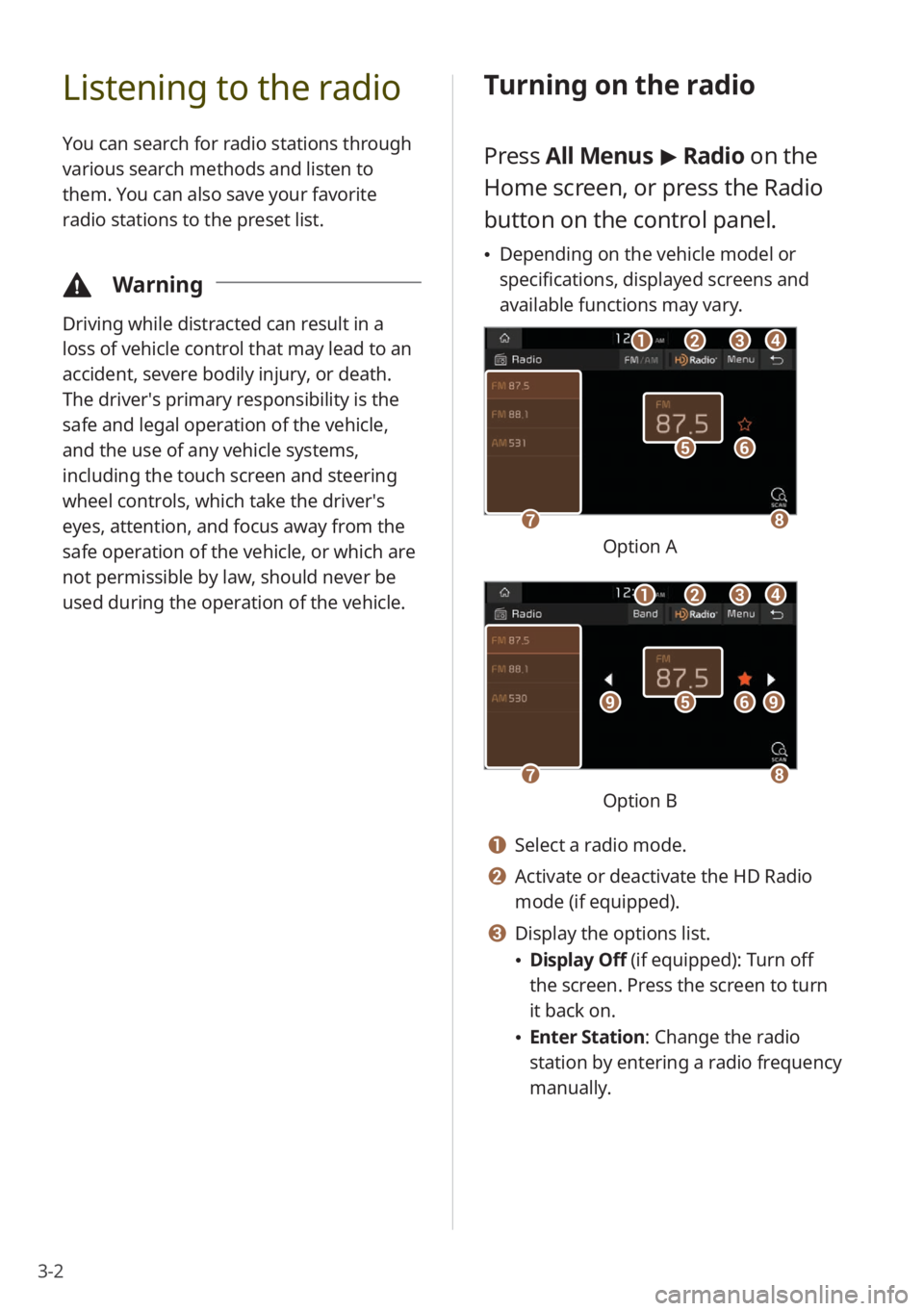
3-2
Listening to the radio
You can search for radio stations through
various search methods and listen to
them. You can also save your favorite
radio stations to the preset list.
\334Warning
Driving while distracted can result in a
loss of vehicle control that may lead to an
accident, severe bodily injury, or death.
The driver′s primary responsibility is the
safe and legal operation of the vehicle,
and the use of any vehicle systems,
including the touch screen and steering
wheel controls, which take the driver′s
eyes, attention, and focus away from the
safe operation of the vehicle, or which are
not permissible by law, should never be
used during the operation of the vehicle.
Turning on the radio
Press All Menus > Radio on the
Home screen, or press the Radio
button on the control panel.
\225 Depending on the vehicle model or
specifications, displayed screens and
available functions may vary.
ff
gghh
ee
bbaaccdd
Option A
ff
gghh
eeiiii
bbaaccdd
Option B
a a Select a radio mode.
b b Activate or deactivate the HD Radio
mode (if equipped).
c c Display the options list.
\225Display Off (if equipped): Turn off
the screen. Press the screen to turn
it back on.
\225Enter Station : Change the radio
station by entering a radio frequency
manually.
Page 61 of 156
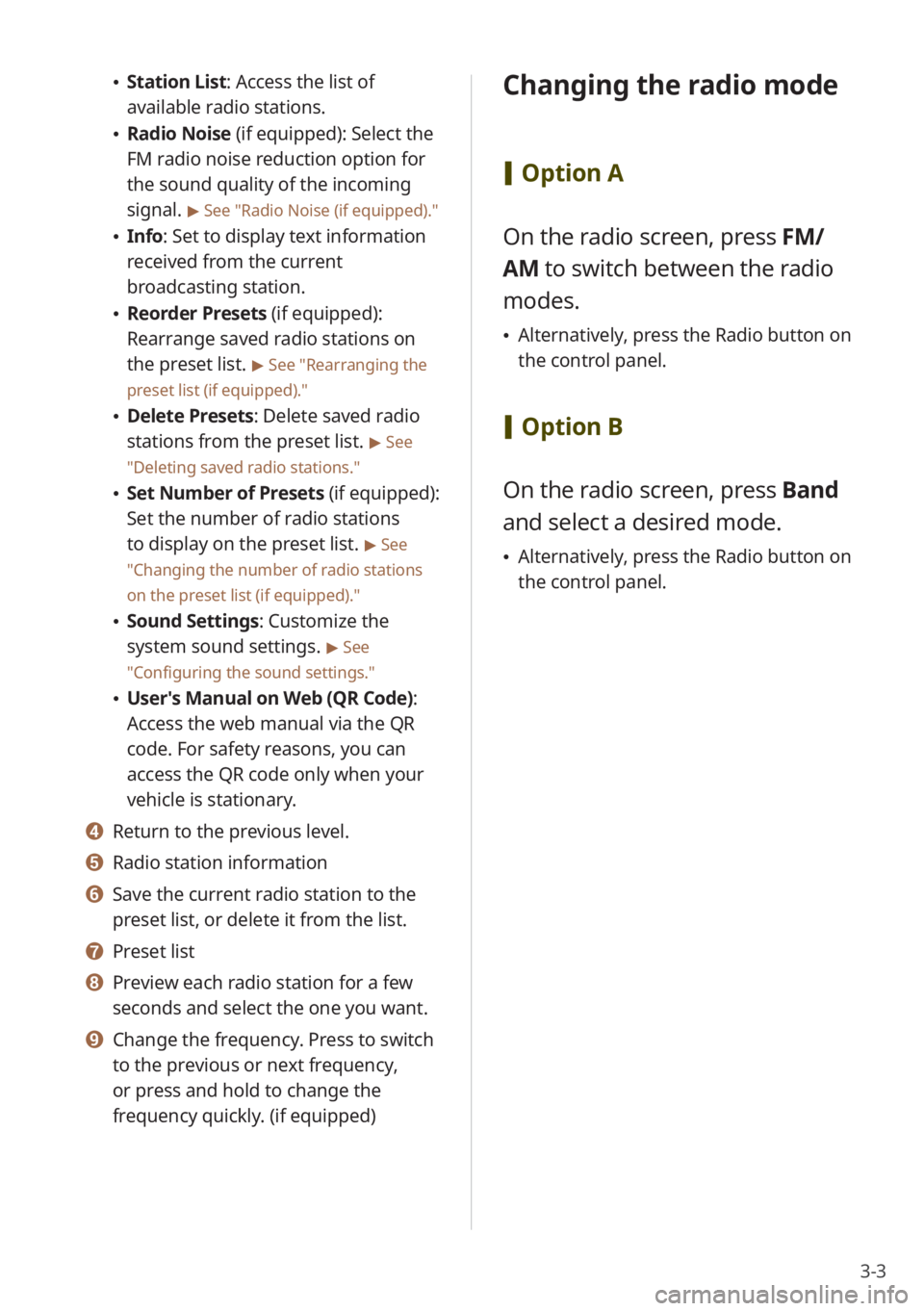
3-3
\225Station List : Access the list of
available radio stations.
\225 Radio Noise (if equipped): Select the
FM radio noise reduction option for
the sound quality of the incoming
signal.
> See ″Radio Noise (if equipped) .″
\225Info : Set to display text information
received from the current
broadcasting station.
\225 Reorder Presets (if equipped):
Rearrange saved radio stations on
the preset list.
> See ″Rearranging the
preset list (if equipped).″
\225 Delete Presets: Delete saved radio
stations from the preset list.
> See
″ Deleting saved radio stations .″
\225Set Number of Presets (if equipped):
Set the number of radio stations
to display on the preset list.
> See
″ Changing the number of radio stations
on the preset list (if equipped) .″
\225Sound Settings: Customize the
system sound settings.
> See
″ Configuring the sound settings.″
\225 User′s Manual on Web (QR Code) :
Access the web manual via the QR
code. For safety reasons, you can
access the QR code only when your
vehicle is stationary.
d d Return to the previous level.
e e Radio station information
f f Save the current radio station to the
preset list, or delete it from the list.
g g Preset list
h h Preview each radio station for a few
seconds and select the one you want.
i i Change the frequency. Press to switch
to the previous or next frequency,
or press and hold to change the
frequency quickly. (if equipped)
Changing the radio mode
[ Option A
On the radio screen, press FM/
AM to switch between the radio
modes.
\225 Alternatively, press the Radio button on
the control panel.
[Option B
On the radio screen, press Band
and select a desired mode.
\225 Alternatively, press the Radio button on
the control panel.
Page 66 of 156
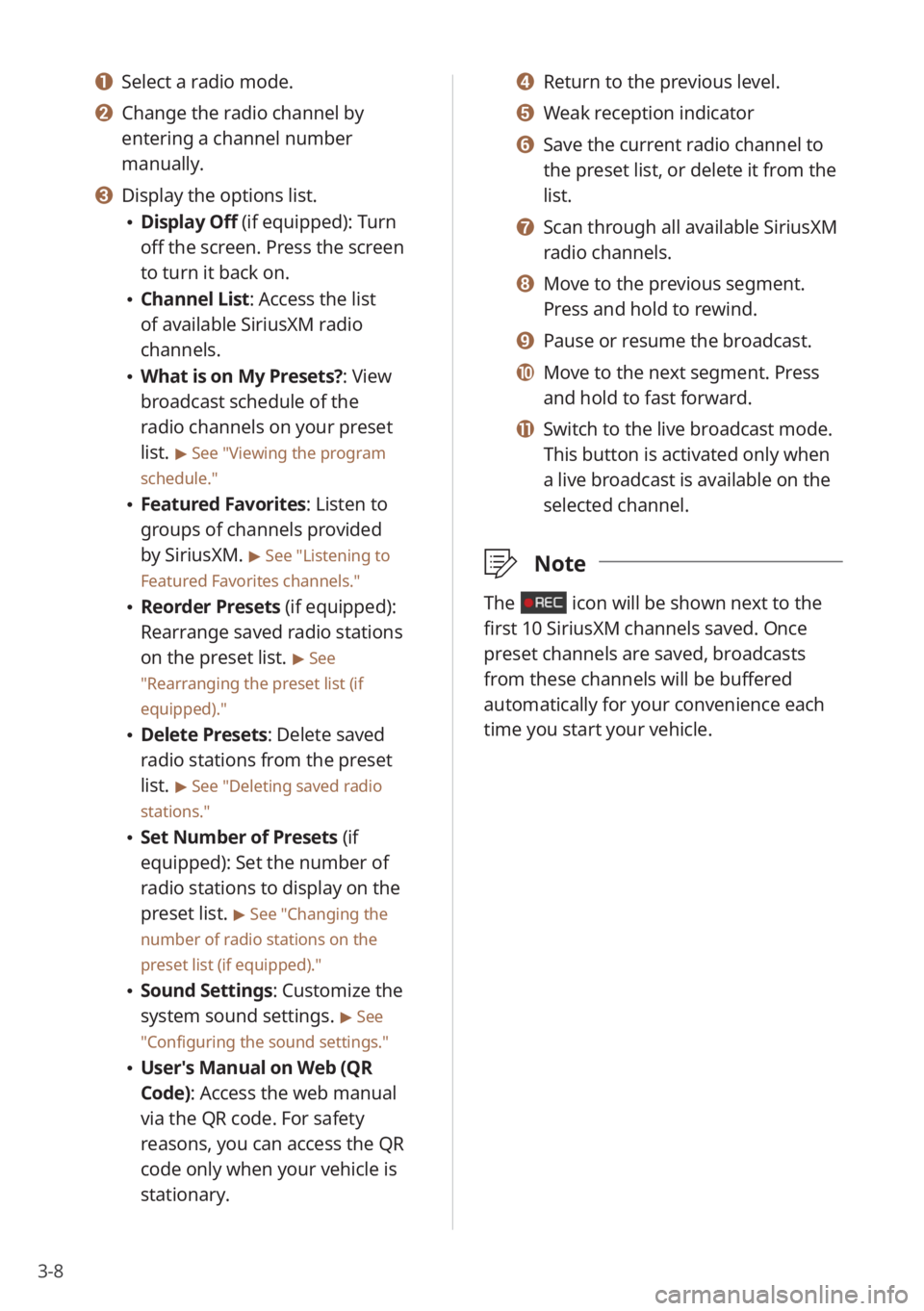
3-8
d d Return to the previous level.
e e Weak reception indicator
f f Save the current radio channel to
the preset list, or delete it from the
list.
g g Scan through all available SiriusXM
radio channels.
h h Move to the previous segment.
Press and hold to rewind.
i i Pause or resume the broadcast.
j j Move to the next segment. Press
and hold to fast forward.
k k Switch to the live broadcast mode.
This button is activated only when
a live broadcast is available on the
selected channel.
\333Note
The icon will be shown next to the
first 10 SiriusXM channels saved. Once
preset channels are saved, broadcasts
from these channels will be buffered
automatically for your convenience each
time you start your vehicle.
a a Select a radio mode.
b b Change the radio channel by
entering a channel number
manually.
c c Display the options list.
\225Display Off (if equipped): Turn
off the screen. Press the screen
to turn it back on.
\225Channel List : Access the list
of available SiriusXM radio
channels.
\225 What is on My Presets?: View
broadcast schedule of the
radio channels on your preset
list.
> See ″Viewing the program
schedule.″
\225 Featured Favorites: Listen to
groups of channels provided
by SiriusXM.
> See ″Listening to
Featured Favorites channels.″
\225 Reorder Presets (if equipped):
Rearrange saved radio stations
on the preset list.
> See
″ Rearranging the preset list (if
equipped) .″
\225Delete Presets: Delete saved
radio stations from the preset
list.
> See ″Deleting saved radio
stations.″
\225 Set Number of Presets (if
equipped): Set the number of
radio stations to display on the
preset list.
> See ″Changing the
number of radio stations on the
preset list (if equipped).″
\225 Sound Settings: Customize the
system sound settings.
> See
″ Configuring the sound settings.″
\225 User′s Manual on Web (QR
Code): Access the web manual
via the QR code. For safety
reasons, you can access the QR
code only when your vehicle is
stationary.