KIA Sorento 2012 2.G Owner's Manual
Manufacturer: KIA, Model Year: 2012, Model line: Sorento, Model: KIA Sorento 2012 2.GPages: 388, PDF Size: 7.56 MB
Page 221 of 388
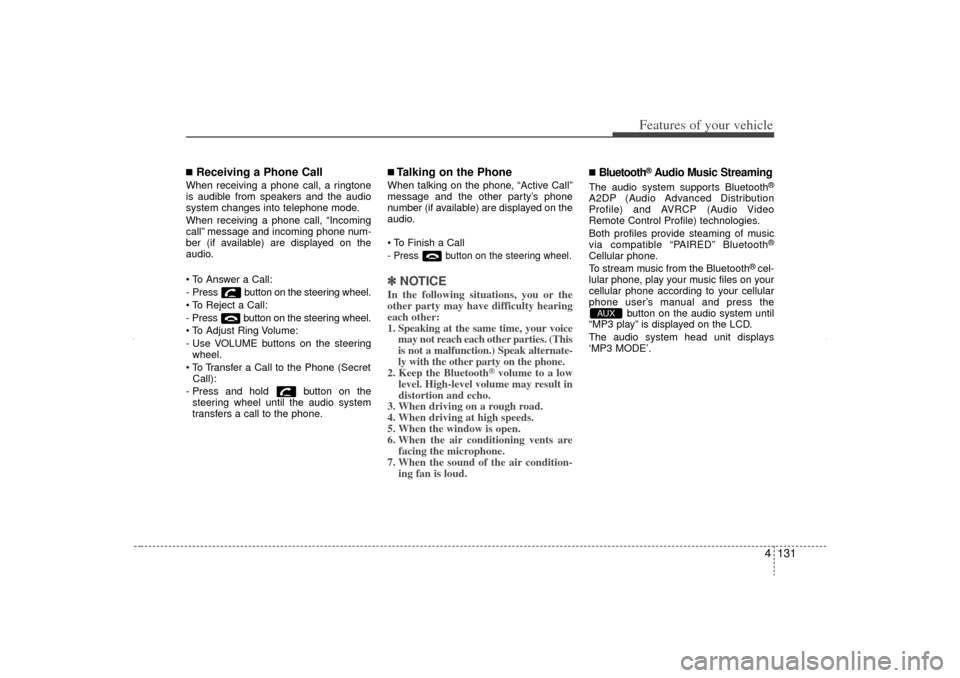
4 131
Features of your vehicle
■Receiving a Phone CallWhen receiving a phone call, a ringtone
is audible from speakers and the audio
system changes into telephone mode.
When receiving a phone call, “Incoming
call” message and incoming phone num-
ber (if available) are displayed on the
audio.
To Answer a Call:
- Press button on the steering wheel.
To Reject a Call:
- Press button on the steering wheel.
To Adjust Ring Volume:
- Use VOLUME buttons on the steeringwheel.
To Transfer a Call to the Phone (Secret Call):
- Press and hold button on the steering wheel until the audio system
transfers a call to the phone.
■Talking on the PhoneWhen talking on the phone, “Active Call”
message and the other party’s phone
number (if available) are displayed on the
audio.
To Finish a Call- Press button on the steering wheel.✽ ✽ NOTICEIn the following situations, you or the
other party may have difficulty hearing
each other:
1. Speaking at the same time, your voice
may not reach each other parties. (This
is not a malfunction.) Speak alternate-
ly with the other party on the phone.
2. Keep the Bluetooth
®volume to a low
level. High-level volume may result in
distortion and echo.
3. When driving on a rough road.
4. When driving at high speeds.
5. When the window is open.
6. When the air conditioning vents are facing the microphone.
7. When the sound of the air condition- ing fan is loud.
■Bluetooth
®Audio Music Streaming
The audio system supports Bluetooth
®
A2DP (Audio Advanced Distribution
Profile) and AVRCP (Audio Video
Remote Control Profile) technologies.
Both profiles provide steaming of music
via compatible “PAIRED” Bluetooth
®
Cellular phone.
To stream music from the Bluetooth
® cel-
lular phone, play your music files on your
cellular phone according to your cellular
phone user’s manual and press the button on the audio system until
“MP3 play” is displayed on the LCD.
The audio system head unit displays
‘MP3 MODE’.
AUX
XM CAN (ENG) 4(106~audio).QXP 4/19/2011 10:49 AM Page 131
Page 222 of 388
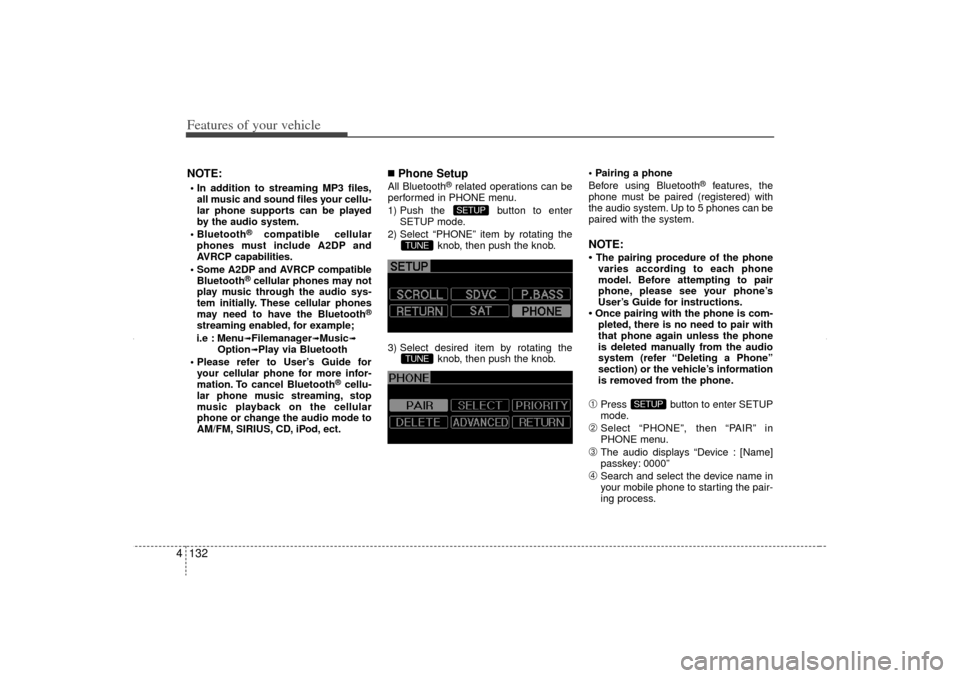
Features of your vehicle132
4NOTE: In addition to streaming MP3 files,
all music and sound files your cellu-
lar phone supports can be played
by the audio system.
Bluetooth
®
compatible cellular
phones must include A2DP and
AVRCP capabilities.
Some A2DP and AVRCP compatible Bluetooth
®cellular phones may not
play music through the audio sys-
tem initially. These cellular phones
may need to have the Bluetooth
®
streaming enabled, for example;
i.e : Menu
➟Filemanager
➟Music
➟
Option
➟Play via Bluetooth
Please refer to User’s Guide for your cellular phone for more infor-
mation. To cancel Bluetooth
®cellu-
lar phone music streaming, stop
music playback on the cellular
phone or change the audio mode to
AM/FM, SIRIUS, CD, iPod, ect.
■Phone SetupAll Bluetooth
®related operations can be
performed in PHONE menu.
1) Push the button to enter SETUP mode.
2) Select “PHONE” item by rotating the knob, then push the knob.
3) Select desired item by rotating the knob, then push the knob. Pairing a phone
Before using Bluetooth
®
features, the
phone must be paired (registered) with
the audio system. Up to 5 phones can be
paired with the system.
NOTE:• The pairing procedure of the phone varies according to each phone
model. Before attempting to pair
phone, please see your phone’s
User’s Guide for instructions.• Once pairing with the phone is com- pleted, there is no need to pair with
that phone again unless the phone
is deleted manually from the audio
system (refer “Deleting a Phone”
section) or the vehicle’s information
is removed from the phone.➀
Press button to enter SETUP
mode.
➁
Select “PHONE”, then “PAIR” in
PHONE menu.
➂
The audio displays “Device : [Name]
passkey: 0000”
\b
Search and select the device name in
your mobile phone to starting the pair-
ing process.
SETUP
TUNETUNE
SETUP
XM CAN (ENG) 4(106~audio).QXP 4/19/2011 10:49 AM Page 132
Page 223 of 388
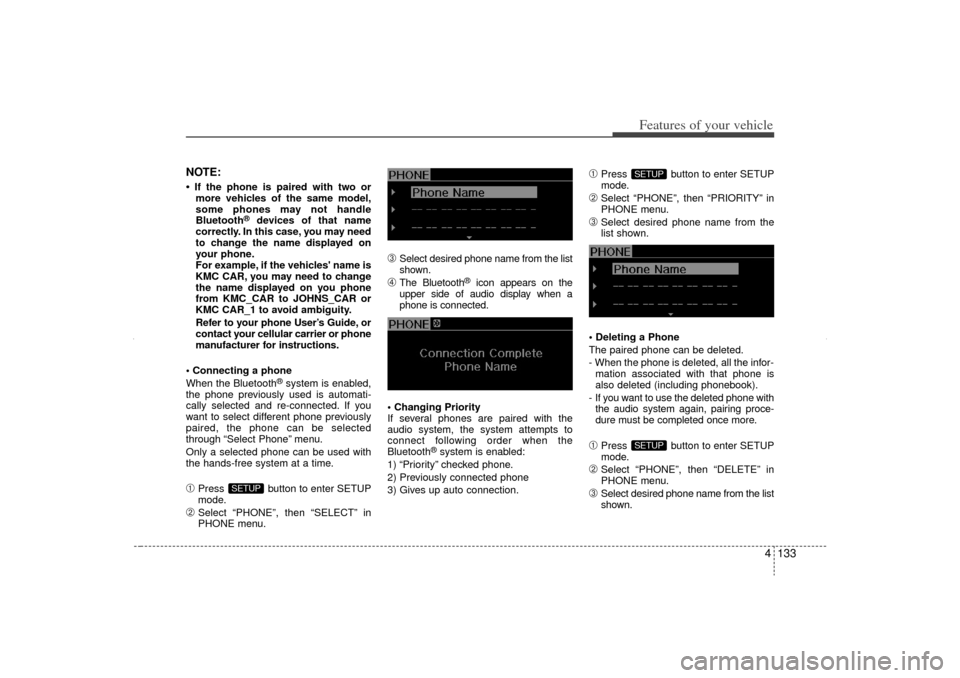
4 133
Features of your vehicle
NOTE:• If the phone is paired with two ormore vehicles of the same model,
some phones may not handle
Bluetooth
®
devices of that name
correctly. In this case, you may need
to change the name displayed on
your phone.
For example, if the vehicles' name is
KMC CAR, you may need to change
the name displayed on you phone
from KMC_CAR to JOHNS_CAR or
KMC CAR_1 to avoid ambiguity.
Refer to your phone User’s Guide, or
contact your cellular carrier or phone
manufacturer for instructions.
Connecting a phone
When the Bluetooth
®system is enabled,
the phone previously used is automati-
cally selected and re-connected. If you
want to select different phone previously
paired, the phone can be selected
through “Select Phone” menu.
Only a selected phone can be used with
the hands-free system at a time.
➀
Press button to enter SETUP
mode.
➁
Select “PHONE”, then “SELECT” in
PHONE menu.
➂
Select desired phone name from the list
shown.
\b
The Bluetooth
®
icon appears on the
upper side of audio display when a
phone is connected.
Changing Priority
If several phones are paired with the
audio system, the system attempts to
connect following order when the
Bluetooth
®system is enabled:
1) “Priority” checked phone.
2) Previously connected phone
3) Gives up auto connection.
➀
Press button to enter SETUP
mode.
➁
Select “PHONE”, then “PRIORITY” in
PHONE menu.
➂
Select desired phone name from the
list shown.
Deleting a Phone
The paired phone can be deleted.
- When the phone is deleted, all the infor- mation associated with that phone is
also deleted (including phonebook).
- If you want to use the deleted phone with the audio system again, pairing proce-
dure must be completed once more.
➀
Press button to enter SETUP
mode.
➁
Select “PHONE”, then “DELETE” in
PHONE menu.
➂
Select desired phone name from the list
shown.
SETUPSETUP
SETUP
XM CAN (ENG) 4(106~audio).QXP 4/19/2011 10:49 AM Page 133
Page 224 of 388
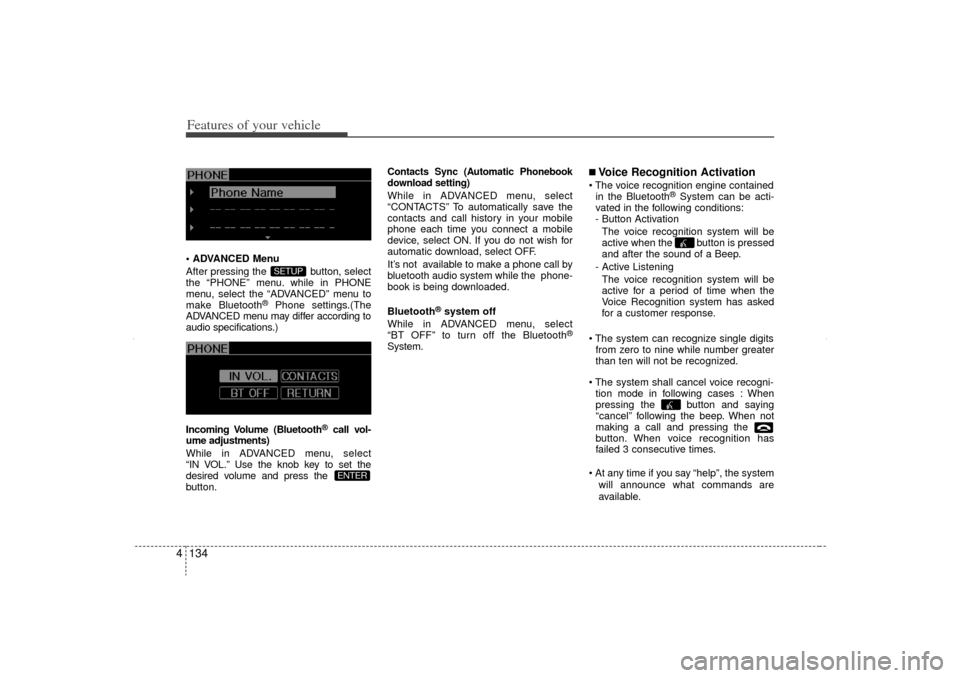
Features of your vehicle134
4 ADVANCED Menu
After pressing the button, select
the “PHONE” menu. while in PHONE
menu, select the “ADVANCED” menu to
make Bluetooth
®
Phone settings.(The
ADVANCED menu may differ according to
audio specifications.)
Incoming Volume (Bluetooth
®call vol-
ume adjustments)
While in ADVANCED menu, select
“IN VOL.” Use the knob key to set the
desired volume and press the
button.
Contacts Sync (Automatic Phonebook
download setting)While in ADVANCED menu, select
“CONTACTS” To automatically save the
contacts and call history in your mobile
phone each time you connect a mobile
device, select ON. If you do not wish for
automatic download, select OFF.
It’s not available to make a phone call by
bluetooth audio system while the phone-
book is being downloaded.
Bluetooth
®system off
While in ADVANCED menu, select
“BT OFF” to turn off the Bluetooth
®
System.
■Voice Recognition Activation The voice recognition engine contained in the Bluetooth
®System can be acti-
vated in the following conditions:
- Button Activation
The voice recognition system will be
active when the button is pressed
and after the sound of a Beep.
- Active Listening The voice recognition system will be
active for a period of time when the
Voice Recognition system has asked
for a customer response.
The system can recognize single digits from zero to nine while number greater
than ten will not be recognized.
The system shall cancel voice recogni- tion mode in following cases : When
pressing the button and saying
“cancel” following the beep. When not
making a call and pressing the
button. When voice recognition has
failed 3 consecutive times.
At any time if you say “help”, the system will announce what commands are
available.
ENTER
SETUP
XM CAN (ENG) 4(106~audio).QXP 4/19/2011 10:49 AM Page 134
Page 225 of 388
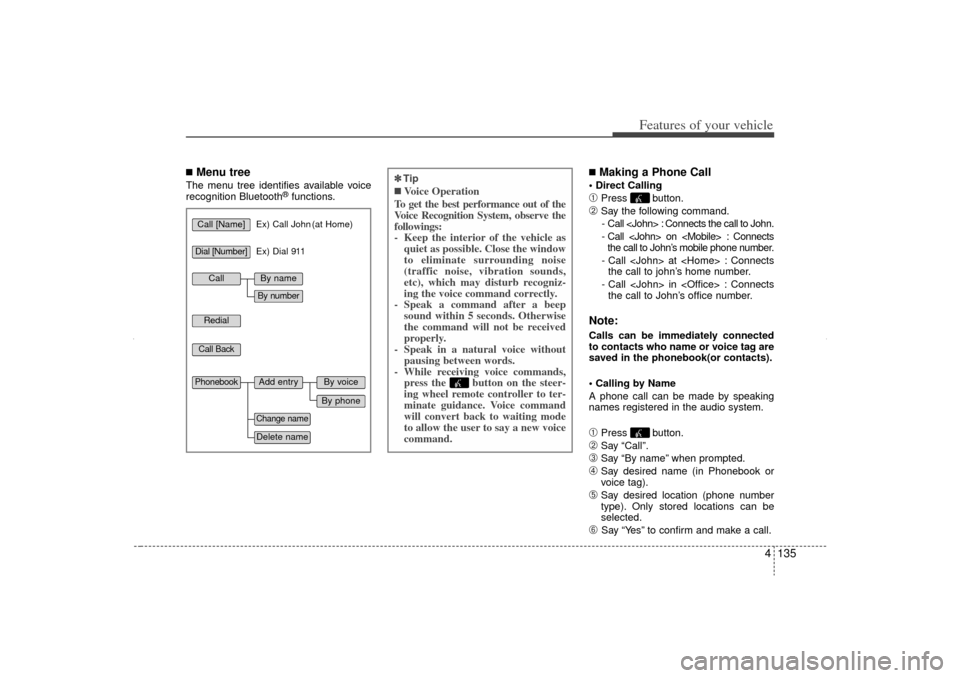
4 135
Features of your vehicle
■Menu treeThe menu tree identifies available voice
recognition Bluetooth
®functions.
■Making a Phone Call Direct Calling ➀
Press button.
➁
Say the following command.- Call
- Call
- Call
- Call
Note:Calls can be immediately connected
to contacts who name or voice tag are
saved in the phonebook(or contacts).
Calling by Name
A phone call can be made by speaking
names registered in the audio system.➀
Press button.
➁
Say “Call”.
➂
Say “By name” when prompted.
\b
Say desired name (in Phonebook or
voice tag).
➄
Say desired location (phone number
type). Only stored locations can be
selected.
➅
Say “Yes” to confirm and make a call.
Call [Name]
Ex) Call John (at Home)
Ex) Dial 911
Dial [Number]RedialCall Back
Add entry
Phonebook
Change nameDelete name
By phoneBy voice
Call
By nameBy number
✽
✽ Tip■Voice Operation
To get the best performance out of the
Voice Recognition System, observe the
followings:
- Keep the interior of the vehicle as quiet as possible. Close the window
to eliminate surrounding noise
(traffic noise, vibration sounds,
etc), which may disturb recogniz-
ing the voice command correctly.
- Speak a command after a beep sound within 5 seconds. Otherwise
the command will not be received
properly.
- Speak in a natural voice without pausing between words.
- While receiving voice commands, press the button on the steer-
ing wheel remote controller to ter-
minate guidance. Voice command
will convert back to waiting mode
to allow the user to say a new voice
command.
XM CAN (ENG) 4(106~audio).QXP 4/19/2011 10:49 AM Page 135
Page 226 of 388
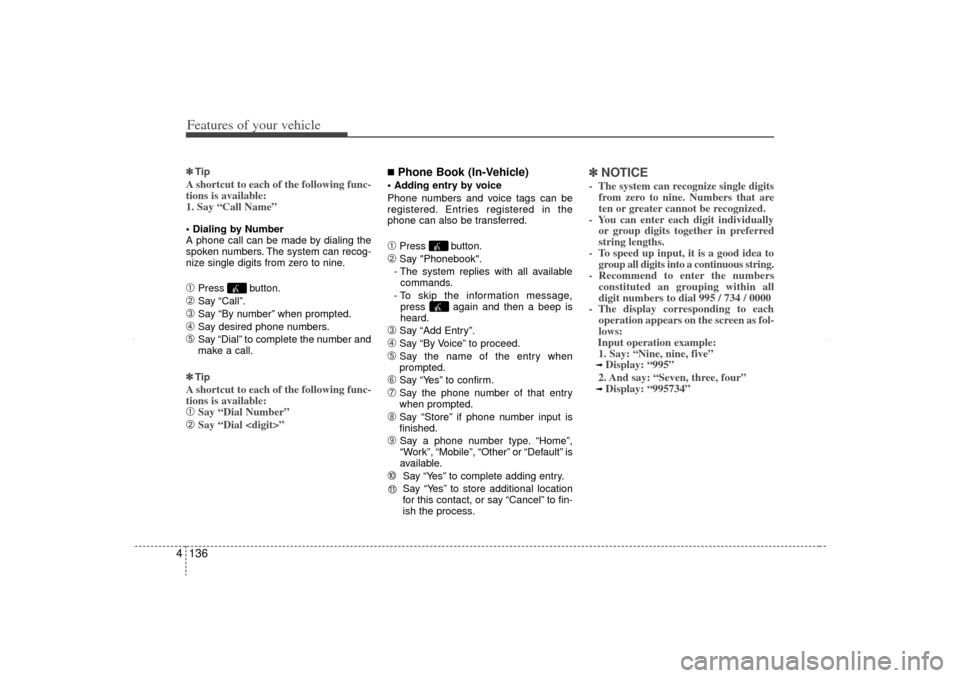
Features of your vehicle136
4✽
✽
TipA shortcut to each of the following func-
tions is available:
1. Say “Call Name” Dialing by Number
A phone call can be made by dialing the
spoken numbers. The system can recog-
nize single digits from zero to nine.➀
Press button.
➁
Say “Call”.
➂
Say “By number” when prompted.
\b
Say desired phone numbers.
➄
Say “Dial” to complete the number and
make a call.
✽ ✽ Tip
A shortcut to each of the following func-
tions is available:➀
Say “Dial Number”
➁
Say “Dial
■Phone Book (In-Vehicle) Adding entry by voice
Phone numbers and voice tags can be
registered. Entries registered in the
phone can also be transferred.➀
Press button.
➁
Say "Phonebook".
- The system replies with all available commands.
- To skip the information message, press again and then a beep is
heard.
➂
Say “Add Entry”.
\b
Say “By Voice” to proceed.
➄
Say the name of the entry when
prompted.
➅
Say “Yes” to confirm.
➆
Say the phone number of that entry
when prompted.
\f
Say “Store” if phone number input is
finished.
➈
Say a phone number type. “Home”,
“Work”, “Mobile”, “Other” or “Default” is
available.
➉
Say “Yes” to complete adding entry.
Say “Yes” to store additional location
for this contact, or say “Cancel” to fin-
ish the process.
✽ ✽ NOTICE- The system can recognize single digits
from zero to nine. Numbers that are
ten or greater cannot be recognized.
- You can enter each digit individually or group digits together in preferred
string lengths.
- To speed up input, it is a good idea to group all digits into a continuous string.
- Recommend to enter the numbers constituted an grouping within all
digit numbers to dial 995 / 734 / 0000
- The display corresponding to each operation appears on the screen as fol-
lows:
Input operation example: 1. Say: “Nine, nine, five”➟ Display: “995”
2. And say: “Seven, three, four”➟ Display: “995734”
11
XM CAN (ENG) 4(106~audio).QXP 4/19/2011 10:49 AM Page 136
Page 227 of 388
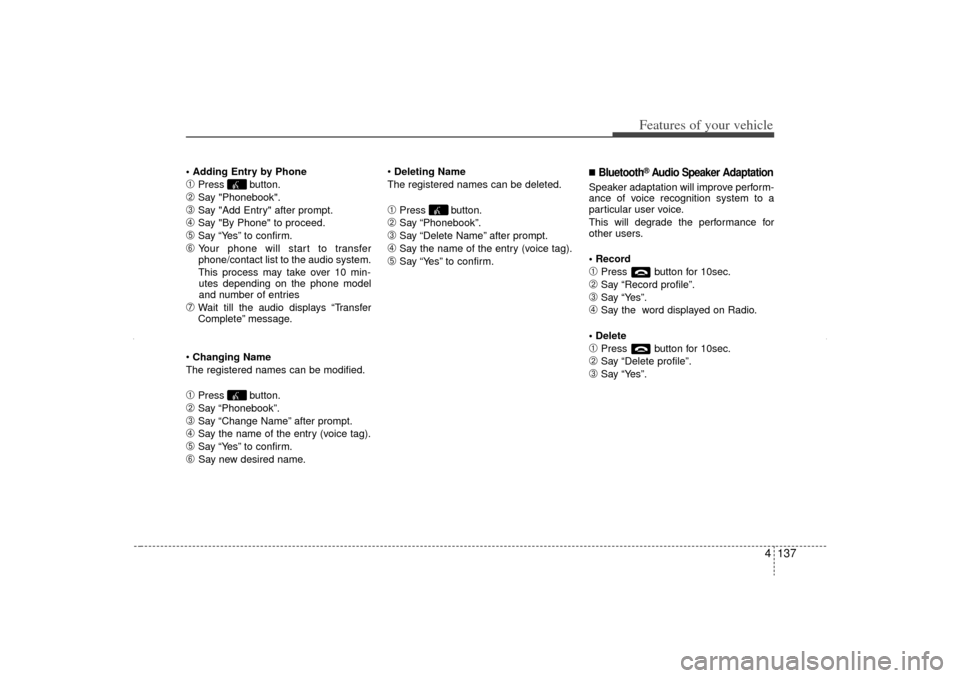
4 137
Features of your vehicle
Adding Entry by Phone➀
Press button.
➁
Say "Phonebook".
➂
Say "Add Entry" after prompt.
\b
Say "By Phone" to proceed.
➄
Say “Yes” to confirm.
➅
Your phone will start to transfer
phone/contact list to the audio system.
This process may take over 10 min- utes depending on the phone model
and number of entries
➆
Wait till the audio displays “Transfer
Complete” message.
Changing Name
The registered names can be modified.
➀
Press button.
➁
Say “Phonebook”.
➂
Say “Change Name” after prompt.
\b
Say the name of the entry (voice tag).
➄
Say “Yes” to confirm.
➅
Say new desired name.
Deleting Name
The registered names can be deleted.
➀
Press button.
➁
Say “Phonebook”.
➂
Say “Delete Name” after prompt.
\b
Say the name of the entry (voice tag).
➄
Say “Yes” to confirm.
■Bluetooth
®Audio Speaker Adaptation
Speaker adaptation will improve perform-
ance of voice recognition system to a
particular user voice.
This will degrade the performance for
other users.
Record➀
Press button for 10sec.
➁
Say “Record profile”.
➂
Say “Yes”.
\b
Say the word displayed on Radio.
Delete
➀
Press button for 10sec.
➁
Say “Delete profile”.
➂
Say “Yes”.
XM CAN (ENG) 4(106~audio).QXP 4/19/2011 10:49 AM Page 137
Page 228 of 388
![KIA Sorento 2012 2.G Owners Manual Features of your vehicle138
4■ Key matrixNo.
Class
Paired H/P Empty Disconnected
1 SHORT
LONG
SHORT
SHORT LONG
[10sec]
LONG
[10sec] Normal mode
BT SETUP menu
Incoming Call
Outgoing Call
Active Call2 KIA Sorento 2012 2.G Owners Manual Features of your vehicle138
4■ Key matrixNo.
Class
Paired H/P Empty Disconnected
1 SHORT
LONG
SHORT
SHORT LONG
[10sec]
LONG
[10sec] Normal mode
BT SETUP menu
Incoming Call
Outgoing Call
Active Call2](/img/2/2938/w960_2938-227.png)
Features of your vehicle138
4■ Key matrixNo.
Class
Paired H/P Empty Disconnected
1 SHORT
LONG
SHORT
SHORT LONG
[10sec]
LONG
[10sec] Normal mode
BT SETUP menu
Incoming Call
Outgoing Call
Active Call2nd Call
Not Paired Not Connecting
--
Accept Call
Connected
-
2nd call
1st Call:waiting 2nd Call:active 2nd Call
2nd Call:waiting 1st Call:active
KEY
---
- -
-
Transfer call:secret call
End Call
VR
MODE Cancel VR
MODE Cancel VR
MODE Cancel VR
MODE Cancel Reject Call End Call End Call
-Active
Change
language
-Active Speaker
Adaptation
(Only English)
Change
language Active
Change
language Active
-
Speaker
Adaptation
(Only English)
Change
language
- -
- -
- -
- -
-
--
2
3
XM CAN (ENG) 4(106~audio).QXP 4/19/2011 10:49 AM Page 138
Page 229 of 388
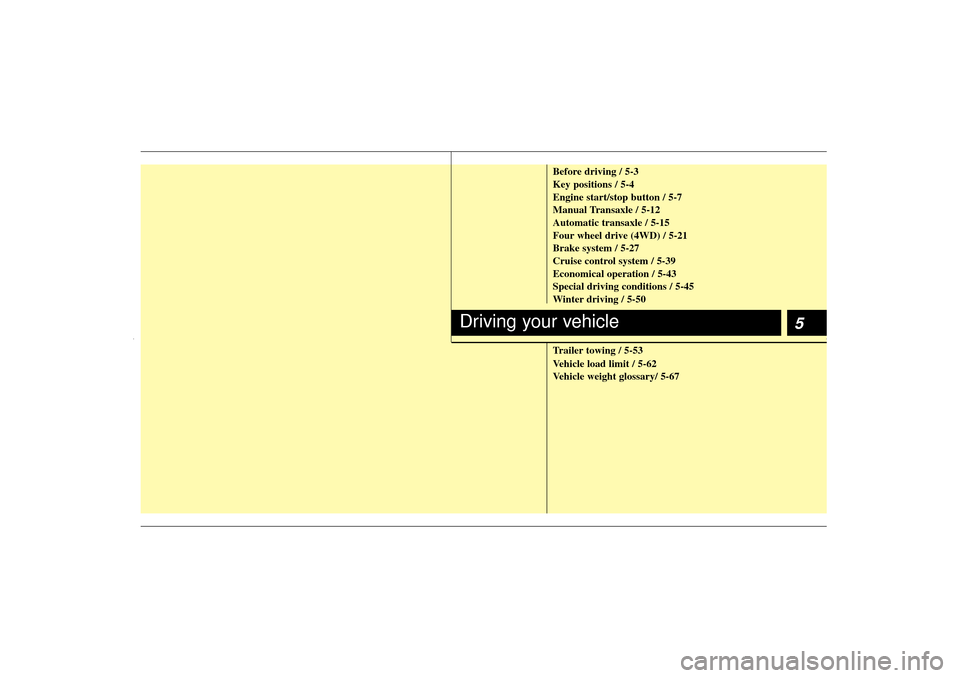
5
Before driving / 5-3
Key positions / 5-4
Engine start/stop button / 5-7
Manual Transaxle / 5-12
Automatic transaxle / 5-15
Four wheel drive (4WD) / 5-21
Brake system / 5-27
Cruise control system / 5-39
Economical operation / 5-43
Special driving conditions / 5-45
Winter driving / 5-50
Trailer towing / 5-53
Vehicle load limit / 5-62
Vehicle weight glossary/ 5-67
Driving your vehicle
XM CAN (ENG) 5.QXP 11/5/2010 11:38 AM Page 1
Page 230 of 388
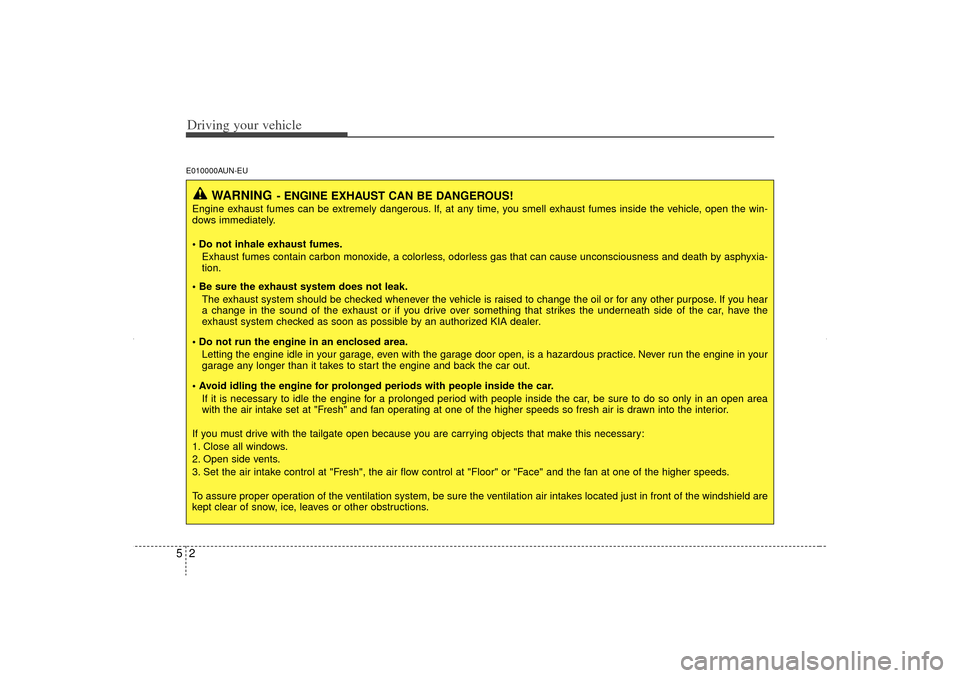
Driving your vehicle25E010000AUN-EU
WARNING
- ENGINE EXHAUST CAN BE DANGEROUS!
Engine exhaust fumes can be extremely dangerous. If, at any time, you smell exhaust fumes inside the vehicle, open the win-
dows immediately.
• Do not inhale exhaust fumes.Exhaust fumes contain carbon monoxide, a colorless, odorless gas that can cause unconsciousness and death by asphyxia-
tion.
Be sure the exhaust system does not leak. The exhaust system should be checked whenever the vehicle is raised to change the oil or for any other purpose. If you hear
a change in the sound of the exhaust or if you drive over something that strikes the underneath side of the car, have the
exhaust system checked as soon as possible by an authorized KIA dealer.
Do not run the engine in an enclosed area. Letting the engine idle in your garage, even with the garage door open, is a hazardous practice. Never run the engine in your
garage any longer than it takes to start the engine and back the car out.
Avoid idling the engine for prolonged periods with people inside the car. If it is necessary to idle the engine for a prolonged period with people inside the car, be sure to do so only in an open area
with the air intake set at "Fresh" and fan operating at one of the higher speeds so fresh air is drawn into the interior.
If you must drive with the tailgate open because you are carrying objects that make this necessary:
1. Close all windows.
2. Open side vents.
3. Set the air intake control at "Fresh", the air flow control at "Floor" or "Face" and the fan at one of the higher speeds.
To assure proper operation of the ventilation system, be sure the ventilation air intakes located just in front of the windshield are
kept clear of snow, ice, leaves or other obstructions.
XM CAN (ENG) 5.QXP 11/5/2010 11:38 AM Page 2