bluetooth KIA Sorento 2014 3.G Owner's Manual
[x] Cancel search | Manufacturer: KIA, Model Year: 2014, Model line: Sorento, Model: KIA Sorento 2014 3.GPages: 508, PDF Size: 7.59 MB
Page 261 of 508
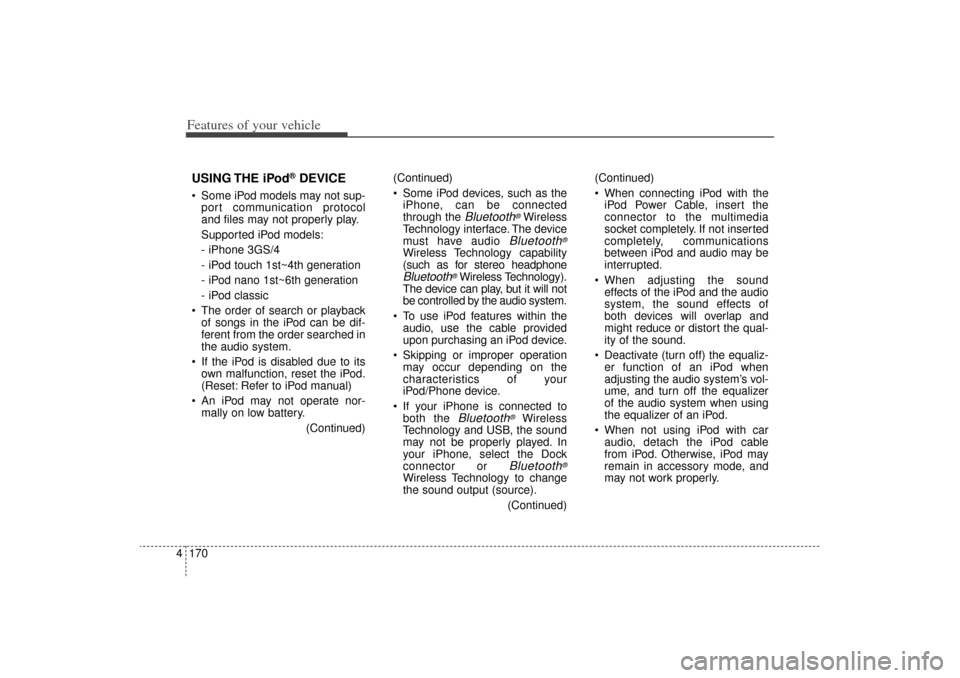
Features of your vehicle170
4USING THE iPod
®DEVICE
Some iPod models may not sup-
port communication protocol
and files may not properly play.
Supported iPod models:
- iPhone 3GS/4
- iPod touch 1st~4th generation
- iPod nano 1st~6th generation
- iPod classic
The order of search or playback of songs in the iPod can be dif-
ferent from the order searched in
the audio system.
If the iPod is disabled due to its own malfunction, reset the iPod.
(Reset: Refer to iPod manual)
An iPod may not operate nor- mally on low battery.
(Continued)(Continued)
Some iPod devices, such as the
iPhone, can be connected
through the
Bluetooth
®Wireless
Technology interface. The device
must have audio
Bluetooth
®
Wireless Technology capability
(such as for stereo headphoneBluetooth
®Wireless Technology).
The device can play, but it will not
be controlled by the audio system.
To use iPod features within the audio, use the cable provided
upon purchasing an iPod device.
Skipping or improper operation may occur depending on the
characteristics of your
iPod/Phone device.
If your iPhone is connected to both the Bluetooth
®
Wireless
Technology and USB, the sound
may not be properly played. In
your iPhone, select the Dock
connector or
Bluetooth
®
Wireless Technology to change
the sound output (source).
(Continued)(Continued)
When connecting iPod with the
iPod Power Cable, insert the
connector to the multimedia
socket completely. If not inserted
completely, communications
between iPod and audio may be
interrupted.
When adjusting the sound effects of the iPod and the audio
system, the sound effects of
both devices will overlap and
might reduce or distort the qual-
ity of the sound.
Deactivate (turn off) the equaliz- er function of an iPod when
adjusting the audio system’s vol-
ume, and turn off the equalizer
of the audio system when using
the equalizer of an iPod.
When not using iPod with car audio, detach the iPod cable
from iPod. Otherwise, iPod may
remain in accessory mode, and
may not work properly.
XM(FL) CAN(ENG) 4b(AUDIO).qxp 1/23/2013 3:42 PM Page 170
Page 262 of 508
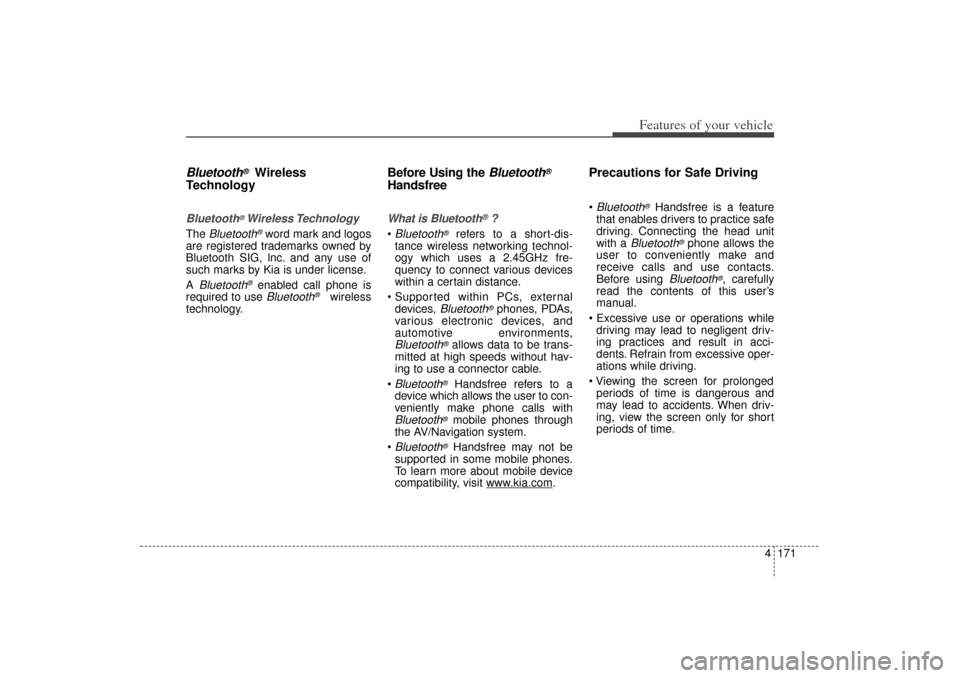
4 171
Features of your vehicle
Bluetooth
®
Wireless
Technology
Bluetooth
®Wireless Technology
The
Bluetooth
®word mark and logos
are registered trademarks owned by
Bluetooth SIG, lnc. and any use of
such marks by Kia is under license.
A
Bluetooth
®enabled call phone is
required to use Bluetooth
®
wireless
technology.
Before Using the
Bluetooth
®
HandsfreeWhat is Bluetooth
®?
Bluetooth
®
refers to a short-dis-
tance wireless networking technol-
ogy which uses a 2.45GHz fre-
quency to connect various devices
within a certain distance.
Supported within PCs, external devices,
Bluetooth
®phones, PDAs,
various electronic devices, and
automotive environments,
Bluetooth
®allows data to be trans-
mitted at high speeds without hav-
ing to use a connector cable.
Bluetooth
®
Handsfree refers to a
device which allows the user to con-
veniently make phone calls with
Bluetooth
®mobile phones through
the AV/Navigation system.
Bluetooth
®Handsfree may not be
supported in some mobile phones.
To learn more about mobile device
compatibility, visit www
.kia.com
.
Precautions for Safe Driving Bluetooth
®Handsfree is a feature
that enables drivers to practice safe
driving. Connecting the head unit
with a
Bluetooth
®phone allows the
user to conveniently make and
receive calls and use contacts.
Before using
Bluetooth
®, carefully
read the contents of this user’s
manual.
Excessive use or operations while driving may lead to negligent driv-
ing practices and result in acci-
dents. Refrain from excessive oper-
ations while driving.
Viewing the screen for prolonged periods of time is dangerous and
may lead to accidents. When driv-
ing, view the screen only for short
periods of time.
XM(FL) CAN(ENG) 4b(AUDIO).qxp 1/23/2013 3:42 PM Page 171
Page 263 of 508
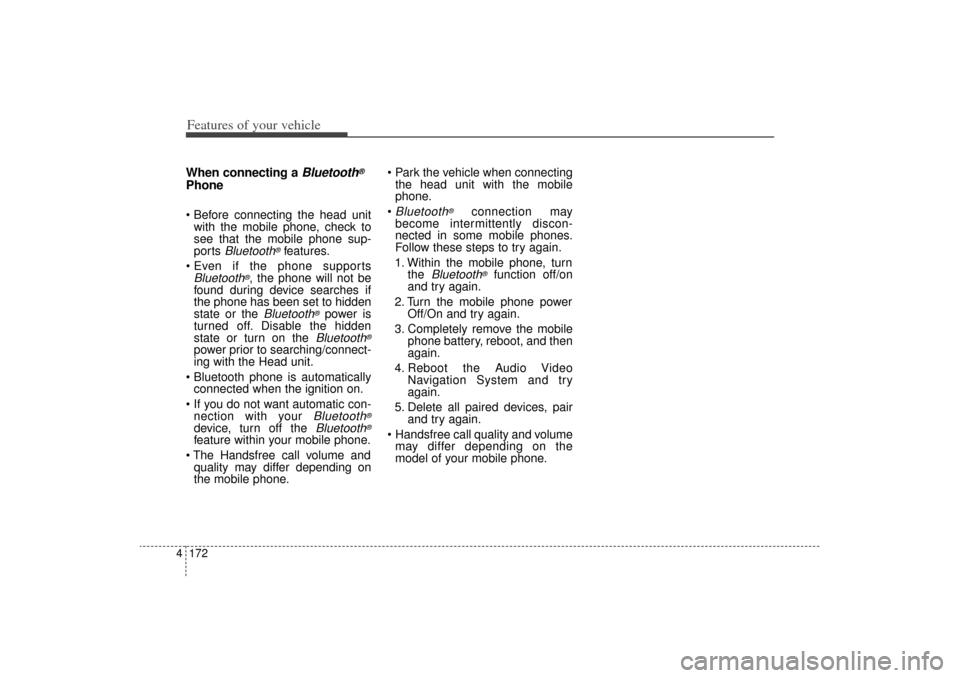
Features of your vehicle172
4When connecting a
Bluetooth
®
Phone Before connecting the head unit
with the mobile phone, check to
see that the mobile phone sup-
ports
Bluetooth
®features.
Even if the phone supports
Bluetooth
®, the phone will not be
found during device searches if
the phone has been set to hidden
state or the
Bluetooth
®power is
turned off. Disable the hidden
state or turn on the Bluetooth
®
power prior to searching/connect-
ing with the Head unit.
Bluetooth phone is automatically connected when the ignition on.
If you do not want automatic con- nection with your
Bluetooth
®
device, turn off the
Bluetooth
®
feature within your mobile phone.
The Handsfree call volume and quality may differ depending on
the mobile phone. Park the vehicle when connecting
the head unit with the mobile
phone.
Bluetooth
®
connection may
become intermittently discon-
nected in some mobile phones.
Follow these steps to try again.
1. Within the mobile phone, turn the
Bluetooth
®
function off/on
and try again.
2. Turn the mobile phone power Off/On and try again.
3. Completely remove the mobile phone battery, reboot, and then
again.
4. Reboot the Audio Video Navigation System and try
again.
5. Delete all paired devices, pair and try again.
Handsfree call quality and volume may differ depending on the
model of your mobile phone.
XM(FL) CAN(ENG) 4b(AUDIO).qxp 1/23/2013 3:42 PM Page 172
Page 264 of 508
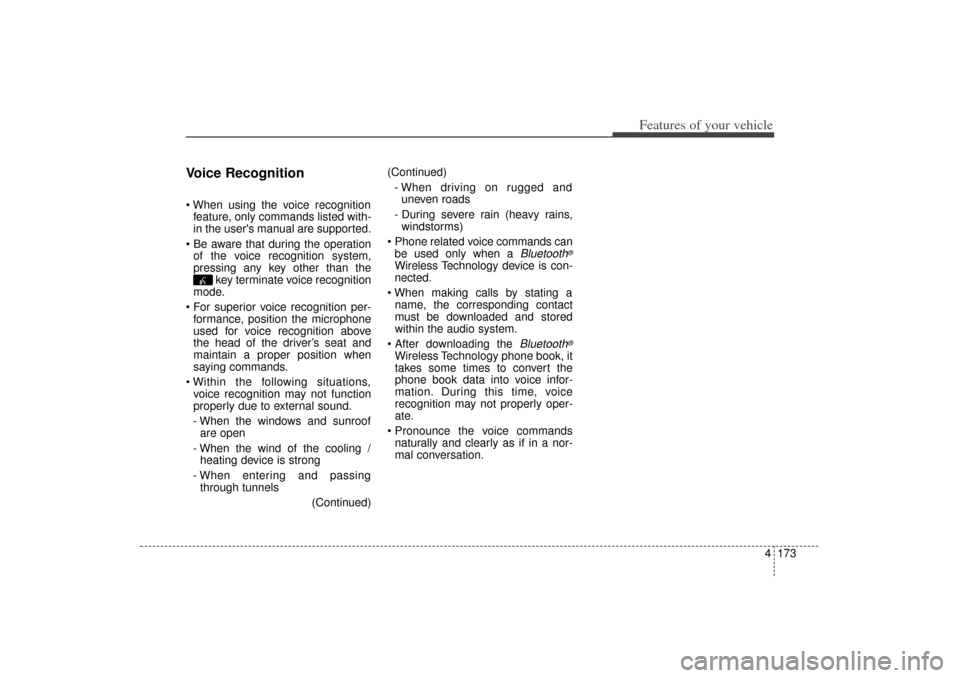
4 173
Features of your vehicle
Voice Recognition When using the voice recognitionfeature, only commands listed with-
in the user's manual are supported.
Be aware that during the operation of the voice recognition system,
pressing any key other than the key terminate voice recognition
mode.
For superior voice recognition per- formance, position the microphone
used for voice recognition above
the head of the driver’s seat and
maintain a proper position when
saying commands.
Within the following situations, voice recognition may not function
properly due to external sound.
- When the windows and sunroof are open
- When the wind of the cooling / heating device is strong
- When entering and passing through tunnels
(Continued)(Continued)
- When driving on rugged and uneven roads
- During severe rain (heavy rains, windstorms)
Phone related voice commands can be used only when a
Bluetooth
®
Wireless Technology device is con-
nected.
When making calls by stating a name, the corresponding contact
must be downloaded and stored
within the audio system.
After downloading the
Bluetooth
®
Wireless Technology phone book, it
takes some times to convert the
phone book data into voice infor-
mation. During this time, voice
recognition may not properly oper-
ate.
Pronounce the voice commands naturally and clearly as if in a nor-
mal conversation.
XM(FL) CAN(ENG) 4b(AUDIO).qxp 1/23/2013 3:42 PM Page 173
Page 284 of 508
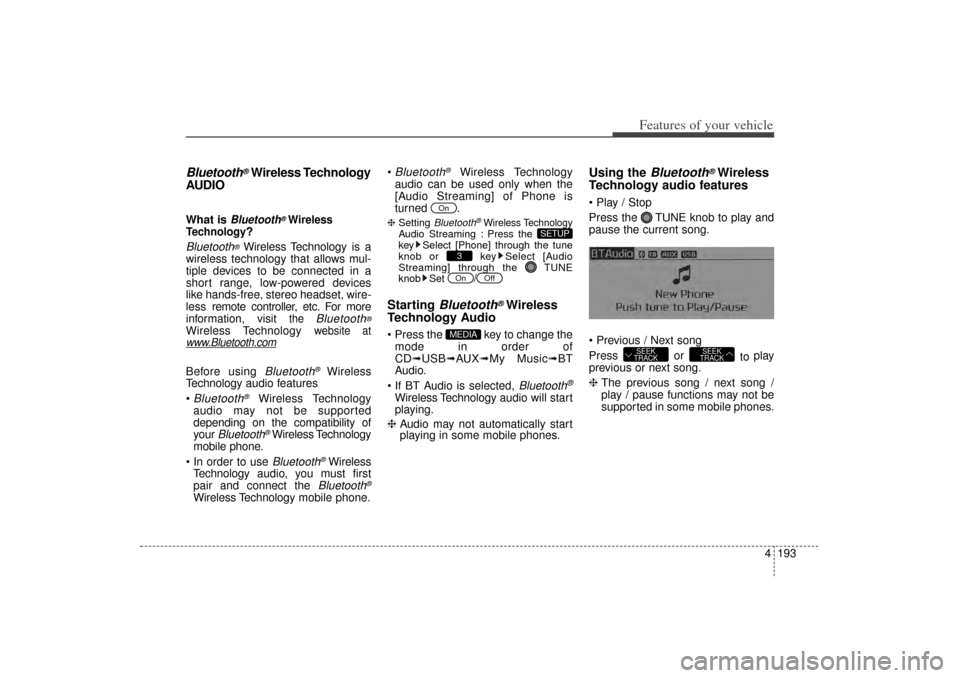
4 193
Features of your vehicle
Bluetooth
®Wireless Technology
AUDIO
What is
Bluetooth
®Wireless
Technology
?
Bluetooth
®Wireless Technology is a
wireless technology that allows mul-
tiple devices to be connected in a
short range, low-powered devices
like hands-free, stereo headset, wire-
less remote controller, etc. For more
information, visit
the
Bluetooth
®
Wireless Technology
website at
www
.Bluetooth.com
Before using
Bluetooth
®
Wireless
Technology audio features
Bluetooth
®
Wireless Technology
audio may not be supported
depending on the compatibility of
your
Bluetooth
®Wireless Technology
mobile phone.
In order to use Bluetooth
®Wireless
Technology audio, you must first
pair and connect the Bluetooth
®
Wireless Technology mobile phone.
Bluetooth
®
Wireless Technology
audio can be used only when the
[Audio Streaming] of Phone is
turned .
❈ Setting
Bluetooth
®Wireless Technology
Audio Streaming : Press the
key Select [Phone] through the tune
knob or key Select [Audio
Streaming] through the TUNE
knob Set
/
Starting
Bluetooth
®Wireless
Technology Audio
Press the key to change the
mode in order of
CD➟ USB➟ AUX➟My Music➟ BT
Audio.
If BT Audio is selected,
Bluetooth
®
Wireless Technology audio will start
playing.
❈ Audio may not automatically start
playing in some mobile phones.
Using the
Bluetooth
®Wireless
Technology audio features
Play / Stop
Press the TUNE knob to play and
pause the current song.
Previous / Next song
Press or to play
previous or next song.
❈ The previous song / next song /
play / pause functions may not be
supported in some mobile phones.
SEEK
TRACK
SEEK
TRACK
MEDIA
Off
On3
SETUP
On
XM(FL) CAN(ENG) 4b(AUDIO).qxp 1/23/2013 3:42 PM Page 193
Page 286 of 508
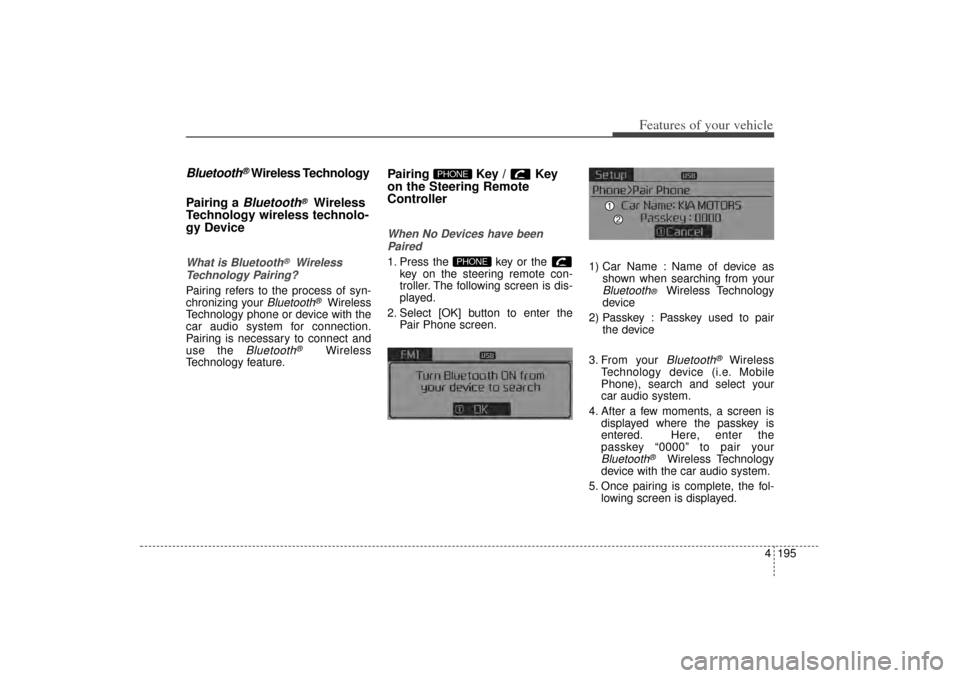
4 195
Features of your vehicle
Bluetooth
®Wireless Technology
Pairing a Bluetooth
®
Wireless
Technology wireless technolo-
gy Device
What is Bluetooth
®
Wireless
Technology Pairing?
Pairing refers to the process of syn-
chronizing your
Bluetooth
®
Wireless
Technology phone or device with the
car audio system for connection.
Pairing is necessary to connect and
use the
Bluetooth
®
Wireless
Technology feature.
Pairing Key / Key
on the Steering Remote
ControllerWhen No Devices have been
Paired1. Press the key or the key on the steering remote con-
troller. The following screen is dis-
played.
2. Select [OK] button to enter the Pair Phone screen. 1) Car Name : Name of device as
shown when searching from your
Bluetooth
®
Wireless Technology
device
2) Passkey : Passkey used to pair the device
3. From your Bluetooth
®
Wireless
Technology device (i.e. Mobile
Phone), search and select your
car audio system.
4. After a few moments, a screen is displayed where the passkey is
entered. Here, enter the
passkey “0000” to pair your
Bluetooth
®
Wireless Technology
device with the car audio system.
5. Once pairing is complete, the fol- lowing screen is displayed.
PHONE
PHONE
XM(FL) CAN(ENG) 4b(AUDIO).qxp 1/23/2013 3:43 PM Page 195
Page 287 of 508
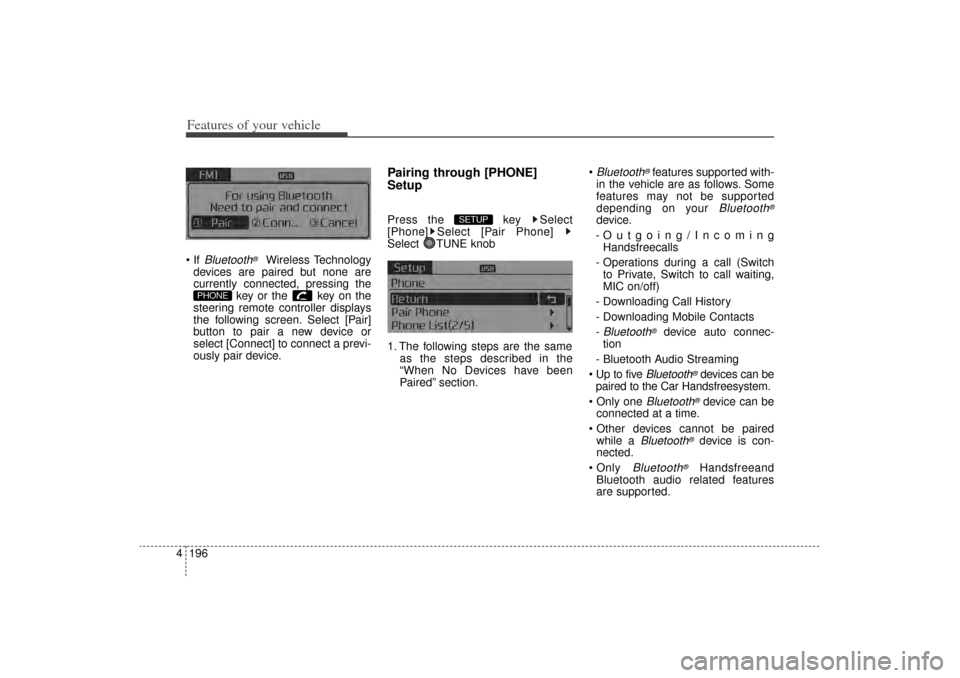
Features of your vehicle196
4 If
Bluetooth
®
Wireless Technology
devices are paired but none are
currently connected, pressing the key or the key on the
steering remote controller displays
the following screen. Select [Pair]
button to pair a new device or
select [Connect] to connect a previ-
ously pair device.
Pairing through [PHONE]
SetupPress the key Select
[Phone] Select [Pair Phone]
Select TUNE knob
1. The following steps are the same as the steps described in the
“When No Devices have been
Paired” section.
Bluetooth
®features supported with-
in the vehicle are as follows. Some
features may not be supported
depending on your
Bluetooth
®
device.
-Outgoing/Incoming Handsfreecalls
- Operations during a call (Switch to Private, Switch to call waiting,
MIC on/off)
- Downloading Call History
- Downloading Mobile Contacts
-Bluetooth
®
device auto connec-
tion
- Bluetooth Audio Streaming
Up to five
Bluetooth
®devices can be
paired to the Car Handsfreesystem.
Only one
Bluetooth
®device can be
connected at a time.
Other devices cannot be paired while a
Bluetooth
®device is con-
nected.
Only
Bluetooth
®
Handsfreeand
Bluetooth audio related features
are supported.
SETUP
PHONE
XM(FL) CAN(ENG) 4b(AUDIO).qxp 1/23/2013 3:43 PM Page 196
Page 288 of 508
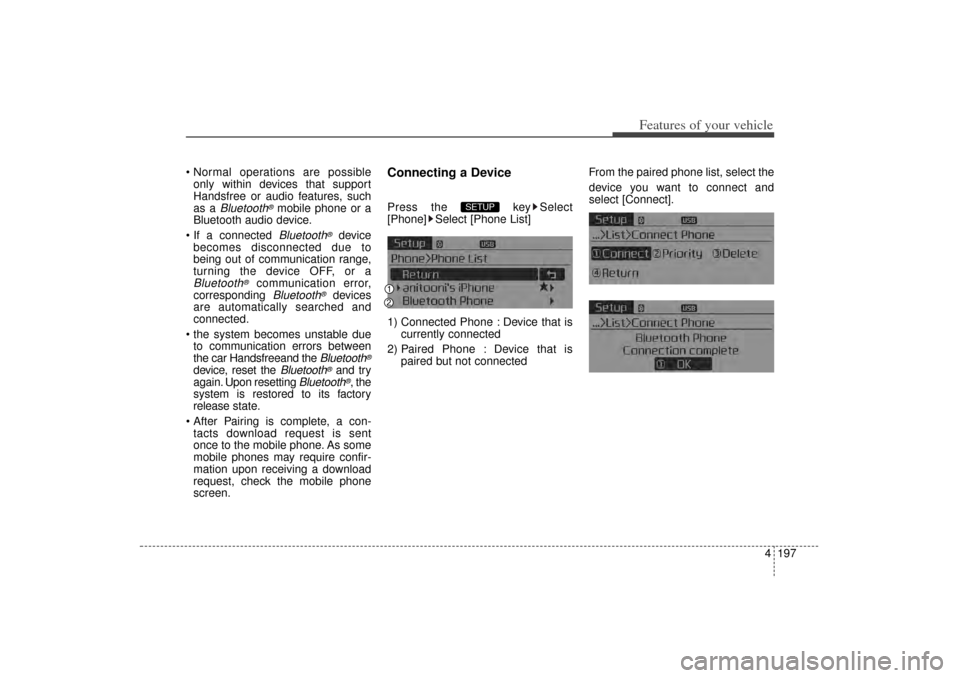
4 197
Features of your vehicle
Normal operations are possibleonly within devices that support
Handsfree or audio features, such
as a
Bluetooth
®mobile phone or a
Bluetooth audio device.
If a connected Bluetooth
®
device
becomes disconnected due to
being out of communication range,
turning the device OFF, or a
Bluetooth
®
communication error,
corresponding
Bluetooth
®
devices
are automatically searched and
connected.
the system becomes unstable due to communication errors between
the car Handsfreeand the
Bluetooth
®
device, reset the
Bluetooth
®and try
again. Upon resetting
Bluetooth
®, the
system is restored to its factory
release state.
After Pairing is complete, a con- tacts download request is sent
once to the mobile phone. As some
mobile phones may require confir-
mation upon receiving a download
request, check the mobile phone
screen.
Connecting a DevicePress the key Select
[Phone] Select [Phone List]
1) Connected Phone : Device that is currently connected
2) Paired Phone : Device that is paired but not connected From the paired phone list, select the
device you want to connect and
select [Connect].
SETUP
XM(FL) CAN(ENG) 4b(AUDIO).qxp 1/23/2013 3:43 PM Page 197
Page 289 of 508
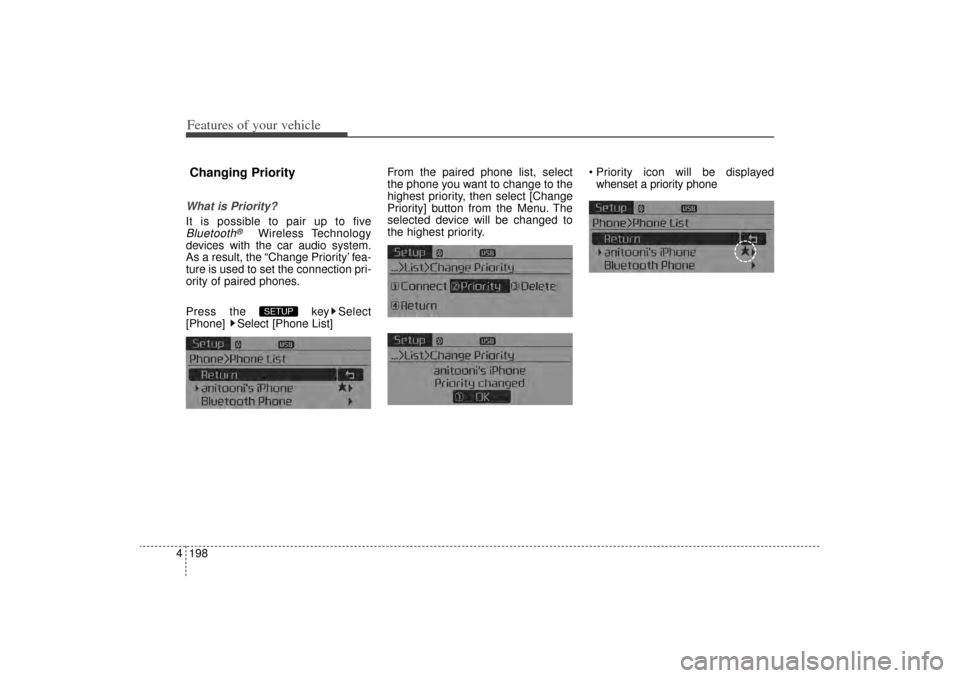
Features of your vehicle198
4Changing PriorityWhat is Priority?It is possible to pair up to fiveBluetooth
®
Wireless Technology
devices with the car audio system.
As a result, the “Change Priority’ fea-
ture is used to set the connection pri-
ority of paired phones.
Press the key Select
[Phone] Select [Phone List] From the paired phone list, select
the phone you want to change to the
highest priority
, then select [Change
Priority] button from the Menu. The
selected device will be changed to
the highest priority. Priority icon will be displayed
whenset a priority phoneSETUP
XM(FL) CAN(ENG) 4b(AUDIO).qxp 1/23/2013 3:43 PM Page 198
Page 290 of 508
![KIA Sorento 2014 3.G Owners Manual 4 199
Features of your vehicle
Disconnecting a DevicePress the key Select
[Phone] Select [Phone List]
From the paired phone list, select the
currently connected device and
select [Disconnect] button. KIA Sorento 2014 3.G Owners Manual 4 199
Features of your vehicle
Disconnecting a DevicePress the key Select
[Phone] Select [Phone List]
From the paired phone list, select the
currently connected device and
select [Disconnect] button.](/img/2/2957/w960_2957-289.png)
4 199
Features of your vehicle
Disconnecting a DevicePress the key Select
[Phone] Select [Phone List]
From the paired phone list, select the
currently connected device and
select [Disconnect] button.
Deleting a DevicePress the key Select
[Phone] Select [Phone List]
From the paired phone list, select the
device you want to delete and select
[Delete] button. When deleting the currently con-
nected device, the device will auto-
matically be disconnected to pro-
ceed with the deleting process.
If a paired
Bluetooth
®
Wireless
Technology device is deleted, the
device’s call history and contacts
data will also be deleted.
To re-use a deleted device, you must pair the device again.
SETUP
SETUP
XM(FL) CAN(ENG) 4b(AUDIO).qxp 1/23/2013 3:43 PM Page 199