phone KIA SORENTO 2014 Features and Functions Guide
[x] Cancel search | Manufacturer: KIA, Model Year: 2014, Model line: SORENTO, Model: KIA SORENTO 2014Pages: 42, PDF Size: 8.74 MB
Page 4 of 42
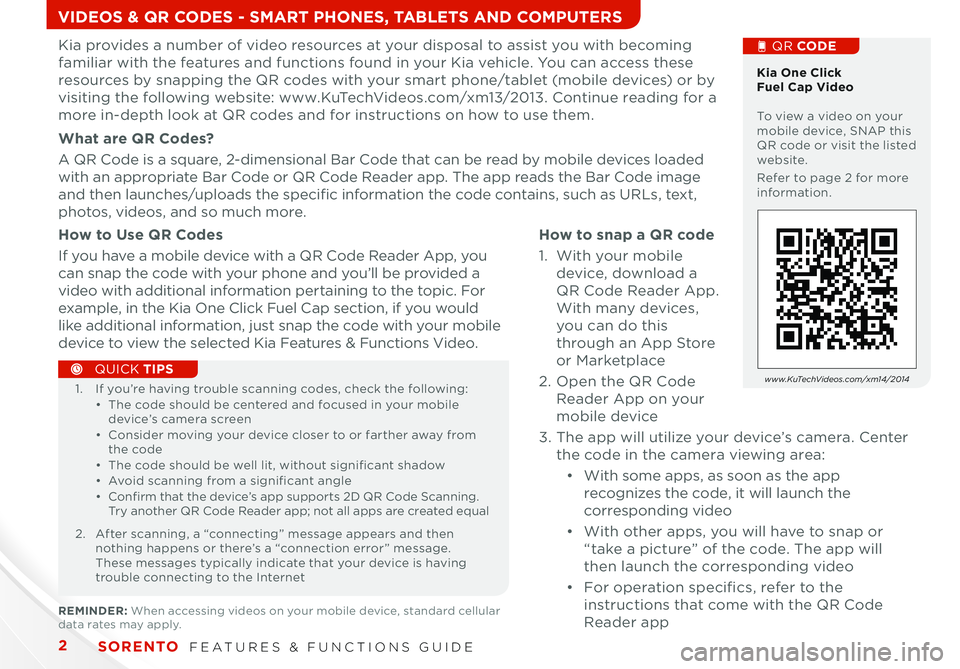
SORENTO FEATURES & FUNCTIONS GUIDE2
How to snap a QR code
1 With your mobile
device, download a
QR Code Reader App
With many devices,
you can do this
through an App Store
or Marketplace
2 Open the QR Code
Reader App on your
mobile device
3 The app will utilize your device’s camera Center
the code in the camera viewing area:
•
With some apps, as soon as the app
recognizes the code, it will launch the
corresponding video
•
With other apps, you will have to snap or
“take a picture” of the code The app will
then launch the corresponding video
•
For operation specifics, refer to the
instructions that come with the QR Code
Reader app
Kia One Click Fuel Cap Video To view a video on your mobile device, SNAP this QR code or visit the listed website
Refer to page 2 for more information
VIDEOS & QR CODES - SMART PHONES, TABLETS AND COMPUTERS
Kia provides a number of video resources at your disposal to assist you with becoming
familiar with the features and functions found in your Kia vehicle You can access these
resources by snapping the QR codes with your smart phone/tablet (mobile devices) or by
visiting the following website: www KuTechVideos com/xm13/2013 Continue reading for a
more in-depth look at QR codes and for instructions on how to use them
What are QR Codes?
A QR Code is a square, 2-dimensional Bar Code that can be read by mobile devices loaded
with an appropriate Bar Code or QR Code Reader app The app reads the Bar Code image
and then launches/uploads the specific information the code contains, such as URLs, text,
photos, videos, and so much more
QR CODE
1
1 If you’re having trouble scanning codes, check the following:• The code should be centered and focused in your mobile device’s camera screen• Consider moving your device closer to or farther away from the code• The code should be well lit, without significant shadow• Avoid scanning from a significant angle• Confirm that the device’s app supports 2D QR Code Scanning Try another QR Code Reader app; not all apps are created equal
2 After scanning, a “connecting” message appears and then nothing happens or there’s a “connection error” message These messages typically indicate that your device is having trouble connecting to the Internet
QUICK TIPS
How to Use QR Codes
If you have a mobile device with a QR Code Reader App, you
can snap the code with your phone and you’ll be provided a
video with additional information pertaining to the topic For
example, in the Kia One Click Fuel Cap section, if you would
like additional information, just snap the code with your mobile
device to view the selected Kia Features & Functions Video
www.KuTechVideos.com/xm14/2014
REMINDER: When accessing videos on your mobile device, standard cellular data rates may apply
Page 14 of 42
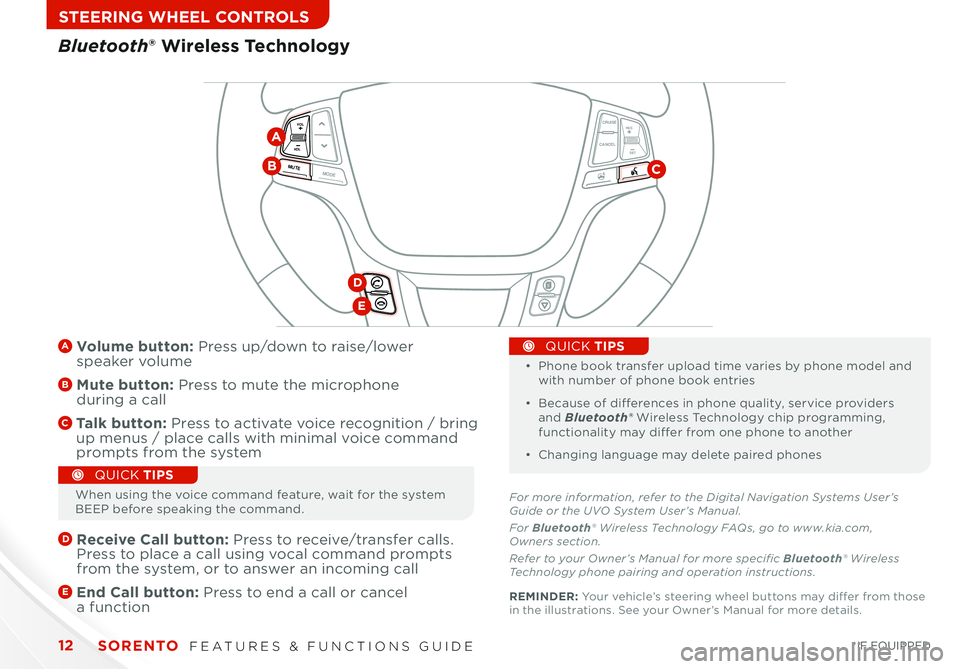
SORENTO FEATURES & FUNCTIONS GUIDE12
STEERING WHEEL CONTROLS
CANCELCRUISE
RES
SET
VOL
VOL
MUTEMODE
CANCELCRUISE
RES
SET
VOL
VOL
MUTEMODE
CANCELCRUISERES
SETVOLVOL
MUTEMODE
A Volume button: Press up/down to raise/lower speaker volume
B Mute button: Press to mute the microphone during a call
C Talk button: Press to activate voice recognition / bring up menus / place calls with minimal voice command prompts from the system
D
Receive Call button: Press to receive/transfer calls Press to place a call using vocal command prompts from the system, or to answer an incoming call
E
End Call button: Press to end a call or cancel a function
•
•
Phone book transfer upload time varies by phone model and with number of phone book entries
• Because of differences in phone quality, service providers and Bluetooth® Wireless Technology chip programming, functionality may differ from one phone to another
• Changing language may delete paired phones
QUICK TIPS
Bluetooth® Wireless Technology
CB
D
E
For more information, refer to the Digital Navigation Systems User’s Guide or the UVO System User’s Manual.
For Bluetooth® Wireless Technology FAQs, go to www.kia.com, Owners section.
Refer to your Owner’s Manual for more specific Bluetooth® Wireless Technology phone pairing and operation instructions.
A
When using the voice command feature, wait for the system BEEP before speaking the command
QUICK TIPS
REMINDER: Your vehicle’s steering wheel buttons may differ from those in the illustrations See your Owner’s Manual for more details
*IF EQUIPPED
Page 15 of 42
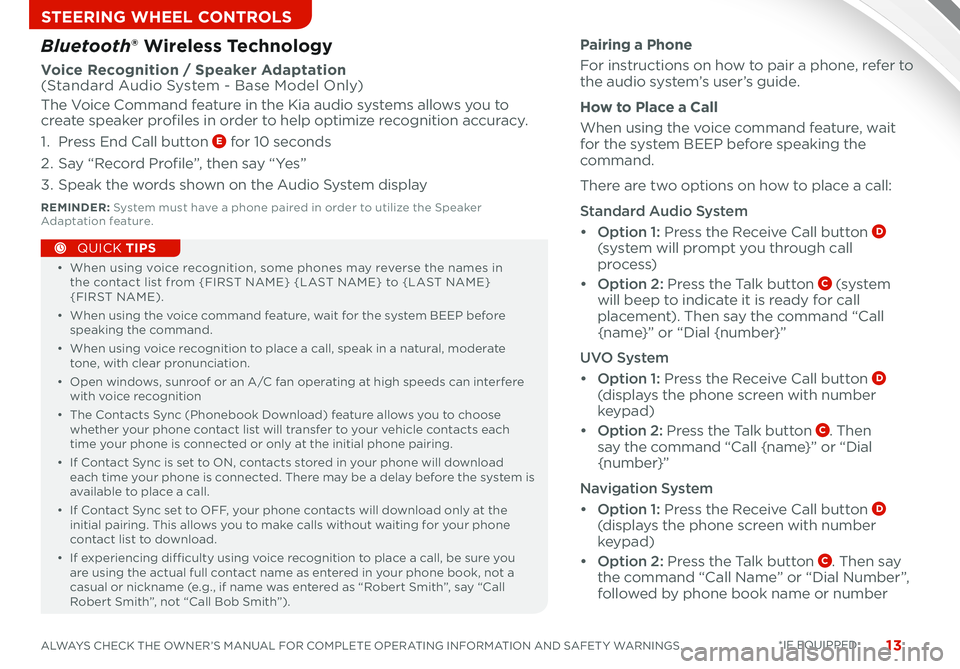
13ALWAYS CHECK THE OWNER’S MANUAL FOR COMPLETE OPERATING INFORMATION AND SAFET Y WARNINGS
STEERING WHEEL CONTROLS
• When using voice recognition, some phones may reverse the names in the contact list from {FIRST NAME} {LAST NAME} to {LAST NAME} {FIRST NAME)
• When using the voice command feature, wait for the system BEEP before speaking the command
• When using voice recognition to place a call, speak in a natural, moderate tone, with clear pronunciation
• Open windows, sunroof or an A/C fan operating at high speeds can interfere with voice recognition
• The Contacts Sync (Phonebook Download) feature allows you to choose whether your phone contact list will transfer to your vehicle contacts each time your phone is connected or only at the initial phone pairing
• If Contact Sync is set to ON, contacts stored in your phone will download each time your phone is connected There may be a delay before the system is available to place a call
• If Contact Sync set to OFF, your phone contacts will download only at the initial pairing This allows you to make calls without waiting for your phone contact list to download
•
If experiencing difficulty using voice recognition to place a call, be sure you are using the actual full contact name as entered in your phone book, not a casual or nickname (e g , if name was entered as “Robert Smith”, say “Call Robert Smith”, not “Call Bob Smith”)
QUICK TIPS
Pairing a Phone
For instructions on how to pair a phone, refer to the audio system’s user’s guide
How to Place a Call
When using the voice command feature, wait for the system BEEP before speaking the command
There are two options on how to place a call:
Standard Audio System
• Option 1: Press the Receive Call button D (system will prompt you through call
process)
• Option 2: Press the Talk button C (s ys te m will beep to indicate it is ready for call placement) Then say the command “Call {name}” or “Dial {number}”
UVO System
• Option 1: Press the Receive Call button D (displays the phone screen with number keypad)
• Option 2: Press the Talk button C Then say the command “Call {name}” or “Dial
{number}”
Navigation System
• Option 1: Press the Receive Call button D (displays the phone screen with number keypad)
• Option 2: Press the Talk button C Then say the command “Call Name” or “Dial Number”, followed by phone book name or number
Bluetooth® Wireless Technology
Voice Recognition / Speaker Adaptation (Standard Audio System - Base Model Only)
The Voice Command feature in the Kia audio systems allows you to create speaker profiles in order to help optimize recognition accuracy
1 Press End Call button E for 10 seconds
2 Say “Record Profile”, then say “Yes”
3 Speak the words shown on the Audio System display
REMINDER: System must have a phone paired in order to utilize the Speaker Adaptation feature
*IF EQUIPPED
Page 18 of 42
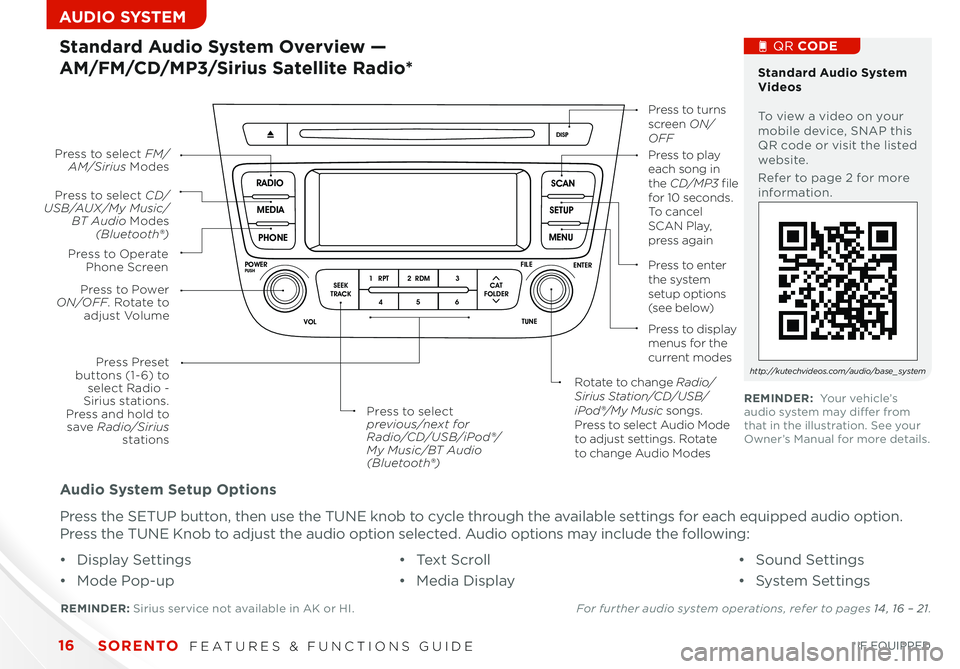
SORENTO FEATURES & FUNCTIONS GUIDE16*IF EQUIPPED
AUDIO SYSTEM
Audio System Setup Options
Press the SETUP button, then use the TUNE knob to cycle through the available settings for each equipped audio option
Press the TUNE Knob to adjust the audio option selected Audio options may include the following:
SCAN
SETUP
MENU
MEDIA
RADIO
PHONE
VOL
POWER
PUSH
DISP
SEEK
TRACK1 2 3
4 5 6
TUNE
FILE
ENTER
RPT RDM
CAT
FOLDER
VOL
POWER
PUSHTUNE
FILE
MEDIA
FM/AM
PHONE SAT
SEEK
TRACK MAP
VOICE DEST
ROUTE
CD-IN
Loading...
Smart ITself
• Display Settings
• Mode Pop-up
• Te x t S c r o l l
• Media Display
• Sound Settings
• System Settings
Standard Audio System Overview —
AM/FM/CD/MP3/Sirius Satellite Radio*
REMINDER: Sirius service not available in AK or HI For further audio system operations, refer to pages 14 , 16 – 21.
Press to Power ON/OFF. Rotate to adjust Volume
Press Preset buttons (1- 6) to select Radio - Sirius stations. Press and hold to save Radio/Sirius stations
Press to select CD/USB/AUX/My Music/BT Audio Modes (Bluetooth®)
Press to Operate Phone Screen
Press to select FM/AM/Sirius ModesPress to play each song in the CD/MP3 file for 10 seconds. To cancel S C A N Play, press again
Press to turns screen ON/OFF
Press to enter the system setup options (s e e b e l ow)
Press to display menus for the current modes
Rotate to change Radio/Sirius Station/CD/USB/iPod®/My Music songs. Press to select Audio Mode to adjust settings. Rotate to change Audio Modes
Press to select previous/next for Radio/CD/USB/iPod®/My Music/BT Audio(Bluetooth®)
Standard Audio System Videos To view a video on your mobile device, SNAP this QR code or visit the listed website
Refer to page 2 for more information
QR CODE
http://kutechvideos.com/audio/base_system
REMINDER: Your vehicle’s audio system may differ from that in the illustration See your Owner’s Manual for more details
Page 19 of 42
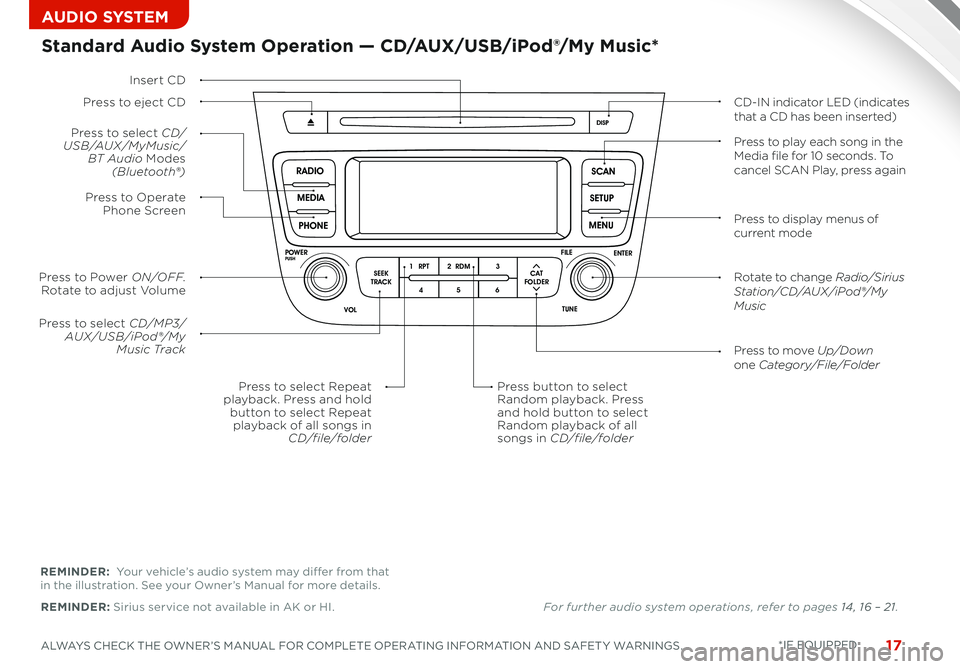
17ALWAYS CHECK THE OWNER’S MANUAL FOR COMPLETE OPERATING INFORMATION AND SAFET Y WARNINGS *IF EQUIPPED
AUDIO SYSTEM
SCAN
SETUP
MENU
MEDIA
RADIO
PHONE
VOL
POWER
PUSH
DISP
SEEK
TRACK1 2 3
4 5 6
TUNE
FILE
ENTER
RPT RDM
CAT
FOLDER
VOL
POWER
PUSHTUNE
FILE
MEDIA
FM/AM
PHONE SAT
SEEK
TRACK MAP
VOICE DEST
ROUTE
CD-IN
Loading...
Smart ITself
Insert CD
Press to select CD/MP3/AUX/USB/iPod®/My Music TrackPress to move Up/Downone Category/File/Folder
Press button to selectRandom playback. Pressand hold button to selectRandom playback of allsongs in CD/file/folder
Press to Power ON/OFF. Rotate to adjust Volume
Press to select CD/USB/AUX/MyMusic/BT Audio Modes(Bluetooth®)
Press to Operate Phone Screen
Press to select Repeatplayback. Press and holdbutton to select Repeatplayback of all songs inCD/file/folder
Standard Audio System Operation — CD/AUX/USB/iPod®/My Music*
Press to eject CDCD-IN indicator LED (indicates that a CD has been inserted)
Press to display menus of current mode
Rotate to change Radio/Sirius Station/CD/AUX /iPod®/My Music
Press to play each song in the Media file for 10 seconds. To cancel SCAN Play, press again
REMINDER: Sirius service not available in AK or HI
REMINDER: Your vehicle’s audio system may differ from that in the illustration See your Owner’s Manual for more details
• Sound Settings
• System Settings
For further audio system operations, refer to pages 14 , 16 – 21.
Page 20 of 42
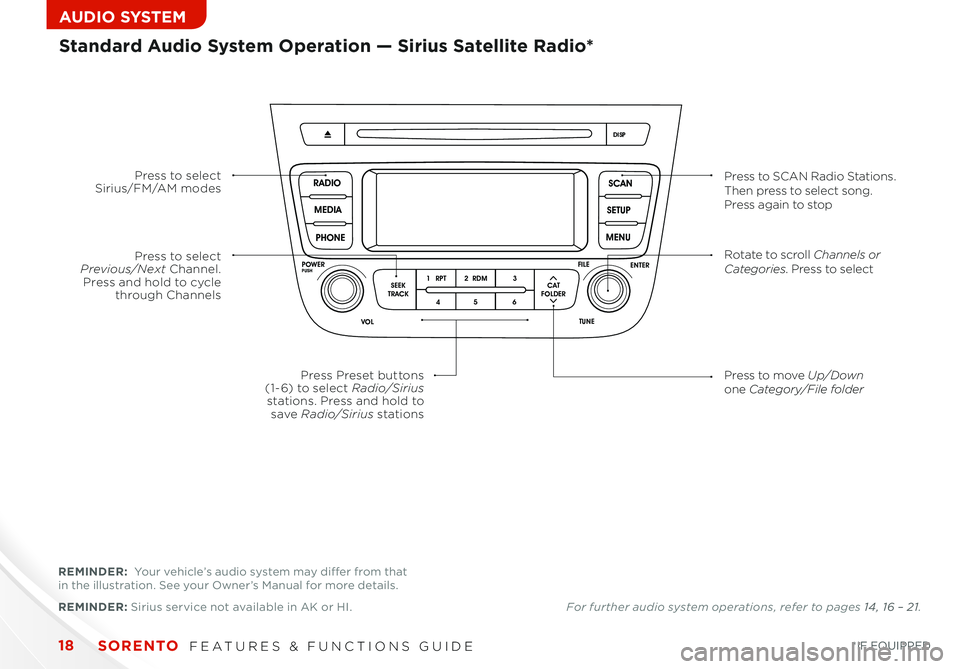
SORENTO FEATURES & FUNCTIONS GUIDE18*IF EQUIPPED
AUDIO SYSTEM
SCAN
SETUP
MENU
MEDIA
RADIO
PHONE
VOL
POWER
PUSH
DISP
SEEK
TRACK1 2 3
4 5 6
TUNE
FILE
ENTER
RPT RDM
CAT
FOLDER
VOL
POWER
PUSHTUNE
FILE
MEDIA
FM/AM
PHONE SAT
SEEK
TRACK MAP
VOICE DEST
ROUTE
CD-IN
Loading...
Smart ITself
Press to select Sirius/FM/AM modesPress to SCAN Radio Stations. Then press to select song. Press again to stop
Press to select Previous/Next Channel. Press and hold to cycle through Channels
Press Preset buttons (1- 6) to select Radio/Sirius stations. Press and hold to save Radio/Sirius stations
Rotate to scroll Channels or Categories. Press to select
Press to move Up/Downone Category/File folder
REMINDER: Sirius service not available in AK or HI
Standard Audio System Operation — Sirius Satellite Radio*
REMINDER: Your vehicle’s audio system may differ from that in the illustration See your Owner’s Manual for more details
For further audio system operations, refer to pages 14 , 16 – 21.
Page 21 of 42
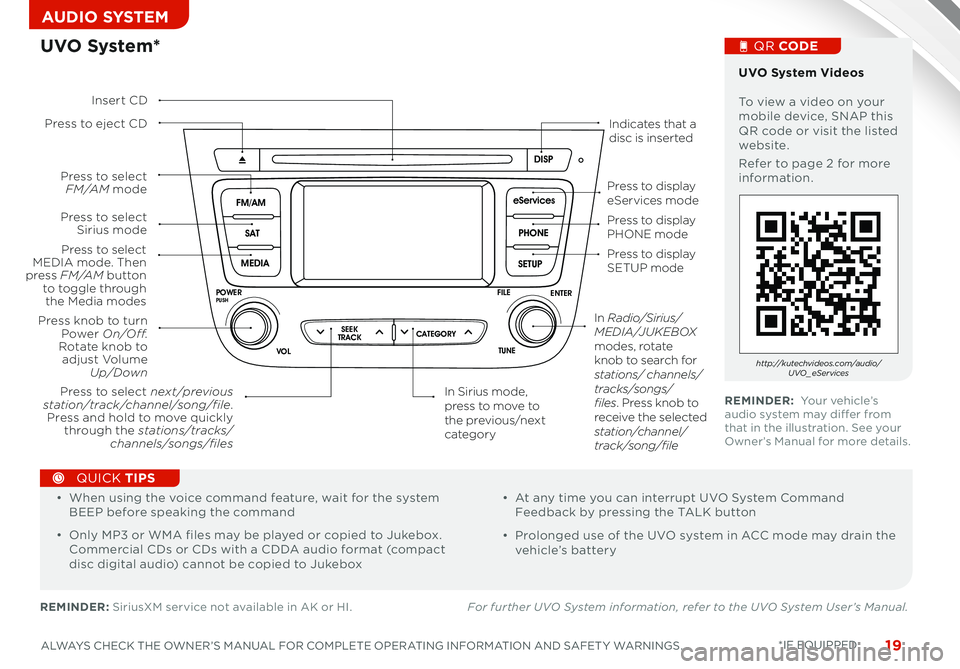
19ALWAYS CHECK THE OWNER’S MANUAL FOR COMPLETE OPERATING INFORMATION AND SAFET Y WARNINGS *IF EQUIPPED
AUDIO SYSTEM
SCAN
SETUP
MENU
MEDIA
RADIO
PHONE
VOL
POWER
PUSH
DISP
SEEK
TRACK 1
2 3
4 5 6
TUNE
FILE
ENTER
RPT RDM
CAT
FOLDER
SETUP
eServices
MEDIA SAT
FM/AM
PHONE
VOL
POWER
PUSH
DISP
TUNE
FILE
ENTER
SEEK
TRACK CATEGORY
VOL
POWER
PUSHTUNE
FILE
MEDIA
FM/AM
PHONE SAT
SEEK
TRACK MAP
VOICE DEST
ROUTE
CD-IN
Loading...
Smart ITself
UVO System*
REMINDER: SiriusXM service not available in AK or HI For further UVO System information, refer to the UVO System User’s Manual.
Press to eject CDIndicates that a disc is inserted
Press to display PHONE mode
Press to display SETUP mode
Press to display eServices mode
In Sirius mode, press to move to the previous/next category
Press to select next /previous station/track/channel/song/file. Press and hold to move quickly through the stations/tracks/channels/songs/files
Press knob to turn Power On/Off.Rotate knob to adjust Volume Up/Down
Press to select MEDIA mode. Then press FM /A M button to toggle through the Media modes
Press to select Sirius mode
Press to select FM /A M mode
In Radio/Sirius/MEDIA/J U K E B OX modes, rotate knob to search for stations/ channels/tracks/songs/files. Press knob to receive the selected station/channel/track/song/file
Insert CD
UVO System Videos To view a video on your mobile device, SNAP this QR code or visit the listed website
Refer to page 2 for more information
QR CODE
http://kutechvideos.com/audio/UVO _eServices
REMINDER: Your vehicle’s audio system may differ from that in the illustration See your Owner’s Manual for more details
•
• When using the voice command feature, wait for the system BEEP before speaking the command
• Only MP3 or WMA files may be played or copied to Jukebox Commercial CDs or CDs with a CDDA audio format (compact disc digital audio) cannot be copied to Jukebox
• At any time you can interrupt UVO System Command Feedback by pressing the TALK button
• Prolonged use of the UVO system in ACC mode may drain the vehicle’s battery
QUICK TIPS
Page 22 of 42
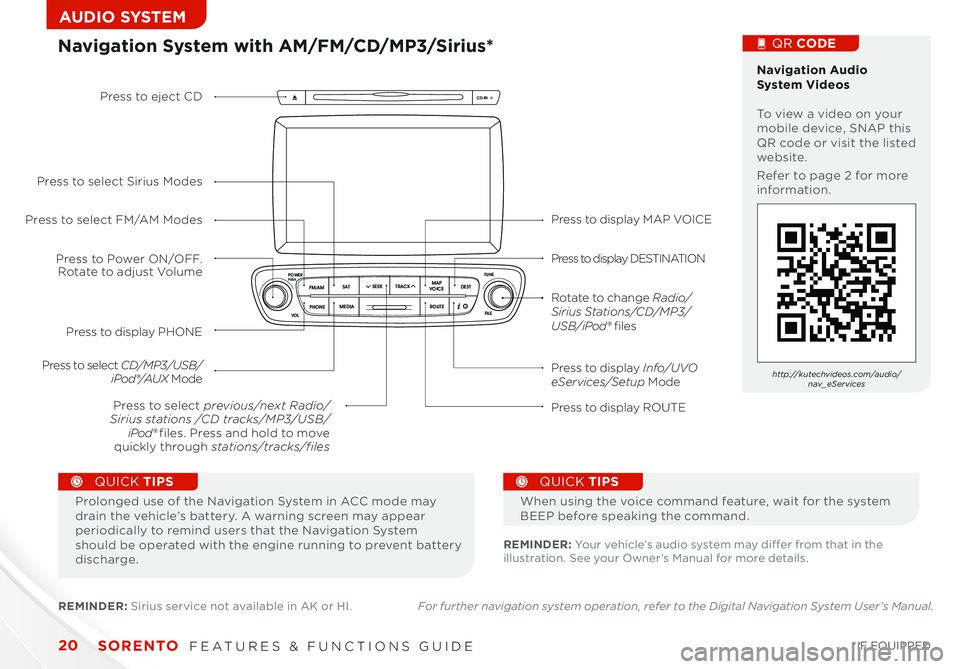
SCAN
SETUP
MENU
MEDIA
RADIO
PHONE
VOL
POWER
PUSH
DISP
SEEK
TRACK 1
2 3
4 5 6
TUNE
FILE
ENTER
RPT RDM
CAT
FOLDER
SETUP
eServices
MEDIA SAT
FM/AM
PHONE
VOL
POWER
PUSH
DISP
TUNE
FILE
ENTERSEEK
TRACK CATEGORY
VOL
POWER
PUSHTUNE
FILE
MEDIA
FM/AM
PHONE SAT
SEEK
TRACK MAP
VOICE DEST
ROUTE
CD-IN
Loading...
Smart ITself
SORENTO FEATURES & FUNCTIONS GUIDE20*IF EQUIPPED
AUDIO SYSTEM
Press to display MAP VOICE
Press to display DESTINATION
Press to display Info/UVO eServices/Setup Mode
Press to display ROUTE
Press to display PHONE
Press to Power ON/OFF. Rotate to adjust Volume
Press to select previous/next Radio/Sirius stations /CD tracks/MP3/USB/iPod® files. Press and hold to move quickly through stations/tracks/files
Press to select FM/AM Modes
Press to select Sirius Modes
Press to select CD/MP3/USB/iPod®/AUX Mode
Press to eject CD
Rotate to change Radio/Sirius Stations/CD/MP3/USB/iPod® files
Navigation System with AM/FM/CD/MP3/Sirius* Navigation Audio System Videos To view a video on your mobile device, SNAP this QR code or visit the listed website
Refer to page 2 for more information
QR CODE
http://kutechvideos.com/audio/nav_eServices
REMINDER: Your vehicle’s audio system may differ from that in the illustration See your Owner’s Manual for more details
Prolonged use of the Navigation System in ACC mode may drain the vehicle’s battery A warning screen may appear periodically to remind users that the Navigation System should be operated with the engine running to prevent battery discharge
QUICK TIPS
When using the voice command feature, wait for the system BEEP before speaking the command
QUICK TIPS
REMINDER: Sirius service not available in AK or HI For further navigation system operation, refer to the Digital Navigation System User’s Manual.
Page 31 of 42
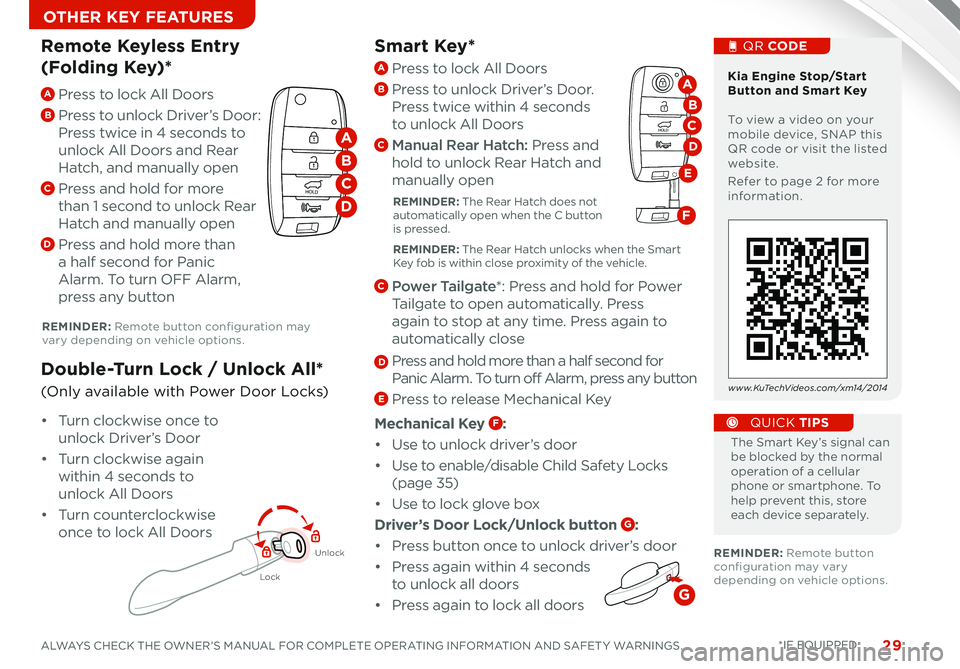
29ALWAYS CHECK THE OWNER’S MANUAL FOR COMPLETE OPERATING INFORMATION AND SAFET Y WARNINGS *IF EQUIPPED
OTHER KEY FEATURES
Smart Key*
The Smart Key’s signal can be blocked by the normal operation of a cellular phone or smartphone To help prevent this, store each device separately
QUICK TIPS
REMINDER: Remote button configuration may vary depending on vehicle options
REMINDER: Remote button configuration may vary depending on vehicle options
A Press to lock All Doors
B
Press to unlock Driver’s Door:
Press twice in 4 seconds to
unlock All Doors and Rear
Hatch, and manually open
C Press and hold for more
than 1 second to unlock Rear
Hatch and manually open
D Press and hold more than
a half second for Panic
Alarm To turn OFF Alarm,
press any button
Remote Keyless Entry
(Folding Key)*
Lock
Unlock
• Turn clockwise once to
unlock Driver’s Door
• Turn clockwise again
within 4 seconds to
unlock All Doors
• Turn counterclockwise
once to lock All Doors
Double-Turn Lock / Unlock All*
(Only available with Power Door Locks)
Kia Engine Stop/Start Button and Smart Key To view a video on your mobile device, SNAP this QR code or visit the listed website
Refer to page 2 for more information
QR CODE
www.KuTechVideos.com/xm14/2014
HOLD
HOLD
A
B
C
D
A Press to lock All Doors
B Press to unlock Driver’s Door
Press twice within 4 seconds
to unlock All Doors
C Manual Rear Hatch: Press and
hold to unlock Rear Hatch and
manually open
REMINDER: The Rear Hatch does not automatically open when the C button is pressed
REMINDER: The Rear Hatch unlocks when the Smart Key fob is within close proximity of the vehicle
C Power Tailgate*: Press and hold for Power
Tailgate to open automatically Press
again to stop at any time Press again to
automatically close
D Press and hold more than a half second for
Panic Alarm To turn off Alarm, press any button
E Press to release Mechanical Key
Mechanical Key F:
• Use to unlock driver’s door
• Use to enable/disable Child Safety Locks
(page 35)
• Use to lock glove box
Driver’s Door Lock/Unlock button G:
• Press button once to unlock driver’s door
• Press again within 4 seconds
to unlock all doors
•
Press again to lock all doors
HOLD
HOLD
D
A
B
E
C
F
G
Page 39 of 42
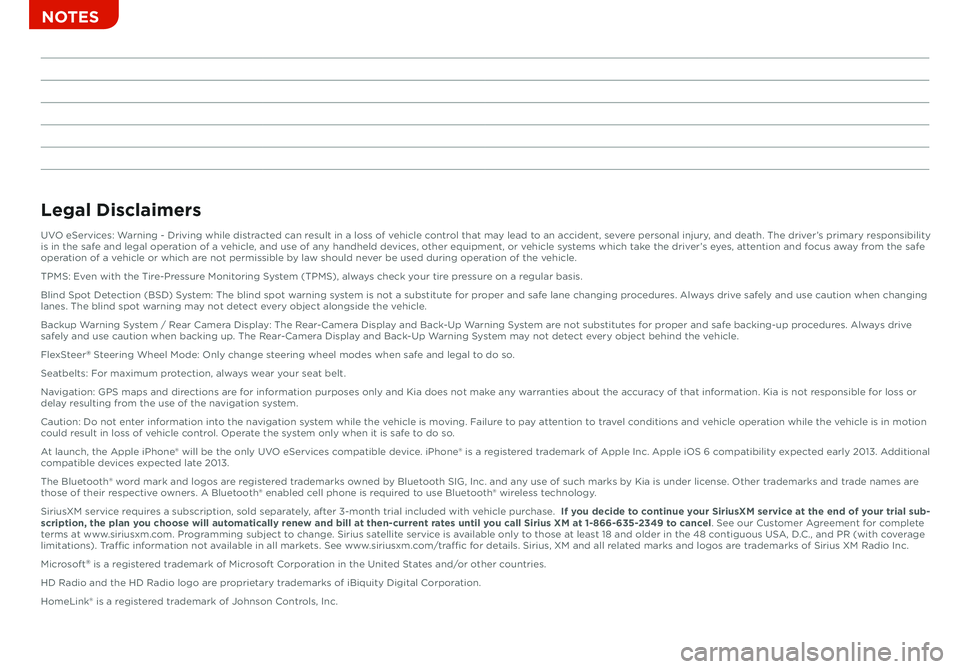
Sales Consultant:
___________________________________________________
Date:
_________________
Sales Manager:
_____________________________________________________
Date:
_________________
Customer:
__________________________________________________________
Date:
_________________
NOTES
Legal Disclaimers
UVO eServices: Warning - Driving while distracted can result in a loss of vehicle control that may lead to an accident, severe personal injury, and death. The driver’s primary responsibility is in the safe and legal operation of a vehicle, and use of any handheld devices, other equipment, or vehicle systems which take the driver’s eyes, attention and focus away from the safe operation of a vehicle or which are not permissible by law should never be used during operation of the vehicle.
TPMS: Even with the Tire-Pressure Monitoring System (TPMS), always check your tire pressure on a regular basis.
Blind Spot Detection (BSD) System: The blind spot warning system is not a substitute for proper and safe lane changing procedures. Always drive safely and use caution when changing lanes. The blind spot warning may not detect every object alongside the vehicle.
Backup Warning System / Rear Camera Display: The Rear-Camera Display and Back-Up Warning System are not substitutes for proper and safe backing-up procedures. Always drive safely and use caution when backing up. The Rear-Camera Display and Back-Up Warning System may not detect every object behind the vehicle.
FlexSteer® Steering Wheel Mode: Only change steering wheel modes when safe and legal to do so.
Seatbelts: For maximum protection, always wear your seat belt.
Navigation: GPS maps and directions are for information purposes only and Kia does not make any warranties about the accuracy of that information. Kia is not responsible for loss or delay resulting from the use of the navigation system.
Caution: Do not enter information into the navigation system while the vehicle is moving. Failure to pay attention to travel conditions and vehicle operation while the vehicle is in motion could result in loss of vehicle control. Operate the system only when it is safe to do so.
At launch, the Apple iPhone® will be the only UVO eServices compatible device. iPhone® is a registered trademark of Apple Inc. Apple iOS 6 compatibility expected early 2013. Additional compatible devices expected late 2013.
The Bluetooth® word mark and logos are registered trademarks owned by Bluetooth SIG, Inc. and any use of such marks by Kia is under license. Other trademarks and trade names are those of their respective owners. A Bluetooth® enabled cell phone is required to use Bluetooth® wireless technology.
SiriusXM service requires a subscription, sold separately, after 3-month trial included with vehicle purchase. If you decide to continue your SiriusXM service at the end of your trial sub-scription, the plan you choose will automatically renew and bill at then-current rates until you call Sirius XM at 1-866-635-2349 to cancel. See our Customer Agreement for complete terms at www.siriusxm.com. Programming subject to change. Sirius satellite service is available only to those at least 18 and older in the 48 contiguous USA, D.C., and PR (with coverage limitations). Traffic information not available in all markets. See www.siriusxm.com/traffic for details. Sirius, XM and all related marks and logos are trademarks of Sirius XM Radio Inc.
Microsoft® is a registered trademark of Microsoft Corporation in the United States and/or other countries.
HD Radio and the HD Radio logo are proprietary trademarks of iBiquity Digital Corporation.
HomeLink® is a registered trademark of Johnson Controls, Inc.