navigation KIA SORENTO 2014 Features and Functions Guide
[x] Cancel search | Manufacturer: KIA, Model Year: 2014, Model line: SORENTO, Model: KIA SORENTO 2014Pages: 42, PDF Size: 8.74 MB
Page 3 of 42
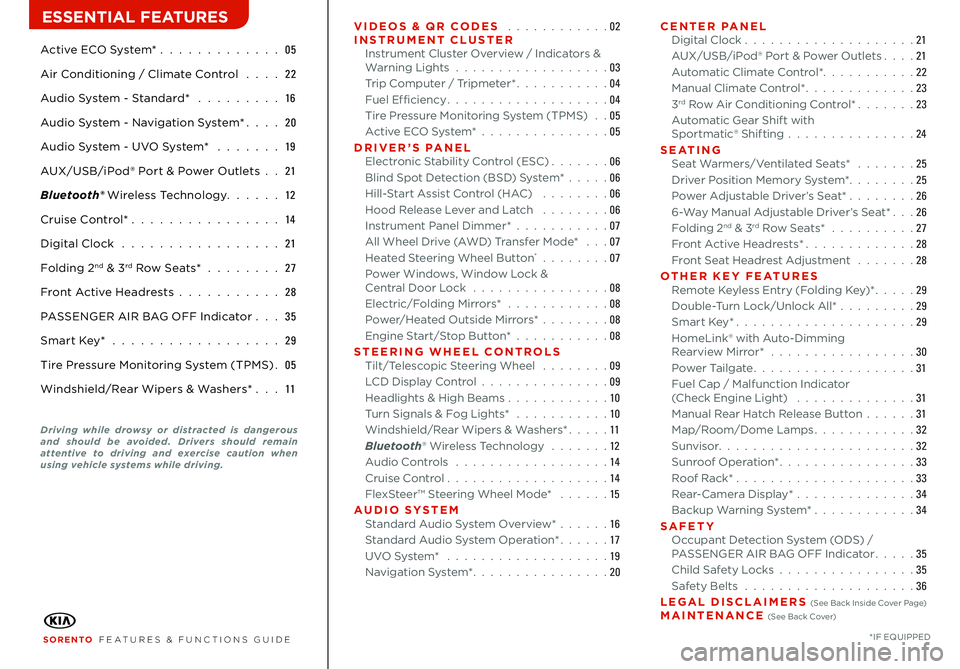
Active ECO System* 05
Air Conditioning / Climate Control 22
Audio System - Standard* 16
Audio System - Navigation System* 20
Audio System - UVO System* 19
AUX/USB/iPod® Port & Power Outlets 21
Bluetooth® Wireless Technology 12
Cruise Control* 14
Digital Clock 21
Folding 2nd & 3rd Row Seats* 27
Front Active Headrests 28
PASSENGER AIR BAG OFF Indicator 35
Smart Key* 29
Tire Pressure Monitoring System (TPMS) 05
Windshield/Rear Wipers & Washers* 11
VIDEOS & QR CODES 02INSTRUMENT CLUSTERInstrument Cluster Overview / Indicators & Warning Lights 03Trip Computer / Tripmeter* 04Fuel Efficiency 04Tire Pressure Monitoring System (TPMS) 05Active ECO System* 05DRIVER’S PANELElectronic Stability Control (ESC) 06Blind Spot Detection (BSD) System* 06Hill-Start Assist Control (HAC) 06Hood Release Lever and Latch 06Instrument Panel Dimmer* 07All Wheel Drive (AWD) Transfer Mode* 07Heated Steering Wheel Button* 07Power Windows, Window Lock & Central Door Lock 08Electric/Folding Mirrors* 08Power/Heated Outside Mirrors* 08Engine Start/Stop Button* 08STEERING WHEEL CONTROLSTilt/Telescopic Steering Wheel 09LCD Display Control 09Headlights & High Beams 10Turn Signals & Fog Lights* 10Windshield/Rear Wipers & Washers* 11Bluetooth® Wireless Technology 12Audio Controls 14Cruise Control 14FlexSteer™ Steering Wheel Mode* 15AUDIO SYSTEMStandard Audio System Overview* 16Standard Audio System Operation* 17UVO System* 19Navigation System* 20
CENTER PANELDigital Clock 21AUX/USB/iPod® Port & Power Outlets 21Automatic Climate Control* 22Manual Climate Control* 233rd Row Air Conditioning Control* 23Automatic Gear Shift with Sportmatic® Shifting 24S E AT I N GSeat Warmers/Ventilated Seats* 25Driver Position Memory System* 25Power Adjustable Driver’s Seat* 266-Way Manual Adjustable Driver’s Seat* 26Folding 2nd & 3rd Row Seats* 27Front Active Headrests* 28Front Seat Headrest Adjustment 28OTHER KEY FEATURESRemote Keyless Entry (Folding Key)* 29Double-Turn Lock/Unlock All* 29Smart Key* 29HomeLink® with Auto-Dimming Rearview Mirror* 30Power Tailgate 31Fuel Cap / Malfunction Indicator (Check Engine Light) 31Manual Rear Hatch Release Button 31Map/Room/Dome Lamps 32Sunvisor 32Sunroof Operation* 33Roof Rack* 33 Rear-Camera Display* 34Backup Warning System* 34SAFETYOccupant Detection System (ODS) / PASSENGER AIR BAG OFF Indicator 35Child Safety Locks 35Safety Belts 36LEGAL DISCLAIMERS (See Back Inside Cover Page) MAINTENANCE (See Back Cover)
ESSENTIAL FEATURES
SORENTO FEATURES & FUNCTIONS GUIDE*IF EQUIPPED
Driving while drowsy or distracted is dangerous and should be avoided. Drivers should remain attentive to driving and exercise caution when using vehicle systems while driving.
Page 9 of 42
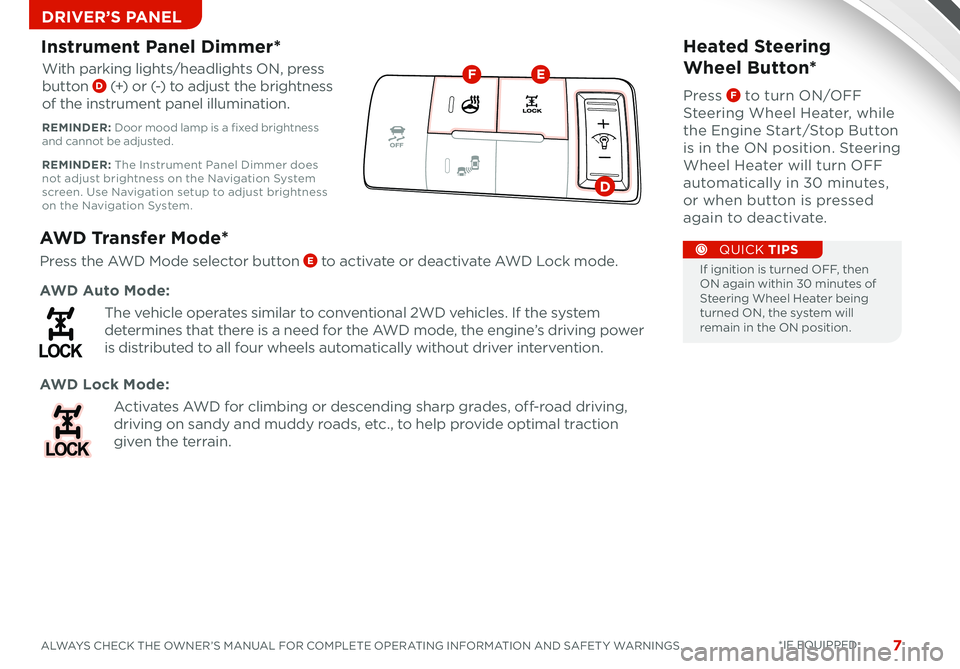
7ALWAYS CHECK THE OWNER’S MANUAL FOR COMPLETE OPERATING INFORMATION AND SAFET Y WARNINGS *IF EQUIPPED 7
DRIVER’S PANELDRIVER’S PANELDRIVER’S PANEL
AWD Transfer Mode*
Press the AWD Mode selector button E to activate or deactivate AWD Lock mode
AWD Lock Mode:
Activates AWD for climbing or descending sharp grades, off-road driving,
driving on sandy and muddy roads, etc , to help provide optimal traction
given the terrain
AWD Auto Mode:
The vehicle operates similar to conventional 2WD vehicles If the system
determines that there is a need for the AWD mode, the engine’s driving power
is distributed to all four wheels automatically without driver intervention
Instrument Panel Dimmer*
With parking lights/headlights ON, press
button D (+) or (-) to adjust the brightness
of the instrument panel illumination
REMINDER: Door mood lamp is a fixed brightness and cannot be adjusted
REMINDER: The Instrument Panel Dimmer does not adjust brightness on the Navigation System screen Use Navigation setup to adjust brightness on the Navigation System
Heated Steering
Wheel Button*
Press F to turn ON/OFF
Steering Wheel Heater, while
the Engine Start/Stop Button
is in the ON position Steering
Wheel Heater will turn OFF
automatically in 30 minutes,
or when button is pressed
again to deactivate
If ignition is turned OFF, then ON again within 30 minutes of Steering Wheel Heater being turned ON, the system will remain in the ON position
QUICK TIPS
X
X
X
EF
D
Page 14 of 42
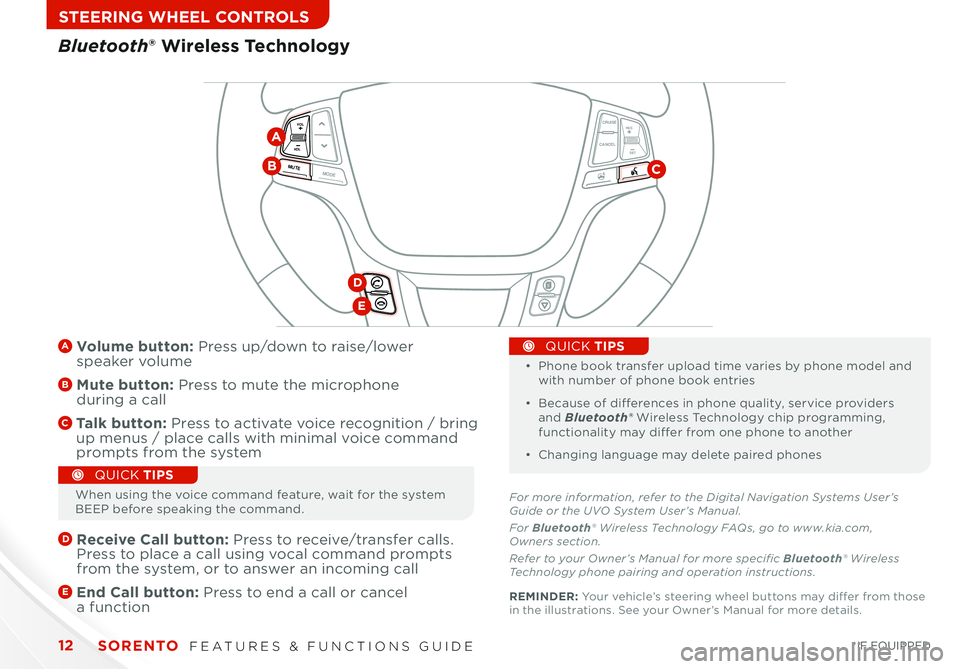
SORENTO FEATURES & FUNCTIONS GUIDE12
STEERING WHEEL CONTROLS
CANCELCRUISE
RES
SET
VOL
VOL
MUTEMODE
CANCELCRUISE
RES
SET
VOL
VOL
MUTEMODE
CANCELCRUISERES
SETVOLVOL
MUTEMODE
A Volume button: Press up/down to raise/lower speaker volume
B Mute button: Press to mute the microphone during a call
C Talk button: Press to activate voice recognition / bring up menus / place calls with minimal voice command prompts from the system
D
Receive Call button: Press to receive/transfer calls Press to place a call using vocal command prompts from the system, or to answer an incoming call
E
End Call button: Press to end a call or cancel a function
•
•
Phone book transfer upload time varies by phone model and with number of phone book entries
• Because of differences in phone quality, service providers and Bluetooth® Wireless Technology chip programming, functionality may differ from one phone to another
• Changing language may delete paired phones
QUICK TIPS
Bluetooth® Wireless Technology
CB
D
E
For more information, refer to the Digital Navigation Systems User’s Guide or the UVO System User’s Manual.
For Bluetooth® Wireless Technology FAQs, go to www.kia.com, Owners section.
Refer to your Owner’s Manual for more specific Bluetooth® Wireless Technology phone pairing and operation instructions.
A
When using the voice command feature, wait for the system BEEP before speaking the command
QUICK TIPS
REMINDER: Your vehicle’s steering wheel buttons may differ from those in the illustrations See your Owner’s Manual for more details
*IF EQUIPPED
Page 15 of 42
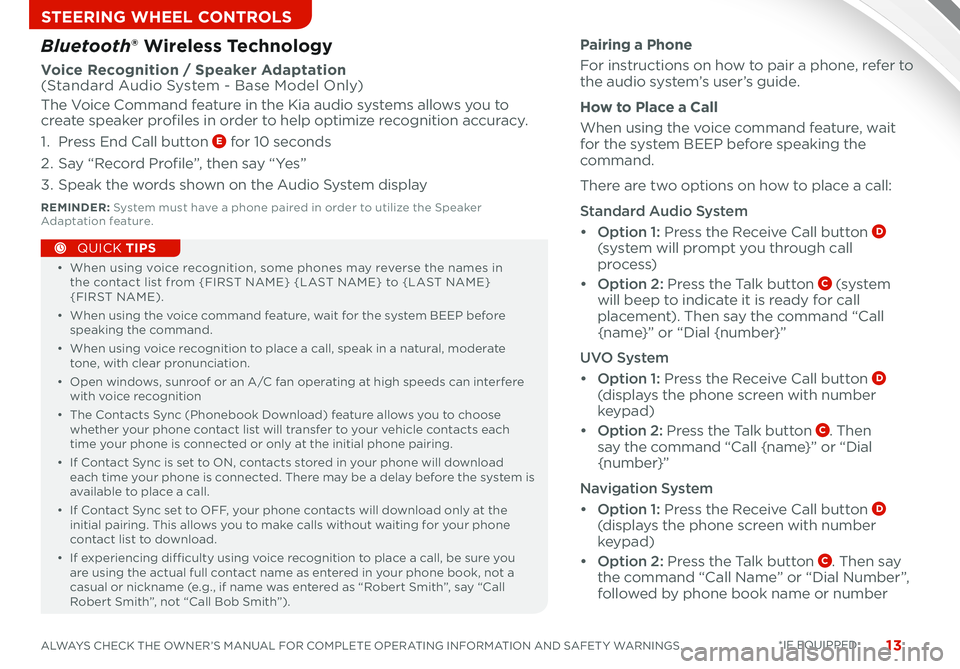
13ALWAYS CHECK THE OWNER’S MANUAL FOR COMPLETE OPERATING INFORMATION AND SAFET Y WARNINGS
STEERING WHEEL CONTROLS
• When using voice recognition, some phones may reverse the names in the contact list from {FIRST NAME} {LAST NAME} to {LAST NAME} {FIRST NAME)
• When using the voice command feature, wait for the system BEEP before speaking the command
• When using voice recognition to place a call, speak in a natural, moderate tone, with clear pronunciation
• Open windows, sunroof or an A/C fan operating at high speeds can interfere with voice recognition
• The Contacts Sync (Phonebook Download) feature allows you to choose whether your phone contact list will transfer to your vehicle contacts each time your phone is connected or only at the initial phone pairing
• If Contact Sync is set to ON, contacts stored in your phone will download each time your phone is connected There may be a delay before the system is available to place a call
• If Contact Sync set to OFF, your phone contacts will download only at the initial pairing This allows you to make calls without waiting for your phone contact list to download
•
If experiencing difficulty using voice recognition to place a call, be sure you are using the actual full contact name as entered in your phone book, not a casual or nickname (e g , if name was entered as “Robert Smith”, say “Call Robert Smith”, not “Call Bob Smith”)
QUICK TIPS
Pairing a Phone
For instructions on how to pair a phone, refer to the audio system’s user’s guide
How to Place a Call
When using the voice command feature, wait for the system BEEP before speaking the command
There are two options on how to place a call:
Standard Audio System
• Option 1: Press the Receive Call button D (system will prompt you through call
process)
• Option 2: Press the Talk button C (s ys te m will beep to indicate it is ready for call placement) Then say the command “Call {name}” or “Dial {number}”
UVO System
• Option 1: Press the Receive Call button D (displays the phone screen with number keypad)
• Option 2: Press the Talk button C Then say the command “Call {name}” or “Dial
{number}”
Navigation System
• Option 1: Press the Receive Call button D (displays the phone screen with number keypad)
• Option 2: Press the Talk button C Then say the command “Call Name” or “Dial Number”, followed by phone book name or number
Bluetooth® Wireless Technology
Voice Recognition / Speaker Adaptation (Standard Audio System - Base Model Only)
The Voice Command feature in the Kia audio systems allows you to create speaker profiles in order to help optimize recognition accuracy
1 Press End Call button E for 10 seconds
2 Say “Record Profile”, then say “Yes”
3 Speak the words shown on the Audio System display
REMINDER: System must have a phone paired in order to utilize the Speaker Adaptation feature
*IF EQUIPPED
Page 22 of 42
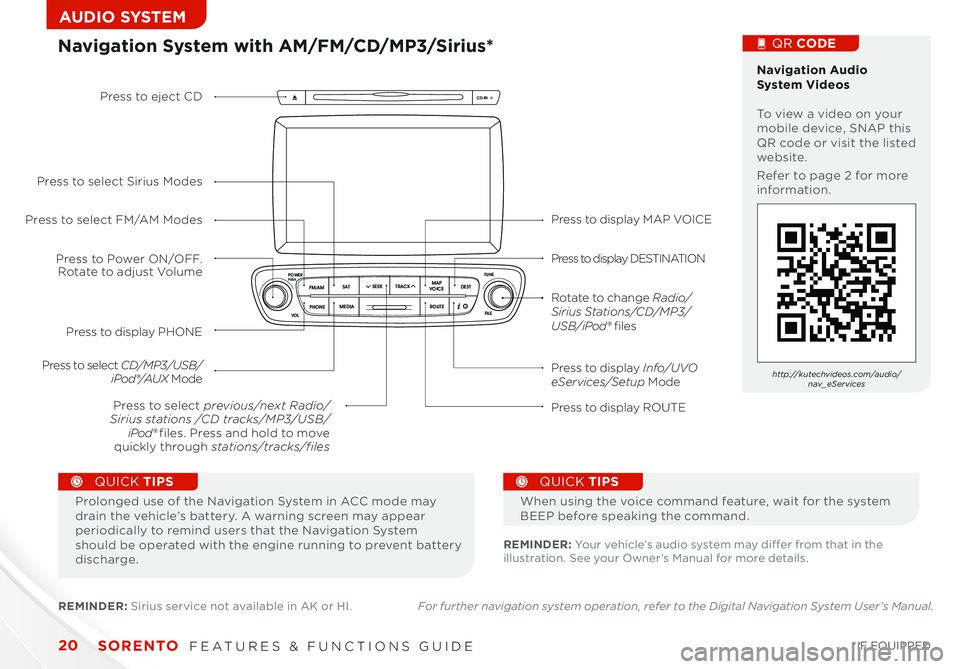
SCAN
SETUP
MENU
MEDIA
RADIO
PHONE
VOL
POWER
PUSH
DISP
SEEK
TRACK 1
2 3
4 5 6
TUNE
FILE
ENTER
RPT RDM
CAT
FOLDER
SETUP
eServices
MEDIA SAT
FM/AM
PHONE
VOL
POWER
PUSH
DISP
TUNE
FILE
ENTERSEEK
TRACK CATEGORY
VOL
POWER
PUSHTUNE
FILE
MEDIA
FM/AM
PHONE SAT
SEEK
TRACK MAP
VOICE DEST
ROUTE
CD-IN
Loading...
Smart ITself
SORENTO FEATURES & FUNCTIONS GUIDE20*IF EQUIPPED
AUDIO SYSTEM
Press to display MAP VOICE
Press to display DESTINATION
Press to display Info/UVO eServices/Setup Mode
Press to display ROUTE
Press to display PHONE
Press to Power ON/OFF. Rotate to adjust Volume
Press to select previous/next Radio/Sirius stations /CD tracks/MP3/USB/iPod® files. Press and hold to move quickly through stations/tracks/files
Press to select FM/AM Modes
Press to select Sirius Modes
Press to select CD/MP3/USB/iPod®/AUX Mode
Press to eject CD
Rotate to change Radio/Sirius Stations/CD/MP3/USB/iPod® files
Navigation System with AM/FM/CD/MP3/Sirius* Navigation Audio System Videos To view a video on your mobile device, SNAP this QR code or visit the listed website
Refer to page 2 for more information
QR CODE
http://kutechvideos.com/audio/nav_eServices
REMINDER: Your vehicle’s audio system may differ from that in the illustration See your Owner’s Manual for more details
Prolonged use of the Navigation System in ACC mode may drain the vehicle’s battery A warning screen may appear periodically to remind users that the Navigation System should be operated with the engine running to prevent battery discharge
QUICK TIPS
When using the voice command feature, wait for the system BEEP before speaking the command
QUICK TIPS
REMINDER: Sirius service not available in AK or HI For further navigation system operation, refer to the Digital Navigation System User’s Manual.
Page 23 of 42
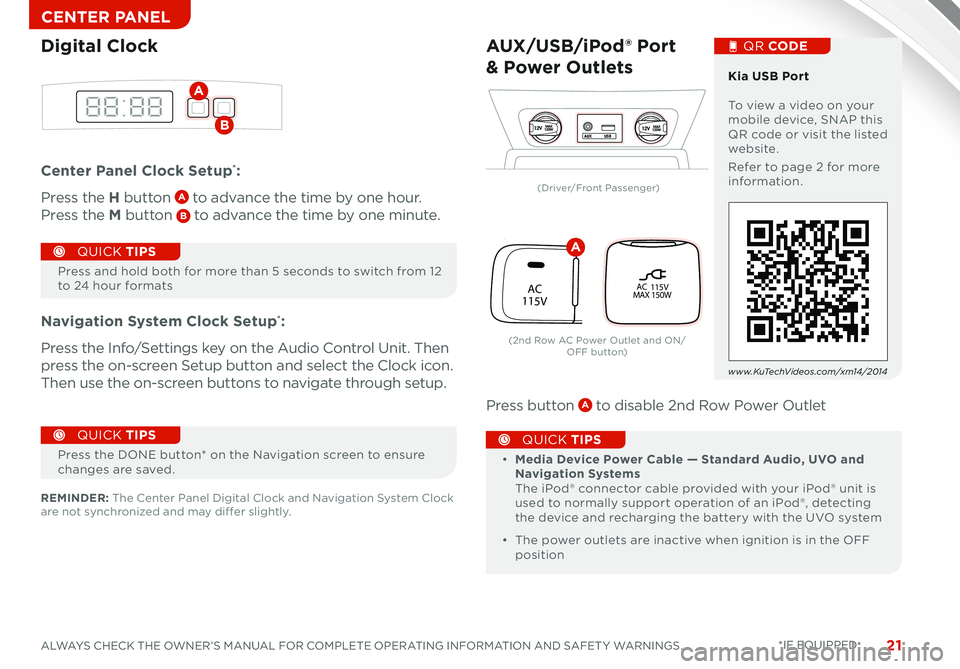
21ALWAYS CHECK THE OWNER’S MANUAL FOR COMPLETE OPERATING INFORMATION AND SAFET Y WARNINGS
CENTER PANEL
Center Panel Clock Setup*:
Press the H button A to advance the time by one hour
Press the M button B to advance the time by one minute
Navigation System Clock Setup*:
Press the Info/Settings key on the Audio Control Unit Then
press the on-screen Setup button and select the Clock icon
Then use the on-screen buttons to navigate through setup
Press button A to disable 2nd Row Power Outlet
Press and hold both for more than 5 seconds to switch from 12 to 24 hour formats
QUICK TIPS
Digital Clock
A
B12VMAX
120W12VMAX
120WAUX USB
AUX/USB/iPod® Port
& Power Outlets
• Media Device Power Cable — Standard Audio, UVO and Navigation Systems The iPod® connector cable provided with your iPod® unit is used to normally support operation of an iPod®, detecting the device and recharging the battery with the UVO system
• The power outlets are inactive when ignition is in the OFF position
QUICK TIPS
Kia USB Port To view a video on your mobile device, SNAP this QR code or visit the listed website
Refer to page 2 for more information
QR CODE
www.KuTechVideos.com/xm14/2014
REMINDER: The Center Panel Digital Clock and Navigation System Clock are not synchronized and may differ slightly
Press the DONE button* on the Navigation screen to ensure changes are saved
QUICK TIPS
*IF EQUIPPED
P
R
N
D
P R
N
DP
R
N
D
SHIFTLOCK RELEASE
activeECOAC
115VPOFF
AC 115V
MAX 150W
(Driver/Front Passenger)
(2nd Row AC Power Outlet and ON/O FF b ut to n)
A
Page 36 of 42
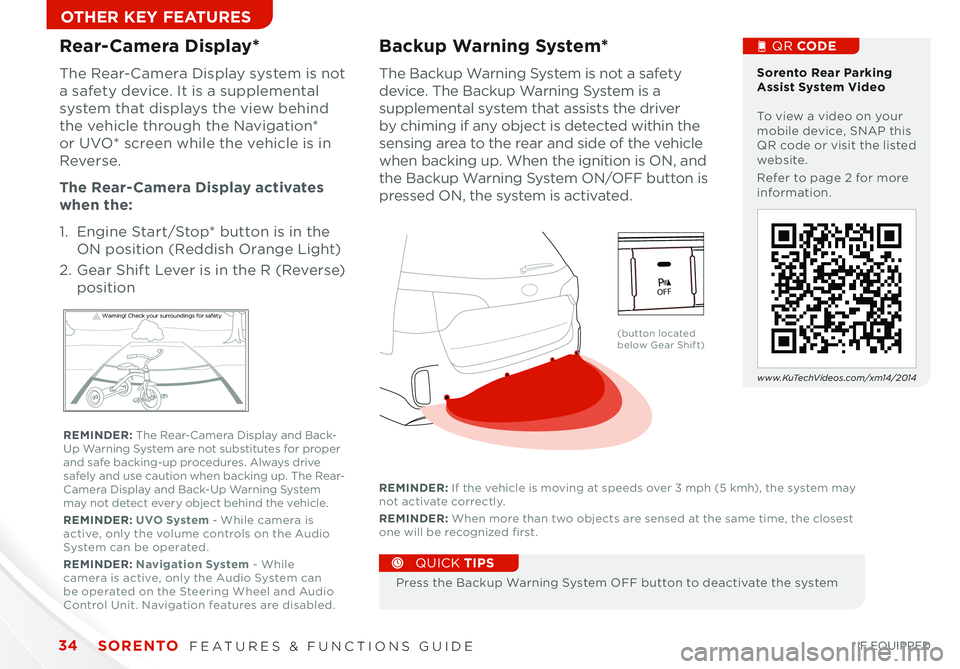
SORENTO FEATURES & FUNCTIONS GUIDE34*IF EQUIPPED
OTHER KEY FEATURES
The Backup Warning System is not a safety
device The Backup Warning System is a
supplemental system that assists the driver
by chiming if any object is detected within the
sensing area to the rear and side of the vehicle
when backing up When the ignition is ON, and
the Backup Warning System ON/OFF button is
pressed ON, the system is activated
Backup Warning System*
Press the Backup Warning System OFF button to deactivate the system
QUICK TIPS
REMINDER: If the vehicle is moving at speeds over 3 mph (5 kmh), the system may not activate correctly
REMINDER: When more than two objects are sensed at the same time, the closest one will be recognized first
Rear-Camera Display*
The Rear-Camera Display system is not
a safety device It is a supplemental
system that displays the view behind
the vehicle through the Navigation*
or UVO* screen while the vehicle is in
Reverse
The Rear- Camera Display activates
when the:
1 Engine Start/Stop* button is in the
ON position (Reddish Orange Light)
2
Gear Shift Lever is in the R (Reverse)
position
W arning! Check yo ur sur roun dings for safe\fy
Sorento Rear Parking Assist System Video To view a video on your mobile device, SNAP this QR code or visit the listed website
Refer to page 2 for more information
www.KuTechVideos.com/xm14/2014
(button located below Gear Shift)
QR CODE
REMINDER: The Rear-Camera Display and Back-Up Warning System are not substitutes for proper and safe backing-up procedures Always drive safely and use caution when backing up The Rear-Camera Display and Back-Up Warning System may not detect every object behind the vehicle
REMINDER: UVO System - While camera is active, only the volume controls on the Audio System can be operated
REMINDER: Navigation System - While camera is active, only the Audio System can be operated on the Steering Wheel and Audio Control Unit Navigation features are disabled
active
EC OAC
115VPO FF
Page 39 of 42
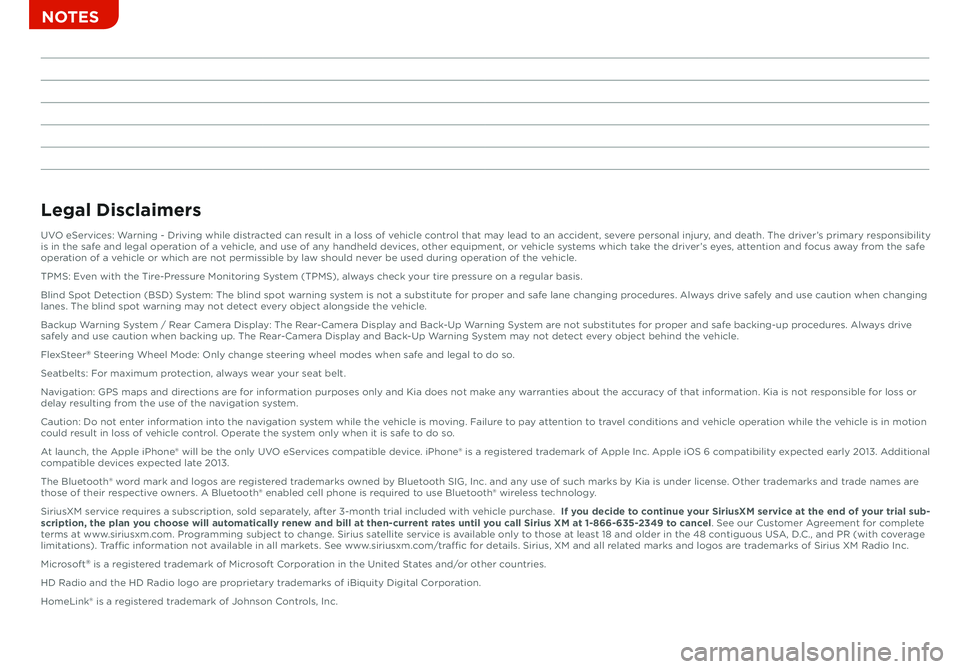
Sales Consultant:
___________________________________________________
Date:
_________________
Sales Manager:
_____________________________________________________
Date:
_________________
Customer:
__________________________________________________________
Date:
_________________
NOTES
Legal Disclaimers
UVO eServices: Warning - Driving while distracted can result in a loss of vehicle control that may lead to an accident, severe personal injury, and death. The driver’s primary responsibility is in the safe and legal operation of a vehicle, and use of any handheld devices, other equipment, or vehicle systems which take the driver’s eyes, attention and focus away from the safe operation of a vehicle or which are not permissible by law should never be used during operation of the vehicle.
TPMS: Even with the Tire-Pressure Monitoring System (TPMS), always check your tire pressure on a regular basis.
Blind Spot Detection (BSD) System: The blind spot warning system is not a substitute for proper and safe lane changing procedures. Always drive safely and use caution when changing lanes. The blind spot warning may not detect every object alongside the vehicle.
Backup Warning System / Rear Camera Display: The Rear-Camera Display and Back-Up Warning System are not substitutes for proper and safe backing-up procedures. Always drive safely and use caution when backing up. The Rear-Camera Display and Back-Up Warning System may not detect every object behind the vehicle.
FlexSteer® Steering Wheel Mode: Only change steering wheel modes when safe and legal to do so.
Seatbelts: For maximum protection, always wear your seat belt.
Navigation: GPS maps and directions are for information purposes only and Kia does not make any warranties about the accuracy of that information. Kia is not responsible for loss or delay resulting from the use of the navigation system.
Caution: Do not enter information into the navigation system while the vehicle is moving. Failure to pay attention to travel conditions and vehicle operation while the vehicle is in motion could result in loss of vehicle control. Operate the system only when it is safe to do so.
At launch, the Apple iPhone® will be the only UVO eServices compatible device. iPhone® is a registered trademark of Apple Inc. Apple iOS 6 compatibility expected early 2013. Additional compatible devices expected late 2013.
The Bluetooth® word mark and logos are registered trademarks owned by Bluetooth SIG, Inc. and any use of such marks by Kia is under license. Other trademarks and trade names are those of their respective owners. A Bluetooth® enabled cell phone is required to use Bluetooth® wireless technology.
SiriusXM service requires a subscription, sold separately, after 3-month trial included with vehicle purchase. If you decide to continue your SiriusXM service at the end of your trial sub-scription, the plan you choose will automatically renew and bill at then-current rates until you call Sirius XM at 1-866-635-2349 to cancel. See our Customer Agreement for complete terms at www.siriusxm.com. Programming subject to change. Sirius satellite service is available only to those at least 18 and older in the 48 contiguous USA, D.C., and PR (with coverage limitations). Traffic information not available in all markets. See www.siriusxm.com/traffic for details. Sirius, XM and all related marks and logos are trademarks of Sirius XM Radio Inc.
Microsoft® is a registered trademark of Microsoft Corporation in the United States and/or other countries.
HD Radio and the HD Radio logo are proprietary trademarks of iBiquity Digital Corporation.
HomeLink® is a registered trademark of Johnson Controls, Inc.
Page 42 of 42
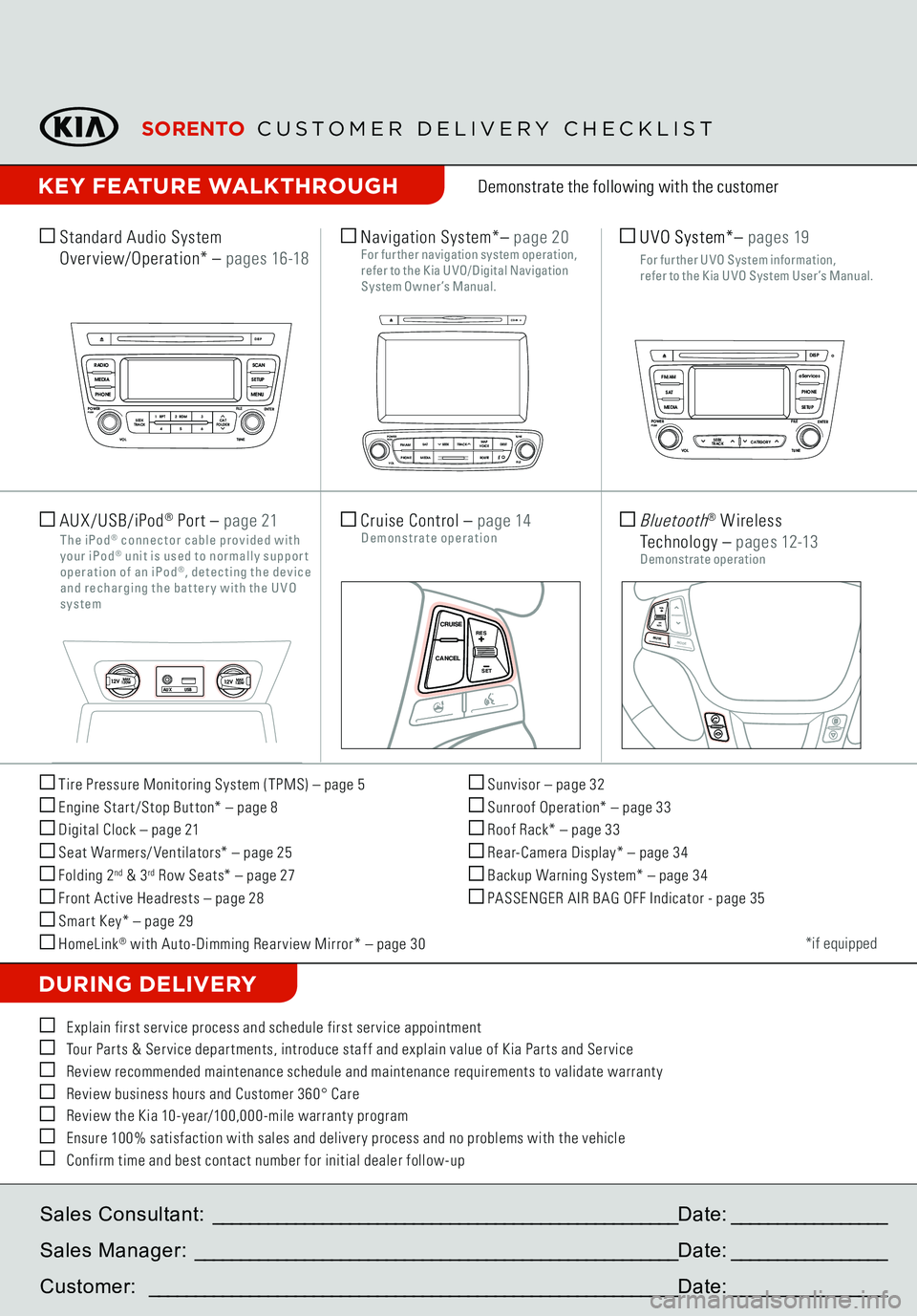
Tire Pressure Monitoring System (TPMS) – page 5 Engine Star t/Stop But ton* – page 8 Digital Clock – page 21 Seat Warmers/ Ventilators* – page 25 Folding 2
nd & 3
rd Row Seats* – page 27
Front Active Headrests – page 28 Smar t Key* – page 29 HomeLink
® with Auto-Dimming Rear view Mirror* – page 30
Sunvisor – page 32 Sunroof Operation* – page 33 Roof Rack* – page 33 Rear-Camera Display* – page 34 Backup Warning System* – page 34 PASSENGER AIR BAG OFF Indicator - page 35Demonstrate the following with the customer
DURING DELIVERY
*if equipped
E xplain first ser vice process and schedule first ser vice appointment Tour Par ts & Ser vice depar tments, introduce staff and explain value of Kia Par ts and Ser vice Review recommended maintenance schedule and maintenance requirements to validate warrant y Review business hours and Customer 360° Care Review the Kia 10-year/100,000-mile warrant y program Ensure 100% satisfaction with sales and deliver y process and no problems with the vehicle Confirm time and best contact number for initial dealer follow-up Standard Audio System
Overview/Operation*
– p a g e s 16 -18
Sales Consultant:
___________________________________________________
Date:
_________________
Sales Manager:
_____________________________________________________
Date:
_________________
Customer:
__________________________________________________________
Date:
_________________
Cruise Control
– page 14
Demonstrate operation
SCAN
SETUP
MENU
MEDIA
RADIO
PHONE
VOL
POWER
PUSH
DISP
SEEK
TRACK1 2 3
4 5 6
TUNE
FILE
ENTER
RPT RDM
CAT
FOLDER
VOL
POWERPUSH
TUNE
FILE
MEDIA
FM/AM
PHONE SAT
SEEK
TRACK MAP
VOICE DEST
ROUTE
CD-IN
Loading...Smart ITself
CANCEL CRUISE
RES
SET
VOLVOLMUTE
MODE
CANCELCRUISE
RES
SET
VOLVOLMUTE
MODE
CANCELCRUISE
RES
SET
VOLVOLMUTE
MODE
Navigation System*
– page 20
For further navigation system operation, refer to the K ia U VO/ Digi tal Navigation System Owner’s Manual.
SCAN
SETUP
MENU
MEDIA
RADIO
PHONE
VOL
POWER
PUSH
DISP
SEEK
TRACK 1
2 3
4 5 6
TUNE
FILE
ENTER
RPT RDM
CAT
FOLDER
SETUP
eServices
MEDIA SAT
FM/AM
PHONE
VOL
POWER
PUSH
DISPTUNE
FILE
ENTER
SEEK
TRACK CATEGORY
VOL
POWERPUSH
TUNE
FILE
MEDIA
FM/AM
PHONE SAT
SEEK
TRACK MAP
VOICE DEST
ROUTE
CD-IN
Loading...Smart ITself
SCAN
SETUP
MENU
MEDIA
RADIO
PHONE
VOL
POWER
PUSH
DISP
SEEK
TRACK 1
2 3
4 5 6
TUNE
FILE
ENTER
RPT RDM
CAT
FOLDER
SETUP
eServices
MEDIA SAT
FM/AM
PHONE
VOL
POWER
PUSH
DISPTUNE
FILE
ENTER
SEEK
TRACK CATEGORY
VOL
POWERPUSH
TUNE
FILE
MEDIA
FM/AM
PHONE SAT
SEEK
TRACK MAP
VOICE DEST
ROUTE
CD-IN
Loading...Smart ITself
AUX/USB/iPod
® Port
– page 21
The iPod
® connector cable provided wi th
your iPod
® uni t is used to normally suppor t
operation of an iPod
®, detecting the device
and recharging the bat ter y wi th the U VO system
12VMAX
120W
12VMAX
120W
AUX USB
CANCELCRUISERES
SET
VOLVOLMUTE
MODE
CANCELCRUISERES
SET
VOLVOLMUTE
MODE
CANCELCRUISERES
SET
VOLVOLMUTEMODE
Bluetooth
® W ireless
Technology
– p a g e s 12-13
Demonstrate operation
KEY FEATURE WALKTHROUGH
UVO System*
– p ages 19
F or fur ther U VO S ys tem information,
refer to the K ia U VO S ys tem User ’s Manual.
SORENTO
CUSTOMER DELIVERY CHECKLIST