ECO mode KIA SORENTO 2014 Navigation System Quick Reference Guide
[x] Cancel search | Manufacturer: KIA, Model Year: 2014, Model line: SORENTO, Model: KIA SORENTO 2014Pages: 236, PDF Size: 7.61 MB
Page 35 of 236
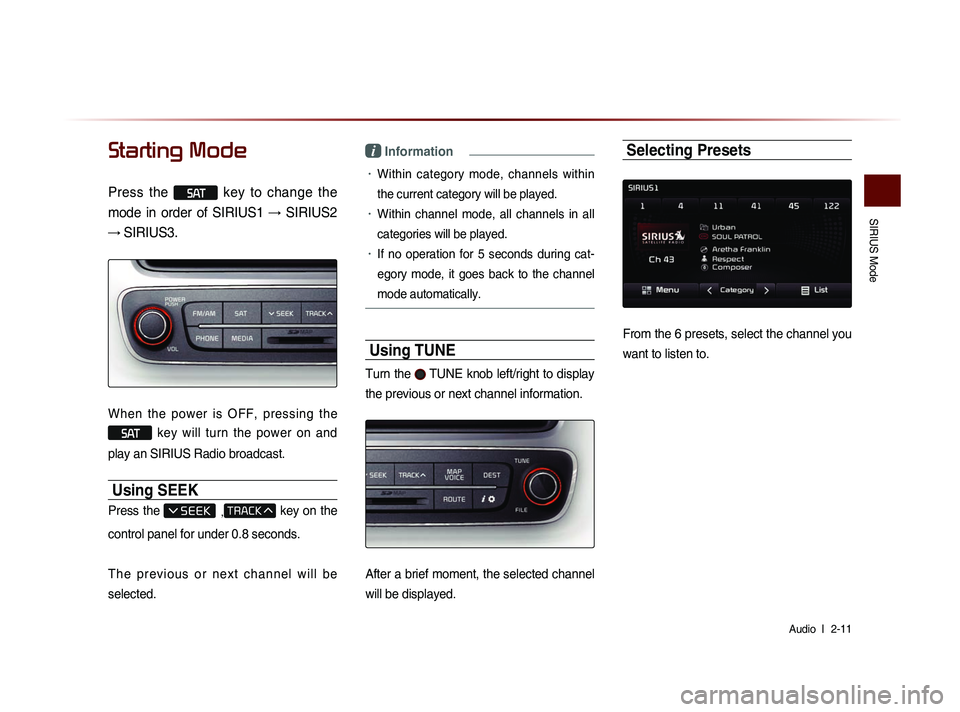
SIRIUS Mode
Audio l
2-11
Starting Mode
Press the SAT key to change the
mode in order of SIRIUS1 → SIRIUS2
→ SIRIUS3.
When the power is OFF, pressing the
SAT key will turn the power on and
play an SIRIUS Radio broadcast.
Using SEEK
Press the , key on the
control panel for under 0.8 seconds.
T h e p r e v i o u s o r n e x t c h a n n e l w i l l b e
selected.
i Information
• Within category mode, channels within
the current category will be played.
• Within channel mode, all channels in all
categories will be played.
• If no operation for 5 seconds during cat-
eg
ory mode, it goes back to the channel
mode automatically.
Using TUNE
Turn the TUNE knob left/right to display
the previous or next channel information.
After a brief moment, the selected channel
will be displayed.
Selecting Presets
From the 6 presets, select the channel you
want to listen to.
Page 36 of 236
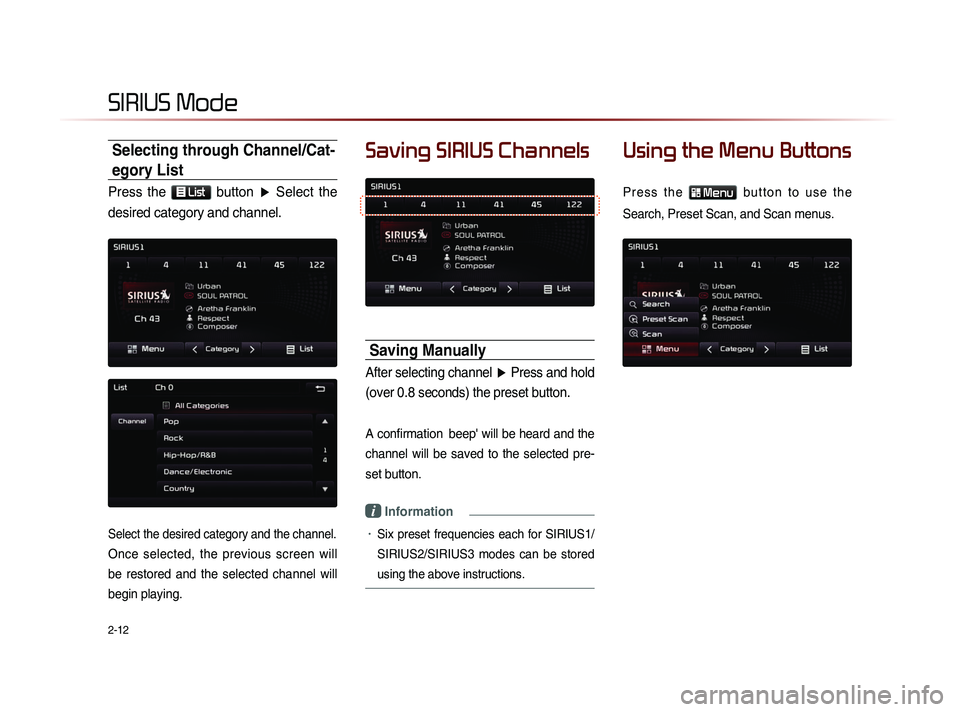
2-12
Selecting through Channel/Cat-
egory List
Press the List button ▶ Select the
desired category and channel.
Select the desired category and the channel.
Once selected, the previous screen will
be restored and the selected channel will
begin playing.
Saving SIRIUS Channels
Saving Manually
After selecting channel ▶ Press and hold
(over 0.8 seconds) the preset button.
A confirmation beep' will be heard and the
channel will be saved to the selected pre-
set button.
i Information
• Six preset frequencies each for SIRIUS1/
SIRIUS2/SIRIUS3 modes can be stored
using the above instructions.
Using the Menu Buttons
P r e s s t h e Menu b u t t o n t o u s e t h e
Search, Preset Scan, and Scan menus.
SIRIUS Mode
Page 37 of 236
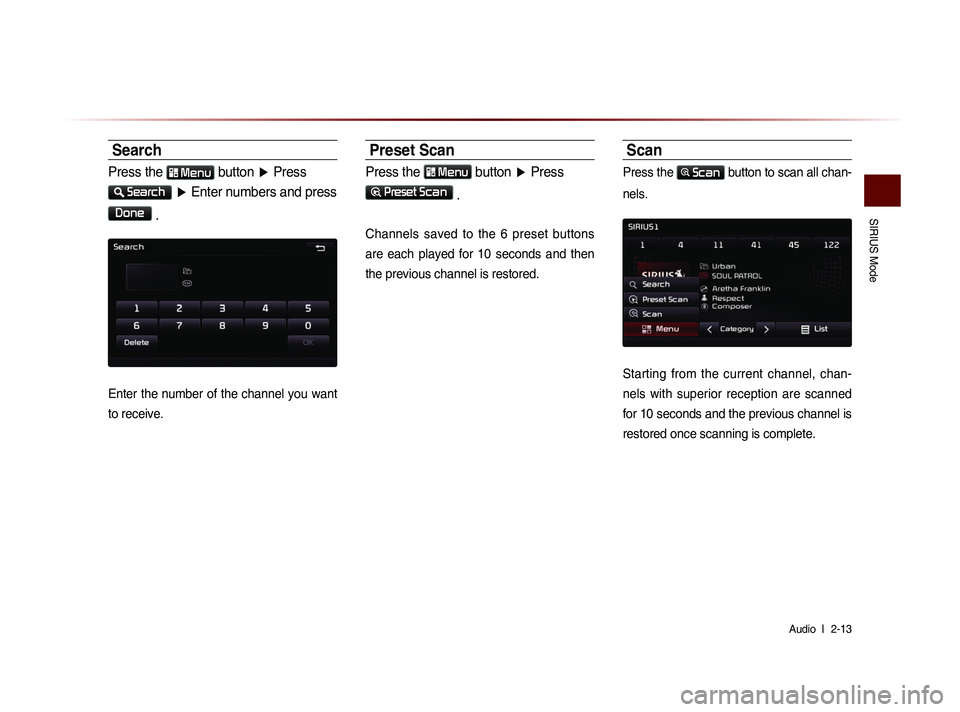
SIRIUS Mode
Audio l
2-13
Search
Press the Menu button ▶ Press
Search
▶ Enter numbers and press
Done
.
Enter the number of the channel you want
to receive.
Preset Scan
Press the Menu button ▶ Press
Preset Scan
.
Channels saved to the 6 preset buttons
are each played for 10 seconds and then
the previous channel is restored.
Scan
Press the Scan button to scan all chan-
nels.
Starting from the current channel, chan-
nels with superior reception are scanned
for 10 seconds and the previous channel is
restored once scanning is complete.
Page 40 of 236
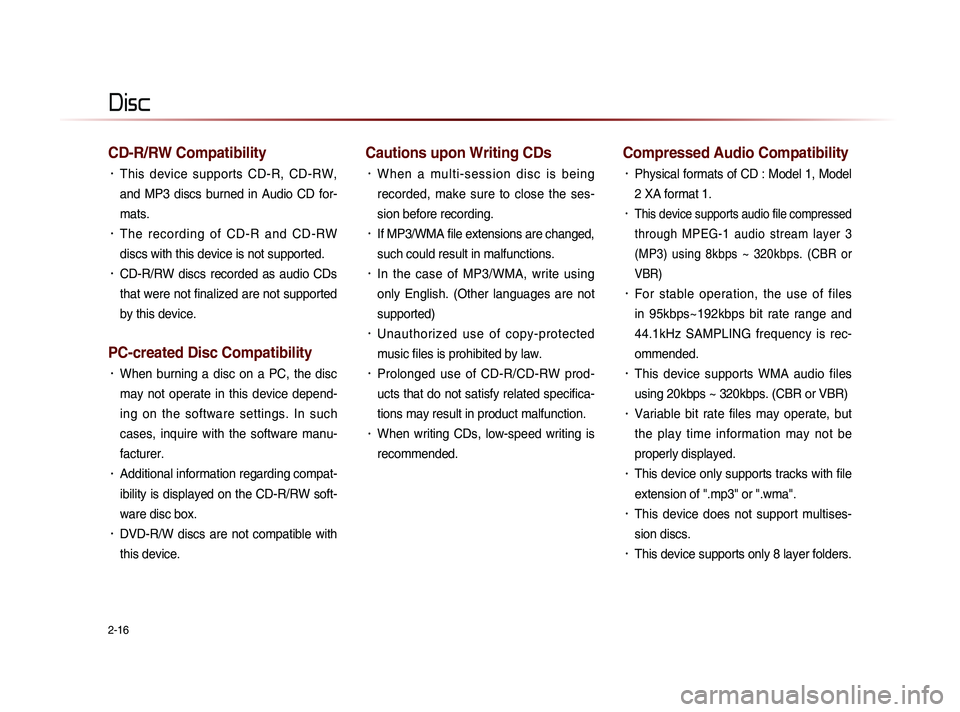
2-16
CD-R/RW Compatibility
• This device supports CD-R, CD-RW,
and MP3 discs burned in Audio CD for-
mats.
• The recording of CD-R and CD-RW
discs with this device is not supported.
• CD-R/RW discs recorded as audio CDs
that were not finalized are not supported
by this device.
PC-created Disc Compatibility
• When burning a disc on a PC, the disc
may not operate in this device depend-
ing on the software settings. In such
cases, inquire with the software manu-
facturer.
• Additional information regarding compat-
ibility is displayed on the CD-R/RW soft-
ware disc box.
• DVD-R/W discs are not compatible with
this device.
Cautions upon Writing CDs
• When a multi-session disc is being
recorded, make sure to close the ses-
sion before recording.
• If MP3/WMA file extensions are changed,
such could result in malfunctions.
• In the case of MP3/WMA, write using
only English. (Other languages are not
supported)
• Unauthorized use of copy-protected
music files is prohibited by law.
• Prolonged use of CD-R/CD-RW prod-
ucts that do not satisfy related specifica-
tions may result in product malfunction.
• When writing CDs, low-speed writing is
recommended.
Compressed Audio Compatibility
• Physical formats of CD : Model 1, Model
2 XA format 1.
• This device supports audio file compressed
through MPEG-1 audio stream layer 3
(MP3) using 8kbps ~ 320kbps. (CBR or
VBR)
• For stable operation, the use of files
in 95kbps~192kbps bit rate range and
44.1kHz SAMPLING frequency is rec-
ommended.
• This device supports WMA audio files
using 20kbps ~ 320kbps. (CBR or VBR)
• Variable bit rate files may operate, but
the play time information may not be
properly displayed.
• This device only supports tracks with file
extension of ".mp3" or ".wma".
• This device does not support multises-
sion discs.
• This device supports only 8 layer folders.
Disc
Page 43 of 236
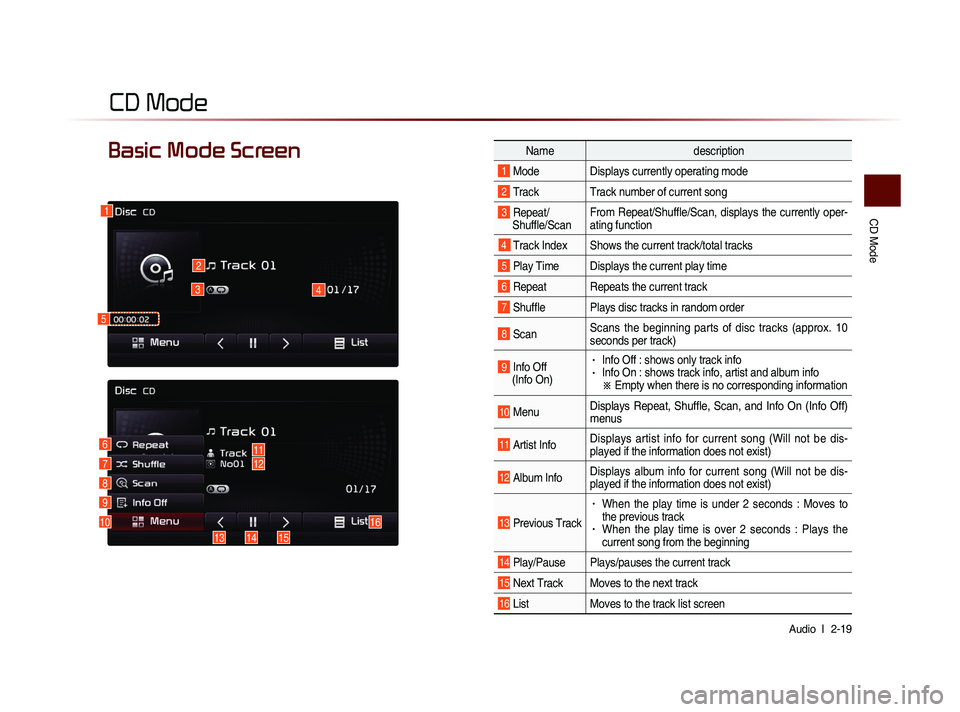
CD Mode
Audio l
2-19
CD Mode
Basic Mode Screen Name description
1 Mode Displays currently operating mode
2 Track Track number of current song
3 Repeat/
Shuffle/Scan From Repeat/Shuffle/Scan, displays the currently oper-
ating function
4 Track Index Shows the current track/total tracks
5 Play Time Displays the current play time
6 Repeat Repeats the current track
7 Shuffle Plays disc tracks in random order
8 Scan
Scans the beginning parts of disc tracks (approx. 10
seconds per track)
9 Info Off
(Info On) • Info Off : shows only track info• Info On : shows track info, artist and album info
※ Empty when there is no corresponding information
10 MenuDisplays Repeat, Shuffle, Scan, and Info On (Info Off)
menus
11 Artist Info Displays artist info for current song (Will not be dis-
played if the information does not exist)
12 Album InfoDisplays album info for current song (Will not be dis-
played if the information does not exist)
13 Previous Track
• When the play time is under 2 seconds : Moves to
the previous track
• When the play time is over 2 seconds : Plays the
current song from the beginning
14 Play/Pause Plays/pauses the current track
15 Next Track Moves to the next track
16 List
Moves to the track list screen
1
2
3
10
4
611712
8
9
141315
16
5
Page 44 of 236
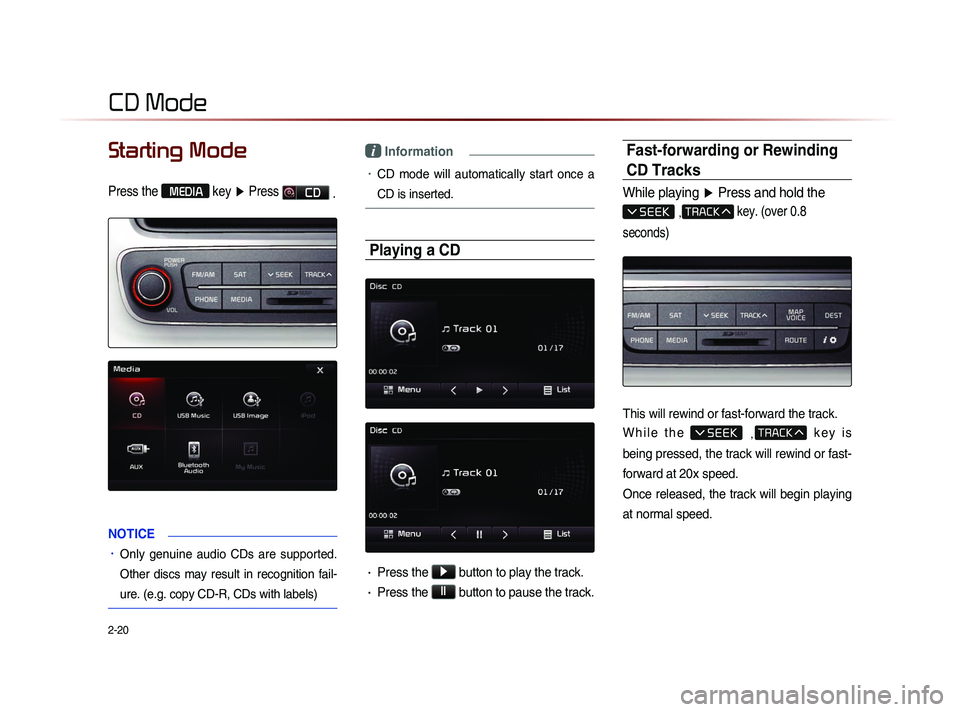
2-20
Starting Mode
Press the MEDIA key ▶ Press CD
.
NOTICE
• Only genuine audio CDs are supported.
Other discs may result in recognition fail-
ure. (e.g. copy CD-R, CDs with labels)
i Information
• CD mode will automatically start once a
CD is inserted.
Playing a CD
• Press the ▶ button to play the track.
• Press the ll button to pause the track.
Fast-forwarding or Rewinding
CD Tracks
While playing
▶ Press and hold the
, key. (over 0.8
seconds)
This will rewind or fast-forward the track.
W h i l e t h e
, k e y i s
being pressed, the track will rewind or fast-
forward at 20x speed.
Once released, the track will begin playing
at normal speed.
CD Mode
Page 45 of 236
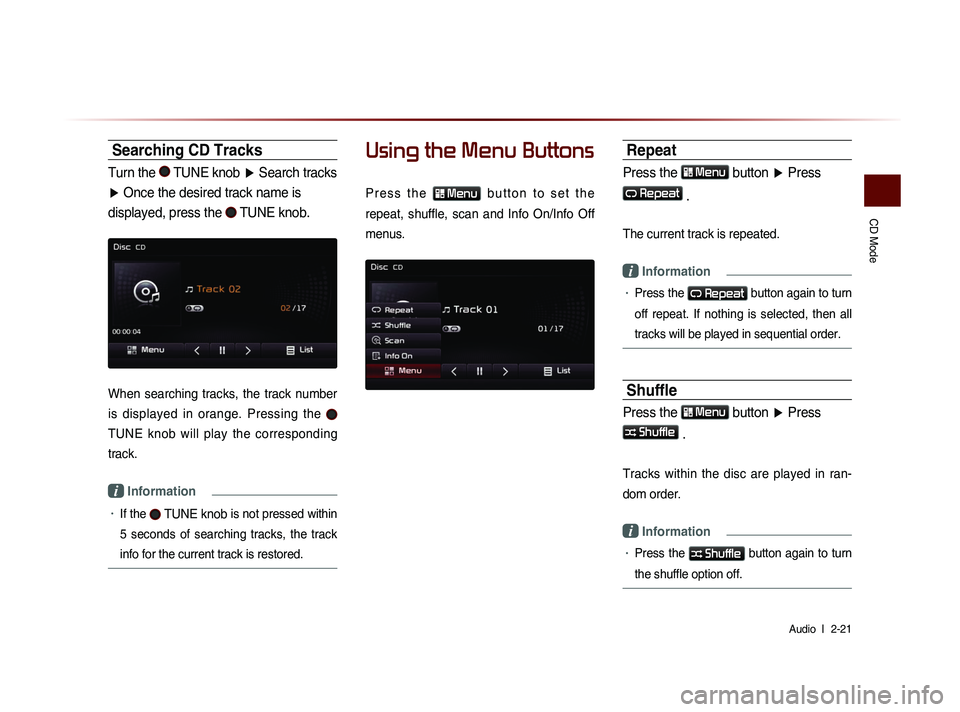
CD Mode
Audio l
2-21
Searching CD Tracks
Turn the TUNE knob ▶ Search tracks
▶ Once the desired track name is
displayed, press the
TUNE knob.
When searching tracks, the track number
is displayed in orange. Pressing the
TUNE knob will play the corresponding
track.
i Information
• If the TUNE knob is not pressed within
5 seconds of searching tracks, the track
info for the current track is restored.
Using the Menu Buttons
P r e s s t h e
Menu b u t t o n t o s e t t h e
repeat, shuffle, scan and Info On/Info Off
menus.
Repeat
Press the Menu
button ▶ Press
Repeat
.
The current track is repeated.
i Information
• Press the Repeat button again to turn
off repeat. If nothing is selected, then all
tracks will be played in sequential order.
Shuffle
Press the Menu
button ▶ Press
Shuffle
.
Tracks within the disc are played in ran-
dom order.
i Information
• Press the Shuffle button again to turn
the shuffle option off.
Page 46 of 236
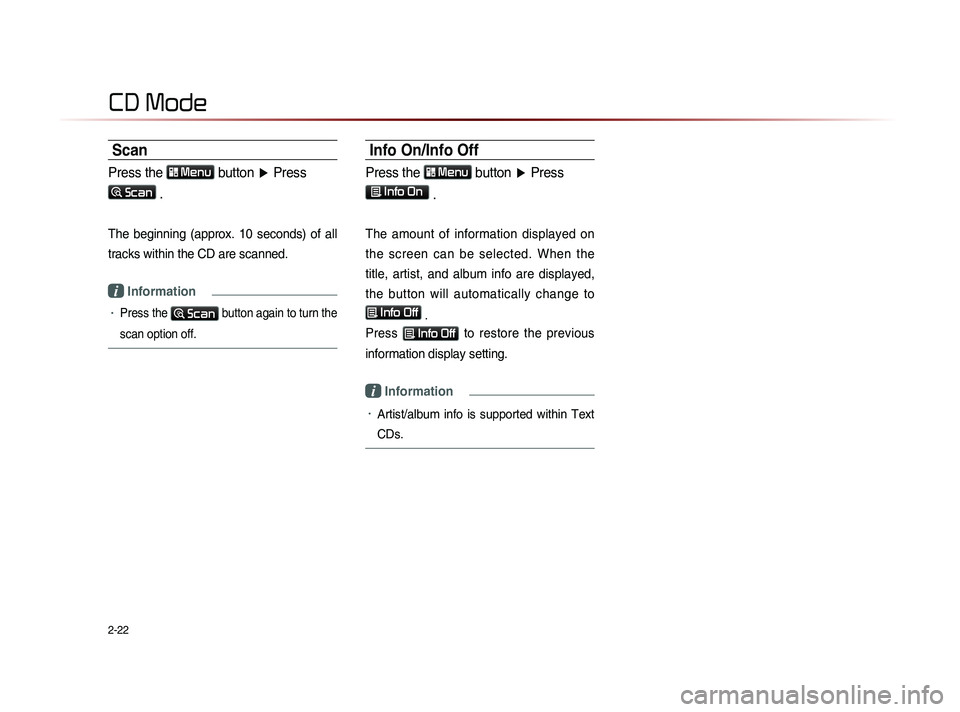
2-22
Scan
Press the Menu
button ▶ Press
Scan .
The beginning (approx. 10 seconds) of all
tracks within the CD are scanned.
i Information
• Press the Scan button again to turn the
scan option off.
Info On/Info Off
Press the Menu
button ▶ Press
Info On .
The amount of information displayed on
the screen can be selected. When the
title, artist, and album info are displayed,
the button will automatically change to
Info Off
.
Press
Info Off to restore the previous
information display setting.
i Information
• Artist/album info is supported within Text
CDs.
CD Mode
Page 48 of 236
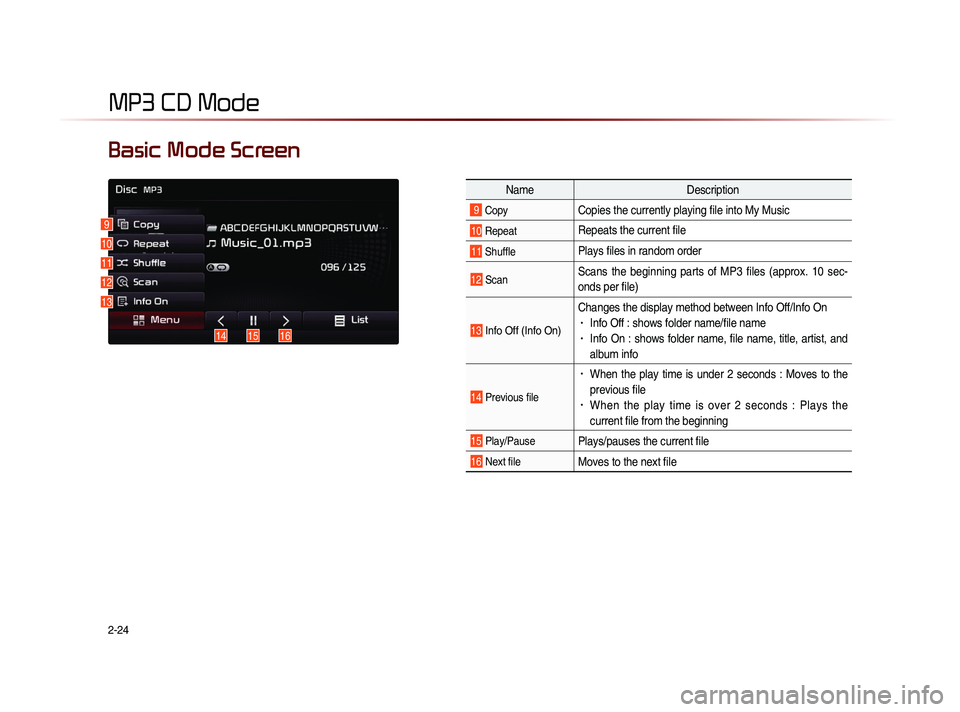
2-24
MP3 CD Mode
NameDescription
9 CopyCopies the currently playing file into My Music
10 Repeat Repeats the current file
11 ShufflePlays files in random order
12 ScanScans the beginning parts of MP3 files (approx. 10 sec-
onds per file)
13 Info Off (Info On)
Changes the display method between Info Off/Info On• Info Off : shows folder name/file name• Info On : shows folder name, file name, title, artist, and
album info
14 Previous file
• When the play time is under 2 seconds : Moves to the
previous file
• When the play time is over 2 seconds : Plays the
current file from the beginning
15 Play/PausePlays/pauses the current file
16 Next fileMoves to the next file
Basic Mode Screen
9
10
11
12
13
151614
Page 49 of 236
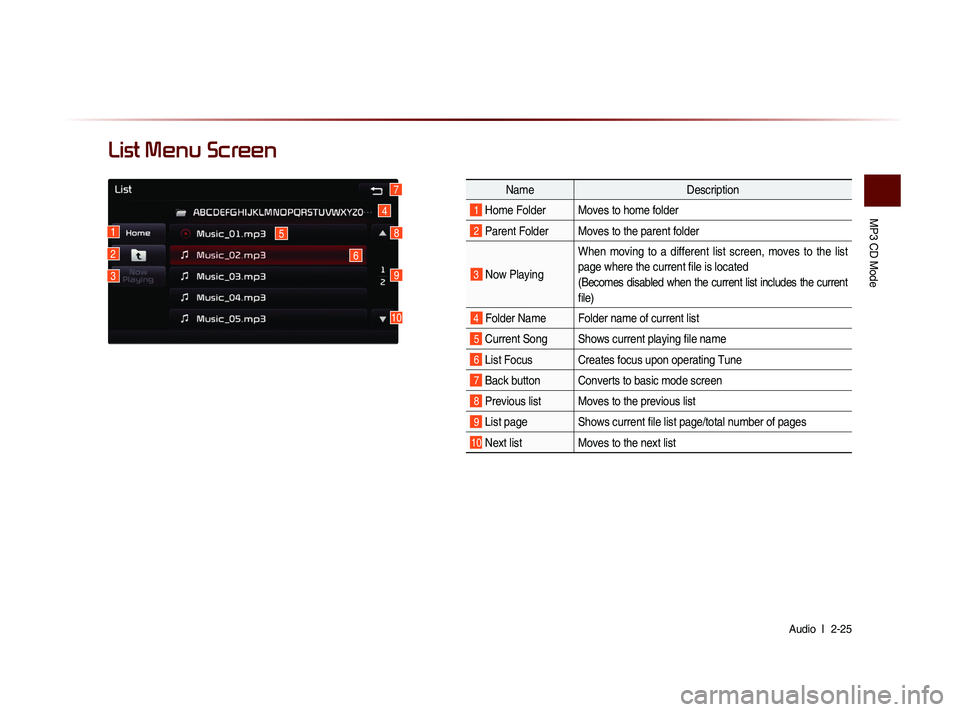
MP3 CD Mode
Audio l
2-25
List Menu Screen
Name Description
1 Home Folder Moves to home folder
2 Parent Folder Moves to the parent folder
3 Now Playing When moving to a different list screen, moves to the list
page where the current file is located
(Becomes disabled when the current list includes the current
file)
4 Folder Name Folder name of current list
5 Current Song Shows current playing file name
6 List Focus Creates focus upon operating Tune
7 Back button Converts to basic mode screen
8 Previous list Moves to the previous list
9 List page Shows current file list page/total number of pages
10 Next list Moves to the next list
4
1
2
3
6
9
8
7
5
10