ECO mode KIA SORENTO 2014 Navigation System Quick Reference Guide
[x] Cancel search | Manufacturer: KIA, Model Year: 2014, Model line: SORENTO, Model: KIA SORENTO 2014Pages: 236, PDF Size: 7.61 MB
Page 50 of 236
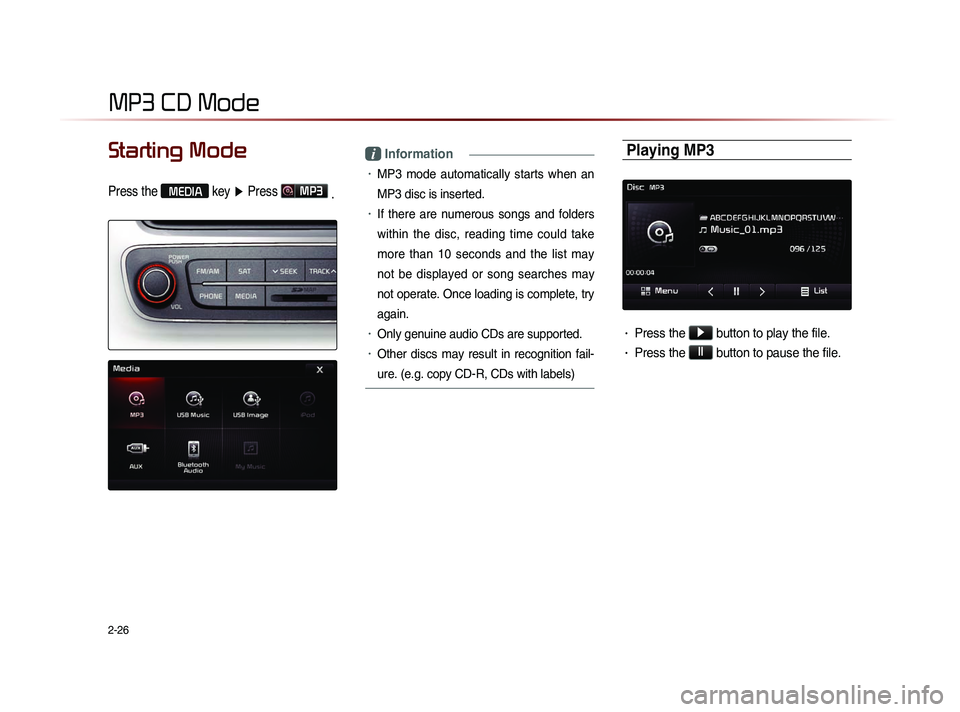
2-26
MP3 CD Mode
Starting Mode
Press the MEDIA key ▶ Press MP3
.
i Information
• MP3 mode automatically starts when an
MP3 disc is inserted.
• If there are numerous songs and folders
within the disc, reading time could take
more than 10 seconds and the list may
not be displayed or song searches may
not operate. Once loading is complete, try
again.
• Only genuine audio CDs are supported.
• Other discs may result in recognition fail-
ure. (e.g. copy CD-R, CDs with labels)
Playing MP3
• Press the ▶
button to play the file.
• Press the ll
button to pause the file.
Page 51 of 236
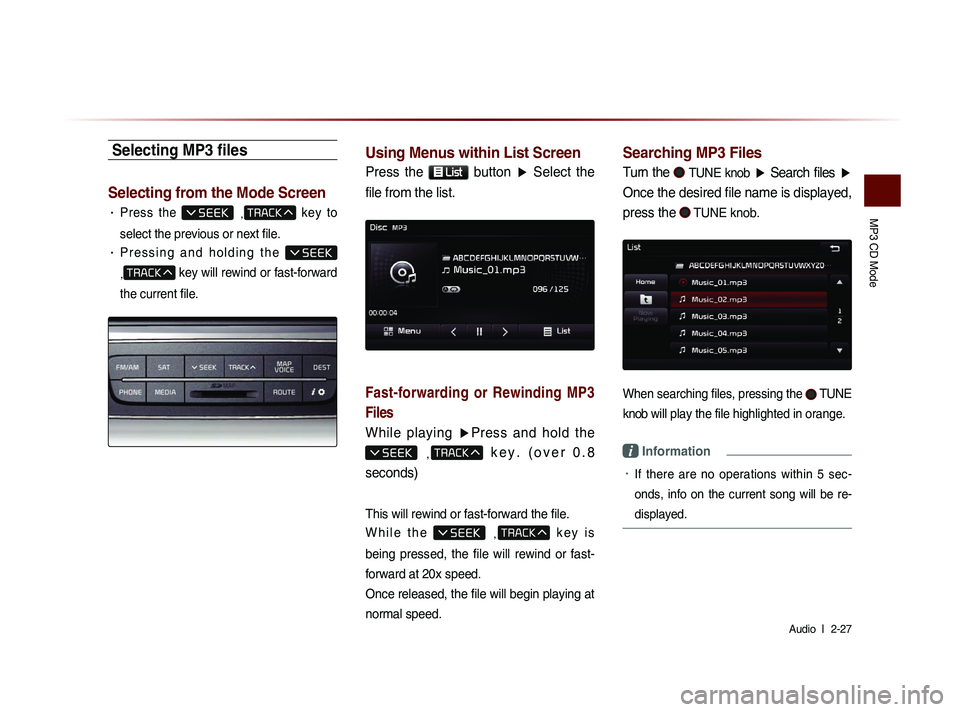
MP3 CD Mode
Audio l
2-27
Selecting MP3 files
Selecting from the Mode Screen
• Press the ,
key to
select the previous or next file.
• P r e s s i n g a n d h o l d i n g t h e
,
key will rewind or fast-forward
the current file.
Using Menus within List Screen
Press the List button ▶ Select the
file from the list.
Fast-forwarding or Rewinding MP3
Files
While playing ▶Press and hold the
, k e y . ( o v e r 0 . 8
seconds)
This will rewind or fast-forward the file.
W h i l e t h e
,
k e y i s
being pressed, the file will rewind or fast-
forward at 20x speed.
Once released, the file will begin playing at
normal speed.
Searching MP3 Files
Turn the TUNE knob ▶ Search files ▶
Once the desired file name is displayed,
press the
TUNE knob.
When searching files, pressing the TUNE
knob
will play the file highlighted in orange.
i Information
• If there are no operations within 5 sec-
on
ds, info on the current song will be re-
displayed.
Page 53 of 236
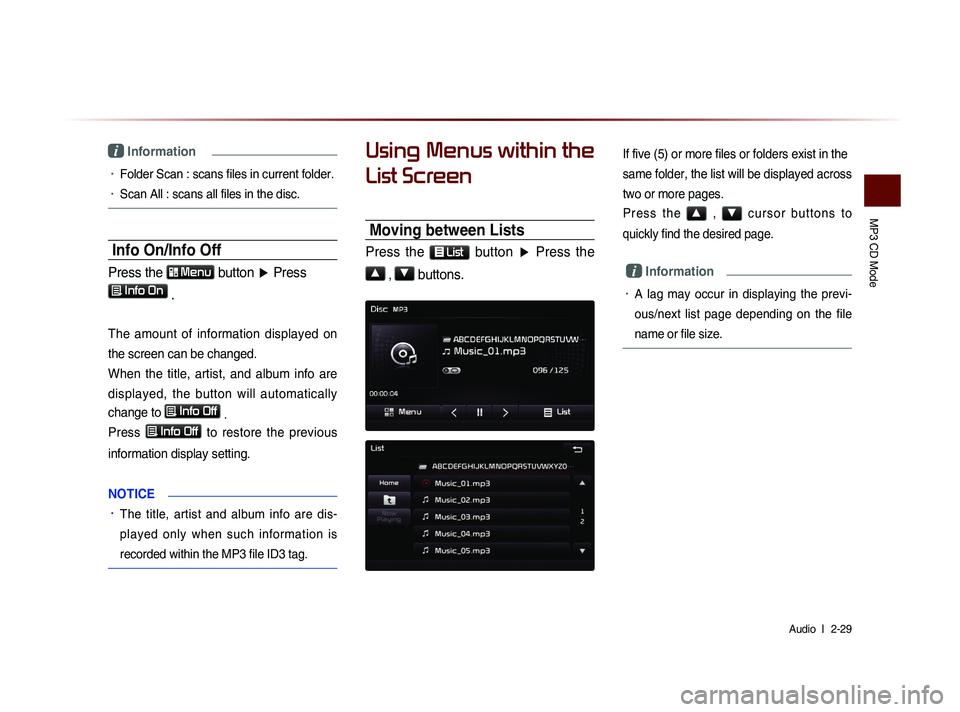
MP3 CD Mode
Audio l
2-29
i Information
• Folder Scan : scans files in current folder.
• Scan All : scans all files in the disc.
Info On/Info Off
Press the Menu
button ▶ Press
Info On .
The amount of information displayed on
the screen can be changed.
When the title, artist, and album info are
displayed, the button will automatically
change to
Info Off
.
Press
Info Off to restore the previous
information display setting.
N
OTICE
• The title, artist and album info are dis-
played only when such information is
recorded within the MP3 file ID3 tag.
Using Menus within the
List Screen
Moving between Lists
Press the List button ▶ Press the
▲
, ▼ buttons.
If five (5) or more files or folders exist in the
same folder, the list will be displayed across
two or more pages.
P r e s s t h e ▲ , ▼ c u r s o r b u t t o n s t o
quickly find the desired page.
i Information
• A lag may occur in displaying the previ-
ous/next list page depending on the file
name or file size.
Page 55 of 236
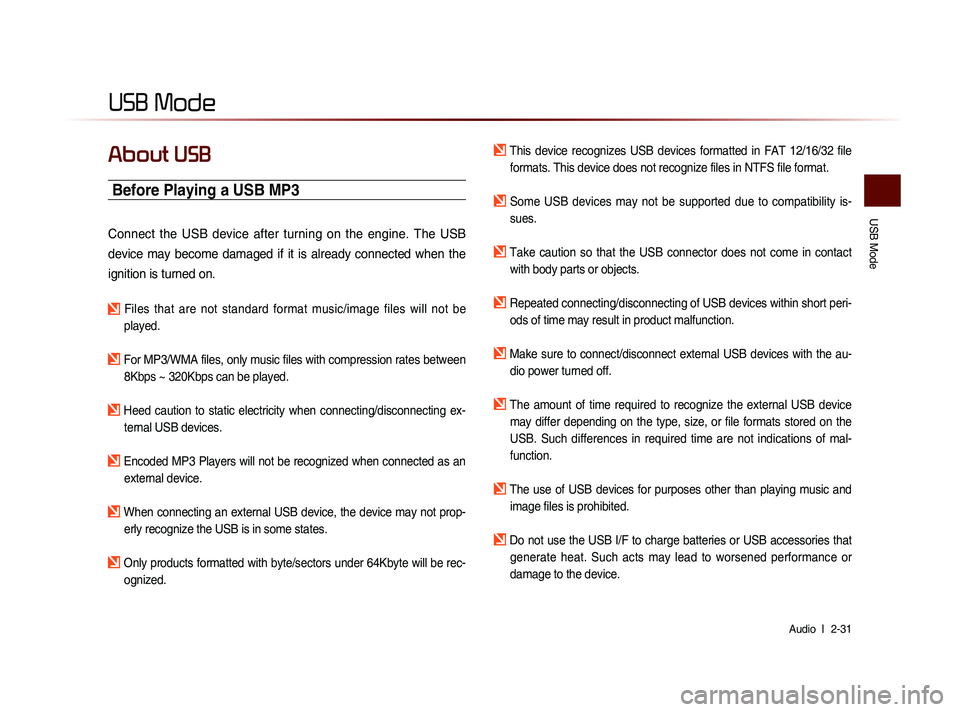
USB Mode
Audio l
2-31
USB Mode
About USB
Before Playing a USB MP3
Connect the USB device after turning on the engine. The USB
device may become damaged if it is already connected when the
ignition is turned on.
Files that are not standard format music/image files will not be
played.
For MP3/WMA files, only music files with compression rates between 8Kbps ~ 320Kbps can be played.
Heed caution to static electricity when connecting/disconnecting ex-ternal USB devices.
Encoded MP3 Players will not be recognized when connected as an external device.
When connecting an external USB device, the device may not prop-erly recognize the USB is in some states.
Only products formatted with byte/sectors under 64Kbyte will be rec-ognized.
This device recognizes USB devices formatted in FAT 12/16/32 file formats. This device does not recognize files in NTFS file format.
Some USB devices may not be supported due to compatibility is-sues.
Take caution so that the USB connector does not come in contact with body parts or objects.
Repeated connecting/disconnecting of USB devices within short peri- ods of time may result in product malfunction.
Make sure to connect/disconnect external USB devices with the au-dio power turned off.
The amount of time required to recognize the external USB device may differ depending on the type, size, or file formats stored on the
USB. Such differences in required time are not indications of mal-
function.
The use of USB devices for purposes other than playing music and image files is prohibited.
Do not use the USB I/F to charge batteries or USB accessories that generate heat. Such acts may lead to worsened performance or
damage to the device.
Page 56 of 236
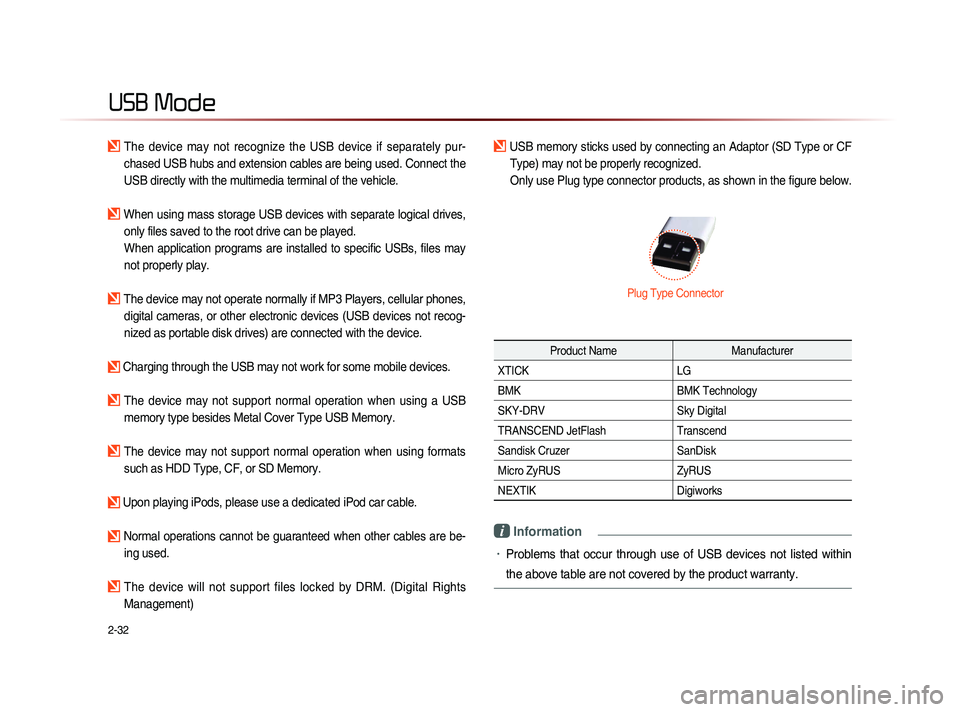
2-32
USB Mode
The device may not recognize the USB device if separately pur-
chased USB hubs and extension cables are being used. Connect the
USB directly with the multimedia terminal of the vehicle.
When using mass storage USB devices with separate logical drives, only files saved to the root drive can be played.
When application programs are installed to specific USBs, files may
not properly play.
The device may not operate normally if MP3 Players, cellular phones, digital cameras, or other electronic devices (USB devices not recog-
nized as portable disk drives) are connected with the device.
Charging through the USB may not work for some mobile devices.
The device may not support normal operation when using a USB memory type besides Metal Cover Type USB Memory.
The device may not support normal operation when using formats such as HDD Type, CF, or SD Memory.
Upon playing iPods, please use a dedicated iPod car cable.
Normal operations cannot be guaranteed when other cables are be- ing used.
The device will not support files locked by DRM. (Digital Rights
Management)
USB memory sticks used by connecting an Adaptor (SD Type or CF Type) may not be properly recognized.
Only use Plug type connector products, as shown in the figure below.
Product Name Manufacturer
XTICK LG
BMK BMK Technology
SKY-DRV Sky Digital
TRANSCEND JetFlash Transcend
Sandisk Cruzer SanDisk
Micro ZyRUS ZyRUS
NEXTIK Digiworks
i Information
• Problems that occur through use of USB devices not listed within
the above table are not covered by the product warranty.
Plug Type Connector
Page 57 of 236

USB Mode
Audio l
2-33
USB MP3 Information and Precautions
Name Description
MP3 File
Specification Specification : MPEG1 AUDIO LAYER 3
Recommended
Bit Rates and Sam- pling Frequency Acceptable sampling frequency : 32, 44.1, 48 (KHz)
Acceptable bit rate : 32, 40, 48, 56, 64, 80, 96, 112,
128, 160, 192, 224, 256, 320 (Kbps)
96, 128, 192 Kbps fixed bit rate/44.1KHz
ID3 Tag Supports ID3v1.0 and ID3v1.1, ID3v2.2, ID3v2.3,
ID3v2.4 ID3 tags
Detailed
Specifications Maximum directory layers : 20 layers
Maximum length of folder name/file namev : 255Bytes
Supported characters for folder name/file name : Al-
phanumeric characters, Korean standard character set
2,350 characters, Simplified Chinese 4888 characters
Maximum number of folders which can be stored
onto one USB : 2000 folders (including ROOT)
Maximum number of files which can be stored onto
one USB : 8000
i Information
• The sound quality of MP3 files that use bitrates exceeding 192
Kbps cannot be guaranteed. When using files without fixed bit
rates, some features (FF/REW features) may not properly operate.
Page 59 of 236
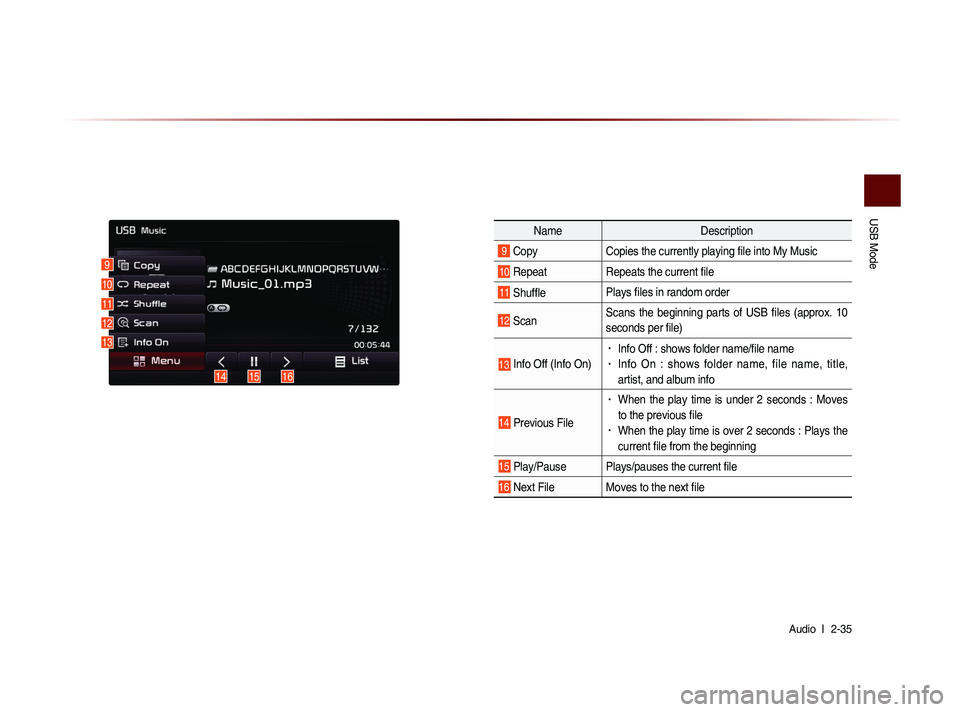
USB Mode
Audio l
2-35
Name Description
9 CopyCopies the currently playing file into My Music
10 RepeatRepeats the current file
11 ShufflePlays files in random order
12 ScanScans the beginning parts of USB files (approx. 10
seconds per file)
13 Info Off (Info On)
• Info Off : shows folder name/file name• Info On : shows folder name, file name, title,
artist, and album info
14 Previous File
• When the play time is under 2 seconds : Moves
to the previous file
• When the play time is over 2 seconds : Plays the
current file from the beginning
15 Play/Pause Plays/pauses the current file
16 Next File Moves to the next file
9
10
11
12
13
151614
Page 60 of 236
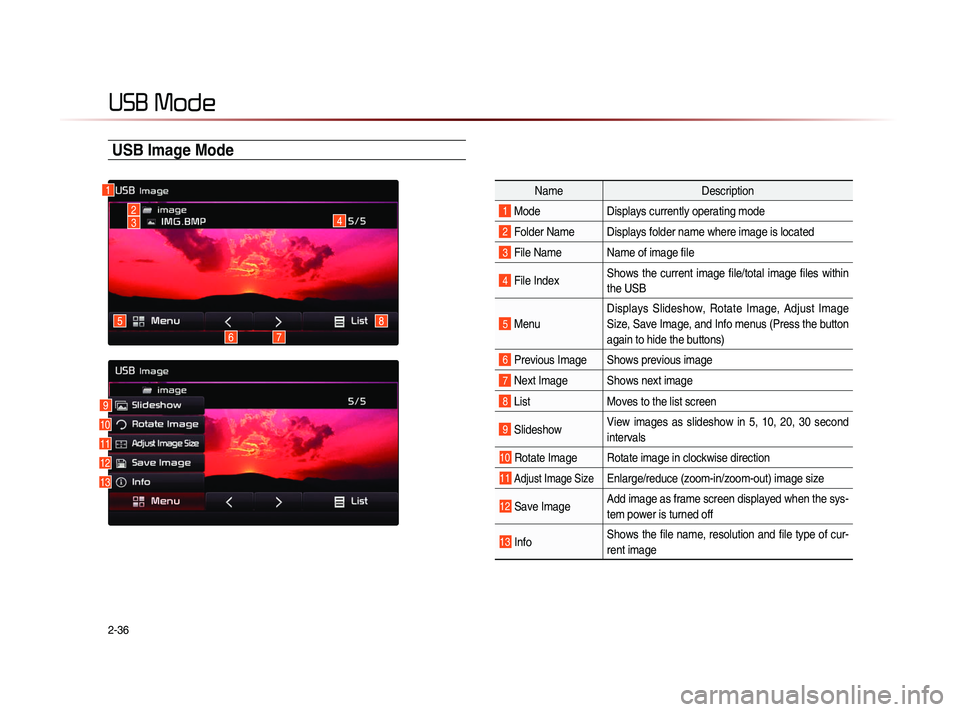
2-36
USB Mode
USB Image Mode
NameDescription
1 ModeDisplays currently operating mode
2 Folder Name Displays folder name where image is located
3 File Name Name of image file
4 File IndexShows the current image file/total image files within
the USB
5 MenuDisplays Slideshow, Rotate Image, Adjust Image
Size, Save Image, and Info menus (Press the button
again to hide the buttons)
6 Previous Image Shows previous image
7 Next Image Shows next image
8 List
Moves to the list screen
9 Slideshow View images as slideshow in 5, 10, 20, 30 second
intervals
10 Rotate Image Rotate image in clockwise direction
11 Adjust Image Size Enlarge/reduce (zoom-in/zoom-out) image size
12 Save Image Add image as frame screen displayed when the sys-
tem power is turned off
13 InfoShows the file name, resolution and file type of cur-
rent image
1
4
8
76
5
23
9
10
11
12
13
Page 61 of 236
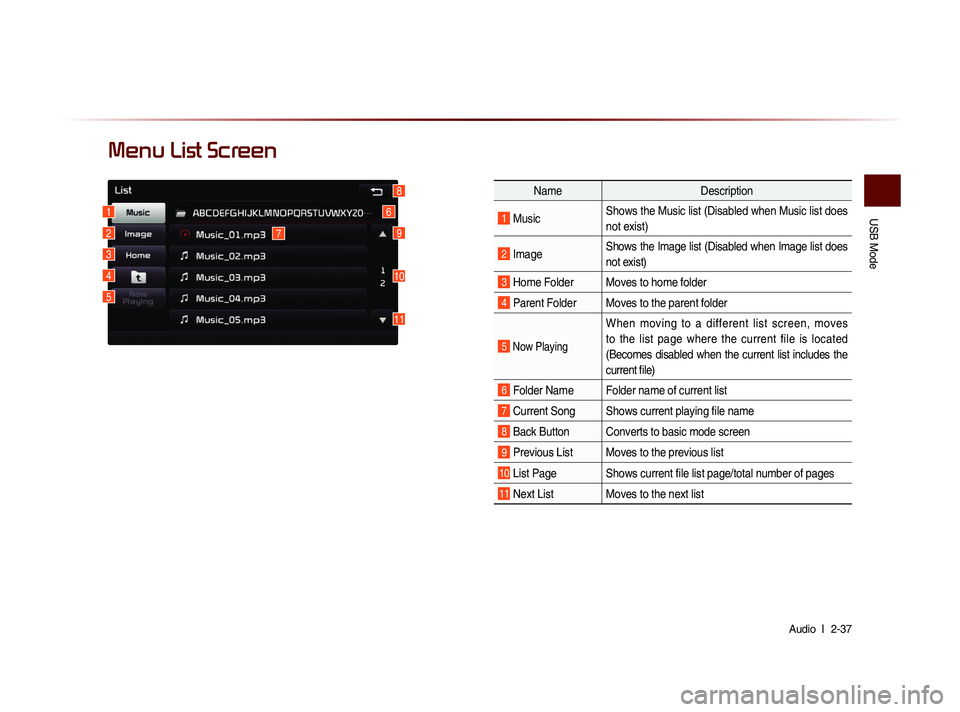
USB Mode
Audio l
2-37
Menu List Screen
Name Description
1 MusicShows the Music list (Disabled when Music list does
not exist)
2 ImageShows the Image list (Disabled when Image list does
not exist)
3 Home Folder Moves to home folder
4 Parent Folder Moves to the parent folder
5 Now Playing
When moving to a different list screen, moves
to the list page where the current file is located
(Becomes disabled when the current list includes the
current file)
6 Folder Name Folder name of current list
7 Current Song Shows current playing file name
8 Back Button Converts to basic mode screen
9 Previous List Moves to the previous list
10 List Page Shows current file list page/total number of pages
11 Next List Moves to the next list
16
7
10
9
8
11
2
3
4
5
Page 62 of 236
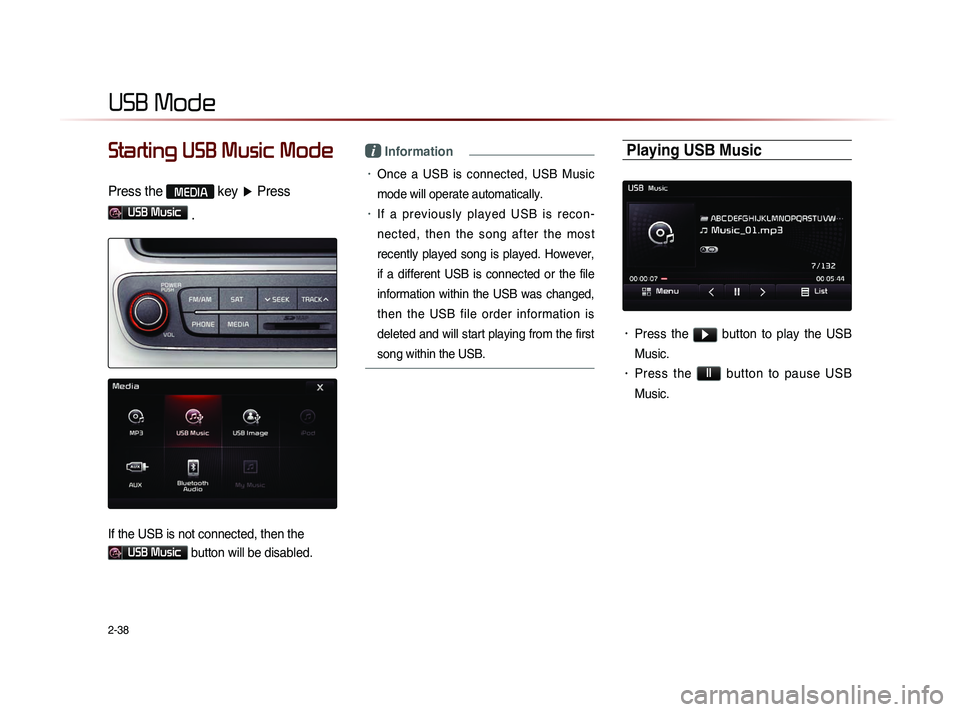
2-38
USB Mode
Starting USB Music Mode
Press the MEDIA key ▶ Press
USB Music
.
If the USB is not connected, then the
USB Music button will be disabled.
i Information
• Once a USB is connected, USB Music
mode will operate automatically.
• If a previously played USB is recon -
nected, then the song after the most
recently played song is played. However,
if a different USB is connected or the file
information within the USB was changed,
then the USB file order information is
deleted and will start playing from the first
song within the USB.
Playing USB Music
• Press the ▶ button to play the USB
Music.
• Press the ll button to pause USB
Music.