ESP KIA SORENTO 2014 Navigation System Quick Reference Guide
[x] Cancel search | Manufacturer: KIA, Model Year: 2014, Model line: SORENTO, Model: KIA SORENTO 2014Pages: 236, PDF Size: 7.61 MB
Page 99 of 236
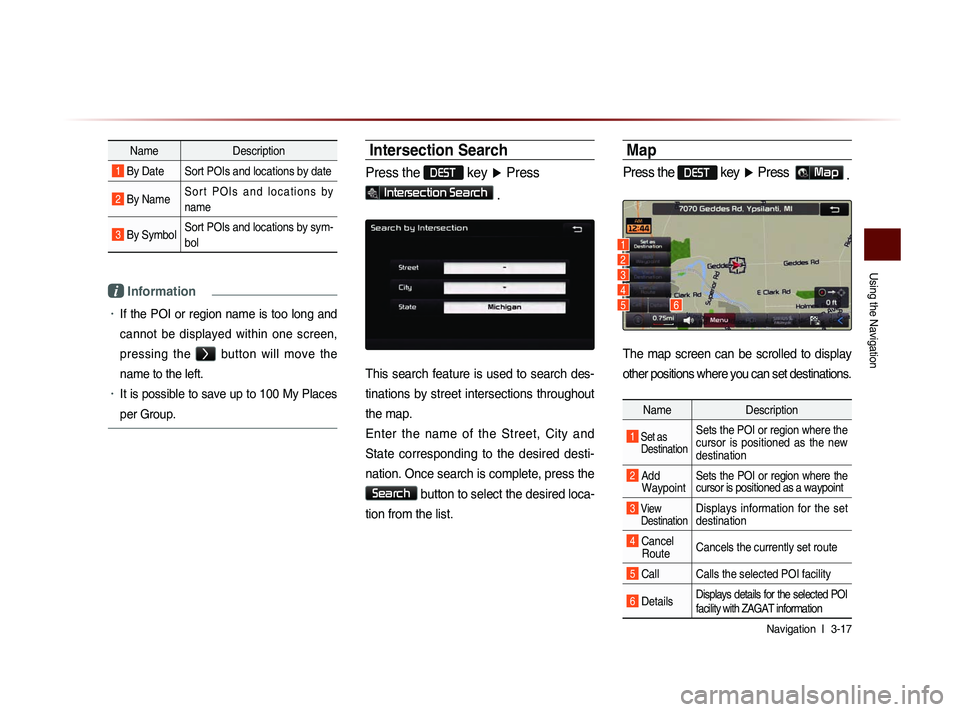
Using the Navigation
Navigation l
3-17
Name Description
1 By Date Sort POIs and locations by date
2 By NameS o r t P O I s a n d l o c a t i o n s b y
name
3 By SymbolSort POIs and locations by sym-
bol
i Information
• If the POI or region name is too long and
cannot be displayed within one screen,
pressing the
> button will move the
name to the left.
• It is possible to save up to 100 My Places
per Group.
Intersection Search
Press the DEST key ▶ Press
Intersection Search .
This search feature is used to search des-
tinations by street intersections throughout
the map.
Enter the name of the Street, City and
State corresponding to the desired desti-
nation. Once search is complete, press the
Search button to select the desired loca-
tion from the list.
Map
Press the DEST key ▶ Press Map .
The map screen can be scrolled to display
other positions where you can set destinations.
Name Description
1 Set as
Destination Sets the POI or region where the
cursor is positioned as the new
destination
2 Add Waypoint Sets the POI or region where the
cursor is positioned as a waypoint
3 View
Destination Displays information for the set
destination
4 Cancel Route Cancels the currently set route
5 Call Calls the selected POI facility
6 DetailsDisplays details for the selected POI
facility with ZAGAT information
1
2
3
4
56
Page 101 of 236
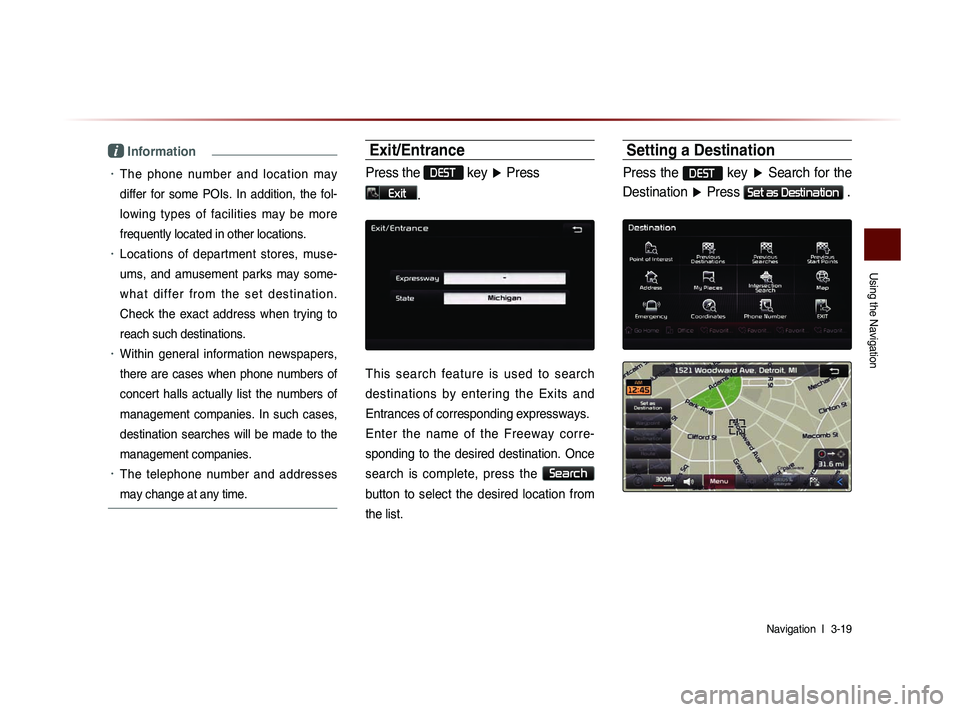
Using the Navigation
Navigation l
3-19
i Information
• The phone number and location may
differ for some POIs. In addition, the fol-
lowing types of facilities may be more
frequently located in other locations.
• Locations of department stores, muse-
ums, and amusement parks may some-
w h a t d i f f e r f r o m t h e s e t d e s t i n a t i o n .
Check the exact address when trying to
reach such destinations.
• Within general information newspapers,
there are cases when phone numbers of
concert halls actually list the numbers of
management companies. In such cases,
destination searches will be made to the
management companies.
• The telephone number and addresses
may change at any time.
Exit/Entrance
Press the DEST key ▶ Press
Exit.
This search feature is used to search
destinations by entering the Exits and
Entrances of corresponding expressways.
Enter the name of the Freeway corre-
sponding to the desired destination. Once
search is complete, press the
Search
button to select the desired location from
the list.
Setting a Destination
Press the DEST key ▶ Search for the
Destination ▶ Press
Set as Destination .
Page 109 of 236
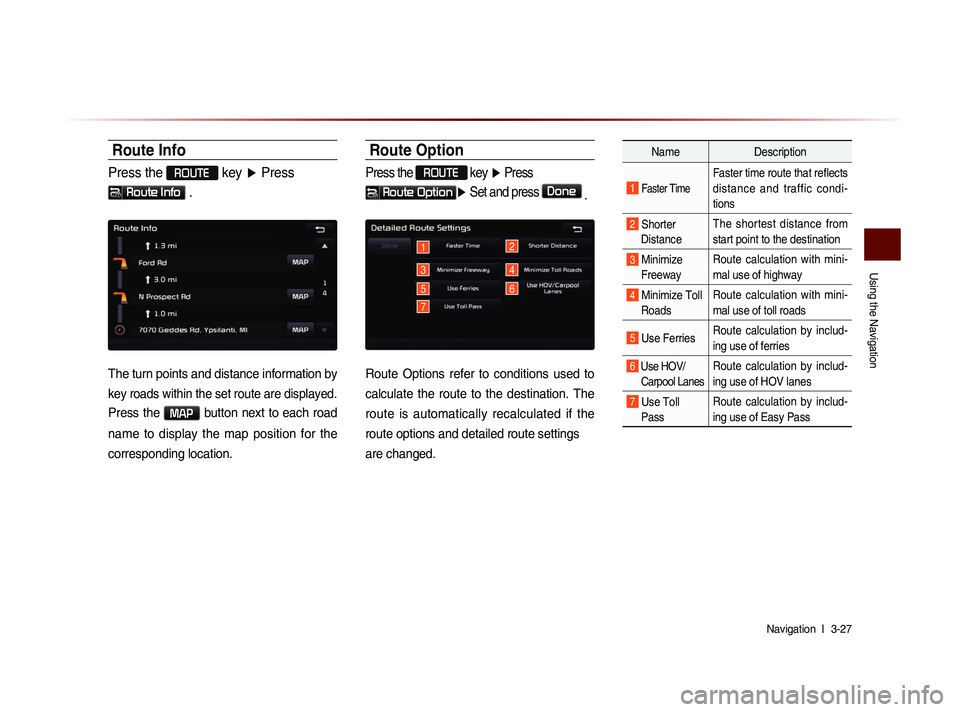
Using the Navigation
Navigation l
3-27
Route Info
Press the ROUTE key ▶ Press
Route Info .
The turn points and distance information by
key roads within the set route are displayed.
Press the MAP button next to each road
name to display the map position for the
corresponding location.
Route Option
Press the ROUTE
key ▶ Press
Route Option▶ Set and press Done
.
1
3
5
2
4
7
6
Route Options refer to conditions used to
calculate the route to the destination. The
route is automatically recalculated if the
route options and detailed route settings
are changed.
Name Description
1 Faster Time
Faster time route that reflects
distance and traffic condi-
tions
2 Shorter
Distance The shortest distance from
start point to the destination
3 Minimize
Freeway Route calculation with mini-
mal use of highway
4 Minimize Toll
Roads Route calculation with mini-
mal use of toll roads
5 Use Ferries
Route calculation by includ-
ing use of ferries
6 Use HOV/
Carpool LanesRoute calculation by includ-
ing use of HOV lanes
7 Use Toll Pass Route calculation by includ-
ing use of Easy Pass
Page 110 of 236
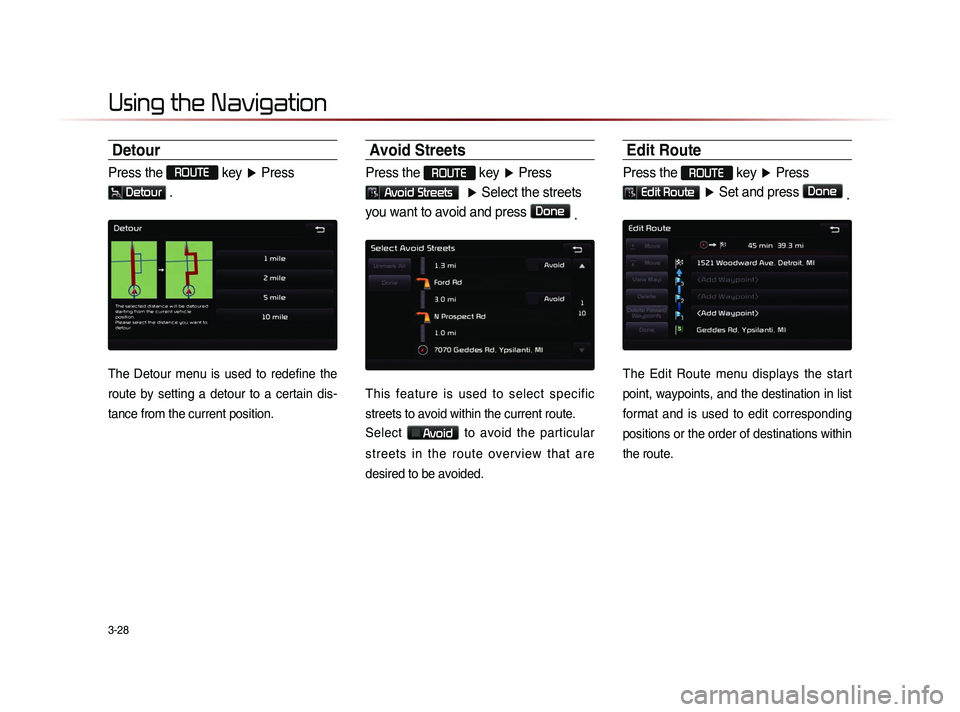
3-28
Using the Navigation
Detour
Press the ROUTE key ▶ Press
Detour .
The Detour menu is used to redefine the
route by setting a detour to a certain dis-
tance from the current position.
Avoid Streets
Press the ROUTE key ▶ Press
Avoid Streets ▶ Select the streets
you want to avoid and press
Done .
This feature is used to select specific
streets to avoid within the current route.
Select
Avoid to avoid the particular
streets in the route overview that are
desired to be avoided.
Edit Route
Press the ROUTE key ▶ Press
Edit Route ▶ Set and press Done
.
The Edit Route menu displays the start
point, waypoints, and the destination in list
format and is used to edit corresponding
positions or the order of destinations within
the route.
Page 130 of 236
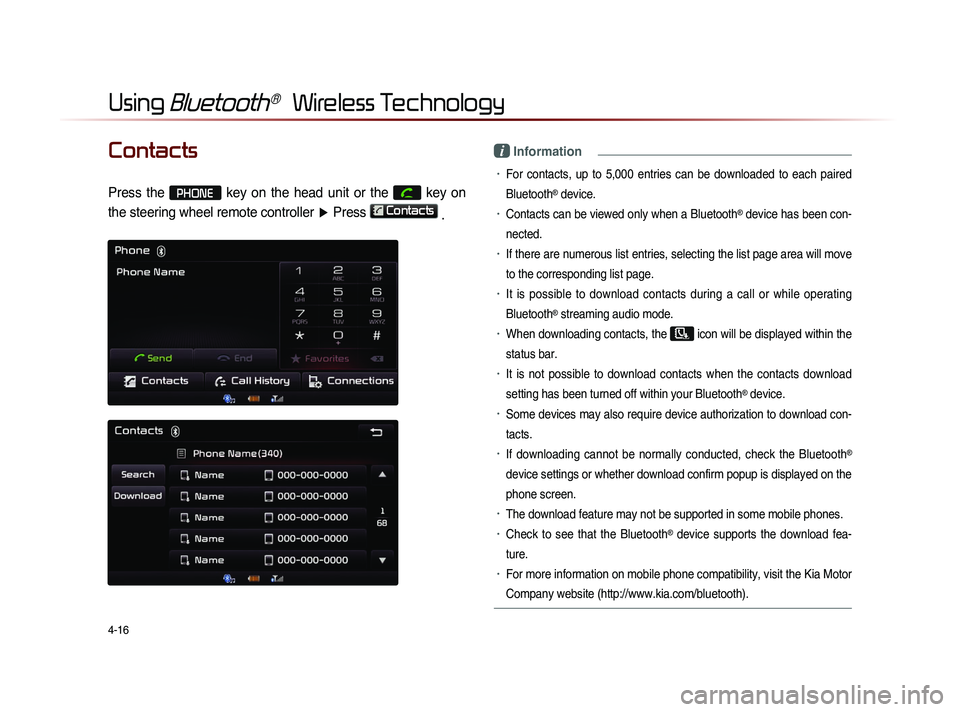
4-16
Using Bluetooth® Wireless Technology
Contacts
Press the PHONE key on the head unit or the
key on
the steering wheel remote controller ▶ Press
Contacts
.
i Information
• For contacts, up to 5,000 entries can be downloaded to each paired
Bluetooth
® device.
• Contacts can be viewed only when a Bluetooth® device has been con-
nected.
• If there are numerous list entries, selecting the list page area will move
to the corresponding list page.
• It is possible to download contacts during a call or while operating
Bluetooth
® streaming audio mode.
• When downloading contacts, the icon will be displayed within the
status bar.
• It is not possible to download contacts when the contacts download
setting has been turned off within your Bluetooth
® device.
• Some devices may also require device authorization to download con-
tacts.
• If downloading cannot be normally conducted, check the Bluetooth®
device settings or whether download confirm popup is displayed on the
phone screen.
• The download feature may not be supported in some mobile phones.
• Check to see that the Bluetooth® device supports the download fea-
ture.
• For more information on mobile phone compatibility, visit the Kia Motor
Company website (http://www.kia.com/bluetooth).
Page 157 of 236

Voice Command Lists
Voice Recognition l
5-15
Map
Command Operation
Map Current Location Displays the current position of the vehicle
Voice Guidance On Turns the Voice Guidance On
Voice Guidance Off Turns the Voice Guidance Off
Voice Guidance Louder Increases the Voice Guidance volume by 1 level
Voice Guidance Softer Decreases the Voice Guidance volume by 1 level
Repeat Voice Guidance Repeats the route guidance
Cancel Route Deletes the designated destination and termi-
nates the route guidance
Detour <1, 2, 5, 10>
mile(s) Searches detour routes within a <1, 2, 5, 10>
mile(s) radius
Detour <1, 2, 5, 10>
kilometer(s) Searches detour routes within a <1, 2, 5, 10>
kilometer(s) radius
Distance to Destina-
tion Reports the remaining distance until destination
by voice
Time to Destination Reports the remaining time until destination by voice
Store Marked Loca-
tion to
(ex : Store Marked
Location to "User 1")Registers the selected location into the selected
Address book
Replan Faster Time
Route
Recalculates the route with faster time route
Command
Operation
Replan Shorter
Distance RouteRecalculates the route with shorter distance
route
Zoom In/Zoom Out Decreases/Increases the map zoom by one level
Zoom
mile/2, 4, 8, 16, 32, 64, 130, 250 miles
50, 100, 200, 400, 800 meters/1.6, 3.2, 6.4, 12,
25, 50, 100, 200, 400 kilometers
Zoom MaximumDisplays the map screen in the maximum zoom level
Zoom MinimumDisplays the map screen in the minimum zoom level
View Route
If the destination has been set, displays the en-
tire route on the screen until the destination
Auto Zoom On Turns the Auto Zoom feature on
Auto Zoom Off Turns the Auto Zoom feature off
Auto Mode Automatically converts the map display between
daylight and night mode
Daylight Mode Converts the map display into daylight mode
Night Mode Converts the map display into night mode
North Up
Displays the map in North Up mode
Heading Up Displays the map in Heading Up mode
Page 198 of 236
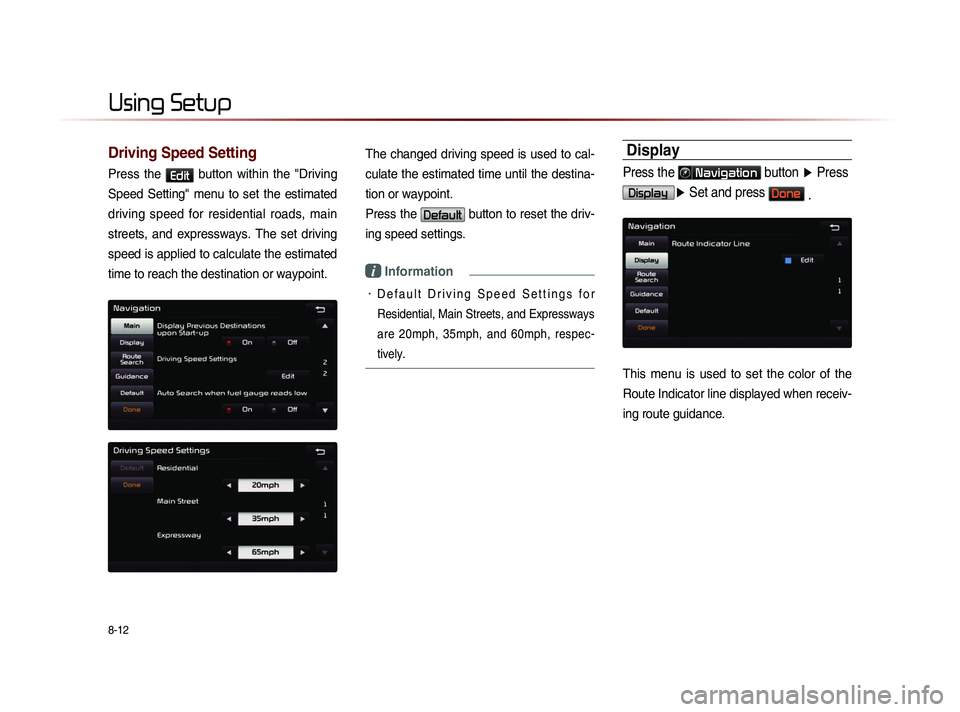
8-12
Using Setup
Driving Speed Setting
Press the Edit button within the "Driving
Speed Setting" menu to set the estimated
driving speed for residential roads, main
streets, and expressways. The set driving
speed is applied to calculate the estimated
time to reach the destination or waypoint.
The changed driving speed is used to cal-
culate the estimated time until the destina-
tion or waypoint.
Press the
Default button to reset the driv-
ing speed settings.
i Information
• D e f a u l t D r i v i n g S p e e d S e t t i n g s f o r
Residential, Main Streets, and Expressways
are 20mph, 35mph, and 60mph, respec-
tively.
Display
Press the Navigation button ▶ Press
Display▶ Set and press Done .
This menu is used to set the color of the
Route Indicator line displayed when receiv-
ing route guidance.
Page 201 of 236
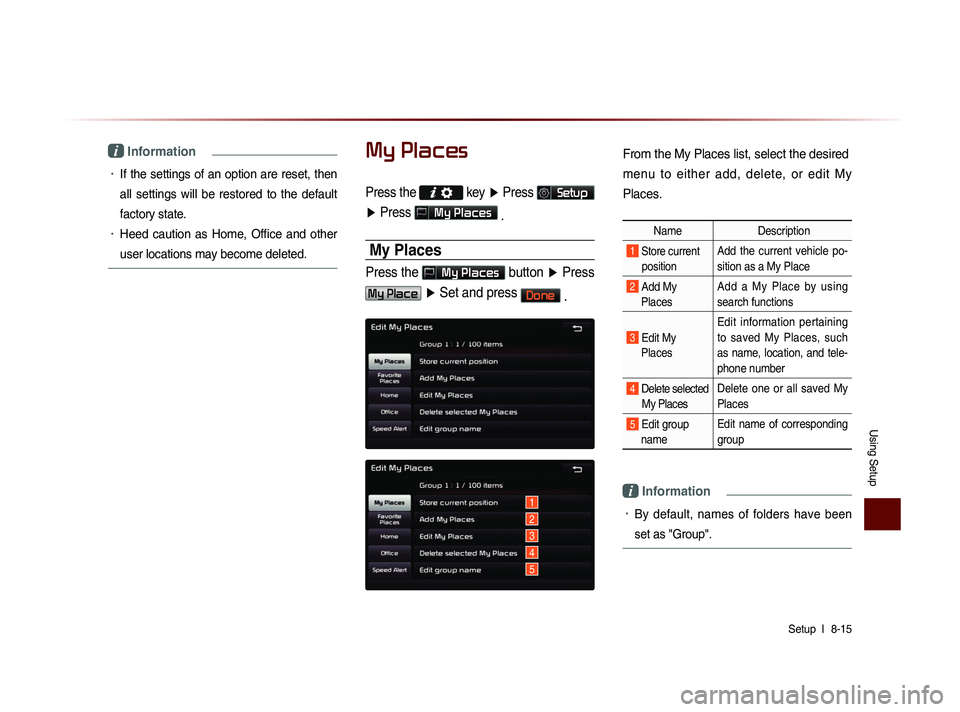
Using Setup
Setup l
8-15
i Information
• If the settings of an option are reset, then
all settings will be restored to the default
factory state.
• Heed caution as Home, Office and other
user locations may become deleted.
My Places
Press the key ▶ Press Setup
▶ Press
My Places
.
My Places
Press the My Places button ▶ Press
My Place ▶ Set and press Done
.
1
2
3
4
5
From the My Places list, select the desired
menu to either add, delete, or edit My
Places.
Name Description
1 Store current
position Add the current vehicle po-
sition as a My Place
2 Add My Places Add a My Place by using
search functions
3 Edit My
Places Edit information pertaining
to saved My Places, such
as name, location, and tele-
phone number
4 Delete selected
My Places Delete one or all saved My
Places
5 Edit group
name Edit name of corresponding
group
i Information
• By default, names of folders have been
set as "Group".
Page 209 of 236
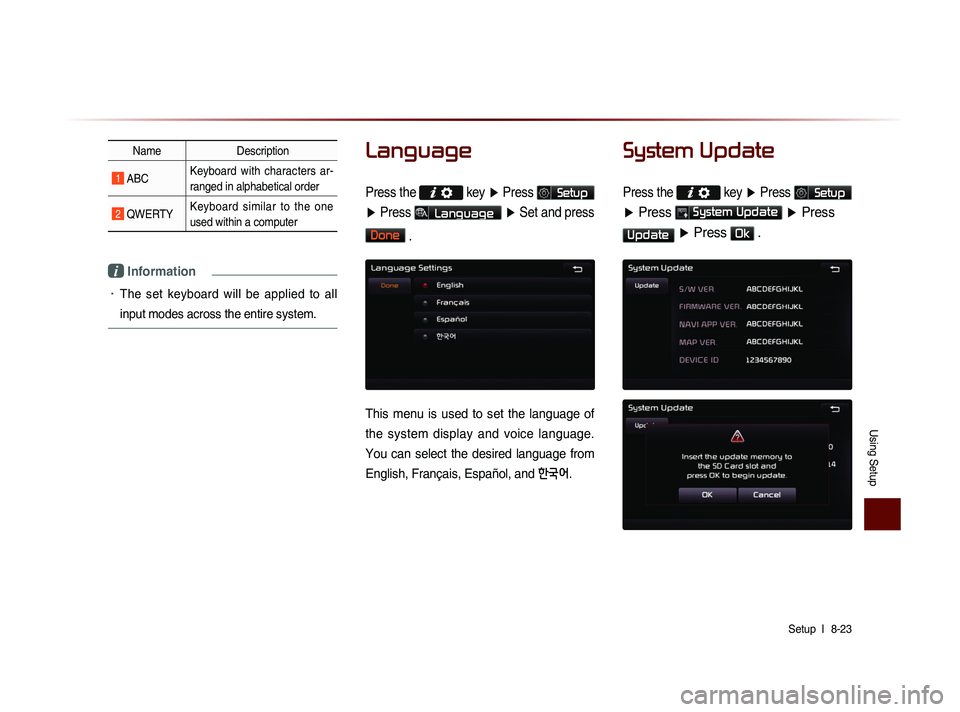
Using Setup
Setup l
8-23
Name Description
1 ABC Keyboard with characters ar-
ranged in alphabetical order
2 QWERTY Keyboard similar to the one
used within a computer
i Information
• The set keyboard will be applied to all
input modes across the entire system.
Language
Press the key
▶ Press Setup
▶ Press
Language ▶ Set and press
Done
.
This menu is used to set the language of
the system display and voice language.
You can select the desired language from
English, Français, Español, and
한국어.
System Update
Press the key ▶ Press Setup
▶ Press System Update ▶ Press
Update ▶ Press Ok .
Page 214 of 236
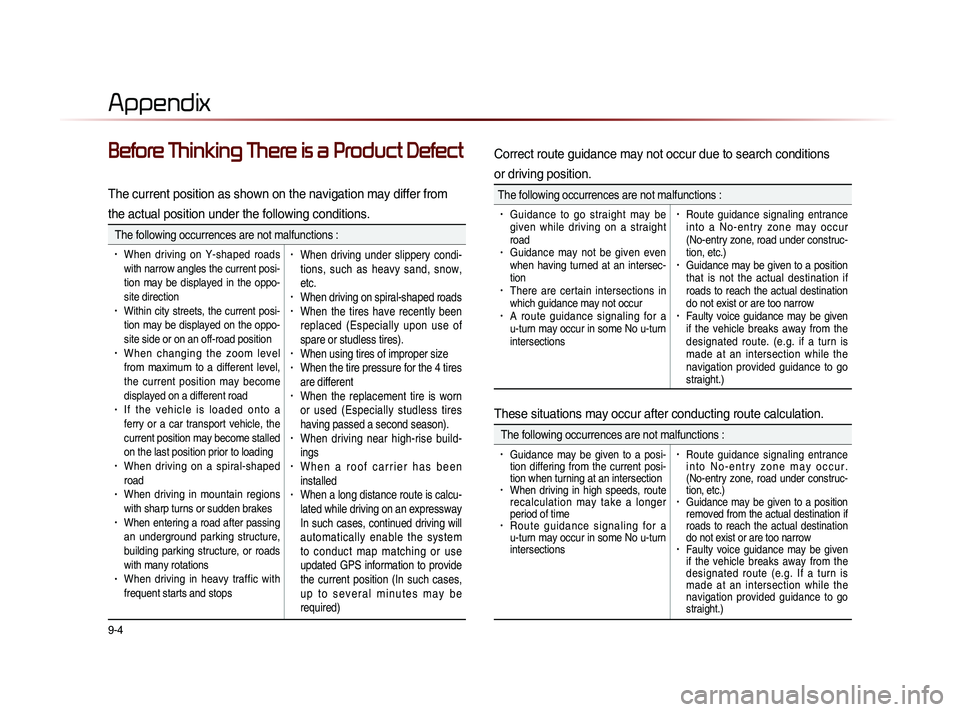
9-4
Appendix
Before Thinking There is a Product Defect
The current position as shown on the navigation may differ from
the actual position under the following conditions.
The following occurrences are not malfunctions :
• When driving on Y-shaped roads
with narrow angles the current posi-
tion may be displayed in the oppo-
site direction
• Within city streets, the current posi-
tion may be displayed on the oppo-
site side or on an off-road position
• When changing the zoom level
from maximum to a different level,
the current position may become
displayed on a different road
• I f t h e v e h i c l e i s l o a d e d o n t o a
ferry or a car transport vehicle, the
current position may become stalled
on the last position prior to loading
• When driving on a spiral-shaped
road
• When driving in mountain regions
with sharp turns or sudden brakes
• When entering a road after passing
an underground parking structure,
building parking structure, or roads
with many rotations
• When driving in heavy traffic with
frequent starts and stops
• When driving under slippery condi-
tions, such as heavy sand, snow,
etc.
• When driving on spiral-shaped roads• When the tires have recently been
replaced (Especially upon use of
spare or studless tires).
• When using tires of improper size• When the tire pressure for the 4 tires
are different
• When the replacement tire is worn
or used (Especially studless tires
having passed a second season).
• When driving near high-rise build-
ings
• W h e n a r o o f c a r r i e r h a s b e e n
installed
• When a long distance route is calcu-
lated while driving on an expressway
In such cases, continued driving will
automatically enable the system
to conduct map matching or use
updated GPS information to provide
the current position (In such cases,
u p t o s e v e r a l m i n u t e s m a y b e
required)
Correct route guidance may not occur due to search conditions
or driving position.
The following occurrences are not malfunctions :
• Guidance to go straight may be
given while driving on a straight
road
• Guidance may not be given even
when having turned at an intersec-
tion
• There are certain intersections in
which guidance may not occur
• A route guidance signaling for a
u-turn may occur in some No u-turn
intersections
• Route guidance signaling entrance
i n t o a N o - e n t r y z o n e m a y o c c u r
(No-entry zone, road under construc-
tion, etc.)
• Guidance may be given to a position
that is not the actual destination if
roads to reach the actual destination
do not exist or are too narrow
• Faulty voice guidance may be given
if the vehicle breaks away from the
designated route. (e.g. if a turn is
made at an intersection while the
navigation provided guidance to go
straight.)
These situations may occur after conducting route calculation.
The following occurrences are not malfunctions :
• Guidance may be given to a posi-
tion differing from the current posi-
tion when turning at an intersection
• When driving in high speeds, route
recalculation may take a longer
period of time
• R o u t e g u i d a n c e s i g n a l i n g f o r a
u-turn may occur in some No u-turn
intersections
• Route guidance signaling entrance
i n t o N o - e n t r y z o n e m a y o c c u r .
(No-entry zone, road under construc-
tion, etc.)
• Guidance may be given to a position
removed from the actual destination if
roads to reach the actual destination
do not exist or are too narrow
• Faulty voice guidance may be given
if the vehicle breaks away from the
designated route (e.g. If a turn is
made at an intersection while the
navigation provided guidance to go
straight.)