key KIA SORENTO 2014 Navigation System Quick Reference Guide
[x] Cancel search | Manufacturer: KIA, Model Year: 2014, Model line: SORENTO, Model: KIA SORENTO 2014Pages: 236, PDF Size: 7.61 MB
Page 4 of 236
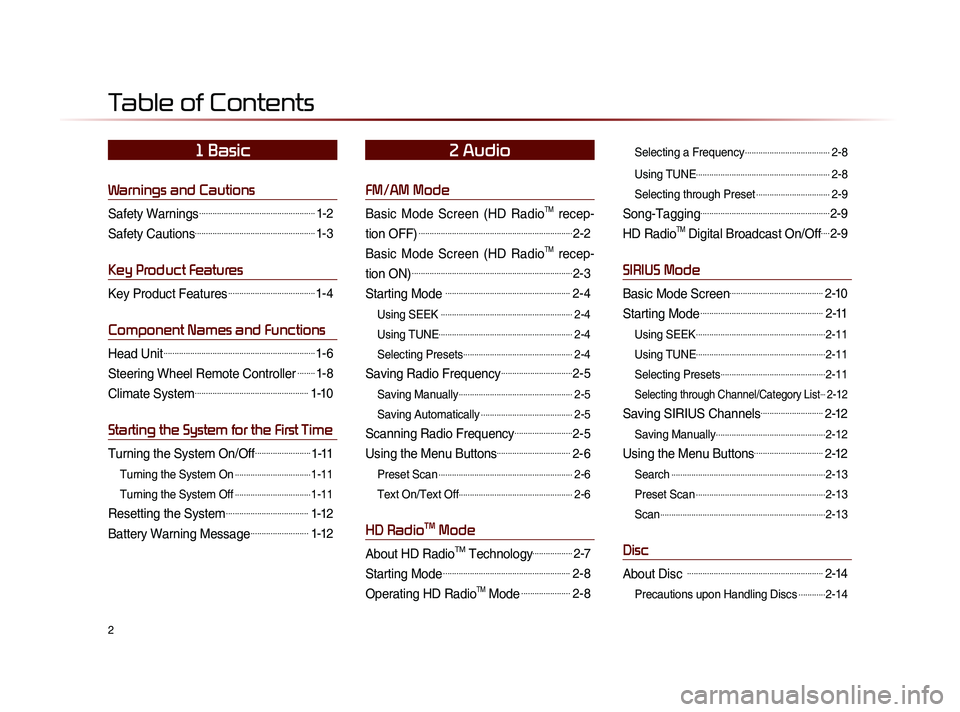
2
Warnings and Cautions
Safety Warnings....................................................1-2
Safety Cautions......................................................1-3
Key Product Features
Key Product Features.......................................1-4
Component Names and Functions
Head Unit....................................................................1-6
Steering Wheel Remote Controller........1-8
Climate System...................................................1-10
Starting the System for the First Time
Turning the System On/Off.........................1-11
Turning the System On..................................1-11
Turning the System Off
..................................1-11
Resetting the System.....................................1-12
Battery Warning Message..........................1-12
FM/AM Mode
Basic Mode Screen (HD RadioTM recep-
tion OFF)
.....................................................................2-2
Basic Mode Screen (HD RadioTM recep-
tion ON)
........................................................................2-3
Starting Mode ........................................................2-4
Using SEEK ...........................................................2-4
Using TUNE
............................................................2-4
Selecting Presets
.................................................2-4
Saving Radio Frequency................................2-5
Saving Manually...................................................2-5
Saving Automatically
.........................................2-5
Scanning Radio Frequency..........................2-5
Using the Menu Buttons.................................2-6
Preset Scan............................................................2-6
Text On/Text Off
...................................................2-6
HD RadioTM Mode
About HD RadioTM Technology..................2-7
Starting Mode.........................................................2-8
Operating HD RadioTM Mode......................2-8
Selecting a Frequency......................................2-8
Using TUNE
............................................................2-8
Selecting through Preset
.................................2-9
Song-Tagging..........................................................2-9
HD RadioTM Digital Broadcast On/Off....2-9
SIRIUS Mode
Basic Mode Screen..........................................2-10
Starting Mode.......................................................2-11
Using SEEK..........................................................2-11
Using TUNE
..........................................................2-11
Selecting Presets
...............................................2-11
Selecting through Channel/Category List...2-12
Saving SIRIUS Channels............................2-12
Saving Manually.................................................2-12
Using the Menu Buttons...............................2-12
Search.....................................................................2-13
Preset Scan
..........................................................2-13
Scan
..........................................................................2-13
Disc
About Disc .............................................................2-14
Precautions upon Handling Discs............2-14
Table of Contents
1 Basic2 Audio
Page 10 of 236
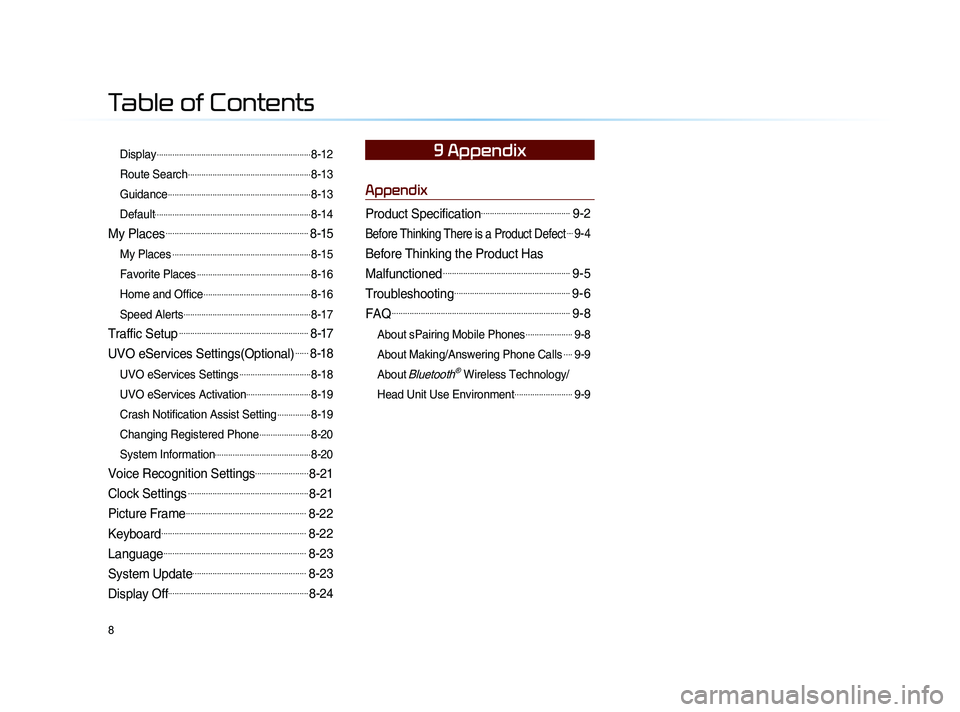
8
Display.....................................................................8-12
Route Search
.......................................................8-13
Guidance
................................................................8-13
Default
......................................................................8-14
My Places................................................................8-15
My Places..............................................................8-15
Favorite Places
...................................................8-16
Home and Office
................................................8-16
Speed Alerts
.........................................................8-17
Traffic Setup..........................................................8-17
UVO eServices Settings(Optional)......8-18
UVO eServices Settings................................8-18
UVO eServices Activation
.............................8-19
Crash Notification Assist Setting
...............8-19
Changing Registered Phone
.......................8-20
System Information
...........................................8-20
Voice Recognition Settings........................8-21
Clock Settings......................................................8-21
Picture Frame......................................................8-22
Keyboard.................................................................8-22
Language................................................................8-23
System Update...................................................8-23
Display Off...............................................................8-24
Appendix
Product Specification........................................9-2
Before Thinking There is a Product Defect....9-4
Before Thinking the Product Has
Malfunctioned
.........................................................9-5
Troubleshooting....................................................9-6
FAQ................................................................................9-8
About sPairing Mobile Phones.....................9-8
About Making/Answering Phone Calls
....9-9
About
Bluetooth® Wireless Technology/
Head Unit Use Environment
..........................9-9
9 Appendix
Table of Contents
Page 13 of 236
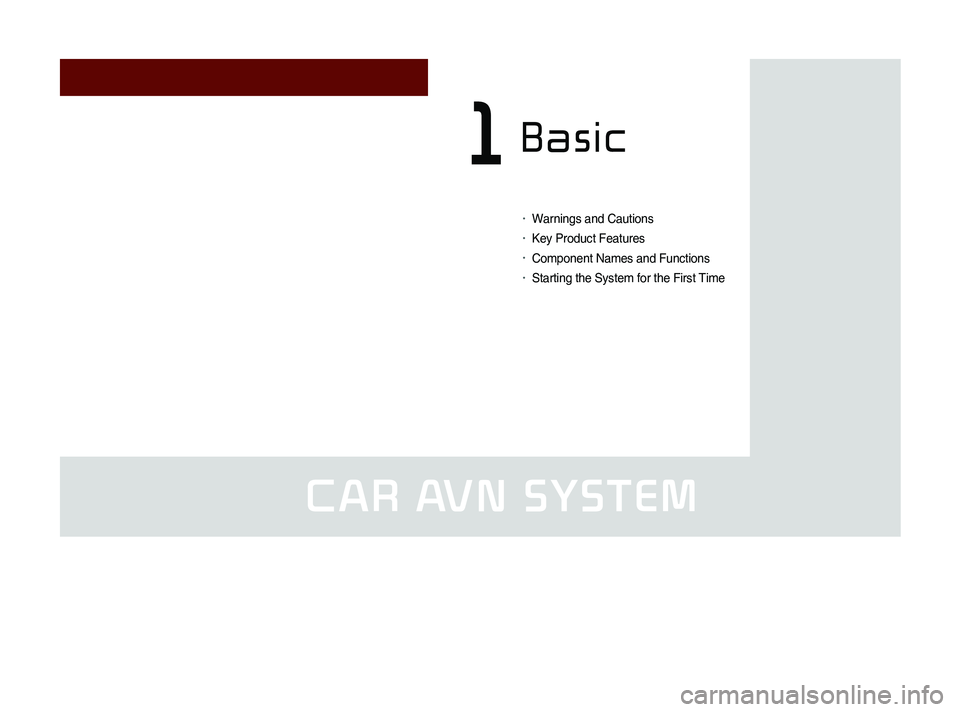
CAR AVN SYSTEM
• Warnings and Cautions
• Key Product Features
• Component Names and Functions
• Starting the System for the First Time
Basic1
Page 16 of 236
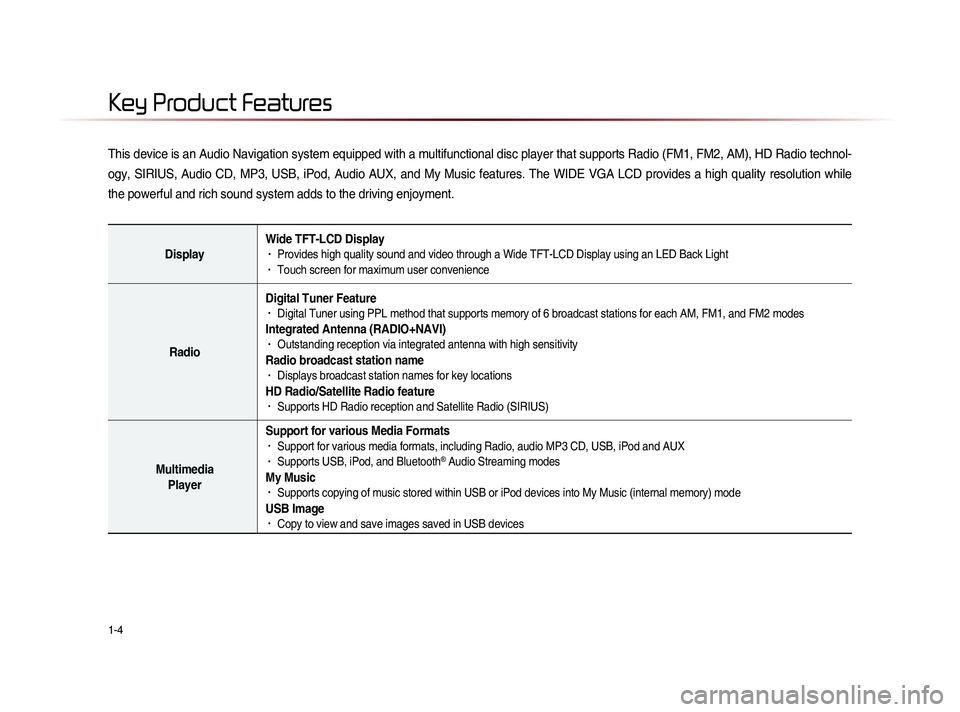
1-4
This device is an Audio Navigation system equipped with a multifunctional disc player that supports Radio (FM1, FM2, AM), HD Radio technol-
ogy, SIRIUS, Audio CD, MP3, USB, iPod, Audio AUX, and My Music features. The WIDE VGA LCD provides a high quality resolution while
the powerful and rich sound system adds to the driving enjoyment.
DisplayWide TFT-LCD Display• Provides high quality sound and video through a Wide TFT-LCD Display using an LED Back Light• Touch screen for maximum user convenience
RadioDigital Tuner Feature
• Digital Tuner using PPL method that supports memory of 6 broadcast stations for each AM, FM1, and FM2 modes
Integrated Antenna (RADIO+NAVI)• Outstanding reception via integrated antenna with high sensitivity
Radio broadcast station name• Displays broadcast station names for key locations
HD Radio/Satellite Radio feature• Supports HD Radio reception and Satellite Radio (SIRIUS)
Multimedia
Player Support for various Media Formats
• Support for various media formats, including Radio, audio MP3 CD, USB, iPod and AUX• Supports USB, iPod, and Bluetooth® Audio Streaming modes
My Music • Supports copying of music stored within USB or iPod devices into My Music (internal memory) mode
USB Image• Copy to view and save images saved in USB devices
Key Product Features
Page 17 of 236
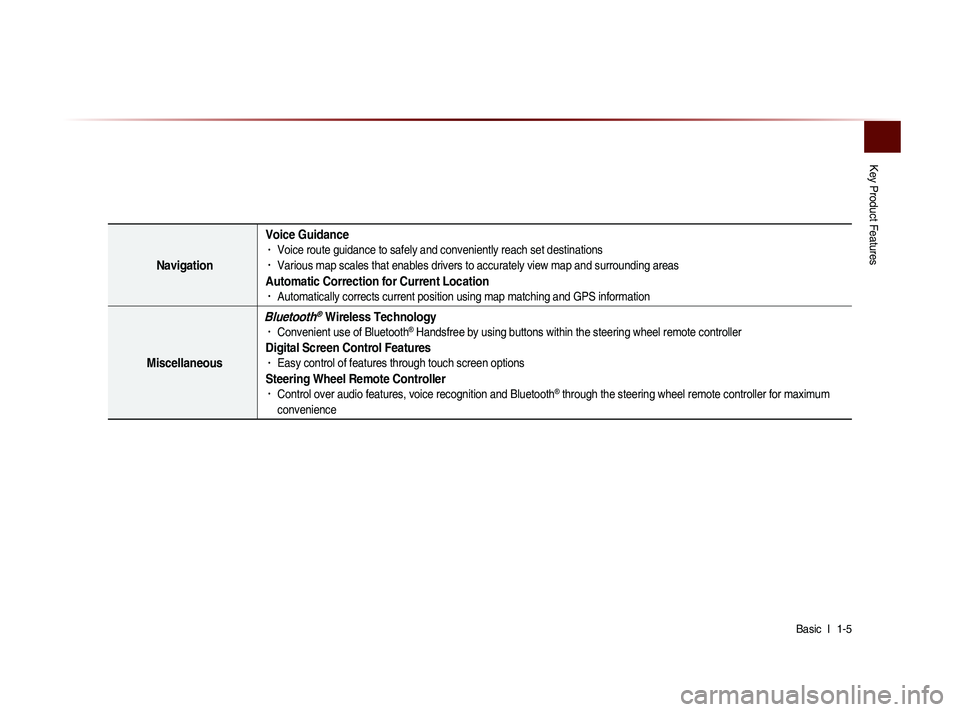
Key Product Features
Basic l
1-5
Navigation Voice Guidance
• Voice route guidance to safely and conveniently reach set destinations • Various map scales that enables drivers to accurately view map and surrounding areas
Automatic Correction for Current Location• Automatically corrects current position using map matching and GPS information
Miscellaneous
Bluetooth® Wireless Technology• Convenient use of Bluetooth® Handsfree by using buttons within the steering wheel remote controller
Digital Screen Control Features• Easy control of features through touch screen options
Steering Wheel Remote Controller• Control over audio features, voice recognition and Bluetooth® through the steering wheel remote controller for maximum
convenience
Page 18 of 236

1-6
Head Unit
NameDescription
1 PWR key
VOL Knob
• When power is off, press to turn power on• When power is on, press and hold (over 0.8 seconds) to
turn power off
• When power is on, press shortly (under 0.8 seconds) to
turn Audio off
• Turn left/right to control volume
2 FM/AM
• Converts to FM/AM mode • Each time the key is pressed, the mode is changed in
order of FM1 →
FM2 →
AM →
FM1
3 SAT Converts to SIRIUS mode
• Each time the key is pressed, the mode is changed in
order of SIRIUS1 →
SIRIUS2 →
SIRIUS3 →
SIRIUS1
4
When key is pressed shortly. (under 0.8 seconds)• In FM/AM mode, plays previous/next frequency• In SIRIUS mode, plays the previous/next channel• In CD/MP3/USB/iPod/My Music modes, changes the track,
file or chapter
When key is pressed and held. (over 0.8 seconds)• In FM/AM mode, continuously changes the frequency until
the key is released and plays the current frequency
• In SIRIUS mode, continuously changes the channel until
the key is released and plays the current channel
• In CD/MP3/USB/iPod/My Music modes, rewinds or fast-
forwards the track or file
5 PHONE Takes user to home phone screen
Component Names and Functions
1
234
5
Page 19 of 236

Component Names and Functions
Basic l
1-7
Name Description
6 MEDIA
• Displays CD, MP3, USB, iPod, AUX, Bluetooth® Audio
Streaming, My Music modes
• If the media is not connected or a disc is not inserted,
corresponding modes will be disabled
7 MAP
VOICEDisplays the map for the current position
8 DEST Displays the Destination setup menu
9 ROUTE
Displays Route menu screen
10 Displays the Setup mode
11 TUNE
key
• In FM/AM mode, changes the frequency • In SIRIUS mode, changes the channel • In CD, MP3, USB, iPod, My Music modes, changes the track,
file or chapter
12 Press to insert or eject disc
13 RESET Resets the system
14 SD Card insert slot
78
910
11
12
14
13
6
Page 20 of 236
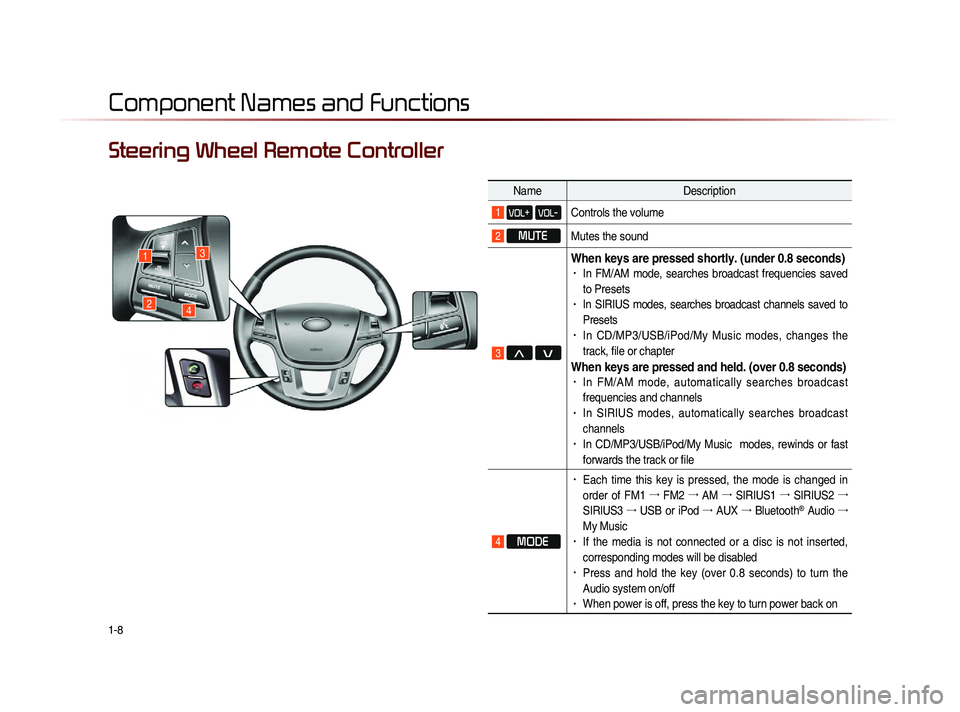
1-8
Component Names and Functions
Steering Wheel Remote Controller
NameDescription
1 VOL+ VOL-Controls the volume
2 MUTE
Mutes the sound
3 Λ V
When keys are pressed shortly. (under 0.8 seconds)• In FM/AM mode, searches broadcast frequencies saved
to Presets
• In SIRIUS modes, searches broadcast channels saved to
Presets
• In CD/MP3/USB/iPod/My Music modes, changes the
track, file or chapter
When keys are pressed and held. (over 0.8 seconds)• In FM/AM mode, automatically searches broadcast
frequencies and channels
• In SIRIUS modes, automatically searches broadcast
channels
• In CD/MP3/USB/iPod/My Music modes, rewinds or fast
forwards the track or file
4 MODE
• Each time this key is pressed, the mode is changed in
order of FM1 →
FM2 →
AM →
SIRIUS1 →
SIRIUS2 →
SIRIUS3 →
USB or iPod →
AUX →
Bluetooth
® Audio →
My Music
• If the media is not connected or a disc is not inserted,
corresponding modes will be disabled
• Press and hold the key (over 0.8 seconds) to turn the
Audio system on/off
• When power is off, press the key to turn power back on
1
24
3
Page 23 of 236
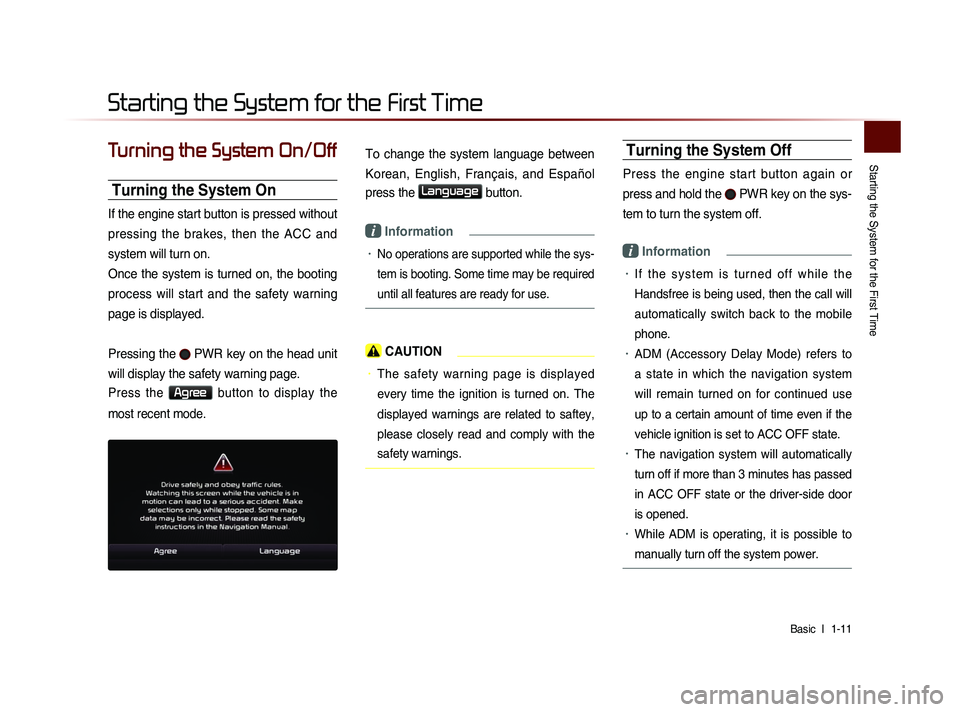
Starting the System for the First Time
Basic l
1-11
Turning the System On/Off
Turning the System On
If the engine start button is pressed without
pressing the brakes, then the ACC and
system will turn on.
Once the system is turned on, the booting
process will start and the safety warning
page is displayed.
Pressing the
PWR key on the head unit
will display the safety warning page.
Press the Agree button to display the
most recent mode.
To change the system language between
Korean, English, Français, and Español
press the
Language button.
i Information
• No operations are supported while the sys-
tem is booting. Some time may be required
until all features are ready for use.
CAUTION
• The safety warning page is displayed
every time the ignition is turned on. The
displayed warnings are related to saftey,
please closely read and comply with the
safety warnings.
Turning the System Off
Press the engine start button again or
press and hold the
PWR key on the sys-
tem to turn the system off.
i Information
• I f t h e s y s t e m i s t u r n e d o f f w h i l e t h e
Handsfree is being used, then the call will
automatically switch back to the mobile
phone.
• ADM (Accessory Delay Mode) refers to
a state in which the navigation system
will remain turned on for continued use
up to a certain amount of time even if the
vehicle ignition is set to ACC OFF state.
• The navigation system will automatically
turn off if more than 3 minutes has passed
in ACC OFF state or the driver-side door
is opened.
• While ADM is operating, it is possible to
manually turn off the system power.
Starting the System for the First Time
Page 24 of 236
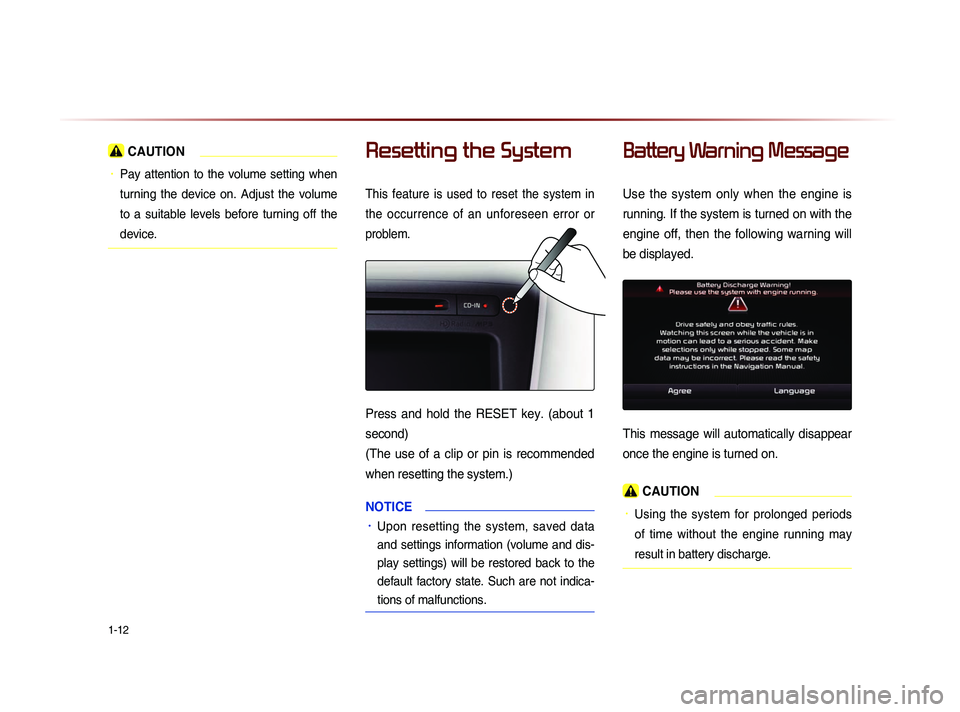
1-12
CAUTION
• Pay attention to the volume setting when
turning the device on. Adjust the volume
to a suitable levels before turning off the
device.
Resetting the System
This feature is used to reset the system in
the occurrence of an unforeseen error or
problem.
Press and hold the RESET key. (about 1
second)
(The use of a clip or pin is recommended
when resetting the system.)
NOTICE
• Upon resetting the system, saved data
and settings information (volume and dis-
play settings) will be restored back to the
default factory state. Such are not indica-
tions of malfunctions.
Battery Warning Message
Use the system only when the engine is
running. If the system is turned on with the
engine off, then the following warning will
be displayed.
This message will automatically disappear
once the engine is turned on.
CAUTION
• Using the system for prolonged periods
of time without the engine running may
result in battery discharge.