KIA SORENTO 2014 Navigation System Quick Reference Guide
Manufacturer: KIA, Model Year: 2014, Model line: SORENTO, Model: KIA SORENTO 2014Pages: 236, PDF Size: 7.61 MB
Page 211 of 236
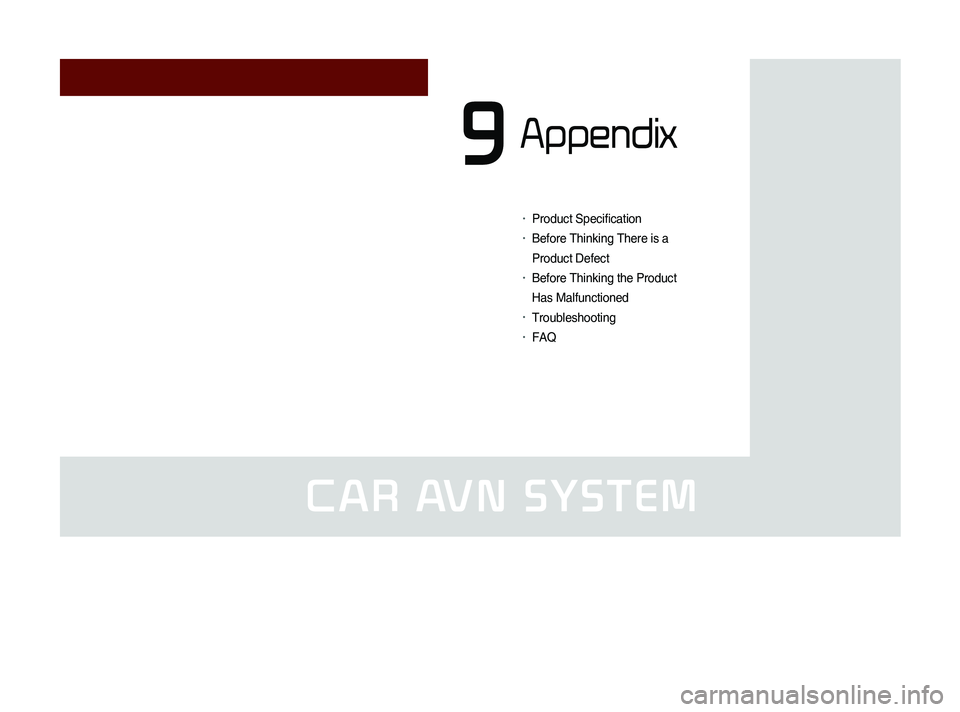
CAR AVN SYSTEM
• Product Specification
• Before Thinking There is a
Product Defect
• Before Thinking the Product
Has Malfunctioned
• Troubleshooting
• FAQ
Appendix
9
Page 212 of 236

9-2
Appendix
Product Specification
TFT-LCD
Screen Size Navigation Device - 20.32cm (176.4 x 99.36mm)
Resolution
Navigation Device - 384,000 pixels (Resolution: 800 x 480)
Operating
MethodTFT(Thin Film Transistor) Active Matrix
Viewing Angle Left/Right, Top/Bottom : ALL 80 °
Internal LightingLED 18EA
Radio
Channels FM : 87.5 MHz ~ 107.9 MHz(Step : 200 kHz)
AM : 530 kHz ~ 1710 kHz(Step : 10 kHz)
Sensitivity FM : Under 10dBu/AM : Under 40dBu
Distortion FactorWithin 2% Speakers 2 ~ 8 Ω
Integrated Antenna
Operating
Temperature -30 ~ +85
℃
(-22 ℉
~ +185 ℉
)
Storage
Temperature -40 ~
105℃
(-
40℉
~ 220 ℉
)
Dimensions 132.9mm(W) x 63.2mm(H) x 225.5mm(L)
Weight 270g
Common
NameCar TFT LCD Display Navigation Unit
Power Supply DC 14.4V Operating
PowerDC 9V ~ DC 16V
Current
Consumption 2.5A
Dark Current2mA
(Head Unit Only)
Operating
Temperature -20 ~ +70
℃
(-4 ~ +158
℉) Storage
Temperature -30 ~ 80
℃
(-22 ~ 176℉)
Dimensions 264mm(W) x 198mm(H) x 239mm(D)
Weight 2.7Kg
Appendix
Page 213 of 236
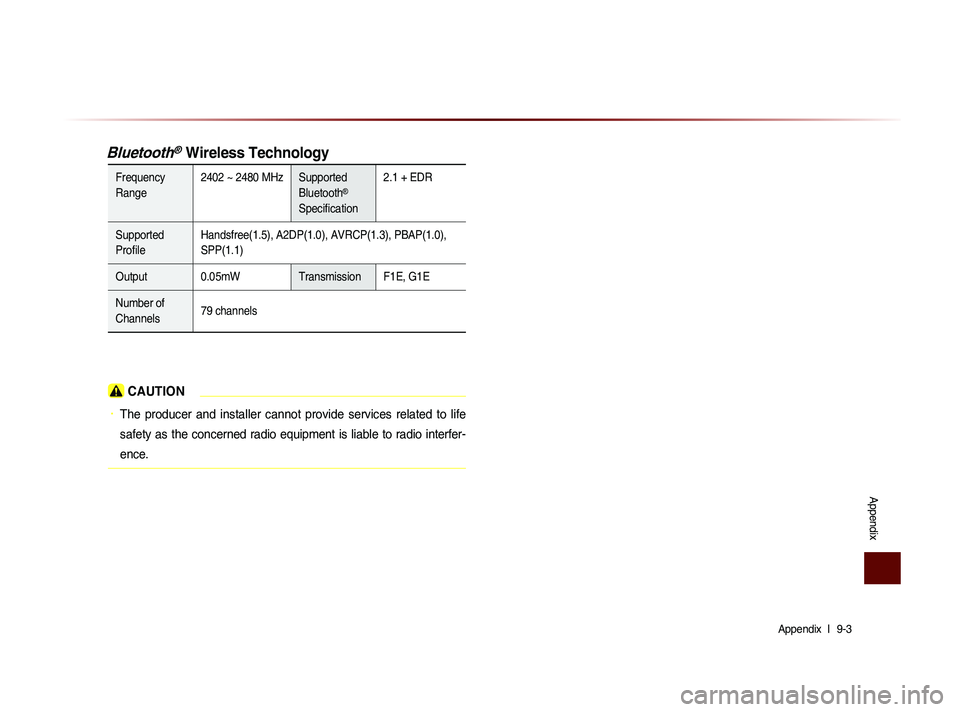
Appendix l
9-3
Appendix
Bluetooth® Wireless Technology
Frequency
Range 2402 ~ 2480 MHz Supported
Bluetooth®
Specification 2.1 + EDR
Supported
Profile Handsfree(1.5), A2DP(1.0), AVRCP(1.3), PBAP(1.0),
SPP(1.1)
Output 0.05mW Transmission F1E, G1E
Number of
Channels 79 channels
CAUTION
• The producer and installer cannot provide services related to life
safety as the concerned radio equipment is liable to radio interfer-
ence.
Page 214 of 236
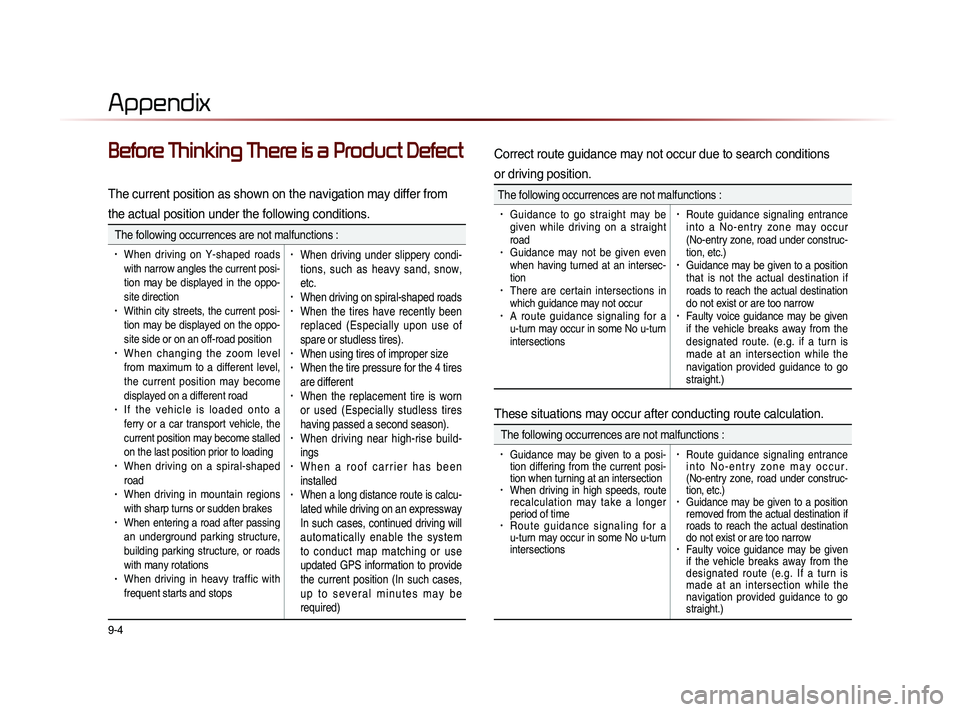
9-4
Appendix
Before Thinking There is a Product Defect
The current position as shown on the navigation may differ from
the actual position under the following conditions.
The following occurrences are not malfunctions :
• When driving on Y-shaped roads
with narrow angles the current posi-
tion may be displayed in the oppo-
site direction
• Within city streets, the current posi-
tion may be displayed on the oppo-
site side or on an off-road position
• When changing the zoom level
from maximum to a different level,
the current position may become
displayed on a different road
• I f t h e v e h i c l e i s l o a d e d o n t o a
ferry or a car transport vehicle, the
current position may become stalled
on the last position prior to loading
• When driving on a spiral-shaped
road
• When driving in mountain regions
with sharp turns or sudden brakes
• When entering a road after passing
an underground parking structure,
building parking structure, or roads
with many rotations
• When driving in heavy traffic with
frequent starts and stops
• When driving under slippery condi-
tions, such as heavy sand, snow,
etc.
• When driving on spiral-shaped roads• When the tires have recently been
replaced (Especially upon use of
spare or studless tires).
• When using tires of improper size• When the tire pressure for the 4 tires
are different
• When the replacement tire is worn
or used (Especially studless tires
having passed a second season).
• When driving near high-rise build-
ings
• W h e n a r o o f c a r r i e r h a s b e e n
installed
• When a long distance route is calcu-
lated while driving on an expressway
In such cases, continued driving will
automatically enable the system
to conduct map matching or use
updated GPS information to provide
the current position (In such cases,
u p t o s e v e r a l m i n u t e s m a y b e
required)
Correct route guidance may not occur due to search conditions
or driving position.
The following occurrences are not malfunctions :
• Guidance to go straight may be
given while driving on a straight
road
• Guidance may not be given even
when having turned at an intersec-
tion
• There are certain intersections in
which guidance may not occur
• A route guidance signaling for a
u-turn may occur in some No u-turn
intersections
• Route guidance signaling entrance
i n t o a N o - e n t r y z o n e m a y o c c u r
(No-entry zone, road under construc-
tion, etc.)
• Guidance may be given to a position
that is not the actual destination if
roads to reach the actual destination
do not exist or are too narrow
• Faulty voice guidance may be given
if the vehicle breaks away from the
designated route. (e.g. if a turn is
made at an intersection while the
navigation provided guidance to go
straight.)
These situations may occur after conducting route calculation.
The following occurrences are not malfunctions :
• Guidance may be given to a posi-
tion differing from the current posi-
tion when turning at an intersection
• When driving in high speeds, route
recalculation may take a longer
period of time
• R o u t e g u i d a n c e s i g n a l i n g f o r a
u-turn may occur in some No u-turn
intersections
• Route guidance signaling entrance
i n t o N o - e n t r y z o n e m a y o c c u r .
(No-entry zone, road under construc-
tion, etc.)
• Guidance may be given to a position
removed from the actual destination if
roads to reach the actual destination
do not exist or are too narrow
• Faulty voice guidance may be given
if the vehicle breaks away from the
designated route (e.g. If a turn is
made at an intersection while the
navigation provided guidance to go
straight.)
Page 215 of 236
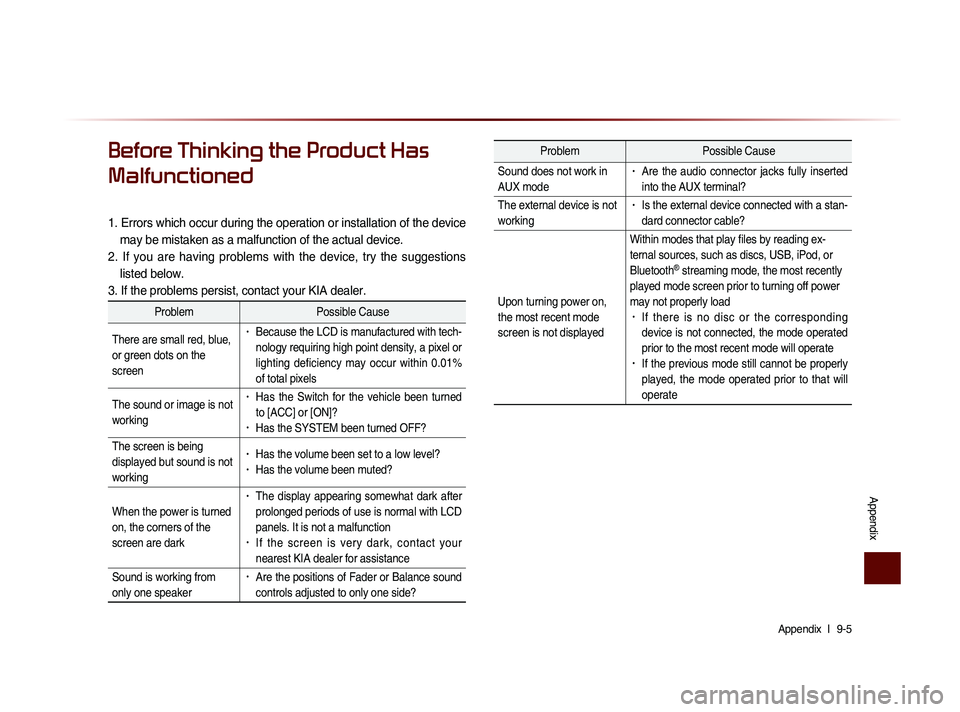
Appendix l
9-5
Appendix
Before Thinking the Product Has
Malfunctioned
1. Errors which occur during the operation or installation of the device
may be mistaken as a malfunction of the actual device.
2. If you are having problems with the device, try the suggestions listed below.
3. If the problems persist, contact your KIA dealer.
Problem Possible Cause
There are small red, blue,
or green dots on the
screen
• Because the LCD is manufactured with tech-
nology requiring high point density, a pixel or
lighting deficiency may occur within 0.01%
of total pixels
The sound or image is not
working
• Has the Switch for the vehicle been turned
to [ACC] or [ON]?
• Has the SYSTEM been turned OFF?
The screen is being
displayed but sound is not
working
• Has the volume been set to a low level?• Has the volume been muted?
When the power is turned
on, the corners of the
screen are dark
• The display appearing somewhat dark after
prolonged periods of use is normal with LCD
panels. It is not a malfunction
• If the screen is very dark, contact your
nearest KIA dealer for assistance
Sound is working from
only one speaker
• Are the positions of Fader or Balance sound
controls adjusted to only one side?
Problem Possible Cause
Sound does not work in
AUX mode
• Are the audio connector jacks fully inserted
into the AUX terminal?
The external device is not
working
• Is the external device connected with a stan-
dard connector cable?
Upon turning power on,
the most recent mode
screen is not displayed Within modes that play files by reading ex-
ternal sources, such as discs, USB, iPod, or
Bluetooth
® streaming mode, the most recently
played mode screen prior to turning off power
may not properly load
• If there is no disc or the corresponding
device is not connected, the mode operated
prior to the most recent mode will operate
• If the previous mode still cannot be properly
played, the mode operated prior to that will
operate
Page 216 of 236
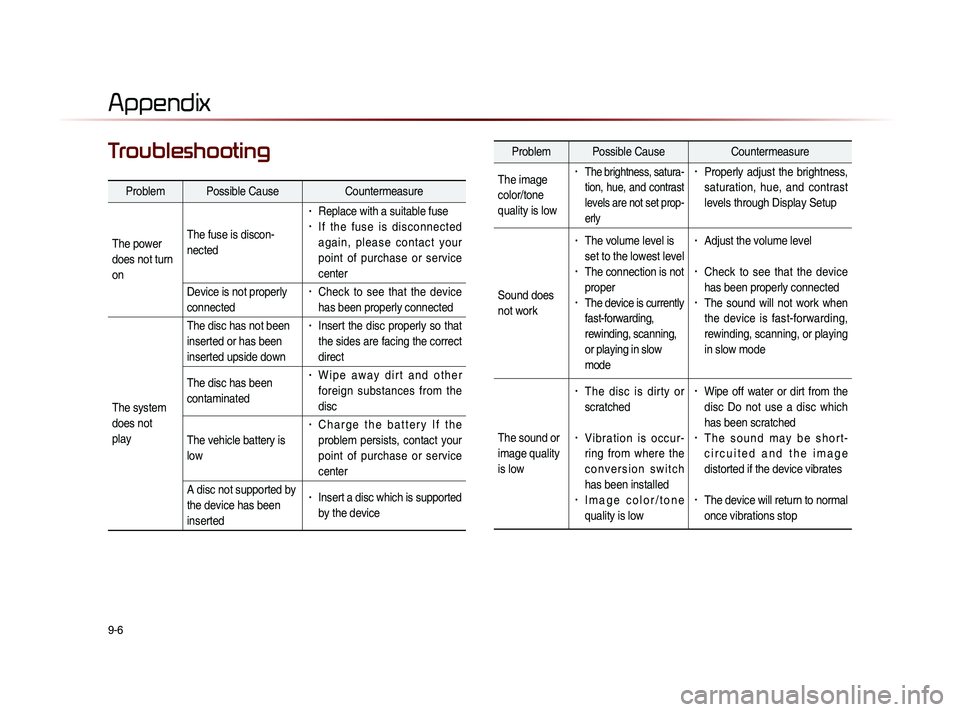
9-6
Appendix
TroubleshootingProblem Possible Cause Countermeasure
The image
color/tone
quality is low
• The brightness, satura-
tion, hue, and contrast
levels are not set prop-
erly• Properly adjust the brightness,
saturation, hue, and contrast
levels through Display Setup
Sound does
not work
• The volume level is
set to the lowest level
• The connection is not
proper
• The device is currently
fast-forwarding,
rewinding, scanning,
or playing in slow
mode
• Adjust the volume level
• Check to see that the device
has been properly connected
• The sound will not work when
the device is fast-forwarding,
rewinding, scanning, or playing
in slow mode
The sound or
image quality
is low
• The disc is dirty or
scratched
• V i b r a t i o n i s o c c u r -
ring from where the
c o n v e r s i o n s w i t c h
has been installed
• I m a g e c o l o r / t o n e
quality is low
• Wipe off water or dirt from the
disc Do not use a disc which
has been scratched
• T h e s o u n d m a y b e s h o r t -
c i r c u i t e d a n d t h e i m a g e
distorted if the device vibrates
• The device will return to normal
once vibrations stop
Appendix
Problem Possible Cause Countermeasure
The power
does not turn
on The fuse is discon-
nected
• Replace with a suitable fuse• I f t h e f u s e i s d i s c o n n e c t e d
a g a i n , p l e a s e c o n t a c t y o u r
point of purchase or service
center
Device is not properly
connected
• Check to see that the device
has been properly connected
The system
does not
play The disc has not been
inserted or has been
inserted upside down
• Insert the disc properly so that
the sides are facing the correct
direct
The disc has been
contaminated
• W i p e a w a y d i r t a n d o t h e r
foreign substances from the
disc
The vehicle battery is
low
• C h a r g e t h e b a t t e r y I f t h e
problem persists, contact your
point of purchase or service
center
A disc not supported by
the device has been
inserted
• Insert a disc which is supported
by the device
Page 217 of 236
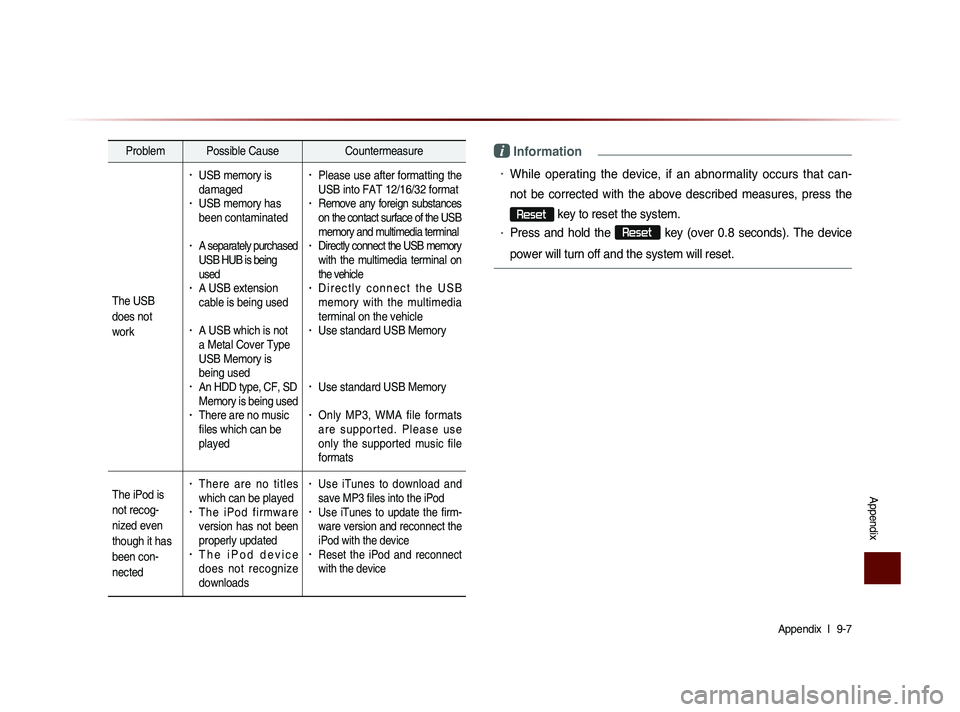
Appendix l
9-7
Appendix
Problem Possible Cause Countermeasure
The USB
does not
work
• USB memory is
damaged
• USB memory has
been contaminated
• A separately purchased
USB HUB is being
used
• A USB extension
cable is being used
• A USB which is not
a Metal Cover Type
USB Memory is
being used
• An HDD type, CF, SD
Memory is being used
• There are no music
files which can be
played
• Please use after formatting the
USB into FAT 12/16/32 format
• Remove any foreign substances
on the contact surface of the USB
memory and multimedia terminal
• Directly connect the USB memory
with the multimedia terminal on
the vehicle
• D i r e c t l y c o n n e c t t h e U S B
memory with the multimedia
terminal on the vehicle
• Use standard USB Memory
• Use standard USB Memory
• Only MP3, WMA file formats
a r e s u p p o r t e d . P l e a s e u s e
only the supported music file
formats
The iPod is
not recog-
nized even
though it has
been con-
nected
• There are no titles
which can be played
• T h e i P o d f i r m w a r e
version has not been
properly updated
• T h e i P o d d e v i c e
does not recognize
downloads
• Use iTunes to download and
save MP3 files into the iPod
• Use iTunes to update the firm-
ware version and reconnect the
iPod with the device
• Reset the iPod and reconnect
with the device
i Information
• While operating the device, if an abnormality occurs that can-
not be corrected with the above described measures, press the
Reset
key to reset the system.
• Press and hold the Reset
key (over 0.8 seconds). The device
power will turn off and the system will reset.
Page 218 of 236
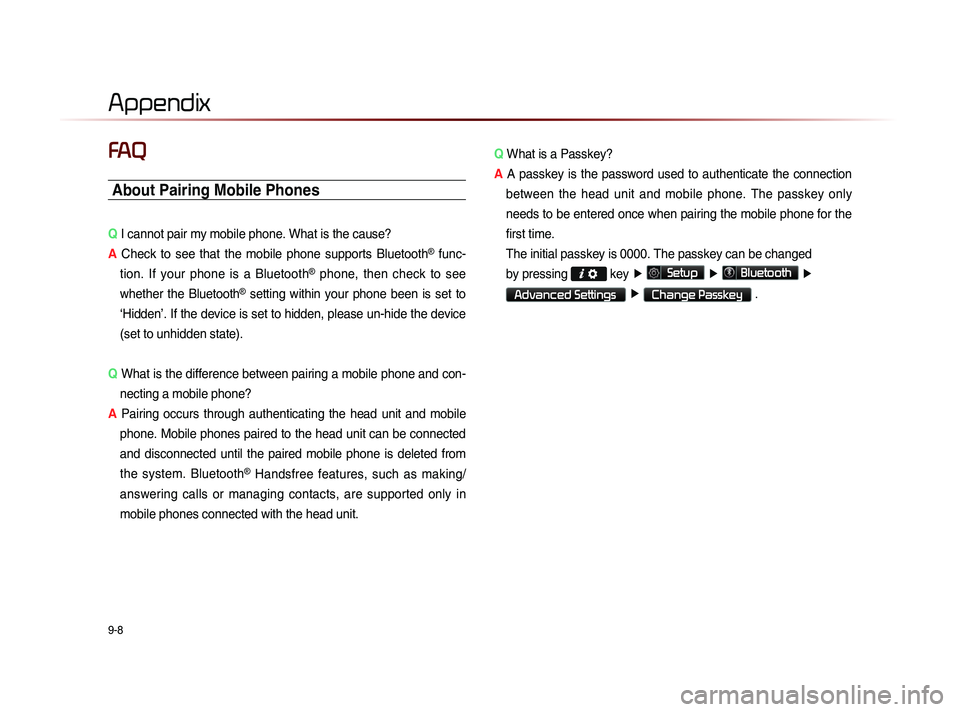
9-8
Appendix
FAQ
About Pairing Mobile Phones
Q I cannot pair my mobile phone. What is the cause?
A Check to see that the mobile phone supports Bluetooth
® func-
tion. If your phone is a Bluetooth
® phone, then check to see
whether the Bluetooth
® setting within your phone been is set to
‘Hidden’. If the device is set to hidden, please un-hide the device
(set to unhidden state).
Q What is the difference between pairing a mobile phone and con-
necting a mobile phone?
A Pairing occurs through authenticating the head unit and mobile
phone. Mobile phones paired to the head unit can be connected
and disconnected until the paired mobile phone is deleted from
the system. Bluetooth
® Handsfree features, such as making/
answering calls or managing contacts, are supported only in
mobile phones connected with the head unit. Q
What is a Passkey?
A A passkey is the password used to authenticate the connection
between the head unit and mobile phone. The passkey only
needs to be entered once when pairing the mobile phone for the
first time.
Th
e initial passkey is 0000. The passkey can be changed
by pressing
key ▶
Setup ▶
Bluetooth ▶
Advanced Settings ▶
Change Passkey .
Page 219 of 236
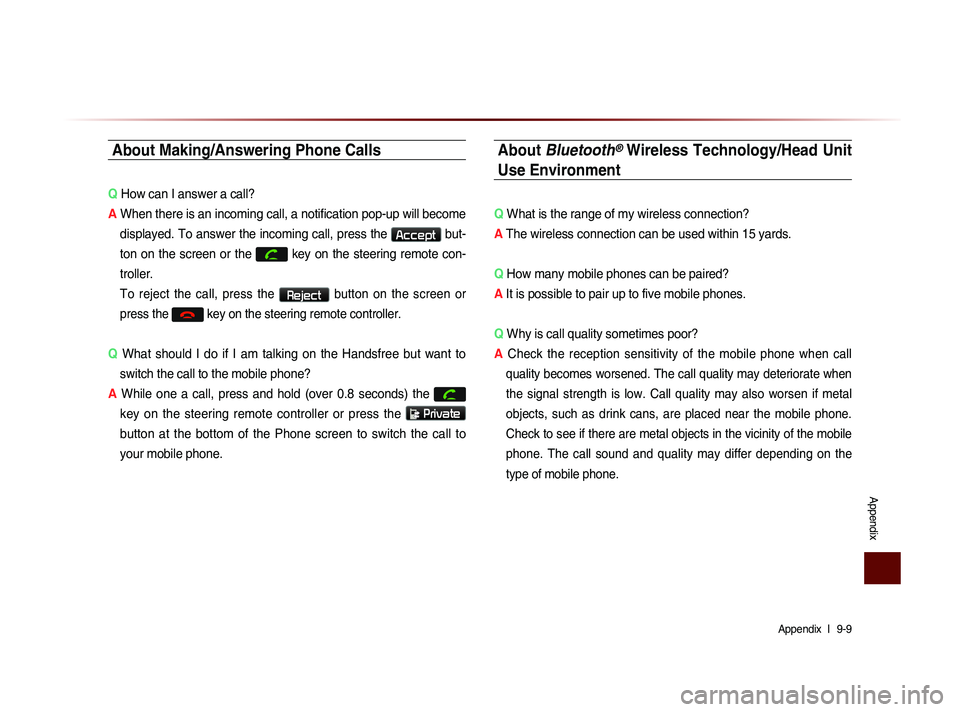
Appendix l
9-9
Appendix
About Making/Answering Phone Calls
Q How can I answer a call?
A When there is an incoming call, a notification pop-up will become
displayed. To answer the incoming call, press the
Accept but-
ton on the screen or the
key on the steering remote con-
troller.
To reject the call, press the Reject button on the screen or
press the
key on the steering remote controller.
Q What should I do if I am talking on the Handsfree but want to
switch the call to the mobile phone?
A While one a call, press and hold (over 0.8 seconds) the
key on the steering remote controller or press the
Private
button at the bottom of the Phone screen to switch the call to
your mobile phone.
About Bluetooth® Wireless Technology/Head Unit
Use Environment
Q What is the range of my wireless connection?
A The wireless connection can be used within 15 yards.
Q How many mobile phones can be paired?
A It is possible to pair up to five mobile phones.
Q Why is call quality sometimes poor?
A
Check the reception sensitivity of the mobile phone when call
quality becomes worsened. The call quality may deteriorate when
the signal strength is low. Call quality may also worsen if metal
objects, such as drink cans, are placed near the mobile phone.
Check to see if there are metal objects in the vicinity of the mobile
phone. The call sound and quality may differ depending on the
type of mobile phone.
Page 220 of 236
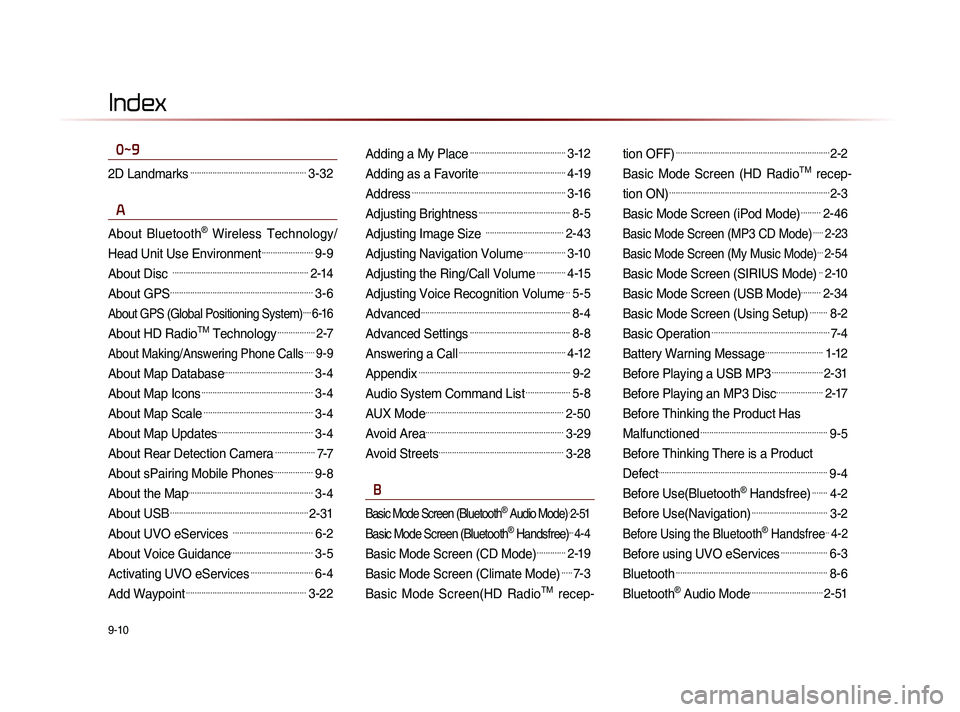
9-10
Index
0~9
2D Landmarks....................................................3-32
A
About Bluetooth® Wireless Technology/
Head Unit Use Environment
.......................9-9
About Disc .............................................................2-14
About GPS................................................................3-6
About GPS (Global Positioning System).....6-16
About HD RadioTM Technology.................2-7
About Making/Answering Phone Calls.....9-9
About Map Database........................................3-4
About Map Icons..................................................3-4
About Map Scale.................................................3-4
About Map Updates...........................................3-4
About Rear Detection Camera..................7-7
About sPairing Mobile Phones..................9-8
About the Map........................................................3-4
About USB..............................................................2-31
About UVO eServices ....................................6-2
About Voice Guidance.....................................3-5
Activating UVO eServices............................6-4
Add Waypoint......................................................3-22
Adding a My Place...........................................3-12
Adding as a Favorite.......................................4-19
Address.....................................................................3-16
Adjusting Brightness.........................................8-5
Adjusting Image Size ...................................2-43
Adjusting Navigation Volume...................3-10
Adjusting the Ring/Call Volume.............4-15
Adjusting Voice Recognition Volume...5-5
Advanced...................................................................8-4
Advanced Settings.............................................8-8
Answering a Call................................................4-12
Appendix....................................................................9-2
Audio System Command List....................5-8
AUX Mode..............................................................2-50
Avoid Area..............................................................3-29
Avoid Streets........................................................3-28
B
Basic Mode Screen (Bluetooth® Audio Mode).2-51
Basic Mode Screen (Bluetooth® Handsfree)...4-4
Basic Mode Screen (CD Mode).............2-19
Basic Mode Screen (Climate Mode).....7-3
Basic Mode Screen(HD RadioTM recep- tion OFF)
.....................................................................2-2
Basic Mode Screen (HD RadioTM recep-
tion ON)
........................................................................2-3
Basic Mode Screen (iPod Mode).........2-46
Basic Mode Screen (MP3 CD Mode).....2-23
Basic Mode Screen (My Music Mode)...2-54
Basic Mode Screen (SIRIUS Mode)..2-10
Basic Mode Screen (USB Mode).........2-34
Basic Mode Screen (Using Setup)........8-2
Basic Operation.....................................................7-4
Battery Warning Message..........................1-12
Before Playing a USB MP3.......................2-31
Before Playing an MP3 Disc.....................2-17
Before Thinking the Product Has
Malfunctioned
.........................................................9-5
Before Thinking There is a Product
Defect
............................................................................9-4
Before Use(Bluetooth® Handsfree).......4-2
Before Use(Navigation)..................................3-2
Before Using the Bluetooth® Handsfree..4-2
Before using UVO eServices.....................6-3
Bluetooth....................................................................8-6
Bluetooth® Audio Mode.................................2-51