bluetooth KIA SORENTO 2014 Navigation System Quick Reference Guide
[x] Cancel search | Manufacturer: KIA, Model Year: 2014, Model line: SORENTO, Model: KIA SORENTO 2014Pages: 236, PDF Size: 7.61 MB
Page 6 of 236
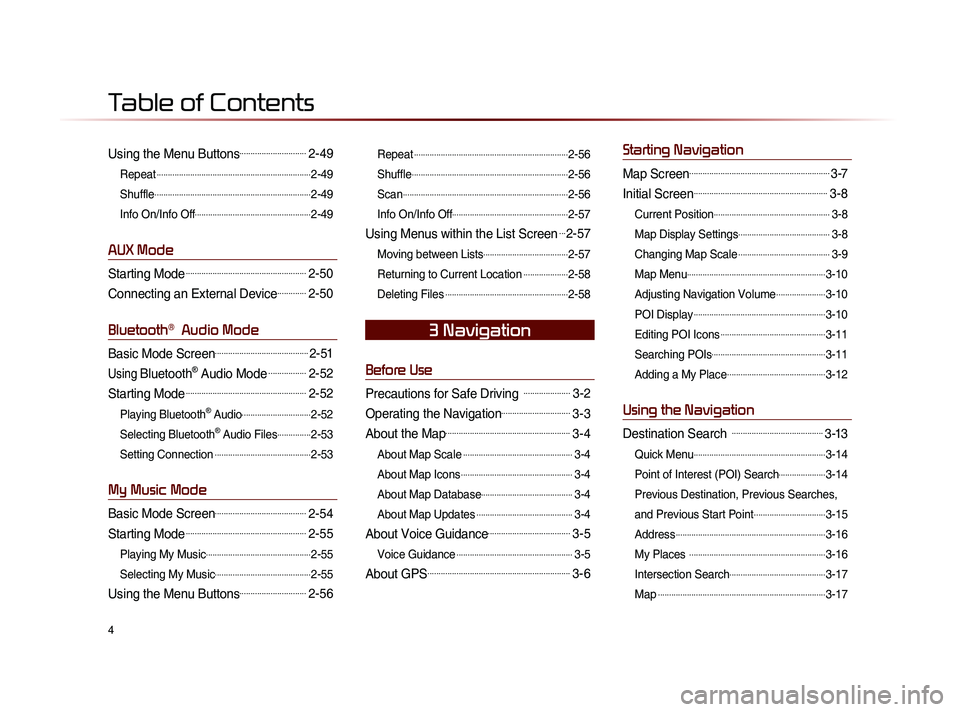
4
Using the Menu Buttons..............................2-49
Repeat.....................................................................2-49
Shuffle
......................................................................2-49
Info On/Info Off
....................................................2-49
AUX Mode
Starting Mode......................................................2-50
Connecting an External Device.............2-50
Bluetooth® Audio Mode
Basic Mode Screen..........................................2-51
Using Bluetooth® Audio Mode.................2-52
Starting Mode......................................................2-52
Playing Bluetooth® Audio...............................2-52
Selecting Bluetooth
® Audio Files...............2-53
Setting Connection
...........................................2-53
My Music Mode
Basic Mode Screen.........................................2-54
Starting Mode......................................................2-55
Playing My Music...............................................2-55
Selecting My Music
...........................................2-55
Using the Menu Buttons..............................2-56
Repeat.....................................................................2-56
Shuffle
......................................................................2-56
Scan
..........................................................................2-56
Info On/Info Off
....................................................2-57
Using Menus within the List Screen...2-57
Moving between Lists......................................2-57
Returning to Current Location
....................2-58
Deleting Files
.......................................................2-58
Before Use
Precautions for Safe Driving .....................3-2
Operating the Navigation...............................3-3
About the Map........................................................3-4
About Map Scale.................................................3-4
About Map Icons
..................................................3-4
About Map Database
.........................................3-4
About Map Updates
...........................................3-4
About Voice Guidance.....................................3-5
Voice Guidance....................................................3-5
About GPS................................................................3-6
Starting Navigation
Map Screen...............................................................3-7
Initial Screen............................................................3-8
Current Position....................................................3-8
Map Display Settings
.........................................3-8
Changing Map Scale
.........................................3-9
Map Menu
..............................................................3-10
Adjusting Navigation Volume
......................3-10
POI Display
...........................................................3-10
Editing POI Icons
...............................................3-11
Searching POIs
...................................................3-11
Adding a My Place
............................................3-12
Using the Navigation
Destination Search .........................................3-13
Quick Menu...........................................................3-14
Point of Interest (POI) Search
.....................3-14
Previous Destination, Previous Searches,
and Previous Start Point
................................3-15
Address
...................................................................3-16
My Places
.............................................................3-16
Intersection Search
...........................................3-17
Map
...........................................................................3-17
3 Navigation
Table of Contents
Page 7 of 236
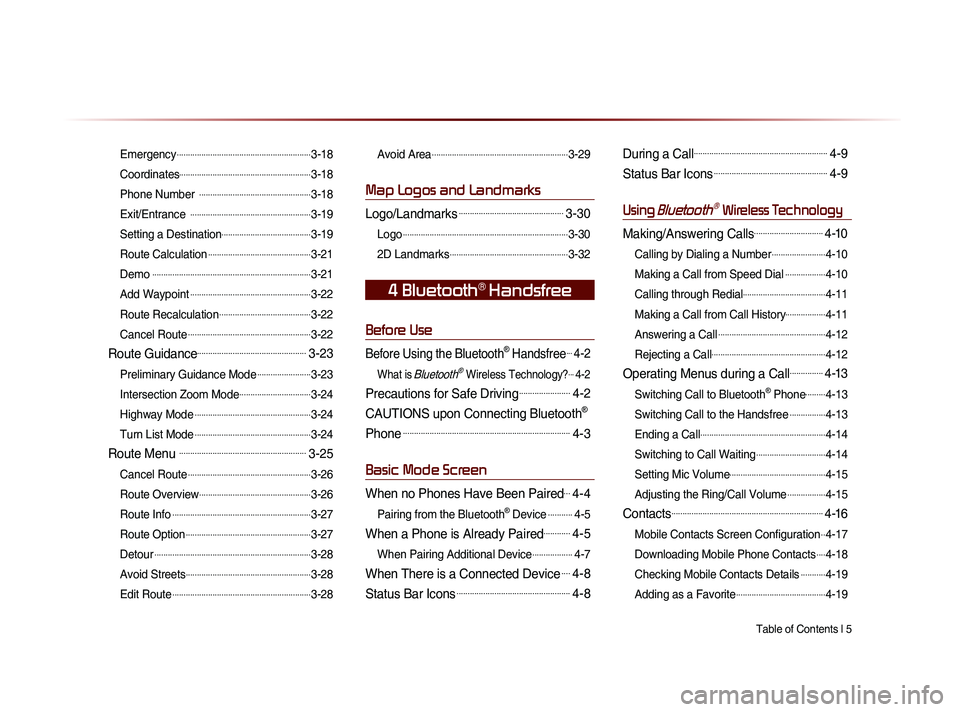
Table of Contents l 5
Emergency............................................................3-18
Coordinates
...........................................................3-18
Phone Number
..................................................3-18
Exit/Entrance
......................................................3-19
Setting a Destination
........................................3-19
Route Calculation
..............................................3-21
Demo
.......................................................................3-21
Add Waypoint
......................................................3-22
Route Recalculation
.........................................3-22
Cancel Route
.......................................................3-22
Route Guidance.................................................3-23
Preliminary Guidance Mode........................3-23
Intersection Zoom Mode
................................3-24
Highway Mode
....................................................3-24
Turn List Mode
....................................................3-24
Route Menu .........................................................3-25
Cancel Route.......................................................3-26
Route Overview
..................................................3-26
Route Info
..............................................................3-27
Route Option
........................................................3-27
Detour
......................................................................3-28
Avoid Streets
........................................................3-28
Edit Route
..............................................................3-28
Avoid Area.............................................................3-29
Map Logos and Landmarks
Logo/Landmarks...............................................3-30
Logo..........................................................................3-30
2D Landmarks
.....................................................3-32
Before Use
Before Using the Bluetooth® Handsfree...4-2
What is Bluetooth® Wireless Technology?...4-2
Precautions for Safe Driving.......................4-2
CAUTIONS upon Connecting Bluetooth®
Phone
...........................................................................4-3
Basic Mode Screen
When no Phones Have Been Paired...4-4
Pairing from the Bluetooth® Device...........4-5
When a Phone is Already Paired............4-5
When Pairing Additional Device..................4-7
When There is a Connected Device....4-8
Status Bar Icons...................................................4-8
During a Call............................................................4-9
Status Bar Icons...................................................4-9
Using Bluetooth® Wireless Technology
Making/Answering Calls...............................4-10
Calling by Dialing a Number........................4-10
Making a Call from Speed Dial
..................4-10
Calling through Redial
.....................................4-11
Making a Call from Call History
..................4-11
Answering a Call
................................................4-12
Rejecting a Call
...................................................4-12
Operating Menus during a Call...............4-13
Switching Call to Bluetooth® Phone.........4-13
Switching Call to the Handsfree
................4-13
Ending a Call
........................................................4-14
Switching to Call Waiting
...............................4-14
Setting Mic Volume
...........................................4-15
Adjusting the Ring/Call Volume
.................4-15
Contacts....................................................................4-16
Mobile Contacts Screen Configuration..4-17
Downloading Mobile Phone Contacts
....4-18
Checking Mobile Contacts Details
...........4-19
Adding as a Favorite
........................................4-19
4 Bluetooth® Handsfree
Page 8 of 236
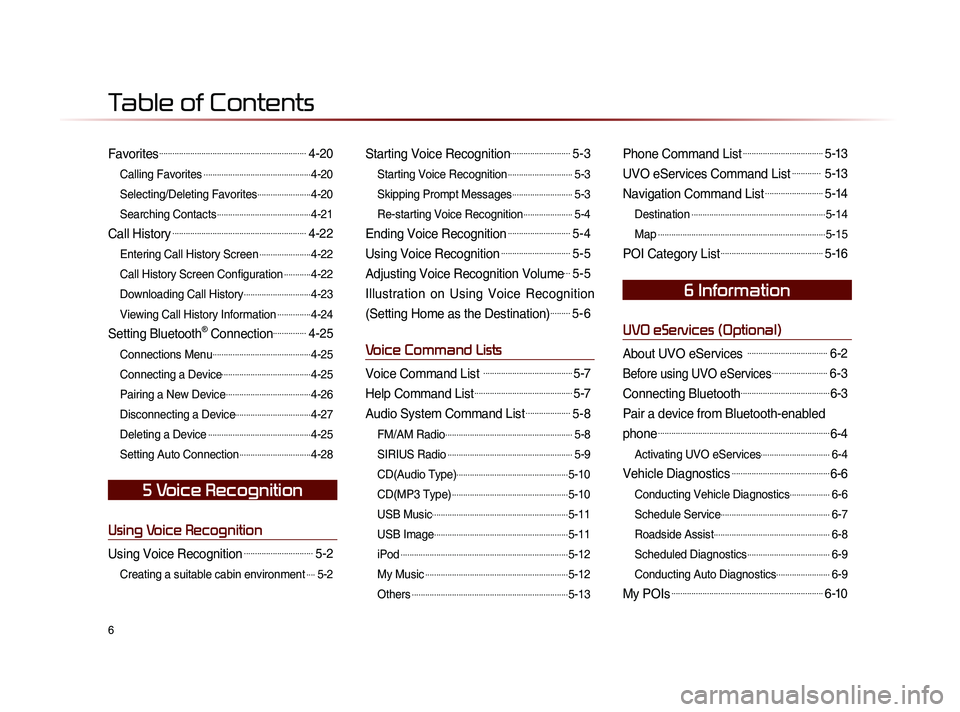
6
Favorites..................................................................4-20
Calling Favorites................................................4-20
Selecting/Deleting Favorites
........................4-20
Searching Contacts
..........................................4-21
Call History............................................................4-22
Entering Call History Screen.......................4-22
Call History Screen Configuration
............4-22
Downloading Call History
..............................4-23
Viewing Call History Information
...............4-24
Setting Bluetooth® Connection...............4-25
Connections Menu............................................4-25
Connecting a Device
........................................4-25
Pairing a New Device
......................................4-26
Disconnecting a Device
..................................4-27
Deleting a Device
..............................................4-25
Setting Auto Connection
................................4-28
Using Voice Recognition
Using Voice Recognition...............................5-2
Creating a suitable cabin environment....5-2
Starting Voice Recognition...........................5-3
Starting Voice Recognition.............................5-3
Skipping Prompt Messages
...........................5-3
Re-starting Voice Recognition
......................5-4
Ending Voice Recognition............................5-4
Using Voice Recognition...............................5-5
Adjusting Voice Recognition Volume...5-5
Illustration on Using Voice Recognition
(Setting Home as the Destination)
.........5-6
Voice Command Lists
Voice Command List ........................................5-7
Help Command List............................................5-7
Audio System Command List....................5-8
FM/AM Radio.........................................................5-8
SIRIUS Radio
........................................................5-9
CD(Audio Type)
..................................................5-10
CD(MP3 Type)
....................................................5-10
USB Music
.............................................................5-11
USB Image
............................................................5-11
iPod
...........................................................................5-12
My Music
................................................................5-12
Others
......................................................................5-13
Phone Command List....................................5-13
UVO eServices Command List............. 5-13
Navigation Command List..........................5-14
Destination............................................................5-14
Map
...........................................................................5-15
POI Category List..............................................5-16
UVO eServices (Optional)
About UVO eServices ....................................6-2
Before using UVO eServices.........................6-3
Connecting Bluetooth........................................6-3
Pair a device from Bluetooth-enabled
phone
.............................................................................6-4
Activating UVO eServices...............................6-4
Vehicle Diagnostics............................................6-6
Conducting Vehicle Diagnostics..................6-6
Schedule Service
.................................................6-7
Roadside Assist
....................................................6-8
Scheduled Diagnostics
.....................................6-9
Conducting Auto Diagnostics
........................6-9
My POIs....................................................................6-10
5 Voice Recognition
6 Information
Table of Contents
Page 9 of 236
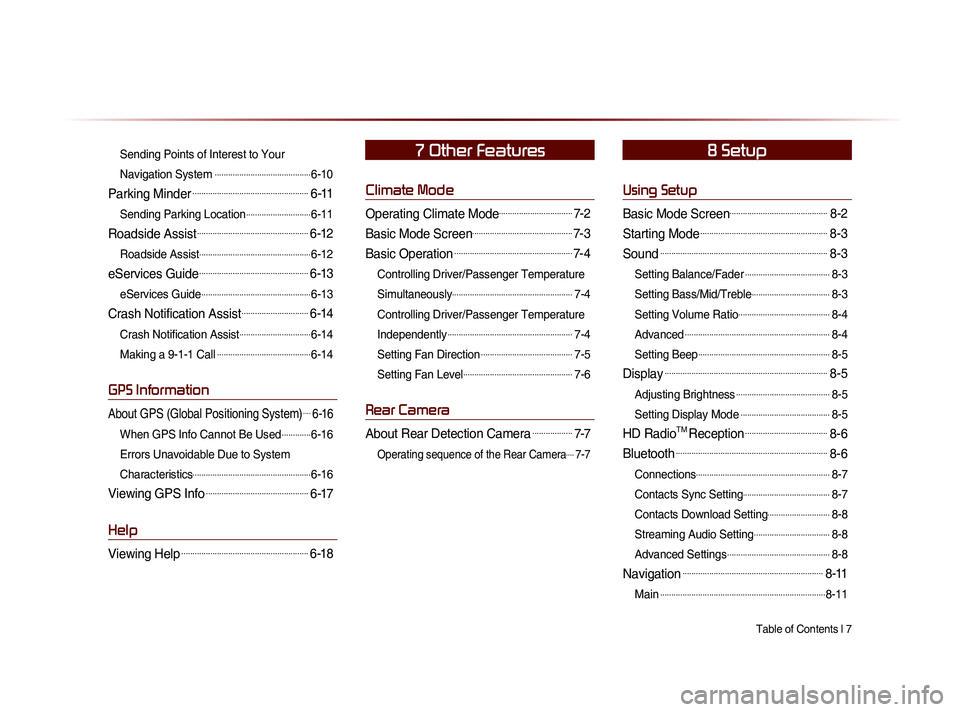
Table of Contents l 7
Sending Points of Interest to Your
Navigation System
...........................................6-10
Parking Minder....................................................6-11
Sending Parking Location.............................6-11
Roadside Assist..................................................6-12
Roadside Assist..................................................6-12
eServices Guide.................................................6-13
eServices Guide.................................................6-13
Crash Notification Assist..............................6-14
Crash Notification Assist................................6-14
Making a 9-1-1 Call
..........................................6-14
GPS Information
About GPS (Global Positioning System)....6-16
When GPS Info Cannot Be Used.............6-16
Errors Unavoidable Due to System
Characteristics
.....................................................6-16
Viewing GPS Info..............................................6-17
Help
Viewing Help.........................................................6-18
Climate Mode
Operating Climate Mode.................................7-2
Basic Mode Screen.............................................7-3
Basic Operation.....................................................7-4
Controlling Driver/Passenger Temperature
Simultaneously
......................................................7-4
Controlling Driver/Passenger Temperature
Independently
........................................................7-4
Setting Fan Direction
.........................................7-5
Setting Fan Level
.................................................7-6
Rear Camera
About Rear Detection Camera..................7-7
Operating sequence of the Rear Camera....7-7
Using Setup
Basic Mode Screen............................................8-2
Starting Mode.........................................................8-3
Sound...........................................................................8-3
Setting Balance/Fader......................................8-3
Setting Bass/Mid/Treble
...................................8-3
Setting Volume Ratio
.........................................8-4
Advanced
.................................................................8-4
Setting Beep
...........................................................8-5
Display.........................................................................8-5
Adjusting Brightness..........................................8-5
Setting Display Mode
........................................8-5
HD RadioTM Reception.....................................8-6
Bluetooth....................................................................8-6
Connections............................................................8-7
Contacts Sync Setting
.......................................8-7
Contacts Download Setting
............................8-8
Streaming Audio Setting
..................................8-8
Advanced Settings
..............................................8-8
Navigation...............................................................8-11
Main..........................................................................8-11
7 Other Features8 Setup
Page 10 of 236
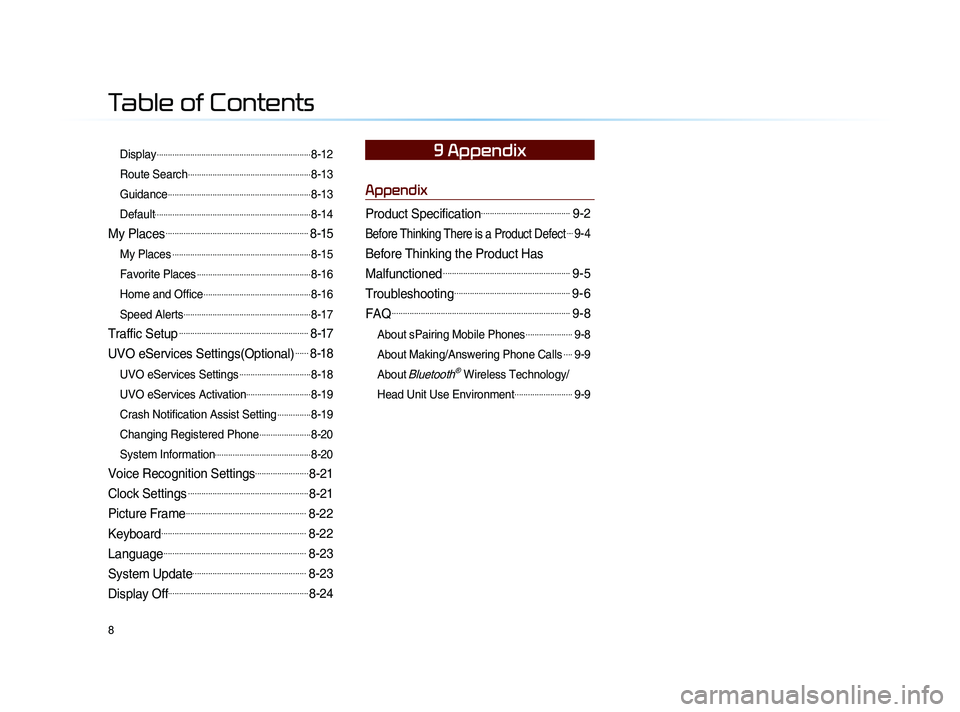
8
Display.....................................................................8-12
Route Search
.......................................................8-13
Guidance
................................................................8-13
Default
......................................................................8-14
My Places................................................................8-15
My Places..............................................................8-15
Favorite Places
...................................................8-16
Home and Office
................................................8-16
Speed Alerts
.........................................................8-17
Traffic Setup..........................................................8-17
UVO eServices Settings(Optional)......8-18
UVO eServices Settings................................8-18
UVO eServices Activation
.............................8-19
Crash Notification Assist Setting
...............8-19
Changing Registered Phone
.......................8-20
System Information
...........................................8-20
Voice Recognition Settings........................8-21
Clock Settings......................................................8-21
Picture Frame......................................................8-22
Keyboard.................................................................8-22
Language................................................................8-23
System Update...................................................8-23
Display Off...............................................................8-24
Appendix
Product Specification........................................9-2
Before Thinking There is a Product Defect....9-4
Before Thinking the Product Has
Malfunctioned
.........................................................9-5
Troubleshooting....................................................9-6
FAQ................................................................................9-8
About sPairing Mobile Phones.....................9-8
About Making/Answering Phone Calls
....9-9
About
Bluetooth® Wireless Technology/
Head Unit Use Environment
..........................9-9
9 Appendix
Table of Contents
Page 12 of 236
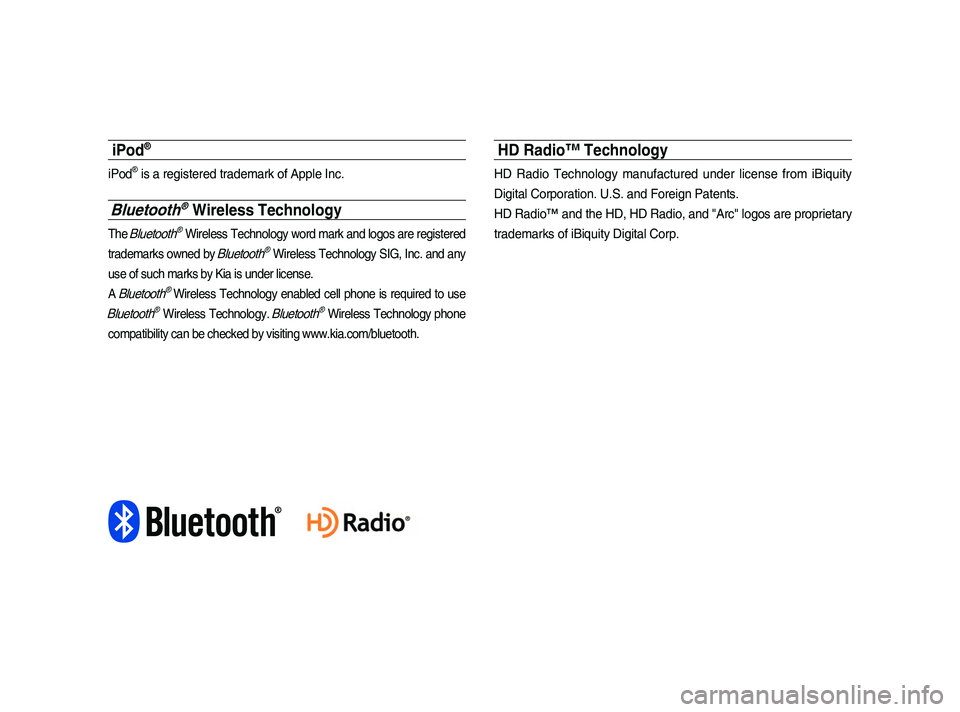
iPod®
iPod® is a registered trademark of Apple Inc.
Bluetooth® Wireless Technology
The Bluetooth® Wireless Technology word mark and logos are registered
trademarks owned by
Bluetooth® Wireless Technology SIG, Inc. and any
use of such marks by Kia is under license.
A
Bluetooth® Wireless Technology enabled cell phone is required to use
Bluetooth® Wireless Technology. Bluetooth® Wireless Technology phone
compatibility can be checked by visiting www.kia.com/bluetooth.
HD Radio™ Technology
HD Radio Technology manufactured under license from iBiquity
Digital Corporation. U.S. and Foreign Patents.
HD Radio™ and the HD, HD Radio, and "Arc" logos are proprietary
trademarks of iBiquity Digital Corp.
Page 16 of 236
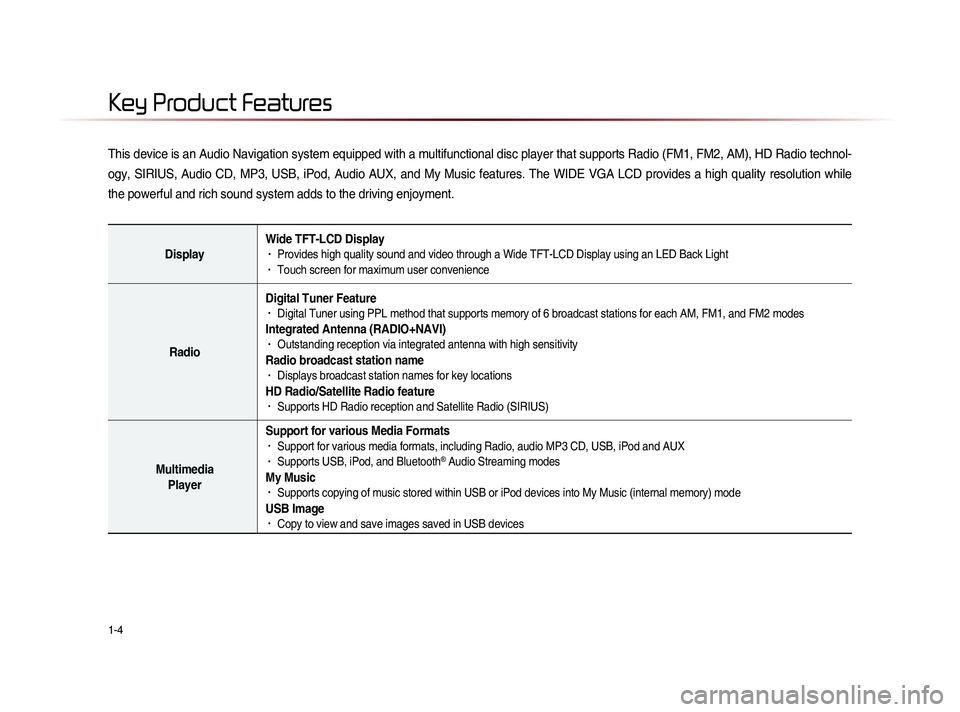
1-4
This device is an Audio Navigation system equipped with a multifunctional disc player that supports Radio (FM1, FM2, AM), HD Radio technol-
ogy, SIRIUS, Audio CD, MP3, USB, iPod, Audio AUX, and My Music features. The WIDE VGA LCD provides a high quality resolution while
the powerful and rich sound system adds to the driving enjoyment.
DisplayWide TFT-LCD Display• Provides high quality sound and video through a Wide TFT-LCD Display using an LED Back Light• Touch screen for maximum user convenience
RadioDigital Tuner Feature
• Digital Tuner using PPL method that supports memory of 6 broadcast stations for each AM, FM1, and FM2 modes
Integrated Antenna (RADIO+NAVI)• Outstanding reception via integrated antenna with high sensitivity
Radio broadcast station name• Displays broadcast station names for key locations
HD Radio/Satellite Radio feature• Supports HD Radio reception and Satellite Radio (SIRIUS)
Multimedia
Player Support for various Media Formats
• Support for various media formats, including Radio, audio MP3 CD, USB, iPod and AUX• Supports USB, iPod, and Bluetooth® Audio Streaming modes
My Music • Supports copying of music stored within USB or iPod devices into My Music (internal memory) mode
USB Image• Copy to view and save images saved in USB devices
Key Product Features
Page 17 of 236
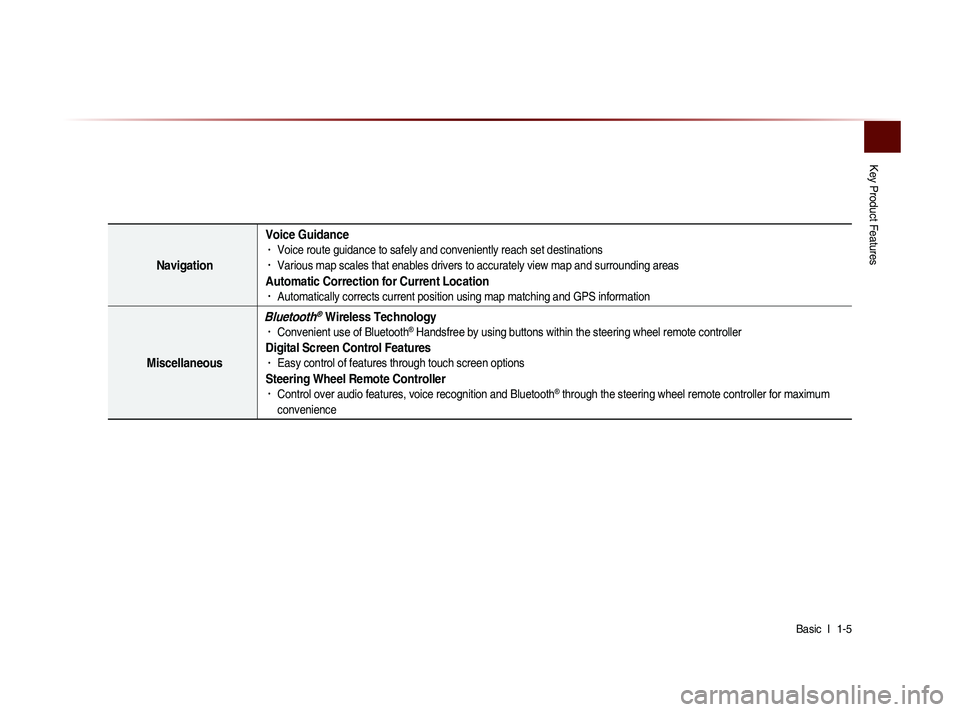
Key Product Features
Basic l
1-5
Navigation Voice Guidance
• Voice route guidance to safely and conveniently reach set destinations • Various map scales that enables drivers to accurately view map and surrounding areas
Automatic Correction for Current Location• Automatically corrects current position using map matching and GPS information
Miscellaneous
Bluetooth® Wireless Technology• Convenient use of Bluetooth® Handsfree by using buttons within the steering wheel remote controller
Digital Screen Control Features• Easy control of features through touch screen options
Steering Wheel Remote Controller• Control over audio features, voice recognition and Bluetooth® through the steering wheel remote controller for maximum
convenience
Page 19 of 236

Component Names and Functions
Basic l
1-7
Name Description
6 MEDIA
• Displays CD, MP3, USB, iPod, AUX, Bluetooth® Audio
Streaming, My Music modes
• If the media is not connected or a disc is not inserted,
corresponding modes will be disabled
7 MAP
VOICEDisplays the map for the current position
8 DEST Displays the Destination setup menu
9 ROUTE
Displays Route menu screen
10 Displays the Setup mode
11 TUNE
key
• In FM/AM mode, changes the frequency • In SIRIUS mode, changes the channel • In CD, MP3, USB, iPod, My Music modes, changes the track,
file or chapter
12 Press to insert or eject disc
13 RESET Resets the system
14 SD Card insert slot
78
910
11
12
14
13
6
Page 20 of 236
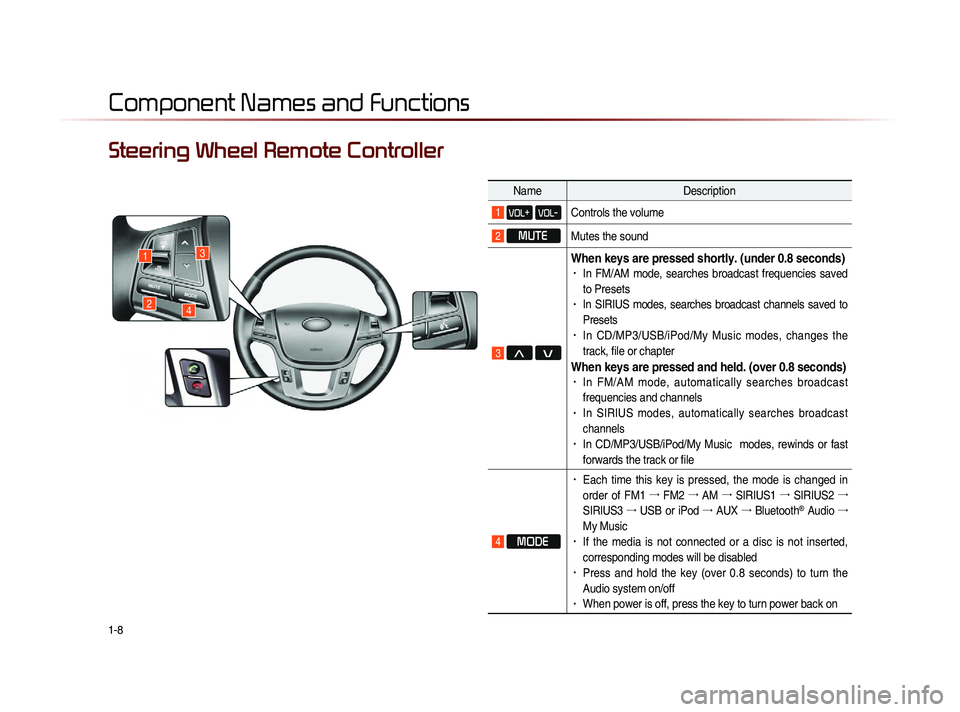
1-8
Component Names and Functions
Steering Wheel Remote Controller
NameDescription
1 VOL+ VOL-Controls the volume
2 MUTE
Mutes the sound
3 Λ V
When keys are pressed shortly. (under 0.8 seconds)• In FM/AM mode, searches broadcast frequencies saved
to Presets
• In SIRIUS modes, searches broadcast channels saved to
Presets
• In CD/MP3/USB/iPod/My Music modes, changes the
track, file or chapter
When keys are pressed and held. (over 0.8 seconds)• In FM/AM mode, automatically searches broadcast
frequencies and channels
• In SIRIUS modes, automatically searches broadcast
channels
• In CD/MP3/USB/iPod/My Music modes, rewinds or fast
forwards the track or file
4 MODE
• Each time this key is pressed, the mode is changed in
order of FM1 →
FM2 →
AM →
SIRIUS1 →
SIRIUS2 →
SIRIUS3 →
USB or iPod →
AUX →
Bluetooth
® Audio →
My Music
• If the media is not connected or a disc is not inserted,
corresponding modes will be disabled
• Press and hold the key (over 0.8 seconds) to turn the
Audio system on/off
• When power is off, press the key to turn power back on
1
24
3