reset KIA SORENTO 2014 Navigation System Quick Reference Guide
[x] Cancel search | Manufacturer: KIA, Model Year: 2014, Model line: SORENTO, Model: KIA SORENTO 2014Pages: 236, PDF Size: 7.61 MB
Page 161 of 236
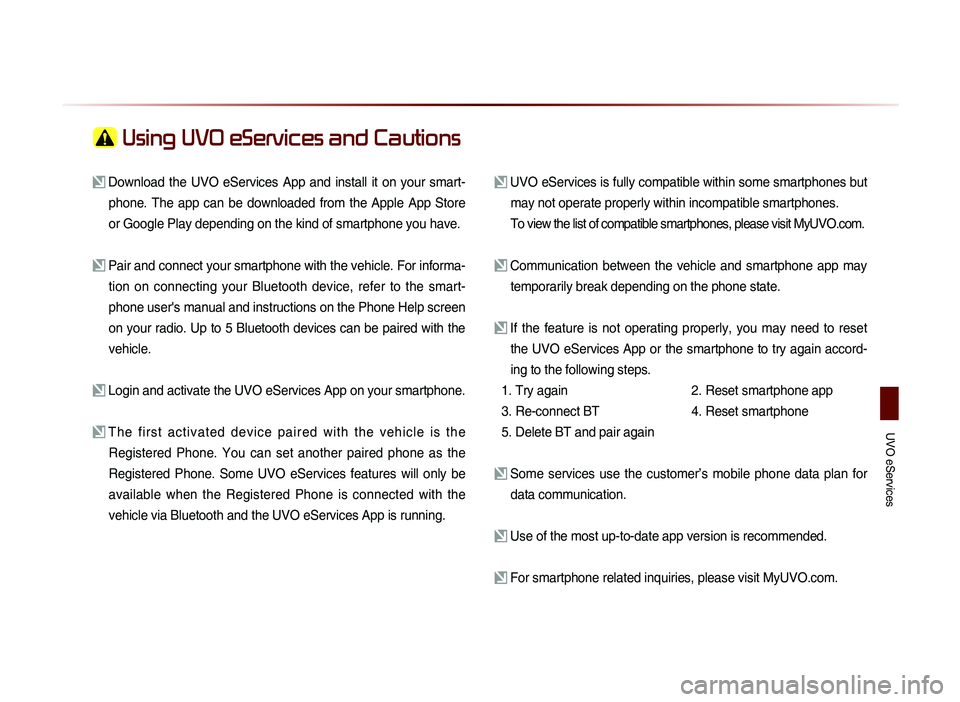
UVO eServices
Using UVO eServices and Cautions
Download the UVO eServices App and install it on your smart-phone. The app can be downloaded from the Apple App Store
or Google Play depending on the kind of smartphone you have.
Pair and connect your smartphone with the vehicle. For informa-tion on connecting your Bluetooth device, refer to the smart-
phone user's manual and instructions on the Phone Help screen
on your radio. Up to 5 Bluetooth devices can be paired with the
vehicle.
Login and activate the UVO eServices App on your smartphone.
The first activated device paired with the vehicle is the Registered Phone. You can set another paired phone as the
Registered Phone. Some UVO eServices features will only be
available when the Registered Phone is connected with the
vehicle via Bluetooth and the UVO eServices App is running.
UVO eServices is fully compatible within some smartphones but may not operate properly within incompatible smartphones.
To view the list of compatible smartphones, please visit MyUVO.com.
Communication between the vehicle and smartphone app may temporarily break depending on the phone state.
If the feature is not operating properly, you may need to reset the UVO eServices App or the smartphone to try again accord-
ing to the following steps.
1. Try again
2.
Reset smartphone app
3. Re-connect BT
4.
Reset smartphone
5. Delete BT and pair again
Some services use the customer’s mobile phone data plan for data communication.
Use of the most up-to-date app version is recommended.
For smartphone related inquiries, please visit MyUVO.com.
Page 198 of 236
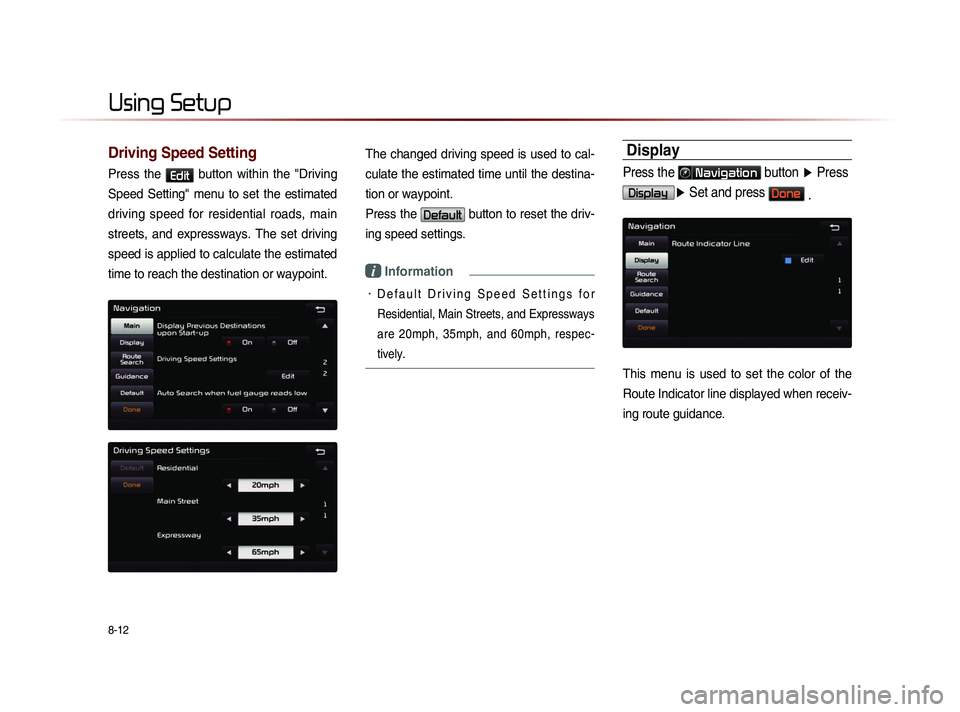
8-12
Using Setup
Driving Speed Setting
Press the Edit button within the "Driving
Speed Setting" menu to set the estimated
driving speed for residential roads, main
streets, and expressways. The set driving
speed is applied to calculate the estimated
time to reach the destination or waypoint.
The changed driving speed is used to cal-
culate the estimated time until the destina-
tion or waypoint.
Press the
Default button to reset the driv-
ing speed settings.
i Information
• D e f a u l t D r i v i n g S p e e d S e t t i n g s f o r
Residential, Main Streets, and Expressways
are 20mph, 35mph, and 60mph, respec-
tively.
Display
Press the Navigation button ▶ Press
Display▶ Set and press Done .
This menu is used to set the color of the
Route Indicator line displayed when receiv-
ing route guidance.
Page 200 of 236
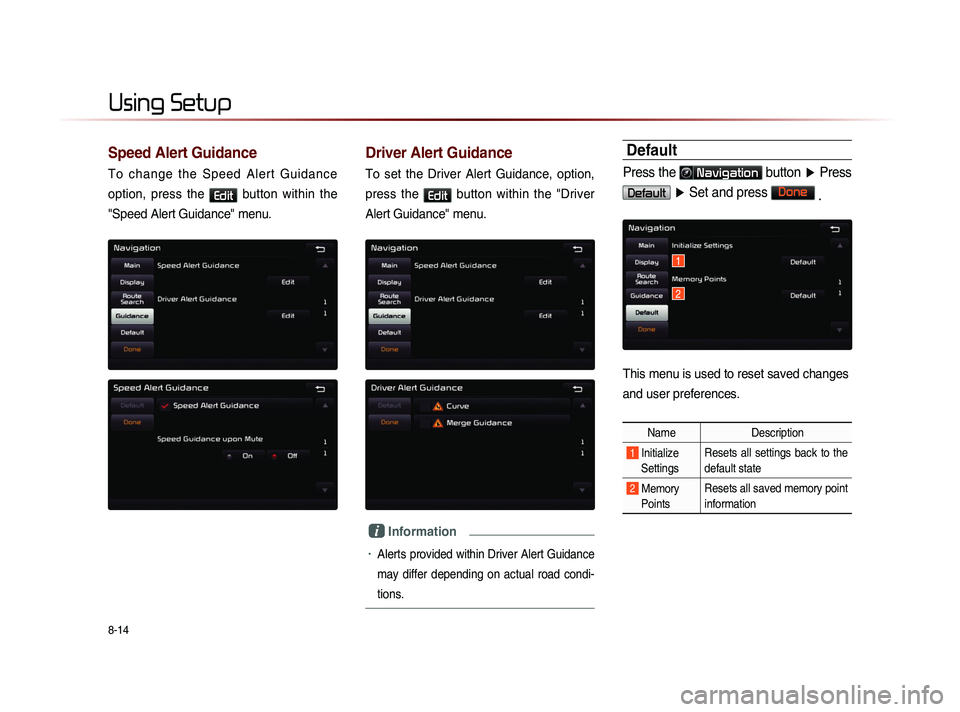
8-14
Using Setup
Speed Alert Guidance
To change the Speed Alert Guidance
option, press the
Edit button within the
"Speed Alert Guidance" menu.
Driver Alert Guidance
To set the Driver Alert Guidance, option,
press the
Edit button within the "Driver
Alert Guidance" menu.
i Information
• Alerts provided within Driver Alert Guidance
may differ depending on actual road cond
i-
tions.
Default
Press the Navigation button ▶ Press
Default ▶ Set and press Done
.
This menu is used to reset saved changes
and user preferences.
Name Description
1 Initialize
Settings Resets all settings back to the
default state
2 Memory
Points Resets all saved memory point
information
1
2
Page 201 of 236
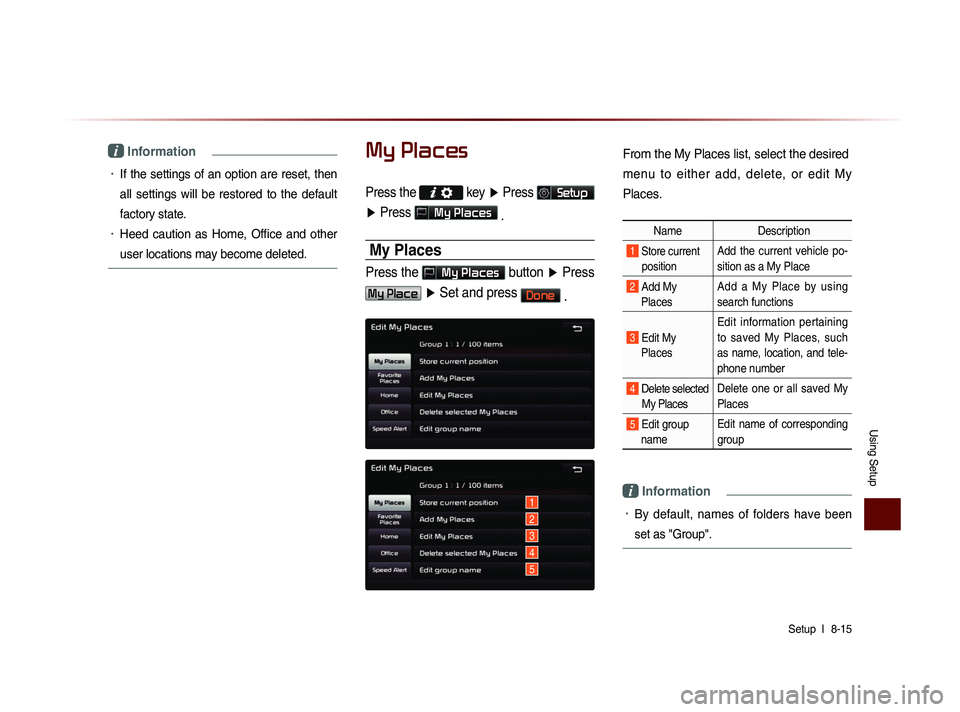
Using Setup
Setup l
8-15
i Information
• If the settings of an option are reset, then
all settings will be restored to the default
factory state.
• Heed caution as Home, Office and other
user locations may become deleted.
My Places
Press the key ▶ Press Setup
▶ Press
My Places
.
My Places
Press the My Places button ▶ Press
My Place ▶ Set and press Done
.
1
2
3
4
5
From the My Places list, select the desired
menu to either add, delete, or edit My
Places.
Name Description
1 Store current
position Add the current vehicle po-
sition as a My Place
2 Add My Places Add a My Place by using
search functions
3 Edit My
Places Edit information pertaining
to saved My Places, such
as name, location, and tele-
phone number
4 Delete selected
My Places Delete one or all saved My
Places
5 Edit group
name Edit name of corresponding
group
i Information
• By default, names of folders have been
set as "Group".
Page 217 of 236
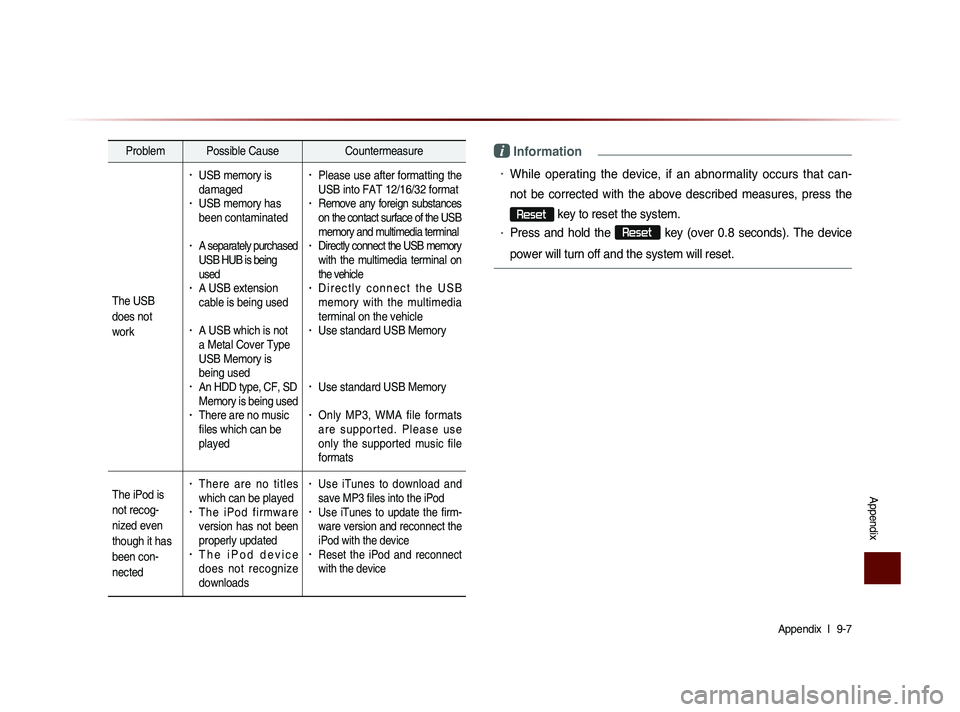
Appendix l
9-7
Appendix
Problem Possible Cause Countermeasure
The USB
does not
work
• USB memory is
damaged
• USB memory has
been contaminated
• A separately purchased
USB HUB is being
used
• A USB extension
cable is being used
• A USB which is not
a Metal Cover Type
USB Memory is
being used
• An HDD type, CF, SD
Memory is being used
• There are no music
files which can be
played
• Please use after formatting the
USB into FAT 12/16/32 format
• Remove any foreign substances
on the contact surface of the USB
memory and multimedia terminal
• Directly connect the USB memory
with the multimedia terminal on
the vehicle
• D i r e c t l y c o n n e c t t h e U S B
memory with the multimedia
terminal on the vehicle
• Use standard USB Memory
• Use standard USB Memory
• Only MP3, WMA file formats
a r e s u p p o r t e d . P l e a s e u s e
only the supported music file
formats
The iPod is
not recog-
nized even
though it has
been con-
nected
• There are no titles
which can be played
• T h e i P o d f i r m w a r e
version has not been
properly updated
• T h e i P o d d e v i c e
does not recognize
downloads
• Use iTunes to download and
save MP3 files into the iPod
• Use iTunes to update the firm-
ware version and reconnect the
iPod with the device
• Reset the iPod and reconnect
with the device
i Information
• While operating the device, if an abnormality occurs that can-
not be corrected with the above described measures, press the
Reset
key to reset the system.
• Press and hold the Reset
key (over 0.8 seconds). The device
power will turn off and the system will reset.
Page 223 of 236
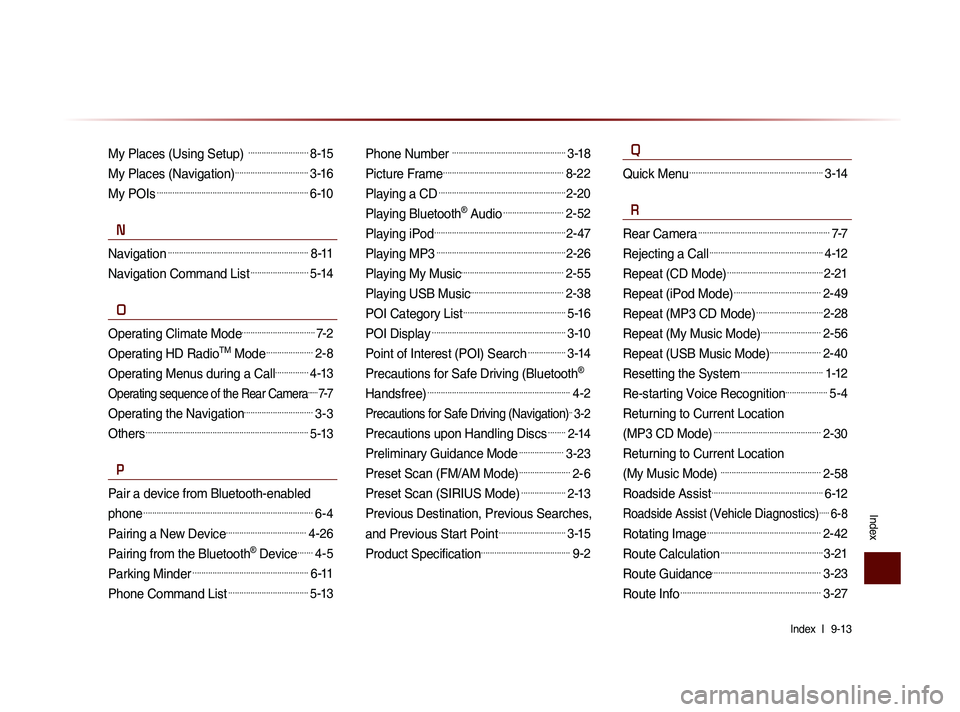
Index l
9-13
Index
My Places (Using Setup) ...........................8-15
My Places (Navigation).................................3-16
My POIs....................................................................6-10
N
Navigation...............................................................8-11
Navigation Command List..........................5-14
O
Operating Climate Mode.................................7-2
Operating HD RadioTM Mode.....................2-8
Operating Menus during a Call...............4-13
Operating sequence of the Rear Camera......7-7
Operating the Navigation...............................3-3
Others.........................................................................5-13
P
Pair a device from Bluetooth-enabled
phone
............................................................................6-4
Pairing a New Device....................................4-26
Pairing from the Bluetooth® Device.......4-5
Parking Minder....................................................6-11
Phone Command List....................................5-13
Phone Number ...................................................3-18
Picture Frame......................................................8-22
Playing a CD.........................................................2-20
Playing Bluetooth® Audio...........................2-52
Playing iPod...........................................................2-47
Playing MP3..........................................................2-26
Playing My Music..............................................2-55
Playing USB Music..........................................2-38
POI Category List..............................................5-16
POI Display............................................................3-10
Point of Interest (POI) Search.................3-14
Precautions for Safe Driving (Bluetooth®
Handsfree)
................................................................4-2
Precautions for Safe Driving (Navigation)..3-2
Precautions upon Handling Discs........2-14
Preliminary Guidance Mode....................3-23
Preset Scan (FM/AM Mode).......................2-6
Preset Scan (SIRIUS Mode)....................2-13
Previous Destination, Previous Searches,
and Previous Start Point
..............................3-15
Product Specification........................................9-2
Q
Quick Menu............................................................3-14
R
Rear Camera...........................................................7-7
Rejecting a Call...................................................4-12
Repeat (CD Mode)...........................................2-21
Repeat (iPod Mode).......................................2-49
Repeat (MP3 CD Mode)..............................2-28
Repeat (My Music Mode)...........................2-56
Repeat (USB Music Mode).......................2-40
Resetting the System.....................................1-12
Re-starting Voice Recognition...................5-4
Returning to Current Location
(MP3 CD Mode)
................................................2-30
Returning to Current Location
(My Music Mode)
.............................................2-58
Roadside Assist..................................................6-12
Roadside Assist (Vehicle Diagnostics).....6-8
Rotating Image...................................................2-42
Route Calculation..............................................3-21
Route Guidance.................................................3-23
Route Info...............................................................3-27
Page 224 of 236
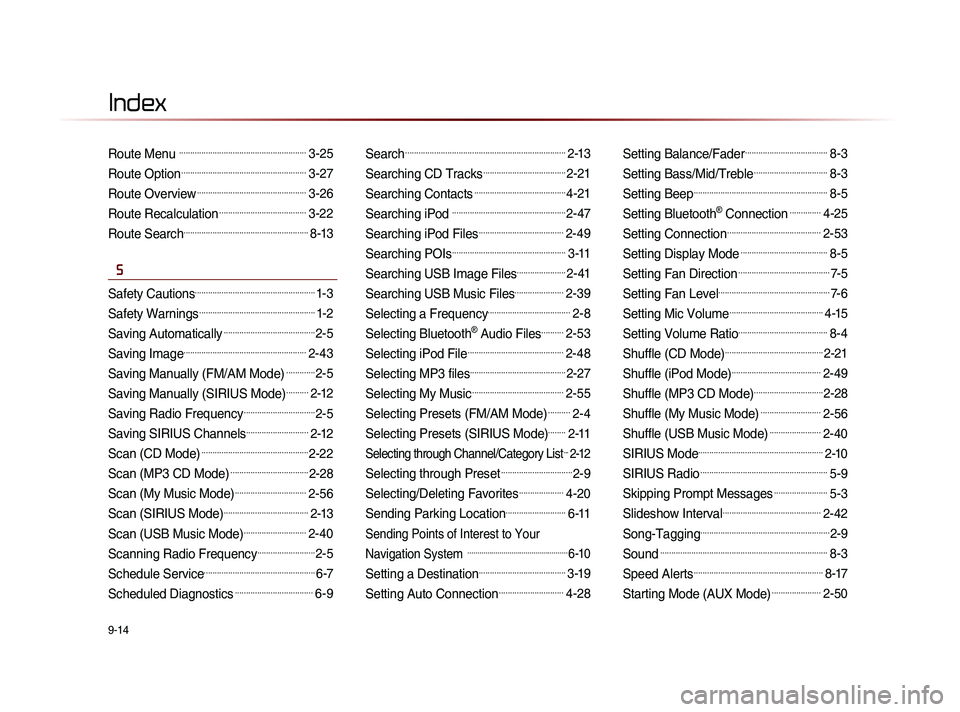
9-14
Index
Route Menu .........................................................3-25
Route Option........................................................3-27
Route Overview.................................................3-26
Route Recalculation.......................................3-22
Route Search........................................................8-13
S
Safety Cautions......................................................1-3
Safety Warnings....................................................1-2
Saving Automatically.........................................2-5
Saving Image.......................................................2-43
Saving Manually (FM/AM Mode).............2-5
Saving Manually (SIRIUS Mode)..........2-12
Saving Radio Frequency................................2-5
Saving SIRIUS Channels............................2-12
Scan (CD Mode)................................................2-22
Scan (MP3 CD Mode)...................................2-28
Scan (My Music Mode)................................2-56
Scan (SIRIUS Mode)......................................2-13
Scan (USB Music Mode)............................2-40
Scanning Radio Frequency..........................2-5
Schedule Service..................................................6-7
Scheduled Diagnostics...................................6-9
Search........................................................................2-13
Searching CD Tracks.....................................2-21
Searching Contacts.........................................4-21
Searching iPod ...................................................2-47
Searching iPod Files......................................2-49
Searching POIs...................................................3-11
Searching USB Image Files......................2-41
Searching USB Music Files......................2-39
Selecting a Frequency.....................................2-8
Selecting Bluetooth® Audio Files..........2-53
Selecting iPod File...........................................2-48
Selecting MP3 files...........................................2-27
Selecting My Music.........................................2-55
Selecting Presets (FM/AM Mode)..........2-4
Selecting Presets (SIRIUS Mode)........2-11
Selecting through Channel/Category List...2-12
Selecting through Preset................................2-9
Selecting/Deleting Favorites....................4-20
Sending Parking Location...........................6-11
Sending Points of Interest to Your
Navigation System
..................................................6-10
Setting a Destination.......................................3-19
Setting Auto Connection.............................4-28
Setting Balance/Fader.....................................8-3
Setting Bass/Mid/Treble.................................8-3
Setting Beep............................................................8-5
Setting Bluetooth® Connection..............4-25
Setting Connection..........................................2-53
Setting Display Mode.......................................8-5
Setting Fan Direction.........................................7-5
Setting Fan Level..................................................7-6
Setting Mic Volume..........................................4-15
Setting Volume Ratio........................................8-4
Shuffle (CD Mode)............................................2-21
Shuffle (iPod Mode)........................................2-49
Shuffle (MP3 CD Mode)...............................2-28
Shuffle (My Music Mode)...........................2-56
Shuffle (USB Music Mode).......................2-40
SIRIUS Mode........................................................2-10
SIRIUS Radio.........................................................5-9
Skipping Prompt Messages........................5-3
Slideshow Interval............................................2-42
Song-Tagging..........................................................2-9
Sound...........................................................................8-3
Speed Alerts..........................................................8-17
Starting Mode (AUX Mode)......................2-50