reset KIA SORENTO 2014 Navigation System Quick Reference Guide
[x] Cancel search | Manufacturer: KIA, Model Year: 2014, Model line: SORENTO, Model: KIA SORENTO 2014Pages: 236, PDF Size: 7.61 MB
Page 33 of 236
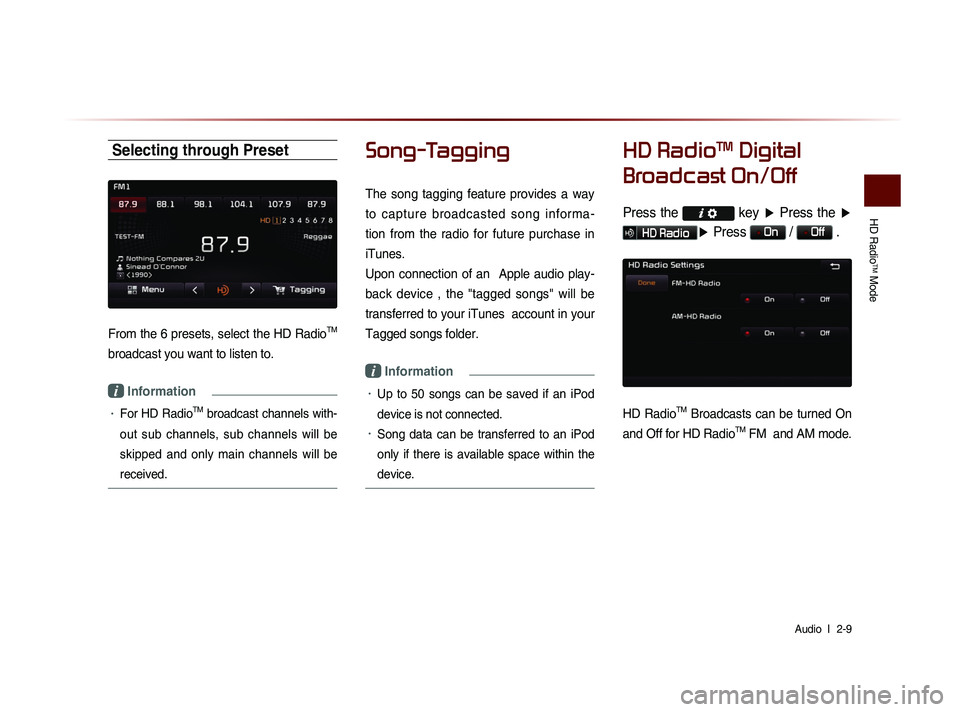
HD Radio
TM Mode
Audio l
2-9
Selecting through Preset
From the 6 presets, select the HD RadioTM
broadcast you want to listen to.
i Information
• For HD RadioTM broadcast channels with-
out sub channels, sub channels will be
skipped and only main channels will be
received.
Song-Tagging
The song tagging feature provides a way
to capture broadcasted song informa-
tion from the radio for future purchase in
iTunes.
Upon connection of an Apple audio play-
back device , the "tagged songs" will be
transferred to your iTunes account in your
Tagged songs folder.
i Information
• Up to 50 songs can be saved if an iPod
device is not connected.
• Song data can be transferred to an iPod
only if there is available space within the
device.
HD RadioTM Digital
Broadcast On/Off
Press the key ▶ Press the ▶
HD Radio▶ Press On / Off .
HD RadioTM Broadcasts can be turned On
and Off for HD Radio
TM FM and AM mode.
Page 34 of 236
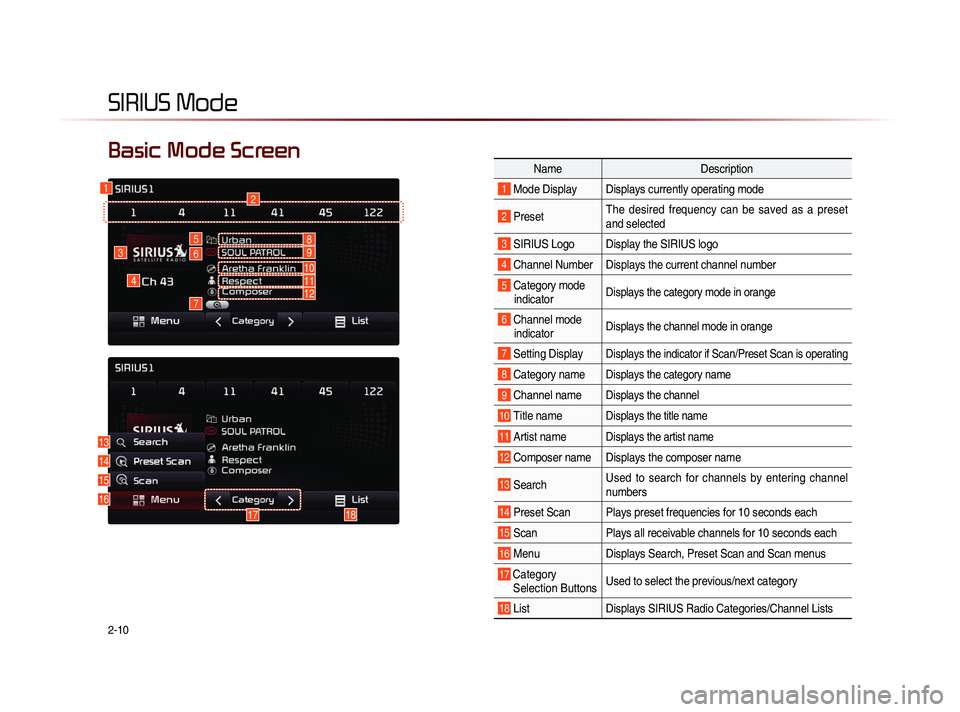
2-10
SIRIUS Mode
NameDescription
1 Mode Display Displays currently operating mode
2 PresetThe desired frequency can be saved as a preset
and selected
3 SIRIUS Logo Display the SIRIUS logo
4 Channel Number Displays the current channel number
5 Category mode
indicator Displays the category mode in orange
6 Channel modeindicator Displays the channel mode in orange
7 Setting DisplayDisplays the indicator if Scan/Preset Scan is operating
8 Category nameDisplays the category name
9 Channel nameDisplays the channel
10 Title nameDisplays the title name
11 Artist nameDisplays the artist name
12 Composer name Displays the composer name
13 Search Used to search for channels by entering channel
numbers
14 Preset Scan Plays preset frequencies for 10 seconds each
15 Scan
Plays all receivable channels for 10 seconds each
16 MenuDisplays Search, Preset Scan and Scan menus
17 Category
Selection Buttons Used to select the previous/next category
18 List
Displays SIRIUS Radio Categories/Channel Lists
Basic Mode Screen
16
4
3
12
5
6
7
13
14
15
1718
8
10
9
1112
Page 35 of 236
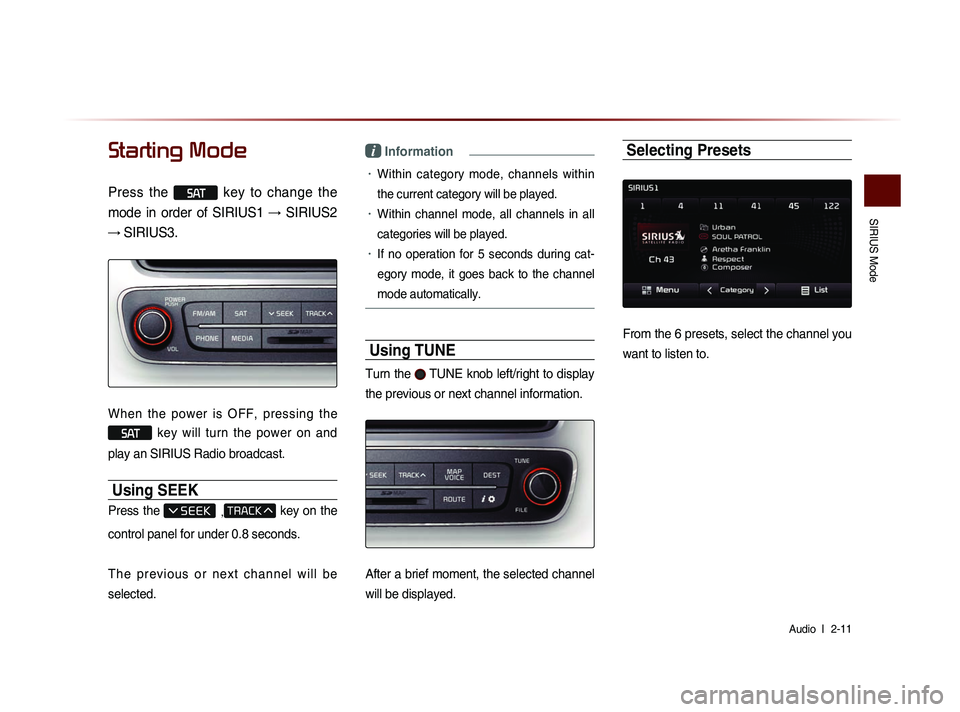
SIRIUS Mode
Audio l
2-11
Starting Mode
Press the SAT key to change the
mode in order of SIRIUS1 → SIRIUS2
→ SIRIUS3.
When the power is OFF, pressing the
SAT key will turn the power on and
play an SIRIUS Radio broadcast.
Using SEEK
Press the , key on the
control panel for under 0.8 seconds.
T h e p r e v i o u s o r n e x t c h a n n e l w i l l b e
selected.
i Information
• Within category mode, channels within
the current category will be played.
• Within channel mode, all channels in all
categories will be played.
• If no operation for 5 seconds during cat-
eg
ory mode, it goes back to the channel
mode automatically.
Using TUNE
Turn the TUNE knob left/right to display
the previous or next channel information.
After a brief moment, the selected channel
will be displayed.
Selecting Presets
From the 6 presets, select the channel you
want to listen to.
Page 36 of 236
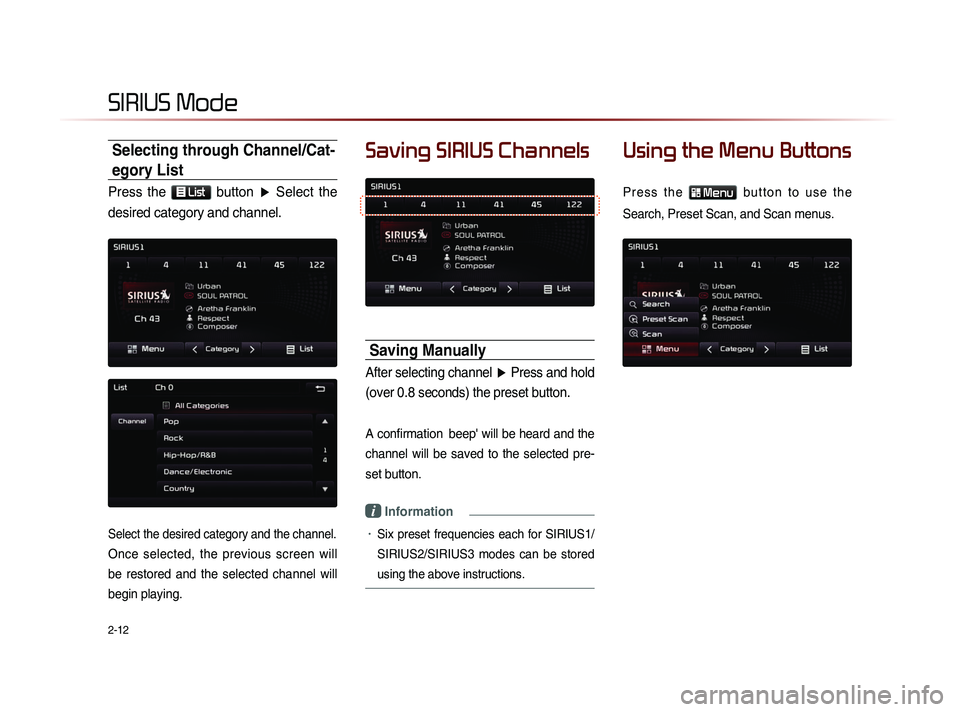
2-12
Selecting through Channel/Cat-
egory List
Press the List button ▶ Select the
desired category and channel.
Select the desired category and the channel.
Once selected, the previous screen will
be restored and the selected channel will
begin playing.
Saving SIRIUS Channels
Saving Manually
After selecting channel ▶ Press and hold
(over 0.8 seconds) the preset button.
A confirmation beep' will be heard and the
channel will be saved to the selected pre-
set button.
i Information
• Six preset frequencies each for SIRIUS1/
SIRIUS2/SIRIUS3 modes can be stored
using the above instructions.
Using the Menu Buttons
P r e s s t h e Menu b u t t o n t o u s e t h e
Search, Preset Scan, and Scan menus.
SIRIUS Mode
Page 37 of 236
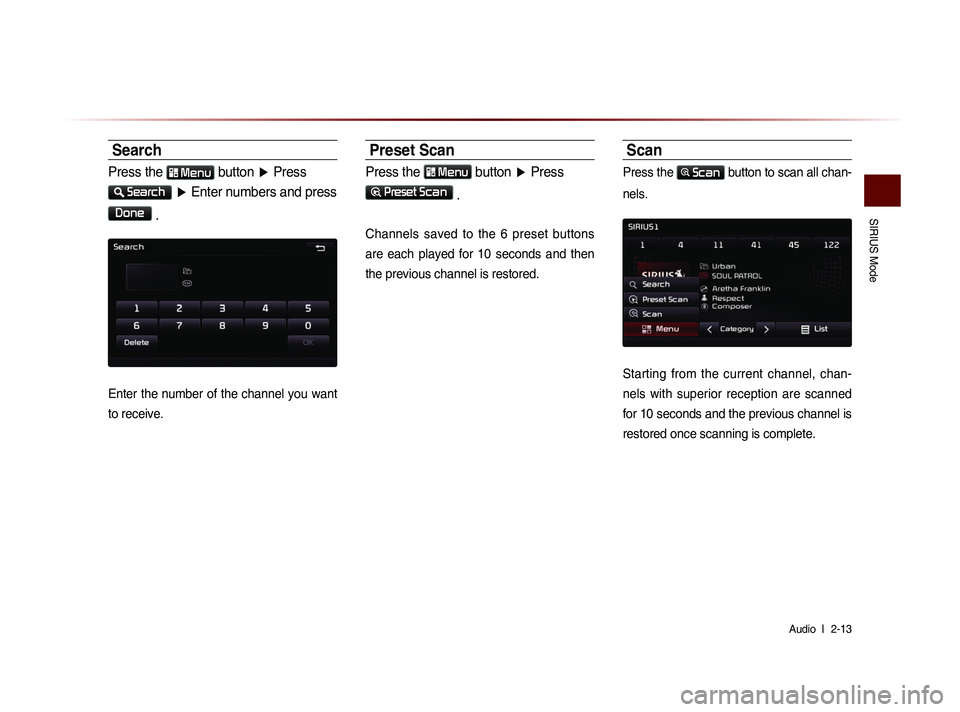
SIRIUS Mode
Audio l
2-13
Search
Press the Menu button ▶ Press
Search
▶ Enter numbers and press
Done
.
Enter the number of the channel you want
to receive.
Preset Scan
Press the Menu button ▶ Press
Preset Scan
.
Channels saved to the 6 preset buttons
are each played for 10 seconds and then
the previous channel is restored.
Scan
Press the Scan button to scan all chan-
nels.
Starting from the current channel, chan-
nels with superior reception are scanned
for 10 seconds and the previous channel is
restored once scanning is complete.
Page 68 of 236
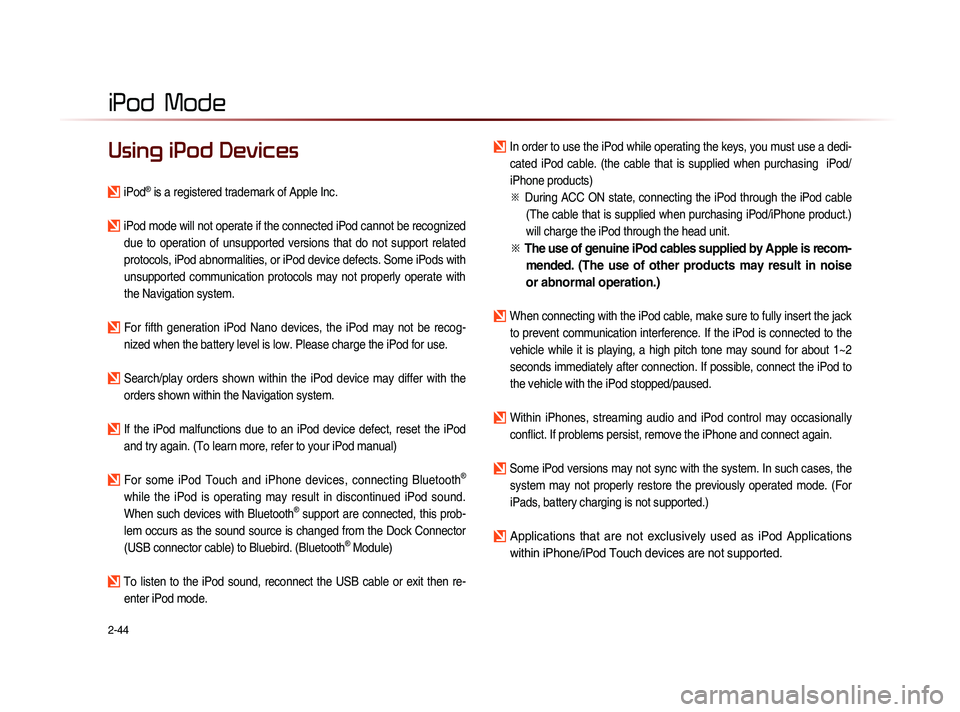
2-44
iPod Mode
Using iPod Devices
iPod® is a registered trademark of Apple Inc.
iPod mode will not operate if the connected iPod cannot be recognized due to operation of unsupported versions that do not support related
protocols, iPod abnormalities, or iPod device defects. Some iPods with
unsupported communication protocols may not properly operate with
the Navigation system.
For fifth generation iPod Nano devices, the iPod may not be recog-nized when the battery level is low. Please charge the iPod for use.
Search/play orders shown within the iPod device may differ with the orders shown within the Navigation system.
If the iPod malfunctions due to an iPod device defect, reset the iPod and try again. (To learn more, refer to your iPod manual)
For some iPod Touch and iPhone devices, connecting Bluetooth®
while the iPod is operating may result in discontinued iPod sound.
When such devices with Bluetooth
® support are connected, this prob-
lem occurs as the sound source is changed from the Dock Connector
(USB connector cable) to Bluebird. (Bluetooth
® Module)
To listen to the iPod sound, reconnect the USB cable or exit then re- enter iPod mode.
In order to use the iPod while operating the keys, you must use a dedi-cated iPod cable. (the cable that is supplied when purchasing iPod/
iPhone products)
※
Du
ring ACC ON state, connecting the iPod through the iPod cable
(The cable that is supplied when purchasing iPod/iPhone product.)
will charge the iPod through the head unit.
※ The use of genuine iPod cables supplied by Apple is recom-
mended. (The use of other products may result in noise
or abnormal operation.)
When connecting with the iPod cable, make sure to fully insert the jack
to prevent communication interference. If the iPod is connected to the
vehicle while it is playing, a high pitch tone may sound for about 1~2
seconds immediately after connection. If possible, connect the iPod to
the vehicle with the iPod stopped/paused.
Within iPhones, streaming audio and iPod control may occasionally conflict. If problems persist, remove the iPhone and connect again.
Some iPod versions may not sync with the system. In such cases, the system may not properly restore the previously operated mode. (For
iPads, battery charging is not supported.)
Applications that are not exclusively used as iPod Applications
within iPhone/iPod Touch devices are not supported.
iPod
Page 93 of 236

Starting Navigation
Navigation l
3-11
Editing POI Icons
Press POI ▶ Press the Edit POI Icon
button ▶ Press
Done
.
Press the Edit POI Icon button to select
the desired facility from the various facility
types.
Up to six favorite facilities can be set.
Press the Default button to reset the dis-
played POI icons.
Initially, Gas Station, Parking, Fast Food,
Hospital, Auto Service, and Bank are set
as default.
Searching POIs
Press the Search by local POI button ▶
Press the search criteria
(
Near current position , Near scroll mark
, or
Near destination ).
1
2
3
Page 140 of 236
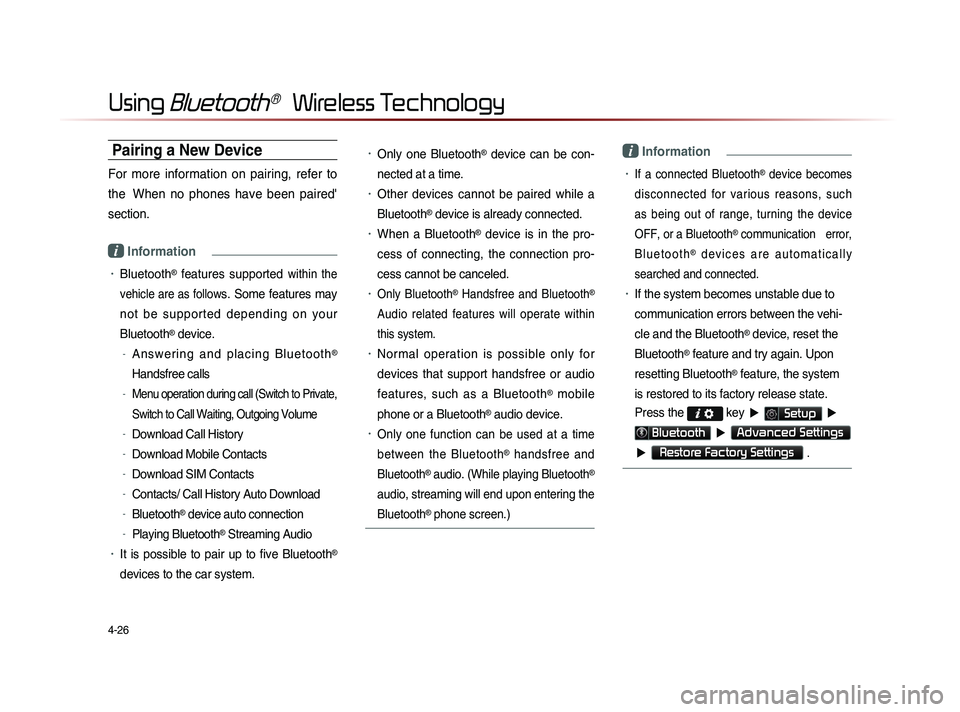
4-26
Using Bluetooth® Wireless Technology
Pairing a New Device
For more information on pairing, refer to
the When no phones have been paired'
section.
i Information
• Bluetooth® features supported within the
vehicle are as follow
s. Some features may
not be supported depending on your
Bluetooth
® device.
-A n s w e r i n g a n d p l a c i n g B l u e t o o t h®
Handsfree calls
-Menu operation during call (Switch to Private,
Switch to Call Waiting, Outgoing Volume
-Download Call History
-Download Mobile Contacts
-Download SIM Contacts
-Contacts/ Call History Auto Download
-Bluetooth® device auto connection
-Playing Bluetooth® Streaming Audio
• It is possible to pair up to five Bluetooth®
devices to the car system.
• Only one Bluetooth® device can be con-
nected at a time.
• Other devices cannot be paired while a
Bluetooth
® device is already connected.
• When a Bluetooth® device is in the pro-
ces
s of connecting, the connection pro
-
ces
s cannot be canceled.
• Only Bluetooth® Handsfree and Bluetooth®
Audio related features will operate within
this system.
• Normal operation is possible only for
devices that support handsfree or audio
features, such as a Bluetooth
® mobile
phone or a Bluetooth
® audio device.
• Only one function can be used at a time
between the Bluetooth
® handsfree and
Bluetooth
® audio. (While playing Bluetooth®
audio, streaming will end upon entering the
Bluetooth
® phone screen.)
i Information
• If a connected Bluetooth® device becomes
disconnected for various reasons, such
as being out of range, turning the device
OFF, or a Bluetooth
® communication error,
B l u e t o o t h
® d e v i c e s a r e a u t o m a t i c a l l y
searched and connected.
• If the system becomes unstable due to
communication errors between the vehi-
cle and the Bluetooth
® device, reset the
Bluetooth
® feature and try again. Upon
resetting Bluetooth
® feature, the system
is restored to its factory release state.
Press the
key ▶ Setup ▶
Bluetooth ▶ Advanced Settings
▶
Restore Factory Settings .
Page 150 of 236
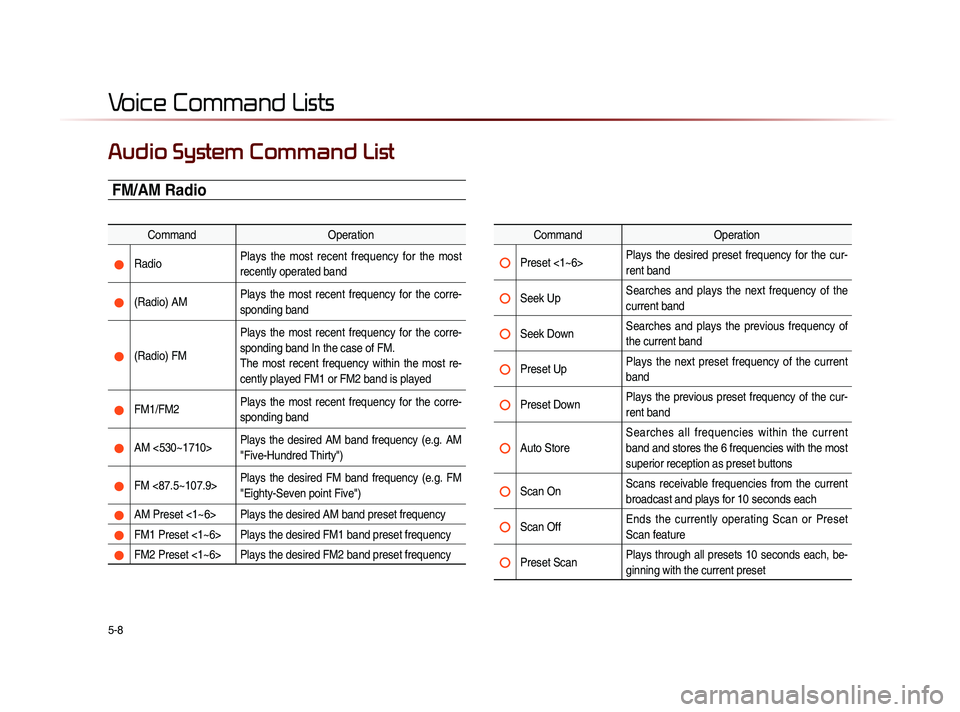
5-8
Voice Command Lists
Audio System Command List
FM/AM Radio
CommandOperation
Radio Plays the most recent frequency for the most
recently operated band
(Radio) AM Plays the most recent frequency for the corre-
sponding band
(Radio) FM Plays the most recent frequency for the corre-
sponding band In the case of FM.
The most recent frequency within the most re-
cently played FM1 or FM2 band is played
FM1/FM2
Plays the most recent frequency for the corre-
sponding band
AM <530~1710> Plays the desired AM band frequency (e.g. AM
"Five-Hundred Thirty")
FM <87.5~107.9> Plays the desired FM band frequency (e.g. FM
"Eighty-Seven point Five")
AM Preset <1~6> Plays the desired AM band preset frequency
FM1 Preset <1~6> Plays the desired FM1 band preset frequency
FM2 Preset <1~6> Plays the desired FM2 band preset frequency
Command
Operation
Preset <1~6> Plays the desired preset frequency for the cur-
rent band
Seek Up Searches and plays the next frequency of the
current band
Seek Down Searches and plays the previous frequency of
the current band
Preset Up Plays the next preset frequency of the current
band
Preset Down Plays the previous preset frequency of the cur-
rent band
Auto Store Searches all frequencies within the current
band and stores the 6 frequencies with the most
superior reception as preset buttons
Scan On
Scans receivable frequencies from the current
broadcast and plays for 10 seconds each
Scan Off Ends the currently operating Scan or Preset
Scan feature
Preset Scan Plays through all presets 10 seconds each, be-
ginning with the current preset
Page 151 of 236
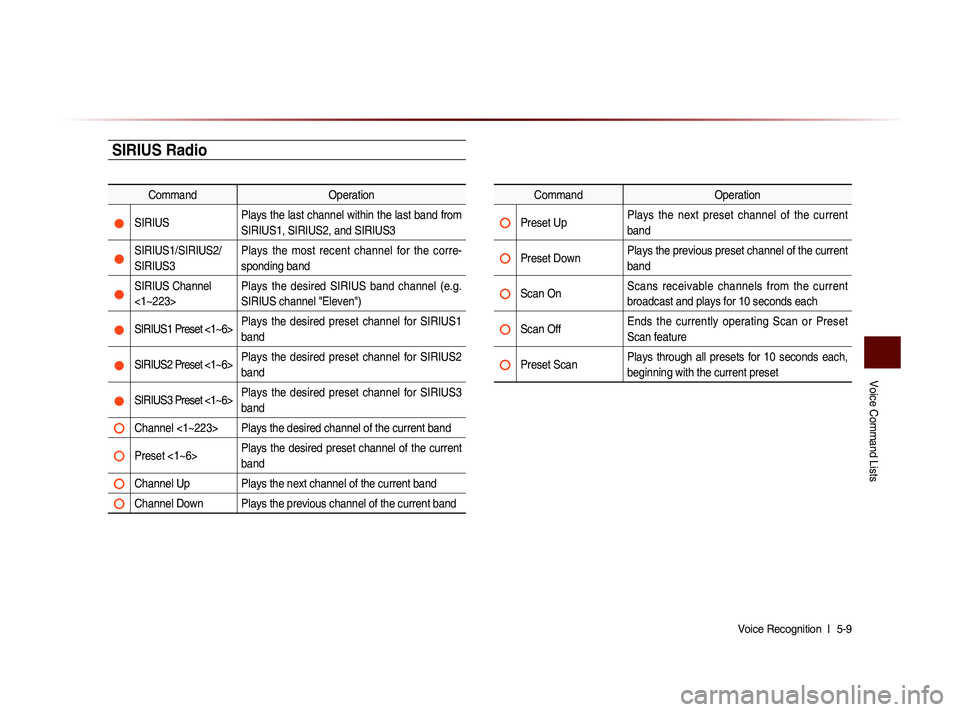
Voice Command Lists
Voice Recognition l
5-9
SIRIUS Radio
Command Operation
SIRIUSPlays the last channel within the last band from
SIRIUS1, SIRIUS2, and SIRIUS3
SIRIUS1/SIRIUS2/
SIRIUS3 Plays the most recent channel for the corre-
sponding band
SIRIUS Channel
<1~223> Plays the desired SIRIUS band channel (e.g.
SIRIUS channel "Eleven")
SIRIUS1 Preset <1~6>
Plays the desired preset channel for SIRIUS1
band
SIRIUS2 Preset <1~6> Plays the desired preset channel for SIRIUS2
band
SIRIUS3 Preset <1~6> Plays the desired preset channel for SIRIUS3
band
Channel <1~223> Plays the desired channel of the current band
Preset <1~6> Plays the desired preset channel of the current
band
Channel Up Plays the next channel of the current band
Channel Down Plays the previous channel of the current band
Command
Operation
Preset Up Plays the next preset channel of the current
band
Preset Down Plays the previous preset channel of the current
band
Scan On Scans receivable channels from the current
broadcast and plays for 10 seconds each
Scan Off Ends the currently operating Scan or Preset
Scan feature
Preset Scan Plays through all presets for 10 seconds each,
beginning with the current preset