key battery KIA SORENTO 2014 Navigation System Quick Reference Guide
[x] Cancel search | Manufacturer: KIA, Model Year: 2014, Model line: SORENTO, Model: KIA SORENTO 2014Pages: 236, PDF Size: 7.61 MB
Page 4 of 236
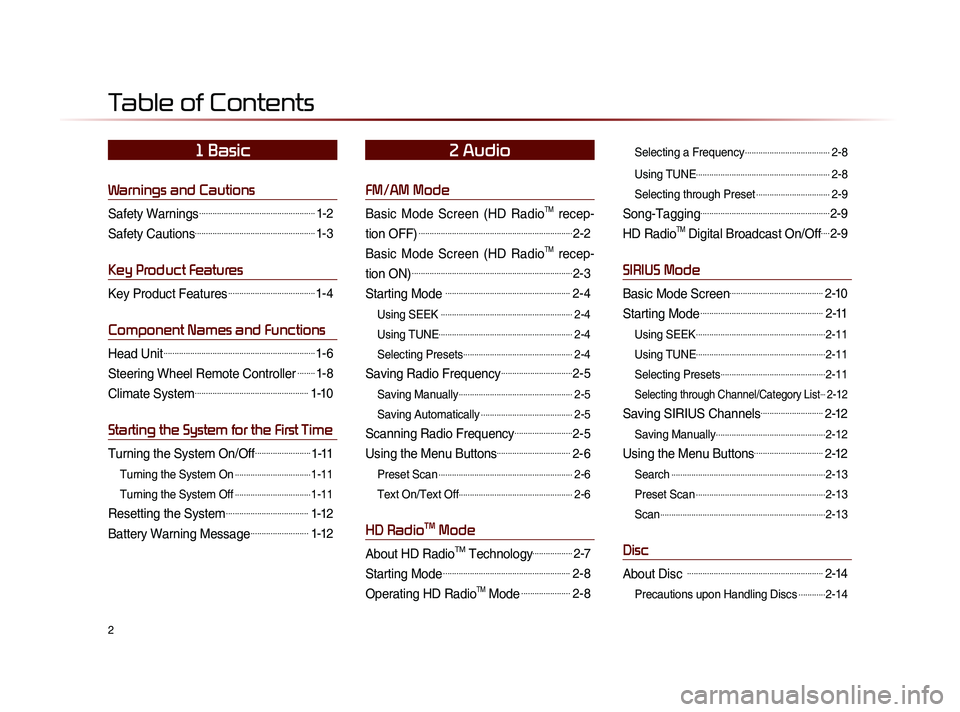
2
Warnings and Cautions
Safety Warnings....................................................1-2
Safety Cautions......................................................1-3
Key Product Features
Key Product Features.......................................1-4
Component Names and Functions
Head Unit....................................................................1-6
Steering Wheel Remote Controller........1-8
Climate System...................................................1-10
Starting the System for the First Time
Turning the System On/Off.........................1-11
Turning the System On..................................1-11
Turning the System Off
..................................1-11
Resetting the System.....................................1-12
Battery Warning Message..........................1-12
FM/AM Mode
Basic Mode Screen (HD RadioTM recep-
tion OFF)
.....................................................................2-2
Basic Mode Screen (HD RadioTM recep-
tion ON)
........................................................................2-3
Starting Mode ........................................................2-4
Using SEEK ...........................................................2-4
Using TUNE
............................................................2-4
Selecting Presets
.................................................2-4
Saving Radio Frequency................................2-5
Saving Manually...................................................2-5
Saving Automatically
.........................................2-5
Scanning Radio Frequency..........................2-5
Using the Menu Buttons.................................2-6
Preset Scan............................................................2-6
Text On/Text Off
...................................................2-6
HD RadioTM Mode
About HD RadioTM Technology..................2-7
Starting Mode.........................................................2-8
Operating HD RadioTM Mode......................2-8
Selecting a Frequency......................................2-8
Using TUNE
............................................................2-8
Selecting through Preset
.................................2-9
Song-Tagging..........................................................2-9
HD RadioTM Digital Broadcast On/Off....2-9
SIRIUS Mode
Basic Mode Screen..........................................2-10
Starting Mode.......................................................2-11
Using SEEK..........................................................2-11
Using TUNE
..........................................................2-11
Selecting Presets
...............................................2-11
Selecting through Channel/Category List...2-12
Saving SIRIUS Channels............................2-12
Saving Manually.................................................2-12
Using the Menu Buttons...............................2-12
Search.....................................................................2-13
Preset Scan
..........................................................2-13
Scan
..........................................................................2-13
Disc
About Disc .............................................................2-14
Precautions upon Handling Discs............2-14
Table of Contents
1 Basic2 Audio
Page 24 of 236
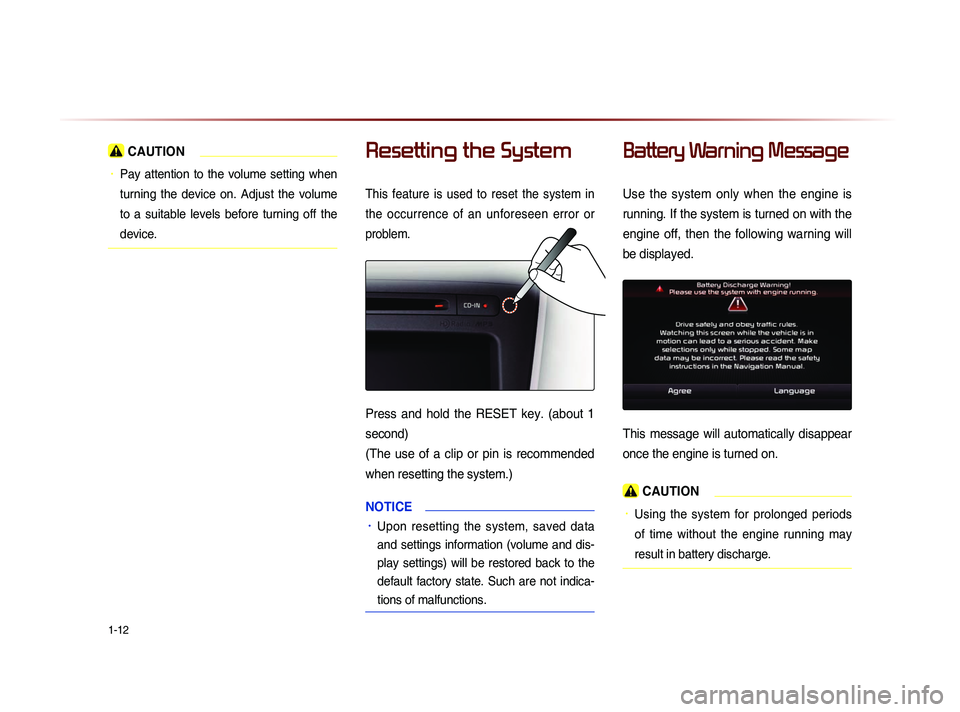
1-12
CAUTION
• Pay attention to the volume setting when
turning the device on. Adjust the volume
to a suitable levels before turning off the
device.
Resetting the System
This feature is used to reset the system in
the occurrence of an unforeseen error or
problem.
Press and hold the RESET key. (about 1
second)
(The use of a clip or pin is recommended
when resetting the system.)
NOTICE
• Upon resetting the system, saved data
and settings information (volume and dis-
play settings) will be restored back to the
default factory state. Such are not indica-
tions of malfunctions.
Battery Warning Message
Use the system only when the engine is
running. If the system is turned on with the
engine off, then the following warning will
be displayed.
This message will automatically disappear
once the engine is turned on.
CAUTION
• Using the system for prolonged periods
of time without the engine running may
result in battery discharge.
Page 68 of 236
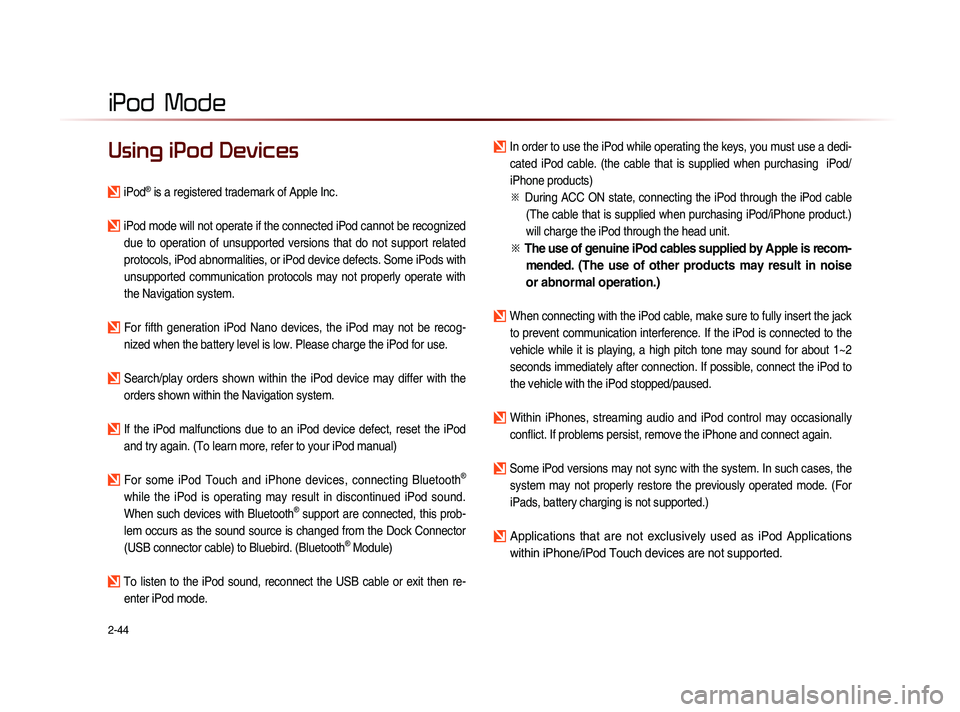
2-44
iPod Mode
Using iPod Devices
iPod® is a registered trademark of Apple Inc.
iPod mode will not operate if the connected iPod cannot be recognized due to operation of unsupported versions that do not support related
protocols, iPod abnormalities, or iPod device defects. Some iPods with
unsupported communication protocols may not properly operate with
the Navigation system.
For fifth generation iPod Nano devices, the iPod may not be recog-nized when the battery level is low. Please charge the iPod for use.
Search/play orders shown within the iPod device may differ with the orders shown within the Navigation system.
If the iPod malfunctions due to an iPod device defect, reset the iPod and try again. (To learn more, refer to your iPod manual)
For some iPod Touch and iPhone devices, connecting Bluetooth®
while the iPod is operating may result in discontinued iPod sound.
When such devices with Bluetooth
® support are connected, this prob-
lem occurs as the sound source is changed from the Dock Connector
(USB connector cable) to Bluebird. (Bluetooth
® Module)
To listen to the iPod sound, reconnect the USB cable or exit then re- enter iPod mode.
In order to use the iPod while operating the keys, you must use a dedi-cated iPod cable. (the cable that is supplied when purchasing iPod/
iPhone products)
※
Du
ring ACC ON state, connecting the iPod through the iPod cable
(The cable that is supplied when purchasing iPod/iPhone product.)
will charge the iPod through the head unit.
※ The use of genuine iPod cables supplied by Apple is recom-
mended. (The use of other products may result in noise
or abnormal operation.)
When connecting with the iPod cable, make sure to fully insert the jack
to prevent communication interference. If the iPod is connected to the
vehicle while it is playing, a high pitch tone may sound for about 1~2
seconds immediately after connection. If possible, connect the iPod to
the vehicle with the iPod stopped/paused.
Within iPhones, streaming audio and iPod control may occasionally conflict. If problems persist, remove the iPhone and connect again.
Some iPod versions may not sync with the system. In such cases, the system may not properly restore the previously operated mode. (For
iPads, battery charging is not supported.)
Applications that are not exclusively used as iPod Applications
within iPhone/iPod Touch devices are not supported.
iPod
Page 90 of 236
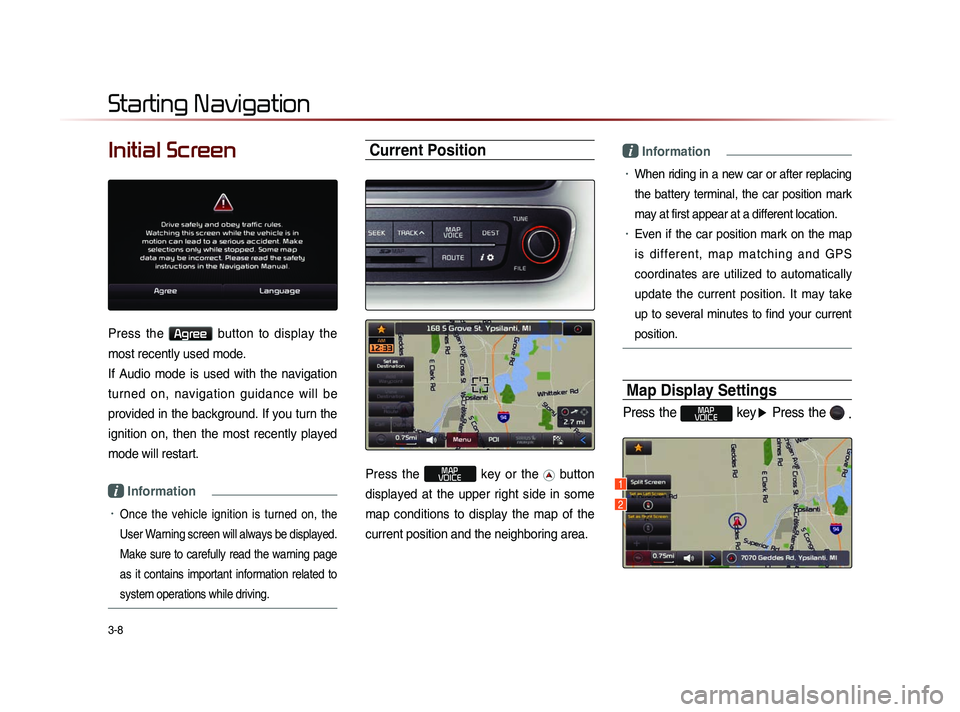
3-8
Initial Screen
Press the Agree button to display the
most recently used mode.
If Audio mode is used with the navigation
turned on, navigation guidance will be
provided in the background. If you turn the
ignition on, then the most recently played
mode will restart.
i Information
• Once the vehicle ignition is turned on, the
User Warning screen will always be displayed.
Make sure to carefully read the warning page
as it contains important information related to
system operations while driving.
Current Position
Press the MAP
VOICE key or the button
displayed at the upper right side in some
map conditions to display the map of the
current position and the neighboring area.
i Information
• When riding in a new car or after replacing
the battery terminal, the car position mark
may at first appear at a different location.
• Even if the car position mark on the map
i s d i f f e r e n t , m a p m a t c h i n g a n d G P S
coordinates are utilized to automatically
update the current position. It may take
up to several minutes to find your current
position.
Map Display Settings
Press the MAP
VOICE key ▶ Press the
.
Starting Navigation
1
2
Page 117 of 236
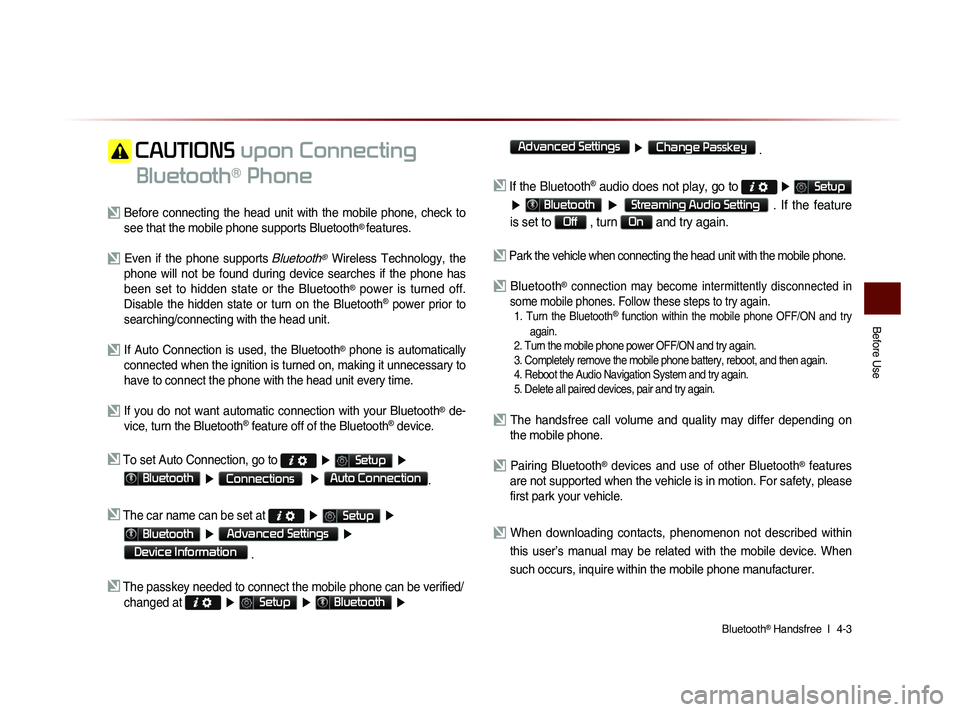
Bluetooth® Handsfree l
4-3
Before Use
CAUTIONS upon Connecting
Bluetooth
® Phone
Before connecting the head unit with the mobile phone, check to see that the mobile phone supports Bluetooth® features.
Even if the phone supports Bluetooth® Wireless Technology, the
phone will not be found during device searches if the phone has
been set to hidden state or the Bluetooth
® power is turned off.
Disable the hidden state or turn on the Bluetooth® power prior to
searching/connecting with the head unit.
If Auto Connection is used, the Bluetooth® phone is automatically
connected when the ignition is turned on, making it unnecessary to
have to connect the phone with the head unit every time.
If you do not want automatic connection with your Bluetooth® de-
vice, turn the Bluetooth® feature off of the Bluetooth® device.
To set Auto Connection, go to ▶ Setup ▶
Bluetooth ▶ Connections ▶ Auto Connection.
The car name can be set at ▶ Setup ▶
Bluetooth ▶ Advanced Settings ▶
Device Information
.
The passkey needed to connect the mobile phone can be verified/
changed at
▶ Setup ▶ Bluetooth ▶
Advanced Settings
▶ Change Passkey .
If the Bluetooth® audio does not play, go to ▶ Setup
▶ Bluetooth ▶ Streaming Audio Setting . If the feature
is set to
Off , turn On and try again.
Park the vehicle when connecting the head unit with the mobile phone.
Bluetooth® connection may become intermittently disconnected in
some mobile phones. Follow these steps to try again.
1. Turn the Bluetooth® function within the mobile phone OFF/ON and try
again.
2. Turn the mobile phone power OFF/ON and try again.
3. Completely remove the mobile phone battery, reboot, and then again.
4. Reboot the Audio Navigation System and try again.
5. Delete all paired devices, pair and try again.
The handsfree call volume and quality may differ depending on the mobile phone.
Pairing Bluetooth® devices and use of other Bluetooth® features
are not supported when the vehicle is in motion. For safety, please
first park your vehicle.
When downloading contacts, phenomenon not described within
this user’s manual may be related with the mobile device. When
such occurs, inquire within the mobile phone manufacturer.
Page 122 of 236
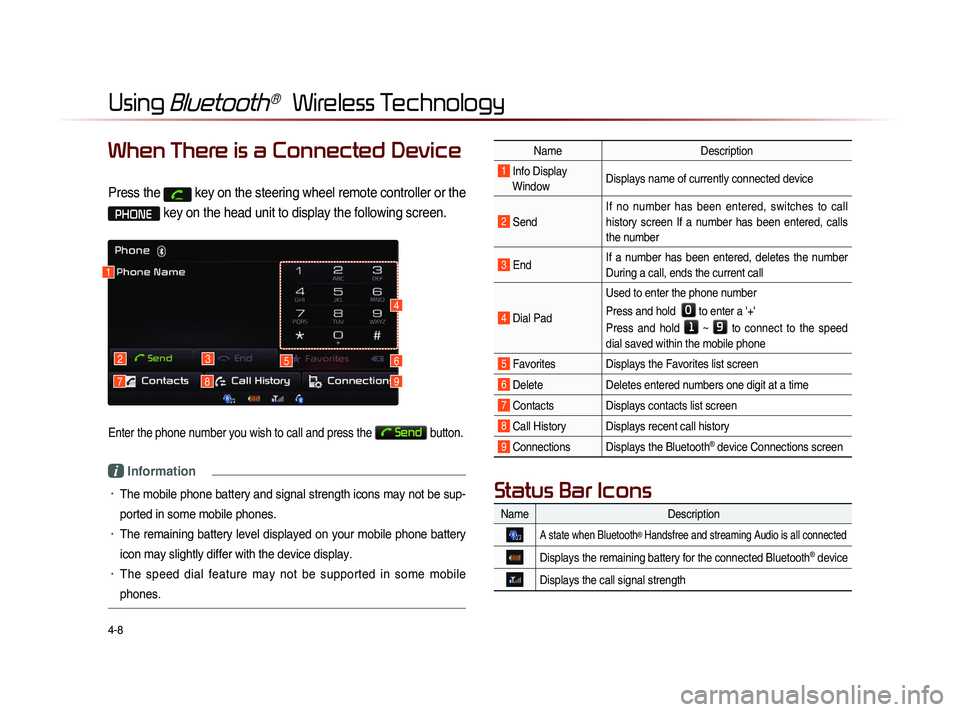
4-8
Using Bluetooth® Wireless Technology
When There is a Connected Device
Press the key on the steering wheel remote controller or the
PHONE key on the head unit to display the following screen.
Enter the phone number you wish to call and press the Send button.
i Information
• The mobile phone battery and signal strength icons may not be sup-
ported in some mobile phones.
• The remaining battery level displayed on your mobile phone battery
icon may slightly differ with the device display.
• The speed dial feature may not be supported in some mobile
phones.
1
2
79
3
8
56
4
NameDescription
1 Info Display
Window Displays name of currently connected device
2 Send If no number has been entered, switches to call
history screen If a number has been entered, calls
the number
3 End
If a number has been entered, deletes the number
During a call, ends the current call
4 Dial Pad Used to enter the phone number
Press and hold
0 to enter a '+'
Press and hold
1 ~ 9 to connect to the speed
dial saved within the mobile phone
5 Favorites Displays the Favorites list screen
6 Delete Deletes entered numbers one digit at a time
7 Contacts Displays contacts list screen
8 Call History Displays recent call history
9 Connections Displays the Bluetooth® device Connections screen
Name Description
A state when Bluetooth® Handsfree and streaming Audio is all connected
Displays the remaining battery for the connected Bluetooth® device
Displays the call signal strength
Status Bar Icons