navigation system KIA SORENTO 2014 Navigation System Quick Reference Guide
[x] Cancel search | Manufacturer: KIA, Model Year: 2014, Model line: SORENTO, Model: KIA SORENTO 2014Pages: 236, PDF Size: 7.61 MB
Page 1 of 236

DIGITAL NAVIGATION SYSTEM
l OWNER'S MANUAL
DIGITAL NAVIGATION SYSTEM
OWNER'S MANUAL
Page 2 of 236
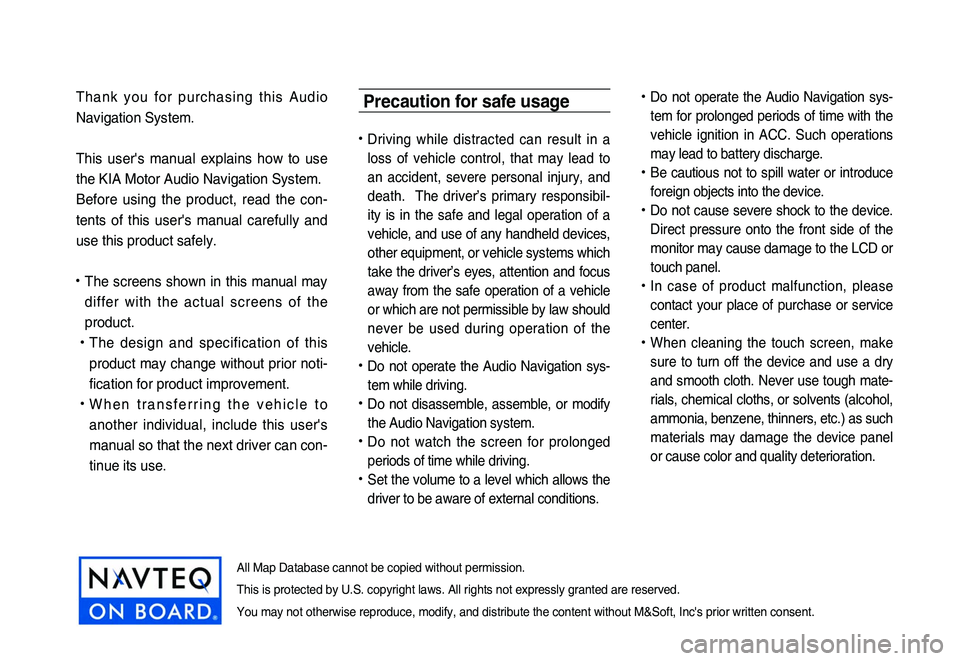
Thank you for purchasing this Audio
Navigation System.
This user's manual explains how to use
the KIA Motor Audio Navigation System.
Before using the product, read the con-
tents of this user's manual carefully and
use this product safely.
• The screens shown in this manual may
differ with the actual screens of the
product.
• The design and specification of this
product may change without prior noti-
fication for product improvement.
• W h e n t r a n s f e r r i n g t h e v e h i c l e t o
another individual, include this user's
manual so that the next driver can con -
tinue its use.
Precaution for safe usage
• Driving while distracted can result in a
loss of vehicle control, that may lead to
an accident, severe personal injury, and
death. The driver’s primary responsibil -
ity is in the safe and legal operation of a
vehicle, and use of any handheld devices,
other equipment, or vehicle systems which
take the driver’s eyes, attention and focus
away from the safe operation of a vehicle
or which are not permissible by law should
never be used during operation of the
vehicle.
• Do not operate the Audio Navigation sys -
tem while driving.
• Do not disassemble, assemble, or modify
the Audio Navigation system.
• Do not watch the screen for prolonged
periods of time while driving.
• Set the volume to a level which allows the
driver to be aware of external conditions.
• Do not operate the Audio Navigation sys-
tem for prolonged periods of time with the
vehicle ignition in ACC. Such operations
may lead to battery discharge.
• Be cautious not to spill water or introduce
foreign objects into the device.
• Do not cause severe shock to the device.
Direct pressure onto the front side of the
monitor may cause damage to the LCD or
touch panel.
• In case of product malfunction, please
contact your place of purchase or service
center.
• When cleaning the touch screen, make
sure to turn off the device and use a dry
and smooth cloth. Never use tough mate -
rials, chemical cloths, or solvents (alcohol,
ammonia, benzene, thinners, etc.) as such
materials may damage the device panel
or cause color and quality deterioration.
All Map Database cannot be copied without permission.
This is protected by U.S. copyright laws. All rights not expressly granted are reserved.
You may not otherwise reproduce, modify, and distribute the content without M&Soft, Inc's prior written consent.
Page 8 of 236
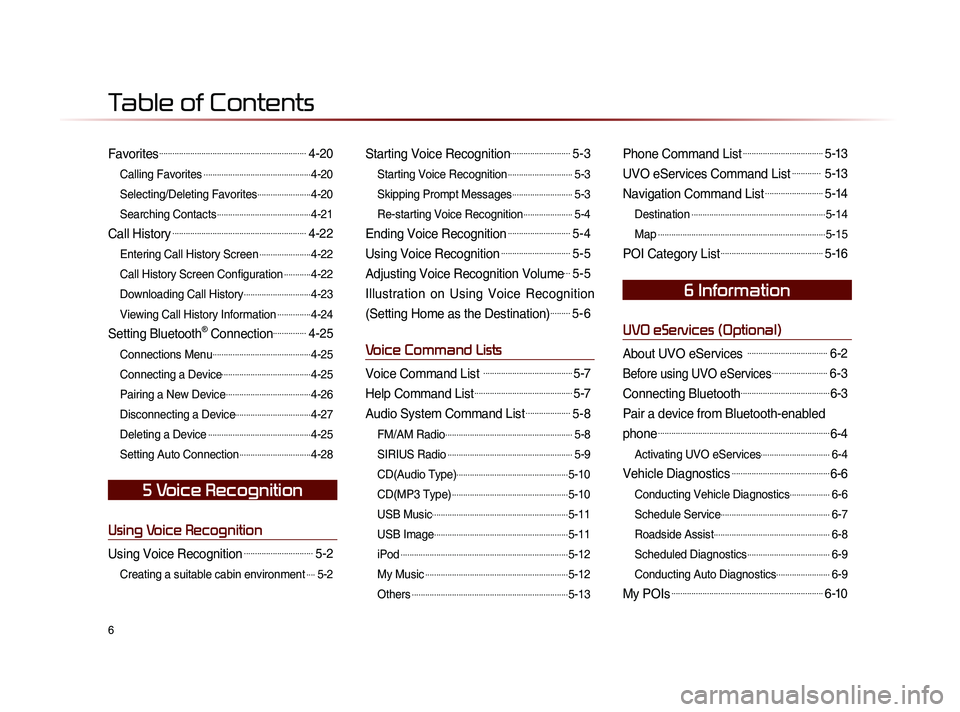
6
Favorites..................................................................4-20
Calling Favorites................................................4-20
Selecting/Deleting Favorites
........................4-20
Searching Contacts
..........................................4-21
Call History............................................................4-22
Entering Call History Screen.......................4-22
Call History Screen Configuration
............4-22
Downloading Call History
..............................4-23
Viewing Call History Information
...............4-24
Setting Bluetooth® Connection...............4-25
Connections Menu............................................4-25
Connecting a Device
........................................4-25
Pairing a New Device
......................................4-26
Disconnecting a Device
..................................4-27
Deleting a Device
..............................................4-25
Setting Auto Connection
................................4-28
Using Voice Recognition
Using Voice Recognition...............................5-2
Creating a suitable cabin environment....5-2
Starting Voice Recognition...........................5-3
Starting Voice Recognition.............................5-3
Skipping Prompt Messages
...........................5-3
Re-starting Voice Recognition
......................5-4
Ending Voice Recognition............................5-4
Using Voice Recognition...............................5-5
Adjusting Voice Recognition Volume...5-5
Illustration on Using Voice Recognition
(Setting Home as the Destination)
.........5-6
Voice Command Lists
Voice Command List ........................................5-7
Help Command List............................................5-7
Audio System Command List....................5-8
FM/AM Radio.........................................................5-8
SIRIUS Radio
........................................................5-9
CD(Audio Type)
..................................................5-10
CD(MP3 Type)
....................................................5-10
USB Music
.............................................................5-11
USB Image
............................................................5-11
iPod
...........................................................................5-12
My Music
................................................................5-12
Others
......................................................................5-13
Phone Command List....................................5-13
UVO eServices Command List............. 5-13
Navigation Command List..........................5-14
Destination............................................................5-14
Map
...........................................................................5-15
POI Category List..............................................5-16
UVO eServices (Optional)
About UVO eServices ....................................6-2
Before using UVO eServices.........................6-3
Connecting Bluetooth........................................6-3
Pair a device from Bluetooth-enabled
phone
.............................................................................6-4
Activating UVO eServices...............................6-4
Vehicle Diagnostics............................................6-6
Conducting Vehicle Diagnostics..................6-6
Schedule Service
.................................................6-7
Roadside Assist
....................................................6-8
Scheduled Diagnostics
.....................................6-9
Conducting Auto Diagnostics
........................6-9
My POIs....................................................................6-10
5 Voice Recognition
6 Information
Table of Contents
Page 9 of 236
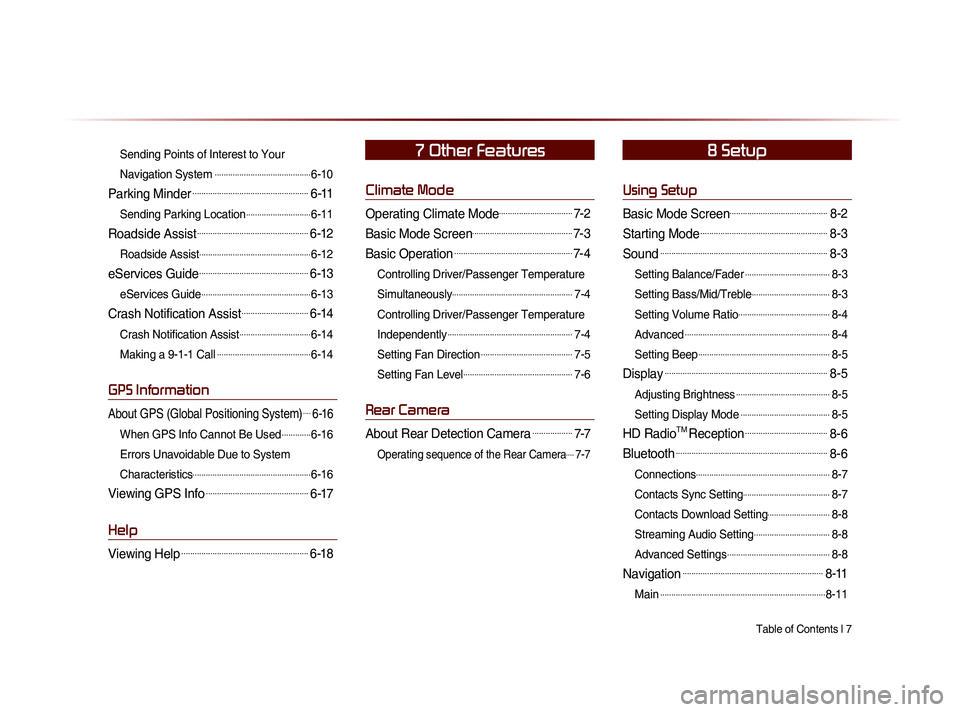
Table of Contents l 7
Sending Points of Interest to Your
Navigation System
...........................................6-10
Parking Minder....................................................6-11
Sending Parking Location.............................6-11
Roadside Assist..................................................6-12
Roadside Assist..................................................6-12
eServices Guide.................................................6-13
eServices Guide.................................................6-13
Crash Notification Assist..............................6-14
Crash Notification Assist................................6-14
Making a 9-1-1 Call
..........................................6-14
GPS Information
About GPS (Global Positioning System)....6-16
When GPS Info Cannot Be Used.............6-16
Errors Unavoidable Due to System
Characteristics
.....................................................6-16
Viewing GPS Info..............................................6-17
Help
Viewing Help.........................................................6-18
Climate Mode
Operating Climate Mode.................................7-2
Basic Mode Screen.............................................7-3
Basic Operation.....................................................7-4
Controlling Driver/Passenger Temperature
Simultaneously
......................................................7-4
Controlling Driver/Passenger Temperature
Independently
........................................................7-4
Setting Fan Direction
.........................................7-5
Setting Fan Level
.................................................7-6
Rear Camera
About Rear Detection Camera..................7-7
Operating sequence of the Rear Camera....7-7
Using Setup
Basic Mode Screen............................................8-2
Starting Mode.........................................................8-3
Sound...........................................................................8-3
Setting Balance/Fader......................................8-3
Setting Bass/Mid/Treble
...................................8-3
Setting Volume Ratio
.........................................8-4
Advanced
.................................................................8-4
Setting Beep
...........................................................8-5
Display.........................................................................8-5
Adjusting Brightness..........................................8-5
Setting Display Mode
........................................8-5
HD RadioTM Reception.....................................8-6
Bluetooth....................................................................8-6
Connections............................................................8-7
Contacts Sync Setting
.......................................8-7
Contacts Download Setting
............................8-8
Streaming Audio Setting
..................................8-8
Advanced Settings
..............................................8-8
Navigation...............................................................8-11
Main..........................................................................8-11
7 Other Features8 Setup
Page 11 of 236
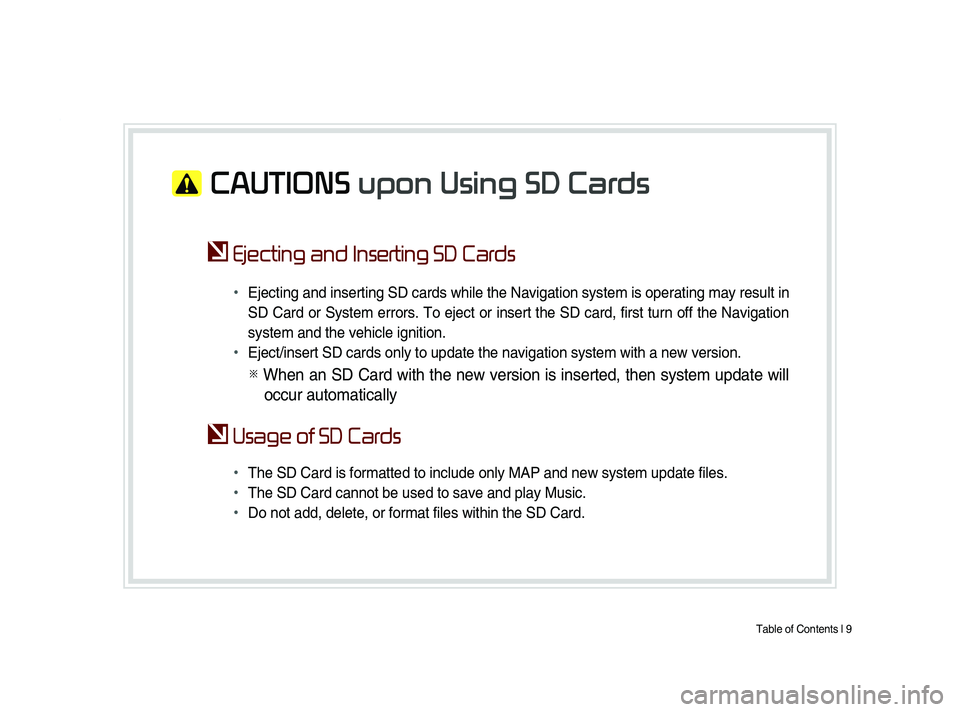
Table of Contents l 9
CAUTIONS upon Using SD Cards
Ejecting and Inserting SD Cards
•
Ejecting and inserting SD cards while the Navigation system is operating may result in
SD Card or System errors. To eject or insert the SD card, first turn off the Navigation
system and the vehicle ignition.
• Eject/insert SD cards only to update the navigation system with a new version.
※ When an SD Card with the new version is inserted, then system update will
occur automatically
Usage of SD Cards
•
The SD Card is formatted to include only MAP and new system update files.
• The SD Card cannot be used to save and play Music.
• Do not add, delete, or format files within the SD Card.
Page 14 of 236
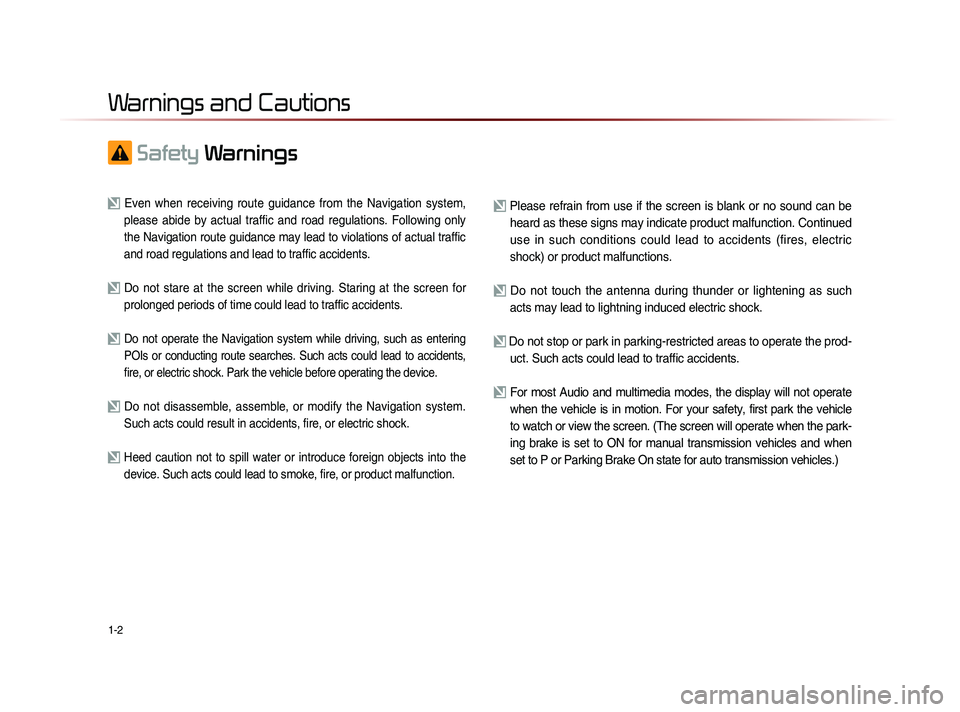
1-2
Safety
Warnings
Even when receiving route guidance from the Navigation system,
please abide by actual traffic and road regulations. Following only
the Navigation route guidance may lead to violations of actual traffic
and road regulations and lead to traffic accidents.
Do not stare at the screen while driving. Staring at the screen for prolonged periods of time could lead to traffic accidents.
Do not operate the Navigation system while driving, such as entering
POIs or conducting route searches. Such acts could lead to accidents,
fire, or electric shock. Park the vehicle before operating the device.
Do not disassemble, assemble, or modify the Navigation system. Such acts could result in accidents, fire, or electric shock.
Heed caution not to spill water or introduce foreign objects into the device. Such acts could lead to smoke, fire, or product malfunction.
Please refrain from use if the screen is blank or no sound can be heard as these signs may indicate product malfunction. Continued
use in such conditions could lead to accidents (fires, electric
shock) or product malfunctions.
Do not touch the antenna during thunder or lightening as such acts may lead to lightning induced electric shock.
Do not stop or park in parking-restricted areas to operate the prod- uct. Such acts could lead to traffic accidents.
For most Audio and multimedia modes, the display will not operate when the vehicle is in motion. For your safety, first park the vehicle
to watch or view the screen. (The screen will operate when the park-
ing brake is set to ON for manual transmission vehicles and when
set to P or Parking Brake On state for auto transmission vehicles.)
Warnings and Cautions
Page 15 of 236
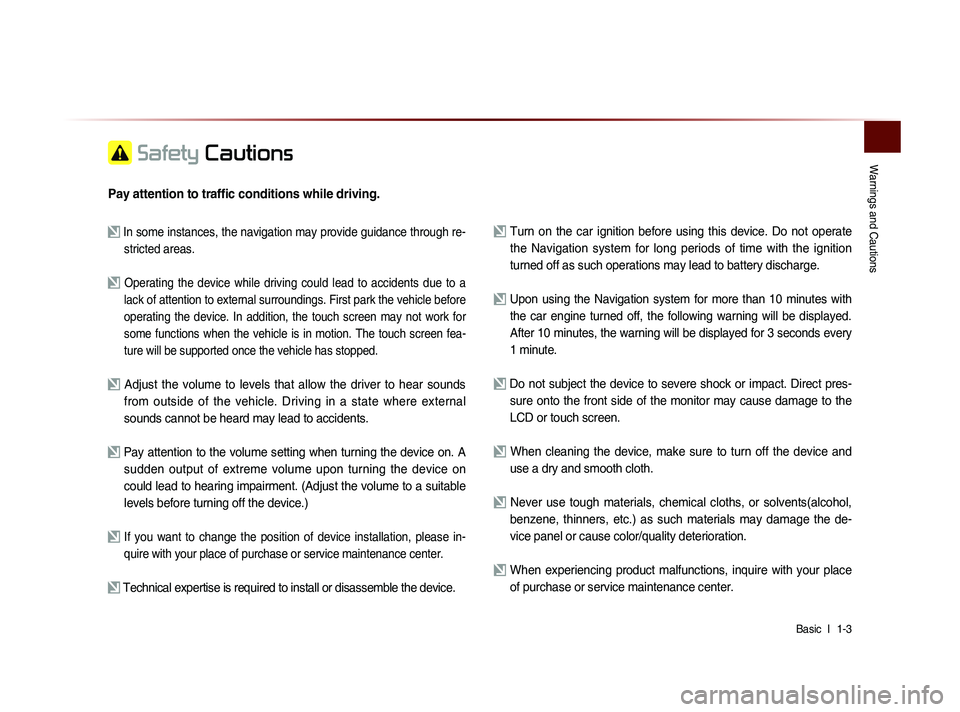
Warnings and Cautions
Basic l
1-3
Safety Cautions
Pay attention to traffic conditions while driving.
In some instances, the navigation may provide guidance through re-
stricted areas.
Operating the device while driving could lead to accidents due to a
lack of attention to external surroundings. First park the vehicle before
operating the device. In addition, the touch screen may not work for
some functions when the vehicle is in motion. The touch screen fea-
ture will be supported once the vehicle has stopped.
Adjust the volume to levels that allow the driver to hear sounds from outside of the vehicle. Driving in a state where external
sounds cannot be heard may lead to accidents.
Pay attention to the volume setting when turning the device on. A sudden output of extreme volume upon turning the device on
could lead to hearing impairment. (Adjust the volume to a suitable
levels before turning off the device.)
If you want to change the position of device installation, please in- quire with your place of purchase or service maintenance center.
Technical expertise is required to install or disassemble the device.
Turn on the car ignition before using this device. Do not operate the Navigation system for long periods of time with the ignition
turned off as such operations may lead to battery discharge.
Upon using the Navigation system for more than 10 minutes with
the car engine turned off, the following warning will be displayed.
After 10 minutes, the warning will be displayed for 3 seconds every
1 minute.
Do not subject the device to severe shock or impact. Direct pres- sure onto the front side of the monitor may cause damage to the
LCD or touch screen.
When cleaning the device, make sure to turn off the device and use a dry and smooth cloth.
Never use tough materials, chemical cloths, or solvents(alcohol, benzene, thinners, etc.) as such materials may damage the de-
vice panel or cause color/quality deterioration.
When experiencing product malfunctions, inquire with your place of purchase or service maintenance center.
Page 16 of 236
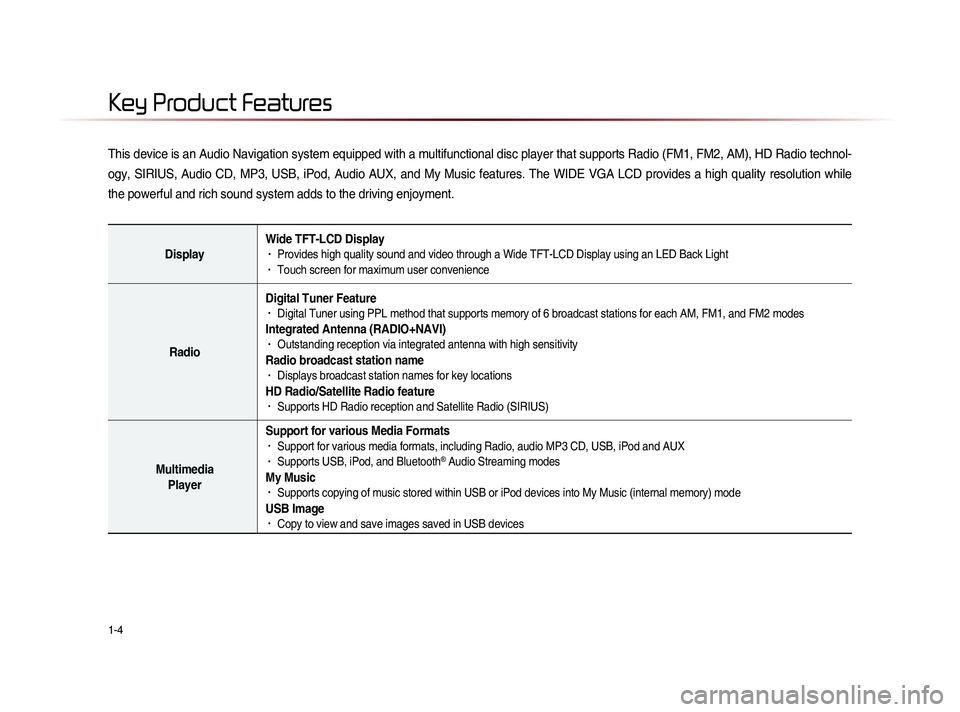
1-4
This device is an Audio Navigation system equipped with a multifunctional disc player that supports Radio (FM1, FM2, AM), HD Radio technol-
ogy, SIRIUS, Audio CD, MP3, USB, iPod, Audio AUX, and My Music features. The WIDE VGA LCD provides a high quality resolution while
the powerful and rich sound system adds to the driving enjoyment.
DisplayWide TFT-LCD Display• Provides high quality sound and video through a Wide TFT-LCD Display using an LED Back Light• Touch screen for maximum user convenience
RadioDigital Tuner Feature
• Digital Tuner using PPL method that supports memory of 6 broadcast stations for each AM, FM1, and FM2 modes
Integrated Antenna (RADIO+NAVI)• Outstanding reception via integrated antenna with high sensitivity
Radio broadcast station name• Displays broadcast station names for key locations
HD Radio/Satellite Radio feature• Supports HD Radio reception and Satellite Radio (SIRIUS)
Multimedia
Player Support for various Media Formats
• Support for various media formats, including Radio, audio MP3 CD, USB, iPod and AUX• Supports USB, iPod, and Bluetooth® Audio Streaming modes
My Music • Supports copying of music stored within USB or iPod devices into My Music (internal memory) mode
USB Image• Copy to view and save images saved in USB devices
Key Product Features
Page 23 of 236
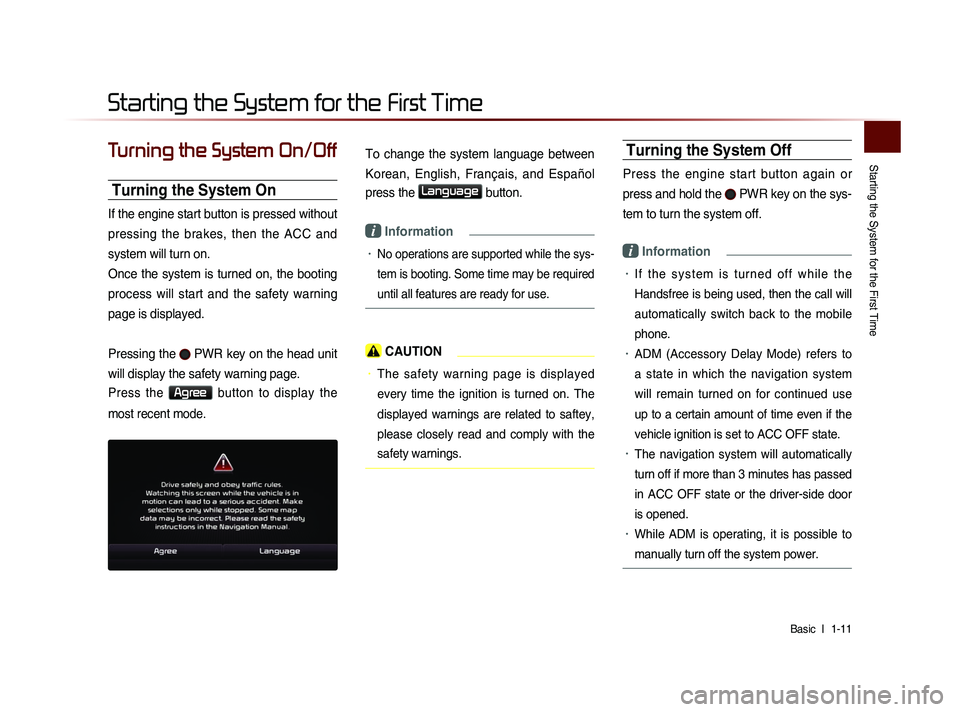
Starting the System for the First Time
Basic l
1-11
Turning the System On/Off
Turning the System On
If the engine start button is pressed without
pressing the brakes, then the ACC and
system will turn on.
Once the system is turned on, the booting
process will start and the safety warning
page is displayed.
Pressing the
PWR key on the head unit
will display the safety warning page.
Press the Agree button to display the
most recent mode.
To change the system language between
Korean, English, Français, and Español
press the
Language button.
i Information
• No operations are supported while the sys-
tem is booting. Some time may be required
until all features are ready for use.
CAUTION
• The safety warning page is displayed
every time the ignition is turned on. The
displayed warnings are related to saftey,
please closely read and comply with the
safety warnings.
Turning the System Off
Press the engine start button again or
press and hold the
PWR key on the sys-
tem to turn the system off.
i Information
• I f t h e s y s t e m i s t u r n e d o f f w h i l e t h e
Handsfree is being used, then the call will
automatically switch back to the mobile
phone.
• ADM (Accessory Delay Mode) refers to
a state in which the navigation system
will remain turned on for continued use
up to a certain amount of time even if the
vehicle ignition is set to ACC OFF state.
• The navigation system will automatically
turn off if more than 3 minutes has passed
in ACC OFF state or the driver-side door
is opened.
• While ADM is operating, it is possible to
manually turn off the system power.
Starting the System for the First Time
Page 68 of 236
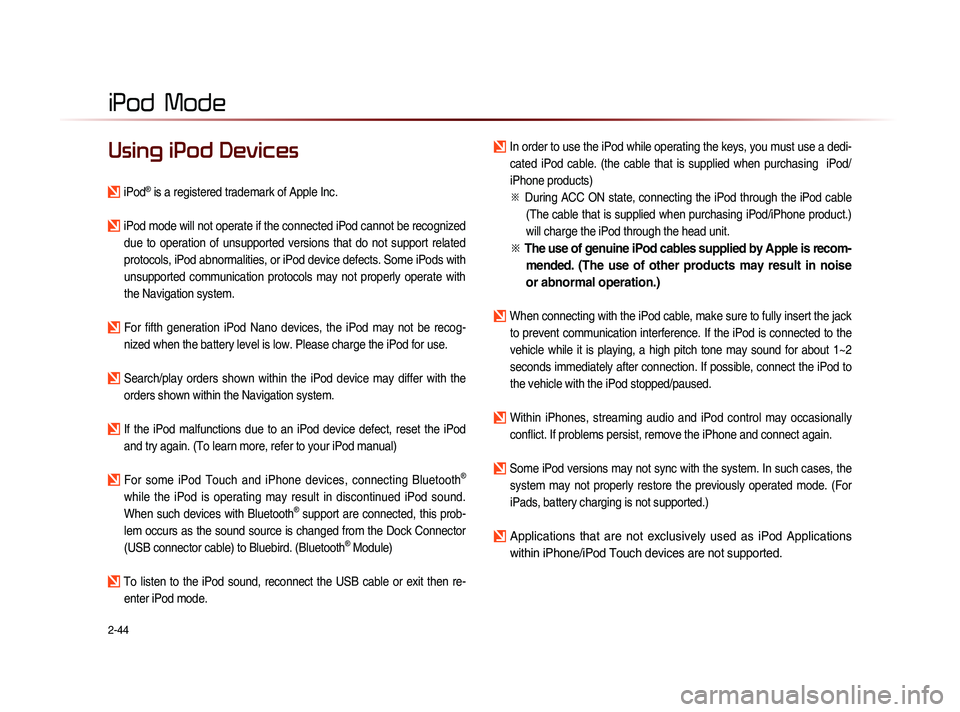
2-44
iPod Mode
Using iPod Devices
iPod® is a registered trademark of Apple Inc.
iPod mode will not operate if the connected iPod cannot be recognized due to operation of unsupported versions that do not support related
protocols, iPod abnormalities, or iPod device defects. Some iPods with
unsupported communication protocols may not properly operate with
the Navigation system.
For fifth generation iPod Nano devices, the iPod may not be recog-nized when the battery level is low. Please charge the iPod for use.
Search/play orders shown within the iPod device may differ with the orders shown within the Navigation system.
If the iPod malfunctions due to an iPod device defect, reset the iPod and try again. (To learn more, refer to your iPod manual)
For some iPod Touch and iPhone devices, connecting Bluetooth®
while the iPod is operating may result in discontinued iPod sound.
When such devices with Bluetooth
® support are connected, this prob-
lem occurs as the sound source is changed from the Dock Connector
(USB connector cable) to Bluebird. (Bluetooth
® Module)
To listen to the iPod sound, reconnect the USB cable or exit then re- enter iPod mode.
In order to use the iPod while operating the keys, you must use a dedi-cated iPod cable. (the cable that is supplied when purchasing iPod/
iPhone products)
※
Du
ring ACC ON state, connecting the iPod through the iPod cable
(The cable that is supplied when purchasing iPod/iPhone product.)
will charge the iPod through the head unit.
※ The use of genuine iPod cables supplied by Apple is recom-
mended. (The use of other products may result in noise
or abnormal operation.)
When connecting with the iPod cable, make sure to fully insert the jack
to prevent communication interference. If the iPod is connected to the
vehicle while it is playing, a high pitch tone may sound for about 1~2
seconds immediately after connection. If possible, connect the iPod to
the vehicle with the iPod stopped/paused.
Within iPhones, streaming audio and iPod control may occasionally conflict. If problems persist, remove the iPhone and connect again.
Some iPod versions may not sync with the system. In such cases, the system may not properly restore the previously operated mode. (For
iPads, battery charging is not supported.)
Applications that are not exclusively used as iPod Applications
within iPhone/iPod Touch devices are not supported.
iPod