lock KIA SORENTO 2014 Navigation System Quick Reference Guide
[x] Cancel search | Manufacturer: KIA, Model Year: 2014, Model line: SORENTO, Model: KIA SORENTO 2014Pages: 236, PDF Size: 7.61 MB
Page 10 of 236
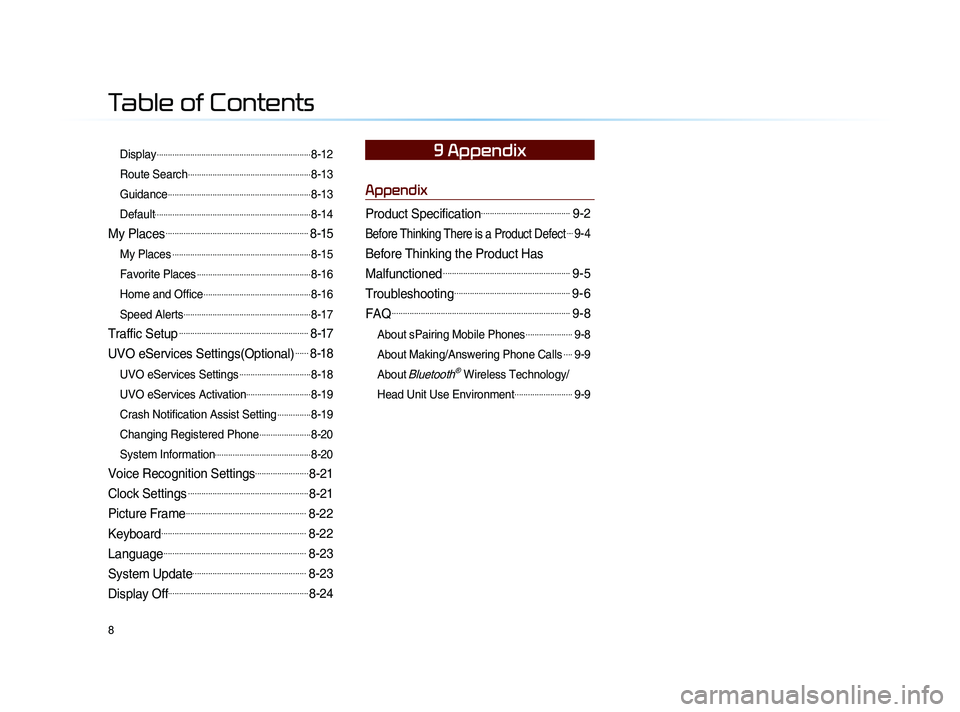
8
Display.....................................................................8-12
Route Search
.......................................................8-13
Guidance
................................................................8-13
Default
......................................................................8-14
My Places................................................................8-15
My Places..............................................................8-15
Favorite Places
...................................................8-16
Home and Office
................................................8-16
Speed Alerts
.........................................................8-17
Traffic Setup..........................................................8-17
UVO eServices Settings(Optional)......8-18
UVO eServices Settings................................8-18
UVO eServices Activation
.............................8-19
Crash Notification Assist Setting
...............8-19
Changing Registered Phone
.......................8-20
System Information
...........................................8-20
Voice Recognition Settings........................8-21
Clock Settings......................................................8-21
Picture Frame......................................................8-22
Keyboard.................................................................8-22
Language................................................................8-23
System Update...................................................8-23
Display Off...............................................................8-24
Appendix
Product Specification........................................9-2
Before Thinking There is a Product Defect....9-4
Before Thinking the Product Has
Malfunctioned
.........................................................9-5
Troubleshooting....................................................9-6
FAQ................................................................................9-8
About sPairing Mobile Phones.....................9-8
About Making/Answering Phone Calls
....9-9
About
Bluetooth® Wireless Technology/
Head Unit Use Environment
..........................9-9
9 Appendix
Table of Contents
Page 56 of 236
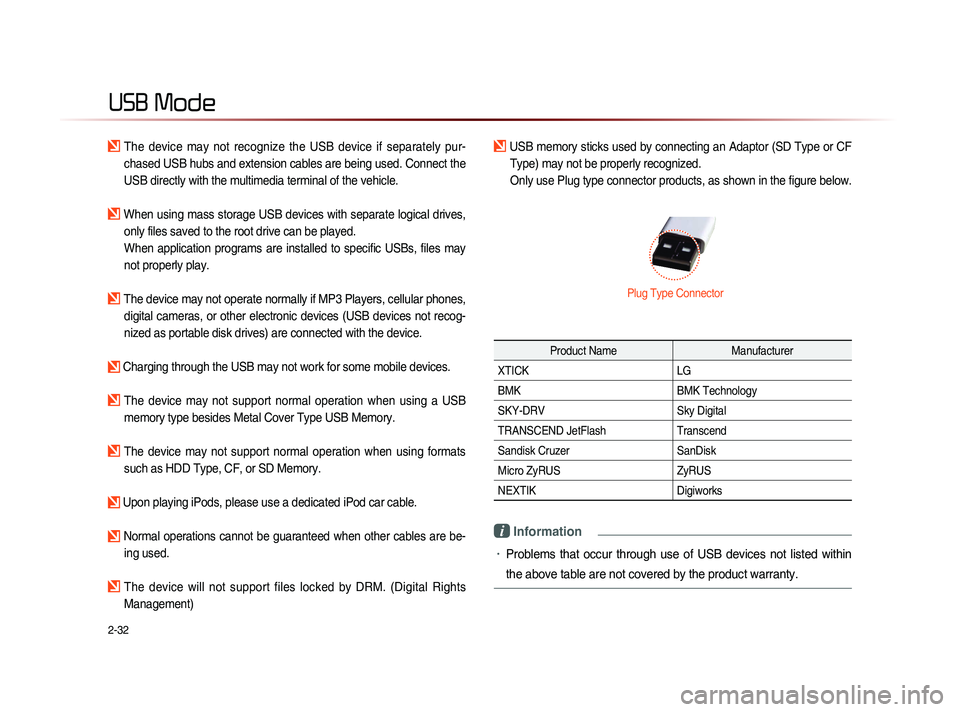
2-32
USB Mode
The device may not recognize the USB device if separately pur-
chased USB hubs and extension cables are being used. Connect the
USB directly with the multimedia terminal of the vehicle.
When using mass storage USB devices with separate logical drives, only files saved to the root drive can be played.
When application programs are installed to specific USBs, files may
not properly play.
The device may not operate normally if MP3 Players, cellular phones, digital cameras, or other electronic devices (USB devices not recog-
nized as portable disk drives) are connected with the device.
Charging through the USB may not work for some mobile devices.
The device may not support normal operation when using a USB memory type besides Metal Cover Type USB Memory.
The device may not support normal operation when using formats such as HDD Type, CF, or SD Memory.
Upon playing iPods, please use a dedicated iPod car cable.
Normal operations cannot be guaranteed when other cables are be- ing used.
The device will not support files locked by DRM. (Digital Rights
Management)
USB memory sticks used by connecting an Adaptor (SD Type or CF Type) may not be properly recognized.
Only use Plug type connector products, as shown in the figure below.
Product Name Manufacturer
XTICK LG
BMK BMK Technology
SKY-DRV Sky Digital
TRANSCEND JetFlash Transcend
Sandisk Cruzer SanDisk
Micro ZyRUS ZyRUS
NEXTIK Digiworks
i Information
• Problems that occur through use of USB devices not listed within
the above table are not covered by the product warranty.
Plug Type Connector
Page 60 of 236
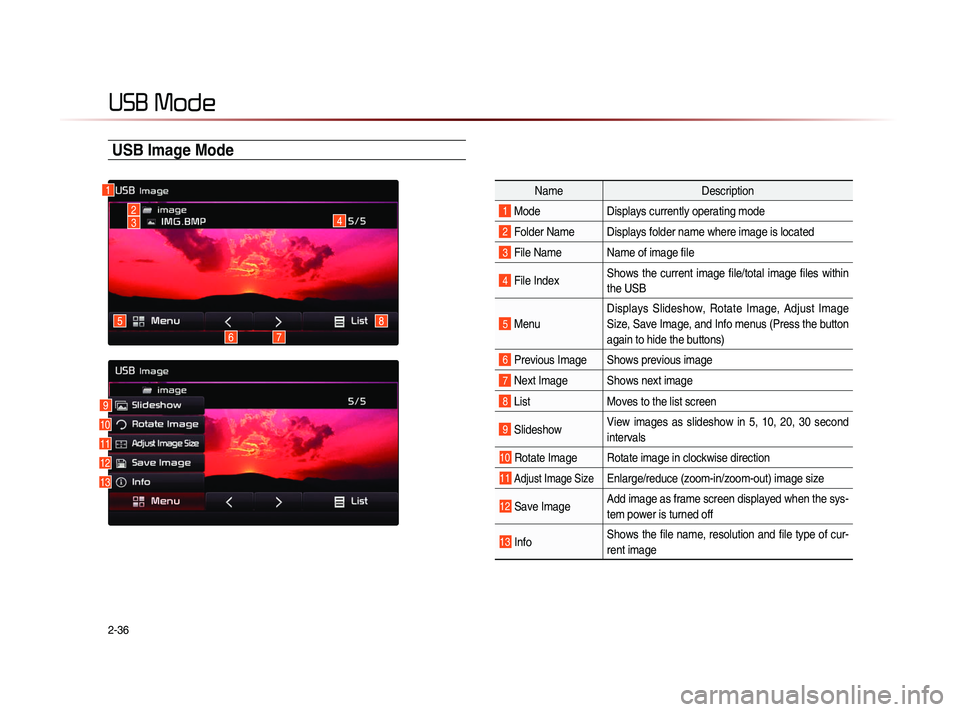
2-36
USB Mode
USB Image Mode
NameDescription
1 ModeDisplays currently operating mode
2 Folder Name Displays folder name where image is located
3 File Name Name of image file
4 File IndexShows the current image file/total image files within
the USB
5 MenuDisplays Slideshow, Rotate Image, Adjust Image
Size, Save Image, and Info menus (Press the button
again to hide the buttons)
6 Previous Image Shows previous image
7 Next Image Shows next image
8 List
Moves to the list screen
9 Slideshow View images as slideshow in 5, 10, 20, 30 second
intervals
10 Rotate Image Rotate image in clockwise direction
11 Adjust Image Size Enlarge/reduce (zoom-in/zoom-out) image size
12 Save Image Add image as frame screen displayed when the sys-
tem power is turned off
13 InfoShows the file name, resolution and file type of cur-
rent image
1
4
8
76
5
23
9
10
11
12
13
Page 129 of 236
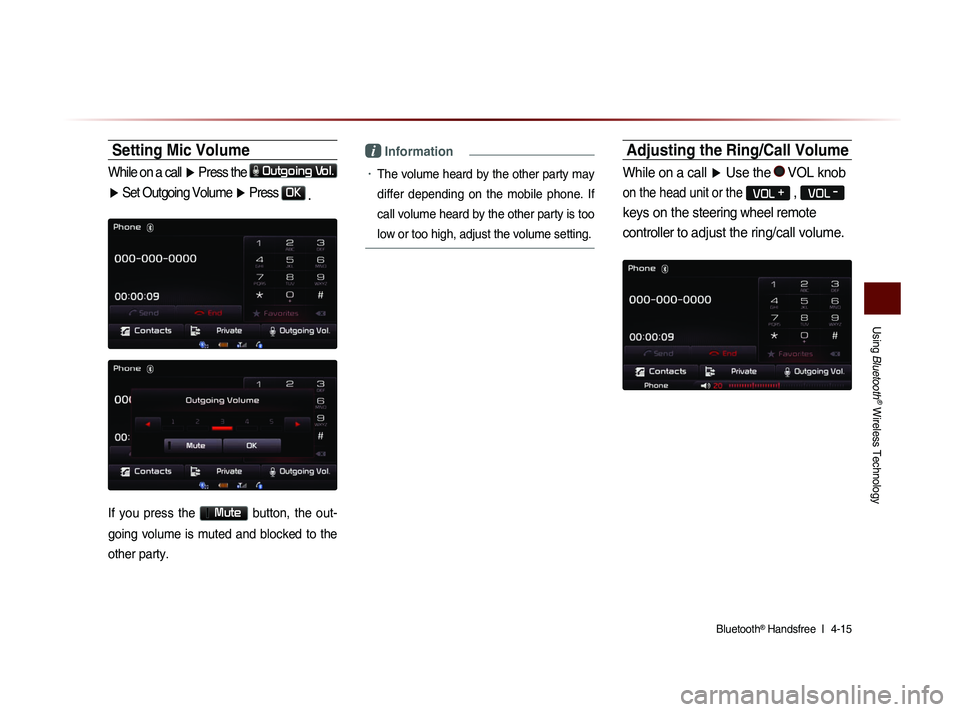
Using
Bluetooth
® Wireless Technology
Bluetooth® Handsfree l
4-15
Setting Mic Volume
While on a call ▶ Press the Outgoing Vol.
▶ Set Outgoing Volume ▶ Press
OK
.
If you press the Mute button, the out-
going volume is muted and blocked to the
other party.
i Information
• The volume heard by the other party may
differ depending on the mobile phone. If
call volume heard by the other party is too
low or too high, adjust the volume setting.
Adjusting the Ring/Call Volume
While on a call ▶ Use the VOL knob
on the head unit or the VOL +
, VOL
-
keys on the steering wheel remote
controller to adjust the ring/call volume.
Page 160 of 236
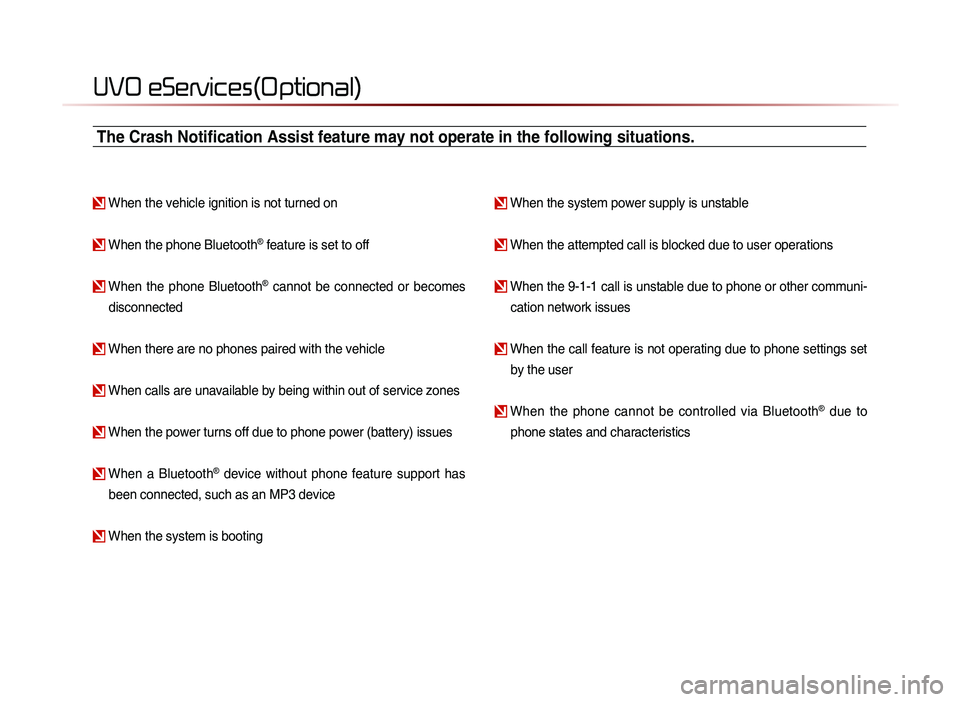
UVO eServices(Optional)
When the vehicle ignition is not turned on
When the phone Bluetooth® feature is set to off
When the phone Bluetooth® cannot be connected or becomes
disconnected
When there are no phones paired with the vehicle
When calls are unavailable by being within out of service zones
When the power turns off due to phone power (battery) issues
When a Bluetooth® device without phone feature support has
been connected, such as an MP3 device
When the system is booting
When the system power supply is unstable
When the attempted call is blocked due to user operations
When the 9-1-1 call is unstable due to phone or other communi- cation network issues
When the call feature is not operating due to phone settings set by the user
When the phone cannot be controlled via Bluetooth® due to
phone states and characteristics
The Crash Notification Assist feature may not operate in the following situations.
Page 176 of 236
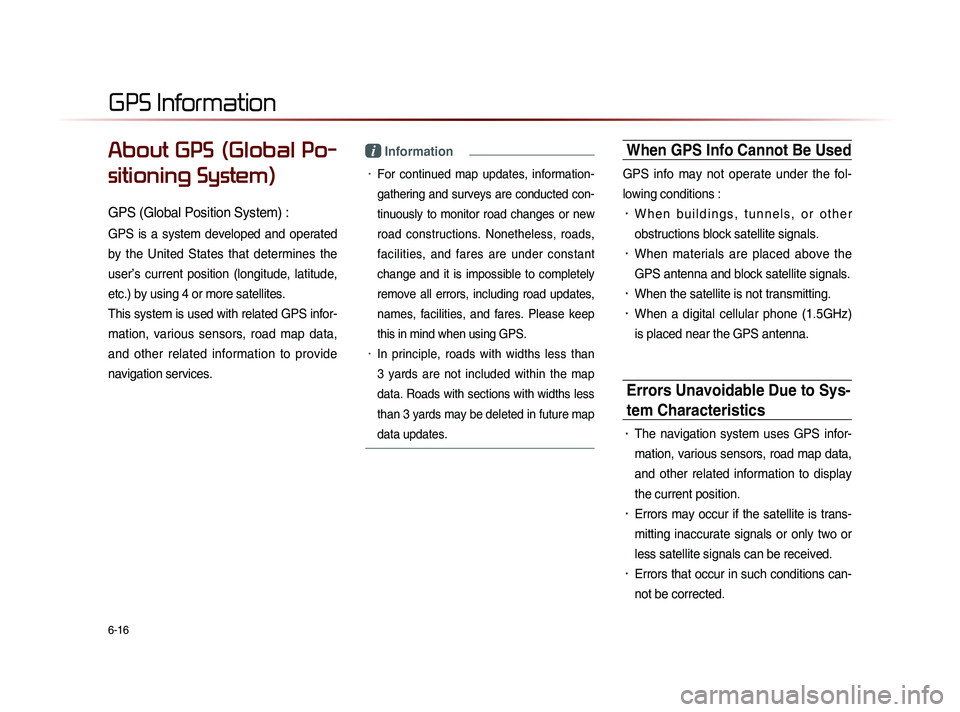
6-16
About GPS (Global Po-
sitioning System)
GPS (Global Position System) :
GPS is a system developed and operated
by the United States that determines the
user’s current position (longitude, latitude,
etc.) by using 4 or more satellites.
This system is used with related GPS infor-
mation, various sensors, road map data,
and other related information to provide
navigation services.
i Information
• For continued map updates, information-
gathering and surveys are conducted con-
tinuously to monitor road changes or new
road constructions. Nonetheless, roads,
facilities, and fares are under constant
change and it is impossible to completely
remove all errors, including road updates,
names, facilities, and fares. Please keep
this in mind when using GPS.
• In principle, roads with widths less than
3 yards are not included within the map
data. Roads with sections with widths less
than 3 yards may be deleted in future map
data updates.
When GPS Info Cannot Be Used
GPS info may not operate under the fol-
lowing conditions :
• W h e n b u i l d i n g s , t u n n e l s , o r o t h e r
obstructions block satellite signals.
• When materials are placed above the
GPS antenna and block satellite signals.
• When the satellite is not transmitting.
• When a digital cellular phone (1.5GHz)
is placed near the GPS antenna.
Errors Unavoidable Due to Sys-
tem Characteristics
• The navigation system uses GPS infor-
mation, various sensors, road map data,
and other related information to display
the current position.
• Errors may occur if the satellite is trans-
mitting inaccurate signals or only two or
less satellite signals can be received.
• Errors that occur in such conditions can-
not be corrected.
GPS Information
Page 188 of 236
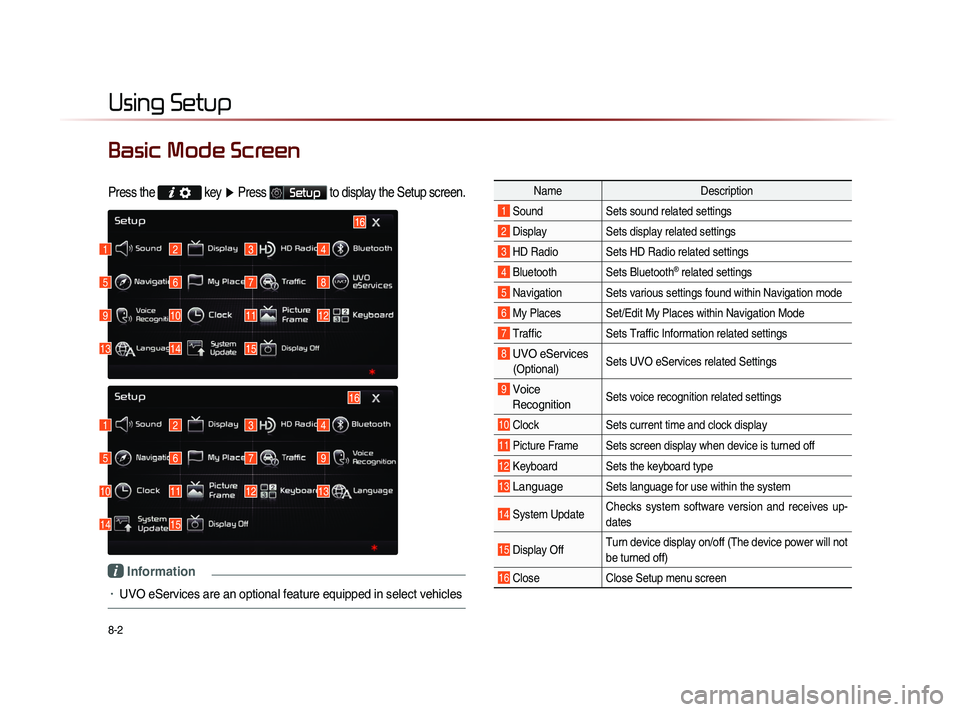
8-2
Using Setup
Basic Mode Screen
Press the key
▶ Press Setup to display the Setup screen.
Name Description
1 Sound Sets sound related settings
2 Display Sets display related settings
3 HD Radio Sets HD Radio related settings
4 Bluetooth Sets Bluetooth® related settings
5 Navigation Sets various settings found within Navigation mode
6 My Places Set/Edit My Places within Navigation Mode
7 Traffic Sets Traffic Information related settings
8 UVO eServices
(Optional)Sets UVO eServices related Settings
9 Voice
Recognition Sets voice recognition related settings
10 Clock Sets current time and clock display
11 Picture Frame Sets screen display when device is turned off
12 Keyboard Sets the keyboard type
13 Language Sets language for use within the system
14 System Update Checks system software version and receives up-
dates
15 Display Off Turn device display on/off (The device power will not
be turned off)
16 Close
Close Setup menu screen
1
1
5
5
9
10
13
14
2
2
6
6
10
11
14
15
3
3
7
7
11
12
4
4
8
9
12
13
16
15
16
i Information
• UVO eServices are an optional feature equipped in select vehicles
Page 207 of 236
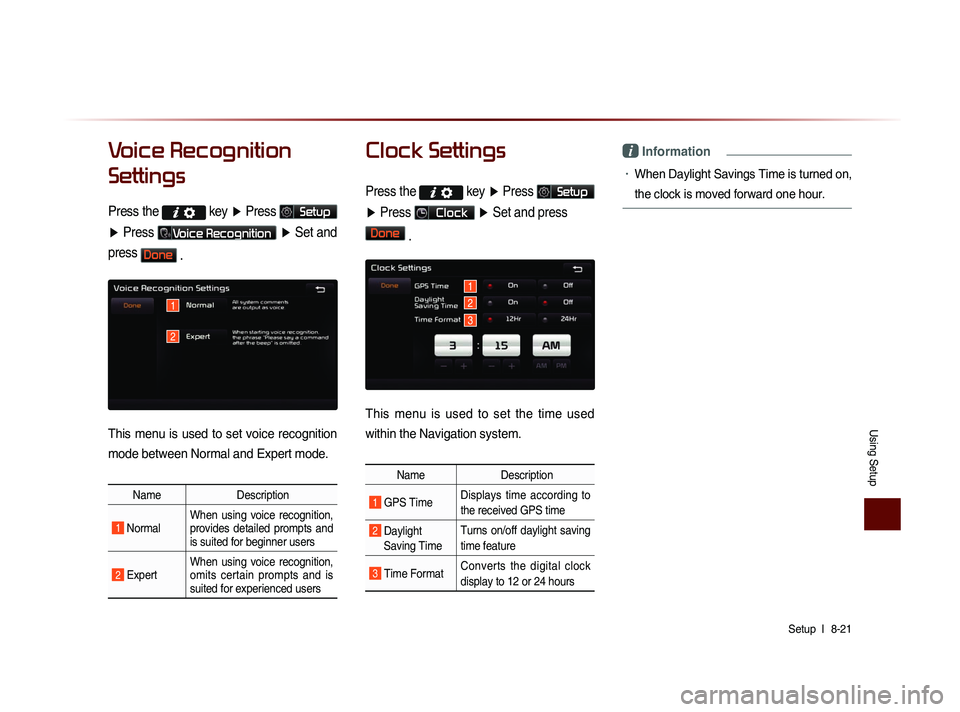
Using Setup
Setup l
8-21
Voice Recognition
Settings
Press the key
▶ Press Setup
▶ Press
Voice Recognition ▶ Set and
press
Done .
This menu is used to set voice recognition
mode between Normal and Expert mode.
Name Description
1 Normal When using voice recognition,
provides detailed prompts and
is suited for beginner users
2 Expert When using voice recognition,
omits certain prompts and is
suited for experienced users
Clock Settings
Press the key
▶ Press Setup
▶ Press
Clock ▶ Set and press
Done
.
This menu is used to set the time used
within the Navigation system.
Name Description
1 GPS Time Displays time according to
the received GPS time
2 Daylight
Saving Time Turns on/off daylight saving
time feature
3 Time Format
Converts the digital clock
display to 12 or 24 hours
i Information
• When Daylight Savings Time is turned on,
the clock is moved forward one hour.
1
2
1
2
3
Page 221 of 236
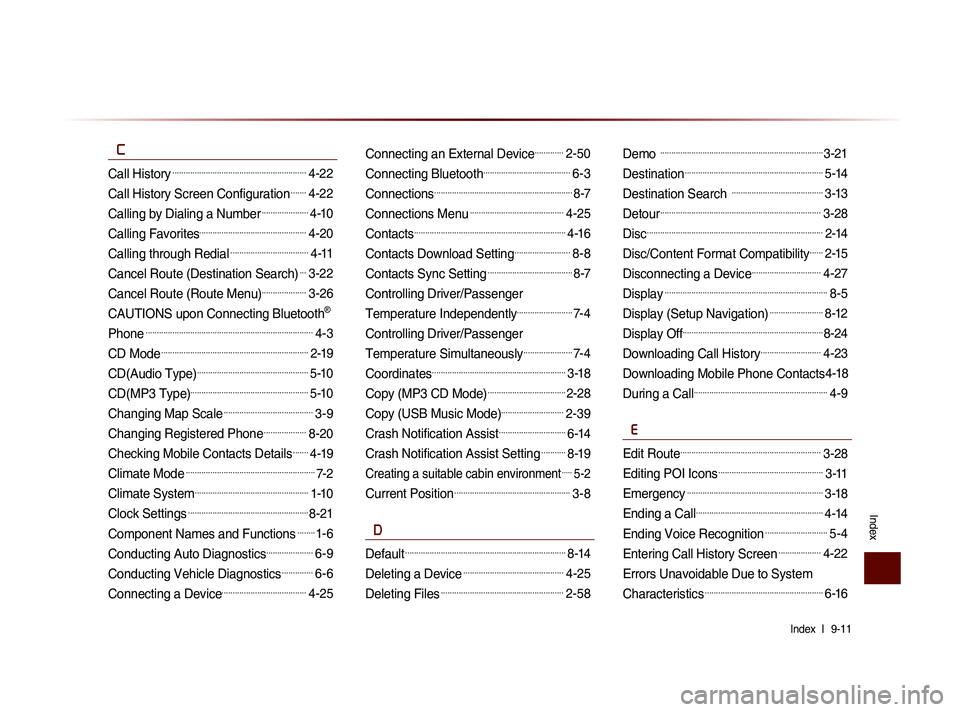
Index l
9-11
Index
C
Call History............................................................4-22
Call History Screen Configuration.......4-22
Calling by Dialing a Number.....................4-10
Calling Favorites................................................4-20
Calling through Redial...................................4-11
Cancel Route (Destination Search)...3-22
Cancel Route (Route Menu)....................3-26
CAUTIONS upon Connecting Bluetooth®
Phone
...........................................................................4-3
CD Mode..................................................................2-19
CD(Audio Type)..................................................5-10
CD(MP3 Type).....................................................5-10
Changing Map Scale........................................3-9
Changing Registered Phone...................8-20
Checking Mobile Contacts Details.......4-19
Climate Mode..........................................................7-2
Climate System...................................................1-10
Clock Settings......................................................8-21
Component Names and Functions........1-6
Conducting Auto Diagnostics.....................6-9
Conducting Vehicle Diagnostics..............6-6
Connecting a Device......................................4-25
Connecting an External Device.............2-50
Connecting Bluetooth.......................................6-3
Connections..............................................................8-7
Connections Menu..........................................4-25
Contacts....................................................................4-16
Contacts Download Setting.........................8-8
Contacts Sync Setting......................................8-7
Controlling Driver/Passenger
Temperature Independently
.........................7-4
Controlling Driver/Passenger
Temperature Simultaneously
......................7-4
Coordinates............................................................3-18
Copy (MP3 CD Mode)...................................2-28
Copy (USB Music Mode)............................2-39
Crash Notification Assist..............................6-14
Crash Notification Assist Setting...........8-19
Creating a suitable cabin environment.....5-2
Current Position....................................................3-8
D
Default........................................................................8-14
Deleting a Device.............................................4-25
Deleting Files.......................................................2-58
Demo .........................................................................3-21
Destination..............................................................5-14
Destination Search .........................................3-13
Detour........................................................................3-28
Disc...............................................................................2-14
Disc/Content Format Compatibility......2-15
Disconnecting a Device...............................4-27
Display.........................................................................8-5
Display (Setup Navigation)........................8-12
Display Off...............................................................8-24
Downloading Call History...........................4-23
Downloading Mobile Phone Contacts4-18
During a Call............................................................4-9
E
Edit Route...............................................................3-28
Editing POI Icons...............................................3-11
Emergency.............................................................3-18
Ending a Call.........................................................4-14
Ending Voice Recognition............................5-4
Entering Call History Screen...................4-22
Errors Unavoidable Due to System
Characteristics
.....................................................6-16