steering wheel KIA SORENTO 2015 Features and Functions Guide
[x] Cancel search | Manufacturer: KIA, Model Year: 2015, Model line: SORENTO, Model: KIA SORENTO 2015Pages: 42, PDF Size: 6.83 MB
Page 3 of 42
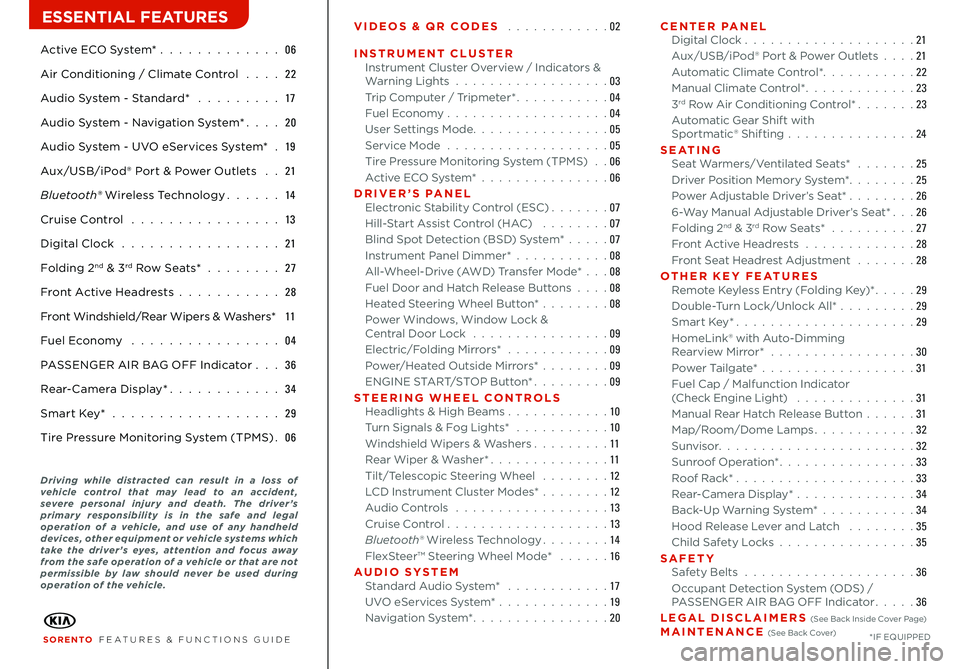
Active ECO System* 06
Air Conditioning / Climate Control 22
Audio System - Standard* 17
Audio System - Navigation System* 20
Audio System - UVO eServices System* 19
Aux/USB/iPod® Port & Power Outlets 21
Bluetooth® Wireless Technology 14
Cruise Control 13
Digital Clock 21
Folding 2nd & 3rd Row Seats* 27
Front Active Headrests 28
Front Windshield/Rear Wipers & Washers* 11
Fuel Economy 04
PASSENGER AIR BAG OFF Indicator 36
Rear-Camera Display* 34
Smart Key* 29
Tire Pressure Monitoring System (TPMS) 06
VIDEOS & QR CODES 02
INSTRUMENT CLUSTERInstrument Cluster Overview / Indicators & Warning Lights 03Trip Computer / Tripmeter* 04Fuel Economy 04User Settings Mode 05Service Mode 05Tire Pressure Monitoring System (TPMS) 06Active ECO System* 06DRIVER’S PANELElectronic Stability Control (ESC) 07Hill-Start Assist Control (HAC) 07Blind Spot Detection (BSD) System* 07Instrument Panel Dimmer* 08All-Wheel-Drive (AWD) Transfer Mode* 08Fuel Door and Hatch Release Buttons 08Heated Steering Wheel Button* 08Power Windows, Window Lock & Central Door Lock 09Electric/Folding Mirrors* 09Power/Heated Outside Mirrors* 09ENGINE START/STOP Button* 09STEERING WHEEL CONTROLSHeadlights & High Beams 10Turn Signals & Fog Lights* 10Windshield Wipers & Washers 11Rear Wiper & Washer* 11Tilt/Telescopic Steering Wheel 12LCD Instrument Cluster Modes* 12Audio Controls 13Cruise Control 13Bluetooth® Wireless Technology 14FlexSteer™ Steering Wheel Mode* 16AUDIO SYSTEMStandard Audio System* 17UVO eServices System* 19Navigation System* 20
CENTER PANELDigital Clock 21Aux/USB/iPod® Port & Power Outlets 21Automatic Climate Control* 22Manual Climate Control* 233rd Row Air Conditioning Control* 23Automatic Gear Shift with Sportmatic® Shifting 24S E AT I N GSeat Warmers/Ventilated Seats* 25Driver Position Memory System* 25Power Adjustable Driver’s Seat* 266-Way Manual Adjustable Driver’s Seat* 26Folding 2nd & 3rd Row Seats* 27Front Active Headrests 28Front Seat Headrest Adjustment 28OTHER KEY FEATURESRemote Keyless Entry (Folding Key)* 29Double-Turn Lock/Unlock All* 29Smart Key* 29HomeLink® with Auto-Dimming Rearview Mirror* 30Power Tailgate* 31Fuel Cap / Malfunction Indicator (Check Engine Light) 31Manual Rear Hatch Release Button 31Map/Room/Dome Lamps 32Sunvisor 32Sunroof Operation* 33Roof Rack* 33 Rear-Camera Display* 34Back-Up Warning System* 34Hood Release Lever and Latch 35Child Safety Locks 35SAFETYSafety Belts 36Occupant Detection System (ODS) / PASSENGER AIR BAG OFF Indicator 36LEGAL DISCLAIMERS (See Back Inside Cover Page) MAINTENANCE (See Back Cover)
ESSENTIAL FEATURES
SORENTO FEATURES & FUNCTIONS GUIDE*IF EQUIPPED
Driving while distracted can result in a loss of vehicle control that may lead to an accident, severe personal injury and death. The driver ’s primary responsibility is in the safe and legal operation of a vehicle, and use of any handheld devices, other equipment or vehicle systems which take the driver ’s eyes, attention and focus away from the safe operation of a vehicle or that are not permissible by law should never be used during operation of the vehicle.
Page 6 of 42
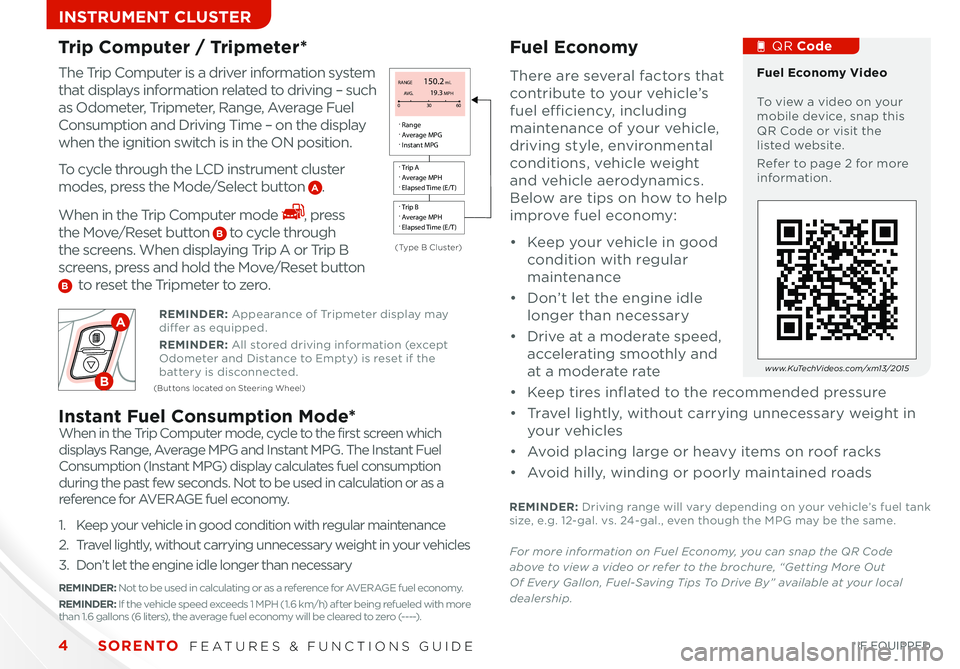
SORENTO FEATURES & FUNCTIONS GUIDE4*IF EQUIPPED
INSTRUMENT CLUSTER
Trip Computer / Tripmeter* Fuel Economy
The Trip Computer is a driver information system
that displays information related to driving – such
as Odometer, Tripmeter, Range, Average Fuel
Consumption and Driving Time – on the display
when the ignition switch is in the ON position
To cycle through the LCD instrument cluster
modes, press the Mode/Select button A
When in the Trip Computer mode , press
the Move/Reset button B to cycle through
the screens When displaying Trip A or Trip B
screens, press and hold the Move/Reset button
B to reset the Tripmeter to zero
There are several factors that
contribute to your vehicle’s
fuel efficiency, including
maintenance of your vehicle,
driving style, environmental
conditions, vehicle weight
and vehicle aerodynamics
Below are tips on how to help
improve fuel economy:
• Keep your vehicle in good
condition with regular
maintenance
• Don’t let the engine idle
longer than necessary
• Drive at a moderate speed,
accelerating smoothly and
at a moderate rate
• Keep tires inflated to the recommended pressure
• Travel lightly, without carrying unnecessary weight in
your vehicles
• Avoid placing large or heavy items on roof racks
• Avoid hilly, winding or poorly maintained roads
REMINDER: Driving range will vary depending on your vehicle’s fuel tank size, e g 12-gal vs 24-gal , even though the MPG may be the same
For more information on Fuel Economy, you can snap the QR Codeabove to view a video or refer to the brochure, “Getting More OutOf Every Gallon, Fuel-Saving Tips To Drive By” available at your localdealership.
Fuel Economy Video To view a video on your mobile device, snap this QR Code or visit the listed website
Refer to page 2 for more information
QR Code
w w w. KuTechVideos .com/xm13/2015
(Type B Cluster)
REMINDER: Appearance of Tripmeter display may differ as equipped
REMINDER: All stored driving information (except Odometer and Distance to Empty) is reset if the battery is disconnected (Buttons located on Steering Wheel)
When in the Trip Computer mode, cycle to the first screen which
displays Range, Average MPG and Instant MPG The Instant Fuel
Consumption (Instant MPG) display calculates fuel consumption
during the past few seconds Not to be used in calculation or as a
reference for AV E R AG E fuel economy
1 Keep your vehicle in good condition with regular maintenance
2 Travel lightly, without carrying unnecessary weight in your vehicles
3 Don’t let the engine idle longer than necessary
REMINDER: Not to be used in calculating or as a reference for AVER AGE fuel economy REMINDER: If the vehicle speed exceeds 1 MPH ( 1 6 km/h) after being refueled with more than 1 6 gallons (6 liters), the average fuel economy will be cleared to zero (----)
Instant Fuel Consumption Mode*
A
B
.
R ange
.
A ver age MPG
.
I nstan t MPG
.
T rip A
.
A ver age MPH
.
Elapsed Time (E/T )
.
T rip B
.
A ver age MPH
.
Elapsed Time (E/T )
RANGE150.2 mi.
AVG.
0 30 6019.3 MPH
Page 7 of 42
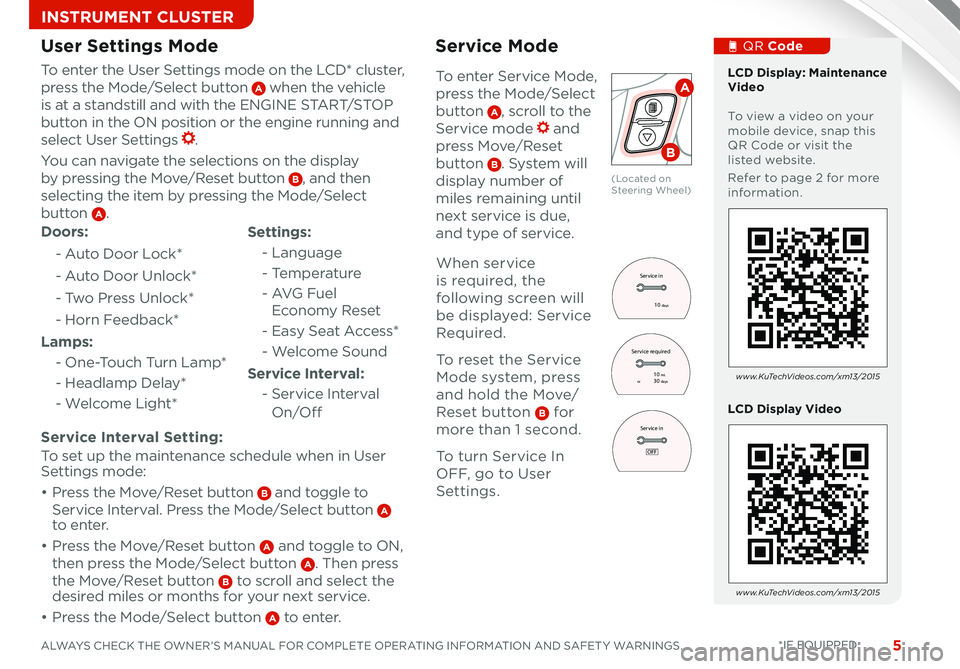
5ALWAYS CHECK THE OWNER’S MANUAL FOR COMPLETE OPERATING INFORMATION AND SAFET Y WARNINGS *IF EQUIPPED
INSTRUMENT CLUSTER
LCD Display: Maintenance Video To view a video on your mobile device, snap this QR Code or visit the listed website
Refer to page 2 for more information
LCD Display Video
w w w. KuTechVideos .com/xm13/2015
w w w. KuTechVideos .com/xm13/2015
Service Interval Setting:
To set up the maintenance schedule when in User Settings mode:
• Press the Move/Reset button B and toggle to
Service Interval Press the Mode/Select button A to enter
• Press the Move/Reset button A and toggle to ON,
then press the Mode/Select button A Then press
the Move/Reset button B to scroll and select the desired miles or months for your next service
• Press the Mode/Select button A to enter
To enter the User Settings mode on the LCD* cluster,
press the Mode/Select button A when the vehicle
is at a standstill and with the ENGINE START/STOP
button in the ON position or the engine running and
select User Settings
You can navigate the selections on the display
by pressing the Move/Reset button B, and then
selecting the item by pressing the Mode/Select
button A
Doors:
- Auto Door Lock*
- Auto Door Unlock*
- Two Press Unlock*
- Horn Feedback*
Lamps:
- One-Touch Turn Lamp*
- Headlamp Delay*
- Welcome Light*
User Settings Mode
Settings:
- Language
- Temperature
- AVG Fuel
Economy Reset
- Easy Seat Access*
- Welcome Sound
Service Interval:
- Service Interval
O n/O ff
To enter Service Mode,
press the Mode/Select
button A, scroll to the
Service mode and
press Move/Reset
button B System will
display number of
miles remaining until
next service is due,
and type of service
Service Mode
Service in
10
days
Service in
Service required 30
days10 mi.
or
OFF
User Settings
Door
Lamp Settings
Service Interval
Service in
10
days
Service in
Service required 30
days10 mi.
or
OFF
User Settings
Door
Lamp Settings
Service Interval
A
B
(Located on Steering Wheel)
When service
is required, the
following screen will
be displayed: Service
Required
To reset the Service
Mode system, press
and hold the Move/
Reset button B for
more than 1 second
To turn Service In
OFF, go to User
Settings
Service in
10
days
Service in
Service required 30
days10 mi.
or
OFF
User Settings
Door
Lamp Settings
Service Interval
QR Code
Page 9 of 42
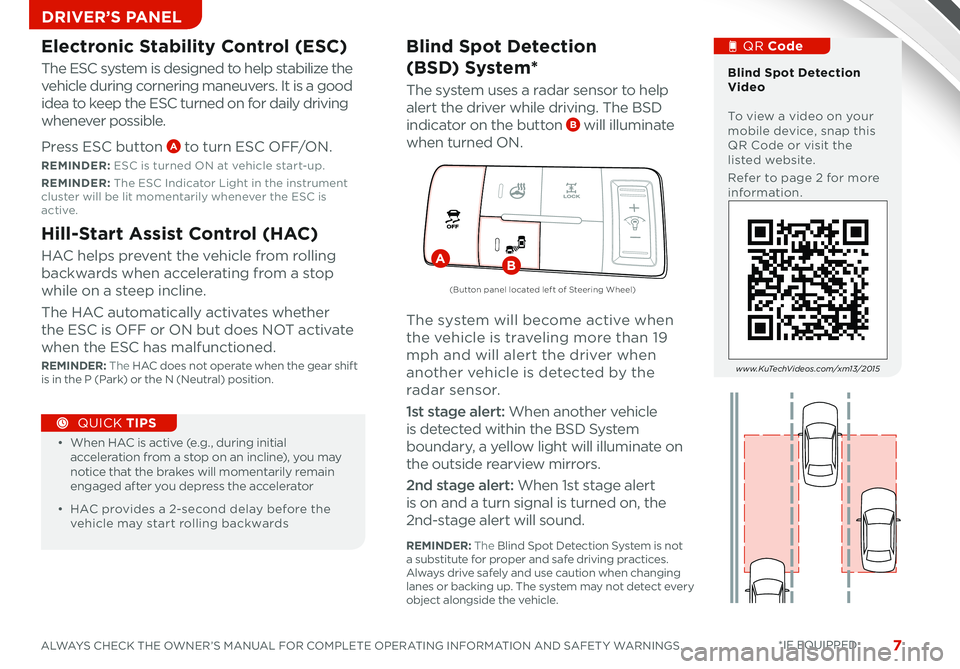
77
Electronic Stability Control (ESC)
The ESC system is designed to help stabilize the
vehicle during cornering maneuvers It is a good
idea to keep the ESC turned on for daily driving
whenever possible
Press ESC button A to turn ESC OFF/ON
REMINDER: ESC is turned ON at vehicle start-up
REMINDER: The ESC Indicator Light in the instrument cluster will be lit momentarily whenever the ESC is active
Hill-Start Assist Control (HAC)
HAC helps prevent the vehicle from rolling
backwards when accelerating from a stop
while on a steep incline
The HAC automatically activates whether
the ESC is OFF or ON but does NOT activate
when the ESC has malfunctioned
REMINDER: The HAC does not operate when the gear shift is in the P (Park) or the N (Neutral) position
• When HAC is active (e g , during initial acceleration from a stop on an incline), you may notice that the brakes will momentarily remain engaged after you depress the accelerator
• HAC provides a 2-second delay before the vehicle may start rolling backwards
QUICK TIPS
Blind Spot Detection
(BS D) System*
The system uses a radar sensor to help
alert the driver while driving The BSD
indicator on the button B will illuminate
when turned ON
The system will become active when
the vehicle is traveling more than 19
mph and will alert the driver when
another vehicle is detected by the
radar sensor
1st stage alert: When another vehicle
is detected within the BSD System
boundary, a yellow light will illuminate on
the outside rearview mirrors
2nd stage alert: When 1st stage alert
is on and a turn signal is turned on, the
2nd-stage alert will sound
X
X
X
AB
(Button panel located lef t of Steering Wheel)
Blind Spot Detection Video To view a video on your mobile device, snap this QR Code or visit the listed website
Refer to page 2 for more information
w w w. KuTechVideos .com/xm13/2015
REMINDER: The Blind Spot Detection System is not a substitute for proper and safe driving practices Always drive safely and use caution when changing lanes or backing up The system may not detect every object alongside the vehicle
QR Code
ALWAYS CHECK THE OWNER’S MANUAL FOR COMPLETE OPERATING INFORMATION AND SAFET Y WARNINGS. *IF EQUIPPED
DRIVER’S PANELDRIVER’S PANELDRIVER’S PANEL
Page 10 of 42
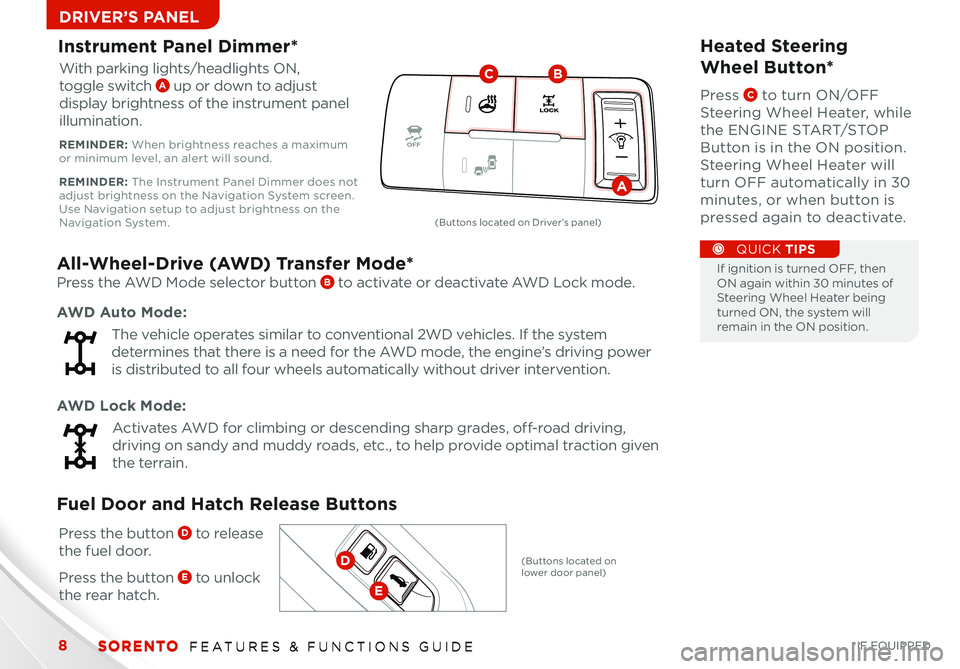
88
All-Wheel-Drive (AWD) Transfer Mode*
Press the AWD Mode selector button B to activate or deactivate AWD Lock mode
AWD Lock Mode:
Activates AWD for climbing or descending sharp grades, off-road driving,
driving on sandy and muddy roads, etc , to help provide optimal traction given
the terrain
AWD Auto Mode:
The vehicle operates similar to conventional 2WD vehicles If the system
determines that there is a need for the AWD mode, the engine’s driving power
is distributed to all four wheels automatically without driver intervention
Instrument Panel Dimmer*
With parking lights/headlights ON,
toggle switch A up or down to adjust
display brightness of the instrument panel
illumination
REMINDER: When brightness reaches a maximum or minimum level, an alert will sound
REMINDER: The Instrument Panel Dimmer does not adjust brightness on the Navigation System screen Use Navigation setup to adjust brightness on the Navigation System
Heated Steering
Wheel Button*
Press C to turn ON/OFF
Steering Wheel Heater, while
the ENGINE START/STOP
Button is in the ON position
Steering Wheel Heater will
turn OFF automatically in 30
minutes, or when button is
pressed again to deactivate
If ignition is turned OFF, then ON again within 30 minutes of Steering Wheel Heater being turned ON, the system will remain in the ON position
QUICK TIPS
X
X
X
BC
A
Press the button D to release
the fuel door
Press the button E to unlock
the rear hatch
Fuel Door and Hatch Release Buttons
E
D
(Buttons located on Driver’s panel)
(Buttons located on lower door panel)
SORENTO FEATURES & FUNCTIONS GUIDE
*IF EQUIPPED SORENTO F
SORENTO FEATURES & FUNCTIONS GUIDE
DRIVER’S PANELDRIVER’S PANELDRIVER’S PANEL
Page 12 of 42
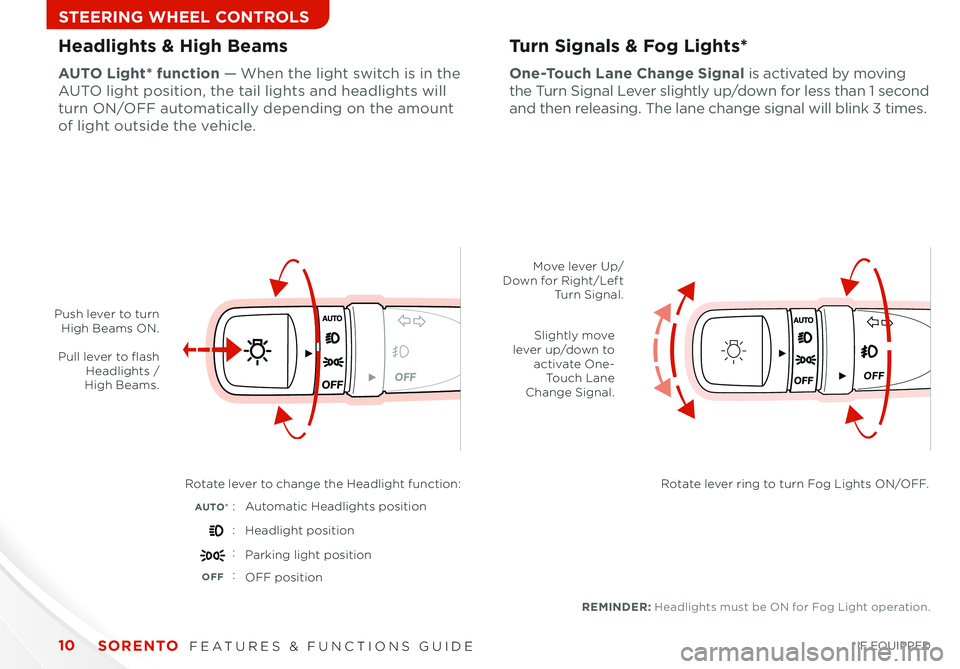
10
OFF
Headlights & High BeamsTurn Signals & Fog Lights*
One-Touch Lane Change Signal is activated by moving
the Turn Signal Lever slightly up/down for less than 1 second
and then releasing The lane change signal will blink 3 times
AUTO Light* function — When the light switch is in the
AUTO light position, the tail lights and headlights will
turn ON/OFF automatically depending on the amount
of light outside the vehicle
OFF
Push lever to turn High Beams ON.
Pull lever to flash Headlights / High Beams.
Rotate lever to change the Headlight function:
AUTO*Automatic Headlights position
Headlight position
Parking light position
OFFOFF position
REMINDER: Headlights must be ON for Fog Light operation
Move lever Up/Down for Right/Left Turn Signal.
Slightly move lever up/down to activate One-Touch Lane Change Signal.
Rotate lever ring to turn Fog Lights ON/OFF.
:
:
:
:
SORENTO FEATURES & FUNCTIONS GUIDE
*IF EQUIPPED
STEERING WHEEL CONTROLS
Page 13 of 42
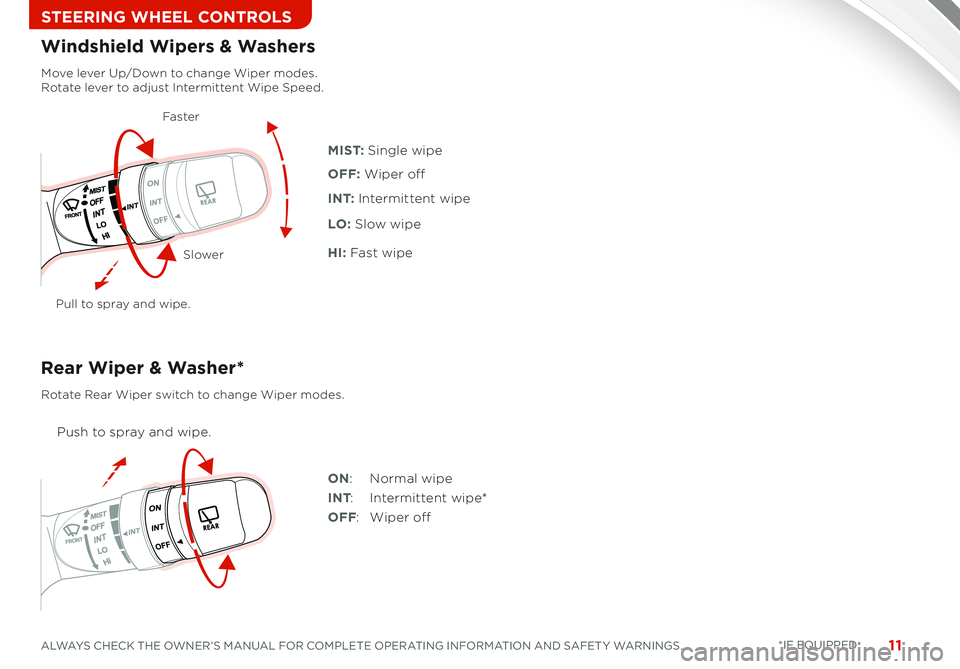
11
Move lever Up/Down to change Wiper modes. Rotate lever to adjust Intermittent Wipe Speed.
Pull to spray and wipe.
M I S T: Single wipe
I N T: Intermittent wipe
LO: Slow wipe
HI: Fast wipe
OFF: Wiper off
Windshield Wipers & Washers
Rear Wiper & Washer*
Push to spray and wipe.
Rotate Rear Wiper switch to change Wiper modes.
ON: Normal wipe
INT: Intermittent wipe*
OFF: Wiper off
Faste r
Slower
ALWAYS CHECK THE OWNER’S MANUAL FOR COMPLETE OPERATING INFORMATION AND SAFET Y WARNINGS. *IF EQUIPPED
STEERING WHEEL CONTROLS
Page 14 of 42
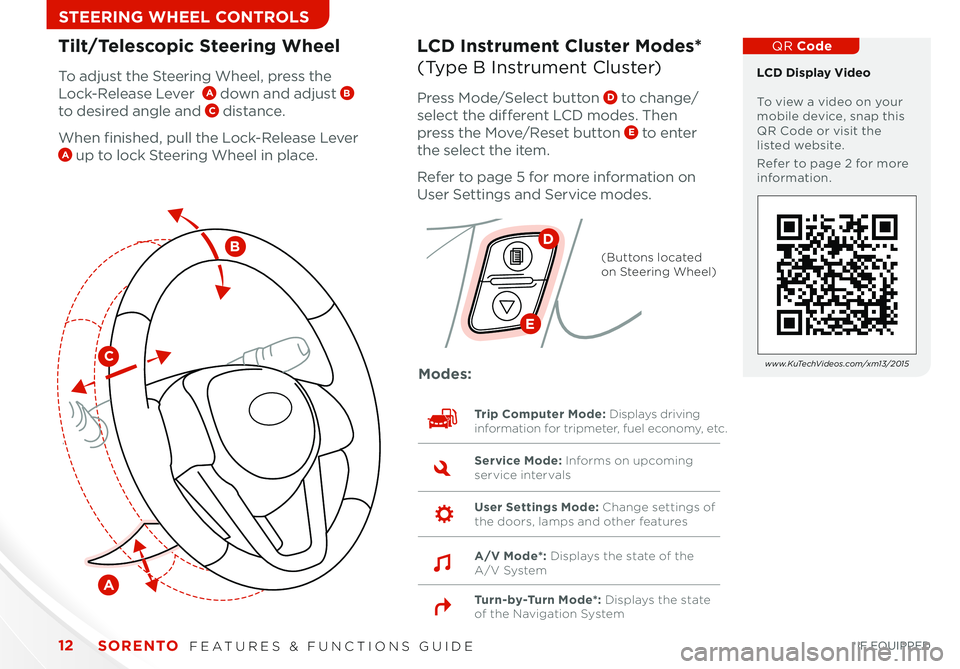
12
Tilt/Telescopic Steering WheelLCD Instrument Cluster Modes*
(Type B Instrument Cluster)To adjust the Steering Wheel, press the
Lock-Release Lever A down and adjust B
to desired angle and C distance
When finished, pull the Lock-Release Lever A up to lock Steering Wheel in place
Press Mode/Select button D to change/
select the different LCD modes Then
press the Move/Reset button E to enter
the select the item
Refer to page 5 for more information on
User Settings and Service modes
C
B
A
D
E
(Buttons located on Steering Wheel)
Trip Computer Mode: Displays driving information for tripmeter, fuel economy, etc.
Turn-by-Turn Mode*: Displays the state of the Navigation System
Modes:
Service Mode: Informs on upcoming service intervals
User Settings Mode: Change settings of the doors, lamps and other features
A/V Mode*: Displays the state of the A/V System
LCD Display Video To view a video on your mobile device, snap this QR Code or visit the listed website
Refer to page 2 for more information
QR Code
w w w. KuTechVideos .com/xm13/2015
SORENTO FEATURES & FUNCTIONS GUIDE
*IF EQUIPPED
STEERING WHEEL CONTROLS
Page 15 of 42
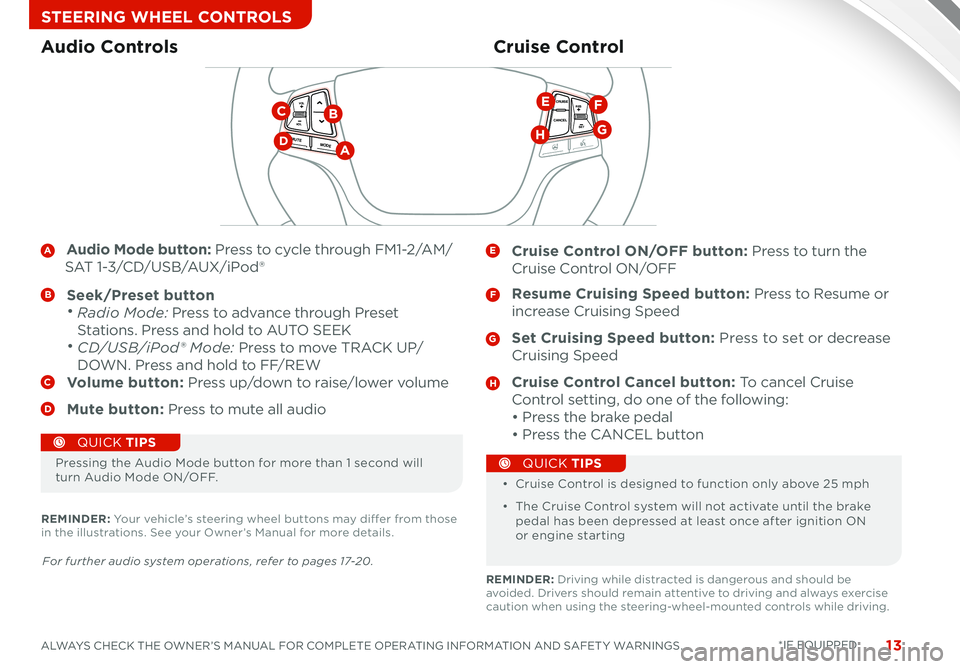
13
A Audio Mode button: Press to cycle through FM1-2/AM/
SAT 1-3/CD/USB/AUX/iPod®
B Seek/Preset button • Radio Mode: Press to advance through Preset
Stations Press and hold to AUTO SEEK
• CD/USB/iPod® Mode: Press to move TRACK UP/
DOWN Press and hold to FF/REWC Volume button: Press up/down to raise/lower volume
D Mute button: Press to mute all audio
E Cruise Control ON/OFF button: Press to turn the
Cruise Control ON/OFF
F Resume Cruising Speed button: Press to Resume or
increase Cruising Speed
G Set Cruising Speed button: Press to set or decrease
Cruising Speed
H Cruise Control Cancel button: To cancel Cruise
Control setting, do one of the following:
• Press the brake pedal
• Press the CANCEL button
Cruise ControlAudio Controls
CANCELCRUISERES
SET
VOL
VOL
MUTEMODE
CANCELCRUISEVOL
VOL
MUTEMODE
CANCELCRUISERES
SET
VOL
VOL
MUTEMODE
CANCELCRUISERES
SETVOLVOL
MUTEMODE
DA
BC
G
EF
H
Pressing the Audio Mode button for more than 1 second will turn Audio Mode ON/OFF • Cruise Control is designed to function only above 25 mph
• The Cruise Control system will not activate until the brake pedal has been depressed at least once after ignition ON or engine starting
QUICK TIPS
QUICK TIPS
For further audio system operations, refer to pages 17-20.
REMINDER: Your vehicle’s steering wheel buttons may differ from those in the illustrations See your Owner’s Manual for more details
REMINDER: Driving while distracted is dangerous and should be avoided Drivers should remain attentive to driving and always exercise caution when using the steering-wheel-mounted controls while driving
ALWAYS CHECK THE OWNER’S MANUAL FOR COMPLETE OPERATING INFORMATION AND SAFET Y WARNINGS. *IF EQUIPPED
STEERING WHEEL CONTROLS
Page 16 of 42
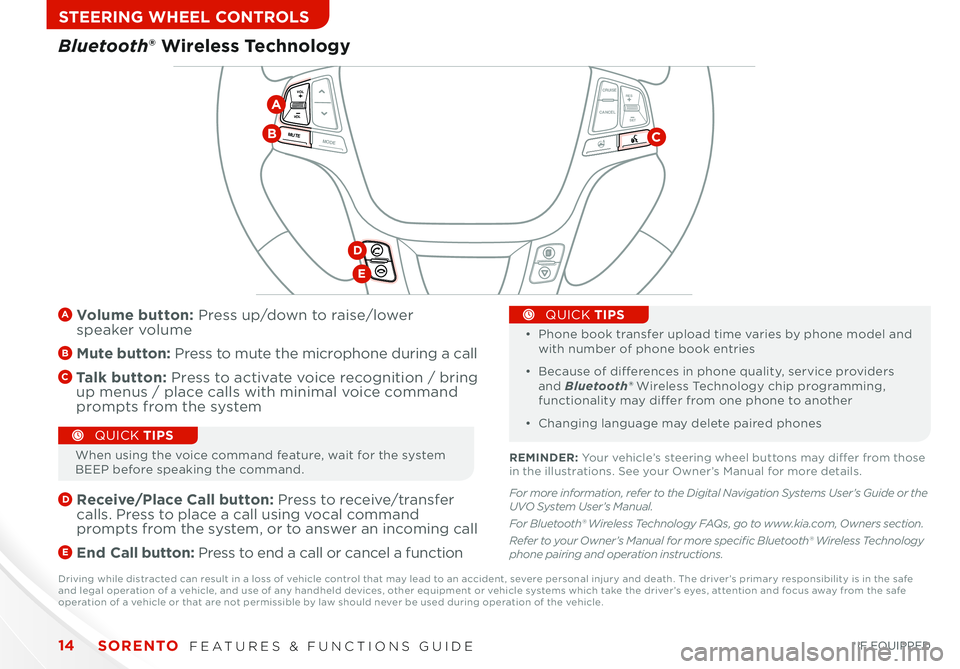
SORENTO FEATURES & FUNCTIONS GUIDE14
STEERING WHEEL CONTROLS
CANCELCRUISE
RES
SET
VOL
VOL
MUTEMODE
CANCELCRUISEVOL
VOL
MUTEMODE
CANCELCRUISE
RES
SET
VOL
VOL
MUTEMODE
CANCELCRUISERES
SETVOLVOL
MUTEMODE
A Volume button: Press up/down to raise/lower speaker volume
B Mute button: Press to mute the microphone during a call
C Talk button: Press to activate voice recognition / bring up menus / place calls with minimal voice command prompts from the system
D
Receive/Place Call button: Press to receive/transfer calls Press to place a call using vocal command prompts from the system, or to answer an incoming call
E End Call button: Press to end a call or cancel a function
•
•
Phone book transfer upload time varies by phone model and with number of phone book entries
• Because of differences in phone quality, service providers and Bluetooth® Wireless Technology chip programming, functionality may differ from one phone to another
• Changing language may delete paired phones
QUICK TIPS
Bluetooth® Wireless Technology
CB
D
E
A
When using the voice command feature, wait for the system BEEP before speaking the command
QUICK TIPS
REMINDER: Your vehicle’s steering wheel buttons may differ from those in the illustrations See your Owner’s Manual for more details
Driving while distracted can result in a loss of vehicle control that may lead to an accident, severe personal injury and death The driver’s primary responsibility is in the safe and legal operation of a vehicle, and use of any handheld devices, other equipment or vehicle systems which take the driver’s eyes, attention and focus away from the safe operation of a vehicle or that are not permissible by law should never be used during operation of the vehicle
*IF EQUIPPED
For more information, refer to the Digital Navigation Systems User’s Guide or the UVO System User’s Manual.
For Bluetooth® Wireless Technology FAQs, go to www.kia.com, Owners section.
Refer to your Owner’s Manual for more specific Bluetooth® Wireless Technology phone pairing and operation instructions.