buttons KIA SORENTO 2015 Navigation System Quick Reference Guide
[x] Cancel search | Manufacturer: KIA, Model Year: 2015, Model line: SORENTO, Model: KIA SORENTO 2015Pages: 77, PDF Size: 6.92 MB
Page 26 of 77
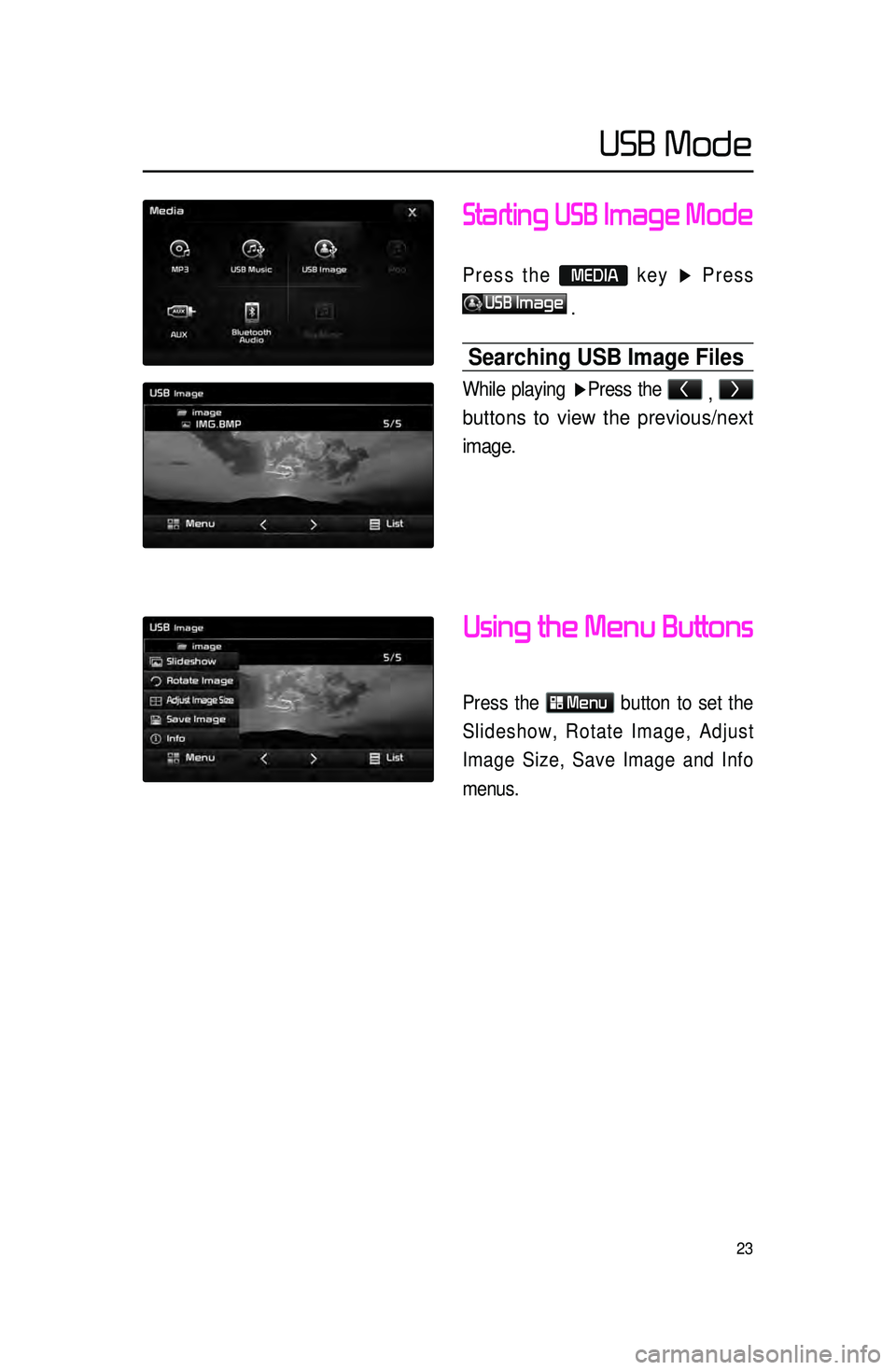
23
Starting USB Image Mode
Press the MEDIA key ▶ Press
USB Image
.
Searching USB Image Files
While playing ▶ Press the <
, >
buttons to view the previous/next
image.
Using the Menu Buttons
Press the
Menu
button to set the
Slideshow, Rotate Image, Adjust
Image Size, Save Image and Info
menus.
USB Mode
Page 27 of 77
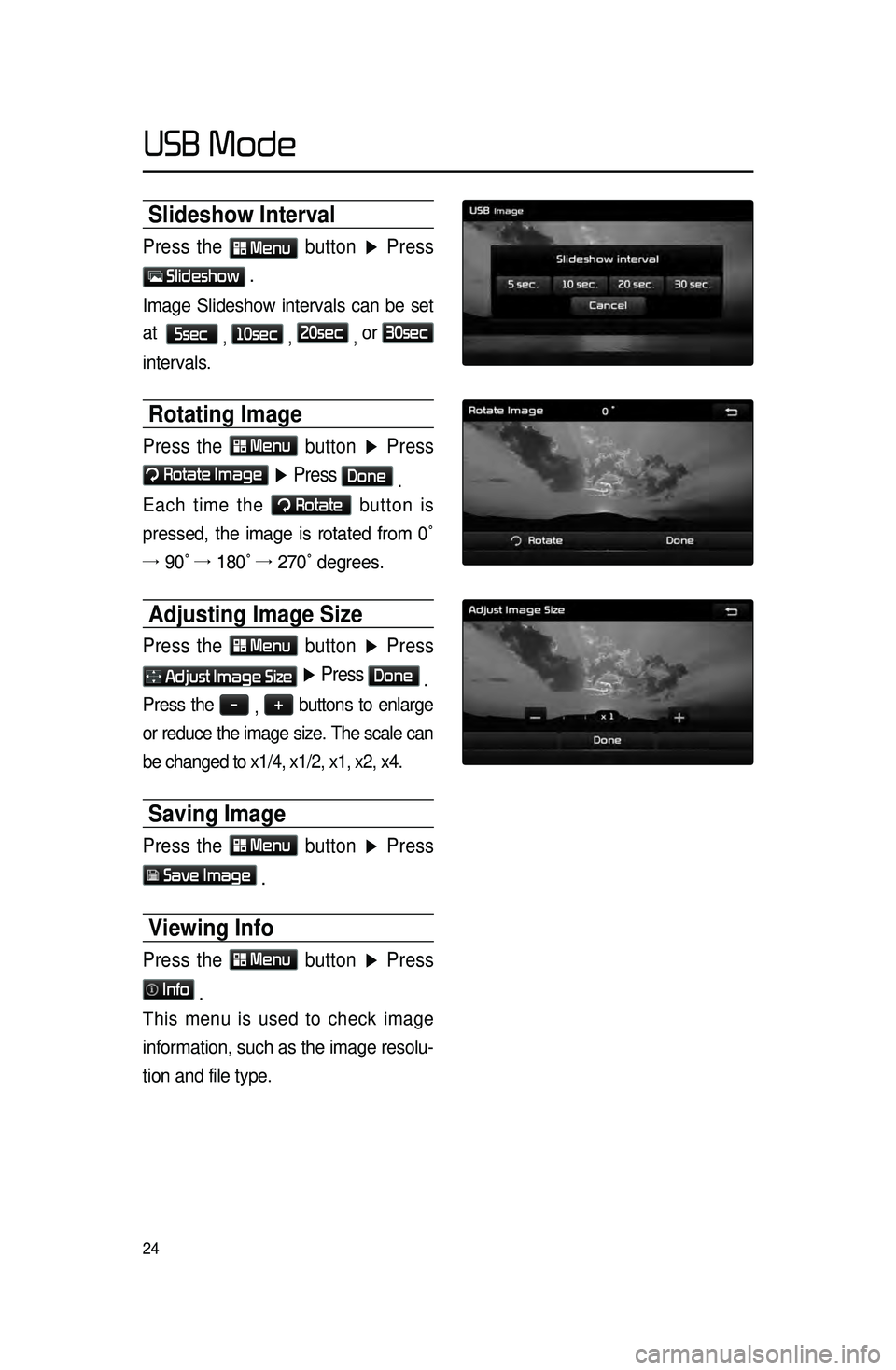
24
Slideshow Interval
Press the Menu button ▶ Press
Slideshow .
Image Slideshow intervals can be set
at
5sec
, 10sec
, 20sec
, or
30sec
intervals.
Rotating Image
Press the Menu
button ▶ Press
Rotate Image
▶ Press Done
.
Each time the Rotate button is
pressed, the image is rotated from 0˚
→ 90˚ →
180˚ →
270˚ degrees.
Adjusting Image Size
Press the Menu
button ▶ Press
Adjust Image Size ▶ Press Done
.
Press the -
, +
buttons to enlarge
or reduce the image size. The scale can
be changed to x1/4, x1/2, x1, x2, x4.
Saving Image
Press the Menu button ▶ Press
Save Image
.
Viewing Info
Press the Menu
button ▶ Press
Info
.
This menu is used to check image
information, such as the image resolu -
tion and file type.
USB Mode
Page 29 of 77
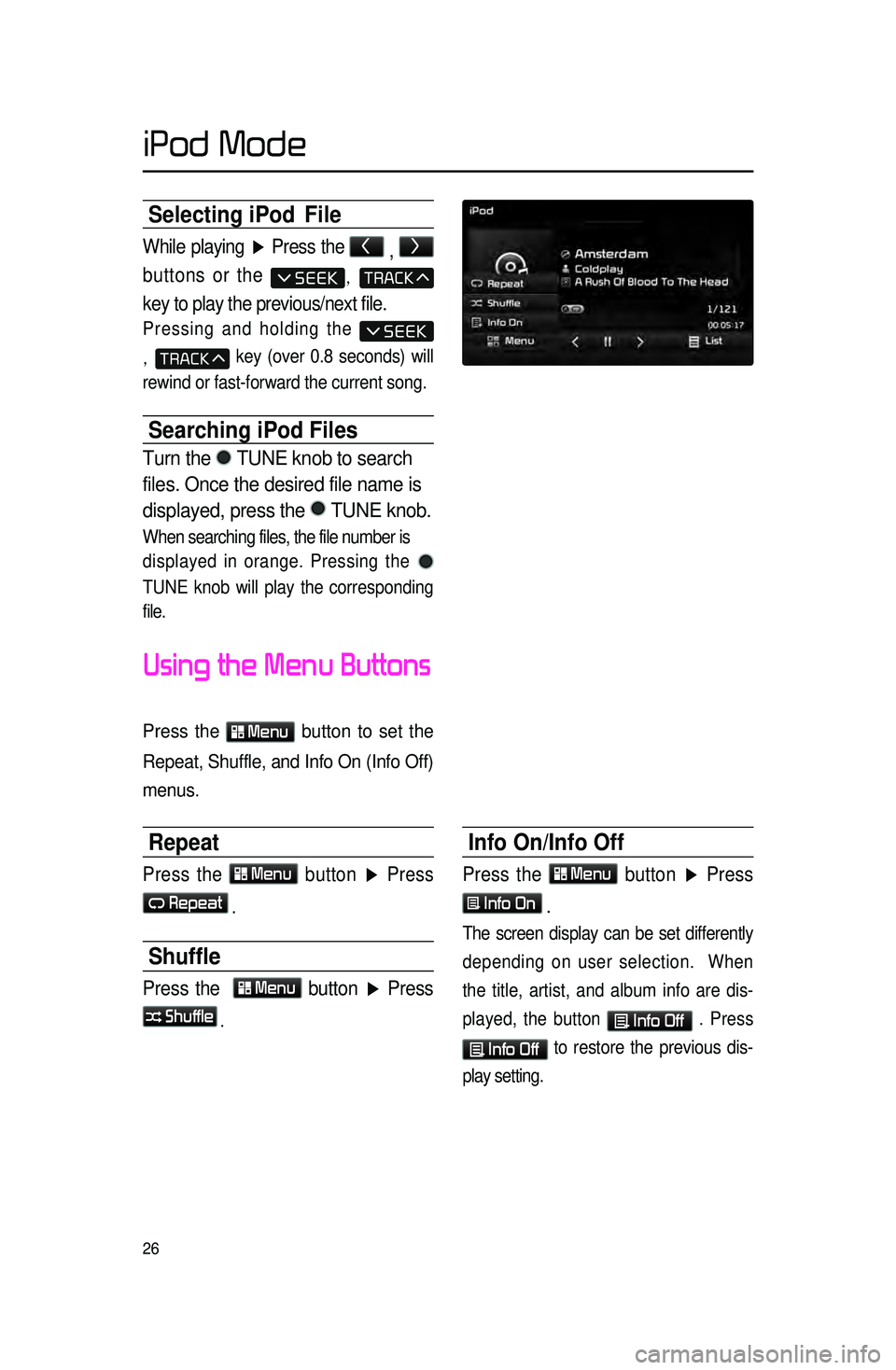
26
Selecting iPod File
While playing ▶ Press the <
, >
buttons or the
,
key to play the previous/next file.
Pressing and holding the
, key (over 0.8 seconds) will
rewind or fast-forward the current song.
Searching iPod Files
Turn the TUNE knob to search
files. Once the desired file name is
displayed, press the
TUNE knob.
When searching files, the file number is
displayed in orange. Pressing the
TUNE knob will play the corresponding
file.
Using the Menu Buttons
Press the Menu button to set the
Repeat, Shuffle, and Info On (Info Off)
menus.
Repeat
Press the Menu button ▶ Press
Repeat
.
Shuffle
Press the Menu button ▶ Press
Shuffle
.
Info On/Info Off
Press the Menu button ▶ Press
Info On
.
The screen display can be set differently
depending on user selection. When
the title, artist, and album info are dis -
played, the button
Info Off . Press
Info Off to restore the previous dis -
play setting.
iPod Mode
Page 32 of 77
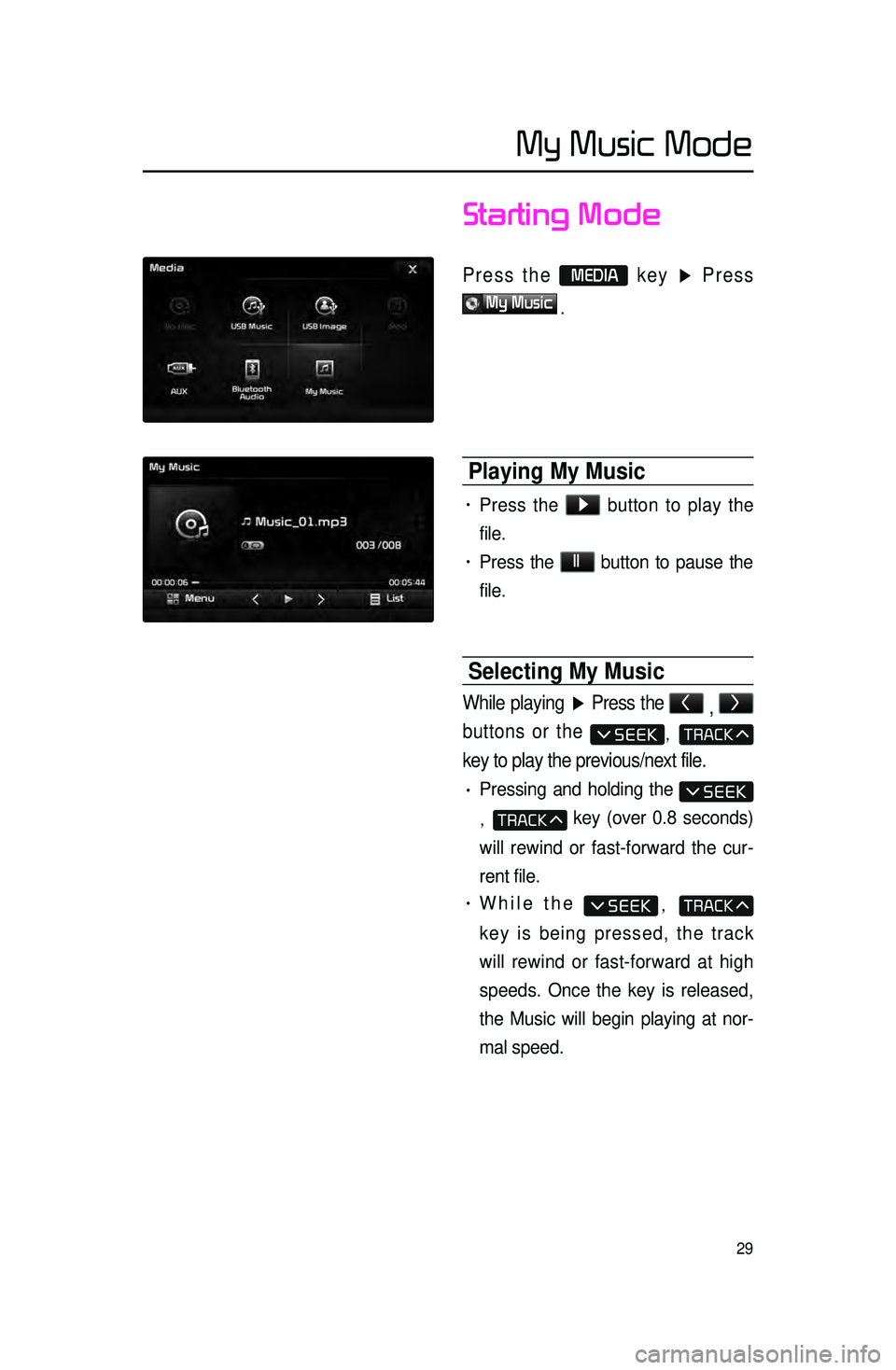
29
Starting Mode
Press the MEDIA key ▶ Press
My Music
.
Playing My Music
• Press the ▶
button to play the
file.
• Press the ll
button to pause the
file.
Selecting My Music
While playing ▶ Press the <
, >
buttons or the
,
key to play the previous/next file.
• Pressing and holding the
, key (over 0.8 seconds)
will rewind or fast-forward the cur -
rent file.
• While the ,
key is being pressed, the track
will rewind or fast-forward at high
speeds. Once the key is released,
the Music will begin playing at nor -
mal speed.
My Music Mode
Page 33 of 77
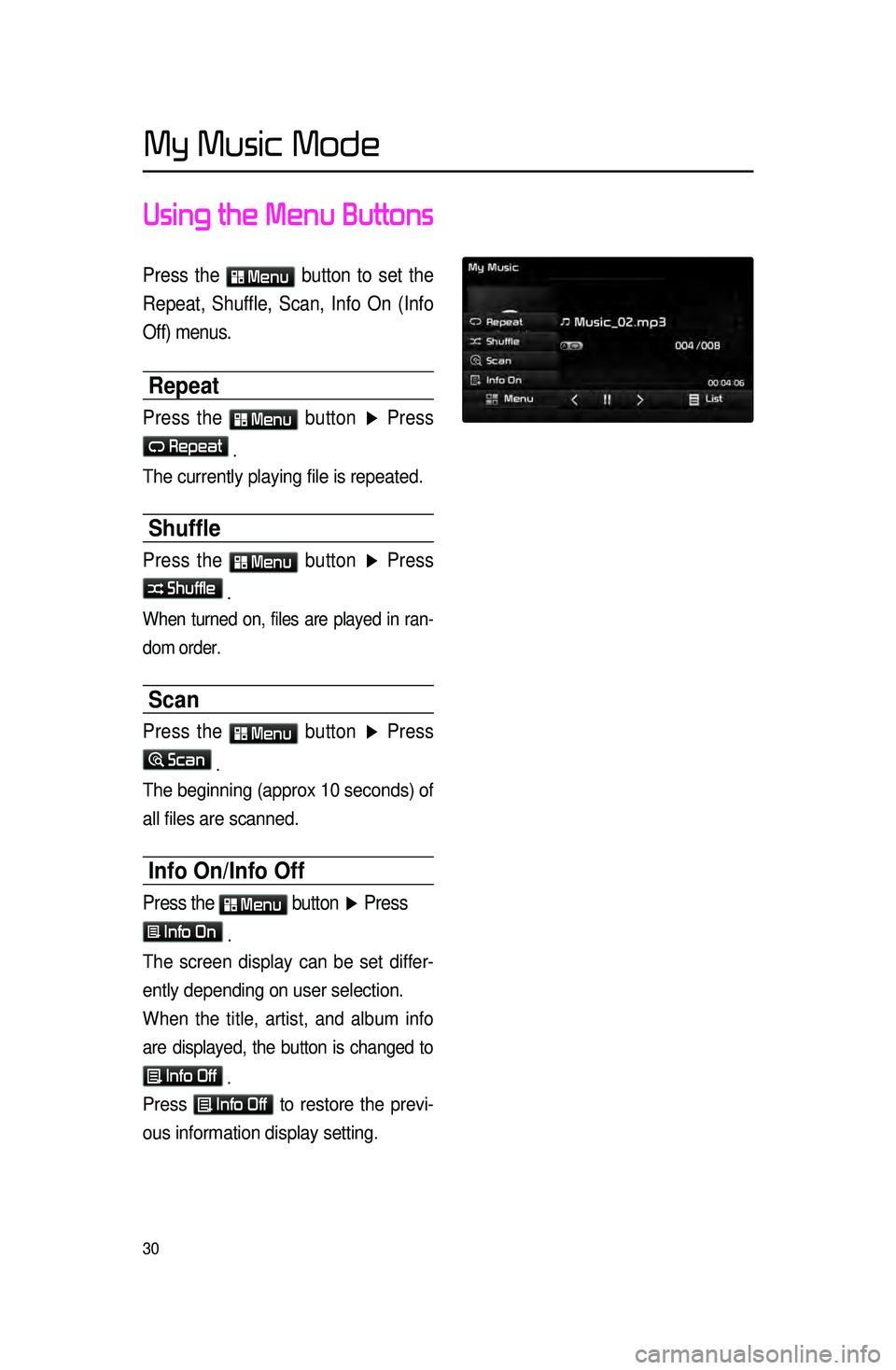
30
Using the Menu Buttons
Press the Menu button to set the
Repeat, Shuffle, Scan, Info On (Info
Off) menus.
Repeat
Press the Menu
button ▶ Press
Repeat .
The currently playing file is repeated.
Shuffle
Press the Menu
button ▶ Press
Shuffle .
When turned on, files are played in ran -
dom order.
Scan
Press the Menu
button ▶ Press
Scan .
The beginning (approx 10 seconds) of
all files are scanned.
Info On/Info Off
Press the Menu
button ▶ Press
Info On .
The screen display can be set differ -
ently depending on user selection.
When the title, artist, and album info
are displayed, the button is changed to
Info Off
.
Press Info Off
to restore the previ -
ous information display setting.
My Music Mode
Page 34 of 77
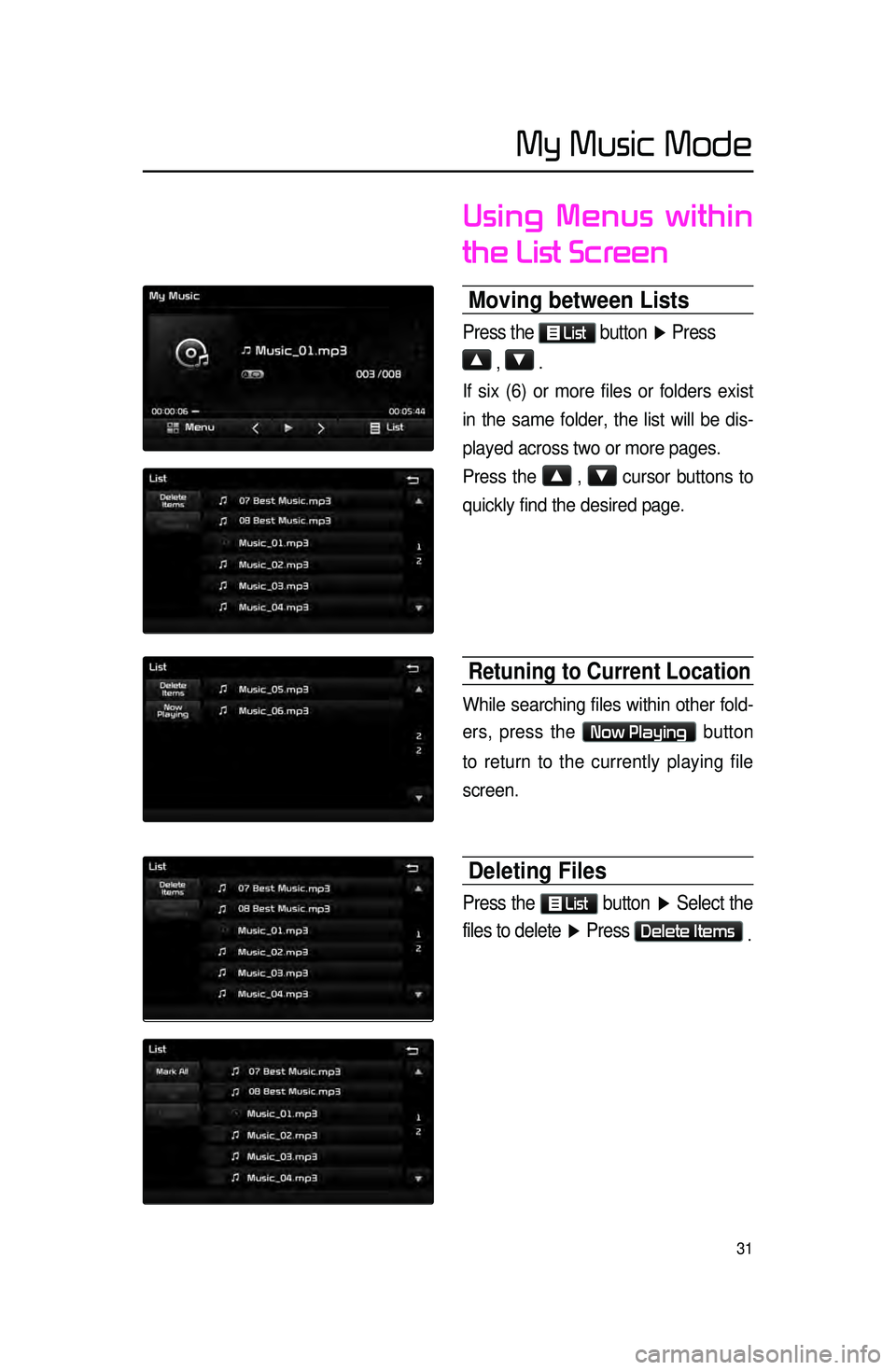
31
Using Menus within
the List Screen
Moving between Lists
Press the List button
▶ Press
▲
, ▼ .
If six (6) or more files or folders exist
in the same folder, the list will be dis-
played across two or more pages.
Press the
▲
, ▼
cursor buttons to
quickly find the desired page.
Retuning to Current Location
While searching files within other fold -
ers, press the
Now Playing button
to return to the currently playing file
screen.
Deleting Files
Press the List
button ▶ Select the
files to delete ▶ Press
Delete Items .
My Music Mode
Page 47 of 77

44
highway Mode
Upon entering a highway during route
guidance, the highway mode will auto-
matically be displayed. This mode is
d
isplayed when driving on a highway
and mainly displays highway related
POIs.
You can check information for vari -
ous POIs by using the
View All ,
Summary , and Rest Area but -
tons.
When
scrolling through POIs by using
the
▼ , ▲ buttons, pressing the
button will select the POI closest
to the current position.
Turn List Mode
Turn List Mode shows turn informa -
tion on the current route.
Name Description
1 View AllGuidance for all POIs on the
highway
2 SummaryShows list of turn points and
other directional route
guidance while driving within
highway
3 Rest Area
Guidance for only the rest
areas on the highway
123
Navigation