audio KIA SORENTO 2015 Navigation System Quick Reference Guide
[x] Cancel search | Manufacturer: KIA, Model Year: 2015, Model line: SORENTO, Model: KIA SORENTO 2015Pages: 77, PDF Size: 6.92 MB
Page 4 of 77
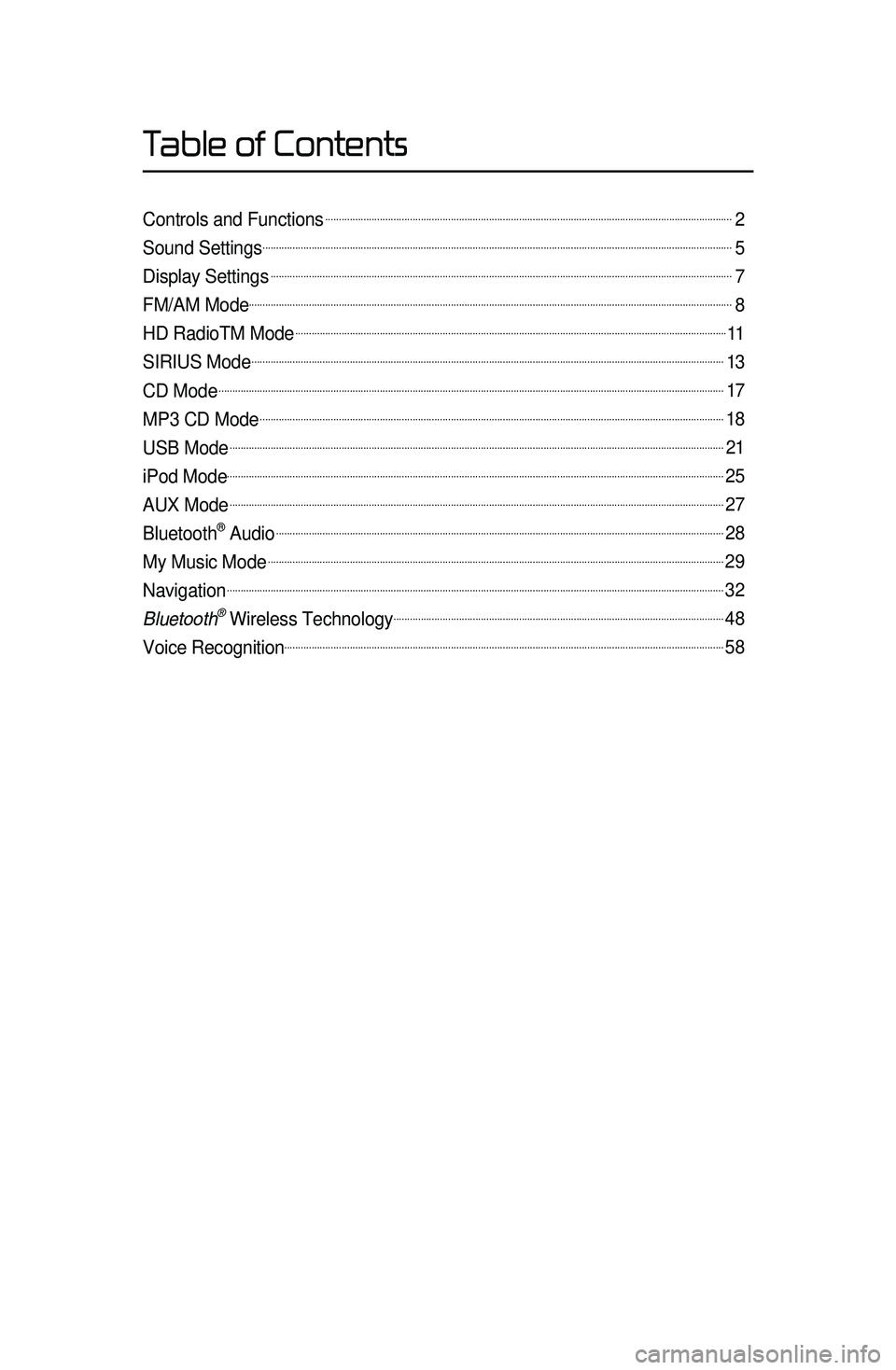
Controls and Functions......................................................................................................................................................2
Sound Settings.............................................................................................................................................................................5
Display Settings..........................................................................................................................................................................7
FM/AM Mode..................................................................................................................................................................................8
HD RadioTM Mode...............................................................................................................................................................11
SIRIUS Mode..............................................................................................................................................................................13
CD Mode..........................................................................................................................................................................................17
MP3 CD Mode...........................................................................................................................................................................18
USB Mode......................................................................................................................................................................................21
iPod Mode.......................................................................................................................................................................................25
AUX Mode......................................................................................................................................................................................27
Bluetooth® Audio.....................................................................................................................................................................28
My Music Mode........................................................................................................................................................................29
Navigation.......................................................................................................................................................................................32
Bluetooth\256 Wireless Technology..........................................................................................................................48
Voice Recognition..................................................................................................................................................................58
Table of Contents
Page 5 of 77
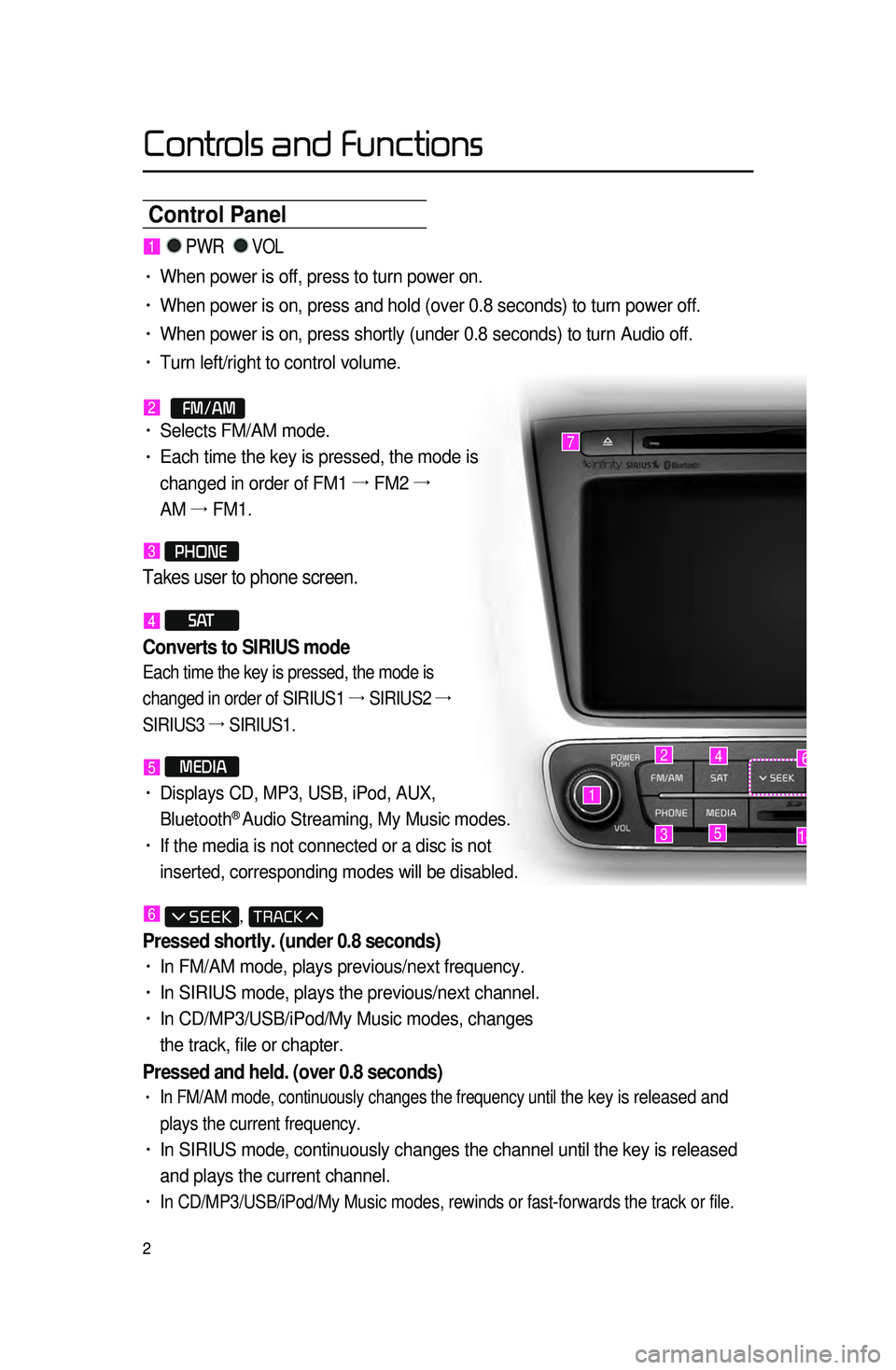
2
Control Panel
1
7
42
3514
6
1 PWR VOL
• When power is off, press to turn power on.
• When power is on, press and hold (over 0.8 seconds) to turn power off.\
• When power is on, press shortly (under 0.8 seconds) to turn Audio off.\
• Turn left/right to control volume.
2 FM/AM• Selects FM/AM mode.
• Each time the key is pressed, the mode is
changed in order of FM1 →
FM2 →
AM →
FM1.
3 PHONE
Takes user to phone screen.
4 S AT
Converts to SIRIUS mode
Each time the key is pressed, the mode is
changed in order of SIRIUS1 →
SIRIUS2 →
SIRIUS3 →
SIRIUS1.
5 MEDIA
• Displays CD, MP3, USB, iPod, AUX,
Bluetooth® Audio Streaming, My Music modes.
• If the media is not connected or a disc is not
inserted, corresponding modes will be disabled.
6 ,
Pressed shortly. (under 0.8 seconds)
• In FM/AM mode, plays previous/next frequency.
• In SIRIUS mode, plays the previous/next channel.
• In CD/MP3/USB/iPod/My Music modes, changes
the track, file or chapter.
Pressed and held. (over 0.8 seconds)
• In FM/AM mode, continuously changes the frequency until the key is released and
plays the current frequency.
• In SIRIUS mode, continuously changes the channel until the key is releas\
ed
and plays the current channel.
• In CD/MP3/USB/iPod/My Music modes, rewinds or fast-forwards the track or\
file.
Controls and Functions
Page 7 of 77
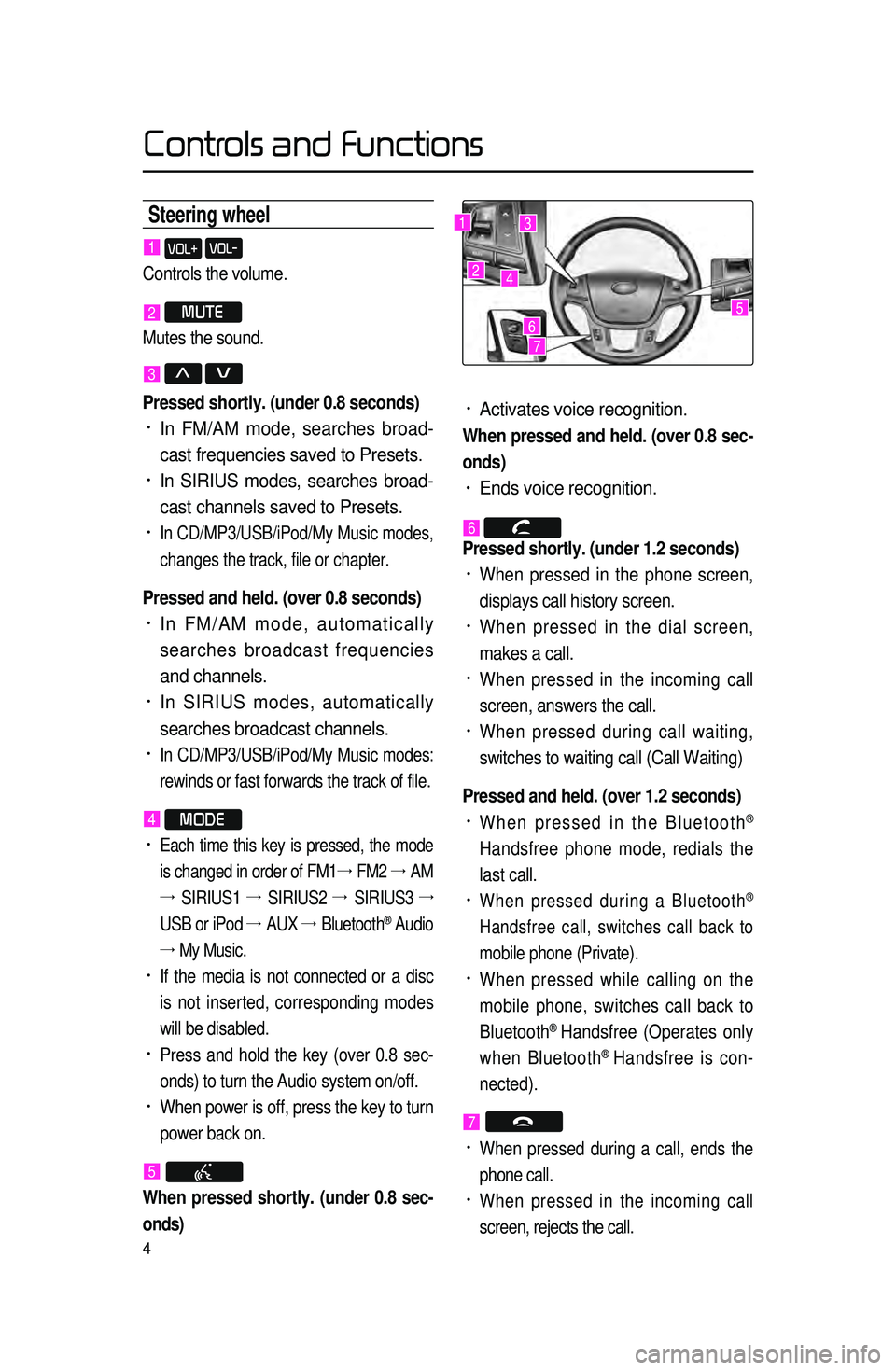
4
Steering wheel
• Activates voice recognition.
When pressed and held. (over 0.8 sec-
onds)
• Ends voice recognition.
6 Pressed shortly. (under 1.2 seconds)
• When pressed in the phone screen,
displays call history screen.
• When pressed in the dial screen,
makes a call.
• When pressed in the incoming call
screen, answers the call.
• When pressed during call waiting,
switches to waiting call (Call Waiting)
Pressed and held. (over 1.2 seconds)
• When pressed in the Bluetooth®
Handsfree phone mode, redials the
last call.
• When pressed during a Bluetooth®
Handsfree call, switches call back to
mobile phone (Private).
• When pressed while calling on the
mobile phone, switches call back to
Bluetooth
® Handsfree (Operates only
when Bluetooth® Handsfree is con-
nected).
7
• When pressed during a call, ends the
phone call.
• When pressed in the incoming call
screen, rejects the call.
1 VOL+ VOL-
Controls the volume.
2 MUTE
Mutes the sound.
3 Λ V
Pressed shortly. (under 0.8 seconds)
• In FM/AM mode, searches broad -
cast frequencies saved to Presets.
• In SIRIUS modes, searches broad -
cast channels saved to Presets.
• In CD/MP3/USB/iPod/My Music modes,
changes the track, file or chapter.
Pressed and held. (over 0.8 seconds)
• In FM/AM mode, automatically
searches broadcast frequencies
and channels.
• In SIRIUS modes, automatically
searches broadcast channels.
• In CD/MP3/USB/iPod/My Music modes:
rewinds or fast forwards the track of file.
4 MODE
• Each time this key is pressed, the mode
is changed in order of FM1 →
FM2 →
AM
→ SIRIUS1 →
SIRIUS2 →
SIRIUS3 →
USB or iPod →
AUX →
Bluetooth
® Audio
→ My Music.
• If the media is not connected or a disc
is not inserted, corresponding modes
will be disabled.
• Press and hold the key (over 0.8 sec -
onds) to turn the Audio system on/off.
• When power is off, press the key to turn
power back on.
5
When pressed shortly. (under 0.8 sec -
onds)
1
2
3
4
567
Controls and Functions
Page 8 of 77
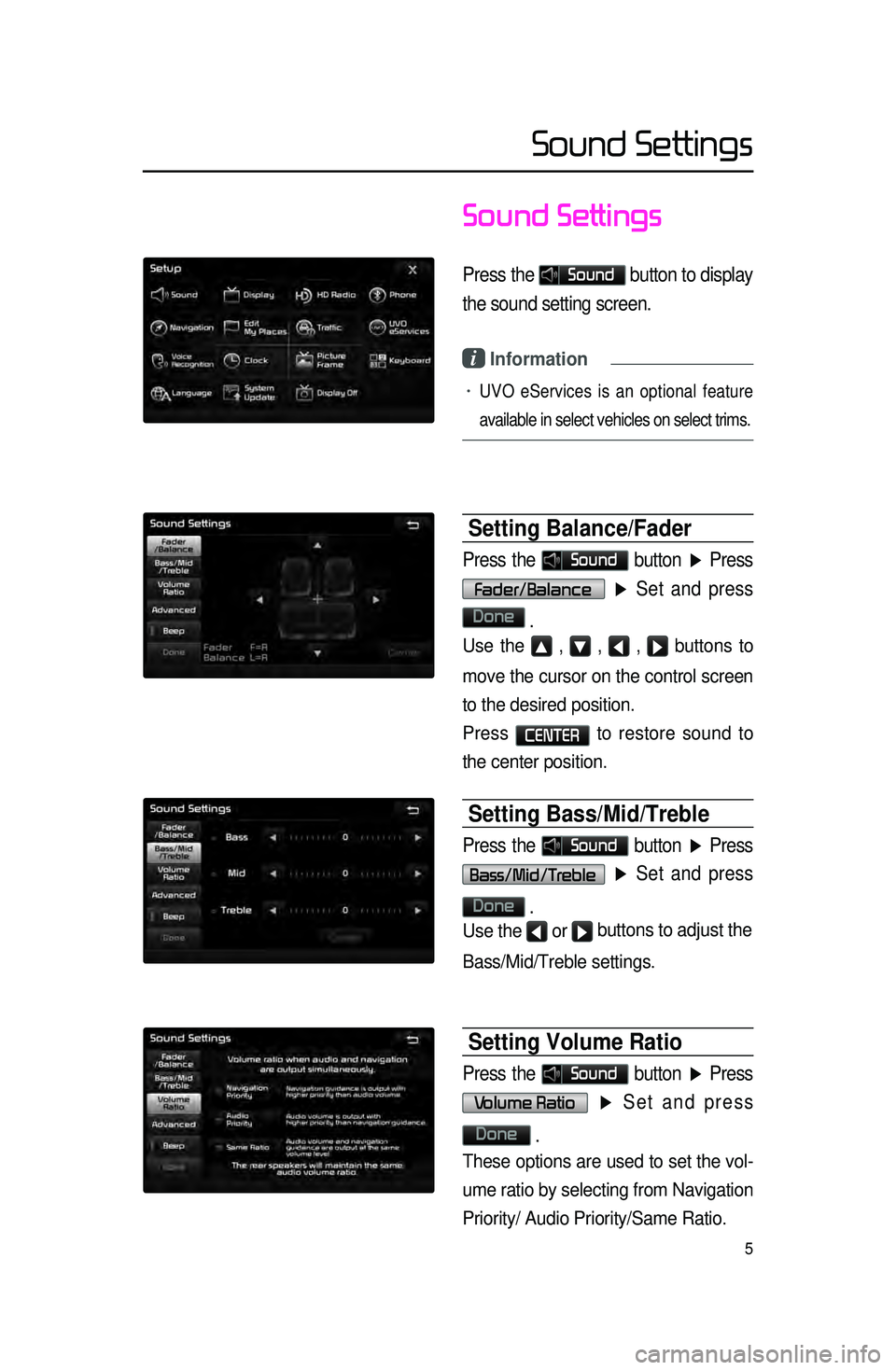
5
Sound Settings
Press the Sound button to display
the sound setting screen.
i Information
• UVO eServices is an optional feature
available in select vehicles on select trims.
Setting Balance/Fader
Press the Sound button ▶ Press
Fader/Balance
▶ Set and press
Done
.
Use the ▲ , ▼ , ◀ , ▶ buttons to
move the cursor on the control screen
to the desired position.
Press
CENTER to restore sound to
the center position.
Setting Bass/Mid/Treble
Press the Sound button ▶ Press
Bass/Mid/Treble ▶ Set and press
Done
.
Use the ◀ or ▶ buttons to adjust the
Bass/Mid/Treble settings.
Setting Volume Ratio
Press the Sound button ▶ Press
Volume Ratio ▶ Set and press
Done
.
These options are used to set the vol -
ume ratio by selecting from Navigation
Priority/ Audio Priority/Same Ratio.
Sound Settings
Page 15 of 77
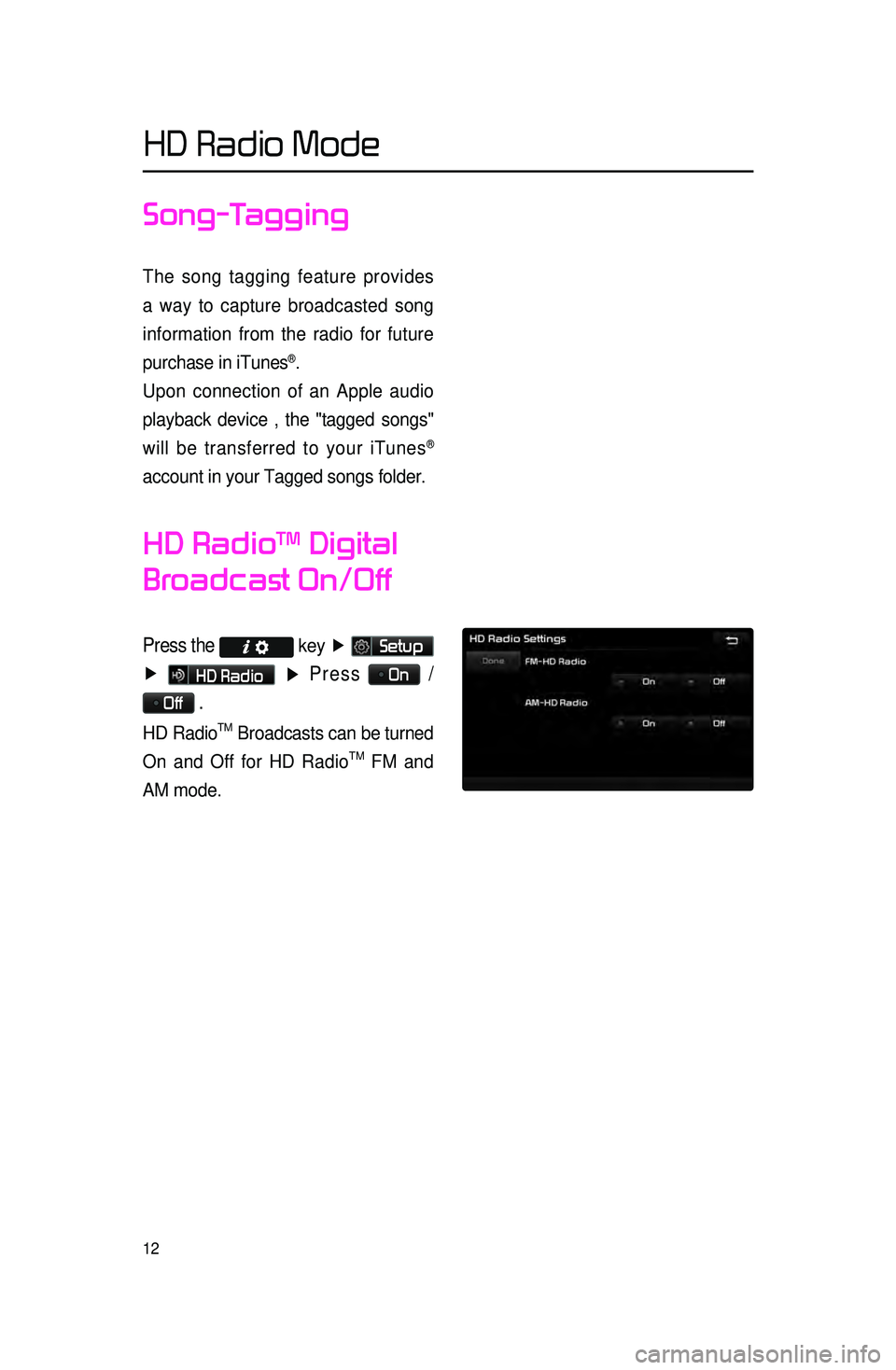
12
Song-Tagging
The song tagging feature provides
a way to capture broadcasted song
information from the radio for future
purchase in iTunes
®.
Upon connection of an Apple audio
playback device , the "tagged songs"
will be transferred to your iTunes
®
account in your Tagged songs folder.
HD RadioTM Digital
Broadcast On/Off
Press the key ▶
Setup
▶
HD Radio ▶ Press On /
Off .
HD RadioTM Broadcasts can be turned
On and Off for HD Radio
TM FM and
AM mode.
HD Radio Mode
Page 28 of 77
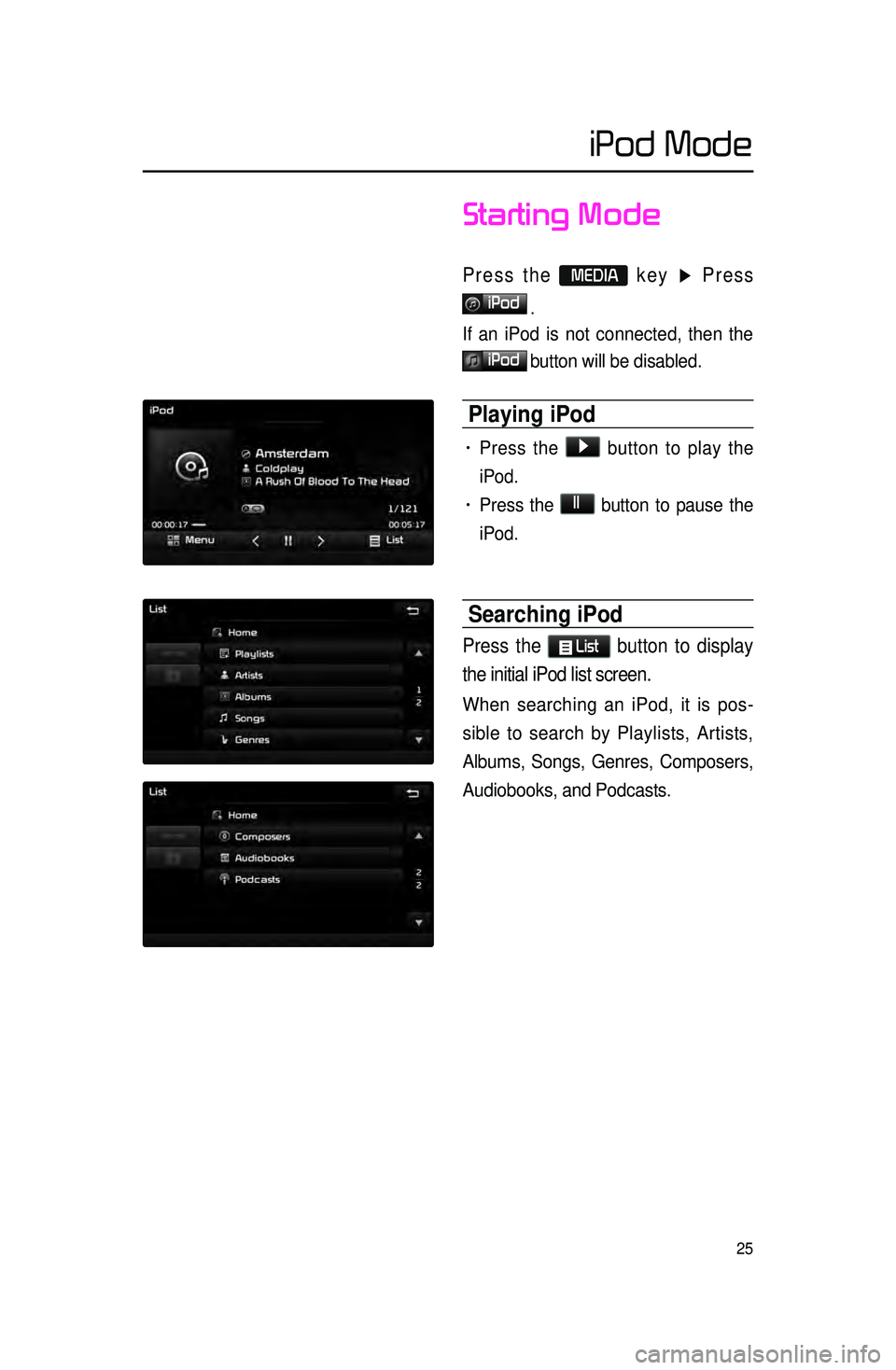
25
iPod Mode
Starting Mode
Press the MEDIA key ▶ Press
iPod
.
If an iPod is not connected, then the
iPod button will be disabled.
Playing iPod
• Press the ▶ button to play the
iPod.
• Press the ll button to pause the
iPod.
Searching iPod
Press the List button to display
the initial iPod list screen.
When searching an iPod, it is pos -
sible to search by Playlists, Artists,
Albums,
Songs, Genres, Composers,
Audiobooks, and Podcasts.
Page 30 of 77
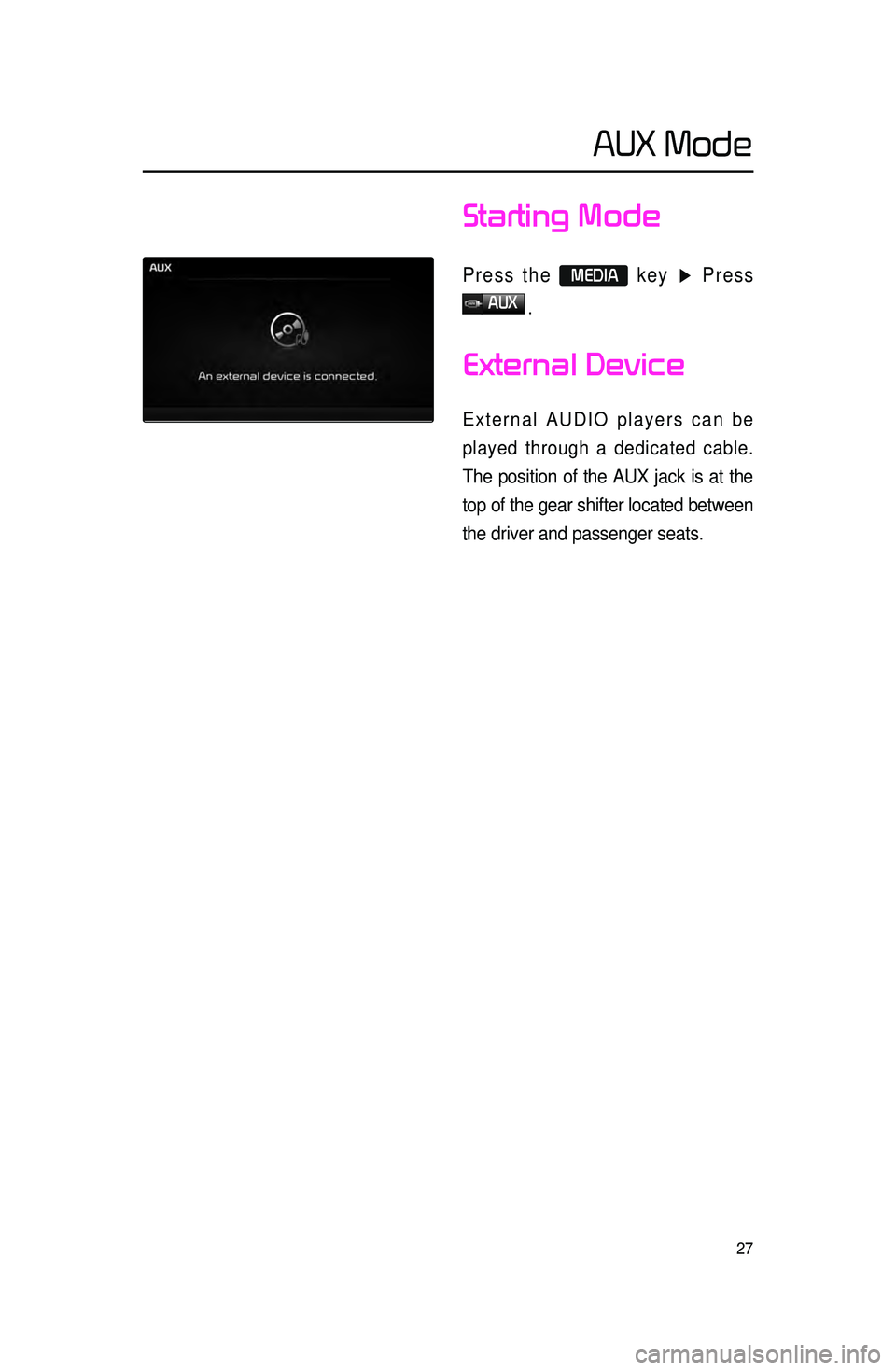
27
Starting Mode
Press the MEDIA key ▶ Press
AUX
.
External Device
External AUDIO players can be
played through a dedicated cable.
The position of the AUX jack is at the
top of the gear shifter located between
the driver and passenger seats.
AUX Mode
Page 31 of 77
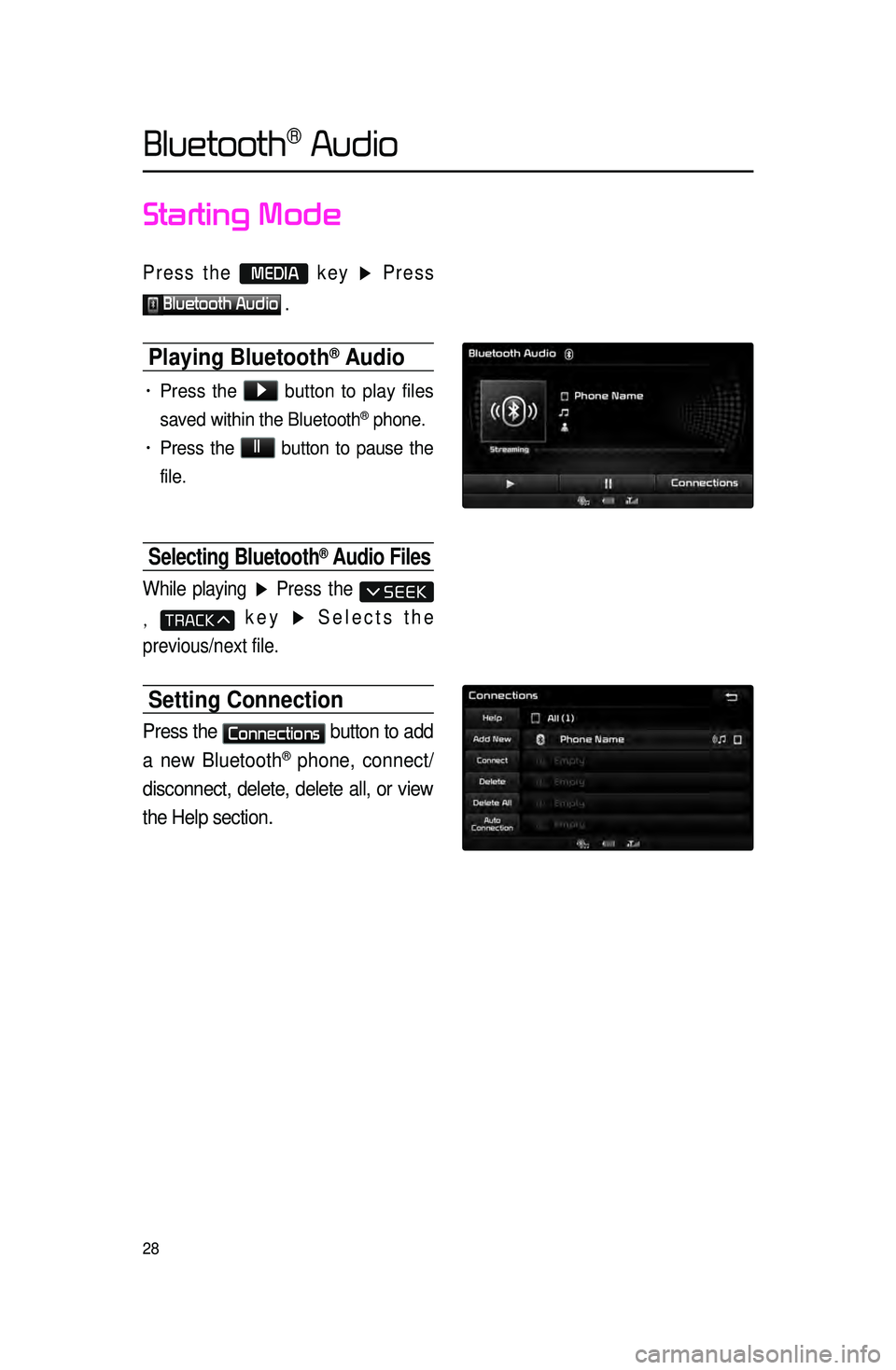
28
Starting Mode
Press the MEDIA key ▶ Press
Bluetooth Audio .
Playing Bluetooth® Audio
• Press the ▶
button to play files
saved within the Bluetooth
® phone.
• Press the ll
button to pause the
file.
Selecting Bluetooth® Audio Files
While playing ▶ Press the
, key ▶ Selects the
previous/next file.
Setting Connection
Press the Connections
button to add
a new Bluetooth
® phone, connect/
disconnect, delete, delete all, or view
the Help section.
Bluetooth® Audio
Page 51 of 77
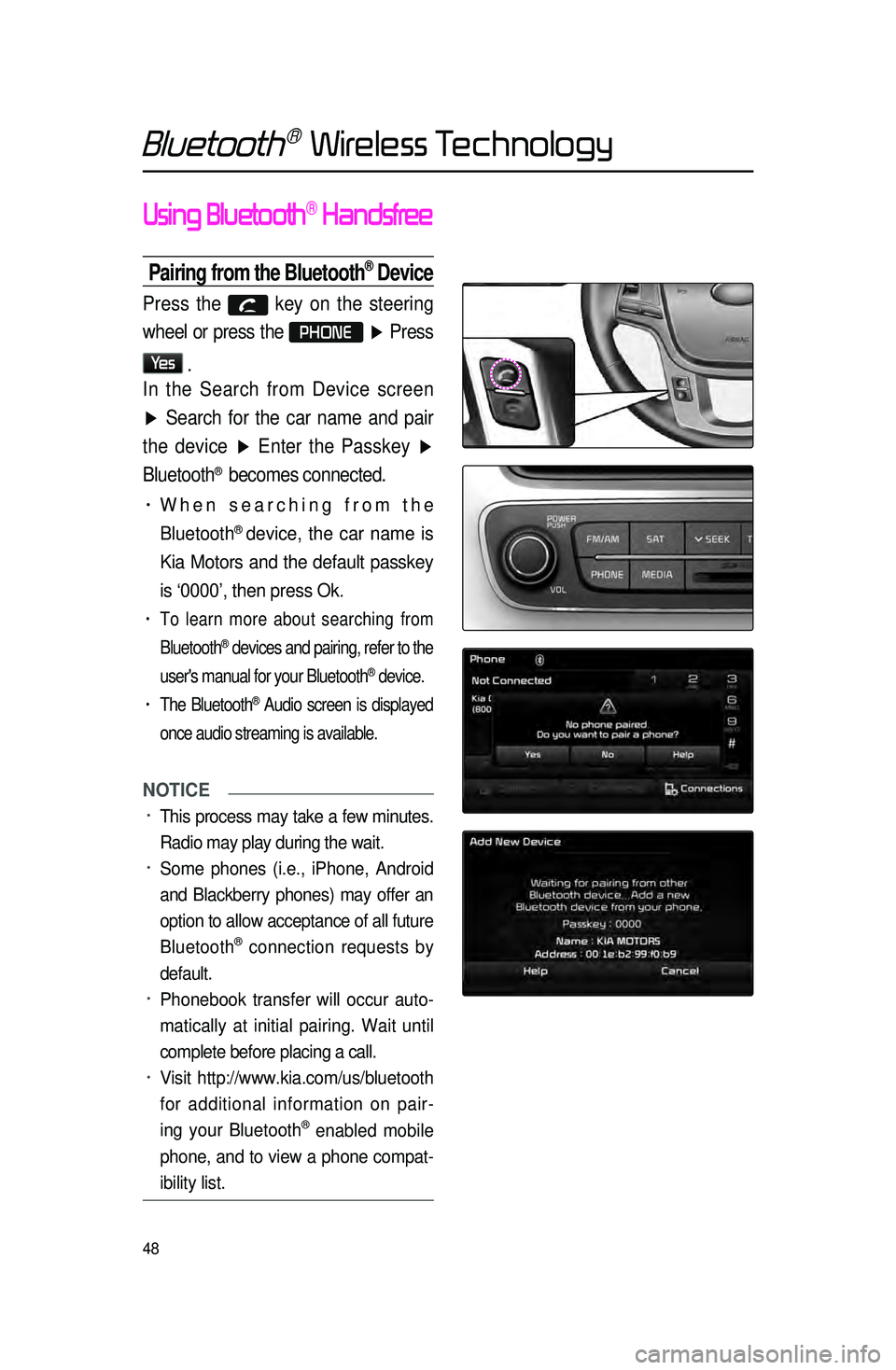
48
Using Bluetooth® Handsfree
Pairing from the Bluetooth® Device
Press the key on the steering
wheel or press the
PHONE ▶ Press
Ye s
.
In the Search from Device screen
▶ Search for the car name and pair
the device ▶ Enter the Passkey ▶
Bluetooth
® becomes connected.
• When searching from the
Bluetooth
® device, the car name is
Kia Motors and the default passkey
is ‘0000’, then press Ok.
• To learn more about searching from
Bluetooth
® devices and pairing, refer to the
user's manual for your Bluetooth
® device.
• The Bluetooth® Audio screen is displayed
once audio streaming is available.
NOTICE
• This process may take a few minutes.
Radio may play during the wait.
• Some phones (i.e., iPhone, Android
and Blackberry phones) may offer an
option to allow acceptance of all future
Bluetooth
® connection requests by
default.
• Phonebook transfer will occur auto -
matically at initial pairing. Wait until
complete before placing a call.
• Visit http://www.kia.com/us/bluetooth
for additional information on pair -
ing your Bluetooth
® enabled mobile
phone, and to view a phone compat -
ibility list.
Bluetooth® Wireless Technology
Page 57 of 77
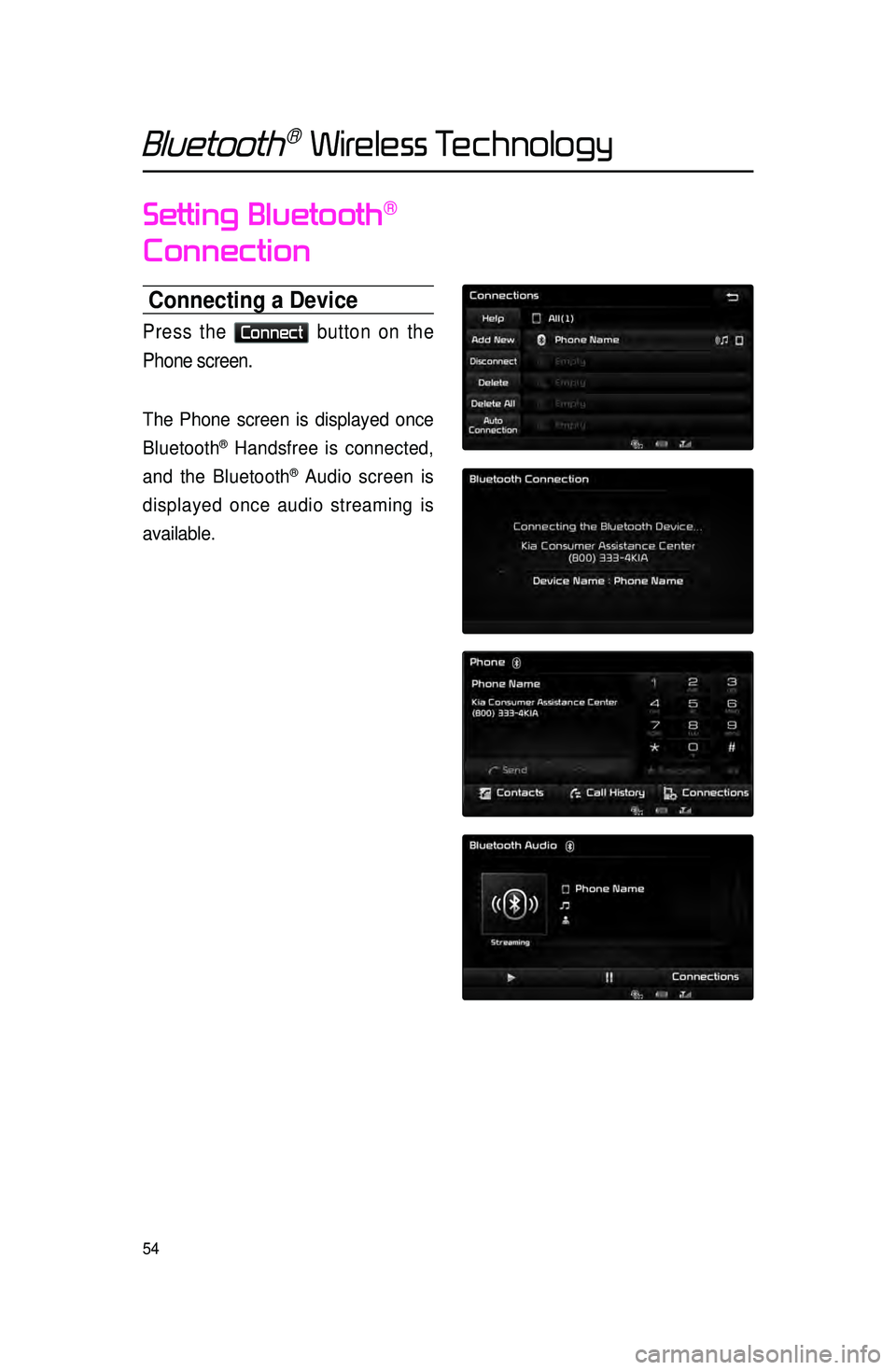
54
Setting Bluetooth®
Connection
Connecting a Device
Press the Connect button on the
Phone screen.
The Phone screen is displayed once
Bluetooth
® Handsfree is connected,
and the Bluetooth
® Audio screen is
displayed once audio streaming is
available.
Bluetooth® Wireless Technology