display KIA SORENTO 2015 Navigation System Quick Reference Guide
[x] Cancel search | Manufacturer: KIA, Model Year: 2015, Model line: SORENTO, Model: KIA SORENTO 2015Pages: 77, PDF Size: 6.92 MB
Page 2 of 77
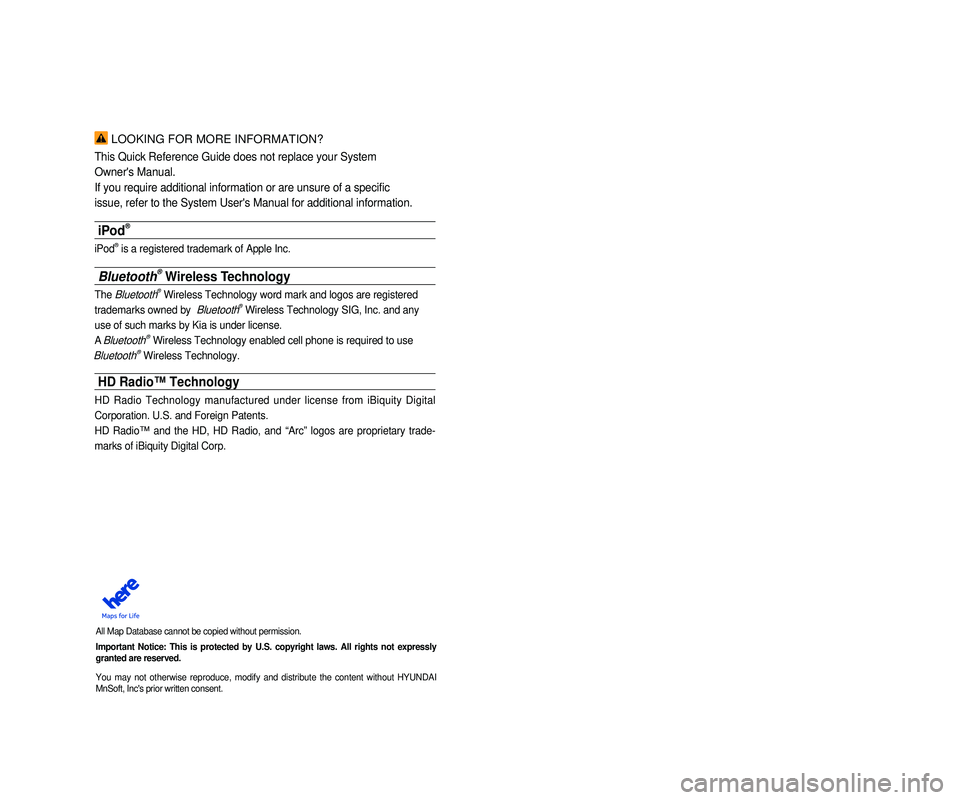
LOOKING FOR MORE INFORMATION?
This Quick Reference Guide does not replace your System
Owner's Manual.
If you require additional information or are unsure of a specific
issue, refer to the System User's Manual for additional information.
iPod®
iPod® is a registered trademark of Apple Inc.
Bluetooth® Wireless Technology
The Bluetooth® Wireless Technology word mark and logos are registered
trademarks owned by
Bluetooth® Wireless Technology SIG, Inc. and any
use of such marks by Kia is under license.
A
Bluetooth® Wireless Technology enabled cell phone is required to use
Bluetooth® Wireless Technology.
HD Radio™ Technology
HD Radio Technology manufactured under license from iBiquity Digital
Corporation. U.S. and Foreign Patents.
HD Radio™ and the HD, HD Radio, and “Arc” logos are proprietary trade -
marks of iBiquity Digital Corp.
All Map Database cannot be copied without permission.
Important Notice: This is protected by U.S. copyright laws. All rights n\
ot expressly
granted are reserved.
You may not otherwise reproduce, modify and distribute the content without HYUNDAI
MnSoft, Inc's prior written consent.
• SiriusXM service requires a subscription, sold separately, after 3-month\
trial
included with vehicle purchase. If you decide to continue your SiriusXM\
ser -
vice at the end of your trial subscription, the plan you choose will automatically
renew and bill at then-current rates until you call Sirius XM at 1-866-6\
35-2349 to
cancel. See our Customer Agreement for complete terms at www.siriusxm.co\
m.
Programming subject to change. Sirius satellite service is available onl\
y to those
at least 18 and older in the 48 contiguous USA, D.C., and PR (with cove\
rage
limitations). Traffic information not available in all markets. See sir\
iusxm.com/traf -
fic for details. Sirius, XM and all related marks and logos are trademarks of Sirius
XM Radio Inc.
WARNING
• Driving while distracted can result in a loss of vehicle control that ma\
y lead to an
accident, severe personal injury, and death. The driver’s primary responsibility
is in the safe and legal operation of a vehicle, and use of any handheld\
devices,
other equipment, or vehicle systems which take the driver’s eyes, attention and
focus away from the safe operation of a vehicle or which are not permissible by
law should never be used during operation of the vehicle.”
• Infinity is a trademark of Harman International Industries, Inc.
• UVO eServices is compatible with many popular smartphone devices. Please
see MyUVO.com for phone compatibility.
• App Store and Google Play are service marks of Apple Inc. and Google Inc\
.
respectively. No charge for the UVO eServices App. App runs on your smart -
phone cellular data service. Normal data rates will apply.
• HD Radio and the HD Radio logo are proprietary trademarks of iBiquity Digital
Corporation.
• 24-hour Roadside Assistance is a service plan provided by Kia Motors America,
Inc. Certain limitations apply. Coverage details are available in the Kia Warranty
and Consumer Information Manual. For access to Enhanced Roadside
Assistance, a connected mobile phone via Bluetooth within the cellular service
coverage area is required.
• Vehicle Diagnostics do not take the place of regularly scheduled mainten\
ance.
Feature checks powertrain, chassis, and airbag systems only. For factory\
-recom -
mended maintenance schedule, see the Maintenance Feature of UVO eService\
s
or the Owner’s Manual.
• 911 Connect activates after an airbag deployment. Feature requires a con\
nected
mobile phone via Bluetooth. Dependant on cellular service coverage.
• The rear-camera display is not a substitute for proper and safe backing-up proce -
dures. The rear-camera display may not display every object behind the v\
ehicle.
Always drive safely and use caution when backing up.
Page 3 of 77
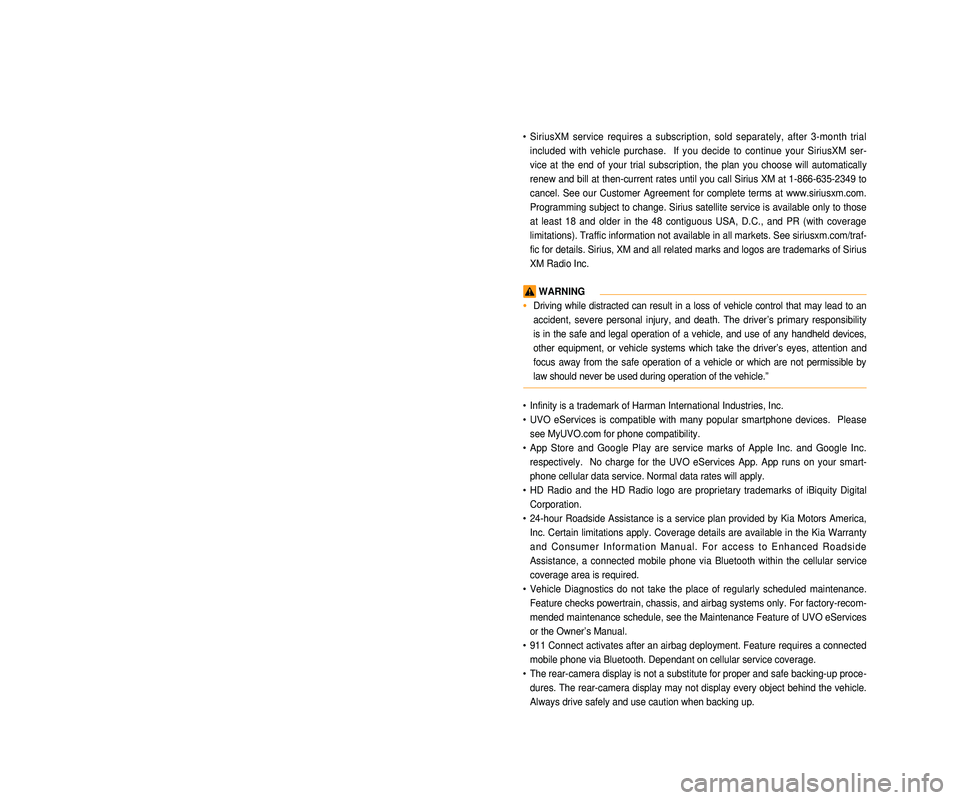
LOOKING FOR MORE INFORMATION?
This Quick Reference Guide does not replace your System
Owner's Manual.
If you require additional information or are unsure of a specific
issue, refer to the System User's Manual for additional information.
iPod®
iPod® is a registered trademark of Apple Inc.
Bluetooth® Wireless Technology
The Bluetooth® Wireless Technology word mark and logos are registered
trademarks owned by
Bluetooth® Wireless Technology SIG, Inc. and any
use of such marks by Kia is under license.
A
Bluetooth® Wireless Technology enabled cell phone is required to use
Bluetooth® Wireless Technology.
HD Radio™ Technology
HD Radio Technology manufactured under license from iBiquity Digital
Corporation. U.S. and Foreign Patents.
HD Radio™ and the HD, HD Radio, and “Arc” logos are proprietary trade -
marks of iBiquity Digital Corp.
All Map Database cannot be copied without permission.
Important Notice: This is protected by U.S. copyright laws. All rights n\
ot expressly
granted are reserved.
You may not otherwise reproduce, modify and distribute the content without HYUNDAI
MnSoft, Inc's prior written consent.
• SiriusXM service requires a subscription, sold separately, after 3-month\
trial
included with vehicle purchase. If you decide to continue your SiriusXM\
ser -
vice at the end of your trial subscription, the plan you choose will automatically
renew and bill at then-current rates until you call Sirius XM at 1-866-6\
35-2349 to
cancel. See our Customer Agreement for complete terms at www.siriusxm.co\
m.
Programming subject to change. Sirius satellite service is available onl\
y to those
at least 18 and older in the 48 contiguous USA, D.C., and PR (with cove\
rage
limitations). Traffic information not available in all markets. See sir\
iusxm.com/traf -
fic for details. Sirius, XM and all related marks and logos are trademarks of Sirius
XM Radio Inc.
WARNING
• Driving while distracted can result in a loss of vehicle control that ma\
y lead to an
accident, severe personal injury, and death. The driver’s primary responsibility
is in the safe and legal operation of a vehicle, and use of any handheld\
devices,
other equipment, or vehicle systems which take the driver’s eyes, attention and
focus away from the safe operation of a vehicle or which are not permissible by
law should never be used during operation of the vehicle.”
• Infinity is a trademark of Harman International Industries, Inc.
• UVO eServices is compatible with many popular smartphone devices. Please
see MyUVO.com for phone compatibility.
• App Store and Google Play are service marks of Apple Inc. and Google Inc\
.
respectively. No charge for the UVO eServices App. App runs on your smart -
phone cellular data service. Normal data rates will apply.
• HD Radio and the HD Radio logo are proprietary trademarks of iBiquity Digital
Corporation.
• 24-hour Roadside Assistance is a service plan provided by Kia Motors America,
Inc. Certain limitations apply. Coverage details are available in the Kia Warranty
and Consumer Information Manual. For access to Enhanced Roadside
Assistance, a connected mobile phone via Bluetooth within the cellular service
coverage area is required.
• Vehicle Diagnostics do not take the place of regularly scheduled mainten\
ance.
Feature checks powertrain, chassis, and airbag systems only. For factory\
-recom -
mended maintenance schedule, see the Maintenance Feature of UVO eService\
s
or the Owner’s Manual.
• 911 Connect activates after an airbag deployment. Feature requires a con\
nected
mobile phone via Bluetooth. Dependant on cellular service coverage.
• The rear-camera display is not a substitute for proper and safe backing-up proce -
dures. The rear-camera display may not display every object behind the v\
ehicle.
Always drive safely and use caution when backing up.
Page 4 of 77
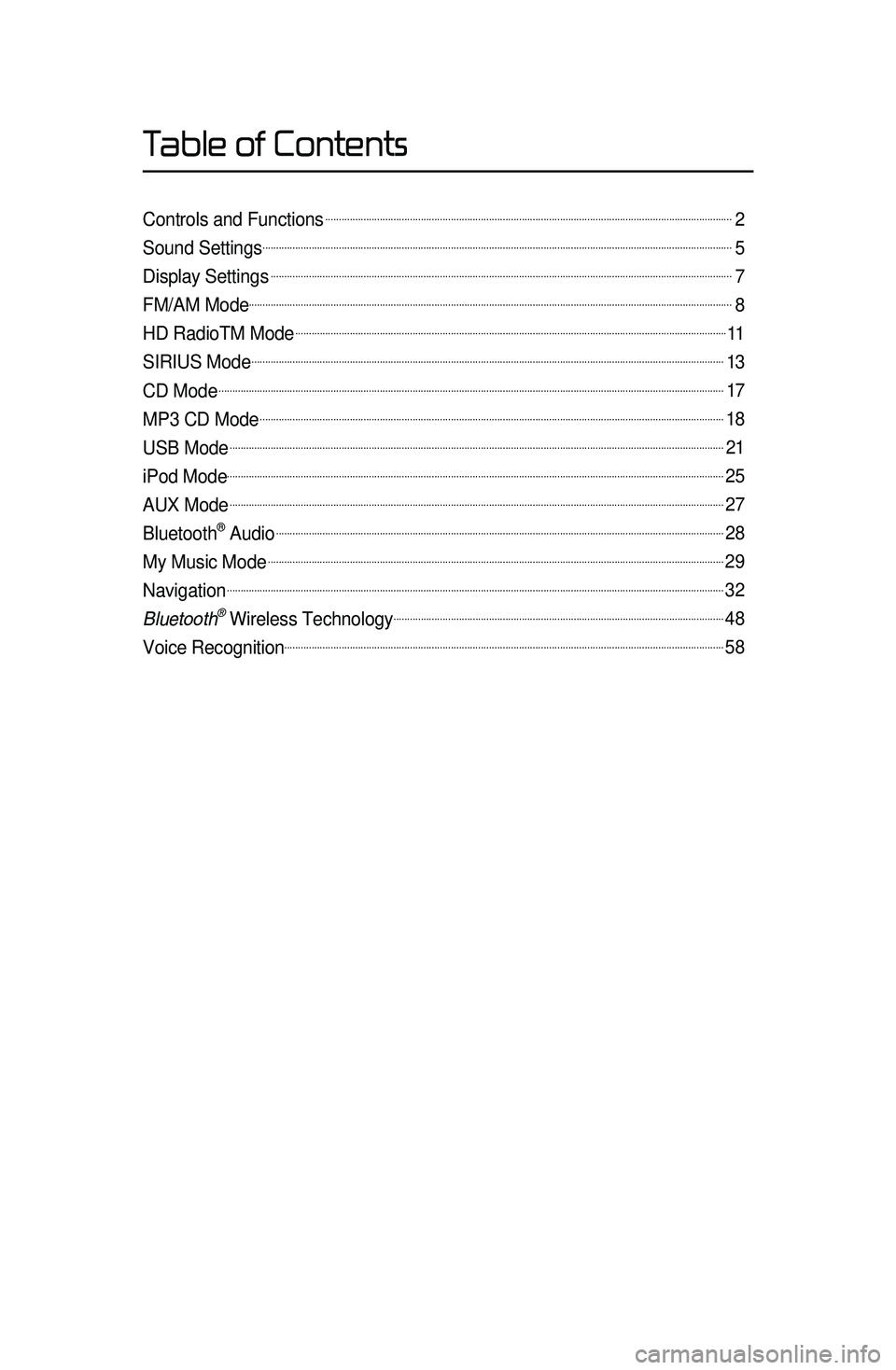
Controls and Functions......................................................................................................................................................2
Sound Settings.............................................................................................................................................................................5
Display Settings..........................................................................................................................................................................7
FM/AM Mode..................................................................................................................................................................................8
HD RadioTM Mode...............................................................................................................................................................11
SIRIUS Mode..............................................................................................................................................................................13
CD Mode..........................................................................................................................................................................................17
MP3 CD Mode...........................................................................................................................................................................18
USB Mode......................................................................................................................................................................................21
iPod Mode.......................................................................................................................................................................................25
AUX Mode......................................................................................................................................................................................27
Bluetooth® Audio.....................................................................................................................................................................28
My Music Mode........................................................................................................................................................................29
Navigation.......................................................................................................................................................................................32
Bluetooth\256 Wireless Technology..........................................................................................................................48
Voice Recognition..................................................................................................................................................................58
Table of Contents
Page 5 of 77
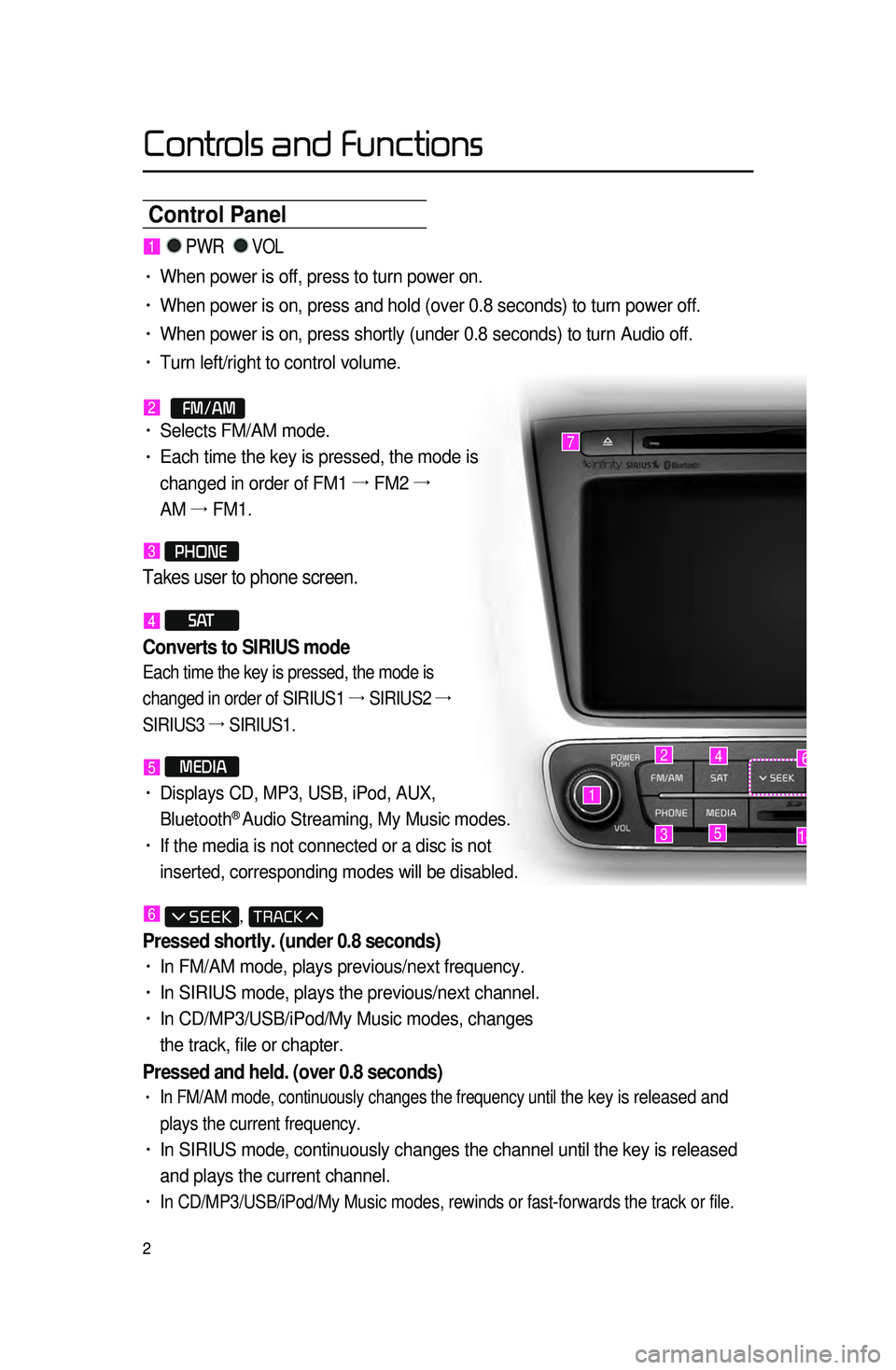
2
Control Panel
1
7
42
3514
6
1 PWR VOL
• When power is off, press to turn power on.
• When power is on, press and hold (over 0.8 seconds) to turn power off.\
• When power is on, press shortly (under 0.8 seconds) to turn Audio off.\
• Turn left/right to control volume.
2 FM/AM• Selects FM/AM mode.
• Each time the key is pressed, the mode is
changed in order of FM1 →
FM2 →
AM →
FM1.
3 PHONE
Takes user to phone screen.
4 S AT
Converts to SIRIUS mode
Each time the key is pressed, the mode is
changed in order of SIRIUS1 →
SIRIUS2 →
SIRIUS3 →
SIRIUS1.
5 MEDIA
• Displays CD, MP3, USB, iPod, AUX,
Bluetooth® Audio Streaming, My Music modes.
• If the media is not connected or a disc is not
inserted, corresponding modes will be disabled.
6 ,
Pressed shortly. (under 0.8 seconds)
• In FM/AM mode, plays previous/next frequency.
• In SIRIUS mode, plays the previous/next channel.
• In CD/MP3/USB/iPod/My Music modes, changes
the track, file or chapter.
Pressed and held. (over 0.8 seconds)
• In FM/AM mode, continuously changes the frequency until the key is released and
plays the current frequency.
• In SIRIUS mode, continuously changes the channel until the key is releas\
ed
and plays the current channel.
• In CD/MP3/USB/iPod/My Music modes, rewinds or fast-forwards the track or\
file.
Controls and Functions
Page 6 of 77
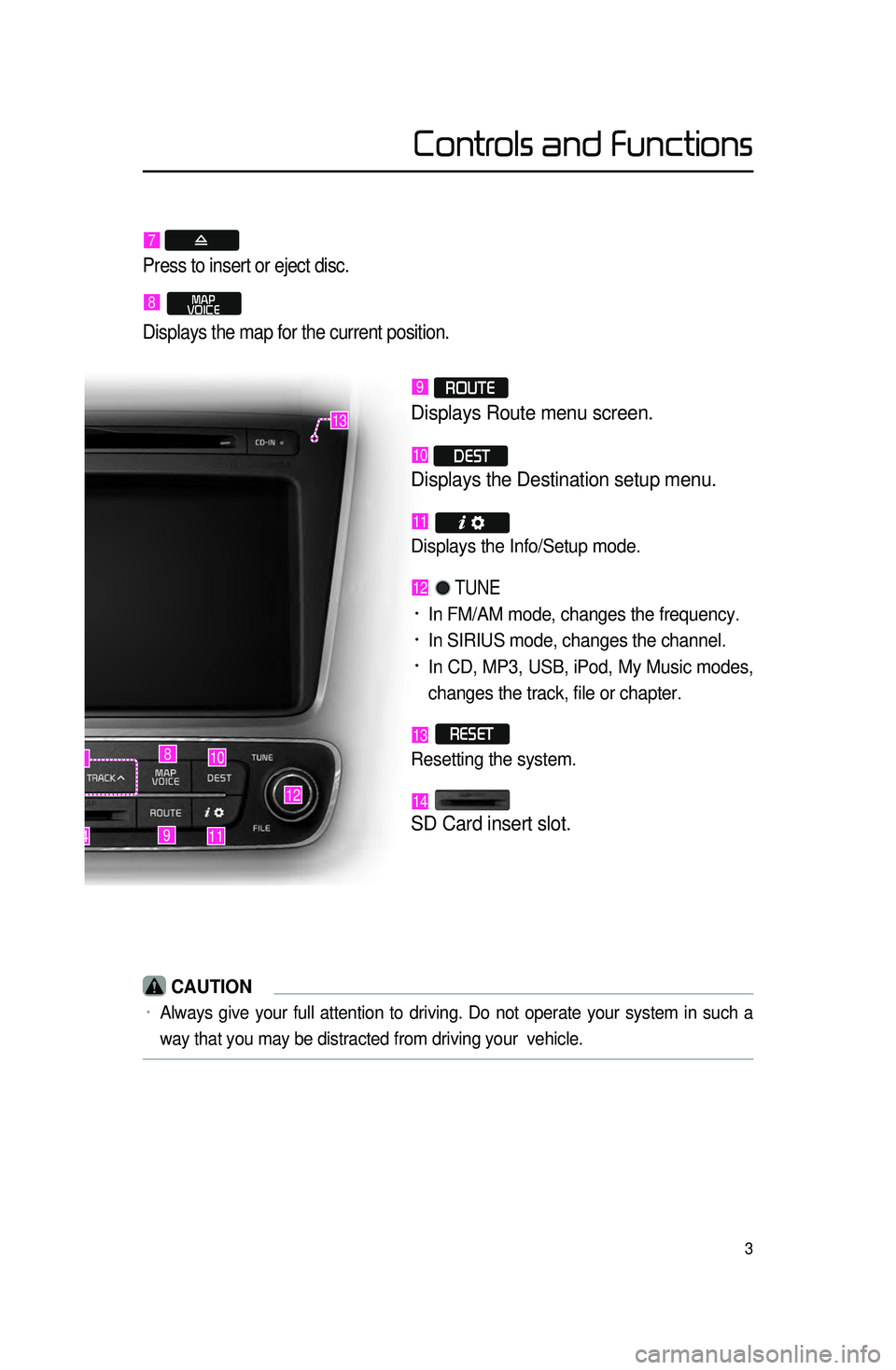
3
9
10
12
14
8
11
6
13
Controls and Functions
7
Press to insert or eject disc.
8 MAP
VOICE
Displays the map for the current position.
9 ROUTE
Displays Route menu screen.
10 DEST
Displays the Destination setup menu.
11
Displays the Info/Setup mode.
12 TUNE
• In FM/AM mode, changes the frequency.
• In SIRIUS mode, changes the channel.
• In CD, MP3, USB, iPod, My Music modes,
changes the track, file or chapter.
13 RESET
Resetting the system.
14
SD Card insert slot.
CAUTION
• Always give your full attention to driving. Do not operate your system i\
n such a
way that you may be distracted from driving your vehicle.
Page 7 of 77
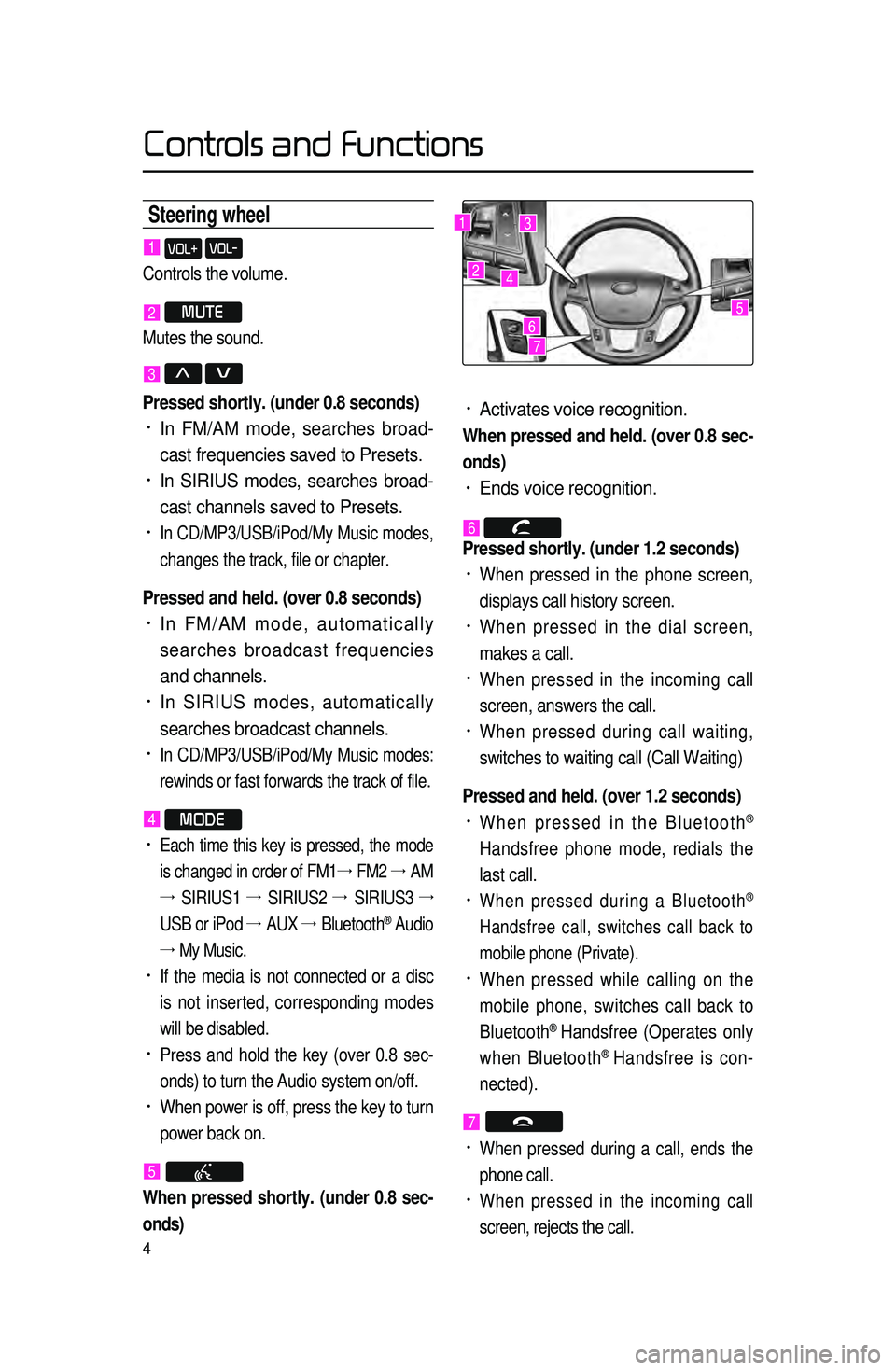
4
Steering wheel
• Activates voice recognition.
When pressed and held. (over 0.8 sec-
onds)
• Ends voice recognition.
6 Pressed shortly. (under 1.2 seconds)
• When pressed in the phone screen,
displays call history screen.
• When pressed in the dial screen,
makes a call.
• When pressed in the incoming call
screen, answers the call.
• When pressed during call waiting,
switches to waiting call (Call Waiting)
Pressed and held. (over 1.2 seconds)
• When pressed in the Bluetooth®
Handsfree phone mode, redials the
last call.
• When pressed during a Bluetooth®
Handsfree call, switches call back to
mobile phone (Private).
• When pressed while calling on the
mobile phone, switches call back to
Bluetooth
® Handsfree (Operates only
when Bluetooth® Handsfree is con-
nected).
7
• When pressed during a call, ends the
phone call.
• When pressed in the incoming call
screen, rejects the call.
1 VOL+ VOL-
Controls the volume.
2 MUTE
Mutes the sound.
3 Λ V
Pressed shortly. (under 0.8 seconds)
• In FM/AM mode, searches broad -
cast frequencies saved to Presets.
• In SIRIUS modes, searches broad -
cast channels saved to Presets.
• In CD/MP3/USB/iPod/My Music modes,
changes the track, file or chapter.
Pressed and held. (over 0.8 seconds)
• In FM/AM mode, automatically
searches broadcast frequencies
and channels.
• In SIRIUS modes, automatically
searches broadcast channels.
• In CD/MP3/USB/iPod/My Music modes:
rewinds or fast forwards the track of file.
4 MODE
• Each time this key is pressed, the mode
is changed in order of FM1 →
FM2 →
AM
→ SIRIUS1 →
SIRIUS2 →
SIRIUS3 →
USB or iPod →
AUX →
Bluetooth
® Audio
→ My Music.
• If the media is not connected or a disc
is not inserted, corresponding modes
will be disabled.
• Press and hold the key (over 0.8 sec -
onds) to turn the Audio system on/off.
• When power is off, press the key to turn
power back on.
5
When pressed shortly. (under 0.8 sec -
onds)
1
2
3
4
567
Controls and Functions
Page 8 of 77
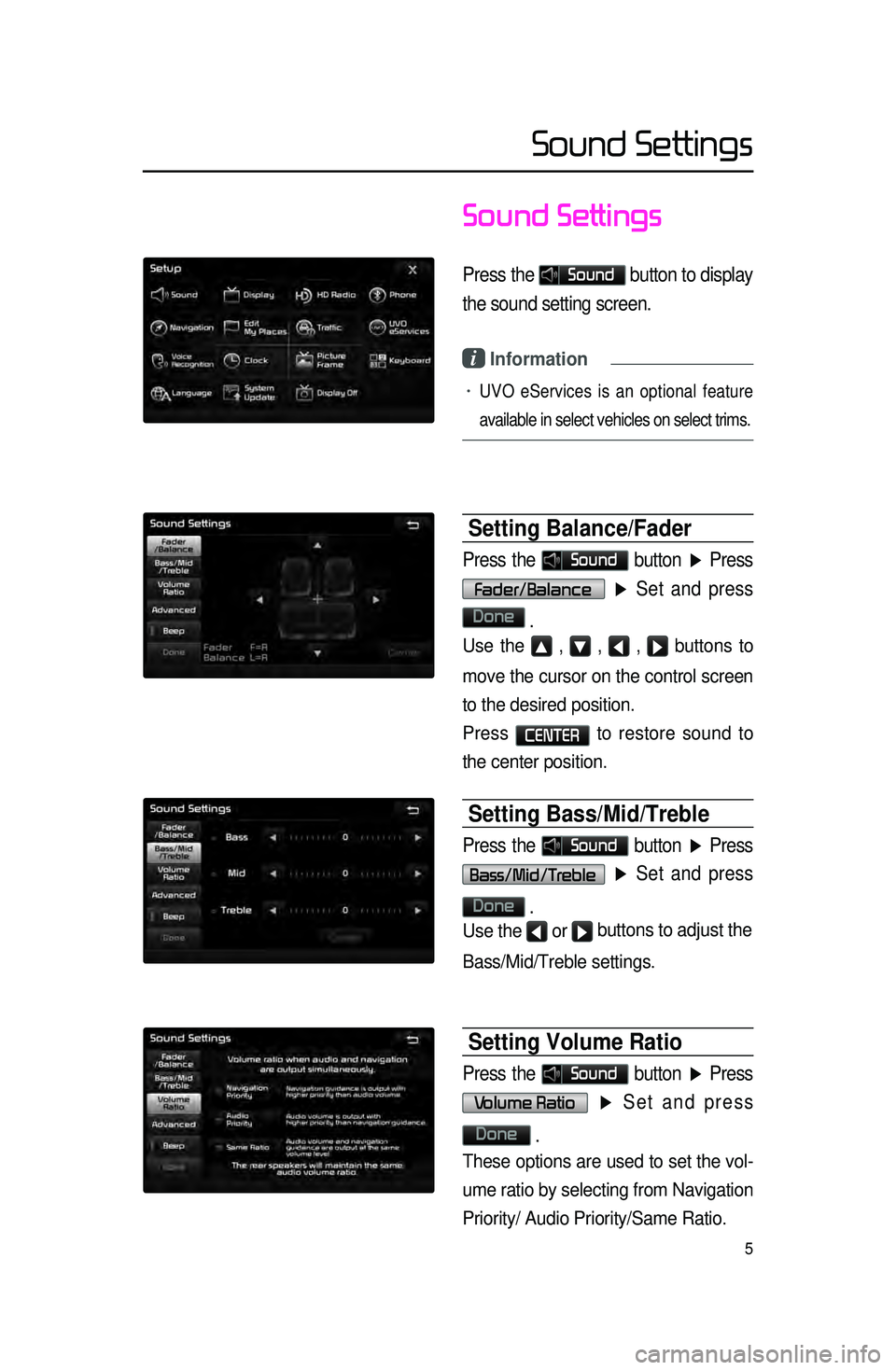
5
Sound Settings
Press the Sound button to display
the sound setting screen.
i Information
• UVO eServices is an optional feature
available in select vehicles on select trims.
Setting Balance/Fader
Press the Sound button ▶ Press
Fader/Balance
▶ Set and press
Done
.
Use the ▲ , ▼ , ◀ , ▶ buttons to
move the cursor on the control screen
to the desired position.
Press
CENTER to restore sound to
the center position.
Setting Bass/Mid/Treble
Press the Sound button ▶ Press
Bass/Mid/Treble ▶ Set and press
Done
.
Use the ◀ or ▶ buttons to adjust the
Bass/Mid/Treble settings.
Setting Volume Ratio
Press the Sound button ▶ Press
Volume Ratio ▶ Set and press
Done
.
These options are used to set the vol -
ume ratio by selecting from Navigation
Priority/ Audio Priority/Same Ratio.
Sound Settings
Page 10 of 77
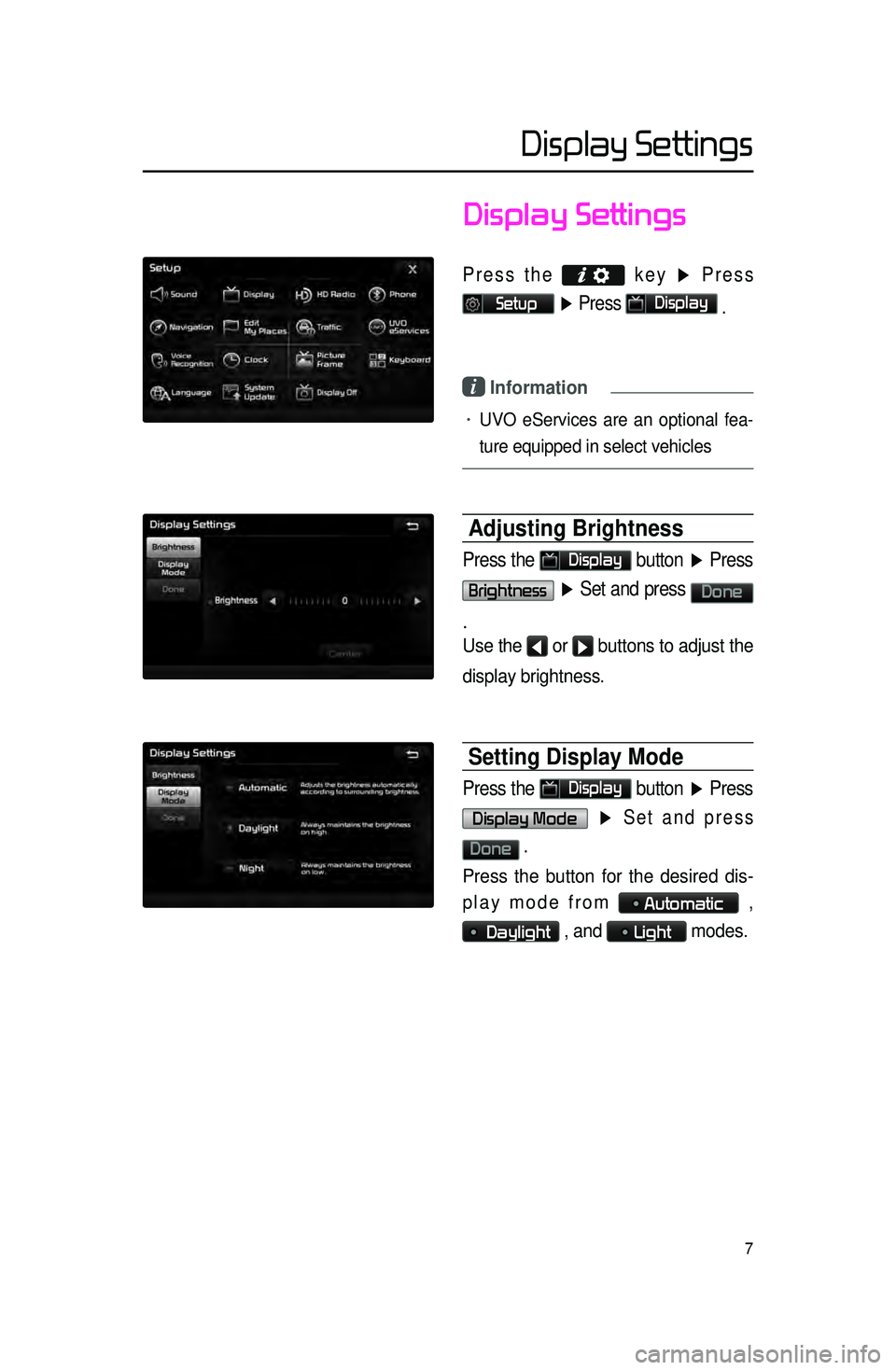
7
Display Settings
Press the
key ▶ Press
Setup ▶ Press Display
.
i Information
• UVO eServices are an optional fea -
ture equipped in select vehicles
Adjusting Brightness
Press the Display button ▶ Press
Brightness ▶ Set and press Done
.
Use the ◀ or ▶ buttons to adjust the
display brightness.
Setting Display Mode
Press the Display button ▶ Press
Display Mode ▶ Set and press
Done .
Press the button for the desired dis -
play mode from
Automatic ,
Daylight , and Light modes.
Display Settings
Page 13 of 77
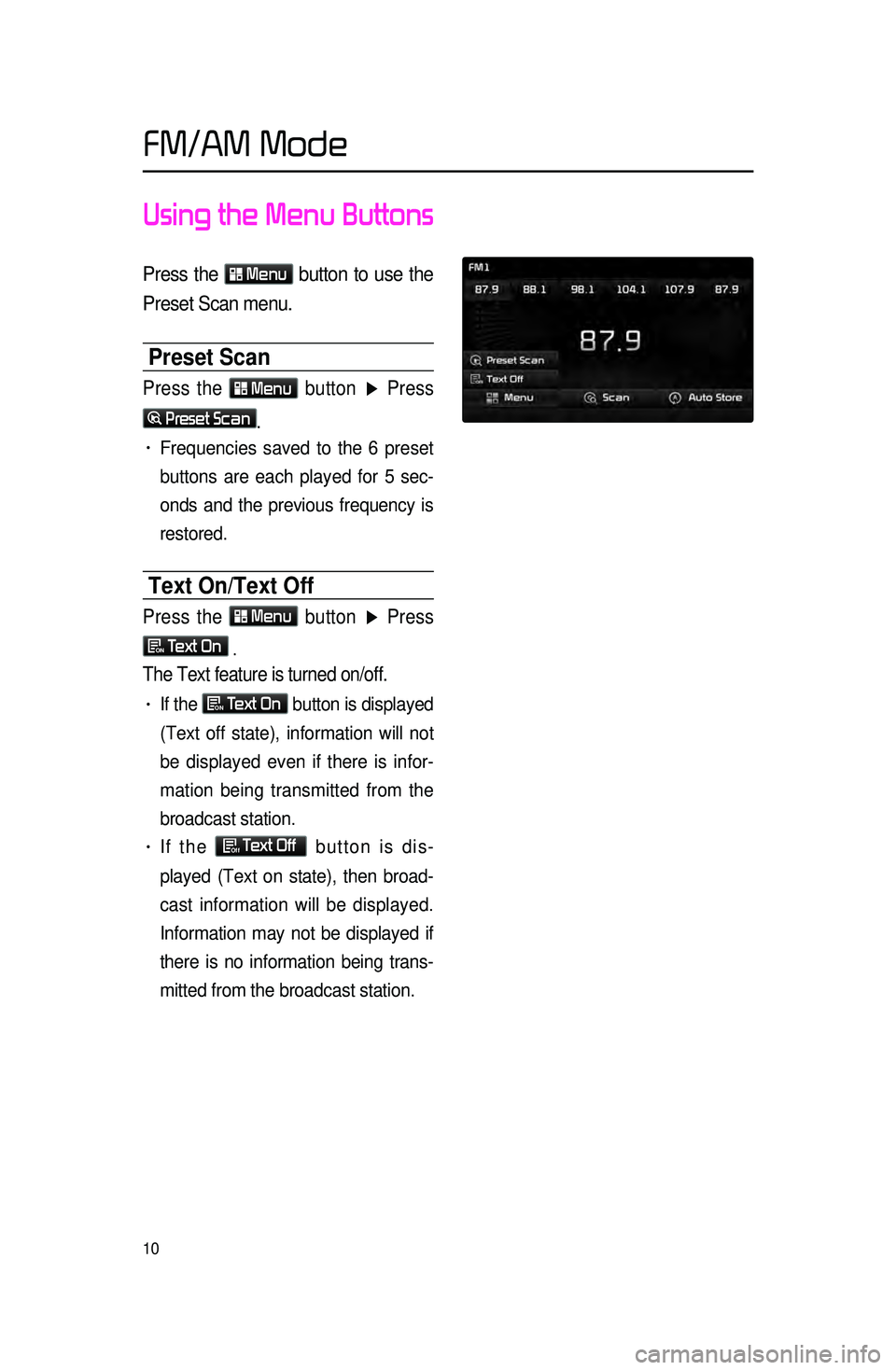
10
Using the Menu Buttons
Press the Menu
button to use the
Preset Scan menu.
Preset Scan
Press the Menu button ▶ Press
Preset Scan.
• Frequencies saved to the 6 preset
buttons are each played for 5 sec
-
onds and the previous frequency is
restored.
Text On/Text Off
Press the Menu
button ▶ Press
ON Text On
.
The Text feature is turned on/off.
• If the ON Text On
button is displayed
(Text off state), information will not
be displayed even if there is infor -
mation being transmitted from the
broadcast station.
• If the Off Text Off
button is dis -
played (Text on state), then broad -
cast information will be displayed.
Information may not be displayed if
th
ere is no information being trans -
mitted from the broadcast station.
FM/AM Mode
Page 14 of 77
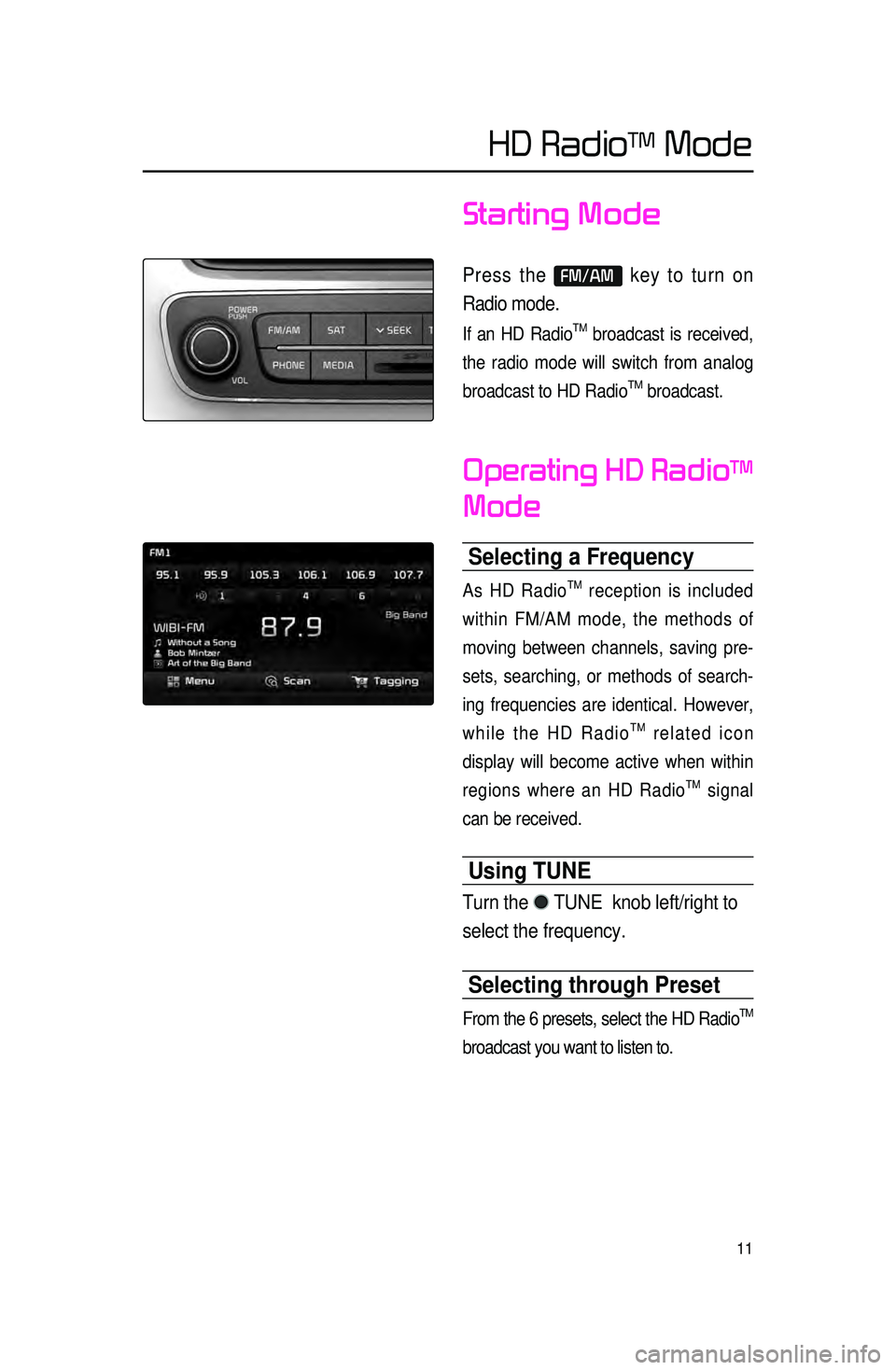
11
Starting Mode
Press the FM/AM key to turn on
Radio mode.
If an HD RadioTM broadcast is received,
the radio mode will switch from analog
broadcast to HD Radio
TM broadcast.
Operating HD RadioTM
Mode
Selecting a Frequency
As HD RadioTM reception is included
within FM/AM mode, the methods of
moving between channels, saving pre -
sets, searching, or methods of search -
ing frequencies are identical. However,
while the HD Radio
TM related icon
display will become active when within
regions where an HD Radio
TM signal
can be received.
Using TUNE
Turn the TUNE knob left/right to
select the frequency.
Selecting through Preset
From the 6 presets, select the HD RadioTM
broadcast you want to listen to.
HD RadioTM Mode