engine KIA SORENTO 2016 Features and Functions Guide
[x] Cancel search | Manufacturer: KIA, Model Year: 2016, Model line: SORENTO, Model: KIA SORENTO 2016Pages: 50, PDF Size: 4.83 MB
Page 20 of 50
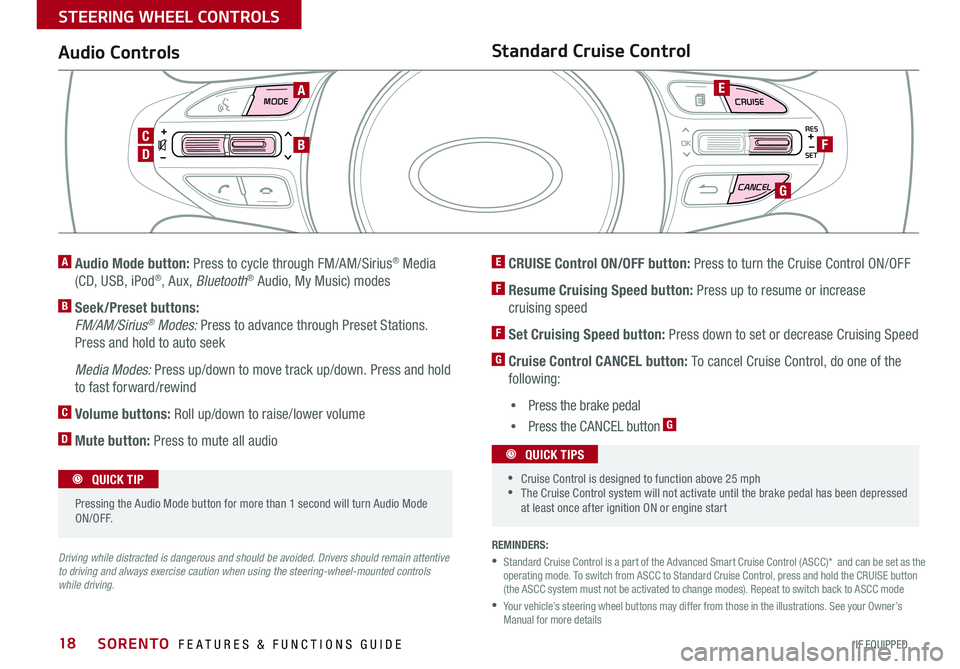
18
MODE CRUISE
CANCEL
RES
OK
SET
REMINDERS:
• Standard Cruise Control is a part of the Advanced Smart Cruise Control (ASCC)* and can be set as the operating mode . To switch from ASCC to Standard Cruise Control, press and hold the CRUISE button (the ASCC system must not be activated to change modes) . Repeat to switch back to ASCC mode
• Your vehicle’s steering wheel buttons may differ from those in the illustrations . See your Owner’s Manual for more details
Audio ControlsStandard Cruise Control
E CRUISE Control ON/OFF button: Press to turn the Cruise Control ON/OFF
F Resume Cruising Speed button: Press up to resume or increase
cruising speed
F Set Cruising Speed button: Press down to set or decrease Cruising Speed
G Cruise Control CANCEL button: To cancel Cruise Control, do one of the
following:
•Press the brake pedal
•Press the CANCEL button G
A Audio Mode button: Press to cycle through FM/AM/Sirius® Media
(CD, USB, iPod®, Aux, Bluetooth® Audio, My Music) modes
B Seek/Preset buttons:
FM/AM/Sirius® Modes: Press to advance through Preset Stations .
Press and hold to auto seek
Media Modes: Press up/down to move track up/down . Press and hold
to fast forward/rewind
C Volume buttons: Roll up/down to raise/lower volume
D Mute button: Press to mute all audio
Driving while distracted is dangerous and should be avoided. Drivers should remain attentive to driving and always exercise caution when using the steering-wheel-mounted controls while driving.
Pressing the Audio Mode button for more than 1 second will turn Audio Mode ON/OFF .
QUICK TIP
•Cruise Control is designed to function above 25 mph •The Cruise Control system will not activate until the brake pedal has been depressed at least once after ignition ON or engine start
QUICK TIPS
A
D
CB
E
F
G
SORENTO FEATURES & FUNCTIONS GUIDE
*IF EQUIPPED
STEERING WHEEL CONTROLS
Page 24 of 50

22
For further AVN System operations, refer to the Car Multimedia System User's Manual. For further audio system operations, refer to pages 20-21.
REMINDER: Your audio system may differ from those in the illustrations .
UVO
RADIO
NAVI
PHONE MAP
INFO
SETUP
CD-INMAP
MEDIA
SEEK
TRACK
PWR VOL
FILETUNE
Press to Power ON/OFF . Rotate to adjust Volume
Press to enter PHONE mode
Press to select FM/AM/Sirius® modes
Press to enter MEDIA mode
Press to display SE TUP/Settings mode
Press to select UVO eServices mode
Press to display the Map screen for the current position/ Voice mode
Press to display the Destination menu screen
Press to display Pandora®, downloaded apps, Sirius®, data, Quick Guide & climate information
Press to eject CD
Press to select previous/next Radio/Sirius® stations/Media tracks/ files . Press and hold to move quickly through stations/tracks/files
Insert CD
Rotate to change Radio/Sirius® Station/Media tracks/ files
Premium Navigation System Videos To view a video on your mobile device, snap this QR Code or visit the listed website .
Refer to page 2 for more information .
QR CODE
http://kutechvideos.com/audio/avn4
Sound Settings
To adjust the sound settings - Fader/Balance, Tone, Touch-Screen Beep ON/OFF and Speed-Dependent Volume Control ON/OFF - from any audio mode:
1 . Press the SETUP button on the Audio Control Unit
2 . Select the on-screen SOUND button
3 . Select the menu item to change settings
4 . Use the on-screen buttons to adjust settings
5 . Press the return button to save settings
•Prolonged use of the Navigation System in ACC mode may drain the vehicle’s battery . A warning screen may appear periodically to remind users that the Navigation System should be operated when the engine is running to prevent battery discharge •When using the voice command feature, wait for the system BEEP before speaking the command
QUICK TIPS
UVO eServices Registration/Activation - To use UVO eServices:
1 . Register through your UVO eServices App or at MyUVO .com
2 . On your Smartphone, go to an app store or marketplace to download the UVO eServices App and log in to the app using your MyUVO . com account credentials .
3 . Follow the Apps phone pairing and activation steps
UVO eServices with Premium Navigation*
– FM/AM/Sirius®/Media (Disc, USB, iPod®, Aux, Bluetooth® Audio, My Music)
SORENTO FEATURES & FUNCTIONS GUIDE
*IF EQUIPPED
AUDIO SYSTEMS
Page 25 of 50
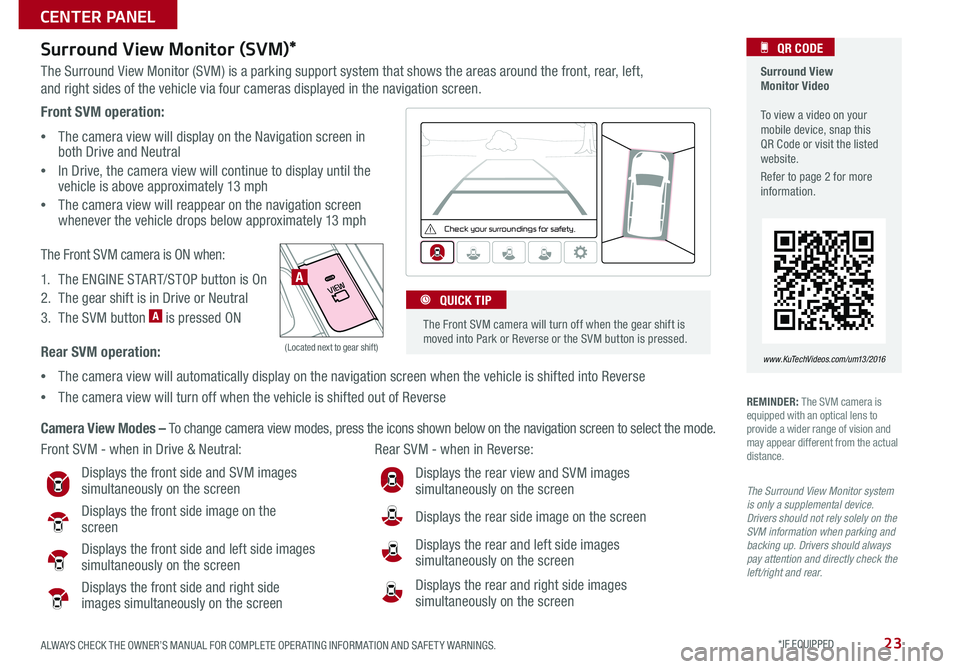
23
Front SVM operation:
•The camera view will display on the Navigation screen in both Drive and Neutral
•In Drive, the camera view will continue to display until the vehicle is above approximately 13 mph
• The camera view will reappear on the navigation screen whenever the vehicle drops below approximately 13 mph
The Front SVM camera is ON when:
1 . The ENGINE START/STOP button is On
2 . The gear shift is in Drive or Neutral
3 . The SVM button A is pressed ON
Rear SVM operation:
•The camera view will automatically display on the navigation screen when the vehicle is shifted into Reverse
•The camera view will turn off when the vehicle is shifted out of Reverse
VIEW
OFF
Surround View Monitor (SVM)*
The Surround View Monitor (SVM) is a parking support system that shows the areas around the front, rear, left,
and right sides of the vehicle via four cameras displayed in the navigation screen .
Surround View Monitor Video To view a video on your mobile device, snap this QR Code or visit the listed website .
Refer to page 2 for more information .
QR CODE
www.KuTechVideos.com/um13/2016
Front SVM - when in Drive & Neutral: Rear SVM - when in Reverse:
Displays the front side and SVM images simultaneously on the screen
Displays the front side image on the screen
Displays the front side and left side images
simultaneously on the screen
Displays the front side and right side images simultaneously on the screen
Displays the rear view and SVM images simultaneously on the screen
Displays the rear side image on the screen
Displays the rear and left side images simultaneously on the screen
Displays the rear and right side images simultaneously on the screen
REMINDER: The SVM camera is equipped with an optical lens to provide a wider range of vision and may appear different from the actual distance .
Check yo ur sur roun dings for safety.
The Front SVM camera will turn off when the gear shift is moved into Park or Reverse or the SVM button is pressed .
QUICK TIP
The Surround View Monitor system is only a supplemental device. Drivers should not rely solely on the SVM information when parking and backing up. Drivers should always pay attention and directly check the left/right and rear.
Camera View Modes – To change camera view modes, press the icons shown below on the navigation screen to select the mode .
A
(Located next to gear shift)
ALWAYS CHECK THE OWNER’S MANUAL FOR COMPLETE OPER ATING INFORMATION AND SAFET Y WARNINGS. *IF EQUIPPED
CENTER PANEL
Page 26 of 50
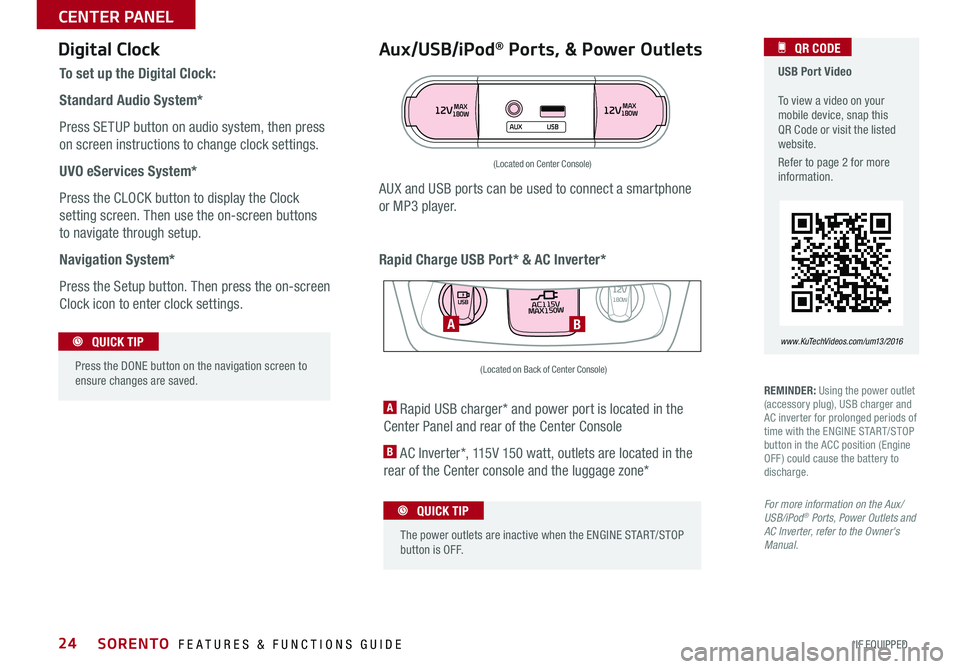
24
Aux/USB/iPod® Ports, & Power Outlets
Rapid Charge USB Port* & AC Inverter*
Digital Clock USB Port Video To view a video on your mobile device, snap this QR Code or visit the listed website .
Refer to page 2 for more information .
QR CODE
www.KuTechVideos.com/um13/2016
To set up the Digital Clock:
Standard Audio System*
Press SETUP button on audio system, then press
on screen instructions to change clock settings .
UVO eServices System*
Press the CLOCK button to display the Clock
setting screen . Then use the on-screen buttons
to navigate through setup .
Navigation System*
Press the Setup button . Then press the on-screen
Clock icon to enter clock settings .
12VMAX
180W12VMAX
180W
AUX USB
AUX and USB ports can be used to connect a smartphone
or MP3 player .
Press the DONE button on the navigation screen to ensure changes are saved .
QUICK TIP
(Located on Center Console)
REMINDER: Using the power outlet (accessory plug), USB charger and AC inverter for prolonged periods of time with the ENGINE START/STOP button in the ACC position (Engine OFF ) could cause the battery to discharge .
For more information on the Aux/USB/iPod® Ports, Power Outlets and AC Inverter, refer to the Owner's Manual.
A Rapid USB charger* and power port is located in the
Center Panel and rear of the Center Console
B AC Inverter*, 115V 150 watt, outlets are located in the
rear of the Center console and the luggage zone*
The power outlets are inactive when the ENGINE START/STOP button is OFF .
QUICK TIP
AC115V
MAX150W12V180W
USB
BA
(Located on Back of Center Console)
SORENTO FEATURES & FUNCTIONS GUIDE
*IF EQUIPPED
CENTER PANEL
Page 31 of 50
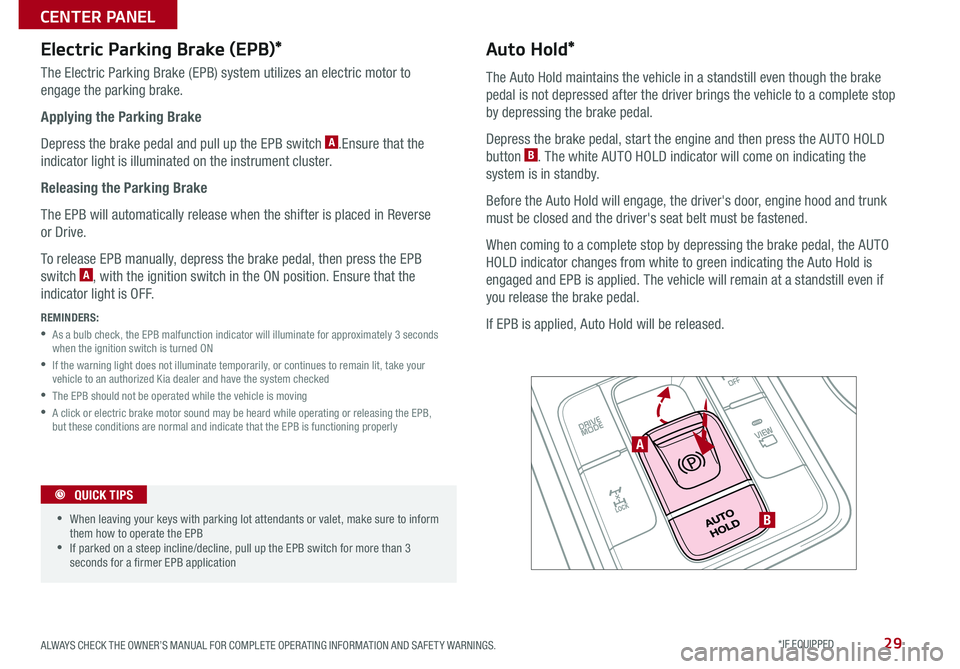
29
Electric Parking Brake (EPB)*
The Electric Parking Brake (EPB) system utilizes an electric motor to
engage the parking brake .
Applying the Parking Brake
Depress the brake pedal and pull up the EPB switch A .Ensure that the
indicator light is illuminated on the instrument cluster .
Releasing the Parking Brake
The EPB will automatically release when the shifter is placed in Reverse
or Drive .
To release EPB manually, depress the brake pedal, then press the EPB
switch A, with the ignition switch in the ON position . Ensure that the
indicator light is OFF .
REMINDERS:
• As a bulb check, the EPB malfunction indicator will illuminate for approximately 3 seconds when the ignition switch is turned ON
• If the warning light does not illuminate temporarily, or continues to remain lit, take your vehicle to an authorized Kia dealer and have the system checked
•The EPB should not be operated while the vehicle is moving
• A click or electric brake motor sound may be heard while operating or releasing the EPB, but these conditions are normal and indicate that the EPB is functioning properly
•When leaving your keys with parking lot attendants or valet, make sure to inform them how to operate the EPB •If parked on a steep incline/decline, pull up the EPB switch for more than 3 seconds for a firmer EPB application
QUICK TIPS
A
B
Auto Hold*
The Auto Hold maintains the vehicle in a standstill even though the brake
pedal is not depressed after the driver brings the vehicle to a complete stop
by depressing the brake pedal .
Depress the brake pedal, start the engine and then press the AUTO HOLD
button B . The white AUTO HOLD indicator will come on indicating the
system is in standby .
Before the Auto Hold will engage, the driver's door, engine hood and trunk
must be closed and the driver's seat belt must be fastened .
When coming to a complete stop by depressing the brake pedal, the AUTO
HOLD indicator changes from white to green indicating the Auto Hold is
engaged and EPB is applied . The vehicle will remain at a standstill even if
you release the brake pedal .
If EPB is applied, Auto Hold will be released .
ALWAYS CHECK THE OWNER’S MANUAL FOR COMPLETE OPER ATING INFORMATION AND SAFET Y WARNINGS. *IF EQUIPPED
CENTER PANEL
Page 32 of 50
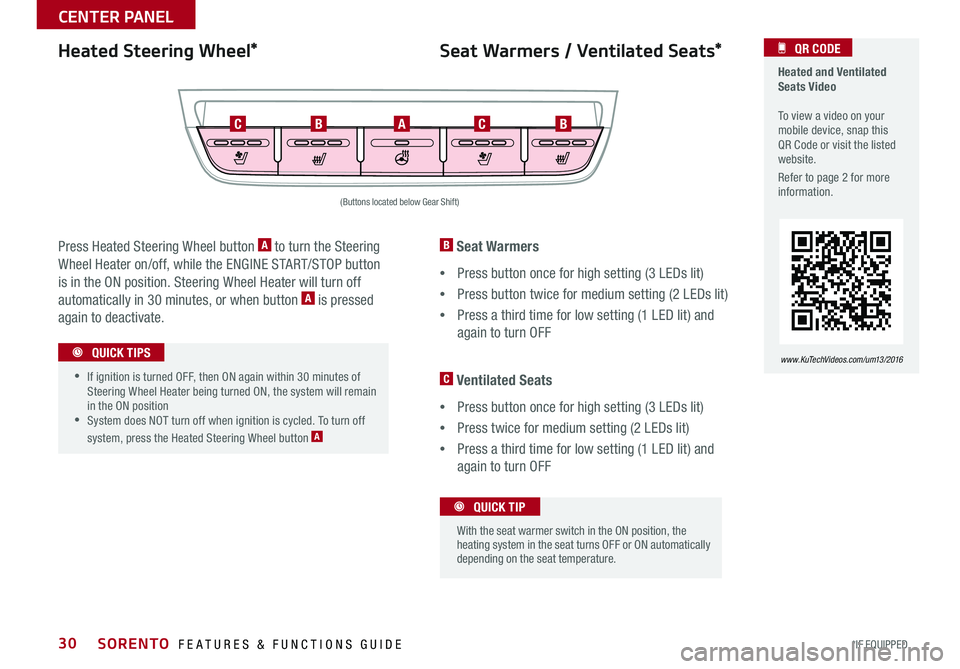
30
Heated Steering Wheel*
Press Heated Steering Wheel button A to turn the Steering
Wheel Heater on/off, while the ENGINE START/STOP button
is in the ON position . Steering Wheel Heater will turn off
automatically in 30 minutes, or when button A is pressed
again to deactivate .
(Buttons located below Gear Shift)
•If ignition is turned OFF, then ON again within 30 minutes of Steering Wheel Heater being turned ON, the system will remain in the ON position •System does NOT turn off when ignition is cycled . To turn off
system, press the Heated Steering Wheel button A
QUICK TIPS
Heated and Ventilated Seats Video To view a video on your mobile device, snap this QR Code or visit the listed website .
Refer to page 2 for more information .
QR CODE
www.KuTechVideos.com/um13/2016
B Seat Warmers
•Press button once for high setting (3 LEDs lit)
•Press button twice for medium setting (2 LEDs lit)
•Press a third time for low setting (1 LED lit) and
again to turn OFF
C Ventilated Seats
•Press button once for high setting (3 LEDs lit)
•Press twice for medium setting (2 LEDs lit)
•Press a third time for low setting (1 LED lit) and
again to turn OFF
Seat Warmers / Ventilated Seats*
With the seat warmer switch in the ON position, the heating system in the seat turns OFF or ON automatically depending on the seat temperature .
QUICK TIP
ABBCC
SORENTO FEATURES & FUNCTIONS GUIDE
*IF EQUIPPED
CENTER PANEL
Page 33 of 50
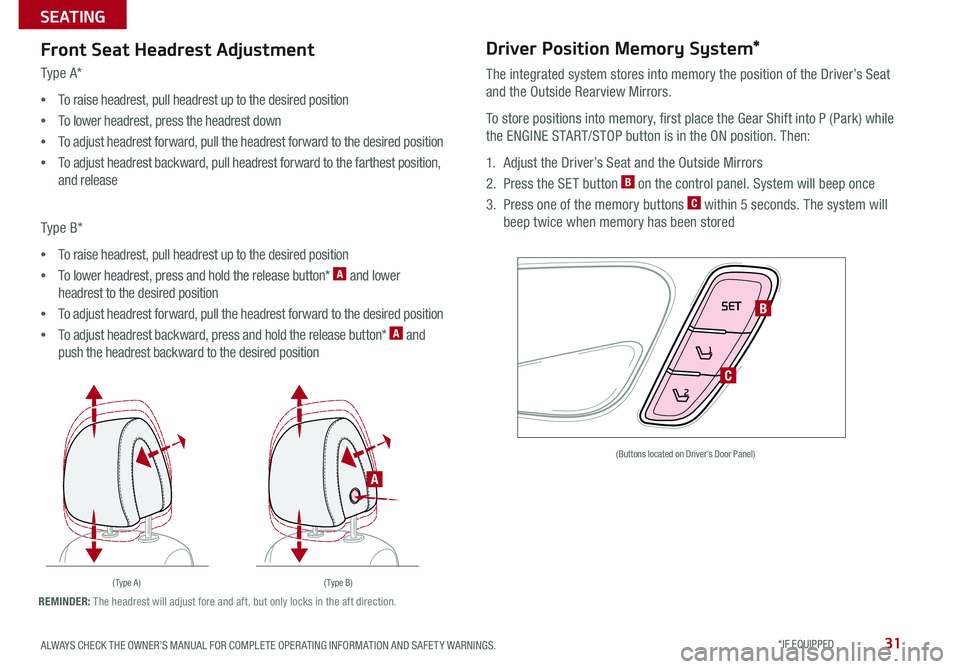
31
Front Seat Headrest Adjustment
Type A*
•To raise headrest, pull headrest up to the desired position
•To lower headrest, press the headrest down
•To adjust headrest forward, pull the headrest forward to the desired position
•To adjust headrest backward, pull headrest forward to the farthest position,
and release
Type B*
•To raise headrest, pull headrest up to the desired position
•To lower headrest, press and hold the release button* A and lower
headrest to the desired position
•To adjust headrest forward, pull the headrest forward to the desired position
•To adjust headrest backward, press and hold the release button* A and
push the headrest backward to the desired position
Driver Position Memory System*
The integrated system stores into memory the position of the Driver’s Seat
and the Outside Rearview Mirrors .
To store positions into memory, first place the Gear Shift into P (Park) while
the ENGINE START/STOP button is in the ON position . Then:
1 . Adjust the Driver’s Seat and the Outside Mirrors
2 . Press the SET button B on the control panel . System will beep once
3 . Press one of the memory buttons C within 5 seconds . The system will
beep twice when memory has been stored
SET
1
2
(Buttons located on Driver's Door Panel)
( Type A )( Type B)
B
C
A
REMINDER: The headrest will adjust fore and aft, but only locks in the aft direction .
ALWAYS CHECK THE OWNER’S MANUAL FOR COMPLETE OPER ATING INFORMATION AND SAFET Y WARNINGS. *IF EQUIPPED
SEATING
Page 38 of 50
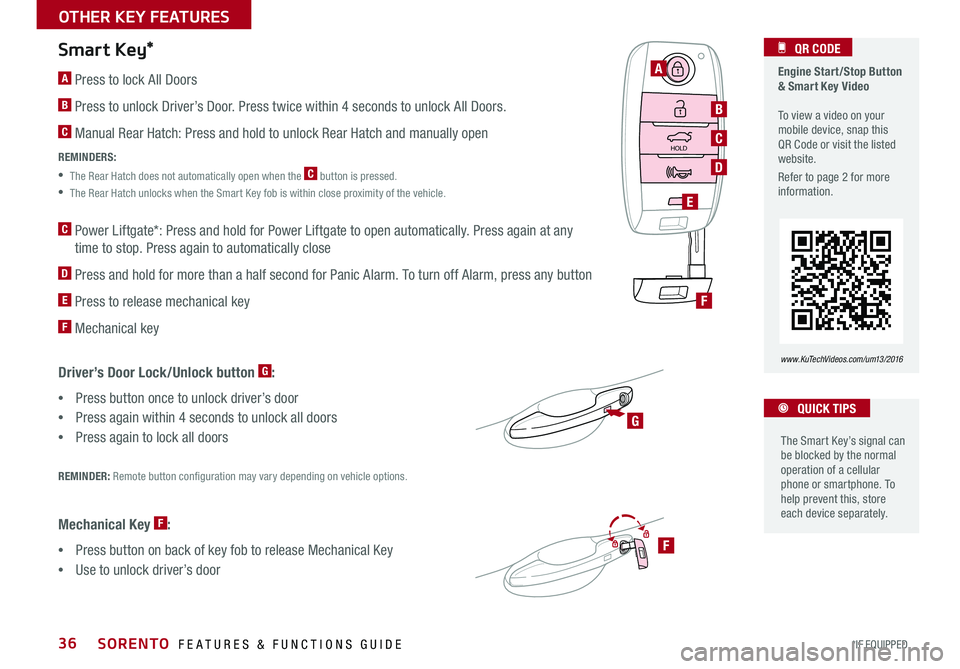
36
Engine Start/Stop Button & Smart Key Video To view a video on your mobile device, snap this QR Code or visit the listed website .
Refer to page 2 for more information .
QR CODE
www.KuTechVideos.com/um13/2016
The Smart Key’s signal can be blocked by the normal operation of a cellular phone or smartphone . To help prevent this, store each device separately .
QUICK TIPS
Smart Key*
REMINDER: Remote button configuration may vary depending on vehicle options .
A Press to lock All Doors
B Press to unlock Driver’s Door . Press twice within 4 seconds to unlock All Doors .
C Manual Rear Hatch: Press and hold to unlock Rear Hatch and manually open
REMINDERS:
• The Rear Hatch does not automatically open when the C button is pressed .
• The Rear Hatch unlocks when the Smart Key fob is within close proximity of the vehicle .
C Power Liftgate*: Press and hold for Power Liftgate to open automatically . Press again at any
time to stop . Press again to automatically close
D Press and hold for more than a half second for Panic Alarm . To turn off Alarm, press any button
E Press to release mechanical key
F Mechanical key
Driver’s Door Lock/Unlock button G:
•Press button once to unlock driver’s door
•Press again within 4 seconds to unlock all doors
• Press again to lock all doors
HOLD
A
B
C
E
G
D
F
F
Mechanical Key F:
•Press button on back of key fob to release Mechanical Key
•Use to unlock driver’s door
SORENTO FEATURES & FUNCTIONS GUIDE
*IF EQUIPPED
OTHER KEY FEATURES
Page 42 of 50
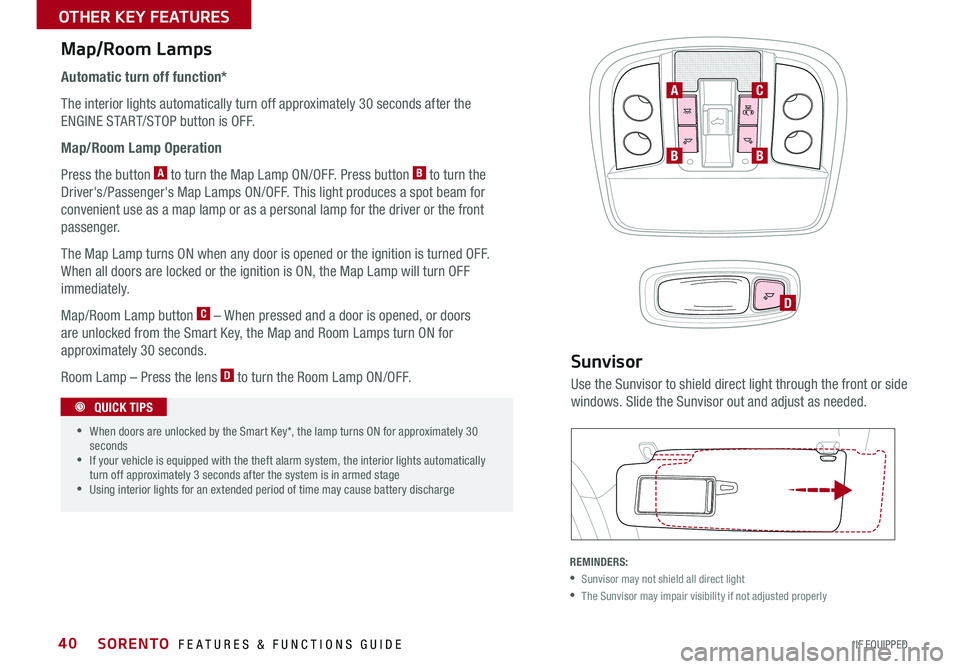
40
Map/Room Lamps
Automatic turn off function*
The interior lights automatically turn off approximately 30 seconds after the
ENGINE START/STOP button is OFF .
Map/Room Lamp Operation
Press the button A to turn the Map Lamp ON/OFF . Press button B to turn the
Driver's/Passenger's Map Lamps ON/OFF . This light produces a spot beam for
convenient use as a map lamp or as a personal lamp for the driver or the front
passenger .
The Map Lamp turns ON when any door is opened or the ignition is turned OFF .
When all doors are locked or the ignition is ON, the Map Lamp will turn OFF
immediately .
Map/Room Lamp button C – When pressed and a door is opened, or doors
are unlocked from the Smart Key, the Map and Room Lamps turn ON for
approximately 30 seconds .
Room Lamp – Press the lens D to turn the Room Lamp ON/OFF .
•When doors are unlocked by the Smart Key*, the lamp turns ON for approximately 30 seconds •If your vehicle is equipped with the theft alarm system, the interior lights automatically turn off approximately 3 seconds after the system is in armed stage •Using interior lights for an extended period of time may cause battery discharge
QUICK TIPS
BB
AC
D
Sunvisor
Use the Sunvisor to shield direct light through the front or side
windows . Slide the Sunvisor out and adjust as needed .
REMINDERS:
•Sunvisor may not shield all direct light
•The Sunvisor may impair visibility if not adjusted properly
SORENTO FEATURES & FUNCTIONS GUIDE
*IF EQUIPPED
OTHER KEY FEATURES
Page 44 of 50
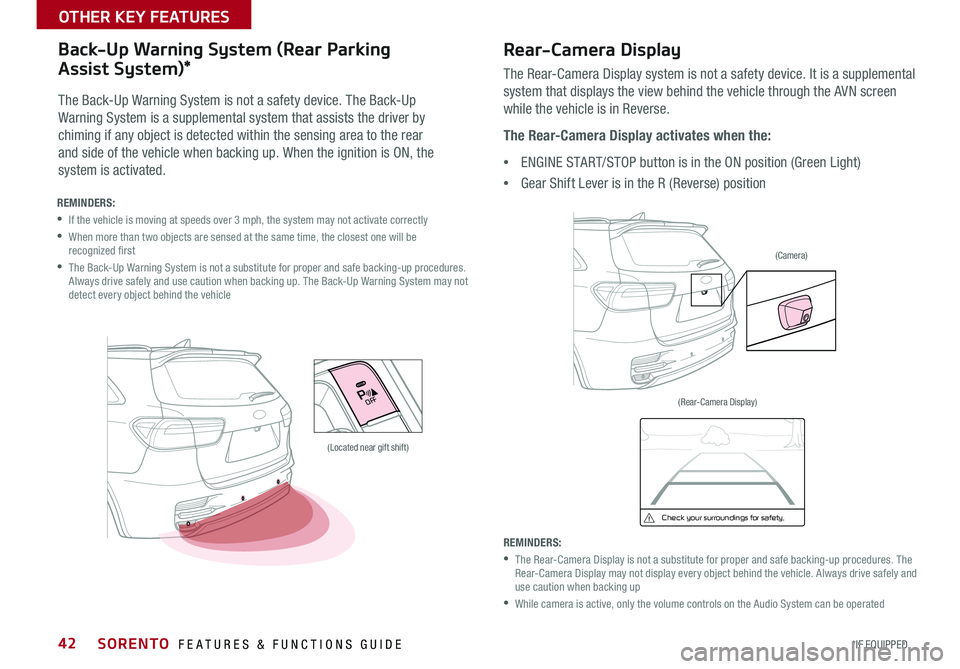
42
Check yo ur sur roun dings for safety.
VIEW
OFF
Rear-Camera Display
The Rear-Camera Display system is not a safety device . It is a supplemental
system that displays the view behind the vehicle through the AVN screen
while the vehicle is in Reverse .
The Rear-Camera Display activates when the:
•ENGINE START/STOP button is in the ON position (Green Light)
•Gear Shift Lever is in the R (Reverse) position
REMINDERS:
• The Rear-Camera Display is not a substitute for proper and safe backing-up procedures . The Rear-Camera Display may not display every object behind the vehicle . Always drive safely and use caution when backing up
• While camera is active, only the volume controls on the Audio System can be operated
REMINDERS:
•If the vehicle is moving at speeds over 3 mph, the system may not activate correctly
• When more than two objects are sensed at the same time, the closest one will be recognized first
• The Back-Up Warning System is not a substitute for proper and safe backing-up procedures . Always drive safely and use caution when backing up . The Back-Up Warning System may not detect every object behind the vehicle
The Back-Up Warning System is not a safety device . The Back-Up
Warning System is a supplemental system that assists the driver by
chiming if any object is detected within the sensing area to the rear
and side of the vehicle when backing up . When the ignition is ON, the
system is activated .
Back-Up Warning System (Rear Parking
Assist System)*
(Located near gift shift)
(Camera)
(Rear-Camera Display)
SORENTO FEATURES & FUNCTIONS GUIDE
*IF EQUIPPED
OTHER KEY FEATURES