change time KIA SORENTO 2016 Features and Functions Guide
[x] Cancel search | Manufacturer: KIA, Model Year: 2016, Model line: SORENTO, Model: KIA SORENTO 2016Pages: 50, PDF Size: 4.83 MB
Page 2 of 50
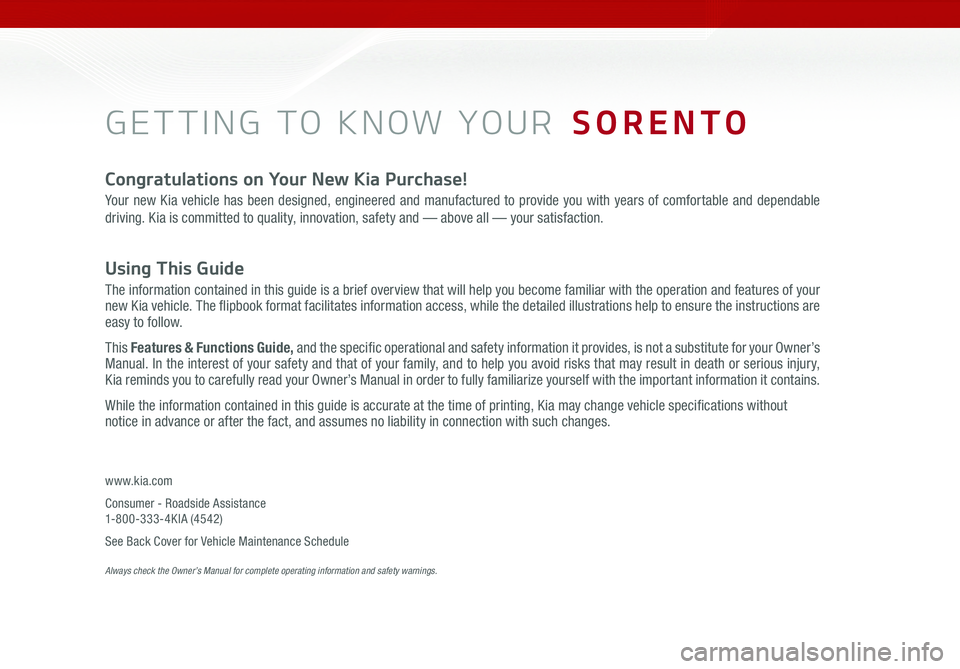
GETTING TO KNOW YOUR SORENTO
Congratulations on Your New Kia Purchase!
Your new Kia vehicle has been designed, engineered and manufactured to provide you with years of comfortable and dependable
driving. Kia is committed to quality, innovation, safety and — above all — your satisfaction.
Using This Guide
The information contained in this guide is a brief overview that will help you become familiar with the operation and features of your new Kia vehicle. The flipbook format facilitates information access, while the detailed illustrations help to ensure the instructions are easy to follow.
This Features & Functions Guide, and the specific operational and safety information it provides, is not a substitute for your Owner’s Manual. In the interest of your safety and that of your family, and to help you avoid risks that may result in death or serious injury, Kia reminds you to carefully read your Owner’s Manual in order to fully familiarize yourself with the important information it contains.
While the information contained in this guide is accurate at the time of printing, Kia may change vehicle specifications without notice in advance or after the fact, and assumes no liability in connection with such changes.
www.kia.com
Consumer - Roadside Assistance 1-800-333-4KIA (4542)
See Back Cover for Vehicle Maintenance Schedule Always check the Owner’s Manual for complete operating information and safety warnings.
Page 8 of 50
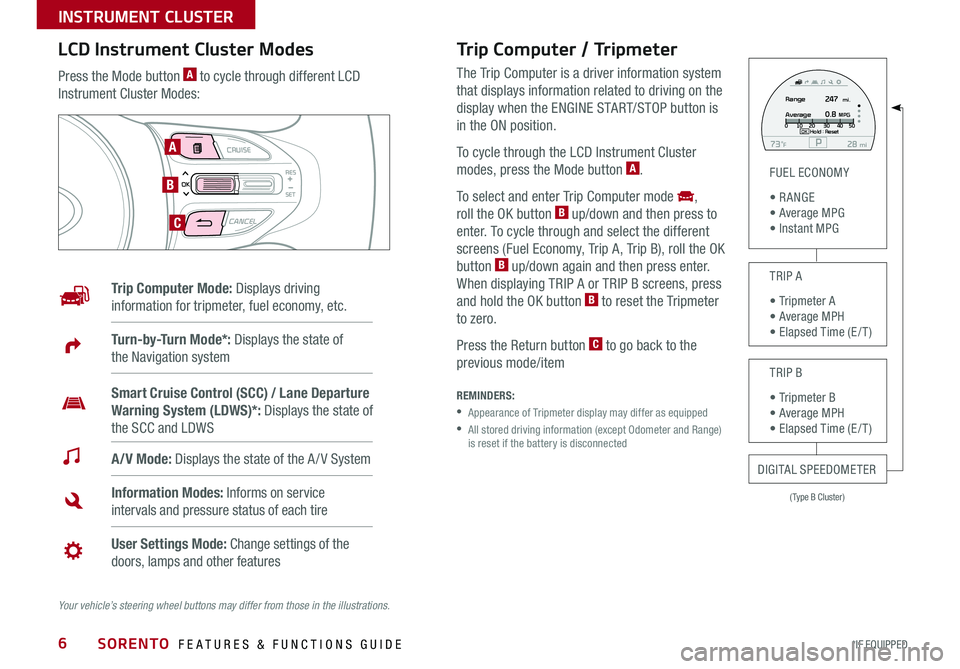
6
MODE CRUISE
CANCEL
RES
OK
SET
Trip Computer / Tripmeter
The Trip Computer is a driver information system
that displays information related to driving on the
display when the ENGINE START/STOP button is
in the ON position .
To cycle through the LCD Instrument Cluster
modes, press the Mode button A .
To select and enter Trip Computer mode ,
roll the OK button B up/down and then press to
enter . To cycle through and select the different
screens (Fuel Economy, Trip A, Trip B), roll the OK
button B up/down again and then press enter .
When displaying TRIP A or TRIP B screens, press
and hold the OK button B to reset the Tripmeter
to zero .
Press the Return button C to go back to the
previous mode/item
REMINDERS:
• Appearance of Tripmeter display may differ as equipped
• All stored driving information (except Odometer and Range) is reset if the battery is disconnected
LCD Instrument Cluster Modes
Press the Mode button A to cycle through different LCD
Instrument Cluster Modes:
Your vehicle’s steering wheel buttons may differ from those in the illustrations.
Trip Computer Mode: Displays driving
information for tripmeter, fuel economy, etc .
A/V Mode: Displays the state of the A / V System
Turn-by-Turn Mode*: Displays the state of
the Navigation system
Information Modes: Informs on service
intervals and pressure status of each tire
User Settings Mode: Change settings of the
doors, lamps and other features
Smart Cruise Control (SCC) / Lane Departure
Warning System (LDWS)*: Displays the state of
the SCC and LDWS
(Type B Cluster)
FUEL ECONOMY
• R ANGE • Average MPG • Instant MPG
TRIP A
• Tripmeter A • Average MPH • Elapsed Time (E / T )
TRIP B
• Tripmeter B • Average MPH • Elapsed Time (E / T )
DIGITAL SPEEDOMETER
P73F mi28Hold :R e se tOK
Range
Average247
0.8MPG mi.0
10 20 304050
A
B
C
SORENTO FEATURES & FUNCTIONS GUIDE
*IF EQUIPPED
INSTRUMENT CLUSTER
Page 17 of 50
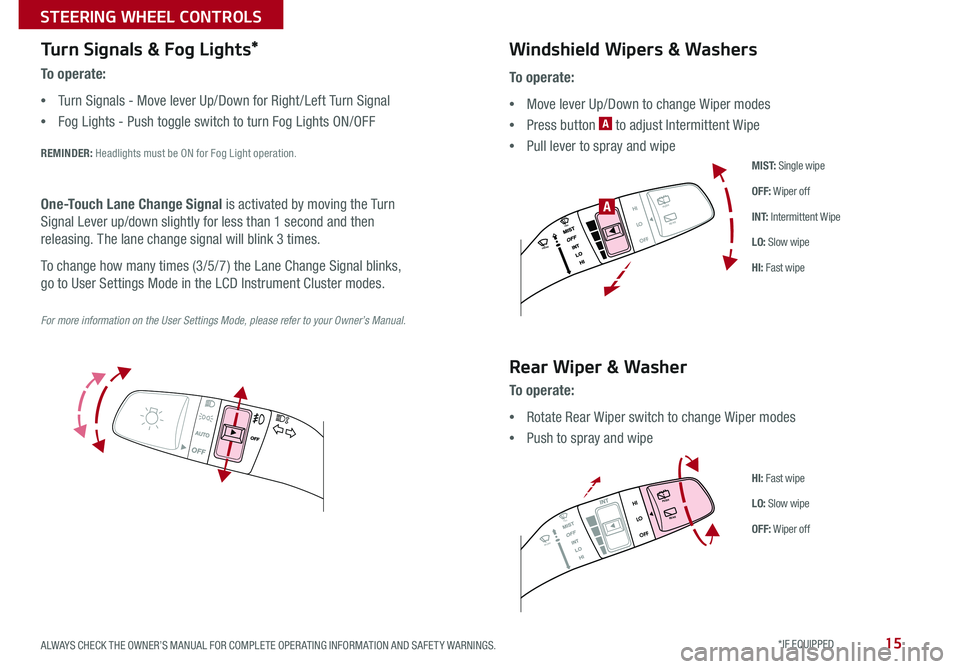
15
Turn Signals & Fog Lights*
To o p e r a t e :
•Turn Signals - Move lever Up/Down for Right /Left Turn Signal
•Fog Lights - Push toggle switch to turn Fog Lights ON/OFF
REMINDER: Headlights must be ON for Fog Light operation .
For more information on the User Settings Mode, please refer to your Owner’s Manual.
One-Touch Lane Change Signal is activated by moving the Turn
Signal Lever up/down slightly for less than 1 second and then
releasing . The lane change signal will blink 3 times .
To change how many times (3/5/7) the Lane Change Signal blinks,
go to User Settings Mode in the LCD Instrument Cluster modes .
To o p e r a t e :
•Move lever Up/Down to change Wiper modes
•Press button A to adjust Intermittent Wipe
•Pull lever to spray and wipe
Windshield Wipers & Washers
M I S T: Single wipe
OFF: Wiper off
I N T: Intermittent Wipe
LO: Slow wipe
HI: Fast wipe
HI
LO
OFFREAR
HI
LO
OFFREAR
PUSH
FRONT
PULL
FRONT
PUSH
PULL
HI
LO
OFFREAR
HI
LO
OFFREAR
PUSH
FRONT
PULL
FRONT
PUSH
PULL
A
Rear Wiper & Washer
To operate:
•Rotate Rear Wiper switch to change Wiper modes
•Push to spray and wipe
HI: Fast wipe
LO: Slow wipe
OFF: Wiper off
ALWAYS CHECK THE OWNER’S MANUAL FOR COMPLETE OPER ATING INFORMATION AND SAFET Y WARNINGS. *IF EQUIPPED
STEERING WHEEL CONTROLS
Page 24 of 50

22
For further AVN System operations, refer to the Car Multimedia System User's Manual. For further audio system operations, refer to pages 20-21.
REMINDER: Your audio system may differ from those in the illustrations .
UVO
RADIO
NAVI
PHONE MAP
INFO
SETUP
CD-INMAP
MEDIA
SEEK
TRACK
PWR VOL
FILETUNE
Press to Power ON/OFF . Rotate to adjust Volume
Press to enter PHONE mode
Press to select FM/AM/Sirius® modes
Press to enter MEDIA mode
Press to display SE TUP/Settings mode
Press to select UVO eServices mode
Press to display the Map screen for the current position/ Voice mode
Press to display the Destination menu screen
Press to display Pandora®, downloaded apps, Sirius®, data, Quick Guide & climate information
Press to eject CD
Press to select previous/next Radio/Sirius® stations/Media tracks/ files . Press and hold to move quickly through stations/tracks/files
Insert CD
Rotate to change Radio/Sirius® Station/Media tracks/ files
Premium Navigation System Videos To view a video on your mobile device, snap this QR Code or visit the listed website .
Refer to page 2 for more information .
QR CODE
http://kutechvideos.com/audio/avn4
Sound Settings
To adjust the sound settings - Fader/Balance, Tone, Touch-Screen Beep ON/OFF and Speed-Dependent Volume Control ON/OFF - from any audio mode:
1 . Press the SETUP button on the Audio Control Unit
2 . Select the on-screen SOUND button
3 . Select the menu item to change settings
4 . Use the on-screen buttons to adjust settings
5 . Press the return button to save settings
•Prolonged use of the Navigation System in ACC mode may drain the vehicle’s battery . A warning screen may appear periodically to remind users that the Navigation System should be operated when the engine is running to prevent battery discharge •When using the voice command feature, wait for the system BEEP before speaking the command
QUICK TIPS
UVO eServices Registration/Activation - To use UVO eServices:
1 . Register through your UVO eServices App or at MyUVO .com
2 . On your Smartphone, go to an app store or marketplace to download the UVO eServices App and log in to the app using your MyUVO . com account credentials .
3 . Follow the Apps phone pairing and activation steps
UVO eServices with Premium Navigation*
– FM/AM/Sirius®/Media (Disc, USB, iPod®, Aux, Bluetooth® Audio, My Music)
SORENTO FEATURES & FUNCTIONS GUIDE
*IF EQUIPPED
AUDIO SYSTEMS
Page 26 of 50
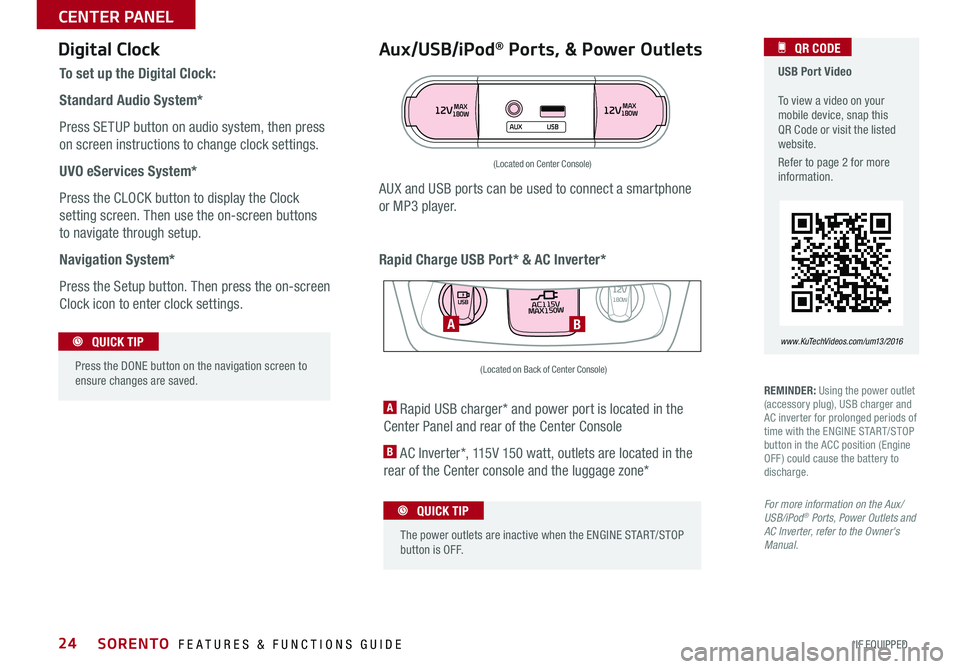
24
Aux/USB/iPod® Ports, & Power Outlets
Rapid Charge USB Port* & AC Inverter*
Digital Clock USB Port Video To view a video on your mobile device, snap this QR Code or visit the listed website .
Refer to page 2 for more information .
QR CODE
www.KuTechVideos.com/um13/2016
To set up the Digital Clock:
Standard Audio System*
Press SETUP button on audio system, then press
on screen instructions to change clock settings .
UVO eServices System*
Press the CLOCK button to display the Clock
setting screen . Then use the on-screen buttons
to navigate through setup .
Navigation System*
Press the Setup button . Then press the on-screen
Clock icon to enter clock settings .
12VMAX
180W12VMAX
180W
AUX USB
AUX and USB ports can be used to connect a smartphone
or MP3 player .
Press the DONE button on the navigation screen to ensure changes are saved .
QUICK TIP
(Located on Center Console)
REMINDER: Using the power outlet (accessory plug), USB charger and AC inverter for prolonged periods of time with the ENGINE START/STOP button in the ACC position (Engine OFF ) could cause the battery to discharge .
For more information on the Aux/USB/iPod® Ports, Power Outlets and AC Inverter, refer to the Owner's Manual.
A Rapid USB charger* and power port is located in the
Center Panel and rear of the Center Console
B AC Inverter*, 115V 150 watt, outlets are located in the
rear of the Center console and the luggage zone*
The power outlets are inactive when the ENGINE START/STOP button is OFF .
QUICK TIP
AC115V
MAX150W12V180W
USB
BA
(Located on Back of Center Console)
SORENTO FEATURES & FUNCTIONS GUIDE
*IF EQUIPPED
CENTER PANEL
Page 40 of 50
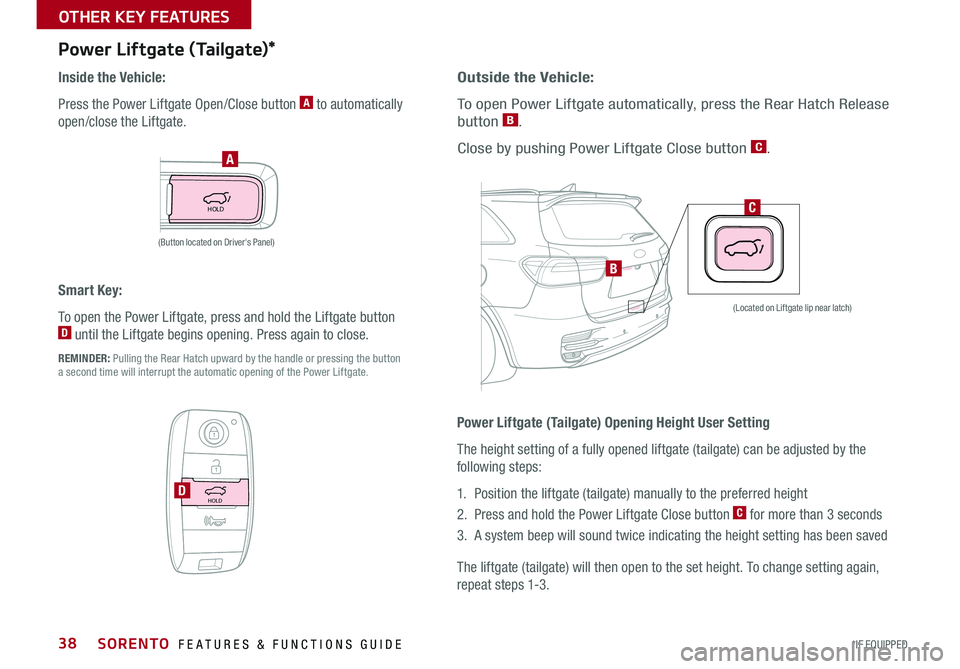
38
HOLD
Power Liftgate (Tailgate)*
Inside the Vehicle:
Press the Power Liftgate Open/Close button A to automatically
open/close the Liftgate .
Outside the Vehicle:
To open Power Liftgate automatically, press the Rear Hatch Release
button B .
Close by pushing Power Liftgate Close button C . A
C
Smart Key:
To open the Power Liftgate, press and hold the Liftgate button D until the Liftgate begins opening . Press again to close .
REMINDER: Pulling the Rear Hatch upward by the handle or pressing the button a second time will interrupt the automatic opening of the Power Liftgate .
HOLDD
B
(Located on Liftgate lip near latch)
(Button located on Driver's Panel)
Power Liftgate (Tailgate) Opening Height User Setting
The height setting of a fully opened liftgate (tailgate) can be adjusted by the
following steps:
1 . Position the liftgate (tailgate) manually to the preferred height
2 . Press and hold the Power Liftgate Close button C for more than 3 seconds
3 . A system beep will sound twice indicating the height setting has been saved
The liftgate (tailgate) will then open to the set height . To change setting again,
repeat steps 1-3 .
SORENTO FEATURES & FUNCTIONS GUIDE
*IF EQUIPPED
OTHER KEY FEATURES