manual radio set KIA SORENTO 2016 Features and Functions Guide
[x] Cancel search | Manufacturer: KIA, Model Year: 2016, Model line: SORENTO, Model: KIA SORENTO 2016Pages: 50, PDF Size: 4.83 MB
Page 22 of 50
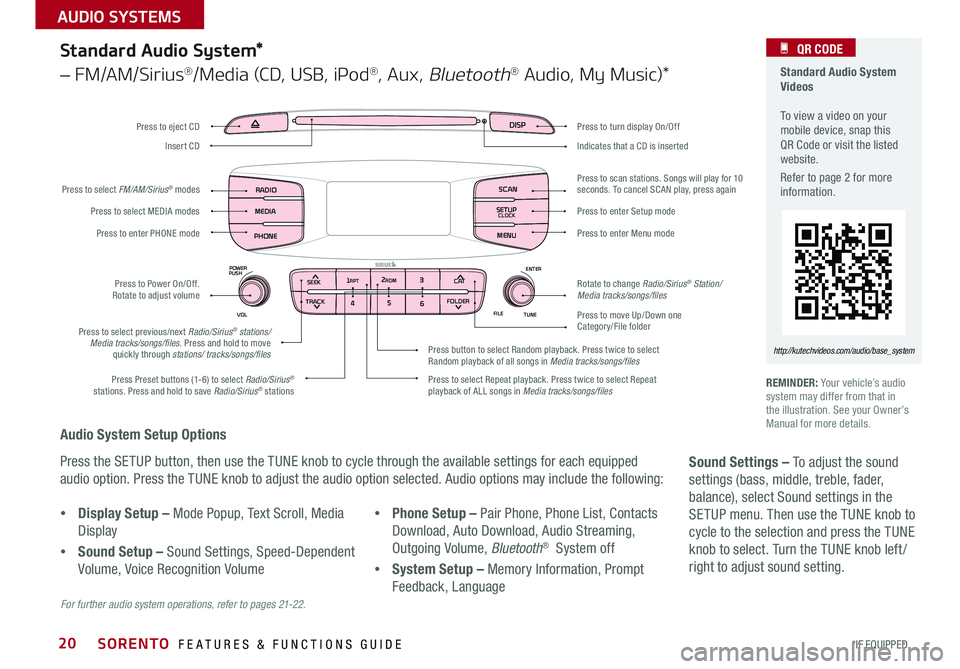
20
Audio System Setup Options
Press the SETUP button, then use the TUNE knob to cycle through the available settings for each equipped
audio option . Press the TUNE knob to adjust the audio option selected . Audio options may include the following:
REMINDER: Your vehicle’s audio system may differ from that in the illustration . See your Owner’s Manual for more details .
Sound Settings – To adjust the sound
settings (bass, middle, treble, fader,
balance), select Sound settings in the
SETUP menu . Then use the TUNE knob to
cycle to the selection and press the TUNE
knob to select . Turn the TUNE knob left /
right to adjust sound setting .
For further audio system operations, refer to pages 21-22.
Standard Audio System*
– FM/AM/Sirius®/Media (CD, USB, iPod®, Aux, Bluetooth® Audio, My Music)*
Standard Audio System Videos To view a video on your mobile device, snap this QR Code or visit the listed website .
Refer to page 2 for more information .
QR CODE
http://kutechvideos.com/audio/base_system
•Display Setup – Mode Popup, Text Scroll, Media
Display
•Sound Setup – Sound Settings, Speed-Dependent
Volume, Voice Recognition Volume
•Phone Setup – Pair Phone, Phone List, Contacts
Download, Auto Download, Audio Streaming,
Outgoing Volume, Bluetooth® System off
•System Setup – Memory Information, Prompt
Feedback, Language
DISP
RADIO
MEDIA
PHONE SCAN
SETUP
MENU
SEEK
TRACK C ATENTER
TUNE
FILE CLOCK
POWER
PUSH
VOL1 2
3
4 5
6RPT RDM
FOLDER
Press to turn display On/Off
Indicates that a CD is inserted
Press to move Up/Down one Category/File folder
Press to scan stations
. Songs will play for 10 seconds . To cancel SCAN play, press again
Press to enter Setup mode
Press to enter Menu mode
Rotate to change Radio/Sirius® Station/Media tracks/songs/files
Press to select previous/next Radio/Sirius® stations/Media tracks/songs/files . Press and hold to move quickly through stations/ tracks/songs/files
Press to Power On/Off . Rotate to adjust volume
Press Preset buttons (1-6) to select Radio/Sirius® stations . Press and hold to save Radio/Sirius® stations Press to select Repeat playback . Press twice to select Repeat playback of ALL songs in Media tracks/songs/files
Press button to select Random playback . Press twice to select Random playback of all songs in Media tracks/songs/files
Press to select MEDIA modes
Press to enter PHONE mode
Press to select FM/AM/Sirius® modes
Press to eject CD
Insert CD
SORENTO FEATURES & FUNCTIONS GUIDE
*IF EQUIPPED
AUDIO SYSTEMS
Page 23 of 50
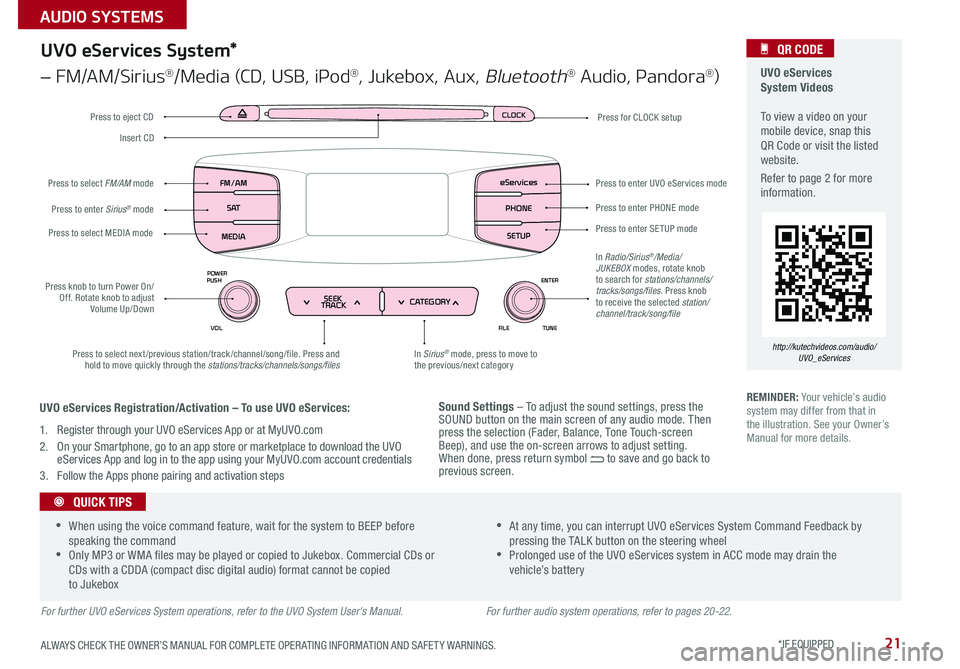
21
Sound Settings – To adjust the sound settings, press the SOUND button on the main screen of any audio mode . Then press the selection (Fader, Balance, Tone Touch-screen Beep), and use the on-screen arrows to adjust setting . When done, press return symbol to save and go back to previous screen .
UVO eServices System Videos To view a video on your mobile device, snap this QR Code or visit the listed website .
Refer to page 2 for more information .
QR CODE
http://kutechvideos.com/audio/UVO_eServices
CLOCK
ENTER
TUNE
FILE
POWER
PUSH
VOL
SEEK
TRACK CATEGORY
FM/AM
S AT
MEDIA eServices
PHONE
SETUP
UVO eServices System*
– FM/AM/Sirius®/Media (CD, USB, iPod®, Jukebox, Aux, Bluetooth® Audio, Pandora®)
Press to eject CDPress for CLOCK setup
Press to enter PHONE mode
Press to enter SE TUP mode
Press to enter UVO eServices mode
In Sirius® mode, press to move to the previous/next categoryPress to select next/previous station/track/channel/song/file . Press and hold to move quickly through the stations/tracks/channels/songs/files
Press knob to turn Power On/Off . Rotate knob to adjust Volume Up/Down
Press to select MEDIA mode
Press to enter Sirius® mode
Press to select FM/AM mode
In Radio/Sirius®/Media/JUKEBOX modes, rotate knob to search for stations/channels/tracks/songs/files . Press knob to receive the selected station/channel/track/song/file
Insert CD
REMINDER: Your vehicle’s audio system may differ from that in the illustration . See your Owner’s Manual for more details .
For further UVO eServices System operations, refer to the UVO System User's Manual.
•When using the voice command feature, wait for the system to BEEP before speaking the command •Only MP3 or WMA files may be played or copied to Jukebox . Commercial CDs or CDs with a CDDA (compact disc digital audio) format cannot be copied to Jukebox
•At any time, you can interrupt UVO eServices System Command Feedback by pressing the TALK button on the steering wheel •Prolonged use of the UVO eServices system in ACC mode may drain the vehicle’s battery
QUICK TIPS
UVO eServices Registration/Activation – To use UVO eServices:
1 . Register through your UVO eServices App or at MyUVO .com
2 . On your Smartphone, go to an app store or marketplace to download the UVO eServices App and log in to the app using your MyUVO . com account credentials
3 . Follow the Apps phone pairing and activation steps
For further audio system operations, refer to pages 20-22.
ALWAYS CHECK THE OWNER’S MANUAL FOR COMPLETE OPER ATING INFORMATION AND SAFET Y WARNINGS. *IF EQUIPPED
AUDIO SYSTEMS
Page 24 of 50

22
For further AVN System operations, refer to the Car Multimedia System User's Manual. For further audio system operations, refer to pages 20-21.
REMINDER: Your audio system may differ from those in the illustrations .
UVO
RADIO
NAVI
PHONE MAP
INFO
SETUP
CD-INMAP
MEDIA
SEEK
TRACK
PWR VOL
FILETUNE
Press to Power ON/OFF . Rotate to adjust Volume
Press to enter PHONE mode
Press to select FM/AM/Sirius® modes
Press to enter MEDIA mode
Press to display SE TUP/Settings mode
Press to select UVO eServices mode
Press to display the Map screen for the current position/ Voice mode
Press to display the Destination menu screen
Press to display Pandora®, downloaded apps, Sirius®, data, Quick Guide & climate information
Press to eject CD
Press to select previous/next Radio/Sirius® stations/Media tracks/ files . Press and hold to move quickly through stations/tracks/files
Insert CD
Rotate to change Radio/Sirius® Station/Media tracks/ files
Premium Navigation System Videos To view a video on your mobile device, snap this QR Code or visit the listed website .
Refer to page 2 for more information .
QR CODE
http://kutechvideos.com/audio/avn4
Sound Settings
To adjust the sound settings - Fader/Balance, Tone, Touch-Screen Beep ON/OFF and Speed-Dependent Volume Control ON/OFF - from any audio mode:
1 . Press the SETUP button on the Audio Control Unit
2 . Select the on-screen SOUND button
3 . Select the menu item to change settings
4 . Use the on-screen buttons to adjust settings
5 . Press the return button to save settings
•Prolonged use of the Navigation System in ACC mode may drain the vehicle’s battery . A warning screen may appear periodically to remind users that the Navigation System should be operated when the engine is running to prevent battery discharge •When using the voice command feature, wait for the system BEEP before speaking the command
QUICK TIPS
UVO eServices Registration/Activation - To use UVO eServices:
1 . Register through your UVO eServices App or at MyUVO .com
2 . On your Smartphone, go to an app store or marketplace to download the UVO eServices App and log in to the app using your MyUVO . com account credentials .
3 . Follow the Apps phone pairing and activation steps
UVO eServices with Premium Navigation*
– FM/AM/Sirius®/Media (Disc, USB, iPod®, Aux, Bluetooth® Audio, My Music)
SORENTO FEATURES & FUNCTIONS GUIDE
*IF EQUIPPED
AUDIO SYSTEMS
Page 50 of 50
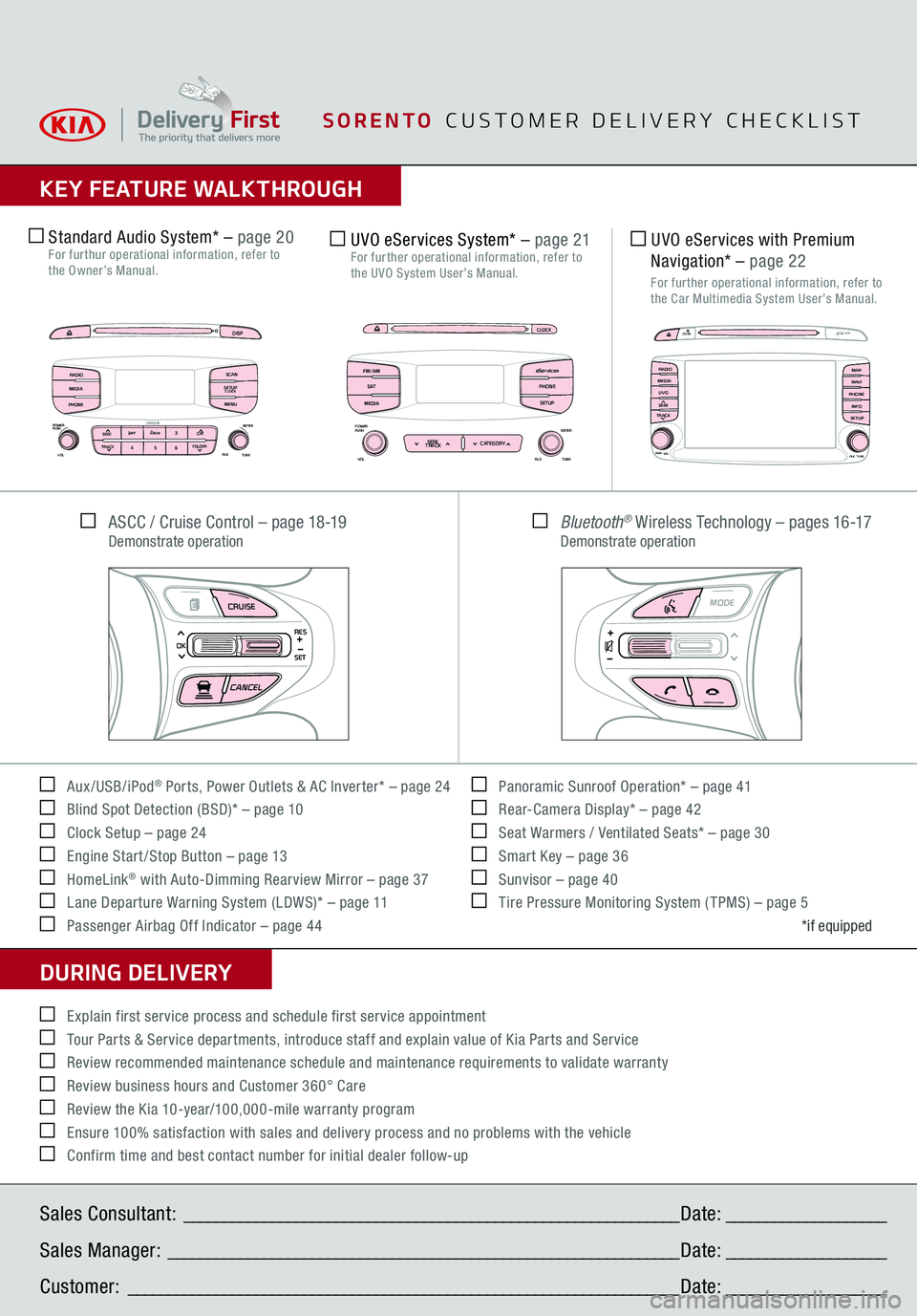
KEY FEATURE WALKTHROUGHDURING DELIVERY Aux/USB/iPod
® Ports, Power Outlets & AC Inverter* – page 24
Blind Spot Detection (BSD)* – page 10 Clock Setup – page 24 Engine Start /Stop Button – page 13 HomeLink
® with Auto-Dimming Rearview Mirror – page 37
Lane Departure Warning System (LDWS)* – page 11 Passenger Airbag Off Indicator – page 44
Panoramic Sunroof Operation* – page 41 Rear-Camera Display* – page 42 Seat Warmers / Ventilated Seats* – page 30 Smart Key – page 36 Sunvisor – page 40 Tire Pressure Monitoring System ( TPMS) – page 5
*if equipped
Explain first service process and schedule first service appointment Tour Parts & Service departments, introduce staff and explain value of Kia Parts and Service Review recommended maintenance schedule and maintenance requirements to validate warranty Review business hours and Customer 360° Care Review the Kia 10-year/100,000-mile warranty program Ensure 100% satisfaction with sales and delivery process and no problems with the vehicle Confirm time and best contact number for initial dealer follow-up
ASCC / Cruise Control – page 18-19
Demonstrate operation
Bluetooth
® Wireless Technology – pages 16-17
Demonstrate operation
CRUISECANCEL
RES
OKSET
MODE
CRUISECANCEL
RES
OKSET
Sales Consultant:
______________________________________________________________
Date:
____________________
Sales Manager:
________________________________________________________________
Date:
____________________
Customer:
_____________________________________________________________________
Date:
____________________
Standard Audio System*
– page 20
For furthur operational information, refer to the Owner’s Manual.
DISP
RADIO
MEDIA
PHONE SCAN
SETUP
MENU
SEEK
TRACK C AT
ENTERTUNE
FILECLOCK
POWER
PUSH
VOL
1 2
3
4 5
6RPT RDM
FOLDER
UVO eServices with Premium Navigation*
– page 22
For further operational information, refer to the Car Multimedia System User’s Manual.
UVO eServices System*
– page 21
For further operational information, refer to the UVO System User’s Manual.
UVO
RADIO
NAVI
PHONE MAPINFOSETUP
CD-IN
MAP
MEDIA
SEEK
TRACKPWR VOL
FILETUNE
CLOCK
ENTERTUNE
FILE
POWER
PUSHVOL
SEEK
TRACK CATEGORY
FM/AM
S AT
MEDIA eServices
PHONE
SETUP
SORENTO
CUSTOMER DELIVERY CHECKLIST