service KIA SORENTO 2016 Features and Functions Guide
[x] Cancel search | Manufacturer: KIA, Model Year: 2016, Model line: SORENTO, Model: KIA SORENTO 2016Pages: 50, PDF Size: 4.83 MB
Page 3 of 50
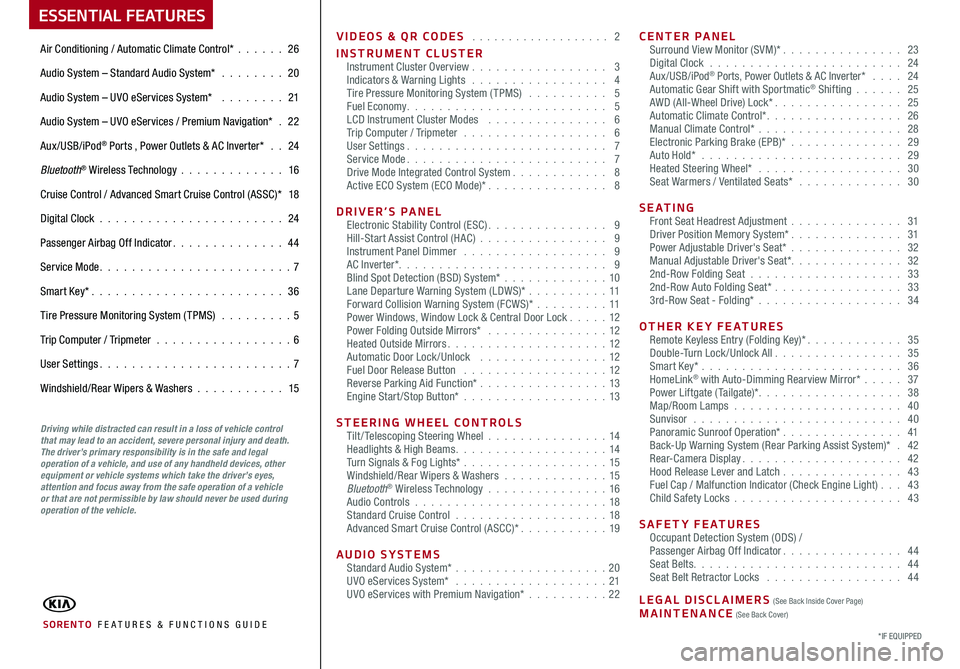
VIDEOS & QR CODES . . . . . . . . . . . . . . . . . . . 2
INSTRUMENT CLUSTERInstrument Cluster Overview . . . . . . . . . . . . . . . . . 3Indicators & Warning Lights . . . . . . . . . . . . . . . . . 4Tire Pressure Monitoring System (TPMS) . . . . . . . . . . 5Fuel Economy . . . . . . . . . . . . . . . . . . . . . . . . . 5LCD Instrument Cluster Modes . . . . . . . . . . . . . . . 6Trip Computer / Tripmeter . . . . . . . . . . . . . . . . . . 6User Settings . . . . . . . . . . . . . . . . . . . . . . . . . 7Service Mode . . . . . . . . . . . . . . . . . . . . . . . . . 7Drive Mode Integrated Control System . . . . . . . . . . . . 8Active ECO System (ECO Mode)* . . . . . . . . . . . . . . . 8
DRIVER’S PANELElectronic Stability Control (ESC) . . . . . . . . . . . . . . . 9Hill-Start Assist Control (HAC) . . . . . . . . . . . . . . . . 9Instrument Panel Dimmer . . . . . . . . . . . . . . . . . . 9AC Inverter* . . . . . . . . . . . . . . . . . . . . . . . . . . 9Blind Spot Detection (BSD) System* . . . . . . . . . . . . . 10Lane Departure Warning System (LDWS)* . . . . . . . . . .11Forward Collision Warning System (FCWS)* . . . . . . . . .11Power Windows, Window Lock & Central Door Lock . . . . . 12Power Folding Outside Mirrors* . . . . . . . . . . . . . . . 12Heated Outside Mirrors . . . . . . . . . . . . . . . . . . . . 12Automatic Door Lock /Unlock . . . . . . . . . . . . . . . . 12Fuel Door Release Button . . . . . . . . . . . . . . . . . . 12Reverse Parking Aid Function* . . . . . . . . . . . . . . . . 13Engine Start/Stop Button* . . . . . . . . . . . . . . . . . .13
STEERING WHEEL CONTROLSTilt/ Telescoping Steering Wheel . . . . . . . . . . . . . . .14Headlights & High Beams . . . . . . . . . . . . . . . . . . . 14Turn Signals & Fog Lights* . . . . . . . . . . . . . . . . . .15Windshield/Rear Wipers & Washers . . . . . . . . . . . . . 15Bluetooth® Wireless Technology . . . . . . . . . . . . . . . 16Audio Controls . . . . . . . . . . . . . . . . . . . . . . . .18Standard Cruise Control . . . . . . . . . . . . . . . . . . .18Advanced Smart Cruise Control (ASCC)* . . . . . . . . . . . 19
AUDIO SYSTEMSStandard Audio System* . . . . . . . . . . . . . . . . . . .20UVO eServices System* . . . . . . . . . . . . . . . . . . . 21UVO eServices with Premium Navigation* . . . . . . . . . .22
CENTER PANELSurround View Monitor (SVM)* . . . . . . . . . . . . . . . 23Digital Clock . . . . . . . . . . . . . . . . . . . . . . . . 24Aux/USB/iPod® Ports, Power Outlets & AC Inverter* . . . . 24Automatic Gear Shift with Sportmatic® Shifting . . . . . . 25AWD (All-Wheel Drive) Lock* . . . . . . . . . . . . . . . . 25Automatic Climate Control* . . . . . . . . . . . . . . . . . 26Manual Climate Control* . . . . . . . . . . . . . . . . . . 28Electronic Parking Brake (EPB)* . . . . . . . . . . . . . . 29Auto Hold* . . . . . . . . . . . . . . . . . . . . . . . . . 29Heated Steering Wheel* . . . . . . . . . . . . . . . . . . 30Seat Warmers / Ventilated Seats* . . . . . . . . . . . . . 30
S E AT I N GFront Seat Headrest Adjustment . . . . . . . . . . . . . . 31Driver Position Memory System* . . . . . . . . . . . . . . 31Power Adjustable Driver's Seat* . . . . . . . . . . . . . . 32Manual Adjustable Driver's Seat* . . . . . . . . . . . . . . 322nd-Row Folding Seat . . . . . . . . . . . . . . . . . . . 332nd-Row Auto Folding Seat* . . . . . . . . . . . . . . . . 333rd-Row Seat - Folding* . . . . . . . . . . . . . . . . . . 34
OTHER KEY FEATURESRemote Keyless Entry (Folding Key)* . . . . . . . . . . . . 35Double-Turn Lock /Unlock All . . . . . . . . . . . . . . . . 35Smart Key* . . . . . . . . . . . . . . . . . . . . . . . . . 36HomeLink® with Auto-Dimming Rearview Mirror* . . . . . 37Power Liftgate (Tailgate)* . . . . . . . . . . . . . . . . . . 38Map/Room Lamps . . . . . . . . . . . . . . . . . . . . . 40Sunvisor . . . . . . . . . . . . . . . . . . . . . . . . . . 40Panoramic Sunroof Operation* . . . . . . . . . . . . . . . 41Back-Up Warning System (Rear Parking Assist System)* . 42Rear-Camera Display . . . . . . . . . . . . . . . . . . . . 42Hood Release Lever and Latch . . . . . . . . . . . . . . . 43 Fuel Cap / Malfunction Indicator (Check Engine Light) . . . 43Child Safety Locks . . . . . . . . . . . . . . . . . . . . . 43
SAFETY FEATURESOccupant Detection System (ODS) /Passenger Airbag Off Indicator . . . . . . . . . . . . . . . 44Seat Belts . . . . . . . . . . . . . . . . . . . . . . . . . . 44Seat Belt Retractor Locks . . . . . . . . . . . . . . . . . 44
LEGAL DISCLAIMERS (See Back Inside Cover Page) MAINTENANCE (See Back Cover)
ESSENTIAL FEATURES
SORENTO FE ATURES & FUNCTIONS GUIDE
Air Conditioning / Automatic Climate Control* . . . . . . 26
Audio System – Standard Audio System* . . . . . . . . 20
Audio System – UVO eServices System* . . . . . . . . 21
Audio System – UVO eServices / Premium Navigation* . 22
Aux/USB/iPod® Ports , Power Outlets & AC Inverter* . . 24
Bluetooth® Wireless Technology . . . . . . . . . . . . . 16
Cruise Control / Advanced Smart Cruise Control (ASSC)* 18
Digital Clock . . . . . . . . . . . . . . . . . . . . . . . 24
Passenger Airbag Off Indicator . . . . . . . . . . . . . . 44
Service Mode . . . . . . . . . . . . . . . . . . . . . . . . 7
Smart Key* . . . . . . . . . . . . . . . . . . . . . . . . 36
Tire Pressure Monitoring System (TPMS) . . . . . . . . . 5
Trip Computer / Tripmeter . . . . . . . . . . . . . . . . . 6
User Settings . . . . . . . . . . . . . . . . . . . . . . . . 7
Windshield/Rear Wipers & Washers . . . . . . . . . . . 15
*IF EQUIPPED
Driving while distracted can result in a loss of vehicle control that may lead to an accident, severe personal injury and death. The driver’s primary responsibility is in the safe and legal operation of a vehicle, and use of any handheld devices, other equipment or vehicle systems which take the driver’s eyes, attention and focus away from the safe operation of a vehicle or that are not permissible by law should never be used during operation of the vehicle.
Page 7 of 50
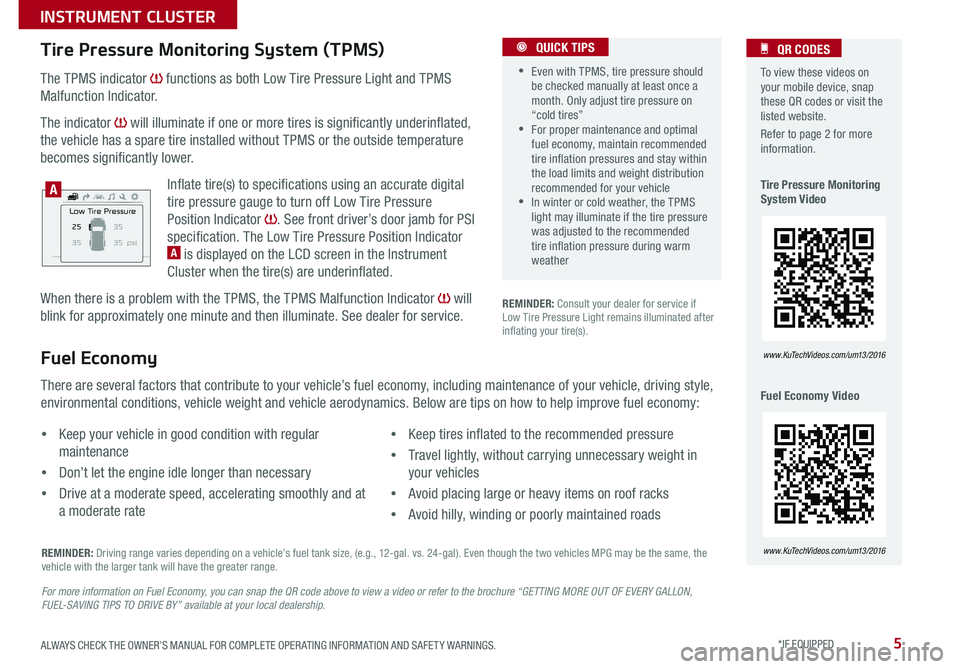
5
The TPMS indicator functions as both Low Tire Pressure Light and TPMS
Malfunction Indicator .
The indicator will illuminate if one or more tires is significantly underinflated,
the vehicle has a spare tire installed without TPMS or the outside temperature
becomes significantly lower .
Inflate tire(s) to specifications using an accurate digital
tire pressure gauge to turn off Low Tire Pressure
Position Indicator . See front driver’s door jamb for PSI
specification . The Low Tire Pressure Position Indicator A is displayed on the LCD screen in the Instrument
Cluster when the tire(s) are underinflated .
When there is a problem with the TPMS, the TPMS Malfunction Indicator will
blink for approximately one minute and then illuminate . See dealer for service .
Tire Pressure Monitoring System (TPMS)
REMINDER: Consult your dealer for service if Low Tire Pressure Light remains illuminated after inflating your tire(s) .
Fuel Economy
There are several factors that contribute to your vehicle’s fuel economy, including maintenance of your vehicle, driving style,
environmental conditions, vehicle weight and vehicle aerodynamics . Below are tips on how to help improve fuel economy:
For more information on Fuel Economy, you can snap the QR code above to view a video or refer to the brochure “GETTING MORE OUT OF EVERY GALLON, FUEL-SAVING TIPS TO DRIVE BY” available at your local dealership.
REMINDER: Driving range varies depending on a vehicle’s fuel tank size, (e .g ., 12-gal . vs . 24-gal) . Even though the two vehicles MPG may be the same, the vehicle with the larger tank will have the greater range .
•Keep your vehicle in good condition with regular
maintenance
•Don’t let the engine idle longer than necessary
•Drive at a moderate speed, accelerating smoothly and at
a moderate rate
•Keep tires inflated to the recommended pressure
•Travel lightly, without carrying unnecessary weight in
your vehicles
•Avoid placing large or heavy items on roof racks
•Avoid hilly, winding or poorly maintained roads
To view these videos on your mobile device, snap these QR codes or visit the listed website .
Refer to page 2 for more information .
Tire Pressure Monitoring System Video
Fuel Economy Video
QR CODES
www.KuTechVideos.com/um13/2016
www.KuTechVideos.com/um13/2016
•Even with TPMS, tire pressure should be checked manually at least once a month . Only adjust tire pressure on “cold tires” •For proper maintenance and optimal fuel economy, maintain recommended tire inflation pressures and stay within the load limits and weight distribution recommended for your vehicle •In winter or cold weather, the TPMS light may illuminate if the tire pressure was adjusted to the recommended tire inflation pressure during warm weather
QUICK TIPS
25
35 35 35
psiLow Tire Pressure
A
ALWAYS CHECK THE OWNER’S MANUAL FOR COMPLETE OPER ATING INFORMATION AND SAFET Y WARNINGS. *IF EQUIPPED
INSTRUMENT CLUSTER
Page 8 of 50
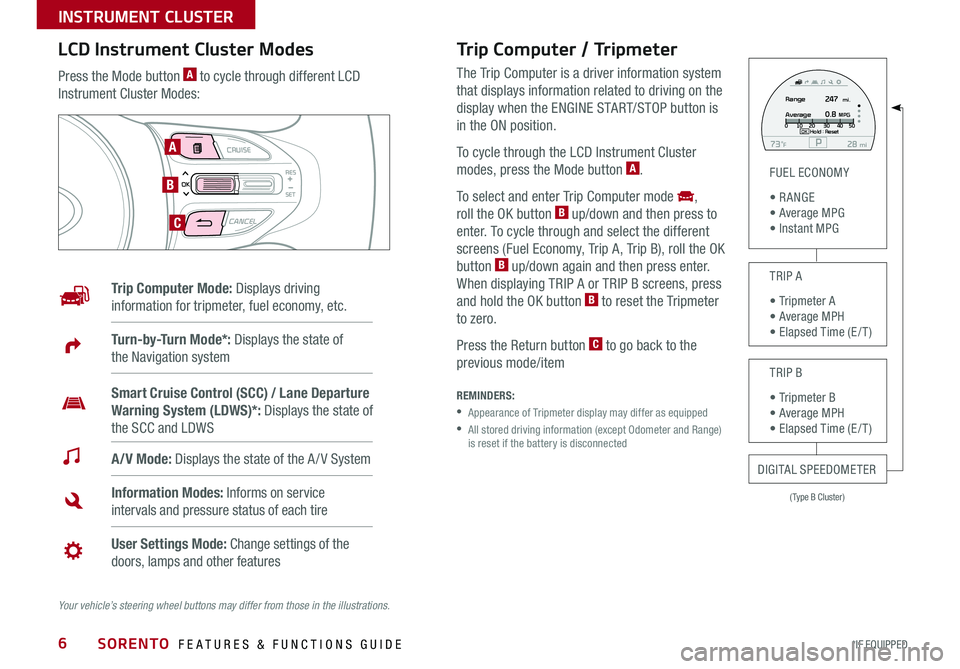
6
MODE CRUISE
CANCEL
RES
OK
SET
Trip Computer / Tripmeter
The Trip Computer is a driver information system
that displays information related to driving on the
display when the ENGINE START/STOP button is
in the ON position .
To cycle through the LCD Instrument Cluster
modes, press the Mode button A .
To select and enter Trip Computer mode ,
roll the OK button B up/down and then press to
enter . To cycle through and select the different
screens (Fuel Economy, Trip A, Trip B), roll the OK
button B up/down again and then press enter .
When displaying TRIP A or TRIP B screens, press
and hold the OK button B to reset the Tripmeter
to zero .
Press the Return button C to go back to the
previous mode/item
REMINDERS:
• Appearance of Tripmeter display may differ as equipped
• All stored driving information (except Odometer and Range) is reset if the battery is disconnected
LCD Instrument Cluster Modes
Press the Mode button A to cycle through different LCD
Instrument Cluster Modes:
Your vehicle’s steering wheel buttons may differ from those in the illustrations.
Trip Computer Mode: Displays driving
information for tripmeter, fuel economy, etc .
A/V Mode: Displays the state of the A / V System
Turn-by-Turn Mode*: Displays the state of
the Navigation system
Information Modes: Informs on service
intervals and pressure status of each tire
User Settings Mode: Change settings of the
doors, lamps and other features
Smart Cruise Control (SCC) / Lane Departure
Warning System (LDWS)*: Displays the state of
the SCC and LDWS
(Type B Cluster)
FUEL ECONOMY
• R ANGE • Average MPG • Instant MPG
TRIP A
• Tripmeter A • Average MPH • Elapsed Time (E / T )
TRIP B
• Tripmeter B • Average MPH • Elapsed Time (E / T )
DIGITAL SPEEDOMETER
P73F mi28Hold :R e se tOK
Range
Average247
0.8MPG mi.0
10 20 304050
A
B
C
SORENTO FEATURES & FUNCTIONS GUIDE
*IF EQUIPPED
INSTRUMENT CLUSTER
Page 9 of 50
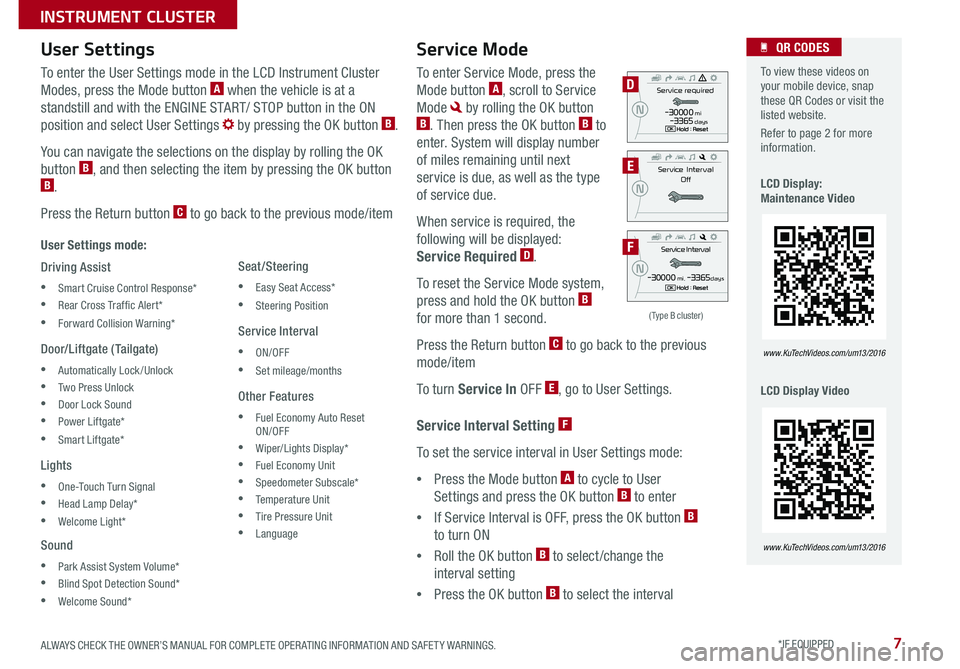
7
Service Interval Setting F
To set the service interval in User Settings mode:
•Press the Mode button A to cycle to User
Settings and press the OK button B to enter
•If Service Interval is OFF, press the OK button B
to turn ON
•Roll the OK button B to select /change the
interval setting
•Press the OK button B to select the interval
To enter the User Settings mode in the LCD Instrument Cluster
Modes, press the Mode button A when the vehicle is at a
standstill and with the ENGINE START/ STOP button in the ON
position and select User Settings by pressing the OK button B .
You can navigate the selections on the display by rolling the OK
button B, and then selecting the item by pressing the OK button B .
Press the Return button C to go back to the previous mode/item
User Settings mode:
Driving Assist
•Smart Cruise Control Response*
•Rear Cross Traf fic Alert*
•Forward Collision Warning*
Door/Liftgate (Tailgate)
•Automatically Lock/Unlock
•Two Press Unlock
•Door Lock Sound
•Power Liftgate*
•Smart Liftgate*
Lights
•One-Touch Turn Signal
•Head Lamp Delay*
•Welcome Light*
Sound
•Park Assist System Volume*
•Blind Spot Detection Sound*
•Welcome Sound*
User Settings
Seat/Steering
•Easy Seat Access*
•Steering Position
Service Interval
•ON/OFF
•Set mileage/months
Other Features
•Fuel Economy Auto Reset ON/OFF
•Wiper/Lights Display*
•Fuel Economy Unit
•Speedometer Subscale*
•Temperature Unit
•Tire Pressure Unit
•Language
To enter Service Mode, press the
Mode button A, scroll to Service
Mode by rolling the OK button B . Then press the OK button B to
enter . System will display number
of miles remaining until next
service is due, as well as the type
of service due .
When service is required, the
following will be displayed:
Service Required D .
To reset the Service Mode system,
press and hold the OK button B
for more than 1 second .
Press the Return button C to go back to the previous
mode/item
To turn Service In OFF E, go to User Settings .
Service Mode To view these videos on your mobile device, snap these QR Codes or visit the listed website .
Refer to page 2 for more information .
LCD Display: Maintenance Video
LCD Display Video
QR CODES
www.KuTechVideos.com/um13/2016
www.KuTechVideos.com/um13/2016
(Type B cluster)
Servic e Interval
- 3 0 00 0mi.-3 3 65daysH old : R e se tOK
N
Service r equired
-3 0 00 0miH old : R e se tOK
N-3 3 65days
S e rv ic e Interval
Of f
N
D
E
F
ALWAYS CHECK THE OWNER’S MANUAL FOR COMPLETE OPER ATING INFORMATION AND SAFET Y WARNINGS. *IF EQUIPPED
INSTRUMENT CLUSTER
Page 18 of 50
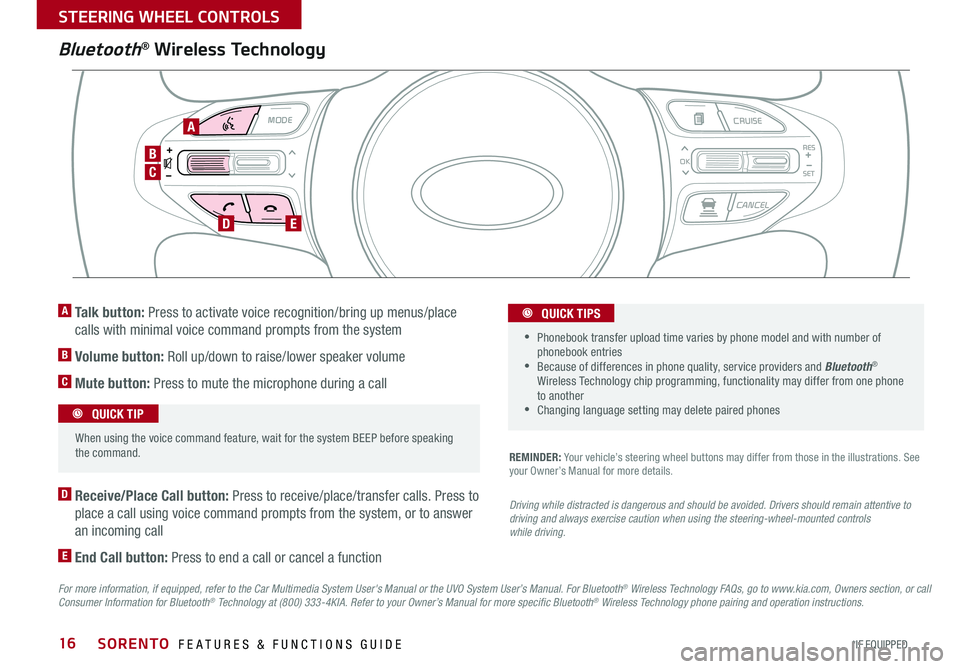
16
Bluetooth® Wireless Technology
For more information, if equipped, refer to the Car Multimedia System User's Manual or the UVO System User’s Manual. For Bluetooth® Wireless Technology FAQs, go to www.kia.com, Owners section, or call Consumer Information for Bluetooth® Technology at (800) 333-4KIA. Refer to your Owner’s Manual for more specific Bluetooth® Wireless Technology phone pairing and operation instructions.
D Receive/Place Call button: Press to receive/place/transfer calls . Press to
place a call using voice command prompts from the system, or to answer
an incoming call
E End Call button: Press to end a call or cancel a function
A Talk button: Press to activate voice recognition/bring up menus/place
calls with minimal voice command prompts from the system
B Volume button: Roll up/down to raise/lower speaker volume
C Mute button: Press to mute the microphone during a call
REMINDER: Your vehicle’s steering wheel buttons may differ from those in the illustrations . See your Owner’s Manual for more details .
Driving while distracted is dangerous and should be avoided. Drivers should remain attentive to driving and always exercise caution when using the steering-wheel-mounted controls while driving.
MODE CRUISE
CANCEL
RES
OK
SET
When using the voice command feature, wait for the system BEEP before speaking the command .
QUICK TIP
• Phonebook transfer upload time varies by phone model and with number of phonebook entries •Because of differences in phone quality, service providers and Bluetooth® Wireless Technology chip programming, functionality may differ from one phone to another •Changing language setting may delete paired phones
QUICK TIPS
C
B
DE
A
SORENTO FEATURES & FUNCTIONS GUIDE
*IF EQUIPPED
STEERING WHEEL CONTROLS
Page 19 of 50

17
Voice Recognition Tips Video To view a video on your mobile device, snap this QR Code or visit the listed website .
Refer to page 2 for more information .
QR CODE
www.KuTechVideos.com/um13/2016
Voice Recognition and Phone Contact Tips
The Kia Voice Recognition System may have difficulty
understanding some accents or uncommon names .
When using Voice Recognition to place a call, speak in a
moderate tone, with clear pronunciation .
Help your Bluetooth® Wireless Technology Voice
Recognition performance by making a few simple
changes to your phone contacts:
•Use full names vs . short or single-syllable names
(“John Smith” vs . “Dad”; “Smith Residence” vs .
“Home”)
•Avoid using special characters or hyphens (@, &, #, /,
-, *, +, etc .)
•Avoid using acronyms (“In Case of Emergency” vs .
“ICE”)
•Spell words completely, no abbreviations (“Doctor
Goodman” vs . “Dr . Goodman”)
Bluetooth® Wireless Technology
Pairing a Phone
For instructions on how to pair a phone, refer to the
audio system’s user’s guide or your vehicle’s Quick
Start Guide .
During the pairing process, be sure to accept the connection requests on the phone for phonebook download and to allow acceptance of all future Bluetooth® connection requests
QUICK TIP
How to Place a Call
When using the voice command feature, wait for the
system BEEP before speaking the command .
There are two options for placing a call:
Standard Audio System*
•Option 1: Press the Receive/Place Call button D
(system will prompt you through call process)
•Option 2: Press the Talk button A (system will BEEP
to indicate it is ready for call placement) . Then say the
command “Call {name}” or “Dial {number}”
UVO eServices and UVO eServices with
Premium Navigation*
•Option 1: Press the Receive/Place Call button D
(displays the phone screen with number keypad)
•Option 2: Press the Talk button A . Then say the
command “Call {name}” or “Dial {number}”
ALWAYS CHECK THE OWNER’S MANUAL FOR COMPLETE OPER ATING INFORMATION AND SAFET Y WARNINGS. *IF EQUIPPED
STEERING WHEEL CONTROLS
Page 23 of 50
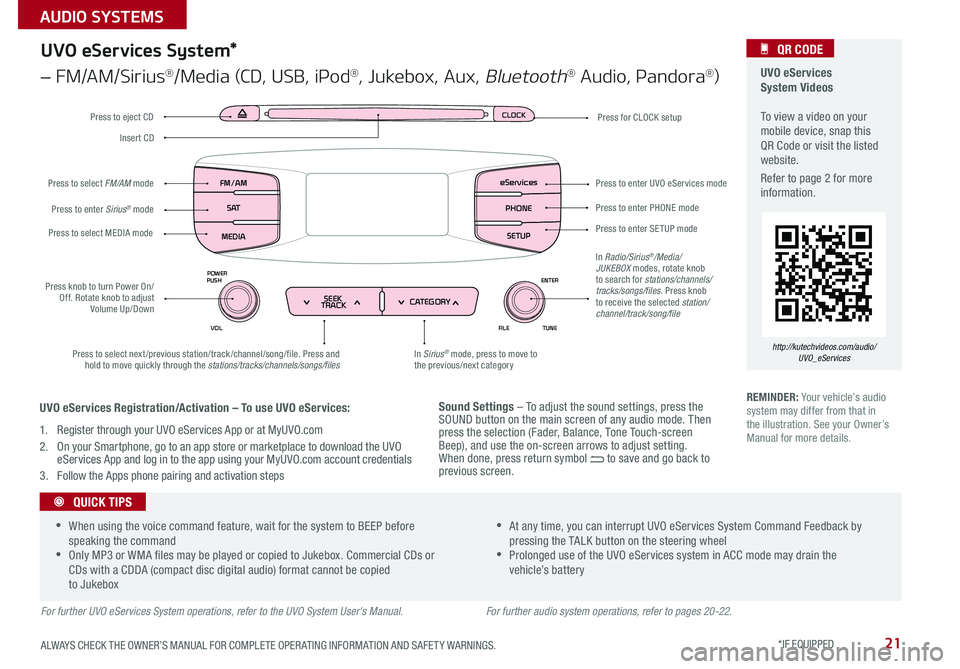
21
Sound Settings – To adjust the sound settings, press the SOUND button on the main screen of any audio mode . Then press the selection (Fader, Balance, Tone Touch-screen Beep), and use the on-screen arrows to adjust setting . When done, press return symbol to save and go back to previous screen .
UVO eServices System Videos To view a video on your mobile device, snap this QR Code or visit the listed website .
Refer to page 2 for more information .
QR CODE
http://kutechvideos.com/audio/UVO_eServices
CLOCK
ENTER
TUNE
FILE
POWER
PUSH
VOL
SEEK
TRACK CATEGORY
FM/AM
S AT
MEDIA eServices
PHONE
SETUP
UVO eServices System*
– FM/AM/Sirius®/Media (CD, USB, iPod®, Jukebox, Aux, Bluetooth® Audio, Pandora®)
Press to eject CDPress for CLOCK setup
Press to enter PHONE mode
Press to enter SE TUP mode
Press to enter UVO eServices mode
In Sirius® mode, press to move to the previous/next categoryPress to select next/previous station/track/channel/song/file . Press and hold to move quickly through the stations/tracks/channels/songs/files
Press knob to turn Power On/Off . Rotate knob to adjust Volume Up/Down
Press to select MEDIA mode
Press to enter Sirius® mode
Press to select FM/AM mode
In Radio/Sirius®/Media/JUKEBOX modes, rotate knob to search for stations/channels/tracks/songs/files . Press knob to receive the selected station/channel/track/song/file
Insert CD
REMINDER: Your vehicle’s audio system may differ from that in the illustration . See your Owner’s Manual for more details .
For further UVO eServices System operations, refer to the UVO System User's Manual.
•When using the voice command feature, wait for the system to BEEP before speaking the command •Only MP3 or WMA files may be played or copied to Jukebox . Commercial CDs or CDs with a CDDA (compact disc digital audio) format cannot be copied to Jukebox
•At any time, you can interrupt UVO eServices System Command Feedback by pressing the TALK button on the steering wheel •Prolonged use of the UVO eServices system in ACC mode may drain the vehicle’s battery
QUICK TIPS
UVO eServices Registration/Activation – To use UVO eServices:
1 . Register through your UVO eServices App or at MyUVO .com
2 . On your Smartphone, go to an app store or marketplace to download the UVO eServices App and log in to the app using your MyUVO . com account credentials
3 . Follow the Apps phone pairing and activation steps
For further audio system operations, refer to pages 20-22.
ALWAYS CHECK THE OWNER’S MANUAL FOR COMPLETE OPER ATING INFORMATION AND SAFET Y WARNINGS. *IF EQUIPPED
AUDIO SYSTEMS
Page 24 of 50

22
For further AVN System operations, refer to the Car Multimedia System User's Manual. For further audio system operations, refer to pages 20-21.
REMINDER: Your audio system may differ from those in the illustrations .
UVO
RADIO
NAVI
PHONE MAP
INFO
SETUP
CD-INMAP
MEDIA
SEEK
TRACK
PWR VOL
FILETUNE
Press to Power ON/OFF . Rotate to adjust Volume
Press to enter PHONE mode
Press to select FM/AM/Sirius® modes
Press to enter MEDIA mode
Press to display SE TUP/Settings mode
Press to select UVO eServices mode
Press to display the Map screen for the current position/ Voice mode
Press to display the Destination menu screen
Press to display Pandora®, downloaded apps, Sirius®, data, Quick Guide & climate information
Press to eject CD
Press to select previous/next Radio/Sirius® stations/Media tracks/ files . Press and hold to move quickly through stations/tracks/files
Insert CD
Rotate to change Radio/Sirius® Station/Media tracks/ files
Premium Navigation System Videos To view a video on your mobile device, snap this QR Code or visit the listed website .
Refer to page 2 for more information .
QR CODE
http://kutechvideos.com/audio/avn4
Sound Settings
To adjust the sound settings - Fader/Balance, Tone, Touch-Screen Beep ON/OFF and Speed-Dependent Volume Control ON/OFF - from any audio mode:
1 . Press the SETUP button on the Audio Control Unit
2 . Select the on-screen SOUND button
3 . Select the menu item to change settings
4 . Use the on-screen buttons to adjust settings
5 . Press the return button to save settings
•Prolonged use of the Navigation System in ACC mode may drain the vehicle’s battery . A warning screen may appear periodically to remind users that the Navigation System should be operated when the engine is running to prevent battery discharge •When using the voice command feature, wait for the system BEEP before speaking the command
QUICK TIPS
UVO eServices Registration/Activation - To use UVO eServices:
1 . Register through your UVO eServices App or at MyUVO .com
2 . On your Smartphone, go to an app store or marketplace to download the UVO eServices App and log in to the app using your MyUVO . com account credentials .
3 . Follow the Apps phone pairing and activation steps
UVO eServices with Premium Navigation*
– FM/AM/Sirius®/Media (Disc, USB, iPod®, Aux, Bluetooth® Audio, My Music)
SORENTO FEATURES & FUNCTIONS GUIDE
*IF EQUIPPED
AUDIO SYSTEMS
Page 26 of 50
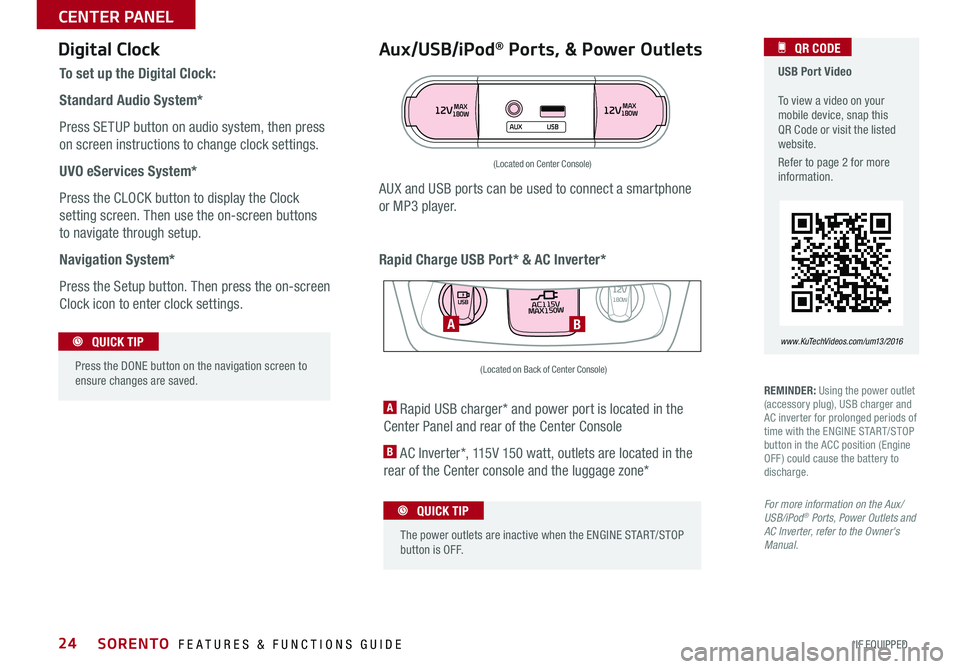
24
Aux/USB/iPod® Ports, & Power Outlets
Rapid Charge USB Port* & AC Inverter*
Digital Clock USB Port Video To view a video on your mobile device, snap this QR Code or visit the listed website .
Refer to page 2 for more information .
QR CODE
www.KuTechVideos.com/um13/2016
To set up the Digital Clock:
Standard Audio System*
Press SETUP button on audio system, then press
on screen instructions to change clock settings .
UVO eServices System*
Press the CLOCK button to display the Clock
setting screen . Then use the on-screen buttons
to navigate through setup .
Navigation System*
Press the Setup button . Then press the on-screen
Clock icon to enter clock settings .
12VMAX
180W12VMAX
180W
AUX USB
AUX and USB ports can be used to connect a smartphone
or MP3 player .
Press the DONE button on the navigation screen to ensure changes are saved .
QUICK TIP
(Located on Center Console)
REMINDER: Using the power outlet (accessory plug), USB charger and AC inverter for prolonged periods of time with the ENGINE START/STOP button in the ACC position (Engine OFF ) could cause the battery to discharge .
For more information on the Aux/USB/iPod® Ports, Power Outlets and AC Inverter, refer to the Owner's Manual.
A Rapid USB charger* and power port is located in the
Center Panel and rear of the Center Console
B AC Inverter*, 115V 150 watt, outlets are located in the
rear of the Center console and the luggage zone*
The power outlets are inactive when the ENGINE START/STOP button is OFF .
QUICK TIP
AC115V
MAX150W12V180W
USB
BA
(Located on Back of Center Console)
SORENTO FEATURES & FUNCTIONS GUIDE
*IF EQUIPPED
CENTER PANEL
Page 47 of 50
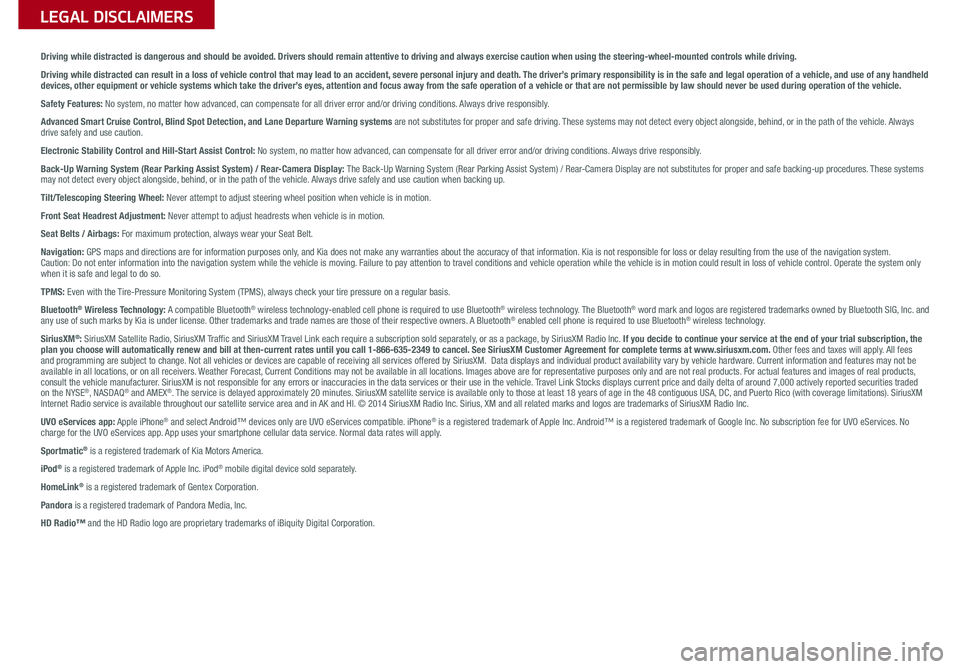
Driving while distracted is dangerous and should be avoided. Drivers should remain attentive to driving and always exercise caution when using the steering-wheel-mounted controls while dri\
ving.
Driving while distracted can result in a loss of vehicle control that may lead to an accident, severe personal injury and death. The driver’s primary responsibility is in the safe and legal operation of a vehicle, and use of any handheld devices, other equipment or vehicle systems which take the driver’s eyes, attention and focus away from the safe operation of a vehicle or that are not permissible by law should never be used during operation of the vehicle.
Safety Features: No system, no matter how advanced, can compensate for all driver error and/or driving conditions. Always drive responsibly.
Advanced Smart Cruise Control, Blind Spot Detection, and Lane Departure Warning systems are not substitutes for proper and safe driving. These systems may not detect every object alongside, behind, or in the path of the vehicle. Always drive safely and use caution.
Electronic Stability Control and Hill-Start Assist Control: No system, no matter how advanced, can compensate for all driver error and/or driving conditions. Always drive responsibly.
Back-Up Warning System (Rear Parking Assist System) / Rear-Camera Display: The Back-Up Warning System (Rear Parking Assist System) / Rear-Camera Display are not substitutes for proper and safe backing-up proce\
dures. These systems may not detect every object alongside, behind, or in the path of the vehicle. Always drive safely and use caution when backing up.
Tilt/Telescoping Steering Wheel: Never attempt to adjust steering wheel position when vehicle is in motion.
Front Seat Headrest Adjustment: Never attempt to adjust headrests when vehicle is in motion.
Seat Belts / Airbags: For maximum protection, always wear your Seat Belt.
Navigation: GPS maps and directions are for information purposes only, and Kia does not make any warranties about the accuracy of that information. Kia is not responsible for loss or delay resulting from the use of the \
navigation system. Caution: Do not enter information into the navigation system while the vehicle is moving. Failure to pay attention to travel conditions and vehicle operation while the vehicle is in motion could result in loss of vehicle control. Operate the system only when it is safe and legal to do so.
TPMS: Even with the Tire-Pressure Monitoring System (TPMS), always check your tire pressure on a regular basis.
Bluetooth® Wireless Technology: A compatible Bluetooth® wireless technology-enabled cell phone is required to use Bluetooth® wireless technology. The Bluetooth® word mark and logos are registered trademarks owned by Bluetooth SIG, Inc. and any use of such marks by Kia is under license. Other trademarks and trade names are those of their respective owners. A Bluetooth® enabled cell phone is required to use Bluetooth® wireless technology.
SiriusXM®: SiriusXM Satellite Radio, SiriusXM Traffic and SiriusXM Travel Link each require a subscription sold separately, or as a package, by SiriusXM Radio Inc. If you decide to continue your service at the end of your trial subscription, the plan you choose will automatically renew and bill at then-current rates \
until you call 1-866-635-2349 to cancel. See SiriusXM Customer Agreement for complete terms at www.siriusxm.com. Other fees and taxes will apply. All fees and programming are subject to change. Not all vehicles or devices are capable of receiving all services offered by SiriusXM. Data displays and individual product availability vary by vehicle hardware. Current information and features may not be available in all locations, or on all receivers. Weather Forecast, Current Conditions may not be available in all locations. Images above are for representative purposes only and are not real products. For actual features and images of real products, consult the vehicle manufacturer. SiriusXM is not responsible for any errors or inaccuracies in the data services or their use in the vehicle. Travel Link Stocks displays current price and daily delta of around 7,000 a\
ctively reported securities traded on the NYSE®, NASDAQ® and AMEX®. The service is delayed approximately 20 minutes. SiriusXM satellite service is available only to those at least 18 years of age in the 48 contiguous USA, DC, and Puerto Rico (with coverage limitations). SiriusXM Internet Radio service is available throughout our satellite service area and in AK and HI. © 2014 SiriusXM Radio Inc. Sirius, XM and all related marks and logos are trademarks of SiriusXM Radio Inc.
UVO eServices app: Apple iPhone® and select Android™ devices only are UVO eServices compatible. iPhone® is a registered trademark of Apple Inc. Android™ is a registered trademark of Google Inc. No subscription fee for UVO eServices. No charge for the UVO eServices app. App uses your smartphone cellular data service. Normal data rates will apply.
Sportmatic® is a registered trademark of Kia Motors America.
iPod® is a registered trademark of Apple Inc. iPod® mobile digital device sold separately.
HomeLink® is a registered trademark of Gentex Corporation.
Pandora is a registered trademark of Pandora Media, Inc.
HD Radio™ and the HD Radio logo are proprietary trademarks of iBiquity Digital Corporation.
LEGAL DISCLAIMERSSales Consultant:
______________________________________________________________
Date:
____________________
Sales Manager:
________________________________________________________________
Date:
____________________
Customer:
_____________________________________________________________________
Date:
____________________