ECO mode KIA SORENTO 2017 Features and Functions Guide
[x] Cancel search | Manufacturer: KIA, Model Year: 2017, Model line: SORENTO, Model: KIA SORENTO 2017Pages: 54, PDF Size: 3.7 MB
Page 3 of 54
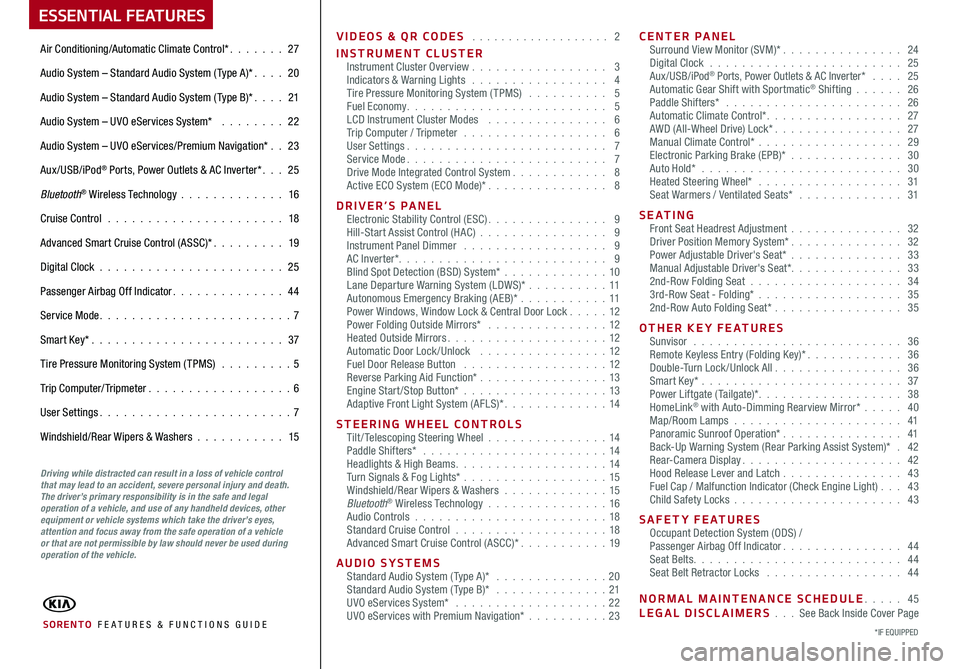
VIDEOS & QR CODES . . . . . . . . . . . . . . . . . . . 2
INSTRUMENT CLUSTERInstrument Cluster Overview . . . . . . . . . . . . . . . . . 3Indicators & Warning Lights . . . . . . . . . . . . . . . . . 4Tire Pressure Monitoring System (TPMS) . . . . . . . . . . 5Fuel Economy . . . . . . . . . . . . . . . . . . . . . . . . . 5LCD Instrument Cluster Modes . . . . . . . . . . . . . . . 6Trip Computer / Tripmeter . . . . . . . . . . . . . . . . . . 6User Settings . . . . . . . . . . . . . . . . . . . . . . . . . 7Service Mode . . . . . . . . . . . . . . . . . . . . . . . . . 7Drive Mode Integrated Control System . . . . . . . . . . . . 8Active ECO System (ECO Mode)* . . . . . . . . . . . . . . . 8
DRIVER’S PANELElectronic Stability Control (ESC) . . . . . . . . . . . . . . . 9Hill-Start Assist Control (HAC) . . . . . . . . . . . . . . . . 9Instrument Panel Dimmer . . . . . . . . . . . . . . . . . . 9AC Inverter* . . . . . . . . . . . . . . . . . . . . . . . . . . 9Blind Spot Detection (BSD) System* . . . . . . . . . . . . . 10Lane Departure Warning System (LDWS)* . . . . . . . . . .11Autonomous Emergency Braking (AEB)* . . . . . . . . . . .11Power Windows, Window Lock & Central Door Lock . . . . . 12Power Folding Outside Mirrors* . . . . . . . . . . . . . . . 12Heated Outside Mirrors . . . . . . . . . . . . . . . . . . . . 12Automatic Door Lock /Unlock . . . . . . . . . . . . . . . . 12Fuel Door Release Button . . . . . . . . . . . . . . . . . . 12Reverse Parking Aid Function* . . . . . . . . . . . . . . . . 13Engine Start/Stop Button* . . . . . . . . . . . . . . . . . .13Adaptive Front Light System (AFLS)* . . . . . . . . . . . . . 14
STEERING WHEEL CONTROLSTilt/ Telescoping Steering Wheel . . . . . . . . . . . . . . .14Paddle Shifters* . . . . . . . . . . . . . . . . . . . . . . . 14Headlights & High Beams . . . . . . . . . . . . . . . . . . . 14Turn Signals & Fog Lights* . . . . . . . . . . . . . . . . . .15Windshield/Rear Wipers & Washers . . . . . . . . . . . . . 15Bluetooth® Wireless Technology . . . . . . . . . . . . . . . 16Audio Controls . . . . . . . . . . . . . . . . . . . . . . . .18Standard Cruise Control . . . . . . . . . . . . . . . . . . .18Advanced Smart Cruise Control (ASCC)* . . . . . . . . . . . 19
AUDIO SYSTEMSStandard Audio System ( Type A)* . . . . . . . . . . . . . . 20Standard Audio System ( Type B)* . . . . . . . . . . . . . . 21UVO eServices System* . . . . . . . . . . . . . . . . . . . 22UVO eServices with Premium Navigation* . . . . . . . . . .23
CENTER PANELSurround View Monitor (SVM)* . . . . . . . . . . . . . . . 24Digital Clock . . . . . . . . . . . . . . . . . . . . . . . . 25Aux/USB/iPod® Ports, Power Outlets & AC Inverter* . . . . 25Automatic Gear Shift with Sportmatic® Shifting . . . . . . 26Paddle Shifters* . . . . . . . . . . . . . . . . . . . . . . 26Automatic Climate Control* . . . . . . . . . . . . . . . . . 27AWD (All-Wheel Drive) Lock* . . . . . . . . . . . . . . . . 27Manual Climate Control* . . . . . . . . . . . . . . . . . . 29Electronic Parking Brake (EPB)* . . . . . . . . . . . . . . 30Auto Hold* . . . . . . . . . . . . . . . . . . . . . . . . . 30Heated Steering Wheel* . . . . . . . . . . . . . . . . . . 31Seat Warmers / Ventilated Seats* . . . . . . . . . . . . . 31
S E AT I N GFront Seat Headrest Adjustment . . . . . . . . . . . . . . 32Driver Position Memory System* . . . . . . . . . . . . . . 32Power Adjustable Driver's Seat* . . . . . . . . . . . . . . 33Manual Adjustable Driver's Seat* . . . . . . . . . . . . . . 332nd-Row Folding Seat . . . . . . . . . . . . . . . . . . . 343rd-Row Seat - Folding* . . . . . . . . . . . . . . . . . . 352nd-Row Auto Folding Seat* . . . . . . . . . . . . . . . . 35
OTHER KEY FEATURESSunvisor . . . . . . . . . . . . . . . . . . . . . . . . . . 36Remote Keyless Entry (Folding Key)* . . . . . . . . . . . . 36Double-Turn Lock /Unlock All . . . . . . . . . . . . . . . . 36Smart Key* . . . . . . . . . . . . . . . . . . . . . . . . . 37Power Liftgate (Tailgate)* . . . . . . . . . . . . . . . . . . 38HomeLink® with Auto-Dimming Rearview Mirror* . . . . . 40Map/Room Lamps . . . . . . . . . . . . . . . . . . . . . 41Panoramic Sunroof Operation* . . . . . . . . . . . . . . . 41Back-Up Warning System (Rear Parking Assist System)* . 42Rear-Camera Display . . . . . . . . . . . . . . . . . . . . 42Hood Release Lever and Latch . . . . . . . . . . . . . . . 43 Fuel Cap / Malfunction Indicator (Check Engine Light) . . . 43Child Safety Locks . . . . . . . . . . . . . . . . . . . . . 43
SAFETY FEATURESOccupant Detection System (ODS) /Passenger Airbag Off Indicator . . . . . . . . . . . . . . . 44Seat Belts . . . . . . . . . . . . . . . . . . . . . . . . . . 44Seat Belt Retractor Locks . . . . . . . . . . . . . . . . . 44
NORMAL MAINTENANCE SCHEDULE . . . . . 45LEGAL DISCLAIMERS . . . See Back Inside Cover Page
ESSENTIAL FEATURES
SORENTO FE ATURES & FUNCTIONS GUIDE
Air Conditioning/Automatic Climate Control* . . . . . . . 27
Audio System – Standard Audio System ( Type A)* . . . . 20
Audio System – Standard Audio System ( Type B)* . . . . 21
Audio System – UVO eServices System* . . . . . . . . 22
Audio System – UVO eServices/Premium Navigation* . . 23
Aux/USB/iPod® Ports, Power Outlets & AC Inverter* . . . 25
Bluetooth® Wireless Technology . . . . . . . . . . . . . 16
Cruise Control . . . . . . . . . . . . . . . . . . . . . . 18
Advanced Smart Cruise Control (ASSC)* . . . . . . . . . 19
Digital Clock . . . . . . . . . . . . . . . . . . . . . . . 25
Passenger Airbag Off Indicator . . . . . . . . . . . . . . 44
Service Mode . . . . . . . . . . . . . . . . . . . . . . . . 7
Smart Key* . . . . . . . . . . . . . . . . . . . . . . . . 37
Tire Pressure Monitoring System (TPMS) . . . . . . . . . 5
Trip Computer/ Tripmeter . . . . . . . . . . . . . . . . . . 6
User Settings . . . . . . . . . . . . . . . . . . . . . . . . 7
Windshield/Rear Wipers & Washers . . . . . . . . . . . 15
*IF EQUIPPED
Driving while distracted can result in a loss of vehicle control that may lead to an accident, severe personal injury and death. The driver’s primary responsibility is in the safe and legal operation of a vehicle, and use of any handheld devices, other equipment or vehicle systems which take the driver’s eyes, attention and focus away from the safe operation of a vehicle or that are not permissible by law should never be used during operation of the vehicle.
Page 7 of 54
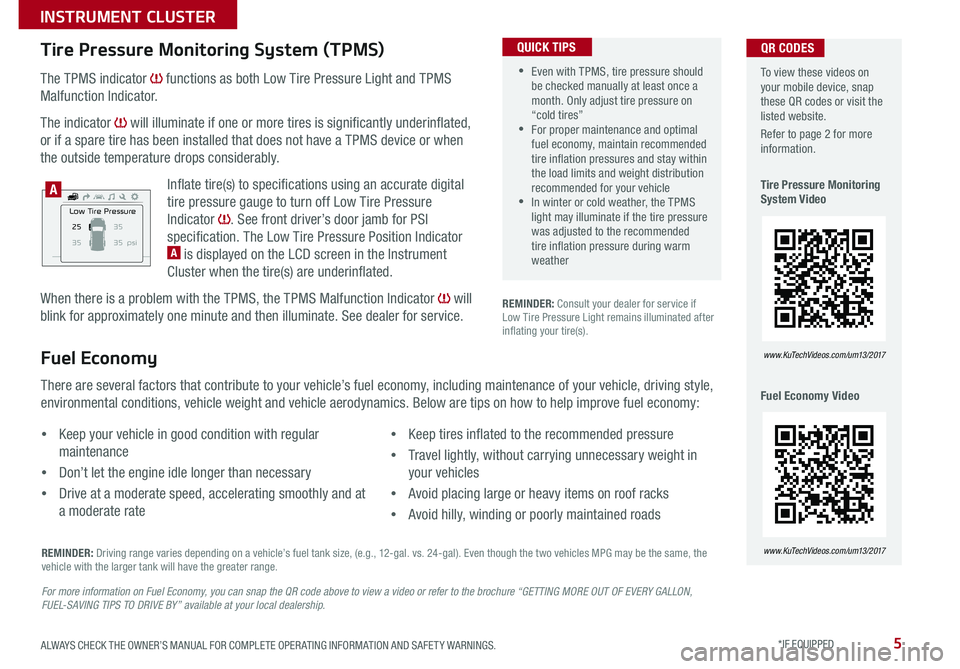
5
The TPMS indicator functions as both Low Tire Pressure Light and TPMS
Malfunction Indicator .
The indicator will illuminate if one or more tires is significantly underinflated,
or if a spare tire has been installed that does not have a TPMS device or when
the outside temperature drops considerably .
Inflate tire(s) to specifications using an accurate digital
tire pressure gauge to turn off Low Tire Pressure
Indicator . See front driver’s door jamb for PSI
specification . The Low Tire Pressure Position Indicator A is displayed on the LCD screen in the Instrument
Cluster when the tire(s) are underinflated .
When there is a problem with the TPMS, the TPMS Malfunction Indicator will
blink for approximately one minute and then illuminate . See dealer for service .
Tire Pressure Monitoring System (TPMS)
REMINDER: Consult your dealer for service if Low Tire Pressure Light remains illuminated after inflating your tire(s) .
Fuel Economy
There are several factors that contribute to your vehicle’s fuel economy, including maintenance of your vehicle, driving style,
environmental conditions, vehicle weight and vehicle aerodynamics . Below are tips on how to help improve fuel economy:
For more information on Fuel Economy, you can snap the QR code above to view a video or refer to the brochure “GETTING MORE OUT OF EVERY GALLON, FUEL-SAVING TIPS TO DRIVE BY” available at your local dealership.
REMINDER: Driving range varies depending on a vehicle’s fuel tank size, (e .g ., 12-gal . vs . 24-gal) . Even though the two vehicles MPG may be the same, the vehicle with the larger tank will have the greater range .
•Keep your vehicle in good condition with regular
maintenance
•Don’t let the engine idle longer than necessary
•Drive at a moderate speed, accelerating smoothly and at
a moderate rate
•Keep tires inflated to the recommended pressure
•Travel lightly, without carrying unnecessary weight in
your vehicles
•Avoid placing large or heavy items on roof racks
•Avoid hilly, winding or poorly maintained roads
To view these videos on your mobile device, snap these QR codes or visit the listed website .
Refer to page 2 for more information .
Tire Pressure Monitoring System Video
Fuel Economy Video
www.KuTechVideos.com/um13/2017
www.KuTechVideos.com/um13/2017
25
35 35 35
psiLow Tire Pressure
A
QR CODES
•Even with TPMS, tire pressure should be checked manually at least once a month . Only adjust tire pressure on “cold tires” •For proper maintenance and optimal fuel economy, maintain recommended tire inflation pressures and stay within the load limits and weight distribution recommended for your vehicle •In winter or cold weather, the TPMS light may illuminate if the tire pressure was adjusted to the recommended tire inflation pressure during warm weather
QUICK TIPS
ALWAYS CHECK THE OWNER’S MANUAL FOR COMPLETE OPER ATING INFORMATION AND SAFET Y WARNINGS. *IF EQUIPPED
INSTRUMENT CLUSTER
Page 8 of 54
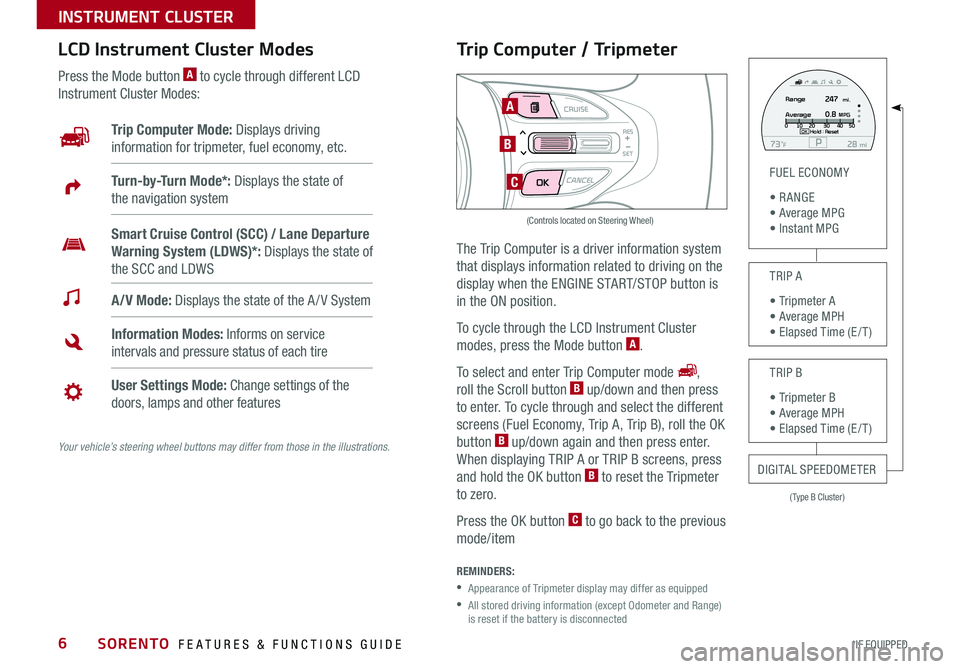
6
Trip Computer / Tripmeter
The Trip Computer is a driver information system
that displays information related to driving on the
display when the ENGINE START/STOP button is
in the ON position .
To cycle through the LCD Instrument Cluster
modes, press the Mode button A .
To select and enter Trip Computer mode ,
roll the Scroll button B up/down and then press
to enter . To cycle through and select the different
screens (Fuel Economy, Trip A, Trip B), roll the OK
button B up/down again and then press enter .
When displaying TRIP A or TRIP B screens, press
and hold the OK button B to reset the Tripmeter
to zero .
Press the OK button C to go back to the previous
mode/item
REMINDERS:
•
Appearance of Tripmeter display may differ as equipped
•
All stored driving information (except Odometer and Range) is reset if the battery is disconnected
LCD Instrument Cluster Modes
Press the Mode button A to cycle through different LCD
Instrument Cluster Modes:
Your vehicle’s steering wheel buttons may differ from those in the illustrations.
Trip Computer Mode: Displays driving
information for tripmeter, fuel economy, etc .
A/V Mode: Displays the state of the A / V System
Turn-by-Turn Mode*: Displays the state of
the navigation system
Information Modes: Informs on service
intervals and pressure status of each tire
User Settings Mode: Change settings of the
doors, lamps and other features
Smart Cruise Control (SCC) / Lane Departure
Warning System (LDWS)*: Displays the state of
the SCC and LDWS
(Type B Cluster)
FUEL ECONOMY
• R ANGE • Average MPG • Instant MPG
TRIP A
• Tripmeter A • Average MPH • Elapsed Time (E / T )
TRIP B
• Tripmeter B • Average MPH • Elapsed Time (E / T )
DIGITAL SPEEDOMETER
P73F mi28Hold :R e se tOK
Range
Average247
0.8MPG mi.0
10 20 304050
MODE CRUISE
CANCEL
RES
SET
A
B
C
(Controls located on Steering Wheel)
SORENTO FEATURES & FUNCTIONS GUIDE
*IF EQUIPPED
INSTRUMENT CLUSTER
Page 9 of 54
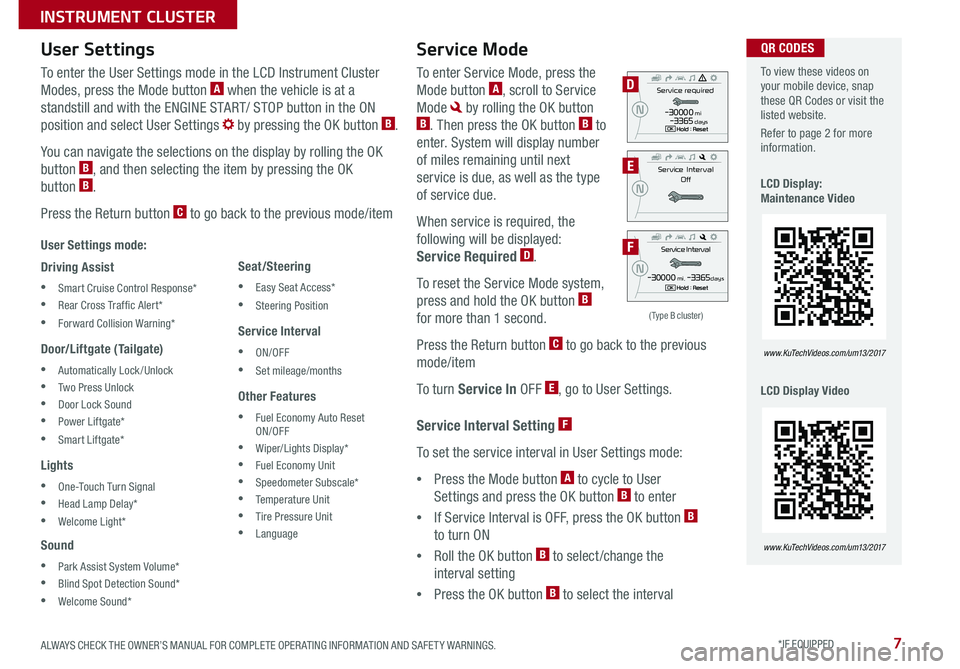
7
Service Interval Setting F
To set the service interval in User Settings mode:
•Press the Mode button A to cycle to User
Settings and press the OK button B to enter
•If Service Interval is OFF, press the OK button B
to turn ON
•Roll the OK button B to select /change the
interval setting
•Press the OK button B to select the interval
To enter the User Settings mode in the LCD Instrument Cluster
Modes, press the Mode button A when the vehicle is at a
standstill and with the ENGINE START/ STOP button in the ON
position and select User Settings by pressing the OK button B .
You can navigate the selections on the display by rolling the OK
button B, and then selecting the item by pressing the OK
button B .
Press the Return button C to go back to the previous mode/item
User Settings mode:
Driving Assist
•Smart Cruise Control Response*
•Rear Cross Traf fic Alert*
•Forward Collision Warning*
Door/Liftgate (Tailgate)
•Automatically Lock/Unlock
•Two Press Unlock
•Door Lock Sound
•Power Liftgate*
•Smart Liftgate*
Lights
•One-Touch Turn Signal
•Head Lamp Delay*
•Welcome Light*
Sound
•Park Assist System Volume*
•Blind Spot Detection Sound*
•Welcome Sound*
User Settings
Seat/Steering
•Easy Seat Access*
•Steering Position
Service Interval
•ON/OFF
•Set mileage/months
Other Features
•Fuel Economy Auto Reset ON/OFF
•Wiper/Lights Display*
•Fuel Economy Unit
•Speedometer Subscale*
•Temperature Unit
•Tire Pressure Unit
•Language
To enter Service Mode, press the
Mode button A, scroll to Service
Mode by rolling the OK button B . Then press the OK button B to
enter . System will display number
of miles remaining until next
service is due, as well as the type
of service due .
When service is required, the
following will be displayed:
Service Required D .
To reset the Service Mode system,
press and hold the OK button B
for more than 1 second .
Press the Return button C to go back to the previous
mode/item
To turn Service In OFF E, go to User Settings .
Service Mode To view these videos on your mobile device, snap these QR Codes or visit the listed website .
Refer to page 2 for more information .
LCD Display: Maintenance Video
LCD Display Video
www.KuTechVideos.com/um13/2017
www.KuTechVideos.com/um13/2017
(Type B cluster)
Servic e Interval
- 3 0 00 0mi.-3 3 65daysH old : R e se tOK
N
Service r equired
-3 0 00 0miH old : R e se tOK
N-3 3 65days
S e rv ic e Interval
Of f
N
D
E
F
QR CODES
ALWAYS CHECK THE OWNER’S MANUAL FOR COMPLETE OPER ATING INFORMATION AND SAFET Y WARNINGS. *IF EQUIPPED
INSTRUMENT CLUSTER
Page 10 of 54
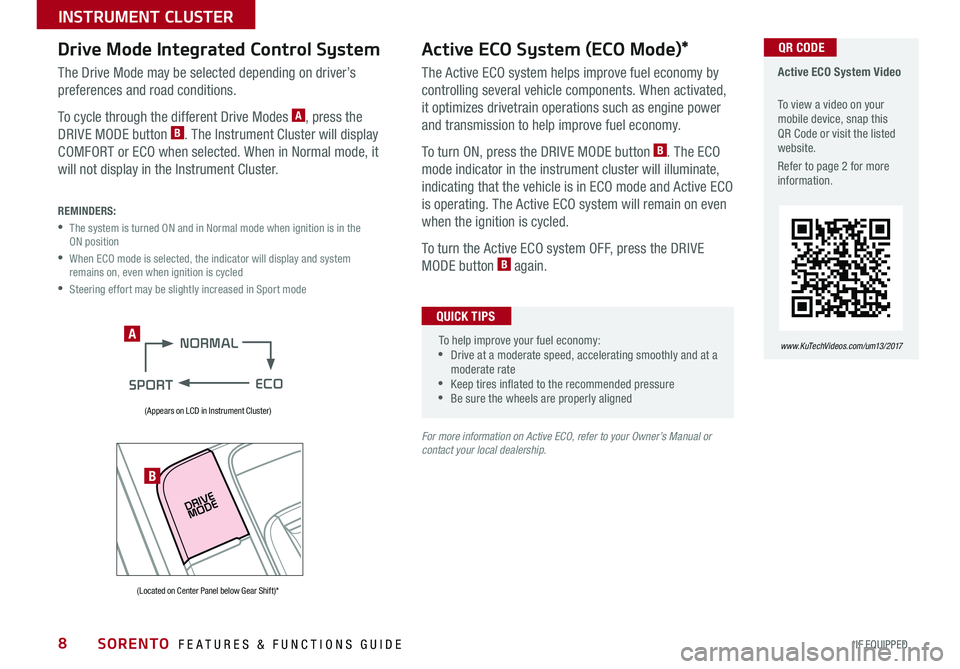
8
Active ECO System Video
To view a video on your mobile device, snap this QR Code or visit the listed website .
Refer to page 2 for more information .
www.KuTechVideos.com/um13/2017
Active ECO System (ECO Mode)*
The Active ECO system helps improve fuel economy by
controlling several vehicle components . When activated,
it optimizes drivetrain operations such as engine power
and transmission to help improve fuel economy .
To turn ON, press the DRIVE MODE button B . The ECO
mode indicator in the instrument cluster will illuminate,
indicating that the vehicle is in ECO mode and Active ECO
is operating . The Active ECO system will remain on even
when the ignition is cycled .
To turn the Active ECO system OFF, press the DRIVE
MODE button B again .
For more information on Active ECO, refer to your Owner’s Manual or contact your local dealership.
Drive Mode Integrated Control System
The Drive Mode may be selected depending on driver’s
preferences and road conditions .
To cycle through the different Drive Modes A, press the
DRIVE MODE button B . The Instrument Cluster will display
COMFORT or ECO when selected . When in Normal mode, it
will not display in the Instrument Cluster .
REMINDERS:
•
The system is turned ON and in Normal mode when ignition is in the ON position
•
When ECO mode is selected, the indicator will display and system remains on, even when ignition is cycled
•Steering effort may be slightly increased in Sport mode
(Located on Center Panel below Gear Shift)*
(Appears on LCD in Instrument Cluster)
A
B
QR CODE
To help improve your fuel economy: •Drive at a moderate speed, accelerating smoothly and at a moderate rate •Keep tires inflated to the recommended pressure •Be sure the wheels are properly aligned
QUICK TIPS
SORENTO FEATURES & FUNCTIONS GUIDE
*IF EQUIPPED
INSTRUMENT CLUSTER
Page 12 of 54
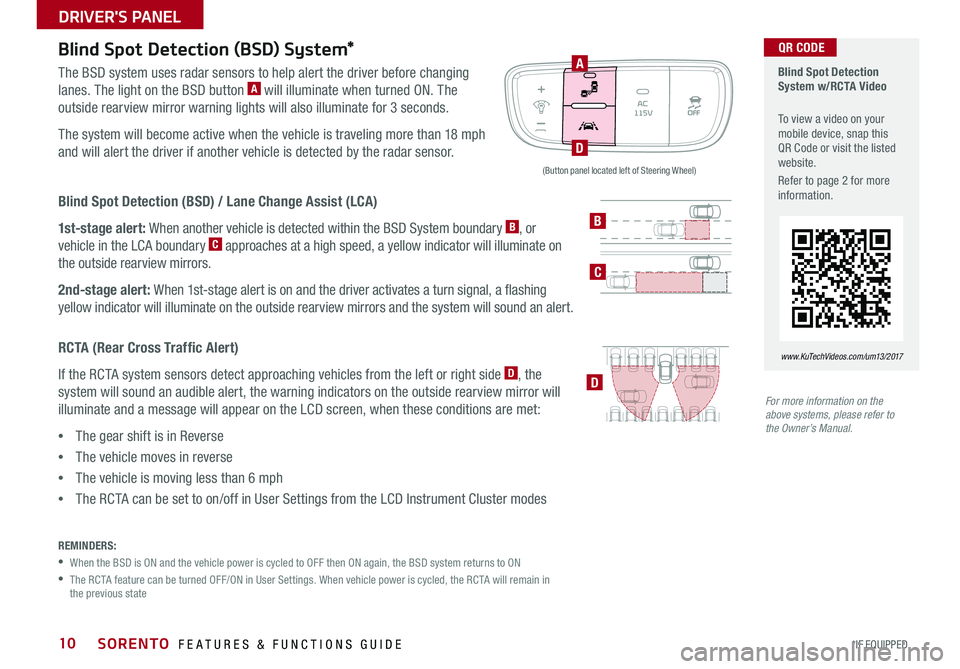
10
Blind Spot Detection (BSD) System*
The BSD system uses radar sensors to help alert the driver before changing
lanes . The light on the BSD button A will illuminate when turned ON . The
outside rearview mirror warning lights will also illuminate for 3 seconds .
The system will become active when the vehicle is traveling more than 18 mph
and will alert the driver if another vehicle is detected by the radar sensor .
REMINDERS:
•When the BSD is ON and the vehicle power is cycled to OFF then ON again, the BSD system returns to ON
•
The RCTA feature can be turned OFF/ON in User Settings . When vehicle power is cycled, the RCTA will remain in the previous state
For more information on the above systems, please refer to the Owner’s Manual.
Blind Spot Detection System w/RCTA Video
To view a video on your mobile device, snap this QR Code or visit the listed website .
Refer to page 2 for more information .
www.KuTechVideos.com/um13/2017
A
D
B
C
D
RCTA (Rear Cross Traffic Alert)
If the RCTA system sensors detect approaching vehicles from the left or right side D, the
system will sound an audible alert, the warning indicators on the outside rearview mirror will
illuminate and a message will appear on the LCD screen, when these conditions are met:
•The gear shift is in Reverse
•The vehicle moves in reverse
•The vehicle is moving less than 6 mph
•The RCTA can be set to on/off in User Settings from the LCD Instrument Cluster modes
(Button panel located left of Steering Wheel)
QR CODE
Blind Spot Detection (BSD) / Lane Change Assist (LCA)
1st-stage alert: When another vehicle is detected within the BSD System boundary B, or
vehicle in the LCA boundary C approaches at a high speed, a yellow indicator will illuminate on
the outside rearview mirrors .
2nd-stage alert: When 1st-stage alert is on and the driver activates a turn signal, a flashing
yellow indicator will illuminate on the outside rearview mirrors and the system will sound an alert .
SORENTO FEATURES & FUNCTIONS GUIDE
*IF EQUIPPED
DRIVER'S PANEL
Page 13 of 54
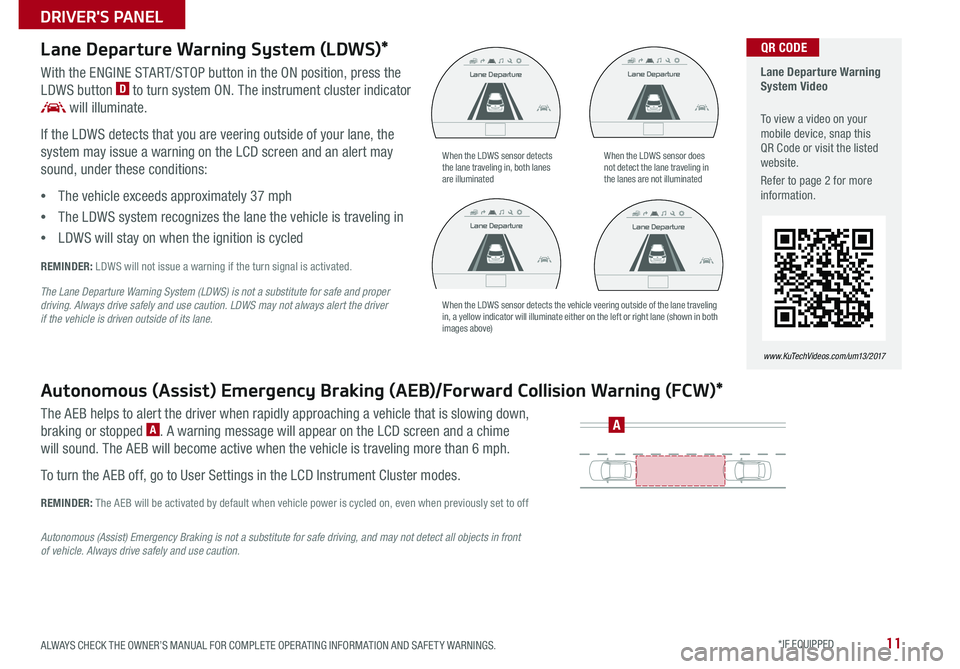
11
Lane Departure Warning System Video
To view a video on your mobile device, snap this QR Code or visit the listed website .
Refer to page 2 for more information .
www.KuTechVideos.com/um13/2017
Lane Departure Warning System (LDWS)*
Autonomous (Assist) Emergency Braking (AEB)/Forward Collision Warning (FCW)*
With the ENGINE START/STOP button in the ON position, press the
LDWS button D to turn system ON . The instrument cluster indicator
will illuminate .
If the LDWS detects that you are veering outside of your lane, the
system may issue a warning on the LCD screen and an alert may
sound, under these conditions:
•The vehicle exceeds approximately 37 mph
•The LDWS system recognizes the lane the vehicle is traveling in
•LDWS will stay on when the ignition is cycled
The AEB helps to alert the driver when rapidly approaching a vehicle that is slowing down,
braking or stopped A . A warning message will appear on the LCD screen and a chime
will sound . The AEB will become active when the vehicle is traveling more than 6 mph .
To turn the AEB off, go to User Settings in the LCD Instrument Cluster modes .
REMINDER: The AEB will be activated by default when vehicle power is cycled on, even when previously set to off
Autonomous (Assist) Emergency Braking is not a substitute for safe driving, and may not detect all objects in front of vehicle. Always drive safely and use caution.
REMINDER: LDWS will not issue a warning if the turn signal is activated .
The Lane Departure Warning System (LDWS) is not a substitute for safe and proper driving. Always drive safely and use caution. LDWS may not always alert the driver if the vehicle is driven outside of its lane.
When the LDWS sensor detects the lane traveling in, both lanes are illuminated
When the LDWS sensor does not detect the lane traveling in the lanes are not illuminated
When the LDWS sensor detects the vehicle veering outside of the lane traveling in, a yellow indicator will illuminate either on the left or right lane (shown in both images above)
Lane DepartureLane Departure
Lane DepartureLane DepartureLane DepartureLane Departure
Lane DepartureLane Departure
Lane DepartureLane Departure
Lane DepartureLane DepartureLane DepartureLane Departure
Lane DepartureLane Departure
A
QR CODE
ALWAYS CHECK THE OWNER’S MANUAL FOR COMPLETE OPER ATING INFORMATION AND SAFET Y WARNINGS. *IF EQUIPPED
DRIVER'S PANEL
Page 17 of 54
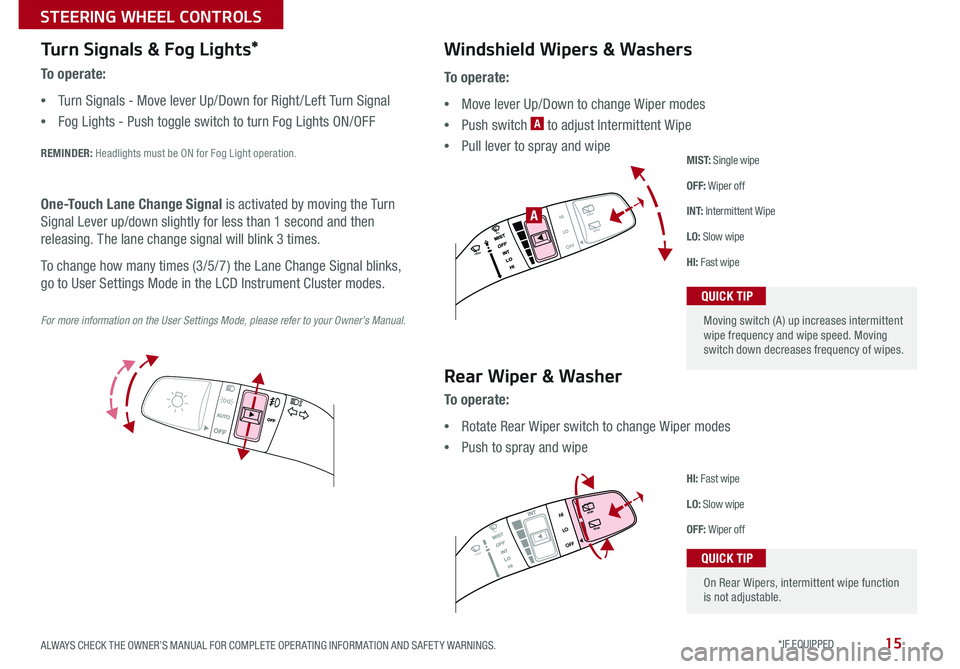
15
Turn Signals & Fog Lights*
To o p e r a t e :
•Turn Signals - Move lever Up/Down for Right /Left Turn Signal
•Fog Lights - Push toggle switch to turn Fog Lights ON/OFF
REMINDER: Headlights must be ON for Fog Light operation .
For more information on the User Settings Mode, please refer to your Owner’s Manual.
One-Touch Lane Change Signal is activated by moving the Turn
Signal Lever up/down slightly for less than 1 second and then
releasing . The lane change signal will blink 3 times .
To change how many times (3/5/7) the Lane Change Signal blinks,
go to User Settings Mode in the LCD Instrument Cluster modes .
To o p e r a t e :
•Move lever Up/Down to change Wiper modes
•Push switch A to adjust Intermittent Wipe
•Pull lever to spray and wipe
Windshield Wipers & Washers
M I S T: Single wipe
OFF: Wiper off
I N T: Intermittent Wipe
LO: Slow wipe
HI: Fast wipe
HI
LO
OFFREAR
HI
LO
OFFREAR
PUSH
FRONT
PULL
FRONT
PUSH
PULL
HI
LO
OFFREAR
HI
LO
OFFREAR
PUSH
FRONT
PULL
FRONT
PUSH
PULL
A
Rear Wiper & Washer
To operate:
•Rotate Rear Wiper switch to change Wiper modes
•Push to spray and wipe
HI: Fast wipe
LO: Slow wipe
OFF: Wiper off
Moving switch (A) up increases intermittent wipe frequency and wipe speed . Moving switch down decreases frequency of wipes .
QUICK TIP
On Rear Wipers, intermittent wipe function is not adjustable .
QUICK TIP
ALWAYS CHECK THE OWNER’S MANUAL FOR COMPLETE OPER ATING INFORMATION AND SAFET Y WARNINGS. *IF EQUIPPED
STEERING WHEEL CONTROLS
Page 18 of 54
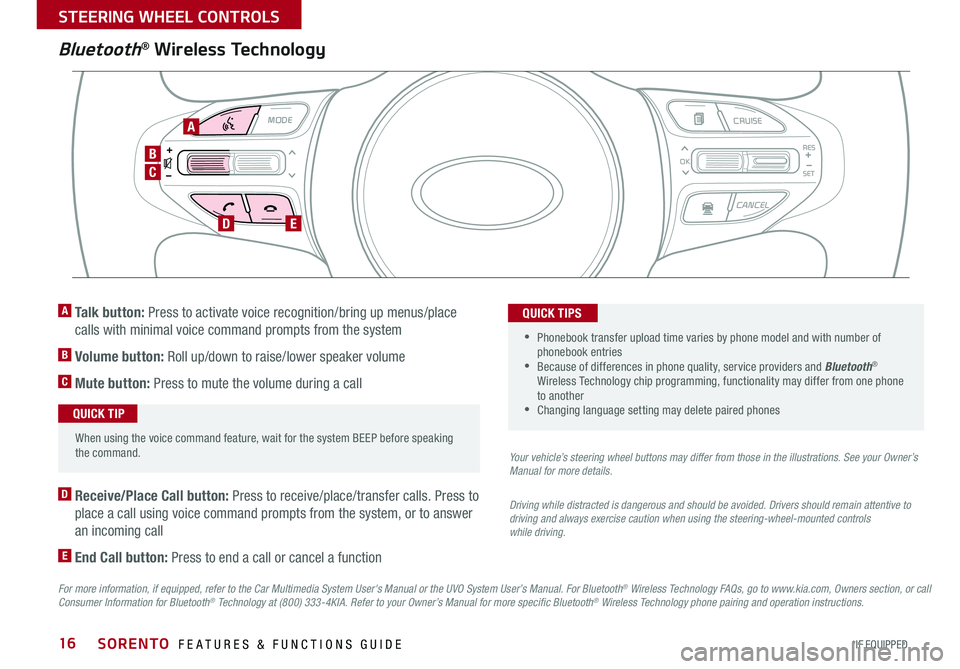
16
Bluetooth® Wireless Technology
For more information, if equipped, refer to the Car Multimedia System User's Manual or the UVO System User’s Manual. For Bluetooth® Wireless Technology FAQs, go to www.kia.com, Owners section, or call Consumer Information for Bluetooth® Technology at (800) 333-4KIA. Refer to your Owner’s Manual for more specific Bluetooth® Wireless Technology phone pairing and operation instructions.
D Receive/Place Call button: Press to receive/place/transfer calls . Press to
place a call using voice command prompts from the system, or to answer
an incoming call
E End Call button: Press to end a call or cancel a function
A Talk button: Press to activate voice recognition/bring up menus/place
calls with minimal voice command prompts from the system
B Volume button: Roll up/down to raise/lower speaker volume
C Mute button: Press to mute the volume during a call
Your vehicle’s steering wheel buttons may differ from those in the illustrations. See your Owner’s Manual for more details.
Driving while distracted is dangerous and should be avoided. Drivers should remain attentive to driving and always exercise caution when using the steering-wheel-mounted controls while driving.
MODE CRUISE
CANCEL
RES
OK
SETC
B
DE
A
When using the voice command feature, wait for the system BEEP before speaking the command .
QUICK TIP
•
Phonebook transfer upload time varies by phone model and with number of phonebook entries •Because of differences in phone quality, service providers and Bluetooth® Wireless Technology chip programming, functionality may differ from one phone to another •Changing language setting may delete paired phones
QUICK TIPS
SORENTO FEATURES & FUNCTIONS GUIDE
*IF EQUIPPED
STEERING WHEEL CONTROLS
Page 19 of 54
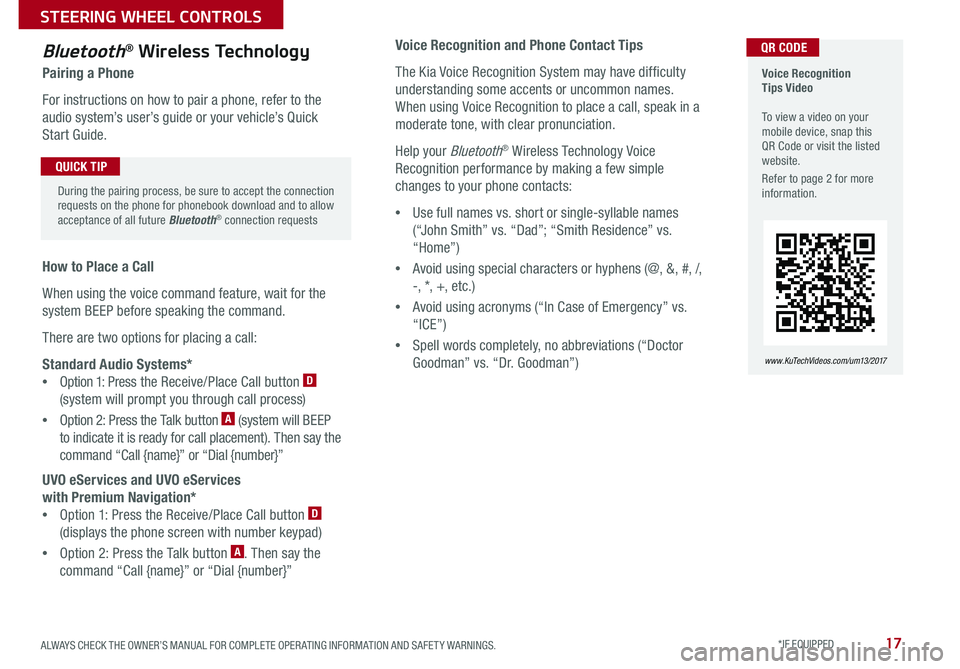
17
Voice Recognition Tips Video To view a video on your mobile device, snap this QR Code or visit the listed website .
Refer to page 2 for more information .
www.KuTechVideos.com/um13/2017
Voice Recognition and Phone Contact Tips
The Kia Voice Recognition System may have difficulty
understanding some accents or uncommon names .
When using Voice Recognition to place a call, speak in a
moderate tone, with clear pronunciation .
Help your Bluetooth® Wireless Technology Voice
Recognition performance by making a few simple
changes to your phone contacts:
•Use full names vs . short or single-syllable names
(“John Smith” vs . “Dad”; “Smith Residence” vs .
“Home”)
•Avoid using special characters or hyphens (@, &, #, /,
-, *, +, etc .)
•Avoid using acronyms (“In Case of Emergency” vs .
“ICE”)
•Spell words completely, no abbreviations (“Doctor
Goodman” vs . “Dr . Goodman”)
Bluetooth® Wireless Technology
Pairing a Phone
For instructions on how to pair a phone, refer to the
audio system’s user’s guide or your vehicle’s Quick
Start Guide .
How to Place a Call
When using the voice command feature, wait for the
system BEEP before speaking the command .
There are two options for placing a call:
Standard Audio Systems*
•Option 1: Press the Receive/Place Call button D
(system will prompt you through call process)
•Option 2: Press the Talk button A (system will BEEP
to indicate it is ready for call placement) . Then say the
command “Call {name}” or “Dial {number}”
UVO eServices and UVO eServices
with Premium Navigation*
•Option 1: Press the Receive/Place Call button D
(displays the phone screen with number keypad)
•Option 2: Press the Talk button A . Then say the
command “Call {name}” or “Dial {number}”
QR CODE
During the pairing process, be sure to accept the connection requests on the phone for phonebook download and to allow acceptance of all future Bluetooth® connection requests
QUICK TIP
ALWAYS CHECK THE OWNER’S MANUAL FOR COMPLETE OPER ATING INFORMATION AND SAFET Y WARNINGS. *IF EQUIPPED
STEERING WHEEL CONTROLS