key battery KIA SORENTO 2017 Features and Functions Guide
[x] Cancel search | Manufacturer: KIA, Model Year: 2017, Model line: SORENTO, Model: KIA SORENTO 2017Pages: 54, PDF Size: 3.7 MB
Page 15 of 54
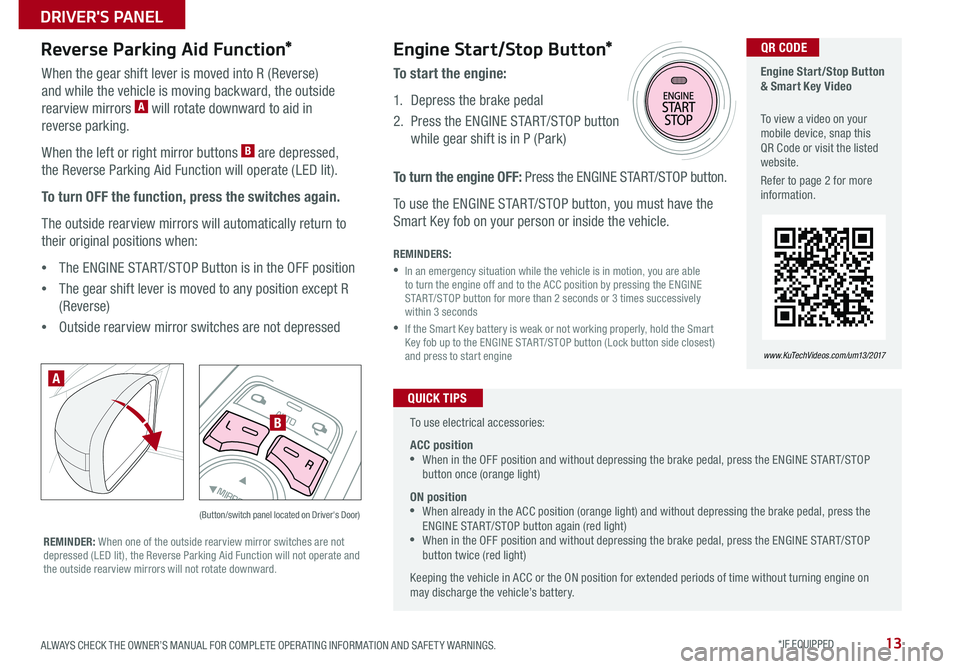
13
AUTOL
R
MIRROR
Reverse Parking Aid Function*
When the gear shift lever is moved into R (Reverse)
and while the vehicle is moving backward, the outside
rearview mirrors A will rotate downward to aid in
reverse parking .
When the left or right mirror buttons B are depressed,
the Reverse Parking Aid Function will operate (LED lit) .
To turn OFF the function, press the switches again.
The outside rearview mirrors will automatically return to
their original positions when:
•The ENGINE START/STOP Button is in the OFF position
•The gear shift lever is moved to any position except R
(Reverse)
•
Outside rearview mirror switches are not depressed
REMINDER: When one of the outside rearview mirror switches are not depressed (LED lit), the Reverse Parking Aid Function will not operate and the outside rearview mirrors will not rotate downward .
(Button/switch panel located on Driver's Door)
A
B
Engine Start/Stop Button & Smart Key Video
To view a video on your mobile device, snap this QR Code or visit the listed website .
Refer to page 2 for more information .
www.KuTechVideos.com/um13/2017
Engine Start/Stop Button*
To start the engine:
1 . Depress the brake pedal
2 .
Press the ENGINE START/STOP button
while gear shift is in P (Park)
To turn the engine OFF: Press the ENGINE START/STOP button .
To use the ENGINE START/STOP button, you must have the
Smart Key fob on your person or inside the vehicle .
REMINDERS:
•
In an emergency situation while the vehicle is in motion, you are able to turn the engine off and to the ACC position by pressing the ENGINE START/STOP button for more than 2 seconds or 3 times successively within 3 seconds
•
If the Smart Key battery is weak or not working properly, hold the Smart Key fob up to the ENGINE START/STOP button (Lock button side closest) and press to start engine
QR CODE
To use electrical accessories:
ACC position •When in the OFF position and without depressing the brake pedal, press the ENGINE START/STOP button once (orange light)
ON position •When already in the ACC position (orange light) and without depressing the brake pedal, press the ENGINE START/STOP button again (red light) •
When in the OFF position and without depressing the brake pedal, press the ENGINE START/STOP button twice (red light)
Keeping the vehicle in ACC or the ON position for extended periods of time without turning engine on may discharge the vehicle’s battery .
QUICK TIPS
ALWAYS CHECK THE OWNER’S MANUAL FOR COMPLETE OPER ATING INFORMATION AND SAFET Y WARNINGS. *IF EQUIPPED
DRIVER'S PANEL
Page 24 of 54
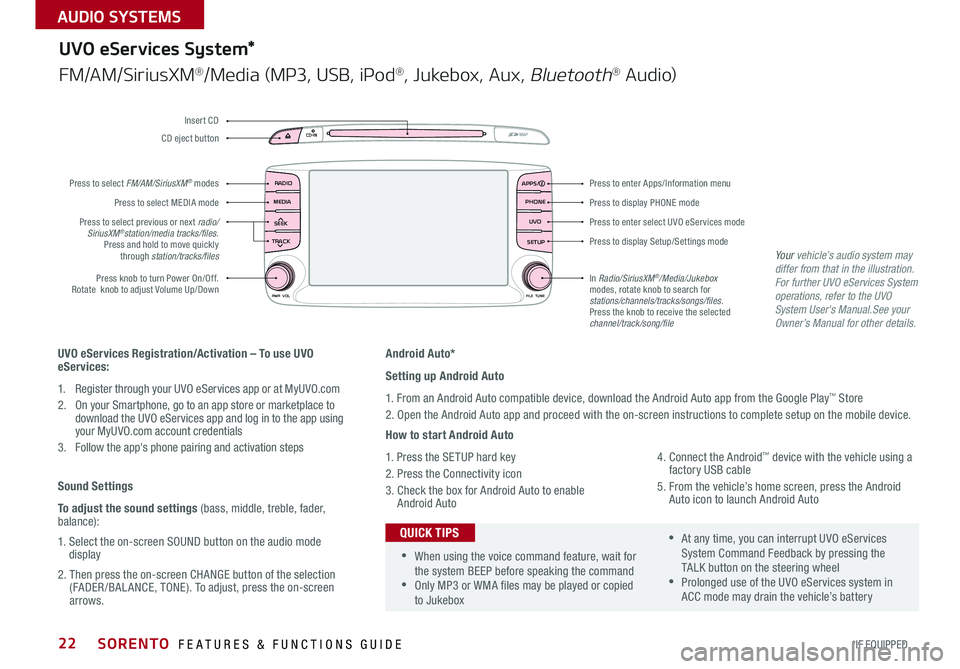
22
Android Auto*
Setting up Android Auto
1 . From an Android Auto compatible device, download the Android Auto app from the Google Play™ Store
2 . Open the Android Auto app and proceed with the on-screen instructions to complete setup on the mobile device .
How to start Android Auto
1 . Press the SETUP hard key
2 . Press the Connectivity icon
3 . Check the box for Android Auto to enable Android Auto
4 . Connect the Android™ device with the vehicle using a factory USB cable
5 . From the vehicle’s home screen, press the Android Auto icon to launch Android Auto
RADIO
CD-INMAP
MEDIA
SEEK
TRACK
PWR VOL FILETUNE
PHONE
APPS
UVO
SETUP
UVO eServices System*
FM/AM/SiriusXM®/Media (MP3, USB, iPod®, Jukebox, Aux, Bluetooth® Au d io)
Press to display PHONE mode
Press to enter Apps/Information menu
Press to enter select UVO eServices mode
Press to display Setup/Settings mode
In Radio/SiriusXM®/Media/Jukebox modes, rotate knob to search for stations/channels/tracks/songs/files. Press the knob to receive the selected channel/track/song/file
Press to select previous or next radio/ SiriusXM®station/media tracks/files . Press and hold to move quickly through station/tracks/files
Press knob to turn Power On/Off
. Rotate knob to adjust Volume Up/Down
Press to select MEDIA mode
Press to select FM/AM/SiriusXM® modes
CD eject button
Insert CD
UVO eServices Registration/Activation – To use UVO eServices:
1 . Register through your UVO eServices app or at MyUVO . com
2 . On your Smartphone, go to an app store or marketplace to download the UVO eServices app and log in to the app using your MyUVO .com account credentials
3 . Follow the app's phone pairing and activation steps
Sound Settings
To adjust the sound settings (bass, middle, treble, fader, balance):
1 . Select the on-screen SOUND button on the audio mode display
2 . Then press the on-screen CHANGE button of the selection (FADER /BAL ANCE, TONE) . To adjust, press the on-screen arrows .
•When using the voice command feature, wait for the system BEEP before speaking the command •Only MP3 or WMA files may be played or copied to Jukebox
•At any time, you can interrupt UVO eServices System Command Feedback by pressing the TALK button on the steering wheel •Prolonged use of the UVO eServices system in ACC mode may drain the vehicle’s battery
QUICK TIPS
Your vehicle’s audio system may differ from that in the illustration.For further UVO eServices System operations, refer to the UVO System User's Manual.See your Owner’s Manual for other details.
SORENTO FEATURES & FUNCTIONS GUIDE
*IF EQUIPPED
AUDIO SYSTEMS
Page 25 of 54
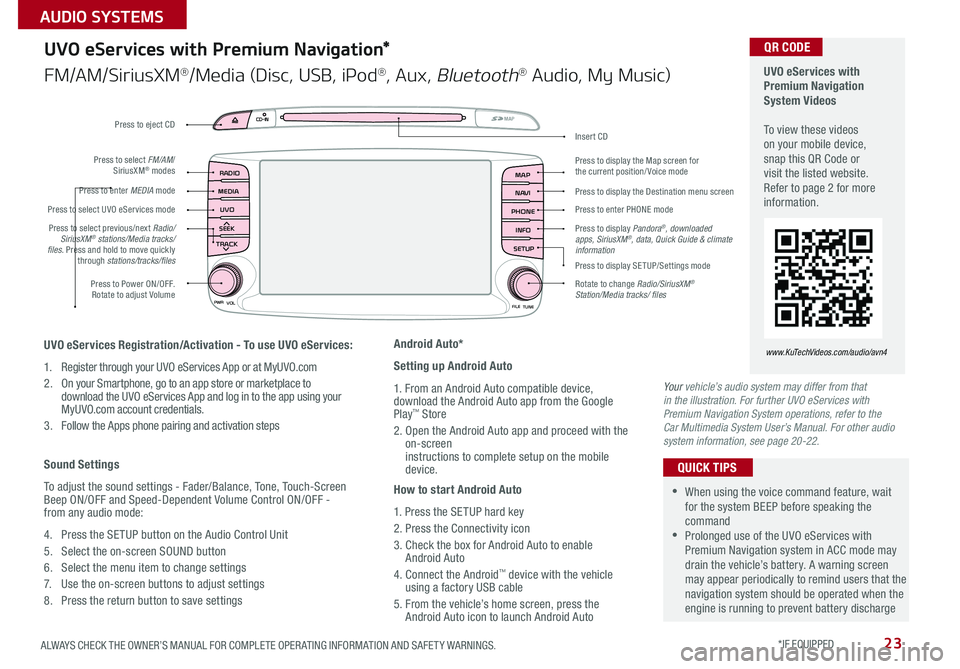
23
UVO
RADIO
NAVI
PHONE MAP
INFO
SETUP
CD-INMAP
MEDIA
SEEK
TRACK
PWR VOL
FILETUNE
Press to Power ON/OFF . Rotate to adjust Volume
Press to enter PHONE mode
Press to select FM/AM/ SiriusXM® modes
Press to enter MEDIA mode
Press to display SE TUP/Settings mode
Press to select UVO eServices mode
Press to display the Map screen for the current position/ Voice mode
Press to display the Destination menu screen
Press to display Pandora®, downloaded apps, SiriusXM®, data, Quick Guide & climate information
Press to eject CD
Press to select previous/next Radio/SiriusXM® stations/Media tracks/ files . Press and hold to move quickly through stations/tracks/files
Insert CD
Rotate to change Radio/SiriusXM® Station/Media tracks/ files
UVO eServices with Premium Navigation System Videos To view these videos on your mobile device, snap this QR Code or visit the listed website . Refer to page 2 for more information .
www.KuTechVideos.com/audio/avn4UVO eServices Registration/Activation - To use UVO eServices:
1 . Register through your UVO eServices App or at MyUVO . com
2 . On your Smartphone, go to an app store or marketplace to download the UVO eServices App and log in to the app using your MyUVO .com account credentials .
3 . Follow the Apps phone pairing and activation steps
Sound Settings
To adjust the sound settings - Fader/Balance, Tone, Touch-Screen Beep ON/OFF and Speed-Dependent Volume Control ON/OFF - from any audio mode:
4 . Press the SETUP button on the Audio Control Unit
5 . Select the on-screen SOUND button
6 . Select the menu item to change settings
7 . Use the on-screen buttons to adjust settings
8 . Press the return button to save settings
Android Auto*
Setting up Android Auto
1 . From an Android Auto compatible device, download the Android Auto app from the Google Play™ Store
2 . Open the Android Auto app and proceed with the on-screen instructions to complete setup on the mobile device .
How to start Android Auto
1 . Press the SETUP hard key
2 . Press the Connectivity icon
3 . Check the box for Android Auto to enable Android Auto
4 . Connect the Android™ device with the vehicle using a factory USB cable
5 . From the vehicle’s home screen, press the Android Auto icon to launch Android Auto
UVO eServices with Premium Navigation*
FM/AM/SiriusXM®/Media (Disc, USB, iPod®, Aux, Bluetooth® Audio, My Music)
QR CODE
•When using the voice command feature, wait for the system BEEP before speaking the command •Prolonged use of the UVO eServices with Premium Navigation system in ACC mode may drain the vehicle’s battery . A warning screen may appear periodically to remind users that the navigation system should be operated when the engine is running to prevent battery discharge
QUICK TIPS
Your vehicle’s audio system may differ from that in the illustration. For further UVO eServices with Premium Navigation System operations, refer to the Car Multimedia System User’s Manual. For other audio system information, see page 20-22.
ALWAYS CHECK THE OWNER’S MANUAL FOR COMPLETE OPER ATING INFORMATION AND SAFET Y WARNINGS. *IF EQUIPPED
AUDIO SYSTEMS
Page 39 of 54
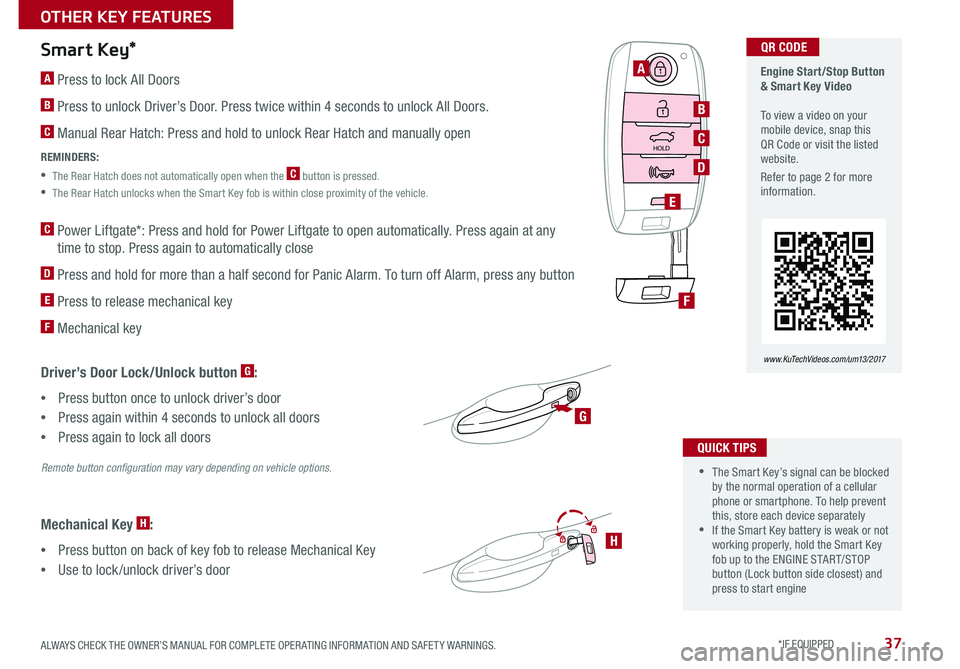
37
Engine Start/Stop Button & Smart Key Video To view a video on your mobile device, snap this QR Code or visit the listed website .
Refer to page 2 for more information .
www.KuTechVideos.com/um13/2017
Smart Key*
A Press to lock All Doors
B Press to unlock Driver’s Door . Press twice within 4 seconds to unlock All Doors .
C Manual Rear Hatch: Press and hold to unlock Rear Hatch and manually open
REMINDERS:
•
The Rear Hatch does not automatically open when the C button is pressed .
•
The Rear Hatch unlocks when the Smart Key fob is within close proximity of the vehicle .
C Power Liftgate*: Press and hold for Power Liftgate to open automatically . Press again at any
time to stop . Press again to automatically close
D Press and hold for more than a half second for Panic Alarm . To turn off Alarm, press any button
E Press to release mechanical key
F Mechanical key
Driver’s Door Lock/Unlock button G:
•Press button once to unlock driver’s door
•Press again within 4 seconds to unlock all doors
•
Press again to lock all doors
HOLD
A
B
C
E
G
D
F
H
Mechanical Key H:
•Press button on back of key fob to release Mechanical Key
•Use to lock /unlock driver’s door
QR CODE
•The Smart Key’s signal can be blocked by the normal operation of a cellular phone or smartphone . To help prevent this, store each device separately •If the Smart Key battery is weak or not working properly, hold the Smart Key fob up to the ENGINE START/STOP button (Lock button side closest) and press to start engine
QUICK TIPS
Remote button configuration may vary depending on vehicle options.
ALWAYS CHECK THE OWNER’S MANUAL FOR COMPLETE OPER ATING INFORMATION AND SAFET Y WARNINGS. *IF EQUIPPED
OTHER KEY FEATURES
Page 43 of 54
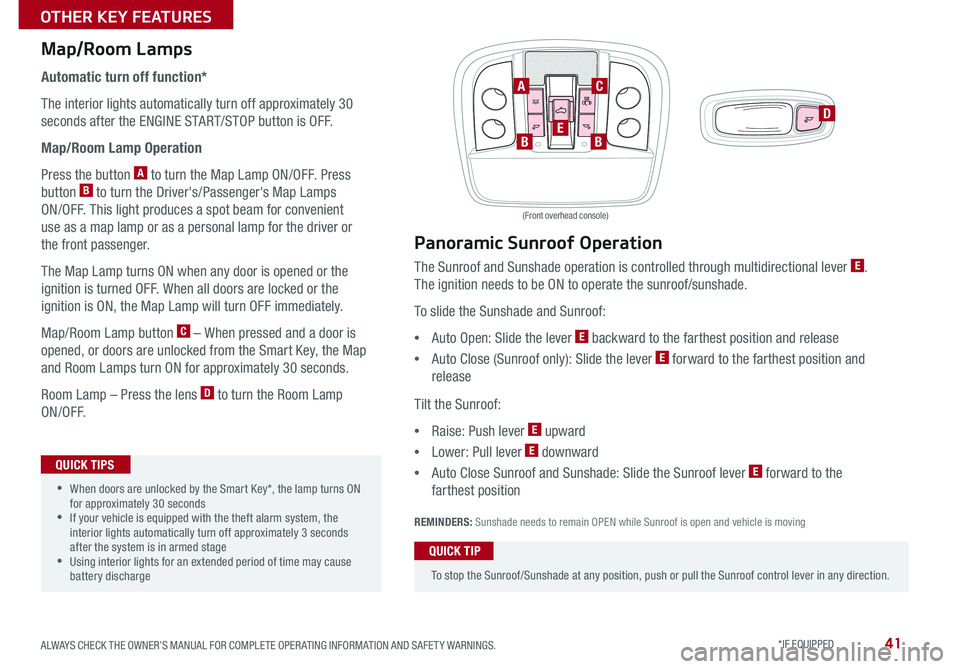
41
Map/Room Lamps
Automatic turn off function*
The interior lights automatically turn off approximately 30
seconds after the ENGINE START/STOP button is OFF .
Map/Room Lamp Operation
Press the button A to turn the Map Lamp ON/OFF . Press
button B to turn the Driver's/Passenger's Map Lamps
ON/OFF . This light produces a spot beam for convenient
use as a map lamp or as a personal lamp for the driver or
the front passenger .
The Map Lamp turns ON when any door is opened or the
ignition is turned OFF . When all doors are locked or the
ignition is ON, the Map Lamp will turn OFF immediately .
Map/Room Lamp button C – When pressed and a door is
opened, or doors are unlocked from the Smart Key, the Map
and Room Lamps turn ON for approximately 30 seconds .
Room Lamp – Press the lens D to turn the Room Lamp
ON/OFF .
BBE
AC
D
•When doors are unlocked by the Smart Key*, the lamp turns ON for approximately 30 seconds •If your vehicle is equipped with the theft alarm system, the interior lights automatically turn off approximately 3 seconds after the system is in armed stage •Using interior lights for an extended period of time may cause battery discharge
QUICK TIPS
Panoramic Sunroof Operation
The Sunroof and Sunshade operation is controlled through multidirectional lever E .
The ignition needs to be ON to operate the sunroof/sunshade .
To slide the Sunshade and Sunroof:
•Auto Open: Slide the lever E backward to the farthest position and release
•Auto Close (Sunroof only): Slide the lever E forward to the farthest position and
release
Tilt the Sunroof:
•Raise: Push lever E upward
•Lower: Pull lever E downward
•Auto Close Sunroof and Sunshade: Slide the Sunroof lever E forward to the
farthest position
REMINDERS: Sunshade needs to remain OPEN while Sunroof is open and vehicle is moving
To stop the Sunroof/Sunshade at any position, push or pull the Sunroof control lever in any direction .
QUICK TIP
(Front overhead console)
How to Sync Transmitter with HomeLink®*
ALWAYS CHECK THE OWNER’S MANUAL FOR COMPLETE OPER ATING INFORMATION AND SAFET Y WARNINGS. *IF EQUIPPED
OTHER KEY FEATURES