change time KIA SORENTO 2018 Features and Functions Guide
[x] Cancel search | Manufacturer: KIA, Model Year: 2018, Model line: SORENTO, Model: KIA SORENTO 2018Pages: 54, PDF Size: 3.7 MB
Page 2 of 54
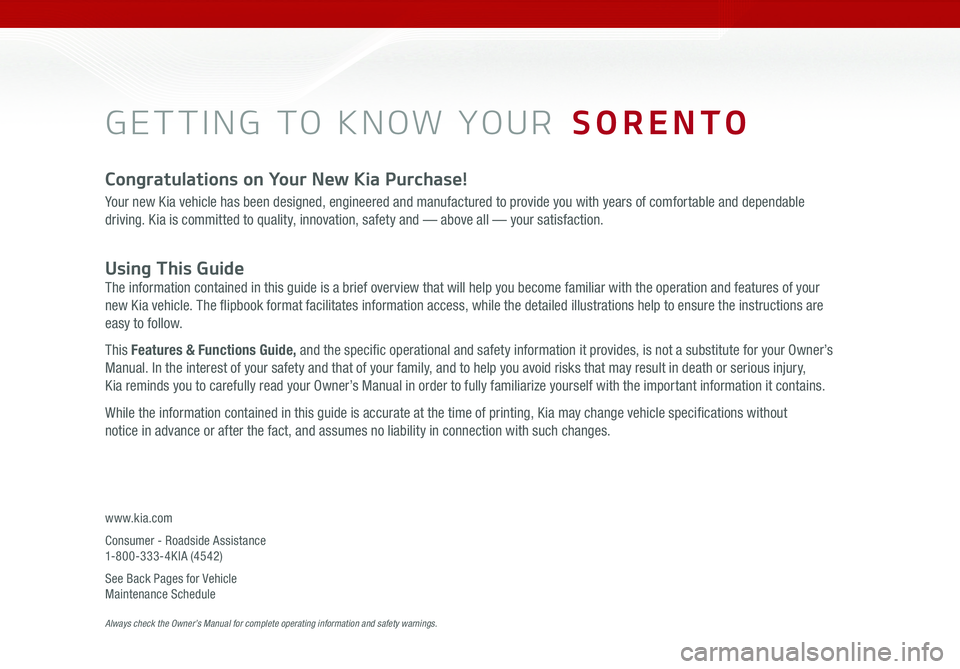
GETTING TO KNOW YOUR SORENTO
Congratulations on Your New Kia Purchase!
Your new Kia vehicle has been designed, engineered and manufactured to provide you with years of comfortable and dependable
driving. Kia is committed to quality, innovation, safety and — above all — your satisfaction.
Using This Guide
The information contained in this guide is a brief overview that will help you become familiar with the operation and features of your
new Kia vehicle. The flipbook format facilitates information access, while the detailed illustrations help to ensure the instructions are
easy to follow.
This Features & Functions Guide, and the specific operational and safety information it provides, is not a substitute for your Owner’s
Manual. In the interest of your safety and that of your family, and to help you avoid risks that may result in death or serious injury,
Kia reminds you to carefully read your Owner’s Manual in order to fully familiarize yourself with the important information it contains.
While the information contained in this guide is accurate at the time of printing, Kia may change vehicle specifications without
notice in advance or after the fact, and assumes no liability in connection with such changes.
www.kia.com
Consumer - Roadside Assistance 1-800-333-4KIA (4542)
See Back Pages for Vehicle Maintenance Schedule Always check the Owner’s Manual for complete operating information and safety warnings.
Page 8 of 54
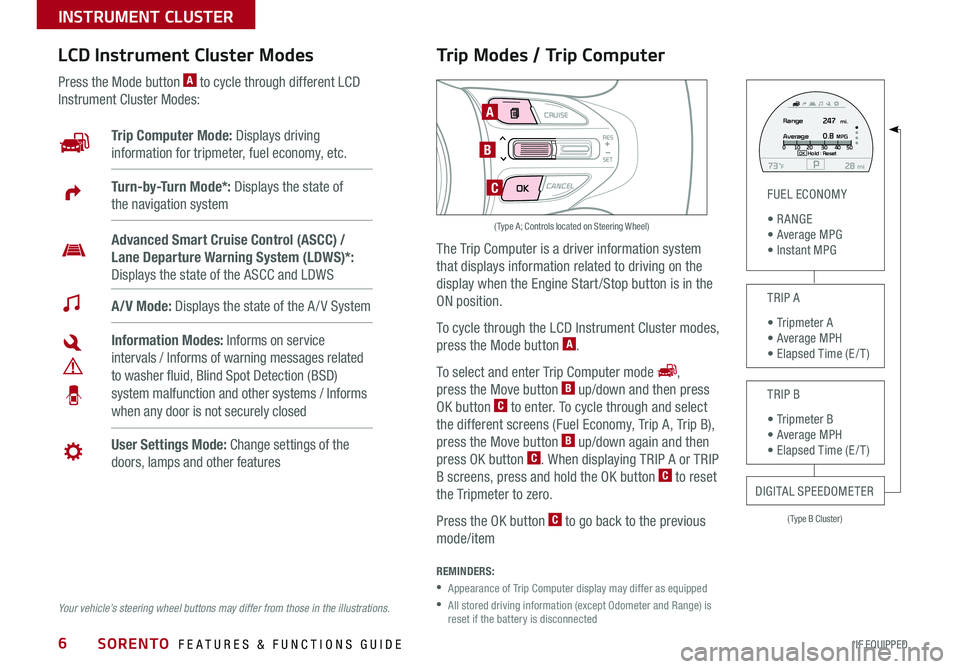
SORENTO FEATURES & FUNCTIONS GUIDE6*IF EQUIPPED
Trip Modes / Trip Computer
The Trip Computer is a driver information system
that displays information related to driving on the
display when the Engine Start /Stop button is in the
ON position .
To cycle through the LCD Instrument Cluster modes,
press the Mode button A .
To select and enter Trip Computer mode ,
press the Move button B up/down and then press
OK button C to enter . To cycle through and select
the different screens (Fuel Economy, Trip A, Trip B),
press the Move button B up/down again and then
press OK button C . When displaying TRIP A or TRIP
B screens, press and hold the OK button C to reset
the Tripmeter to zero .
Press the OK button C to go back to the previous
mode/item
REMINDERS:
•
Appearance of Trip Computer display may differ as equipped
•
All stored driving information (except Odometer and Range) is reset if the battery is disconnected
LCD Instrument Cluster Modes
Press the Mode button A to cycle through different LCD
Instrument Cluster Modes:
Your vehicle’s steering wheel buttons may differ from those in the illustrations.
Trip Computer Mode: Displays driving
information for tripmeter, fuel economy, etc .
A/V Mode: Displays the state of the A / V System
Turn-by-Turn Mode*: Displays the state of
the navigation system
User Settings Mode: Change settings of the
doors, lamps and other features
Information Modes: Informs on service
intervals / Informs of warning messages related
to washer fluid, Blind Spot Detection (BSD)
system malfunction and other systems / Informs
when any door is not securely closed
Advanced Smart Cruise Control (ASCC) /
Lane Departure Warning System (LDWS)*:
Displays the state of the ASCC and LDWS
(Type B Cluster)
FUEL ECONOMY
• R ANGE • Average MPG • Instant MPG
TRIP A
• Tripmeter A • Average MPH • Elapsed Time (E / T )
TRIP B
• Tripmeter B • Average MPH • Elapsed Time (E / T )
DIGITAL SPEEDOMETER
P73F mi28Hold :R e se tOK
Range
Average247
0.8MPG mi.0
10 20 304050
MODE CRUISE
CANCEL
RES
SET
A
B
C
( Type A; Controls located on Steering Wheel)
INSTRUMENT CLUSTER
Page 16 of 54
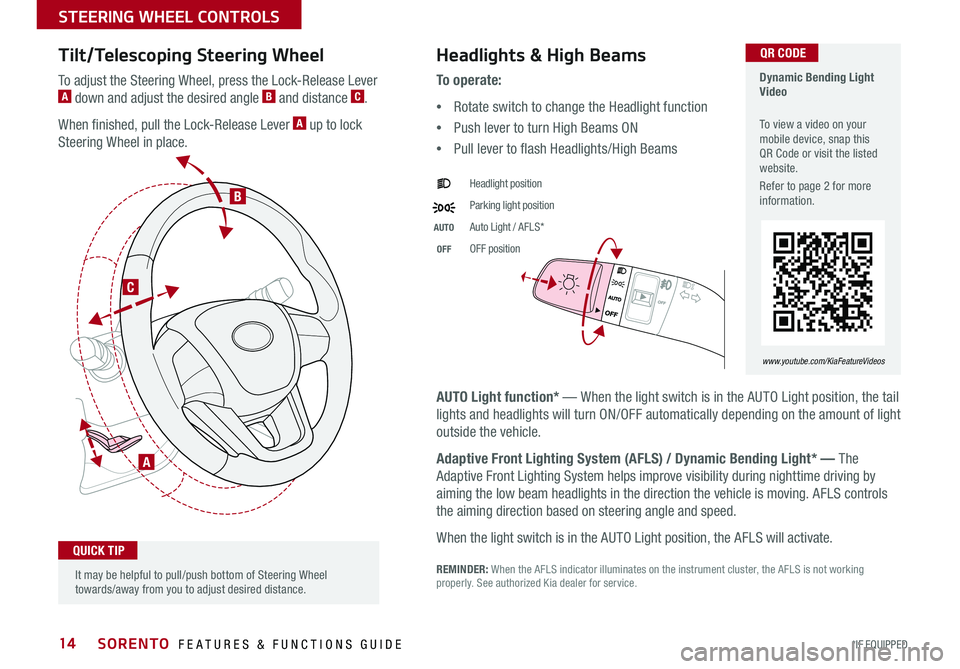
SORENTO FEATURES & FUNCTIONS GUIDE14*IF EQUIPPED
Tilt/Telescoping Steering Wheel
To adjust the Steering Wheel, press the Lock-Release Lever A down and adjust the desired angle B and distance C .
When finished, pull the Lock-Release Lever A up to lock
Steering Wheel in place .
A
C
B
Headlights & High Beams
AUTO Light function* — When the light switch is in the AUTO Light position, the tail
lights and headlights will turn ON/OFF automatically depending on the amount of light
outside the vehicle .
Adaptive Front Lighting System (AFLS) / Dynamic Bending Light* — The
Adaptive Front Lighting System helps improve visibility during nighttime driving by
aiming the low beam headlights in the direction the vehicle is moving . AFLS controls
the aiming direction based on steering angle and speed .
When the light switch is in the AUTO Light position, the AFLS will activate .
REMINDER: When the AFLS indicator illuminates on the instrument cluster, the AFLS is not working properly . See authorized Kia dealer for service .
To o p e r a t e :
•Rotate switch to change the Headlight function
•Push lever to turn High Beams ON
•Pull lever to flash Headlights/High Beams
Headlight position
Parking light position
AUTOAuto Light / AFLS*
OFFOFF position
It may be helpful to pull/push bottom of Steering Wheel towards/away from you to adjust desired distance .
QUICK TIP
Dynamic Bending Light Video
To view a video on your mobile device, snap this QR Code or visit the listed website .
Refer to page 2 for more information .
www.youtube.com/KiaFeatureVideos
QR CODE
STEERING WHEEL CONTROLS
Page 17 of 54
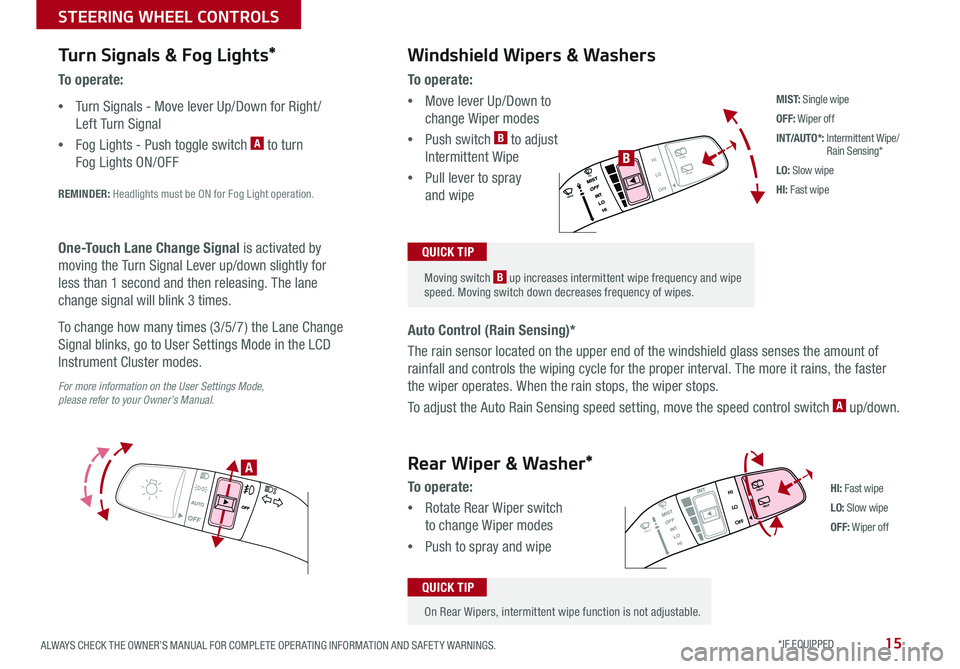
15ALWAYS CHECK THE OWNER’S MANUAL FOR COMPLETE OPER ATING INFORMATION AND SAFET Y WARNINGS . *IF EQUIPPED
Turn Signals & Fog Lights*
To o p e r a t e :
•Turn Signals - Move lever Up/Down for Right /
Left Turn Signal
•Fog Lights - Push toggle switch A to turn
Fog Lights ON/OFF
REMINDER: Headlights must be ON for Fog Light operation .
For more information on the User Settings Mode, please refer to your Owner’s Manual.
One-Touch Lane Change Signal is activated by
moving the Turn Signal Lever up/down slightly for
less than 1 second and then releasing . The lane
change signal will blink 3 times .
To change how many times (3/5/7) the Lane Change
Signal blinks, go to User Settings Mode in the LCD
Instrument Cluster modes .
To o p e r a t e :
•Move lever Up/Down to
change Wiper modes
•Push switch B to adjust
Intermittent Wipe
•Pull lever to spray
and wipe
Auto Control (Rain Sensing)*
The rain sensor located on the upper end of the windshield glass senses the amount of
rainfall and controls the wiping cycle for the proper interval . The more it rains, the faster
the wiper operates . When the rain stops, the wiper stops .
To adjust the Auto Rain Sensing speed setting, move the speed control switch A up/down .
Windshield Wipers & Washers
M I S T: Single wipe
OFF: Wiper off
INT/AUTO*: Intermittent Wipe/ Rain Sensing*
LO: Slow wipe
HI: Fast wipe
HI
LO
OFFREAR
HI
LO
OFFREAR
PUSH
FRONT
PULL
FRONT
PUSH
PULL
HI
LO
OFFREAR
HI
LO
OFFREAR
PUSH
FRONT
PULL
FRONT
PUSH
PULL
B
A
HI: Fast wipe
LO: Slow wipe
OFF: Wiper off
Moving switch B up increases intermittent wipe frequency and wipe speed . Moving switch down decreases frequency of wipes .
QUICK TIP
On Rear Wipers, intermittent wipe function is not adjustable .
QUICK TIP
Rear Wiper & Washer*
To operate:
•Rotate Rear Wiper switch
to change Wiper modes
•Push to spray and wipe
STEERING WHEEL CONTROLS
Page 22 of 54
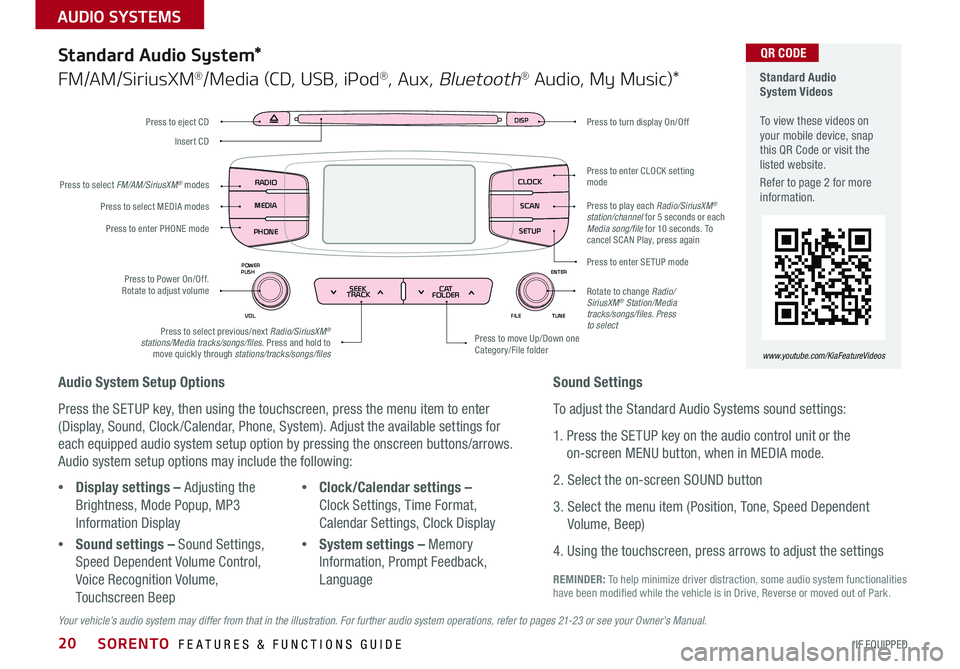
SORENTO FEATURES & FUNCTIONS GUIDE20*IF EQUIPPED
AUDIO SYSTEMS
Audio System Setup Options
Press the SETUP key, then using the touchscreen, press the menu item to enter
(Display, Sound, Clock /Calendar, Phone, System) . Adjust the available settings for
each equipped audio system setup option by pressing the onscreen buttons/arrows .
Audio system setup options may include the following:
Your vehicle’s audio system may differ from that in the illustration. For further audio system operations, refer to pages 21-23 or see your Owner’s Manual.
Sound Settings
To adjust the Standard Audio Systems sound settings:
1 . Press the SETUP key on the audio control unit or the
on-screen MENU button, when in MEDIA mode .
2 . Select the on-screen SOUND button
3 . Select the menu item (Position, Tone, Speed Dependent
Volume, Beep)
4 . Using the touchscreen, press arrows to adjust the settings
Standard Audio System*
FM/AM/SiriusXM®/Media (CD, USB, iPod®, Aux, Bluetooth® Audio, My Music)*
•Display settings – Adjusting the
Brightness, Mode Popup, MP3
Information Display
•Sound settings – Sound Settings,
Speed Dependent Volume Control,
Voice Recognition Volume,
Touchscreen Beep
•Clock/Calendar settings –
Clock Settings, Time Format,
Calendar Settings, Clock Display
•System settings – Memory
Information, Prompt Feedback,
Language
DISP
ENTER
TUNE
FILE
POWER
PUSH
VOL
SEEK
TRACK C AT
FOLDER
DISP
RADIO
MEDIA
PHONE SCAN
SETUP
MENU
SEEK
TRACK C ATENTER
TUNE
FILE CLOCK
POWER
PUSH
VOL1 2
3
4 5
6RPT RDM
FOLDER
RADIO
MEDIA
PHONE CLOCK
SCAN
SETUP
Press to turn display On/Off
Press to move Up/Down one Category/File folder
Press to enter CLOCK setting mode
Press to enter SETUP mode
Rotate to change Radio/SiriusXM® Station/Media tracks/songs/files. Press to selectPress to select previous/next Radio/SiriusXM® stations/Media tracks/songs/files . Press and hold to move quickly through stations/tracks/songs/files
Press to Power On/Off . Rotate to adjust volume
Press to select MEDIA modes
Press to enter PHONE mode
Press to select FM/AM/SiriusXM® modes
Press to eject CD
Insert CD
Standard Audio System Videos To view these videos on your mobile device, snap this QR Code or visit the listed website .
Refer to page 2 for more information .
www.youtube.com/KiaFeatureVideos
QR CODE
Press to play each Radio/SiriusXM® station/channel for 5 seconds or each Media song/file for 10 seconds . To cancel SCAN Play, press again
REMINDER: To help minimize driver distraction, some audio system functionalities have been modified while the vehicle is in Drive, Reverse or moved out of Park .
Page 25 of 54
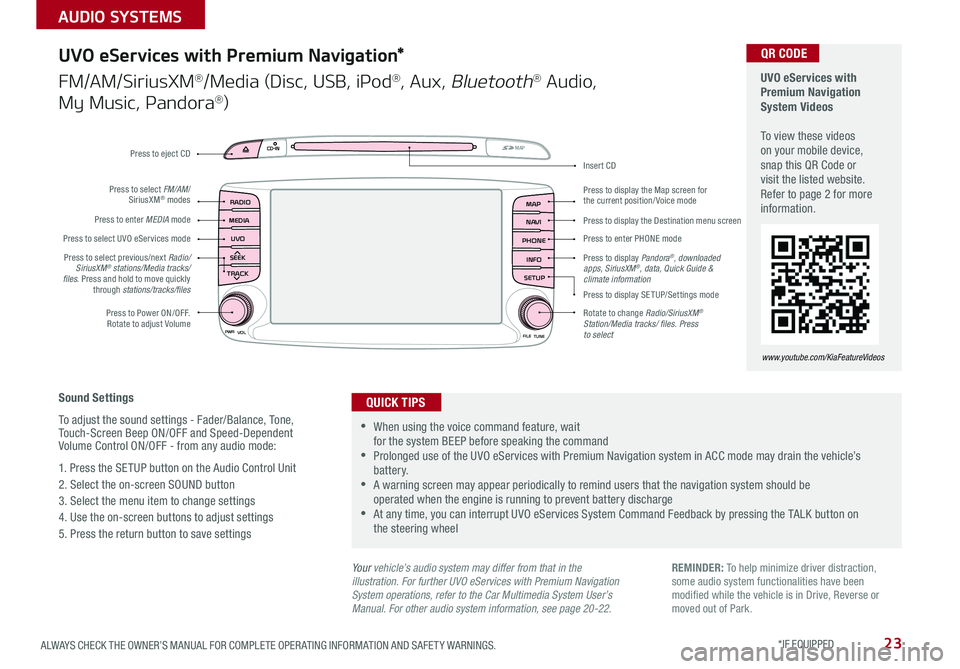
23ALWAYS CHECK THE OWNER’S MANUAL FOR COMPLETE OPER ATING INFORMATION AND SAFET Y WARNINGS . *IF EQUIPPED
AUDIO SYSTEMS
UVO
RADIO
NAVI
PHONE MAP
INFO
SETUP
CD-INMAP
MEDIA
SEEK
TRACK
PWR VOL
FILETUNE
Press to Power ON/OFF . Rotate to adjust Volume
Press to enter PHONE mode
Press to select FM/AM/ SiriusXM® modes
Press to enter MEDIA mode
Press to display SE TUP/Settings mode
Press to select UVO eServices mode
Press to display the Map screen for the current position/ Voice mode
Press to display the Destination menu screen
Press to display Pandora®, downloaded apps, SiriusXM®, data, Quick Guide & climate information
Press to eject CD
Press to select previous/next Radio/SiriusXM® stations/Media tracks/ files . Press and hold to move quickly through stations/tracks/files
Insert CD
Rotate to change Radio/SiriusXM® Station/Media tracks/ files. Press to select
Sound Settings
To adjust the sound settings - Fader/Balance, Tone, Touch-Screen Beep ON/OFF and Speed-Dependent Volume Control ON/OFF - from any audio mode:
1 . Press the SETUP button on the Audio Control Unit
2 . Select the on-screen SOUND button
3 . Select the menu item to change settings
4 . Use the on-screen buttons to adjust settings
5 . Press the return button to save settings
UVO eServices with Premium Navigation*
FM/AM/SiriusXM®/Media (Disc, USB, iPod®, Aux, Bluetooth® Audio,
My Music, Pandora®)
•When using the voice command feature, wait for the system BEEP before speaking the command •Prolonged use of the UVO eServices with Premium Navigation system in ACC mode may drain the vehicle’s battery . •A warning screen may appear periodically to remind users that the navigation system should be operated when the engine is running to prevent battery discharge •At any time, you can interrupt UVO eServices System Command Feedback by pressing the TALK button on the steering wheel
QUICK TIPS
Your vehicle’s audio system may differ from that in the illustration. For further UVO eServices with Premium Navigation System operations, refer to the Car Multimedia System User’s Manual. For other audio system information, see page 20-22.
UVO eServices with Premium Navigation System Videos To view these videos on your mobile device, snap this QR Code or visit the listed website . Refer to page 2 for more information .
www.youtube.com/KiaFeatureVideos
QR CODE
REMINDER: To help minimize driver distraction, some audio system functionalities have been modified while the vehicle is in Drive, Reverse or moved out of Park .
Page 31 of 54
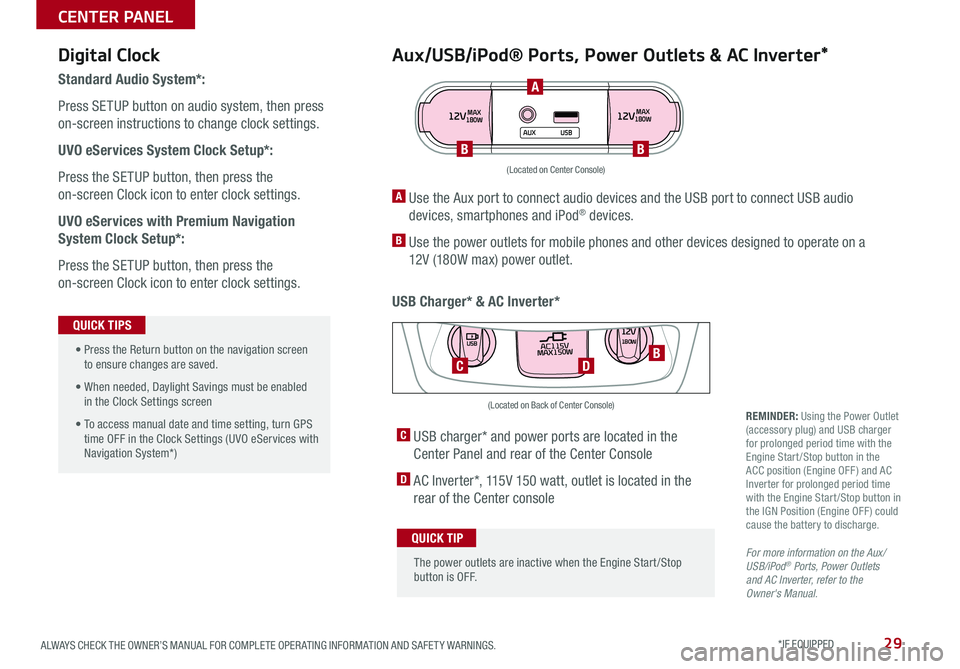
29ALWAYS CHECK THE OWNER’S MANUAL FOR COMPLETE OPER ATING INFORMATION AND SAFET Y WARNINGS . *IF EQUIPPED
Aux/USB/iPod® Ports, Power Outlets & AC Inverter*
USB Charger* & AC Inverter*
Digital Clock
Standard Audio System*:
Press SETUP button on audio system, then press
on-screen instructions to change clock settings .
UVO eServices System Clock Setup*:
Press the SETUP button, then press the
on-screen Clock icon to enter clock settings .
UVO eServices with Premium Navigation
System Clock Setup*:
Press the SETUP button, then press the
on-screen Clock icon to enter clock settings .
12VMAX
180W12VMAX
180W
AUX USB
A Use the Aux port to connect audio devices and the USB port to connect USB audio
devices, smartphones and iPod® devices .
B Use the power outlets for mobile phones and other devices designed to operate on a
12V (180W max) power outlet .
(Located on Center Console)
REMINDER: Using the Power Outlet (accessory plug) and USB charger for prolonged period time with the Engine Start /Stop button in the ACC position (Engine OFF ) and AC Inverter for prolonged period time with the Engine Start /Stop button in the IGN Position (Engine OFF ) could cause the battery to discharge .
For more information on the Aux/USB/iPod® Ports, Power Outlets and AC Inverter, refer to the Owner's Manual.
C USB charger* and power ports are located in the
Center Panel and rear of the Center Console
D AC Inverter*, 115V 150 watt, outlet is located in the
rear of the Center console
AC115V
MAX150W12V180W
USB
DC
(Located on Back of Center Console)
• Press the Return button on the navigation screen to ensure changes are saved .
• When needed, Daylight Savings must be enabled in the Clock Settings screen
• To access manual date and time setting, turn GPS time OFF in the Clock Settings (UVO eServices with Navigation System*)
QUICK TIPS
The power outlets are inactive when the Engine Start /Stop button is OFF .
QUICK TIP
A
BB
B
CENTER PANEL
Page 40 of 54

SORENTO FEATURES & FUNCTIONS GUIDE38*IF EQUIPPED
HOLD
Power Liftgate*
Opening from Inside the Vehicle:
Press and hold the Power Liftgate Open/Close button A to
automatically open/close the Liftgate .
Smart Key:
To open the Power Liftgate, press and hold the Liftgate button B until
the Liftgate begins to open . Press and hold again to automatically close .
REMINDER: Pulling the Rear Hatch upward by the handle or pressing the button a second time will interrupt the automatic opening of the Power Liftgate .
Opening from Outside the Vehicle:
To open Power Liftgate automatically, press the
Rear Hatch Release button C on exterior of the Liftgate .
Automatically close by pressing the Power Liftgate Close button D .
Power Liftgate Opening Height Adjustment
The height setting of a fully opened liftgate (tailgate) can be adjusted by
the following steps:
1 . Position the liftgate manually to the preferred height
2 . Press Power Liftgate Close button D more than 3 seconds
3 . A system beep will sound twice indicating the height setting has
been saved
The liftgate will then open to the set height . To change setting again,
repeat steps 1-3 .
A
HOLDB
D
C
(Located on Liftgate inside lip near latch)
(Button located on Driver's Panel)
For more information on the Power Liftgate operation, please refer to the Owner's Manual.
Power Liftgate Opening Height Adjustment Video To view a video on your mobile device, snap this QR Code or visit the listed website .
Refer to page 2 for more information .
www.youtube.com/KiaFeatureVideos
QR CODE
Remote button configuration may vary depending on vehicle options.
OTHER KEY FEATURES
Page 49 of 54
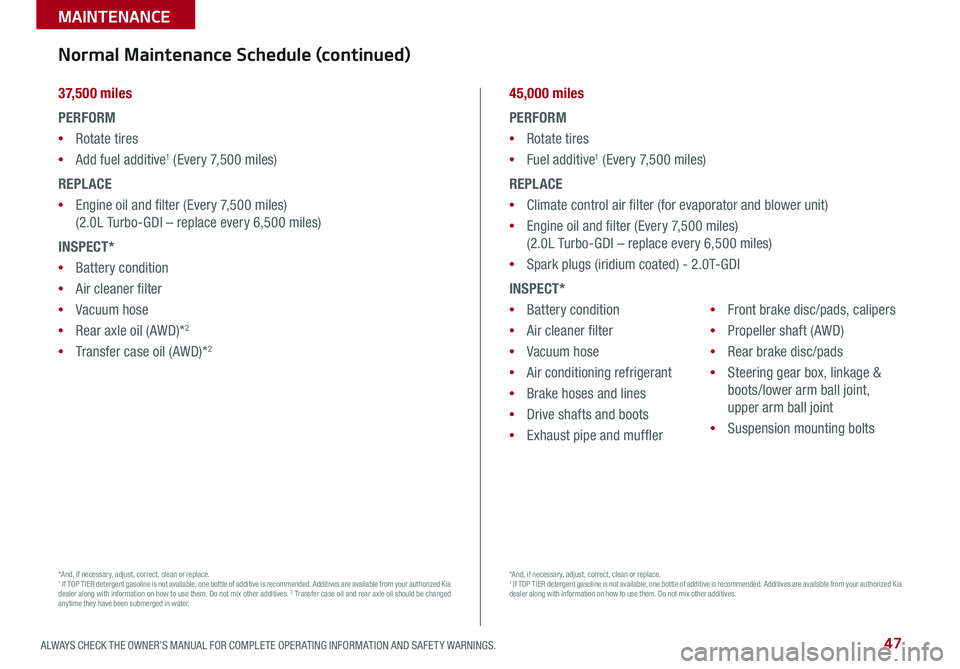
47ALWAYS CHECK THE OWNER’S MANUAL FOR COMPLETE OPER ATING INFORMATION AND SAFET Y WARNINGS .
MAINTENANCE
3 7, 5 0 0 miles
PERFORM
•Rotate tires
•Add fuel additive1 (Every 7,500 miles)
REPLACE
•Engine oil and filter (Every 7,500 miles)
(2 .0L Turbo-GDI – replace every 6,500 miles)
INSPECT*
•Battery condition
•Air cleaner filter
•Vacuum hose
•Rear axle oil (AWD)*2
•Transfer case oil (AWD)*2
*And, if necessary, adjust, correct, clean or replace . 1 If TOP TIER detergent gasoline is not available, one bottle of additive is recommended . Additives are available from your authorized Kia dealer along with information on how to use them . Do not mix other additives . 2 Transfer case oil and rear axle oil should be changed anytime they have been submerged in water .
45,000 miles
PERFORM
•Rotate tires
•Fuel additive1 (Every 7,500 miles)
REPLACE
•Climate control air filter (for evaporator and blower unit)
•Engine oil and filter (Every 7,500 miles)
(2 .0L Turbo-GDI – replace every 6,500 miles)
•Spark plugs (iridium coated) - 2 .0T-GDI
INSPECT*
•Battery condition
•Air cleaner filter
•Vacuum hose
•Air conditioning refrigerant
•Brake hoses and lines
•Drive shafts and boots
•Exhaust pipe and muffler
•Front brake disc/pads, calipers
•Propeller shaft (AWD)
•Rear brake disc/pads
•Steering gear box, linkage &
boots/lower arm ball joint,
upper arm ball joint
•Suspension mounting bolts
*And, if necessary, adjust, correct, clean or replace . 1 If TOP TIER detergent gasoline is not available, one bottle of additive is recommended . Additives are available from your authorized Kia dealer along with information on how to use them . Do not mix other additives .
Normal Maintenance Schedule (continued)
Page 51 of 54

LEGAL DISCLAIMERS
Driving while distracted is dangerous and should be avoided. Drivers should remain attentive to driving and always exercise caution when using the steering-wheel-mounted controls while dri\
ving.
Driving while distracted can result in a loss of vehicle control that may lead to an accident, severe personal injury and death. The driver’s primary responsibility is in the safe and legal operation of a vehicle, and use of any handheld devices, other equipment or vehicle systems which take the driver’s eyes, attention and focus away from the safe operation of a vehicle or that are not permissible by law should never be used during operation of the vehicle.
Safety Features: No system, no matter how advanced, can compensate for all driver error and/or driving conditions. Always drive responsibly.
Airbags: For maximum protection, always wear your seat belt.Android Auto™: Android Auto is a trademark of Google, Inc. Android™ is a registered trademark of Google, Inc. Distracted driving can result in a loss of vehicle control. Never use a handheld device or vehicle system that takes your focus away from safe vehicle operation. Navigation is for information purposes only, and Kia does not make any warranties about the accuracy of the information.Apps: All information contained herein was based upon the latest available information at the time of appstore registration. Descriptions are believed to be correct, and Kia makes every effort to ensure accuracy, however, accuracy cannot be guaranteed. From time to time, Kia may need to update or make changes to the vehicle features and other vehicle information reported in this app. Kia, by the publication and dissemination of this material, does not create any warranties, either express or implied, to any Kia products. Contact your local Kia dealer for the most current information.Autonomous Emergency Braking System (AEB) / Forward Collision Warning System: These systems are not substitutes for safe driving, and may not detect all objects in front of vehicle. Always drive safely and use caution.Bluetooth® Wireless Technology: The Bluetooth® word mark and logos are registered trademarks owned by Bluetooth SIG Inc., and any use of such marks by Kia is pursuant to license. A Bluetooth® enabled cell phone is required to use Bluetooth® wireless technology.Driver Assist Features - Blind Spot Detection (BSD) with Lane Change Assist, Rear Cross Traffic Alert (RCTA), Lane Departure Warning System, Rear-Camera Display: These features are not substitutes for safe driving, and may not detect all objects surrounding vehicle. Always drive safely and use caution.Electronic Stability Control (ESC)/ Traction Control System (TCS)/Hill-start Assist Control (HAC): No system, no matter how advanced, can compensate for all driver error and/or driving conditions. Always drive responsibly.Engine Start/Stop Button with Smart Key: Always come to a complete stop before turning the engine on or off. However, if you have an emergency while the vehicle is in motion and must turn the engine off, you can turn the engine off to the ACC position by pressing the Start/Stop button for more than 3 seconds o\
r 3 times in succession. If the vehicle is still moving, you can restart the engine by pressing the Start/Stop button with the s\
hift lever in Neutral (N). With the engine off, hydraulic power assist for steering and braking will be disabled and the vehicle will be more difficult to control.Front Seat Headrest Adjustment: Never attempt to adjust headrests when vehicle is in motion.Google Play™ Store is a trademark of Google, Inc. © 2012 Google Inc. All rights reserved. Google and the Google Logo are registered trademarks of Google Inc.HomeLink®: Homelink® is a registered trademark of Gentex CorporationiPhone®/iPod®, Apple CarPlay®: Apple CarPlay, iPhone, iPod are registered trademarks of Apple Inc. Distracted driving can result in a loss of vehicle control. Never use a handheld device or vehicle system that takes your focus away from safe vehicle operation. Navigation is for information purposes only, and Kia does not make any warranties about the accuracy of the information.Navigation: Distracted driving can result in a loss of vehicle control. When operating a vehicle, never use a vehicle system that takes your focus away from safe vehicle operation. Navigation is for information purposes only, and Kia does not make any warranties about the accuracy of the information.Occupant Detection System (ODS): Kia vehicles use a number of different ODS types that vary by model.Pandora® internet radio: Pandora® is a registered trademark of Pandora Media, Inc.
Roadside Assist: 24-hour Enhanced Roadside Assistance is a service plan provided by Kia Motors America, Inc. Certain limitations apply. Coverage details are available in the Kia Warranty and Consumer Information Manual. For access to Enhanced Roadside Assistance, a connected mobile phone via Bluetooth® within the cellular service coverage area is required.Seat adjustments: Reclining the passenger seats can reduce the effectiveness of the safety restraint system and may lead to additional injury in an accident.Seat belts: For maximum protection, always wear your seatbelt.Seat warmers: Use extreme caution when using the seat warmers to avoid burns. Refer to the Owner’s Manual for more information.SiriusXM®: SiriusXM Satellite Radio, SiriusXM Traffic and SiriusXM Travel Link each require a subscription sold separately, or as a package, by SiriusXM Radio Inc. If you decide to continue your service at the end of your trial subscription, the plan you choose will automatically renew and bill at then-current r\
ates until you call 1-866-635-2349 to cancel. See SiriusXM Customer Agreement for complete terms at www.siriusxm.com. Other fees and taxes will apply. All fees and programming are subject to change. Not all vehicles or devices are capable of receiving all services offered by SiriusXM. Data displays and individual product availability vary by vehicle hardware. Current information and features may not be available in all locations, or on all receivers. Weather Forecast, Current Conditions may not be available in all locations. Images above are for representative purposes only and are not real products. For actual features and images of real products, consult the vehicle manufacturer. SiriusXM is not responsible for any errors or inaccuracies in the data services or their use in the vehicle. Travel Link Stocks displays current price and daily delta of around 7,000 actively reported securities traded on t\
he NYSE®, NASDAQ® and AMEX®. The service is delayed approximately 20 minutes. SiriusXM satellite service is available only to those at least 18 years of age in the 48 contiguous USA, DC, and Puerto Rico (with coverage limitations). SiriusXM Internet Radio service is available throughout our satellite service area and in AK and HI. © 2017 SiriusXM Radio Inc. Sirius, XM and all related marks and logos are trademarks of SiriusXM Radio Inc.Power Liftgate (Tailgate)* / Smart Liftgate*: Driving with the liftgate open may be unlawful and can draw dangerous exhaust fumes into your vehicle; if you choose to do so, keep air vents and all windows open for proper ventilation.Sportmatic® is a registered trademark of Kia Motors America.Steering-wheel-mounted controls: Driving while distracted is dangerous and should be avoided. Remain attentive to driving and be cautious when using steering-wheel-mounted controls while\
driving.Sunvisors: Sunvisor may not shield all direct light. Do not operate the vehicle if sunvisor is impairing your visibility.Tilt/Telescoping Steering Wheel: Never attempt to adjust steering wheel position when vehicle is in motion.Tire Pressure Monitoring System (TPMS): Even with Tire Pressure Monitoring System, check tire pressure on a regular basis.UVO eServices: Distracted driving can result in a loss of vehicle control. Never use a handheld device or vehicle system that takes your focus away from safe vehicle operation.UVO eServices app: App uses your smartphone data service. Normal cellular service rates will apply.UVO eServices with Premium Navigation: Distracted driving can result in a loss of vehicle control. Never use a handheld device or vehicle system that takes your focus away from safe vehicle operation. Navigation is for information purposes only, and Kia does not make any warranties about the accuracy of the information.