key KIA SORENTO 2018 Features and Functions Guide
[x] Cancel search | Manufacturer: KIA, Model Year: 2018, Model line: SORENTO, Model: KIA SORENTO 2018Pages: 54, PDF Size: 3.7 MB
Page 3 of 54
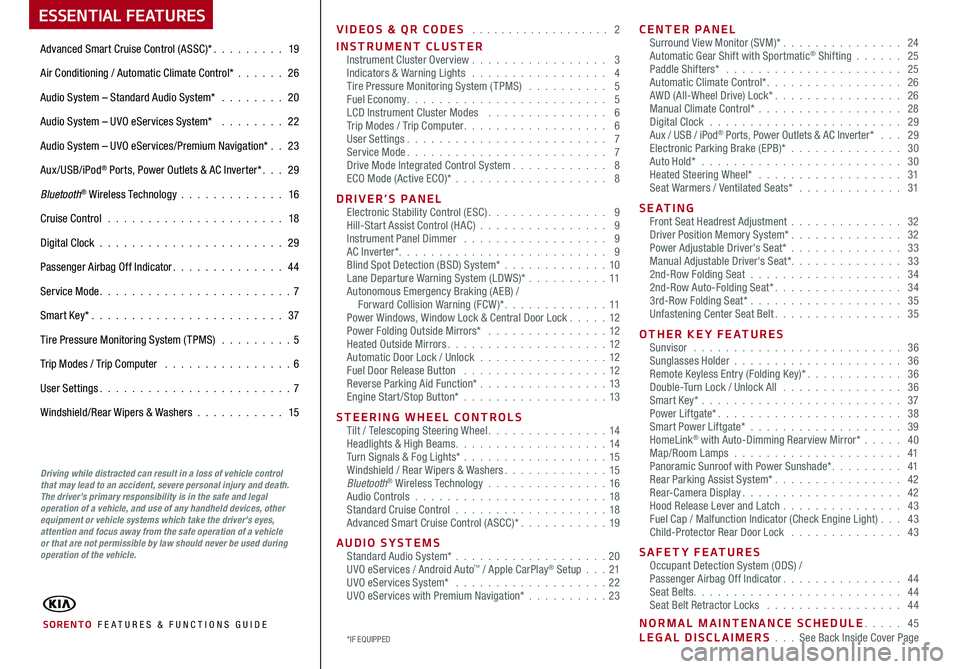
VIDEOS & QR CODES . . . . . . . . . . . . . . . . . . . 2
INSTRUMENT CLUSTERInstrument Cluster Overview . . . . . . . . . . . . . . . . . 3Indicators & Warning Lights . . . . . . . . . . . . . . . . . 4Tire Pressure Monitoring System (TPMS) . . . . . . . . . . 5Fuel Economy . . . . . . . . . . . . . . . . . . . . . . . . . 5LCD Instrument Cluster Modes . . . . . . . . . . . . . . . 6Trip Modes / Trip Computer . . . . . . . . . . . . . . . . . . 6User Settings . . . . . . . . . . . . . . . . . . . . . . . . . 7Service Mode . . . . . . . . . . . . . . . . . . . . . . . . . 7Drive Mode Integrated Control System . . . . . . . . . . . . 8ECO Mode (Active ECO)* . . . . . . . . . . . . . . . . . . . 8
DRIVER’S PANELElectronic Stability Control (ESC) . . . . . . . . . . . . . . . 9Hill-Start Assist Control (HAC) . . . . . . . . . . . . . . . . 9Instrument Panel Dimmer . . . . . . . . . . . . . . . . . . 9AC Inverter* . . . . . . . . . . . . . . . . . . . . . . . . . . 9Blind Spot Detection (BSD) System* . . . . . . . . . . . . . 10Lane Departure Warning System (LDWS)* . . . . . . . . . .11Autonomous Emergency Braking (AEB) / Forward Collision Warning (FCW )* . . . . . . . . . . . . . 11Power Windows, Window Lock & Central Door Lock . . . . . 12Power Folding Outside Mirrors* . . . . . . . . . . . . . . . 12Heated Outside Mirrors . . . . . . . . . . . . . . . . . . . . 12Automatic Door Lock / Unlock . . . . . . . . . . . . . . . .12Fuel Door Release Button . . . . . . . . . . . . . . . . . . 12Reverse Parking Aid Function* . . . . . . . . . . . . . . . . 13Engine Start/Stop Button* . . . . . . . . . . . . . . . . . .13
STEERING WHEEL CONTROLSTilt / Telescoping Steering Wheel . . . . . . . . . . . . . . . 14Headlights & High Beams . . . . . . . . . . . . . . . . . . . 14Turn Signals & Fog Lights* . . . . . . . . . . . . . . . . . .15Windshield / Rear Wipers & Washers . . . . . . . . . . . . . 15Bluetooth® Wireless Technology . . . . . . . . . . . . . . . 16Audio Controls . . . . . . . . . . . . . . . . . . . . . . . .18Standard Cruise Control . . . . . . . . . . . . . . . . . . .18Advanced Smart Cruise Control (ASCC)* . . . . . . . . . . . 19
AUDIO SYSTEMSStandard Audio System* . . . . . . . . . . . . . . . . . . . 20UVO eServices / Android Auto™ / Apple CarPlay® Setup . . .21UVO eServices System* . . . . . . . . . . . . . . . . . . . 22UVO eServices with Premium Navigation* . . . . . . . . . .23
CENTER PANELSurround View Monitor (SVM)* . . . . . . . . . . . . . . . 24Automatic Gear Shift with Sportmatic® Shifting . . . . . . 25Paddle Shifters* . . . . . . . . . . . . . . . . . . . . . . 25Automatic Climate Control* . . . . . . . . . . . . . . . . . 26AWD (All-Wheel Drive) Lock* . . . . . . . . . . . . . . . . 26Manual Climate Control* . . . . . . . . . . . . . . . . . . 28Digital Clock . . . . . . . . . . . . . . . . . . . . . . . . 29Aux / USB / iPod® Ports, Power Outlets & AC Inverter* . . . 29Electronic Parking Brake (EPB)* . . . . . . . . . . . . . . 30Auto Hold* . . . . . . . . . . . . . . . . . . . . . . . . . 30Heated Steering Wheel* . . . . . . . . . . . . . . . . . . 31Seat Warmers / Ventilated Seats* . . . . . . . . . . . . . 31
S E AT I N GFront Seat Headrest Adjustment . . . . . . . . . . . . . . 32Driver Position Memory System* . . . . . . . . . . . . . . 32Power Adjustable Driver's Seat* . . . . . . . . . . . . . . 33Manual Adjustable Driver's Seat* . . . . . . . . . . . . . . 332nd-Row Folding Seat . . . . . . . . . . . . . . . . . . . 342nd-Row Auto-Folding Seat* . . . . . . . . . . . . . . . . 343rd-Row Folding Seat* . . . . . . . . . . . . . . . . . . . 35Unfastening Center Seat Belt . . . . . . . . . . . . . . . . 35
OTHER KEY FEATURESSunvisor . . . . . . . . . . . . . . . . . . . . . . . . . . 36Sunglasses Holder . . . . . . . . . . . . . . . . . . . . . 36Remote Keyless Entry (Folding Key)* . . . . . . . . . . . . 36Double-Turn Lock / Unlock All . . . . . . . . . . . . . . . 36Smart Key* . . . . . . . . . . . . . . . . . . . . . . . . . 37Power Liftgate* . . . . . . . . . . . . . . . . . . . . . . . 38Smart Power Liftgate* . . . . . . . . . . . . . . . . . . . 39HomeLink® with Auto-Dimming Rearview Mirror* . . . . . 40Map/Room Lamps . . . . . . . . . . . . . . . . . . . . . 41Panoramic Sunroof with Power Sunshade* . . . . . . . . . 41Rear Parking Assist System* . . . . . . . . . . . . . . . . 42Rear-Camera Display . . . . . . . . . . . . . . . . . . . . 42Hood Release Lever and Latch . . . . . . . . . . . . . . . 43 Fuel Cap / Malfunction Indicator (Check Engine Light) . . . 43Child-Protector Rear Door Lock . . . . . . . . . . . . . . 43
SAFETY FEATURESOccupant Detection System (ODS) /Passenger Airbag Off Indicator . . . . . . . . . . . . . . . 44Seat Belts . . . . . . . . . . . . . . . . . . . . . . . . . . 44Seat Belt Retractor Locks . . . . . . . . . . . . . . . . . 44
NORMAL MAINTENANCE SCHEDULE . . . . . 45LEGAL DISCLAIMERS . . . See Back Inside Cover Page
ESSENTIAL FEATURES
SORENTO FE ATURES & FUNCTIONS GUIDE
Advanced Smart Cruise Control (ASSC)* . . . . . . . . . 19
Air Conditioning / Automatic Climate Control* . . . . . . 26
Audio System – Standard Audio System* . . . . . . . . 20
Audio System – UVO eServices System* . . . . . . . . 22
Audio System – UVO eServices/Premium Navigation* . . 23
Aux/USB/iPod® Ports, Power Outlets & AC Inverter* . . . 29
Bluetooth® Wireless Technology . . . . . . . . . . . . . 16
Cruise Control . . . . . . . . . . . . . . . . . . . . . . 18
Digital Clock . . . . . . . . . . . . . . . . . . . . . . . 29
Passenger Airbag Off Indicator . . . . . . . . . . . . . . 44
Service Mode . . . . . . . . . . . . . . . . . . . . . . . . 7
Smart Key* . . . . . . . . . . . . . . . . . . . . . . . . 37
Tire Pressure Monitoring System (TPMS) . . . . . . . . . 5
Trip Modes / Trip Computer . . . . . . . . . . . . . . . . 6
User Settings . . . . . . . . . . . . . . . . . . . . . . . . 7
Windshield/Rear Wipers & Washers . . . . . . . . . . . 15
*IF EQUIPPED
Driving while distracted can result in a loss of vehicle control that may lead to an accident, severe personal injury and death. The driver’s primary responsibility is in the safe and legal operation of a vehicle, and use of any handheld devices, other equipment or vehicle systems which take the driver’s eyes, attention and focus away from the safe operation of a vehicle or that are not permissible by law should never be used during operation of the vehicle.
Page 14 of 54
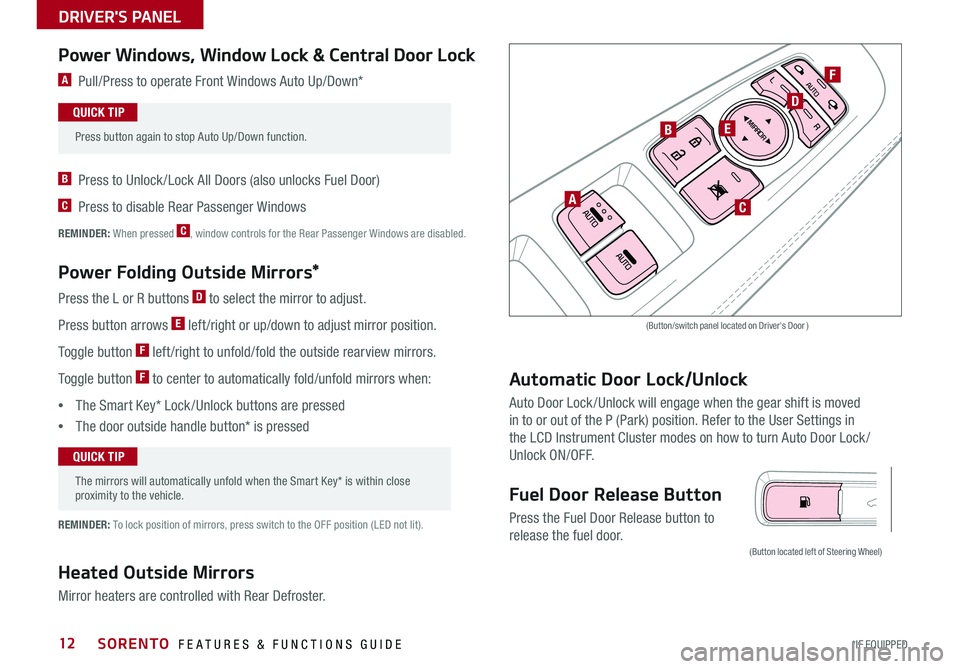
SORENTO FEATURES & FUNCTIONS GUIDE12*IF EQUIPPED
(Button located left of Steering Wheel)
Power Windows, Window Lock & Central Door Lock
Power Folding Outside Mirrors*
Press the L or R buttons D to select the mirror to adjust .
Press button arrows E left /right or up/down to adjust mirror position .
Toggle button F left /right to unfold/fold the outside rearview mirrors .
Toggle button F to center to automatically fold/unfold mirrors when:
•The Smart Key* Lock /Unlock buttons are pressed
•The door outside handle button* is pressed
A Pull/Press to operate Front Windows Auto Up/Down*
B Press to Unlock /Lock All Doors (also unlocks Fuel Door)
C Press to disable Rear Passenger Windows
REMINDER: When pressed C, window controls for the Rear Passenger Windows are disabled .
REMINDER: To lock position of mirrors, press switch to the OFF position (LED not lit) .
Heated Outside Mirrors
Mirror heaters are controlled with Rear Defroster .
Automatic Door Lock/Unlock
Auto Door Lock /Unlock will engage when the gear shift is moved
in to or out of the P (Park) position . Refer to the User Settings in
the LCD Instrument Cluster modes on how to turn Auto Door Lock /
Unlock ON/OFF .
(Button/switch panel located on Driver's Door )
Press the Fuel Door Release button to
release the fuel door .
Fuel Door Release Button
AUTO
AUTO
AUTO
L
RMIRROR
A
B
C
D
E
F
The mirrors will automatically unfold when the Smart Key* is within close proximity to the vehicle .
QUICK TIP
Press button again to stop Auto Up/Down function .
QUICK TIP
DRIVER'S PANEL
Page 15 of 54
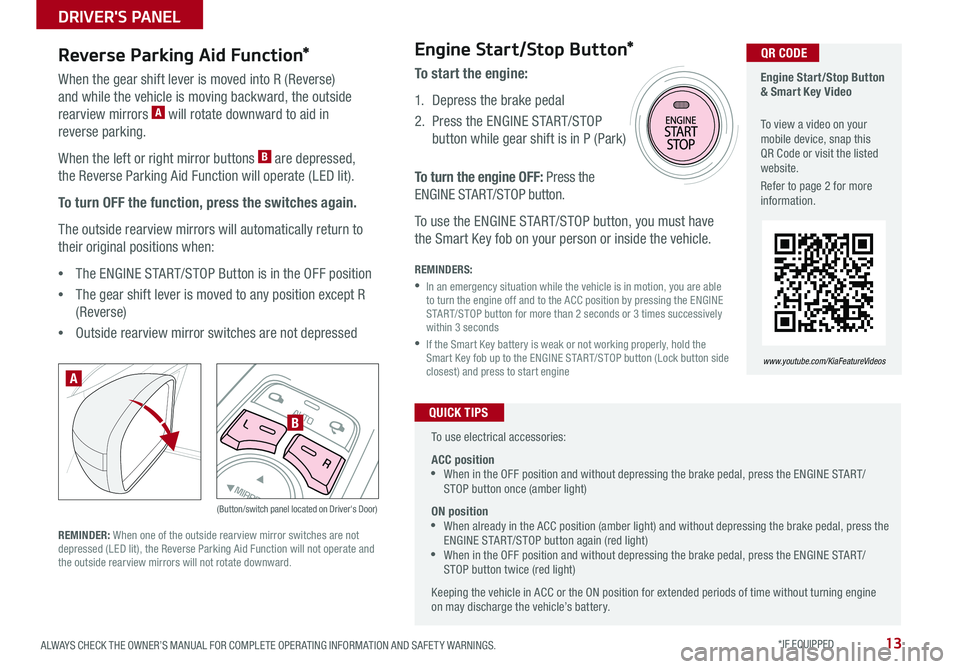
13ALWAYS CHECK THE OWNER’S MANUAL FOR COMPLETE OPER ATING INFORMATION AND SAFET Y WARNINGS . *IF EQUIPPED
AUTOL
R
MIRROR
Reverse Parking Aid Function*
When the gear shift lever is moved into R (Reverse)
and while the vehicle is moving backward, the outside
rearview mirrors A will rotate downward to aid in
reverse parking .
When the left or right mirror buttons B are depressed,
the Reverse Parking Aid Function will operate (LED lit) .
To turn OFF the function, press the switches again.
The outside rearview mirrors will automatically return to
their original positions when:
•The ENGINE START/STOP Button is in the OFF position
•The gear shift lever is moved to any position except R
(Reverse)
•
Outside rearview mirror switches are not depressed
REMINDER: When one of the outside rearview mirror switches are not depressed (LED lit), the Reverse Parking Aid Function will not operate and the outside rearview mirrors will not rotate downward .
(Button/switch panel located on Driver's Door)
A
B
Engine Start/Stop Button & Smart Key Video
To view a video on your mobile device, snap this QR Code or visit the listed website .
Refer to page 2 for more information .
www.youtube.com/KiaFeatureVideos
Engine Start/Stop Button*
To start the engine:
1 . Depress the brake pedal
2 .
Press the ENGINE START/STOP
button while gear shift is in P (Park)
To turn the engine OFF: Press the
ENGINE START/STOP button .
To use the ENGINE START/STOP button, you must have
the Smart Key fob on your person or inside the vehicle .
REMINDERS:
•
In an emergency situation while the vehicle is in motion, you are able to turn the engine off and to the ACC position by pressing the ENGINE START/STOP button for more than 2 seconds or 3 times successively within 3 seconds
•
If the Smart Key battery is weak or not working properly, hold the Smart Key fob up to the ENGINE START/STOP button (Lock button side closest) and press to start engine
QR CODE
To use electrical accessories:
ACC position •When in the OFF position and without depressing the brake pedal, press the ENGINE START/STOP button once (amber light)
ON position •When already in the ACC position (amber light) and without depressing the brake pedal, press the ENGINE START/STOP button again (red light) •
When in the OFF position and without depressing the brake pedal, press the ENGINE START/STOP button twice (red light)
Keeping the vehicle in ACC or the ON position for extended periods of time without turning engine on may discharge the vehicle’s battery .
QUICK TIPS
DRIVER'S PANEL
Page 19 of 54
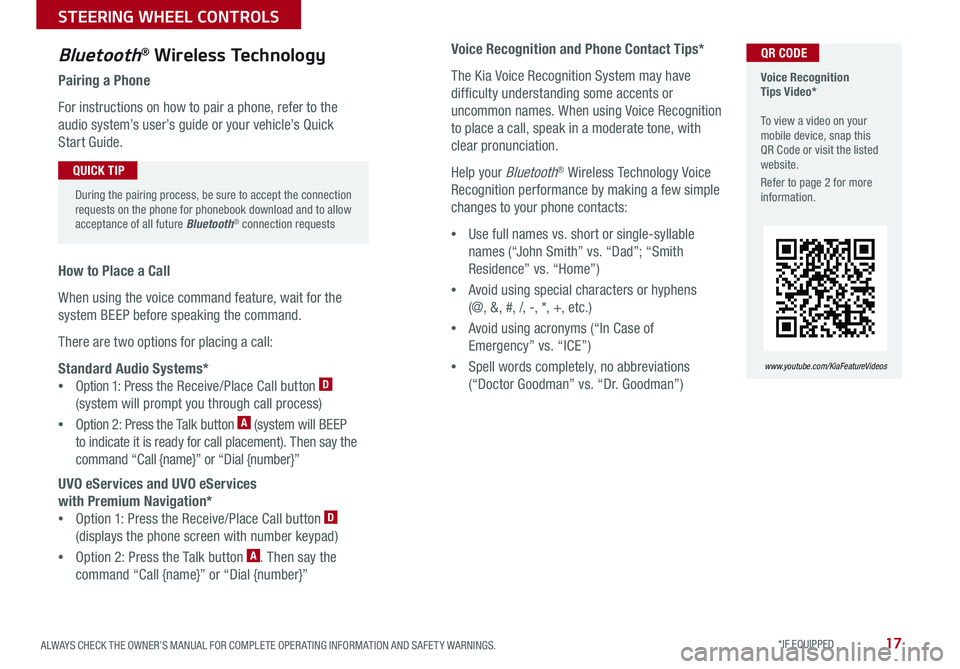
17ALWAYS CHECK THE OWNER’S MANUAL FOR COMPLETE OPER ATING INFORMATION AND SAFET Y WARNINGS . *IF EQUIPPED
Voice Recognition and Phone Contact Tips*
The Kia Voice Recognition System may have
difficulty understanding some accents or
uncommon names . When using Voice Recognition
to place a call, speak in a moderate tone, with
clear pronunciation .
Help your Bluetooth® Wireless Technology Voice
Recognition performance by making a few simple
changes to your phone contacts:
•Use full names vs . short or single-syllable
names (“John Smith” vs . “Dad”; “Smith
Residence” vs . “Home”)
•Avoid using special characters or hyphens
(@, &, #, /, -, *, +, etc . )
•Avoid using acronyms (“In Case of
Emergency” vs . “ICE”)
•Spell words completely, no abbreviations
(“Doctor Goodman” vs . “Dr . Goodman”)
Bluetooth® Wireless Technology
Pairing a Phone
For instructions on how to pair a phone, refer to the
audio system’s user’s guide or your vehicle’s Quick
Start Guide .
How to Place a Call
When using the voice command feature, wait for the
system BEEP before speaking the command .
There are two options for placing a call:
Standard Audio Systems*
•Option 1: Press the Receive/Place Call button D
(system will prompt you through call process)
•Option 2: Press the Talk button A (system will BEEP
to indicate it is ready for call placement) . Then say the
command “Call {name}” or “Dial {number}”
UVO eServices and UVO eServices
with Premium Navigation*
•Option 1: Press the Receive/Place Call button D
(displays the phone screen with number keypad)
•Option 2: Press the Talk button A . Then say the
command “Call {name}” or “Dial {number}”
Voice Recognition Tips Video* To view a video on your mobile device, snap this QR Code or visit the listed website .
Refer to page 2 for more information .
www.youtube.com/KiaFeatureVideos
QR CODE
During the pairing process, be sure to accept the connection requests on the phone for phonebook download and to allow acceptance of all future Bluetooth® connection requests
QUICK TIP
STEERING WHEEL CONTROLS
Page 22 of 54
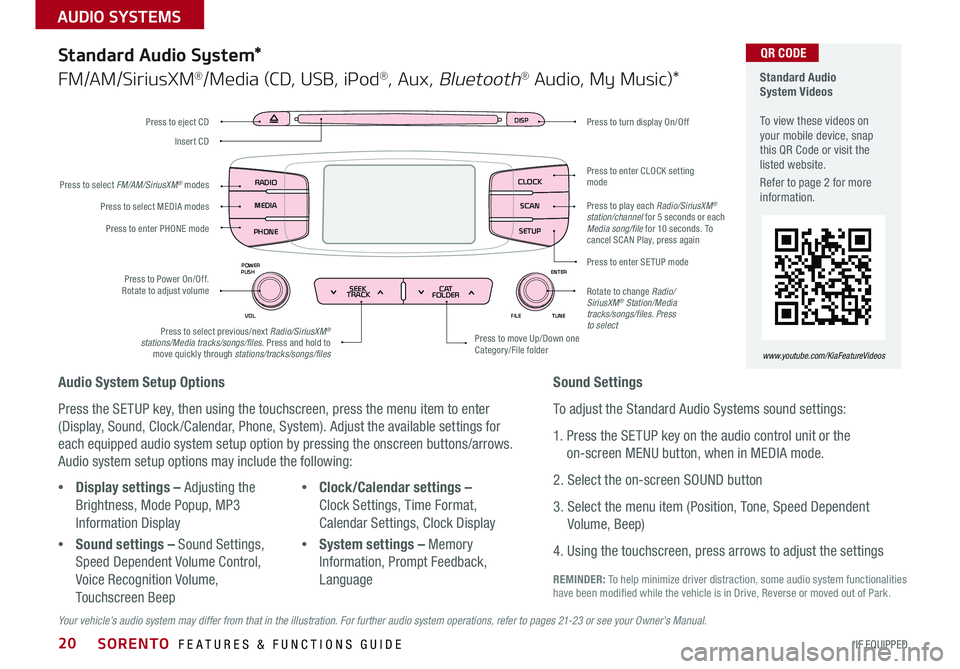
SORENTO FEATURES & FUNCTIONS GUIDE20*IF EQUIPPED
AUDIO SYSTEMS
Audio System Setup Options
Press the SETUP key, then using the touchscreen, press the menu item to enter
(Display, Sound, Clock /Calendar, Phone, System) . Adjust the available settings for
each equipped audio system setup option by pressing the onscreen buttons/arrows .
Audio system setup options may include the following:
Your vehicle’s audio system may differ from that in the illustration. For further audio system operations, refer to pages 21-23 or see your Owner’s Manual.
Sound Settings
To adjust the Standard Audio Systems sound settings:
1 . Press the SETUP key on the audio control unit or the
on-screen MENU button, when in MEDIA mode .
2 . Select the on-screen SOUND button
3 . Select the menu item (Position, Tone, Speed Dependent
Volume, Beep)
4 . Using the touchscreen, press arrows to adjust the settings
Standard Audio System*
FM/AM/SiriusXM®/Media (CD, USB, iPod®, Aux, Bluetooth® Audio, My Music)*
•Display settings – Adjusting the
Brightness, Mode Popup, MP3
Information Display
•Sound settings – Sound Settings,
Speed Dependent Volume Control,
Voice Recognition Volume,
Touchscreen Beep
•Clock/Calendar settings –
Clock Settings, Time Format,
Calendar Settings, Clock Display
•System settings – Memory
Information, Prompt Feedback,
Language
DISP
ENTER
TUNE
FILE
POWER
PUSH
VOL
SEEK
TRACK C AT
FOLDER
DISP
RADIO
MEDIA
PHONE SCAN
SETUP
MENU
SEEK
TRACK C ATENTER
TUNE
FILE CLOCK
POWER
PUSH
VOL1 2
3
4 5
6RPT RDM
FOLDER
RADIO
MEDIA
PHONE CLOCK
SCAN
SETUP
Press to turn display On/Off
Press to move Up/Down one Category/File folder
Press to enter CLOCK setting mode
Press to enter SETUP mode
Rotate to change Radio/SiriusXM® Station/Media tracks/songs/files. Press to selectPress to select previous/next Radio/SiriusXM® stations/Media tracks/songs/files . Press and hold to move quickly through stations/tracks/songs/files
Press to Power On/Off . Rotate to adjust volume
Press to select MEDIA modes
Press to enter PHONE mode
Press to select FM/AM/SiriusXM® modes
Press to eject CD
Insert CD
Standard Audio System Videos To view these videos on your mobile device, snap this QR Code or visit the listed website .
Refer to page 2 for more information .
www.youtube.com/KiaFeatureVideos
QR CODE
Press to play each Radio/SiriusXM® station/channel for 5 seconds or each Media song/file for 10 seconds . To cancel SCAN Play, press again
REMINDER: To help minimize driver distraction, some audio system functionalities have been modified while the vehicle is in Drive, Reverse or moved out of Park .
Page 23 of 54

21ALWAYS CHECK THE OWNER’S MANUAL FOR COMPLETE OPER ATING INFORMATION AND SAFET Y WARNINGS . *IF EQUIPPED
AUDIO SYSTEMS
For further UVO eServices System operations, refer to the Car Multimedia System User's Manual. For other audio system information, refer to pages 20-23.
UVO eServices / Android AutoTM / Apple CarPlay® Setup
UVO eServices Registration/Activation – To use UVO eServices:
1 . On your Smartphone, go to an app store or marketplace to download the free Kia UVO eServices app .
2 . Open the UVO eServices app and create an account by clicking on REGISTER . After entering your information and following the prompts to complete
registration, go to your email and click on the confirmation link ( You can also register an account by logging into MyUVO .com) .
3 . In the app, click CONTINUE, accept the terms and click CONTINUE once again .
4 . Follow the app’s IN-CAR SETUP instructions to connect your smartphone and complete UVO eServices activation .
Apple CarPlay®*
Setting up and starting Apple CarPlay®:
1 . Connect the Apple CarPlay® compatible iPhone with the vehicle’s
USB port using the manufacture’s cable provided with your iPhone .
2 . On the UVO eServices System audio control unit, press the
SETUP key .
3 . Press the CONNECTIVIT Y button on the screen and select Apple
CarPlay® .
4 . Select ENABLE APPLE CARPL AY .
5 . From the vehicle’s home screen, select the Apple CarPlay® button,
where you’ll see all the Apple CarPlay® supported apps
Android Auto™*
Setting up Android Auto™:
1 . From an Android Auto™ compatible device, download the Android
Auto™ app from the Google Play™ Store .
2 . Open the Android Auto™ app and proceed with the on-screen
instructions to complete setup on the mobile device .
How to start Android Auto™:
1 . Press the SETUP key on your UVO eServices system’s control panel .
2 . Press the CONNECTIVIT Y button, select Android Auto™ then select
ENABLE ANDROID AUTO .
3 . Connect the Android™ device with the vehicle’s USB port using the
manufacturer’s cable provided with your phone .
4 . From the vehicle’s home screen, select the Android Auto™ button,
where you’ll see all the Android Auto™ supported apps .
REMINDERS:
• Android Auto™ compatibility requirements: Micro-USB cable that came with your phone, OS Android™ 5 .0 or higher, compatible Android smartphone and data and wireless plan for applicable feature(s) .
•
Apple CarPlay compatibility requirements: Apple Lightning® cable, latest iOS software, iPhone 5 or later and data and wireless plan for applicable feature(s)
Page 24 of 54
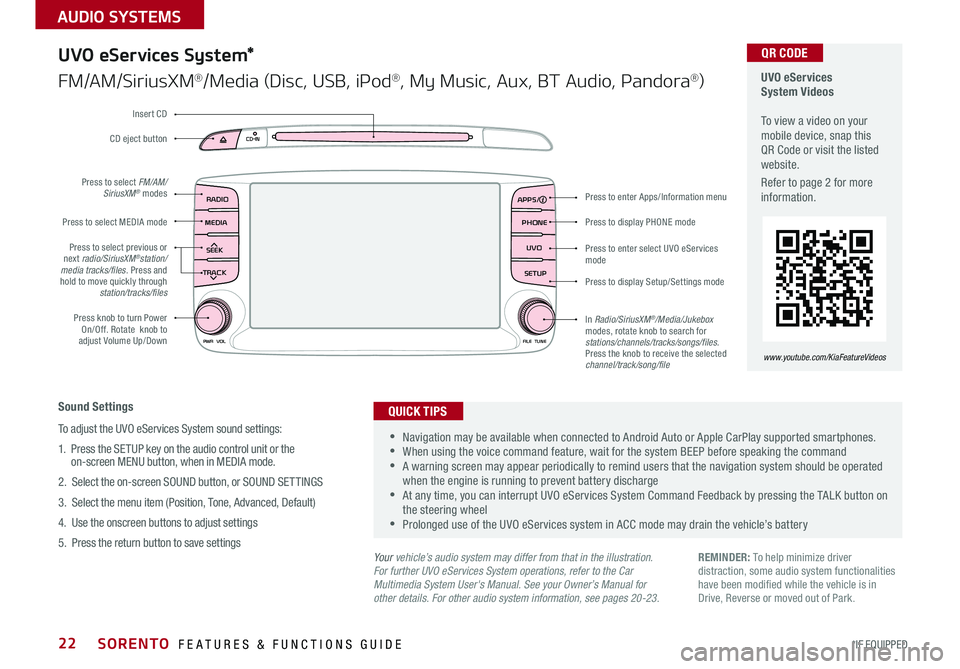
SORENTO FEATURES & FUNCTIONS GUIDE22*IF EQUIPPED
AUDIO SYSTEMS
RADIO
CD-INMAP
MEDIASEEK
TRACK
PWR VOL FILETUNE
PHONE
APPS
UVO
SETUP
UVO eServices System*
FM/AM/SiriusXM®/Media (Disc, USB, iPod®, My Music, Aux, BT Audio, Pandora®)
Sound Settings
To adjust the UVO eServices System sound settings:
1
. Press the SETUP key on the audio control unit or the on-screen MENU button, when in MEDIA mode .
2 . Select the on-screen SOUND button, or SOUND SET TINGS
3 . Select the menu item (Position, Tone, Advanced, Default)
4 . Use the onscreen buttons to adjust settings
5 . Press the return button to save settings
•Navigation may be available when connected to Android Auto or Apple CarPlay supported smartphones . •When using the voice command feature, wait for the system BEEP before speaking the command •A warning screen may appear periodically to remind users that the navigation system should be operated when the engine is running to prevent battery discharge •At any time, you can interrupt UVO eServices System Command Feedback by pressing the TALK button on the steering wheel •Prolonged use of the UVO eServices system in ACC mode may drain the vehicle’s battery
QUICK TIPS
Your vehicle’s audio system may differ from that in the illustration.For further UVO eServices System operations, refer to the Car Multimedia System User's Manual. See your Owner’s Manual for other details. For other audio system information, see pages 20-23.
Press to display PHONE mode
Press to enter Apps/Information menu
Press to enter select UVO eServices mode
Press to display Setup/Settings mode
In Radio/SiriusXM®/Media/Jukebox modes, rotate knob to search for stations/channels/tracks/songs/files. Press the knob to receive the selected channel/track/song/file
Press to select previous or next radio/SiriusXM®station/media tracks/files . Press and hold to move quickly through station/tracks/files
Press knob to turn Power On/Off . Rotate knob to adjust Volume Up/Down
Press to select MEDIA mode
Press to select FM/AM/SiriusXM® modes
CD eject button
Insert CD
REMINDER: To help minimize driver distraction, some audio system functionalities have been modified while the vehicle is in Drive, Reverse or moved out of Park .
UVO eServices System Videos To view a video on your mobile device, snap this QR Code or visit the listed website .
Refer to page 2 for more information .
QR CODE
www.youtube.com/KiaFeatureVideos
Page 32 of 54
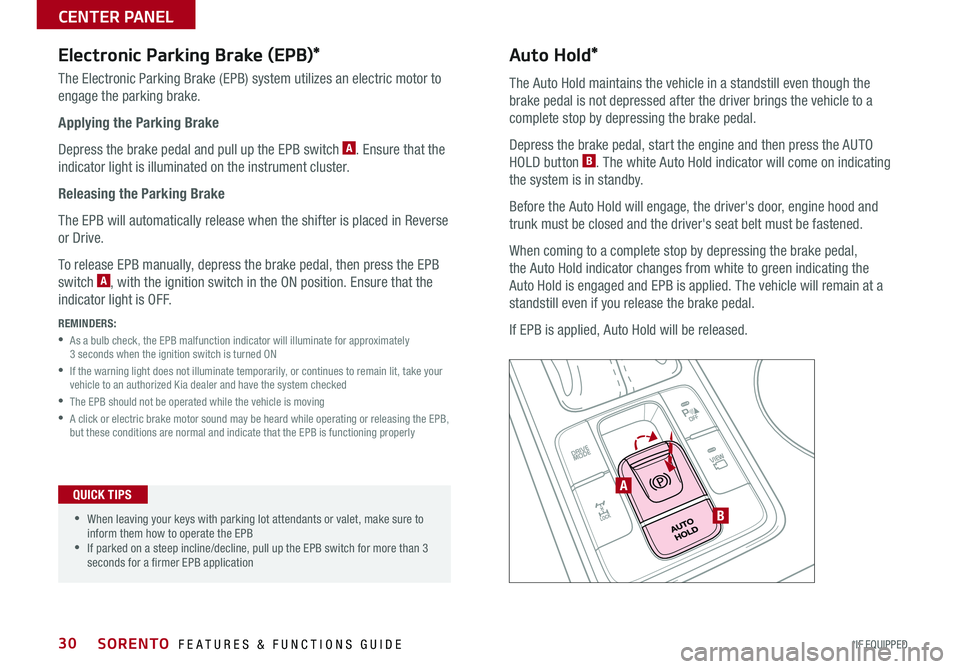
SORENTO FEATURES & FUNCTIONS GUIDE30*IF EQUIPPED
Electronic Parking Brake (EPB)*
The Electronic Parking Brake (EPB) system utilizes an electric motor to
engage the parking brake .
Applying the Parking Brake
Depress the brake pedal and pull up the EPB switch A . Ensure that the
indicator light is illuminated on the instrument cluster .
Releasing the Parking Brake
The EPB will automatically release when the shifter is placed in Reverse
or Drive .
To release EPB manually, depress the brake pedal, then press the EPB
switch A, with the ignition switch in the ON position . Ensure that the
indicator light is OFF .
REMINDERS:
•
As a bulb check, the EPB malfunction indicator will illuminate for approximately 3 seconds when the ignition switch is turned ON
•
If the warning light does not illuminate temporarily, or continues to remain lit, take your vehicle to an authorized Kia dealer and have the system checked
•The EPB should not be operated while the vehicle is moving
•
A click or electric brake motor sound may be heard while operating or releasing the EPB, but these conditions are normal and indicate that the EPB is functioning properly
A
B
Auto Hold*
The Auto Hold maintains the vehicle in a standstill even though the
brake pedal is not depressed after the driver brings the vehicle to a
complete stop by depressing the brake pedal .
Depress the brake pedal, start the engine and then press the AUTO
HOLD button B . The white Auto Hold indicator will come on indicating
the system is in standby .
Before the Auto Hold will engage, the driver's door, engine hood and
trunk must be closed and the driver's seat belt must be fastened .
When coming to a complete stop by depressing the brake pedal,
the Auto Hold indicator changes from white to green indicating the
Auto Hold is engaged and EPB is applied . The vehicle will remain at a
standstill even if you release the brake pedal .
If EPB is applied, Auto Hold will be released .
•When leaving your keys with parking lot attendants or valet, make sure to inform them how to operate the EPB •If parked on a steep incline/decline, pull up the EPB switch for more than 3 seconds for a firmer EPB application
QUICK TIPS
CENTER PANEL
Page 38 of 54

SORENTO FEATURES & FUNCTIONS GUIDE36*IF EQUIPPED
Remote button configuration may vary depending on vehicle options.
Mechanical Key shown.
A Press the release button to unfold the key
B Press to lock All Doors
C Press to unlock Driver’s Door: Press twice in
4 seconds to unlock All Doors and Rear Hatch
D Manual Liftgate*: Press and hold for more than
1 second to unlock Liftgate . Then lift by the handle
to manually open Liftgate .
Power Liftgate*: Press and hold for Power Liftgate to
open automatically . Press again at any time to stop .
Press and hold again to automatically close .
E Press and hold more than a half second for Panic Alarm .
To turn OFF Alarm, press any button
Remote Keyless Entry (Folding Key)*
To open the sunglass
holder F, lightly press the
cover and the holder will
slowly open G .
Place your sunglasses
with the lenses facing out .
To close the sunglass
holder push it up .
•Turn clockwise once to unlock Driver’s Door
•Turn clockwise again within 4 seconds to
unlock All Doors
•Turn counterclockwise once to lock All Doors
Double-Turn Lock/Unlock All
HOLD
A
B
C
D
E
Sunvisor
Sunglasses Holder
Use the Sunvisor to shield direct light through the front or
side windows . Slide the Sunvisor out and adjust as needed .
REMINDERS:
•Sunvisor may not shield all direct light
•The Sunvisor may impair visibility if not adjusted properly
•Do not operate the vehicle if Sunvisor is impairing your visibility
•
Be aware of seating position when adjusting or swinging Sunvisor around to and from the front or side windows
F
G
OTHER KEY FEATURES
Page 39 of 54

37ALWAYS CHECK THE OWNER’S MANUAL FOR COMPLETE OPER ATING INFORMATION AND SAFET Y WARNINGS . *IF EQUIPPED
Smart Key*
A Press to lock All Doors
B Press to unlock Driver’s Door . Press twice within 4 seconds to unlock All Doors .
C Manual Liftgate*: Press and hold for more than 1 second to unlock Liftgate . Then lift
by the handle to manually open Liftgate .
Power Liftgate*: Press and hold for Power Liftgate to open automatically .
Press again at any time to stop . Press and hold again to automatically close .
D Press and hold for more than a half second for Panic Alarm . To turn OFF Alarm,
press any button
E Press to release Mechanical Key
F Mechanical Key
Driver’s Door Lock/Unlock button G:
•Press button once to unlock driver’s door
•Press again within 4 seconds to unlock all doors
•
Press again to lock all doors
HOLD
A
B
C
E
G
D
F
H
Mechanical Key H:
•Press button on back of key fob to release Mechanical Key
•Use to lock /unlock driver’s door
REMINDERS:
•
The Liftgate does not automatically open when the C button is pressed .
•
The Liftgate unlocks when the Smart Key fob is within close proximity of the vehicle .
Engine Start/Stop Button & Smart Key Video To view a video on your mobile device, snap this QR Code or visit the listed website .
Refer to page 2 for more information .
www.youtube.com/KiaFeatureVideos
QR CODE
•The Smart Key’s signal can be blocked by the normal operation of a cellular phone or smartphone . To help prevent this, store each device separately •If the Smart Key battery is weak or not working properly, hold the Smart Key fob up to the Engine Start /Stop button (Lock button side closest) and press to start engine
QUICK TIPS
Remote button configuration may vary depending on vehicle options.
OTHER KEY FEATURES