turn signal KIA SORENTO 2020 Features and Functions Guide
[x] Cancel search | Manufacturer: KIA, Model Year: 2020, Model line: SORENTO, Model: KIA SORENTO 2020Pages: 54, PDF Size: 3.56 MB
Page 3 of 54
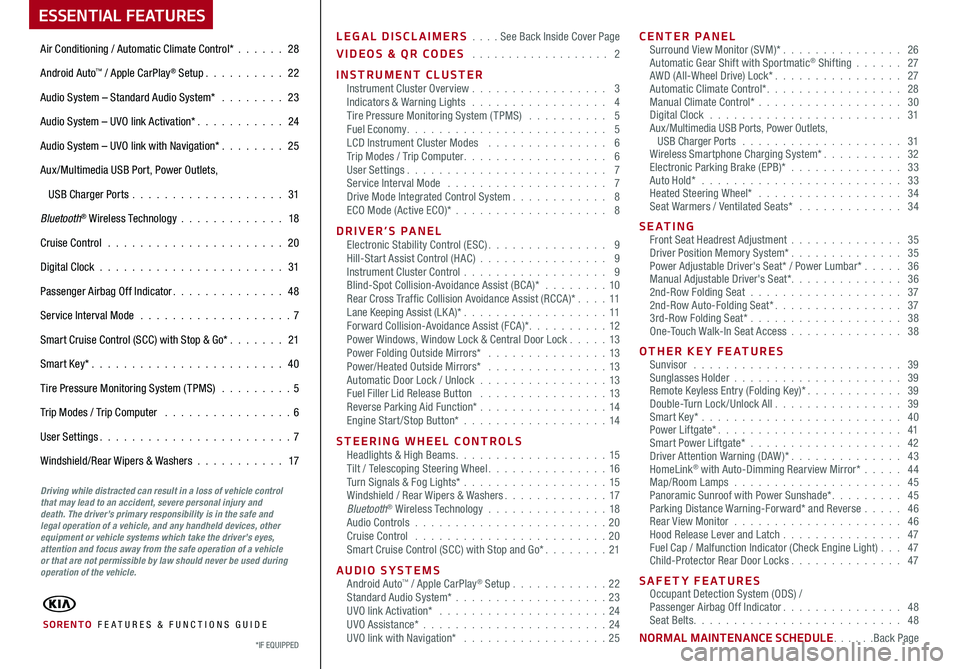
LEGAL DISCLAIMERS . . . . See Back Inside Cover Page
VIDEOS & QR CODES . . . . . . . . . . . . . . . . . . . 2
INSTRUMENT CLUSTERInstrument Cluster Overview . . . . . . . . . . . . . . . . . 3Indicators & Warning Lights . . . . . . . . . . . . . . . . . 4Tire Pressure Monitoring System (TPMS) . . . . . . . . . . 5Fuel Economy. . . . . . . . . . . . . . . . . . . . . . . . . 5LCD Instrument Cluster Modes . . . . . . . . . . . . . . . 6Trip Modes / Trip Computer. . . . . . . . . . . . . . . . . . 6User Settings. . . . . . . . . . . . . . . . . . . . . . . . . 7Service Interval Mode . . . . . . . . . . . . . . . . . . . . 7Drive Mode Integrated Control System. . . . . . . . . . . . 8ECO Mode (Active ECO)* . . . . . . . . . . . . . . . . . . . 8
DRIVER’S PANELElectronic Stability Control (ESC). . . . . . . . . . . . . . . 9Hill-Start Assist Control (HAC) . . . . . . . . . . . . . . . . 9Instrument Cluster Control . . . . . . . . . . . . . . . . . . 9Blind-Spot Collision-Avoidance Assist (BCA)* . . . . . . . . 10Rear Cross Traffic Collision Avoidance Assist (RCCA)*. . . . 11 Lane Keeping Assist (LK A)* . . . . . . . . . . . . . . . . . .11 Forward Collision-Avoidance Assist (FCA)*. . . . . . . . . . 12Power Windows, Window Lock & Central Door Lock . . . . . 13Power Folding Outside Mirrors* . . . . . . . . . . . . . . . 13Power/Heated Outside Mirrors* . . . . . . . . . . . . . . . 13Automatic Door Lock / Unlock . . . . . . . . . . . . . . . .13Fuel Filler Lid Release Button . . . . . . . . . . . . . . . . 13Reverse Parking Aid Function* . . . . . . . . . . . . . . . . 14Engine Start/Stop Button* . . . . . . . . . . . . . . . . . .14
STEERING WHEEL CONTROLSHeadlights & High Beams. . . . . . . . . . . . . . . . . . . 15Tilt / Telescoping Steering Wheel. . . . . . . . . . . . . . . 16Turn Signals & Fog Lights* . . . . . . . . . . . . . . . . . .15Windshield / Rear Wipers & Washers. . . . . . . . . . . . . 17Bluetooth® Wireless Technology . . . . . . . . . . . . . . . 18Audio Controls . . . . . . . . . . . . . . . . . . . . . . . .20Cruise Control . . . . . . . . . . . . . . . . . . . . . . . .20Smart Cruise Control (SCC) with Stop and Go*. . . . . . . . 21
AUDIO SYSTEMSAndroid Auto™ / Apple CarPlay® Setup . . . . . . . . . . . .22Standard Audio System* . . . . . . . . . . . . . . . . . . .23UVO link Activation* . . . . . . . . . . . . . . . . . . . . . 24UVO Assistance* . . . . . . . . . . . . . . . . . . . . . . .24UVO link with Navigation* . . . . . . . . . . . . . . . . . . 25
CENTER PANELSurround View Monitor (SVM)* . . . . . . . . . . . . . . . 26Automatic Gear Shift with Sportmatic® Shifting . . . . . . 27AWD (All-Wheel Drive) Lock*. . . . . . . . . . . . . . . . 27Automatic Climate Control*. . . . . . . . . . . . . . . . . 28Manual Climate Control* . . . . . . . . . . . . . . . . . . 30Digital Clock . . . . . . . . . . . . . . . . . . . . . . . . 31Aux/Multimedia USB Ports, Power Outlets, USB Charger Ports . . . . . . . . . . . . . . . . . . . . 31Wireless Smartphone Charging System*. . . . . . . . . . 32Electronic Parking Brake (EPB)* . . . . . . . . . . . . . . 33Auto Hold* . . . . . . . . . . . . . . . . . . . . . . . . . 33Heated Steering Wheel* . . . . . . . . . . . . . . . . . . 34Seat Warmers / Ventilated Seats* . . . . . . . . . . . . . 34
S E AT I N GFront Seat Headrest Adjustment . . . . . . . . . . . . . . 35Driver Position Memory System*. . . . . . . . . . . . . . 35Power Adjustable Driver's Seat* / Power Lumbar* . . . . . 36Manual Adjustable Driver's Seat*. . . . . . . . . . . . . . 362nd-Row Folding Seat . . . . . . . . . . . . . . . . . . . 372nd-Row Auto-Folding Seat*. . . . . . . . . . . . . . . . 373rd-Row Folding Seat* . . . . . . . . . . . . . . . . . . . 38One-Touch Walk-In Seat Access . . . . . . . . . . . . . . 38
OTHER KEY FEATURESSunvisor . . . . . . . . . . . . . . . . . . . . . . . . . . 39Sunglasses Holder . . . . . . . . . . . . . . . . . . . . . 39Remote Keyless Entry (Folding Key)*. . . . . . . . . . . . 39Double-Turn Lock /Unlock All. . . . . . . . . . . . . . . . 39Smart Key* . . . . . . . . . . . . . . . . . . . . . . . . . 40Power Liftgate*. . . . . . . . . . . . . . . . . . . . . . . 41Smart Power Liftgate* . . . . . . . . . . . . . . . . . . . 42Driver Attention Warning (DAW)*. . . . . . . . . . . . . . 43HomeLink® with Auto-Dimming Rearview Mirror* . . . . . 44Map/Room Lamps . . . . . . . . . . . . . . . . . . . . . 45Panoramic Sunroof with Power Sunshade*. . . . . . . . . 45Parking Distance Warning-Forward* and Reverse . . . . . 46Rear View Monitor . . . . . . . . . . . . . . . . . . . . . 46Hood Release Lever and Latch . . . . . . . . . . . . . . . 47 Fuel Cap / Malfunction Indicator (Check Engine Light) . . . 47Child-Protector Rear Door Locks. . . . . . . . . . . . . . 47
SAFETY FEATURESOccupant Detection System (ODS) /Passenger Airbag Off Indicator. . . . . . . . . . . . . . . 48Seat Belts. . . . . . . . . . . . . . . . . . . . . . . . . . 48
NORMAL MAINTENANCE SCHEDULE. . . . . .Back Page
ESSENTIAL FEATURES
SORENTO FE ATURES & FUNCTIONS GUIDE
Air Conditioning / Automatic Climate Control* . . . . . . 28
Android Auto™ / Apple CarPlay® Setup. . . . . . . . . . 22
Audio System – Standard Audio System* . . . . . . . . 23
Audio System – UVO link Activation*. . . . . . . . . . . 24
Audio System – UVO link with Navigation* . . . . . . . . 25
Aux /Multimedia USB Port, Power Outlets,
USB Charger Ports . . . . . . . . . . . . . . . . . . . 31
Bluetooth® Wireless Technology . . . . . . . . . . . . . 18
Cruise Control . . . . . . . . . . . . . . . . . . . . . . 20
Digital Clock . . . . . . . . . . . . . . . . . . . . . . . 31
Passenger Airbag Off Indicator. . . . . . . . . . . . . . 48
Service Interval Mode . . . . . . . . . . . . . . . . . . . 7
Smart Cruise Control (SCC) with Stop & Go*. . . . . . . 21
Smart Key*. . . . . . . . . . . . . . . . . . . . . . . . 40
Tire Pressure Monitoring System (TPMS) . . . . . . . . . 5
Trip Modes / Trip Computer . . . . . . . . . . . . . . . . 6
User Settings. . . . . . . . . . . . . . . . . . . . . . . . 7
Windshield/Rear Wipers & Washers . . . . . . . . . . . 17
*IF EQUIPPED
Driving while distracted can result in a loss of vehicle control that may lead to an accident, severe personal injury and death. The driver’s primary responsibility is in the safe and legal operation of a vehicle, and any handheld devices, other equipment or vehicle systems which take the driver’s eyes, attention and focus away from the safe operation of a vehicle or that are not permissible by law should never be used during operation of the vehicle.
Page 5 of 54
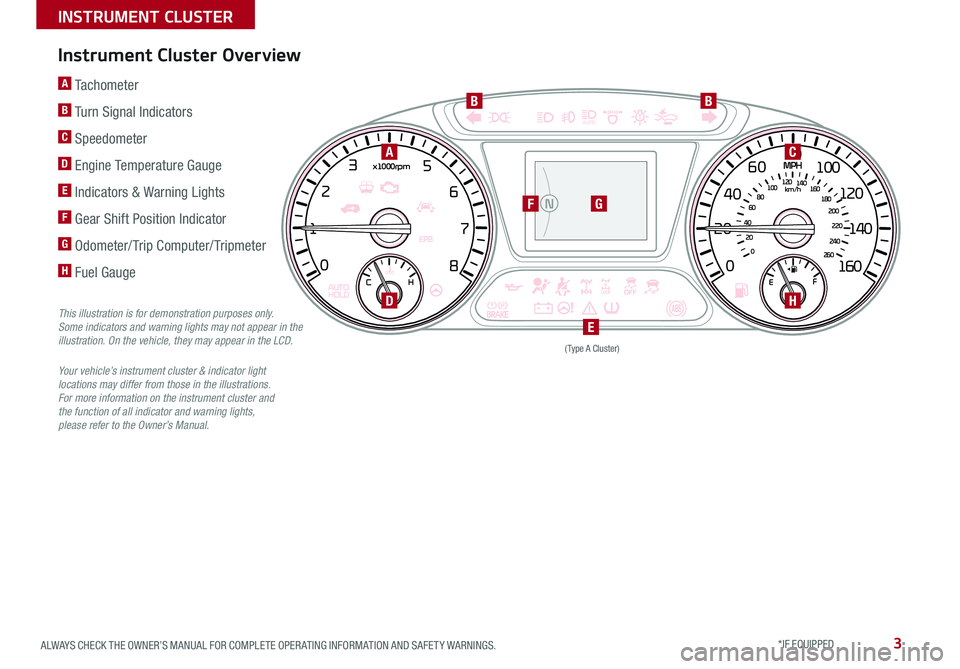
3ALWAYS CHECK THE OWNER’S MANUAL FOR COMPLETE OPER ATING INFORMATION AND SAFET Y WARNINGS. *IF EQUIPPED
Instrument Cluster Overview
This illustration is for demonstration purposes only. Some indicators and warning lights may not appear in the illustration. On the vehicle, they may appear in the LCD.
Your vehicle’s instrument cluster & indicator light locations may differ from those in the illustrations. For more information on the instrument cluster and the function of all indicator and warning lights, please refer to the Owner’s Manual.
A Tachometer
B Turn Signal Indicators
C Speedometer
D Engine Temperature Gauge
E Indicators & Warning Lights
F Gear Shift Position Indicator
G Odometer/ Trip Computer/ Tripmeter
H Fuel Gauge0
1 2
3
4
5
6
7
8
20 40
60
80
100
120
140
160
0
MPH
km/h
0
20
40 60
80
100
120
140
160
180
200
220
240
260
x1000rpm
EPB
AUTO
HOLD E
F
C H
AUTO
N
(Type A Cluster)
AC
BB
F
D
E
H
G
INSTRUMENT CLUSTER
Page 9 of 54
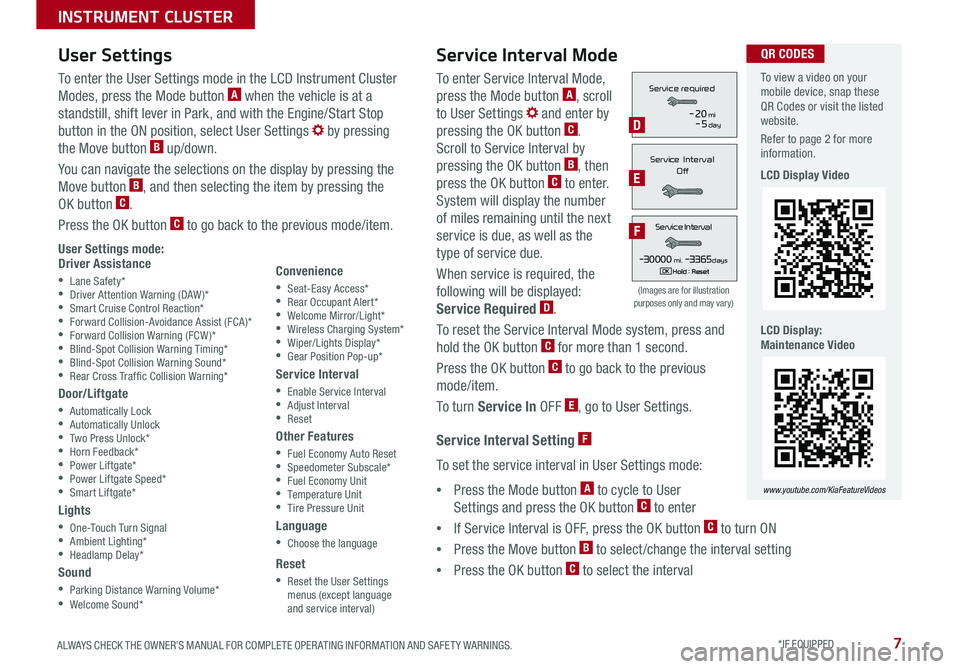
7ALWAYS CHECK THE OWNER’S MANUAL FOR COMPLETE OPER ATING INFORMATION AND SAFET Y WARNINGS. *IF EQUIPPED
To enter Service Interval Mode,
press the Mode button A, scroll
to User Settings and enter by
pressing the OK button C.
Scroll to Service Interval by
pressing the OK button B, then
press the OK button C to enter.
System will display the number
of miles remaining until the next
service is due, as well as the
type of service due.
When service is required, the
following will be displayed:
Service Required D.
To reset the Service Interval Mode system, press and
hold the OK button C for more than 1 second.
Press the OK button C to go back to the previous
mode/item.
To turn Service In OFF E, go to User Settings.
Service Interval Setting F
To set the service interval in User Settings mode:
•Press the Mode button A to cycle to User
Settings and press the OK button C to enter
•If Service Interval is OFF, press the OK button C to turn ON
•Press the Move button B to select/change the interval setting
•Press the OK button C to select the interval
To enter the User Settings mode in the LCD Instrument Cluster
Modes, press the Mode button A when the vehicle is at a
standstill, shift lever in Park, and with the Engine/Start Stop
button in the ON position, select User Settings by pressing
the Move button B up/down.
You can navigate the selections on the display by pressing the
Move button B, and then selecting the item by pressing the
OK button C.
Press the OK button C to go back to the previous mode/item.
User Settings mode:Driver Assistance
•Lane Safety* •Driver Attention Warning (DAW)* •Smart Cruise Control Reaction* •Forward Collision-Avoidance Assist (FCA)* •Forward Collision Warning (FCW )* •Blind-Spot Collision Warning Timing* •Blind-Spot Collision Warning Sound* •Rear Cross Traf fic Collision Warning*
Door/Liftgate
•Automatically Lock •Automatically Unlock •Two Press Unlock* •Horn Feedback* •Power Liftgate* •Power Liftgate Speed* •Smart Liftgate*
Lights
•One-Touch Turn Signal •Ambient Lighting* •Headlamp Delay*
Sound
•Parking Distance Warning Volume* •Welcome Sound*
User Settings
Convenience
•Seat-Easy Access* •Rear Occupant Alert* •Welcome Mirror/Light* •Wireless Charging System* •Wiper/Lights Display* •Gear Position Pop-up*
Service Interval
•Enable Service Interval •Adjust Interval •Reset
Other Features
•Fuel Economy Auto Reset •Speedometer Subscale* •Fuel Economy Unit •Temperature Unit •Tire Pressure Unit
Language
•Choose the language
Reset
•Reset the User Settings menus (except language and service interval)
Service Interval Mode
(Images are for illustration purposes only and may vary)
Servic e Interval
- 3 0 00 0mi.-3 3 65daysH old : R e se tOK
Service r equired
-20mi-5day
S e rv ic e Interval
Of f
Servic e Interval
- 3 0 00 0mi.-3 3 65daysH old : R e se tOK
Service r equired
-20mi-5day
S e rv ic e Interval
Of f
Servic e Interval
- 3 0 00 0mi.-3 3 65daysH old : R e se tOK
Service r equired
-20mi-5day
S e rv ic e Interval
Of fD
E
F
To view a video on your mobile device, snap these QR Codes or visit the listed website.
Refer to page 2 for more information.
LCD Display Video
LCD Display: Maintenance Video
www.youtube.com/KiaFeatureVideos
QR CODES
INSTRUMENT CLUSTER
Page 12 of 54

SORENTO FEATURES & FUNCTIONS GUIDE10*IF EQUIPPED †LEGAL DISCL AIMERS ON BACK INSIDE COVER
Blind-Spot Collision-Avoidance Assist (BCA)†6
The BCA system uses radar sensors in the rear bumper to to help alert
the driver, in certain situations, if it detects an approaching vehicle in the
driver’s blind spot area.
To activate the BCA system, go to User Settings by pressing the Mode
button on the Steering Wheel. Select Driver Assistance > Blind Spot Safety
and then press the OK button on the Steering Wheel. Select Active Assist,
Warning Only or Off.
To set the initial warning activation time, go to User Settings > Driver Assistance
> Warning Time and press the OK button. Select the Normal or the Later option.
With the Engine Start /Stop button in the ON position, press the BCA button A to turn the system ON. The button light will illuminate. The outside rearview
mirror warning lights will also illuminate for 3 seconds.
1st-stage alert: When another vehicle is detected within the BCA system
warning boundary B, a yellow indicator will illuminate on the outside rearview
mirrors C.
2nd-stage alert: When 1st stage alert is on and the driver activates a turn
signal, a flashing yellow indicator will illuminate on the outside rearview
mirrors and the system will sound an alert.
REMINDERS:
•
The BCA system will not issue a warning if the vehicle speed is 6 mph or more above the surrounding vehicles
•
When the BCA is OFF or ON and the ignition is cycled, the BCA-R system returns to its previous state
•
The BCA system is a supplemental system. Do not solely rely on these systems, always pay attention to the road and its conditions
The BCA system is not a substitute for safe and proper driving. Always drive safely and use caution.
See the Owner’s Manual for more detailed information, limitations and conditions.
The images on this page are for illustrative purposes only and may not reflect actual feature or operation.
Blind-Spot Collision-Avoidance Assist (BCA) Video
To view a video on your mobile device, snap this QR Code or visit the listed website.
Refer to page 2 for more information.
www.youtube.com/KiaFeatureVideos
A
E
(Button panel located left of Steering Wheel)
QR CODE
C
The BCA system will activate when:
– The system is turned on
– Other vehicles are detected on the rear sides of the vehicle
QUICK TIP
B
DRIVER'S PANEL
Page 13 of 54

11ALWAYS CHECK THE OWNER’S MANUAL FOR COMPLETE OPER ATING INFORMATION AND SAFET Y WARNINGS. *IF EQUIPPED †LEGAL DISCL AIMERS ON BACK INSIDE COVER
Rear Cross-Traffic Collision Avoidance Assist (RCCA)*†6
REMINDERS:
•
LK A /LDW will not issue a warning if the turn signals or hazard lights are activated
•
When the ignition is cycled, LK A /LDW will return to the previously set state
Lane Keeping Assist and Lane Departure Warning are not substitutes for safe driving and may not always alert the driver if the vehicle is driven outside of its lane. Always drive safely and use caution.
For illustrative purposes only. Your actual display, buttons and/or features may vary.
When the LK A sensor does not detect the lane the vehicle is traveling in the lane is not illuminated.
When the LK A sensor detects the lane the vehicle is traveling in, the lane is illuminated.
When the LK A sensor detects the vehicle veering outside of the lane it is traveling in, the lane the vehicle’s crossing will blink (shown in both images above).Lane Keeping AssistLane Keeping Assist
Lane Keeping AssistLane Keeping AssistLane Keeping AssistLane Keeping Assist
Lane Keeping AssistLane Keeping Assist
Lane Keeping AssistLane Keeping Assist
Lane Keeping AssistLane Keeping AssistLane Keeping AssistLane Keeping Assist
Lane Keeping AssistLane Keeping Assist
Lane Keeping Assist (LKA) Video
To view a video on your mobile device, snap this QR Code or visit the listed website. Refer to page 2 for more information.
www.youtube.com/KiaFeatureVideos
QR CODE
If the RCCA system sensors detect approaching vehicles from the rear left or rear right side of the vehicle F, the system will
sound an audible alert, the warning indicators on the outside rearview mirror will illuminate and a message will appear on
the Instrument Cluster screen G. RCCA is designed to operate under the following conditions:
•When the gear shift is in Reverse
•When the vehicle is moving slower than 7 mph
Lane Keeping Assist (LKA)*†6
With the Engine Start /Stop button in the ON position, press the LK A button E to turn the system ON. The instrument cluster
indicator will initially illuminate white. It will remain white when the vehicle is traveling slower than 40 mph and the system does
not detect the lane markers. When the LK A system detects lane markers and can assist steering, the LK A icon will illuminate green.
If LK A detects that you are moving outside of your lane, the vehicle crossing lane indicator will blink and the system issues
an audible warning and displays an Lane Departure Alert (LDW ) alert on the instrument cluster. If the vehicle continues to move
outside of the lane, LK A will apply a slight adjustment to the steering, trying to prevent the vehicle from moving outside its lane.
LK A is the operating mode by default when the LK A button is depressed to ON. To switch between modes (LK A, Active LK A and
Lane Departure), go to User Settings in the Instrument Cluster.
All systems will operate under the following conditions:
• The vehicle speed exceeds approximately 40 mph
• The LK A /LDW system recognizes the lane the vehicle is traveling in
• The vehicle is between the lane markers
REMINDERS:
•
The RCCA feature can be turned OFF/ON in User Settings, under Driver Assistance, Parking Safety
•When vehicle power is cycled, RCCA will remain in the previous state
•
When a vehicle is approaching within the sensing range, and traveling between 2.5 and 22 mph, the RCCA system will show a warning
•
The RCCA systems is a supplemental system. Do not solely rely on this system and always pay attention to the road and its conditions
FG
DRIVER'S PANEL
Page 18 of 54
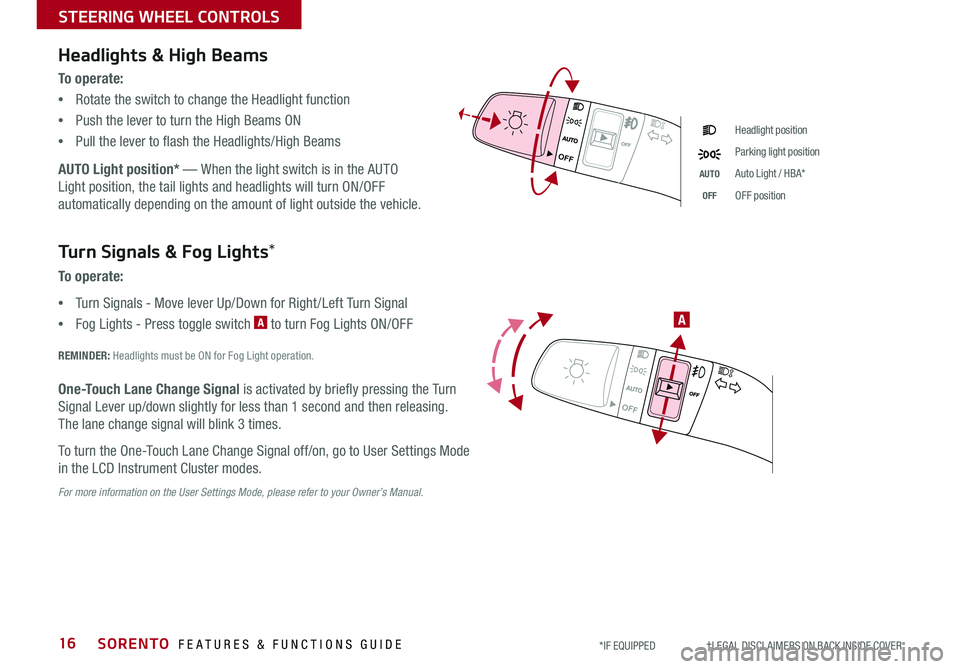
SORENTO FEATURES & FUNCTIONS GUIDE16*IF EQUIPPED †LEGAL DISCL AIMERS ON BACK INSIDE COVER
OFF
OFF
STEERING WHEEL CONTROLS
Headlights & High Beams
To o p e r a t e :
•Rotate the switch to change the Headlight function
•Push the lever to turn the High Beams ON
•Pull the lever to flash the Headlights/High Beams
AUTO Light position* — When the light switch is in the AUTO
Light position, the tail lights and headlights will turn ON/OFF
automatically depending on the amount of light outside the vehicle.
Headlight position
Parking light position
AUTOAuto Light / HBA*
OFFOFF position
OFF
OFF
Turn Signals & Fog Lights*
To o p e r a t e :
•Turn Signals - Move lever Up/Down for Right /Left Turn Signal
•Fog Lights - Press toggle switch A to turn Fog Lights ON/OFF
REMINDER: Headlights must be ON for Fog Light operation.
One-Touch Lane Change Signal is activated by briefly pressing the Turn
Signal Lever up/down slightly for less than 1 second and then releasing.
The lane change signal will blink 3 times.
To turn the One-Touch Lane Change Signal off/on, go to User Settings Mode
in the LCD Instrument Cluster modes.
For more information on the User Settings Mode, please refer to your Owner’s Manual.
A
Page 42 of 54

SORENTO FEATURES & FUNCTIONS GUIDE40*IF EQUIPPED †LEGAL DISCL AIMERS ON BACK INSIDE COVER
A Press to lock All Doors
B Press to unlock the Driver’s Door. Press twice within 4 seconds to unlock All Doors
and the Liftgate
C Manual Liftgate*: Press and hold for more than 1 second to unlock the Liftgate. Then
lift by the handle to manually open the Liftgate
Power Liftgate*: Press and hold for the Power Liftgate to open automatically.
Press again at any time to stop. Press and hold again to automatically close
D Press and hold for more than a half second for the Panic Alarm.
To turn OFF the Alarm, press any button
E Press to release Mechanical Key
F Mechanical Key
Driver’s Door Lock/Unlock button G:
•Press button once to unlock the Driver’s Door
•Press again within 4 seconds to unlock all doors
•
Press again to lock all doors
Mechanical Key H:
•Press the button on the back of the key fob to release the Mechanical Key
•Use to lock /unlock the Driver’s Door
•Use to lock the glove box
•Use to turn the Child-Protector Rear Door Lock
REMINDER: When reinserting the mechanical key, make sure it is pushed all the way in until there is a click sound.
Smart Key*†9
HOLD
A
B
C
E
D
F
G
H
REMINDERS:
•
The Liftgate does not automatically open when the C button is pressed
•
The Liftgate unlocks when the Smart Key fob is within close proximity of the vehicle
•The Smart Key’s signal can be blocked by the normal operation of a cellular phone or smartphone. To help prevent this, store each device separately
•If the Smart Key battery is weak or not working properly, hold the Smart Key fob up to the Engine Start /Stop button (Lock button side closest) and press to start the engine
QUICK TIPS
Remote button configuration may vary depending on vehicle options.
To view videos on your mobile device, snap these QR Codes or visit the listed website. Refer to page 2 for more information.
Engine Start/Stop Button & Smart Key Video
Kia Key Fob Video
www.youtube.com/KiaFeatureVideos
QR CODE
OTHER KEY FEATURES
Page 45 of 54

43ALWAYS CHECK THE OWNER’S MANUAL FOR COMPLETE OPER ATING INFORMATION AND SAFET Y WARNINGS. *IF EQUIPPED †LEGAL DISCL AIMERS ON BACK INSIDE COVER
Driver Attention Warning is not a substitute for safe driving and may not detect all instances of inattentive driving practices. Failure to pay attention to travel conditions and vehicle operation could result in loss of vehicle control. Always drive safely and use caution.
OTHER KEY FEATURES
Driver Attention Warning (DAW)*†7
The DAW system monitors the driving style of the driver and in certain situations, can give a warning signal for the driver to take
a break from driving.
The DAW System is set to ON by default. To turn the DAW System OFF, turn the ignition on and then select User Settings in
the LCD Display on the Instrument Cluster. Then go to Driving Assist and select Driver Attention Warning. Set the DAW System
to Normal or Early.
Driver Attention Warning (DAW) System modes:
OFF: The Driver Attention Warning system is deactivated A
Normal: The Driver Attention Warning system alerts the driver of inattentive driving practices
Early: The Driver Attention Warning system alerts the driver of inattentive driving practices faster than Normal mode
If the DAW system is activated, the DAW information will appear on the LCD Display B when you select the ASSIST mode .
A message, “Consider taking a break,” appears on the LCD display and a warning sounds to suggest the driver take a break
when the driver’s attention level is below 1 C.
REMINDERS:
•The setup of the DAW system will be maintained, as selected, when the ignition is cycled
•
When activated, the DAW system does not display the “Consider taking a break” message when the total trip driving time is less than 10 minutes
•
The DAW system will enter a standby mode if the camera does not detect the lanes and/or the driving speed remains under 37 mph
Attention Alert
System Off
Level Time ——:——Attention Level
LOW HIGH
Level Time 05:27 Attention Level
LOW
HIGH
Level Time 05:27
Consider taking a break
22.4
°C4025km
Attention Alert System Off
Level Time ——:——Attention Level
LOW HIGH
Level Time 05:27
Attention Level
LOWHIGH
Level Time 05:27
Consider taking a break
22.4
°C4025km
Attention Alert System Off
Level Time ——:—— Attention Level
LOW
HIGH
Level Time 05:27
Attention Level
LOWHIGH
Level Time 05:27
Consider taking a break
22.4 °C4025km
BCA
Page 46 of 54
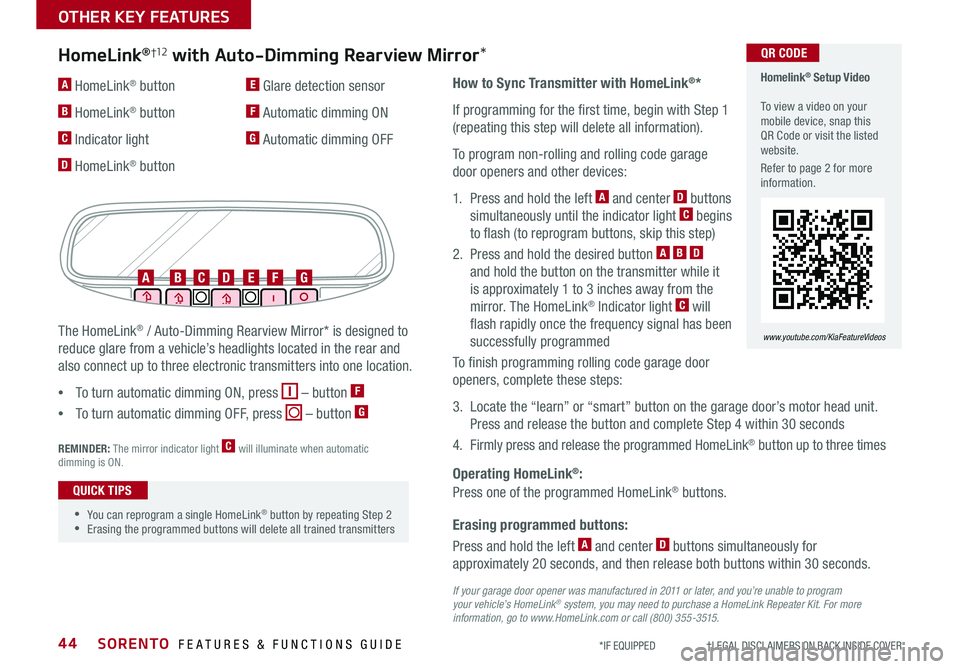
SORENTO FEATURES & FUNCTIONS GUIDE44*IF EQUIPPED †LEGAL DISCL AIMERS ON BACK INSIDE COVER
Erasing programmed buttons:
How to Sync Transmitter with HomeLink®*
If programming for the first time, begin with Step 1
(repeating this step will delete all information).
To program non-rolling and rolling code garage
door openers and other devices:
1. Press and hold the left A and center D buttons
simultaneously until the indicator light C begins
to flash (to reprogram buttons, skip this step)
2. Press and hold the desired button A B D
and hold the button on the transmitter while it
is approximately 1 to 3 inches away from the
mirror. The HomeLink® Indicator light C will
flash rapidly once the frequency signal has been
successfully programmed
To finish programming rolling code garage door
openers, complete these steps:
3. Locate the “learn” or “smart” button on the garage door’s motor head unit.
Press and release the button and complete Step 4 within 30 seconds
4. Firmly press and release the programmed HomeLink® button up to three times
Press and hold the left A and center D buttons simultaneously for
approximately 20 seconds, and then release both buttons within 30 seconds.
Operating HomeLink®:
Press one of the programmed HomeLink® buttons.
REMINDER: The mirror indicator light C will illuminate when automatic dimming is ON.
If your garage door opener was manufactured in 2011 or later, and you’re unable to program your vehicle’s HomeLink® system, you may need to purchase a HomeLink Repeater Kit. For more information, go to www.HomeLink.com or call (800) 355-3515.
The HomeLink® / Auto-Dimming Rearview Mirror* is designed to
reduce glare from a vehicle’s headlights located in the rear and
also connect up to three electronic transmitters into one location.
•
To turn automatic dimming ON, press – button F
•
To turn automatic dimming OFF, press – button G
HomeLink®†12 with Auto-Dimming Rearview Mirror*
A HomeLink® button
B HomeLink® button
C Indicator light
D HomeLink® button
E Glare detection sensor
F Automatic dimming ON
G Automatic dimming OFF
ABCDEFG
•
•You can reprogram a single HomeLink® button by repeating Step 2 •Erasing the programmed buttons will delete all trained transmitters
QUICK TIPS
Homelink® Setup Video To view a video on your mobile device, snap this QR Code or visit the listed website.
Refer to page 2 for more information.
www.youtube.com/KiaFeatureVideos
QR CODE
OTHER KEY FEATURES