USB KIA SORENTO 2020 Navigation System Quick Reference Guide
[x] Cancel search | Manufacturer: KIA, Model Year: 2020, Model line: SORENTO, Model: KIA SORENTO 2020Pages: 58, PDF Size: 5.72 MB
Page 14 of 58
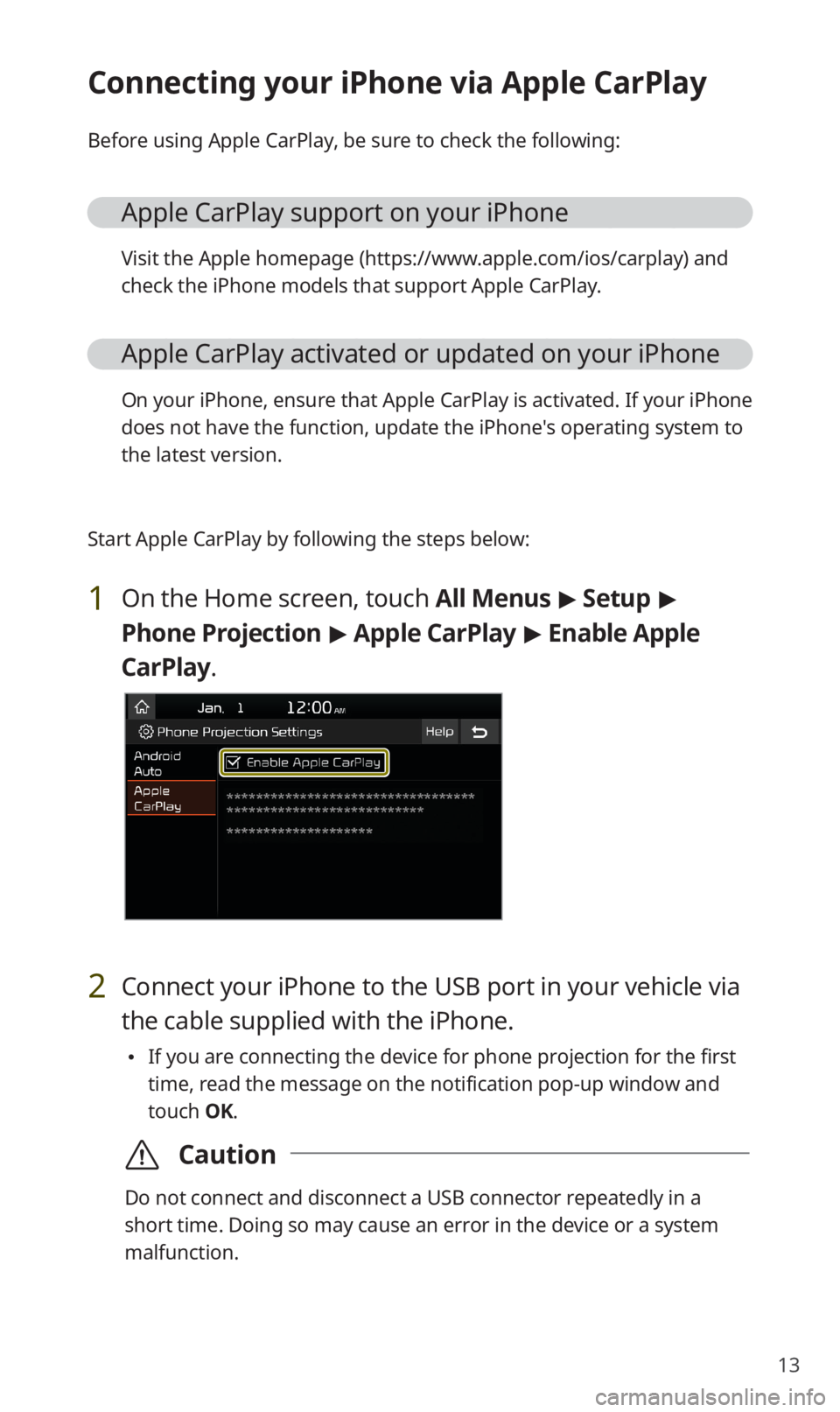
13
Connecting your iPhone via Apple CarPlay
Before using Apple CarPlay, be sure to check the following:
Apple CarPlay support on your iPhone
Visit the Apple homepage (https://www.apple.com/ios/carplay) and
check the iPhone models that support Apple CarPlay.
Apple CarPlay activated or updated on your iPhone
On your iPhone, ensure that Apple CarPlay is activated. If your iPhone
does not have the function, update the iPhone′s operating system to
the latest version.
Start Apple CarPlay by following the steps below:
1 On the Home screen, touch All Menus > Setup >
Phone Projection > Apple CarPlay > Enable Apple
CarPlay.
2 Connect your iPhone to the USB port in your vehicle via
the cable supplied with the iPhone.
0024If you are connecting the device for phone projection for the first
time, read the message on the notification pop-up window and
touch OK.
\335Caution
Do not connect and disconnect a USB connector repeatedly in a
short time. Doing so may cause an error in the device or a system
malfunction.
Page 15 of 58
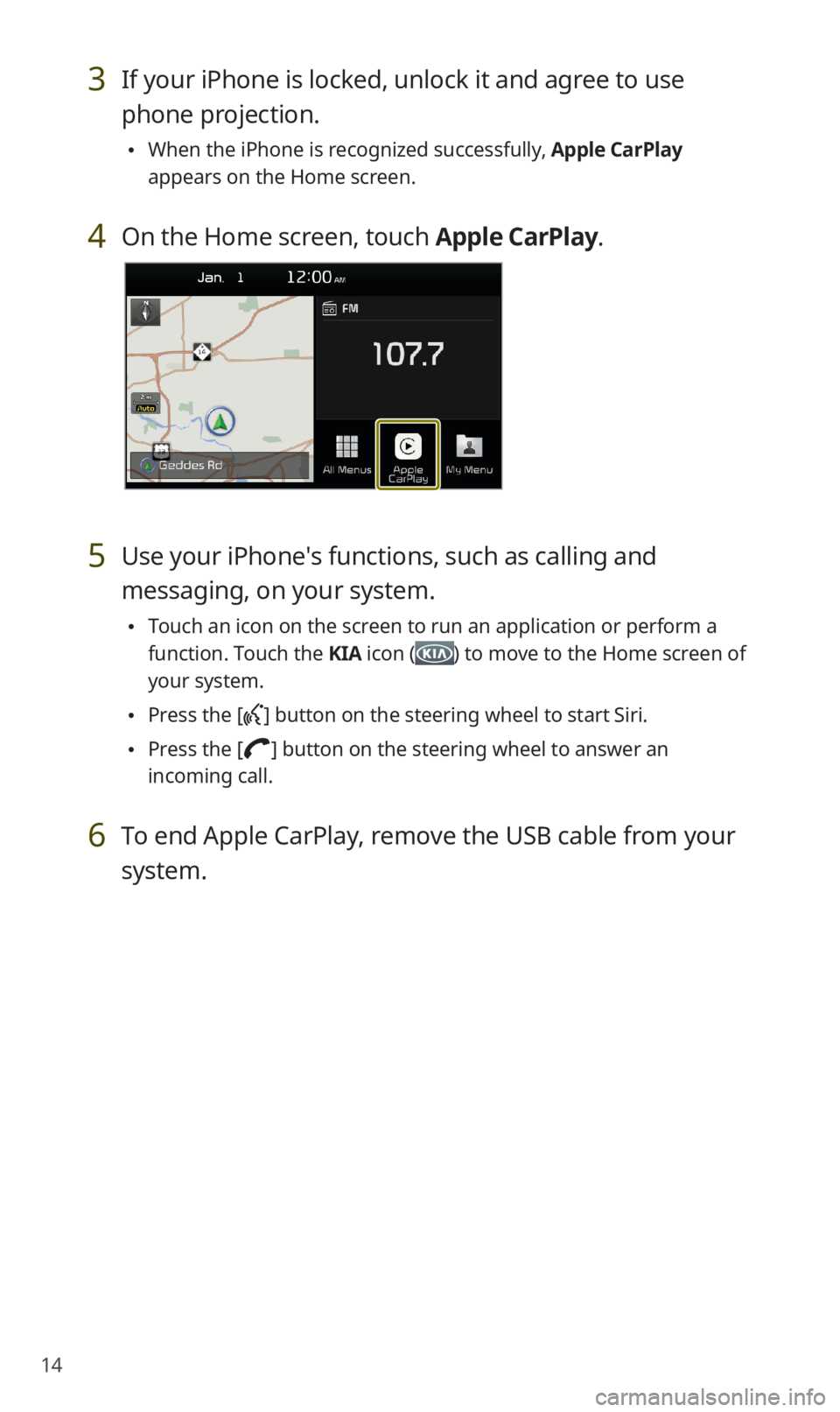
14
3 If your iPhone is locked, unlock it and agree to use
phone projection.
0024When the iPhone is recognized successfully, Apple CarPlay
appears on the Home screen.
4 On the Home screen, touch Apple CarPlay.
5 Use your iPhone′s functions, such as calling and
messaging, on your system.
0024Touch an icon on the screen to run an application or perform a
function. Touch the KIA icon () to move to the Home screen of
your system.
0024Press the [] button on the steering wheel to start Siri.
0024Press the [] button on the steering wheel to answer an
incoming call.
6 To end Apple CarPlay, remove the USB cable from your
system.
Page 17 of 58
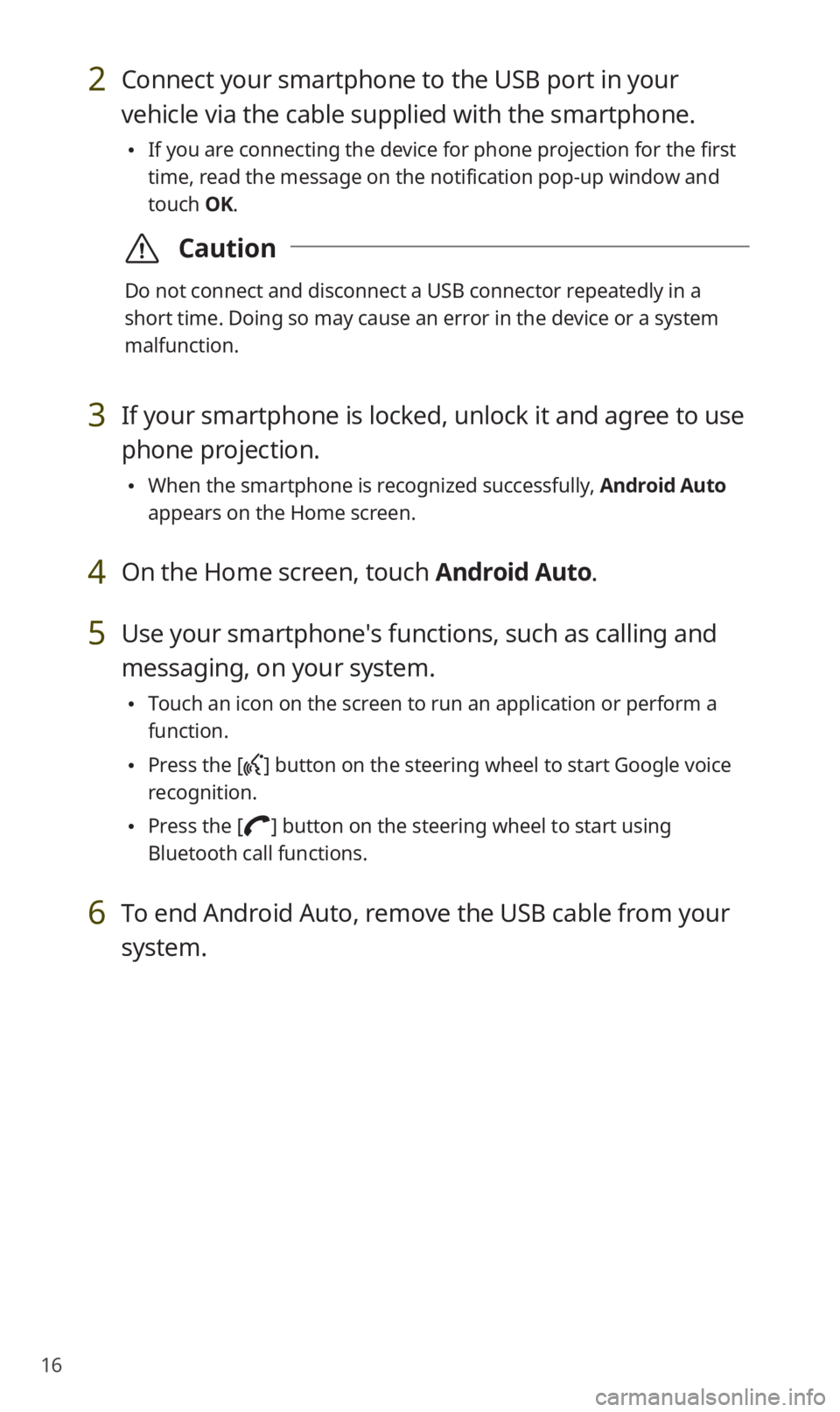
16
2 Connect your smartphone to the USB port in your
vehicle via the cable supplied with the smartphone.
0024If you are connecting the device for phone projection for the first
time, read the message on the notification pop-up window and
touch OK.
\335Caution
Do not connect and disconnect a USB connector repeatedly in a
short time. Doing so may cause an error in the device or a system
malfunction.
3 If your smartphone is locked, unlock it and agree to use
phone projection.
0024When the smartphone is recognized successfully, Android Auto
appears on the Home screen.
4 On the Home screen, touch Android Auto.
5 Use your smartphone′s functions, such as calling and
messaging, on your system.
0024Touch an icon on the screen to run an application or perform a
function.
0024Press the [] button on the steering wheel to start Google voice
recognition.
0024Press the [] button on the steering wheel to start using
Bluetooth call functions.
6 To end Android Auto, remove the USB cable from your
system.
Page 22 of 58
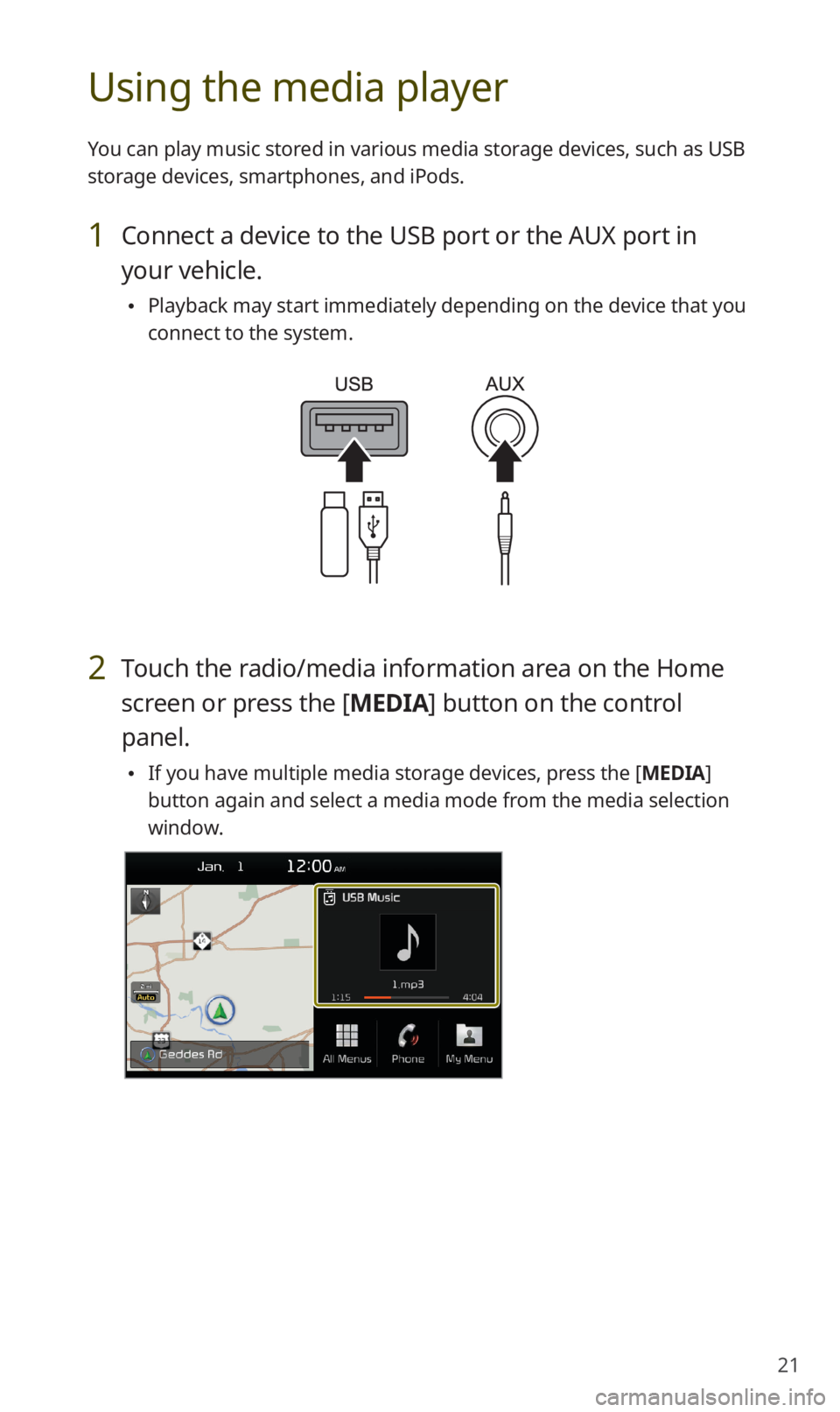
21
Using the media player
You can play music stored in various media storage devices, such as USB
storage devices, smartphones, and iPods.
1 Connect a device to the USB port or the AUX port in
your vehicle.
0024Playback may start immediately depending on the device that you
connect to the system.
2 Touch the radio/media information area on the Home
screen or press the [MEDIA] button on the control
panel.
0024If you have multiple media storage devices, press the [MEDIA]
button again and select a media mode from the media selection
window.
Page 23 of 58
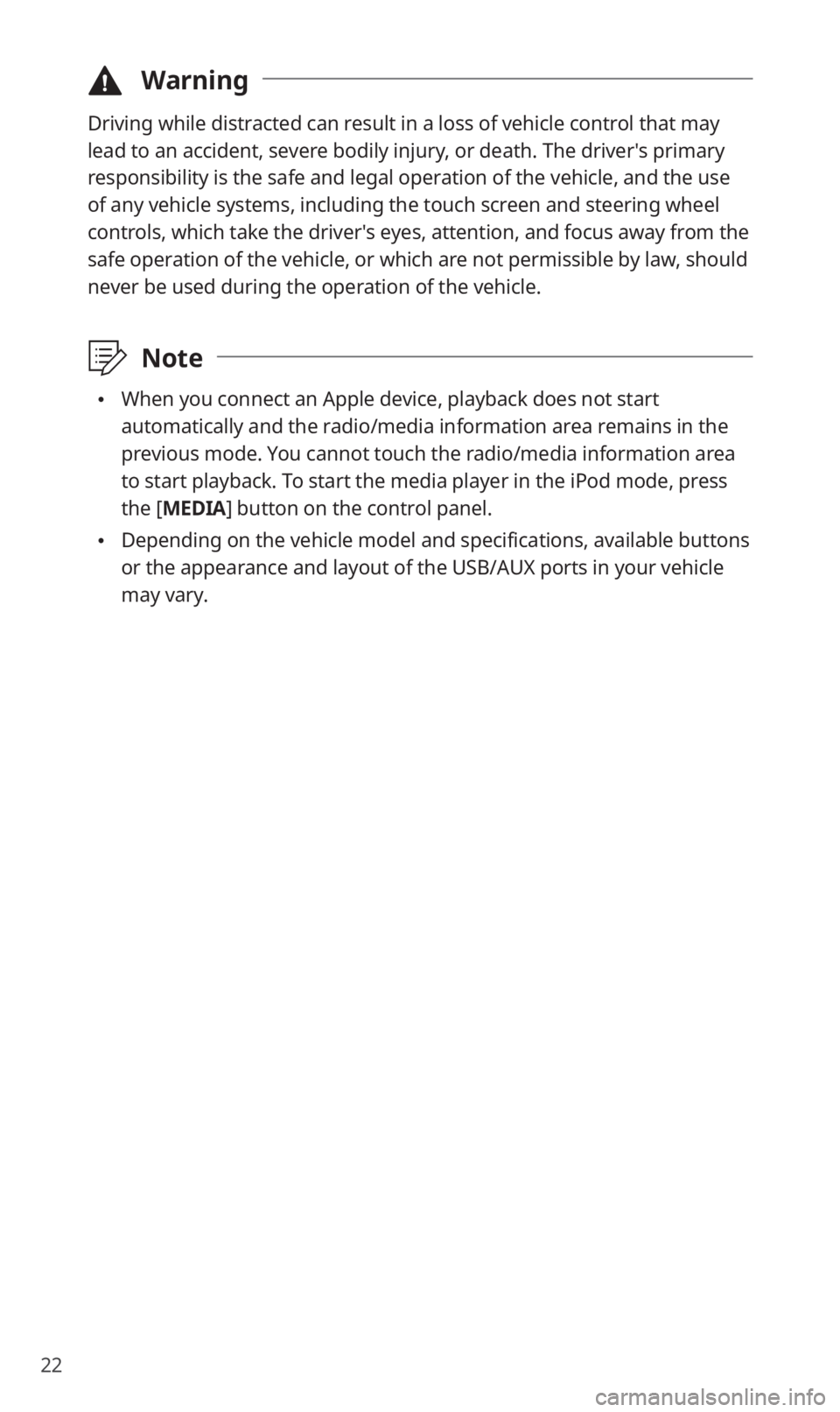
22
\334Warning
Driving while distracted can result in a loss of vehicle control that may
lead to an accident, severe bodily injury, or death. The driver′s primary
responsibility is the safe and legal operation of the vehicle, and the use
of any vehicle systems, including the touch screen and steering wheel
controls, which take the driver′s eyes, attention, and focus away from the
safe operation of the vehicle, or which are not permissible by law, should
never be used during the operation of the vehicle.
\333Note
0024When you connect an Apple device, playback does not start
automatically and the radio/media information area remains in the
previous mode. You cannot touch the radio/media information area
to start playback. To start the media player in the iPod mode, press
the [MEDIA] button on the control panel.
0024Depending on the vehicle model and specifications, available buttons
or the appearance and layout of the USB/AUX ports in your vehicle
may vary.
Page 56 of 58
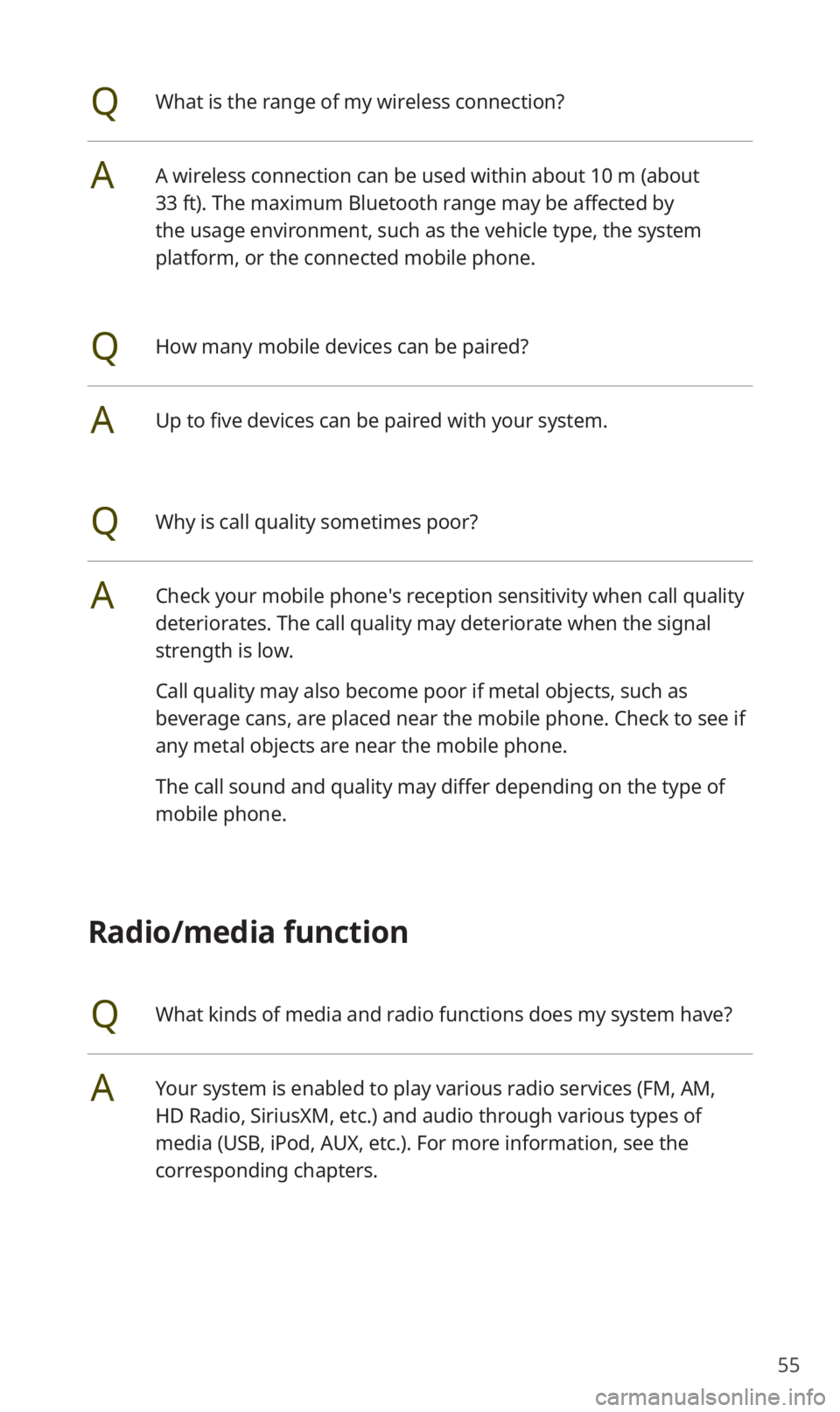
55
QWhat is the range of my wireless connection?
AA wireless connection can be used within about 10 m (about
33 ft). The maximum Bluetooth range may be affected by
the usage environment, such as the vehicle type, the system
platform, or the connected mobile phone.
QHow many mobile devices can be paired?
AUp to five devices can be paired with your system.
QWhy is call quality sometimes poor?
ACheck your mobile phone′s reception sensitivity when call quality
deteriorates. The call quality may deteriorate when the signal
strength is low.
Call quality may also become poor if metal objects, such as
beverage cans, are placed near the mobile phone. Check to see if
any metal objects are near the mobile phone.
The call sound and quality may differ depending on the type of
mobile phone.
Radio/media function
QWhat kinds of media and radio functions does my system have?
AYour system is enabled to play various radio services (FM, AM,
HD Radio, SiriusXM, etc.) and audio through various types of
media (USB, iPod, AUX, etc.). For more information, see the
corresponding chapters.