steering wheel KIA SORENTO 2021 Features and Functions Guide
[x] Cancel search | Manufacturer: KIA, Model Year: 2021, Model line: SORENTO, Model: KIA SORENTO 2021Pages: 70, PDF Size: 5.67 MB
Page 4 of 70
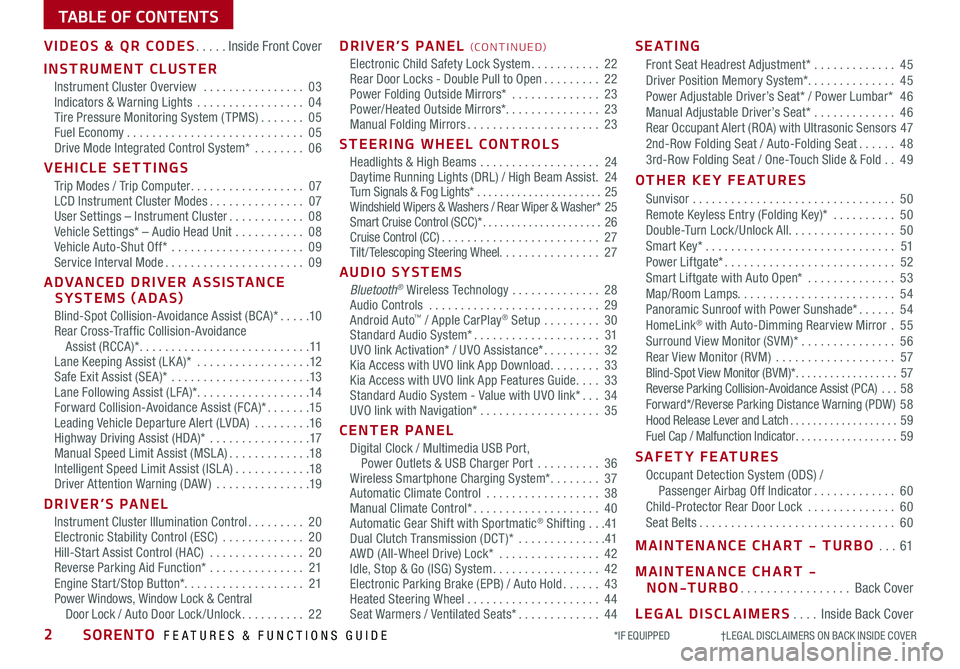
TABLE OF CONTENTS
VIDEOS & QR CODES .....Inside Front Cover
INSTRUMENT CLUSTER
Instrument Cluster Overview ................03Indicators & Warning Lights .................04Tire Pressure Monitoring System ( TPMS) .......05Fuel Economy ............................05Drive Mode Integrated Control System* ........06
VEHICLE SETTINGS
Trip Modes / Trip Computer ..................07LCD Instrument Cluster Modes ...............07User Settings – Instrument Cluster ............08Vehicle Settings* – Audio Head Unit ...........08Vehicle Auto-Shut Off* .....................09Service Interval Mode ......................09
ADVANCED DRIVER ASSISTANCE SYSTEMS (ADAS)
Blind-Spot Collision-Avoidance Assist (BCA)* .....10Rear Cross-Traffic Collision-Avoidance Assist (RCCA)* ...........................11Lane Keeping Assist (LK A)* ..................12Safe Exit Assist (SE A)* ......................13Lane Following Assist (LFA)* ..................14Forward Collision-Avoidance Assist (FCA)* .......15Leading Vehicle Departure Alert (LVDA) .........16Highway Driving Assist (HDA)* ................17Manual Speed Limit Assist (MSL A) .............18Intelligent Speed Limit Assist (ISL A) ............18Driver Attention Warning (DAW) ...............19
DRIVER’S PANEL
Instrument Cluster Illumination Control .........20Electronic Stability Control (ESC) .............20Hill-Start Assist Control (HAC) ...............20Reverse Parking Aid Function* ...............21Engine Start /Stop Button*. . . . . . . . . . . . . . . . . . . 21Power Windows, Window Lock & Central Door Lock / Auto Door Lock /Unlock ..........22
DRIVER’S PANEL (CO N T IN U ED)
Electronic Child Safety Lock System ...........22Rear Door Locks - Double Pull to Open .........22Power Folding Outside Mirrors* ..............23Power/Heated Outside Mirrors*. . . . . . . . . . . . . . . 23Manual Folding Mirrors .....................23
STEERING WHEEL CONTROLS
Headlights & High Beams ...................24Daytime Running Lights (DRL) / High Beam Assist .24Turn Signals & Fog Lights* ......................25Windshield Wipers & Washers / Rear Wiper & Washer* 25Smart Cruise Control (SCC)* .....................26Cruise Control (CC) .........................27Tilt/ Telescoping Steering Wheel. . . . . . . . . . . . . . . . 27
AUDIO SYSTEMS
Bluetooth® Wireless Technology ..............28 Audio Controls ...........................29 Android Auto™ / Apple CarPlay® Setup .........30Standard Audio System* ....................31UVO link Activation* / UVO Assistance* .........32Kia Access with UVO link App Download ........33Kia Access with UVO link App Features Guide ....33Standard Audio System - Value with UVO link* ...34UVO link with Navigation* ...................35
CENTER PANEL
Digital Clock / Multimedia USB Port, Power Outlets & USB Charger Port ..........36Wireless Smartphone Charging System* ........37Automatic Climate Control ..................38Manual Climate Control* ....................40Automatic Gear Shift with Sportmatic® Shifting ...41Dual Clutch Transmission (DCT )* ..............41AWD (All-Wheel Drive) Lock* ................42Idle, Stop & Go (ISG) System .................42Electronic Parking Brake (EPB) / Auto Hold ......43Heated Steering Wheel .....................44Seat Warmers / Ventilated Seats* .............44
S E AT I N G
Front Seat Headrest Adjustment* .............45Driver Position Memory System*. . . . . . . . . . . . . . 45Power Adjustable Driver’s Seat* / Power Lumbar* 46Manual Adjustable Driver’s Seat* .............46Rear Occupant Alert (ROA) with Ultrasonic Sensors 472nd-Row Folding Seat / Auto-Folding Seat ......483rd-Row Folding Seat / One-Touch Slide & Fold ..49
OTHER KEY FEATURES
Sunvisor ................................50Remote Keyless Entry (Folding Key)* ..........50Double-Turn Lock /Unlock All .................50Smart Key* ..............................51Power Liftgate* ...........................52Smart Liftgate with Auto Open* ..............53Map/Room Lamps. . . . . . . . . . . . . . . . . . . . . . . . . 54Panoramic Sunroof with Power Sunshade* ......54HomeLink® with Auto-Dimming Rearview Mirror .55Surround View Monitor (SVM)* ...............56Rear View Monitor (RVM) ...................57Blind-Spot View Monitor (BVM)* ..................57Reverse Parking Collision-Avoidance Assist (PCA) ...58Forward*/Reverse Parking Distance Warning (PDW ) 58Hood Release Lever and Latch ...................59Fuel Cap / Malfunction Indicator ..................59
SAFETY FEATURES
Occupant Detection System (ODS) / Passenger Airbag Off Indicator .............60Child-Protector Rear Door Lock ..............60Seat Belts ...............................60
MAINTENANCE CHART - TURBO ...61
MAINTENANCE CHART -
NON-TURBO .................Back Cover
LEGAL DISCLAIMERS ....Inside Back Cover
*IF EQUIPPED †LEGAL DISCL AIMERS ON BACK INSIDE COVER2SORENTO FEATURES & FUNCTIONS GUIDE
Page 6 of 70
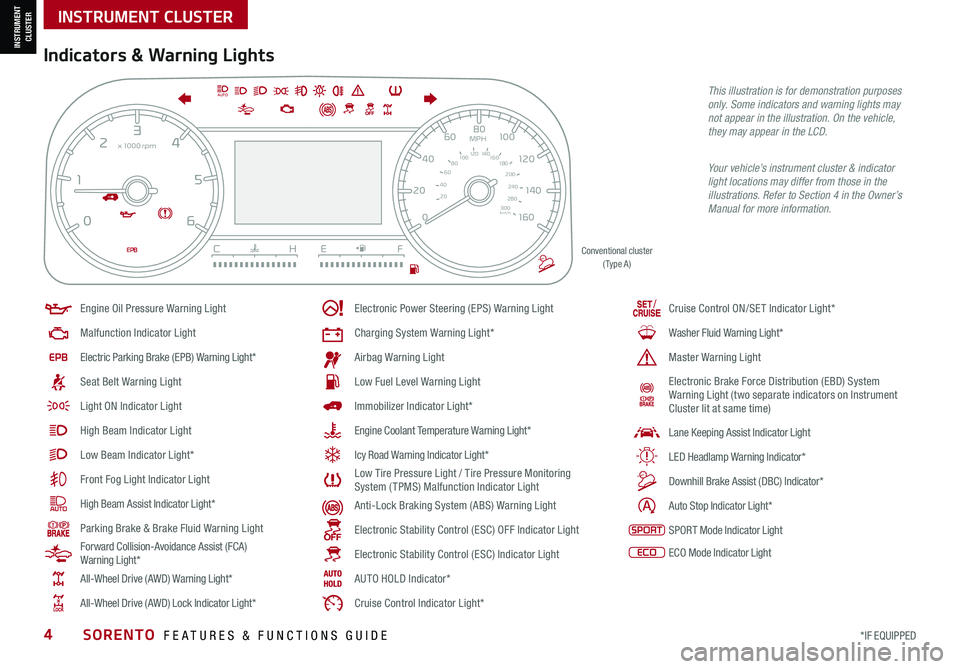
*IF EQUIPPED4SORENTO FEATURES & FUNCTIONS GUIDE
Indicators & Warning Lights
Your vehicle’s instrument cluster & indicator light locations may differ from those in the illustrations. Refer to Section 4 in the Owner’s Manual for more information.
Engine Oil Pressure Warning Light
Malfunction Indicator Light
Electric Parking Brake (EPB) Warning Light*
Seat Belt Warning Light
Light ON Indicator Light
High Beam Indicator Light
Low Beam Indicator Light*
Front Fog Light Indicator Light
High Beam Assist Indicator Light*
Parking Brake & Brake Fluid Warning Light
Forward Collision-Avoidance Assist (FCA) Warning Light*
All-Wheel Drive (AWD) Warning Light*
All-Wheel Drive (AWD) Lock Indicator Light*
Electronic Power Steering (EPS) Warning Light
Charging System Warning Light*
Airbag Warning Light
Low Fuel Level Warning Light
Immobilizer Indicator Light*
Engine Coolant Temperature Warning Light*
Icy Road Warning Indicator Light*
Low Tire Pressure Light / Tire Pressure Monitoring System ( TPMS) Malfunction Indicator Light
Anti-Lock Braking System (ABS) Warning Light
Electronic Stability Control (ESC) OFF Indicator Light
Electronic Stability Control (ESC) Indicator Light
AUTO HOLD Indicator*
Cruise Control Indicator Light*
EPB
AUTO
06
CH
1 5
2
D
4
3x1
000 rpm
E F
MPH
km/h0 160
20
140
40
120
60
100
80
20
40 60
200
2 40
2 80
300
80
180
1
00 160
1
20 140
0
1 7
8
2
6
3
4
5
E F CH
160
20
140
40
120
60
100
80
MPH
526mi miF°25.7MPG
x1 000 rpm
/Cruise Control ON/SET Indicator Light*
Washer Fluid Warning Light*
Master Warning Light
Electronic Brake Force Distribution (EBD) System Warning Light (two separate indicators on Instrument Cluster lit at same time)
Lane Keeping Assist Indicator Light
LED Headlamp Warning Indicator*
Downhill Brake Assist (DBC) Indicator*
Auto Stop Indicator Light*
SPORT Mode Indicator Light
ECO Mode Indicator Light
Conventional cluster ( Type A )
This illustration is for demonstration purposes only. Some indicators and warning lights may not appear in the illustration. On the vehicle, they may appear in the LCD.
INSTRUMENT CLUSTER
INSTRUMENT CLUSTER
Page 8 of 70
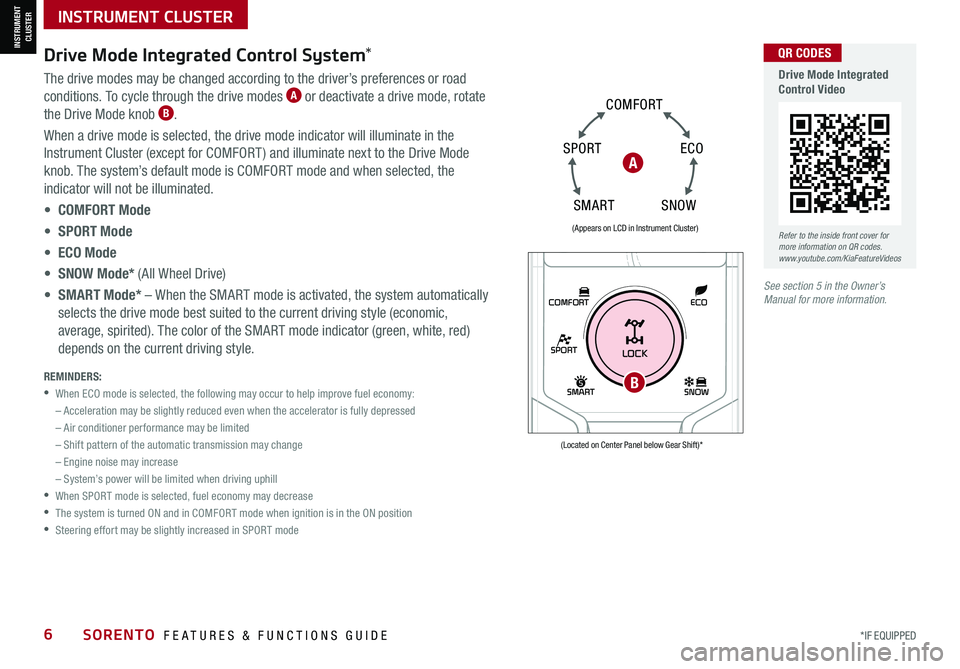
*IF EQUIPPED6SORENTO FEATURES & FUNCTIONS GUIDE
The drive modes may be changed according to the driver’s preferences or road
conditions. To cycle through the drive modes A or deactivate a drive mode, rotate
the Drive Mode knob B.
When a drive mode is selected, the drive mode indicator will illuminate in the
Instrument Cluster (except for COMFORT ) and illuminate next to the Drive Mode
knob. The system’s default mode is COMFORT mode and when selected, the
indicator will not be illuminated.
• COMFORT Mode
• SPORT Mode
• ECO Mode
• SNOW Mode* (All Wheel Drive)
• SMART Mode* – When the SMART mode is activated, the system automatically
selects the drive mode best suited to the current driving style (economic,
average, spirited). The color of the SMART mode indicator (green, white, red)
depends on the current driving style.
Drive Mode Integrated Control System*
REMINDERS:
•
When ECO mode is selected, the following may occur to help improve fuel economy:
– Acceleration may be slightly reduced even when the accelerator is fully depressed
– Air conditioner performance may be limited
– Shift pattern of the automatic transmission may change
– Engine noise may increase
– System’s power will be limited when driving uphill
•
When SPORT mode is selected, fuel economy may decrease
•
The system is turned ON and in COMFORT mode when ignition is in the ON position
•
Steering effort may be slightly increased in SPORT mode
(Appears on LCD in Instrument Cluster)
(Located on Center Panel below Gear Shift)*
A
SPORT
SMARTLOCK
ECOCOMFORT
P
R
N D
SHIFT
LOCK
RELEASE
SNOW
OFF
•
•
•
•
+
•
–
P
R
N D •
•
•
•
+
•
–
OFF
B
S N OW
ECO
C
O M FO RT
SPORT
SM AR T
Refer to the inside front cover for more information on QR codes.www.youtube.com/KiaFeatureVideos
QR CODES
Drive Mode Integrated Control Video
See section 5 in the Owner’s Manual for more information.
INSTRUMENT CLUSTER
INSTRUMENT CLUSTER
Page 9 of 70
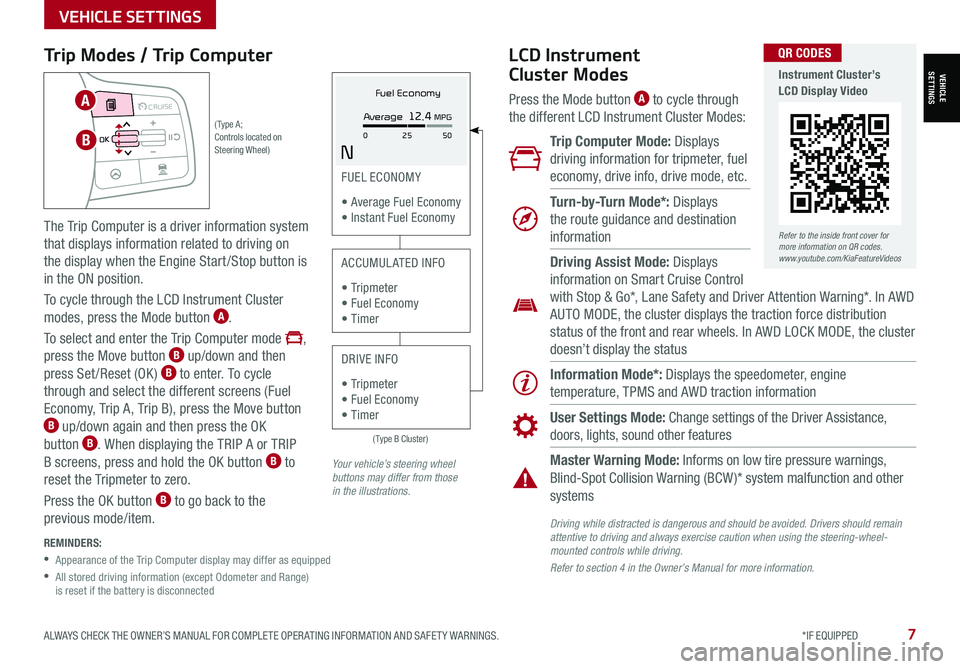
ALWAYS CHECK THE OWNER’S MANUAL FOR COMPLETE OPER ATING INFORMATION AND SAFET Y WARNINGS. *IF EQUIPPED7
Trip Modes / Trip Computer
The Trip Computer is a driver information system
that displays information related to driving on
the display when the Engine Start/Stop button is
in the ON position.
To cycle through the LCD Instrument Cluster
modes, press the Mode button A.
To select and enter the Trip Computer mode ,
press the Move button B up/down and then
press Set /Reset (OK ) B to enter. To cycle
through and select the different screens (Fuel
Economy, Trip A, Trip B), press the Move button B up/down again and then press the OK
button B. When displaying the TRIP A or TRIP
B screens, press and hold the OK button B to
reset the Tripmeter to zero.
Press the OK button B to go back to the
previous mode/item.
REMINDERS:
•
Appearance of the Trip Computer display may differ as equipped
•
All stored driving information (except Odometer and Range) is reset if the battery is disconnected
LCD Instrument
Cluster Modes
Press the Mode button A to cycle through
the different LCD Instrument Cluster Modes:
Trip Computer Mode: Displays
driving information for tripmeter, fuel
economy, drive info, drive mode, etc.
Turn-by-Turn Mode*: Displays
the route guidance and destination
information
Information Mode*: Displays the speedometer, engine
temperature, TPMS and AWD traction information
User Settings Mode: Change settings of the Driver Assistance,
doors, lights, sound other features
Master Warning Mode: Informs on low tire pressure warnings,
Blind-Spot Collision Warning (BCW )* system malfunction and other
systems
Driving Assist Mode: Displays
information on Smart Cruise Control
with Stop & Go*, Lane Safety and Driver Attention Warning*. In AWD
AUTO MODE, the cluster displays the traction force distribution
status of the front and rear wheels. In AWD LOCK MODE, the cluster
doesn’t display the status
Your vehicle’s steering wheel buttons may differ from those in the illustrations.
(Type B Cluster)
FUEL ECONOMY
• Average Fuel Economy • Instant Fuel Economy
ACCUMULATED INFO
• Tr ipme t e r • Fuel Economy • Timer
DRIVE INFO
• Tr ipme t e r • Fuel Economy • Timer
Fuel Economy
N
Average 12.4 MPG
0 50
25( Type A ; Controls located on Steering Wheel)
MODE MODE
MODE
MODE MODE
OK
CRUISE
Smart Cruise Control
OK
Cruise Control
OK
CRUISE
Bluetooth Eco
OK
CRUISE
L FA
OK
CRUISE
User Settings
Trip Modes
Fuel Econ
OK
CRUISE
HDA
MODE
OK
CRUISE
Audio LV DA MSLA - ISLA
MODE
OK
MODE CRUISE
CRUISE
B
A
Refer to the inside front cover for more information on QR codes.www.youtube.com/KiaFeatureVideos
QR CODES
Instrument Cluster’s LCD Display Video
Driving while distracted is dangerous and should be avoided. Drivers should remain attentive to driving and always exercise caution when using the steering-wheel-mounted controls while driving.
Refer to section 4 in the Owner’s Manual for more information.
VEHICLESETTINGS
VEHICLE SETTINGS
Page 11 of 70
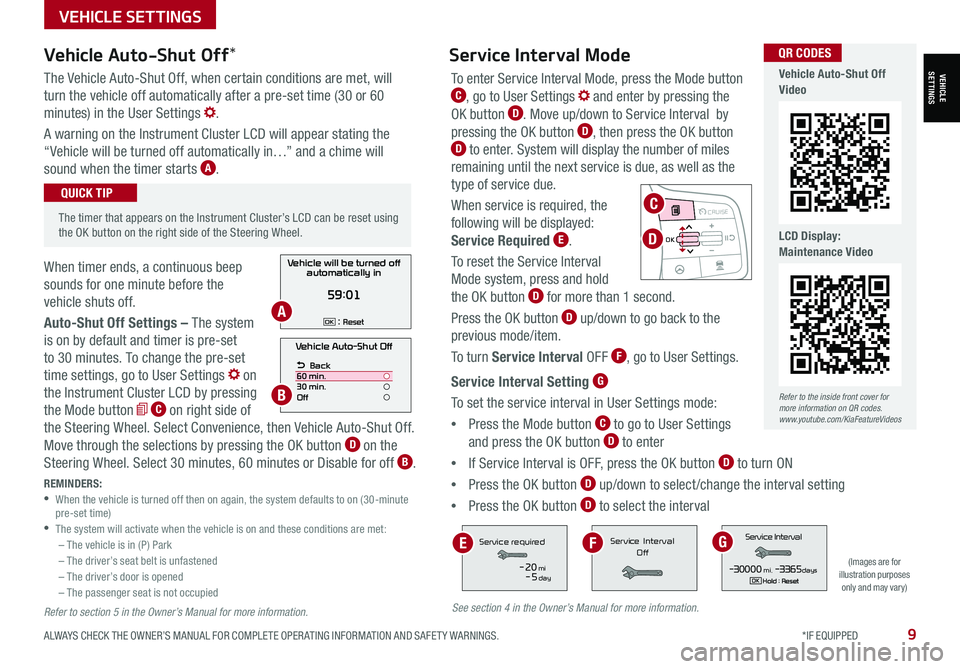
The Vehicle Auto-Shut Off, when certain conditions are met, will
turn the vehicle off automatically after a pre-set time (30 or 60
minutes) in the User Settings .
A warning on the Instrument Cluster LCD will appear stating the
“Vehicle will be turned off automatically in…” and a chime will
sound when the timer starts A.
When timer ends, a continuous beep
sounds for one minute before the
vehicle shuts off.
Auto-Shut Off Settings – The system
is on by default and timer is pre-set
to 30 minutes. To change the pre-set
time settings, go to User Settings on
the Instrument Cluster LCD by pressing
the Mode button C on right side of
the Steering Wheel. Select Convenience, then Vehicle Auto-Shut Off.
Move through the selections by pressing the OK button D on the
Steering Wheel. Select 30 minutes, 60 minutes or Disable for off B.
ALWAYS CHECK THE OWNER’S MANUAL FOR COMPLETE OPER ATING INFORMATION AND SAFET Y WARNINGS. *IF EQUIPPED9
Vehicle Auto-Shut Off*
The timer that appears on the Instrument Cluster’s LCD can be reset using the OK button on the right side of the Steering Wheel.
QUICK TIP
REMINDERS: •
When the vehicle is turned off then on again, the system defaults to on (30-minute pre-set time) •The system will activate when the vehicle is on and these conditions are met:– The vehicle is in (P) Park– The driver’s seat belt is unfastened – The driver’s door is opened– The passenger seat is not occupied
Vehicle Auto-Shut Off
Back
60 min.
30 min.
Off
Vehicle will be turned off automatically in
59:01
: ResetOKA
B
To enter Service Interval Mode, press the Mode button C, go to User Settings and enter by pressing the
OK button D. Move up/down to Service Interval by
pressing the OK button D, then press the OK button D to enter. System will display the number of miles
remaining until the next service is due, as well as the
type of service due.
When service is required, the
following will be displayed:
Service Required E.
To reset the Service Interval
Mode system, press and hold
the OK button D for more than 1 second.
Press the OK button D up/down to go back to the
previous mode/item.
To turn Service Interval OFF F, go to User Settings.
Service Interval Setting G
To set the service interval in User Settings mode:
•Press the Mode button C to go to User Settings
and press the OK button D to enter
•If Service Interval is OFF, press the OK button D to turn ON
•Press the OK button D up/down to select/change the interval setting
•Press the OK button D to select the interval
Service Interval Mode
(Images are for illustration purposes only and may vary)
S
ervic e Interval
- 3 0 00 0mi.-3 3 65daysH old : R e se tOK
Service r equired
-20mi-5day
S e rv ic e Interval
Of fServic e Interval
- 3 0 00 0mi.-3 3 65daysH old : R e se tOK
Service r equired
-20mi-5day
S e rv ic e Interval
Of fServic e Interval
- 3 0 00 0mi.-3 3 65daysH old : R e se tOK
Service r equired
-20mi-5day
S e rv ic e Interval
Of f
EGF
Refer to the inside front cover for more information on QR codes.www.youtube.com/KiaFeatureVideos
QR CODES
Vehicle Auto-Shut Off Video
LCD Display: Maintenance Video
MODE MODE
MODE
MODE MODE
OK
CRUISE
Smart Cruise Control
OK
Cruise Control
OK
CRUISE
Bluetooth Eco
OK
CRUISE
L FA
OK
CRUISE
User Settings
Trip Modes
Fuel Econ
OK
CRUISE
HDA
MODE
OK
CRUISE
Audio LV DA MSLA - ISLA
MODE
OK
MODE CRUISE
CRUISE
D
See section 4 in the Owner’s Manual for more information.
VEHICLESETTINGS
VEHICLE SETTINGS
Refer to section 5 in the Owner’s Manual for more information.
C
Page 12 of 70
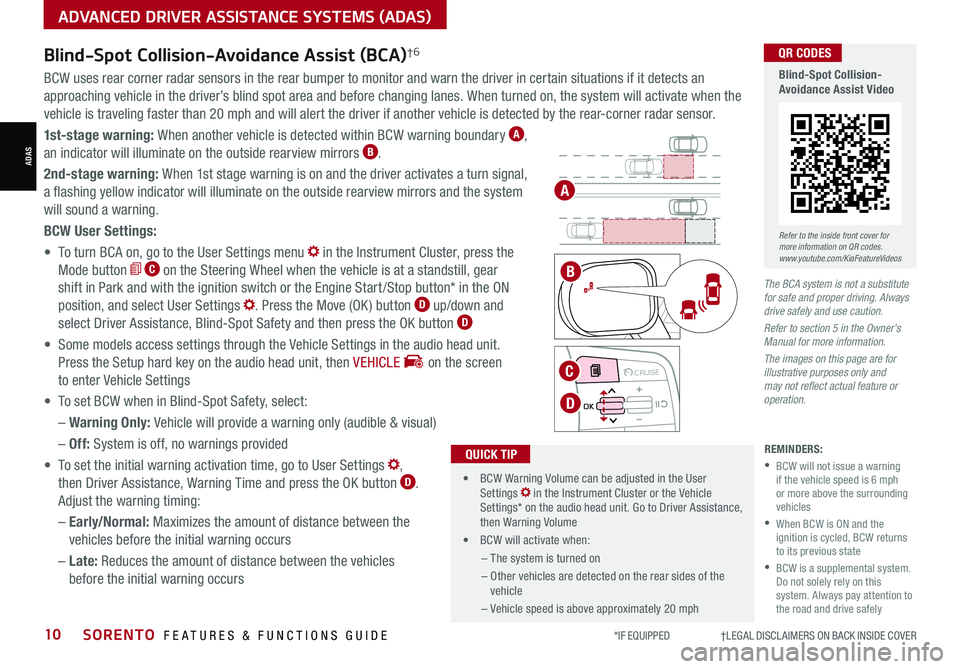
*IF EQUIPPED †LEGAL DISCL AIMERS ON BACK INSIDE COVER10SORENTO FEATURES & FUNCTIONS GUIDE
Blind-Spot Collision-Avoidance Assist (BCA)†6
REMINDERS:
•
BCW will not issue a warning if the vehicle speed is 6 mph or more above the surrounding vehicles
•
When BCW is ON and the ignition is cycled, BCW returns to its previous state
•
BCW is a supplemental system. Do not solely rely on this system. Always pay attention to the road and drive safely
The BCA system is not a substitute for safe and proper driving. Always drive safely and use caution.
Refer to section 5 in the Owner’s Manual for more information.
The images on this page are for illustrative purposes only and may not reflect actual feature or operation.
•
• BCW Warning Volume can be adjusted in the User Settings in the Instrument Cluster or the Vehicle Settings* on the audio head unit. Go to Driver Assistance, then Warning Volume
• BCW will activate when:
– The system is turned on
– Other vehicles are detected on the rear sides of the vehicle
– Vehicle speed is above approximately 20 mph
QUICK TIP
A
B
BCW uses rear corner radar sensors in the rear bumper to monitor and warn the driver in certain situations if it detects an
approaching vehicle in the driver’s blind spot area and before changing lanes. When turned on, the system will activate when the
vehicle is traveling faster than 20 mph and will alert the driver if another vehicle is detected by the rear-corner radar sensor.
1st-stage warning: When another vehicle is detected within BCW warning boundary A,
an indicator will illuminate on the outside rearview mirrors B.
2nd-stage warning: When 1st stage warning is on and the driver activates a turn signal,
a flashing yellow indicator will illuminate on the outside rearview mirrors and the system
will sound a warning.
BCW User Settings:
• To turn BCA on, go to the User Settings menu in the Instrument Cluster, press the
Mode button C on the Steering Wheel when the vehicle is at a standstill, gear
shift in Park and with the ignition switch or the Engine Start /Stop button* in the ON
position, and select User Settings . Press the Move (OK ) button D up/down and
select Driver Assistance, Blind-Spot Safety and then press the OK button D
• Some models access settings through the Vehicle Settings in the audio head unit.
Press the Setup hard key on the audio head unit, then VEHICLE on the screen
to enter Vehicle Settings
• To set BCW when in Blind-Spot Safety, select:
– Warning Only: Vehicle will provide a warning only (audible & visual)
– Off: System is off, no warnings provided
• To set the initial warning activation time, go to User Settings ,
then Driver Assistance, Warning Time and press the OK button D.
Adjust the warning timing:
– Early/Normal: Maximizes the amount of distance between the
vehicles before the initial warning occurs
– Late: Reduces the amount of distance between the vehicles
before the initial warning occurs
MODE MODE
MODE
MODE MODE
OK
CRUISE
Smart Cruise Control
OK
Cruise Control
OK
CRUISE
Bluetooth Eco
OK
CRUISE
L FA
OK
CRUISE
User Settings
Trip Modes
Fuel Econ
OK
CRUISE
HDA
MODE
OK
CRUISE
Audio LV DA MSLA - ISLA
MODE
OK
MODE CRUISE
CRUISE
C
D
Refer to the inside front cover for more information on QR codes.www.youtube.com/KiaFeatureVideos
QR CODES
Blind-Spot Collision-Avoidance Assist Video
ADAS
ADVANCED DRIVER ASSISTANCE SYSTEMS (ADAS)
Page 13 of 70
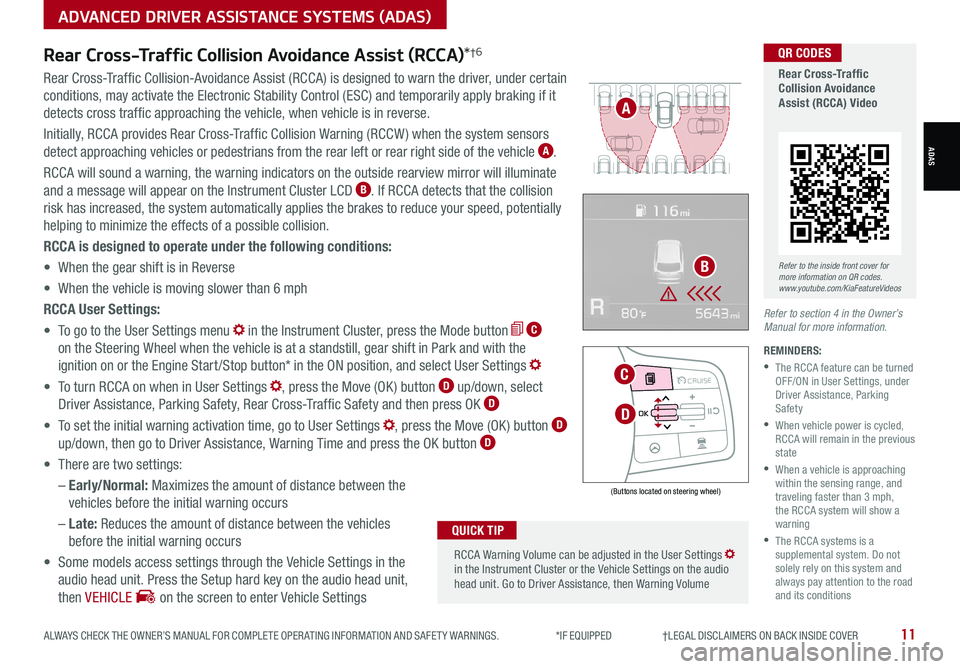
ALWAYS CHECK THE OWNER’S MANUAL FOR COMPLETE OPER ATING INFORMATION AND SAFET Y WARNINGS. *IF EQUIPPED †LEGAL DISCL AIMERS ON BACK INSIDE COVER11
Rear Cross-Traffic Collision Avoidance Assist (RCCA)*†6
REMINDERS:
•
The RCCA feature can be turned OFF/ON in User Settings, under Driver Assistance, Parking Safety
•
When vehicle power is cycled, RCCA will remain in the previous state
•
When a vehicle is approaching within the sensing range, and traveling faster than 3 mph, the RCCA system will show a warning
•
The RCCA systems is a supplemental system. Do not solely rely on this system and always pay attention to the road and its conditions
Rear Cross-Traffic Collision-Avoidance Assist (RCCA) is designed to warn the driver, under certain
conditions, may activate the Electronic Stability Control (ESC) and temporarily apply braking if it
detects cross traffic approaching the vehicle, when vehicle is in reverse.
Initially, RCCA provides Rear Cross-Traffic Collision Warning (RCCW ) when the system sensors
detect approaching vehicles or pedestrians from the rear left or rear right side of the vehicle A.
RCCA will sound a warning, the warning indicators on the outside rearview mirror will illuminate
and a message will appear on the Instrument Cluster LCD B. If RCCA detects that the collision
risk has increased, the system automatically applies the brakes to reduce your speed, potentially
helping to minimize the effects of a possible collision.
RCCA is designed to operate under the following conditions:
• When the gear shift is in Reverse
• When the vehicle is moving slower than 6 mph
RCCA User Settings:
• To go to the User Settings menu in the Instrument Cluster, press the Mode button C
on the Steering Wheel when the vehicle is at a standstill, gear shift in Park and with the
ignition on or the Engine Start /Stop button* in the ON position, and select User Settings
• To turn RCCA on when in User Settings , press the Move (OK ) button D up/down, select
Driver Assistance, Parking Safety, Rear Cross-Traffic Safety and then press OK D
• To set the initial warning activation time, go to User Settings , press the Move (OK ) button D
up/down, then go to Driver Assistance, Warning Time and press the OK button D
• There are two settings:
– Early/Normal: Maximizes the amount of distance between the
vehicles before the initial warning occurs
– Late: Reduces the amount of distance between the vehicles
before the initial warning occurs
• Some models access settings through the Vehicle Settings in the
audio head unit. Press the Setup hard key on the audio head unit,
then VEHICLE on the screen to enter Vehicle Settings
Refer to section 4 in the Owner’s Manual for more information.
RCCA Warning Volume can be adjusted in the User Settings in the Instrument Cluster or the Vehicle Settings on the audio head unit. Go to Driver Assistance, then Warning Volume
QUICK TIP
(Buttons located on steering wheel)
MODE MODE
MODE
MODE MODE
OK
CRUISE
Smart Cruise Control
OK
Cruise Control
OK
CRUISE
Bluetooth Eco
OK
CRUISE
L FA
OK
CRUISE
User Settings
Trip Modes
Fuel Econ
OK
CRUISE
HDA
MODE
OK
CRUISE
Audio LV DA MSLA - ISLA
MODE
OK
MODE CRUISE
CRUISE
D
C
A
BRefer to the inside front cover for more information on QR codes.www.youtube.com/KiaFeatureVideos
QR CODES
Rear Cross-Traffic Collision Avoidance Assist (RCCA) Video
ADVANCED DRIVER ASSISTANCE SYSTEMS (ADAS)
ADAS
Page 14 of 70
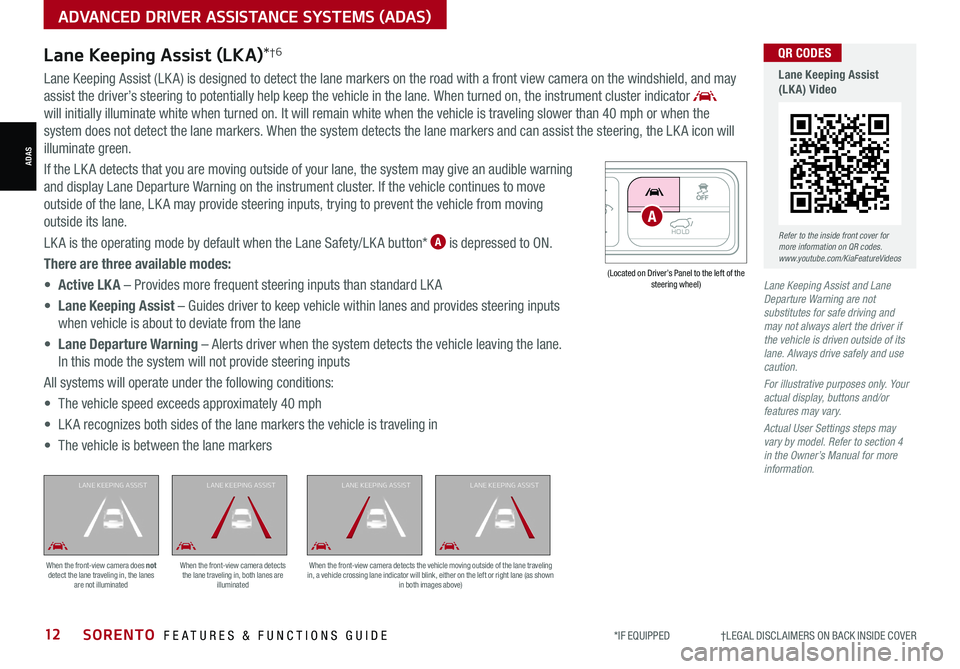
*IF EQUIPPED †LEGAL DISCL AIMERS ON BACK INSIDE COVER12SORENTO FEATURES & FUNCTIONS GUIDE
Lane Keeping Assist and Lane Departure Warning are not substitutes for safe driving and may not always alert the driver if the vehicle is driven outside of its lane. Always drive safely and use caution.
For illustrative purposes only. Your actual display, buttons and/or features may vary.
Actual User Settings steps may vary by model. Refer to section 4 in the Owner’s Manual for more information.
Lane Keeping Assist (LKA)*†6
Lane Keeping Assist (LK A) is designed to detect the lane markers on the road with a front view camera on the windshield, and may
assist the driver’s steering to potentially help keep the vehicle in the lane. When turned on, the instrument cluster indicator
will initially illuminate white when turned on. It will remain white when the vehicle is traveling slower than 40 mph or when the
system does not detect the lane markers. When the system detects the lane markers and can assist the steering, the LK A icon will
illuminate green.
If the LK A detects that you are moving outside of your lane, the system may give an audible warning
and display Lane Departure Warning on the instrument cluster. If the vehicle continues to move
outside of the lane, LK A may provide steering inputs, trying to prevent the vehicle from moving
outside its lane.
LK A is the operating mode by default when the Lane Safety/LK A button* A is depressed to ON.
There are three available modes:
• Active LK A – Provides more frequent steering inputs than standard LK A
• Lane Keeping Assist – Guides driver to keep vehicle within lanes and provides steering inputs
when vehicle is about to deviate from the lane
• Lane Departure Warning – Alerts driver when the system detects the vehicle leaving the lane.
In this mode the system will not provide steering inputs
All systems will operate under the following conditions:
• The vehicle speed exceeds approximately 40 mph
• LK A recognizes both sides of the lane markers the vehicle is traveling in
• The vehicle is between the lane markers
When the front-view camera does not detect the lane traveling in, the lanes are not illuminated
When the front-view camera detects the lane traveling in, both lanes are illuminated
L ANE KEEPING ASSISTL ANE KEEPING ASSISTL ANE KEEPING ASSISTL ANE KEEPING ASSIST
When the front-view camera detects the vehicle moving outside of the lane traveling in, a vehicle crossing lane indicator will blink, either on the left or right lane (as shown in both images above)
HOLDA
(Located on Driver’s Panel to the left of the steering wheel)
Refer to the inside front cover for more information on QR codes.www.youtube.com/KiaFeatureVideos
QR CODES
Lane Keeping Assist (LKA) Video
ADAS
ADVANCED DRIVER ASSISTANCE SYSTEMS (ADAS)
Page 15 of 70
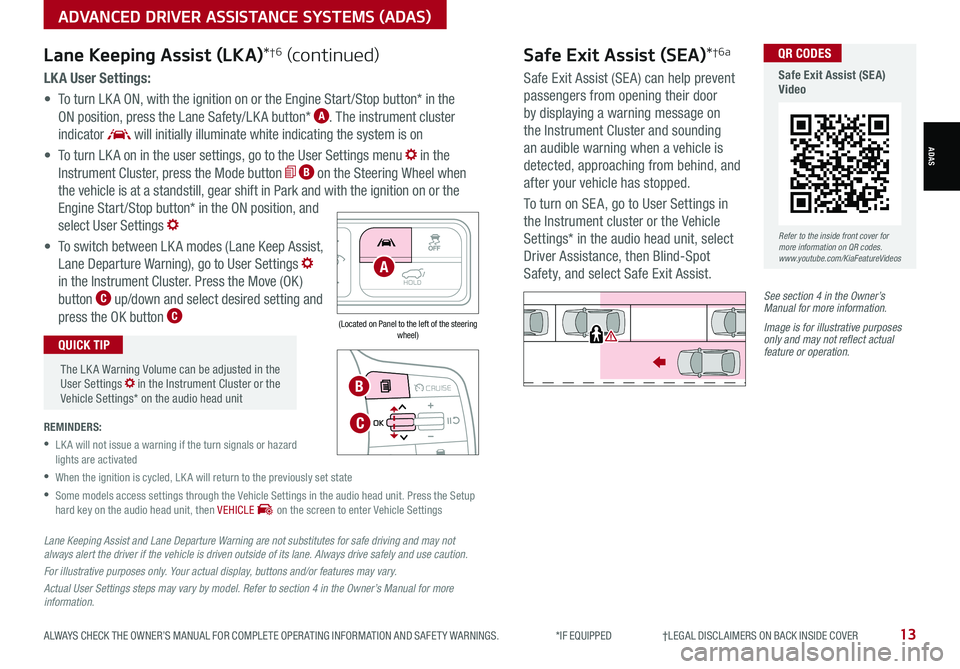
ALWAYS CHECK THE OWNER’S MANUAL FOR COMPLETE OPER ATING INFORMATION AND SAFET Y WARNINGS. *IF EQUIPPED †LEGAL DISCL AIMERS ON BACK INSIDE COVER13
LK A User Settings:
• To turn LK A ON, with the ignition on or the Engine Start /Stop button* in the
ON position, press the Lane Safety/LK A button* A. The instrument cluster
indicator will initially illuminate white indicating the system is on
• To turn LK A on in the user settings, go to the User Settings menu in the
Instrument Cluster, press the Mode button B on the Steering Wheel when
the vehicle is at a standstill, gear shift in Park and with the ignition on or the
Engine Start /Stop button* in the ON position, and
select User Settings
• To switch between LK A modes (Lane Keep Assist,
Lane Departure Warning), go to User Settings
in the Instrument Cluster. Press the Move (OK )
button C up/down and select desired setting and
press the OK button C
REMINDERS:
•
LK A will not issue a warning if the turn signals or hazard lights are activated
•
When the ignition is cycled, LK A will return to the previously set state
•
Some models access settings through the Vehicle Settings in the audio head unit. Press the Setup hard key on the audio head unit, then VEHICLE on the screen to enter Vehicle Settings
The LK A Warning Volume can be adjusted in the User Settings in the Instrument Cluster or the Vehicle Settings* on the audio head unit
QUICK TIP
Lane Keeping Assist (LKA)*†6 (continued)
MODE MODE
MODE
MODE MODE
OK
CRUISE
Smart Cruise Control
OK
Cruise Control
OK
CRUISE
Bluetooth Eco
OK
CRUISE
L FA
OK
CRUISE
User Settings
Trip Modes
Fuel Econ
OK
CRUISE
HDA
MODE
OK
CRUISE
Audio LV DA MSLA - ISLA
MODE
OK
MODE CRUISE
CRUISE
B
C
HOLDA
(Located on Panel to the left of the steering wheel)
Lane Keeping Assist and Lane Departure Warning are not substitutes for safe driving and may not always alert the driver if the vehicle is driven outside of its lane. Always drive safely and use caution.
For illustrative purposes only. Your actual display, buttons and/or features may vary.
Actual User Settings steps may vary by model. Refer to section 4 in the Owner’s Manual for more information.
Refer to the inside front cover for more information on QR codes.www.youtube.com/KiaFeatureVideos
QR CODES
Safe Exit Assist (SEA) Video
Safe Exit Assist (SEA)*†6a
Safe Exit Assist (SE A) can help prevent
passengers from opening their door
by displaying a warning message on
the Instrument Cluster and sounding
an audible warning when a vehicle is
detected, approaching from behind, and
after your vehicle has stopped.
To turn on SE A, go to User Settings in
the Instrument cluster or the Vehicle
Settings* in the audio head unit, select
Driver Assistance, then Blind-Spot
Safety, and select Safe Exit Assist.
See section 4 in the Owner’s Manual for more information.
Image is for illustrative purposes only and may not reflect actual feature or operation.
Watch for traffic
ADVANCED DRIVER ASSISTANCE SYSTEMS (ADAS)
ADAS
Page 16 of 70
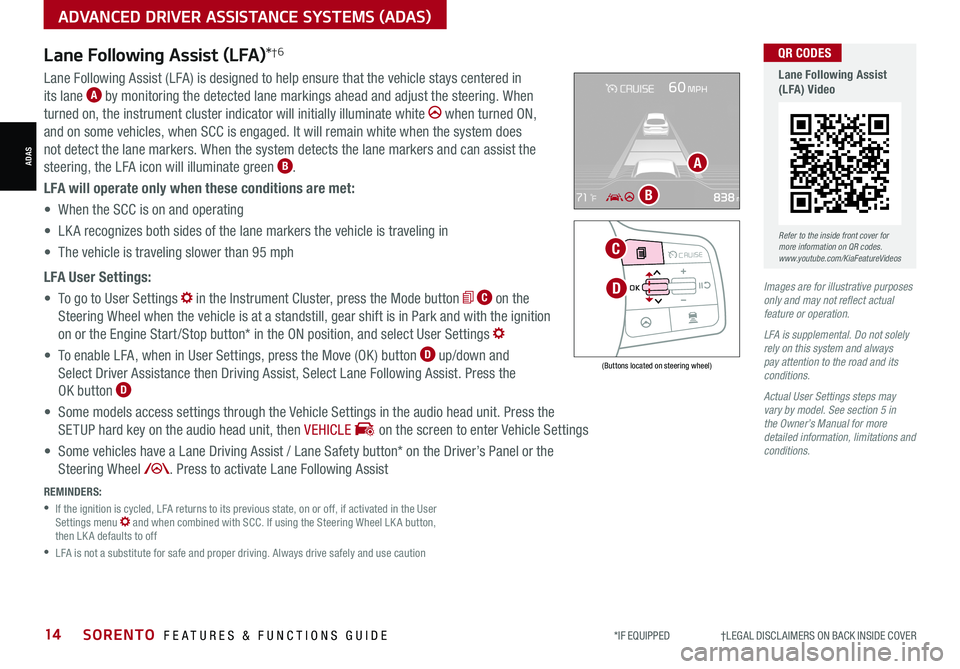
*IF EQUIPPED †LEGAL DISCL AIMERS ON BACK INSIDE COVER14SORENTO FEATURES & FUNCTIONS GUIDE
Lane Following Assist (LFA)*†6
REMINDERS:
•
If the ignition is cycled, LFA returns to its previous state, on or off, if activated in the User Settings menu and when combined with SCC. If using the Steering Wheel LK A button, then LK A defaults to off
•
LFA is not a substitute for safe and proper driving. Always drive safely and use caution
Lane Following Assist (LFA) is designed to help ensure that the vehicle stays centered in
its lane A by monitoring the detected lane markings ahead and adjust the steering. When
turned on, the instrument cluster indicator will initially illuminate white when turned ON,
and on some vehicles, when SCC is engaged. It will remain white when the system does
not detect the lane markers. When the system detects the lane markers and can assist the
steering, the LFA icon will illuminate green B.
LFA will operate only when these conditions are met:
• When the SCC is on and operating
• LK A recognizes both sides of the lane markers the vehicle is traveling in
• The vehicle is traveling slower than 95 mph
LFA User Settings:
• To go to User Settings in the Instrument Cluster, press the Mode button C on the
Steering Wheel when the vehicle is at a standstill, gear shift is in Park and with the ignition
on or the Engine Start /Stop button* in the ON position, and select User Settings
• To enable LFA, when in User Settings, press the Move (OK ) button D up/down and
Select Driver Assistance then Driving Assist, Select Lane Following Assist. Press the
OK button D
• Some models access settings through the Vehicle Settings in the audio head unit. Press the
SETUP hard key on the audio head unit, then VEHICLE on the screen to enter Vehicle Settings
• Some vehicles have a Lane Driving Assist / Lane Safety button* on the Driver’s Panel or the
Steering Wheel . Press to activate Lane Following Assist
(Buttons located on steering wheel)
Images are for illustrative purposes only and may not reflect actual feature or operation.
LFA is supplemental. Do not solely rely on this system and always pay attention to the road and its conditions.
Actual User Settings steps may vary by model. See section 5 in the Owner’s Manual for more detailed information, limitations and conditions.
MODE MODE
MODE
MODE MODE
OK
CRUISE
Smart Cruise Control
OK
Cruise Control
OK
CRUISE
Bluetooth Eco
OK
CRUISE
L FA
OK
CRUISE
User Settings
Trip Modes
Fuel Econ
OK
CRUISE
HDA
MODE
OK
CRUISE
Audio LV DA MSLA - ISLA
MODE
OK
MODE CRUISE
CRUISE
D
C
A
B
Refer to the inside front cover for more information on QR codes.www.youtube.com/KiaFeatureVideos
QR CODES
Lane Following Assist (LFA) Video
ADAS
ADVANCED DRIVER ASSISTANCE SYSTEMS (ADAS)