ESP KIA SORENTO 2022 Navigation System Quick Reference Guide
[x] Cancel search | Manufacturer: KIA, Model Year: 2022, Model line: SORENTO, Model: KIA SORENTO 2022Pages: 324, PDF Size: 10.45 MB
Page 181 of 324
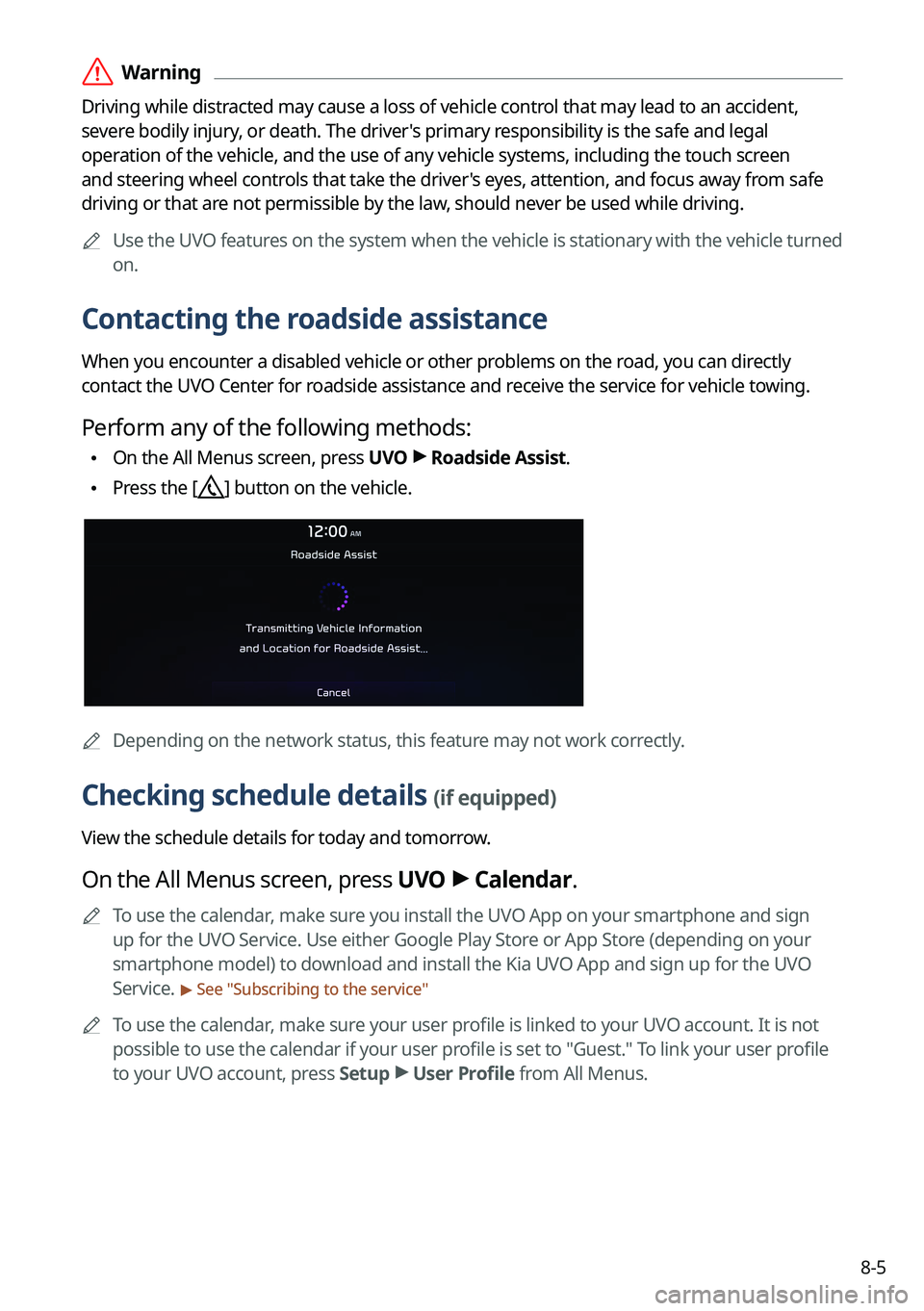
8-5
\335Warning
Driving while distracted may cause a loss of vehicle control that may lead to an accident,
severe bodily injury, or death. The driver's primary responsibility is the safe and legal
operation of the vehicle, and the use of any vehicle systems, including the \
touch screen
and steering wheel controls that take the driver's eyes, attention, and focus away from safe
driving or that are not permissible by the law, should never be used while driving.0000
A
Use the UVO features on the system when the vehicle is stationary with the vehicle turned
on.
Contacting the roadside assistance
When you encounter a disabled vehicle or other problems on the road, you can directly
contact the UVO Center for roadside assistance and receive the service for vehicle towing.
Perform any of the following methods:
\225On the All Menus screen, press UVO
>
Roadside Assist.
\225 Press the [] button on the vehicle.
0000A
Depending on the network status, this feature may not work correctly.
Checking schedule details (if equipped)
View the schedule details for today and tomorrow.
On the All Menus screen, press UVO >
Calendar.
0000
A
To use the calendar, make sure you install the UVO App on your smartphone and sign
up for the UVO Service. Use either Google Play Store or App Store (depending on your
smartphone model) to download and install the Kia UVO App and sign up for the UVO
Service.
> See "Subscribing to the service "
0000
A
To use the calendar, make sure your user profile is linked to your UVO account. It is not
possible to use the calendar if your user profile is set to "Guest." To link your user profile
to your UVO account, press Setup >
User Profile from All Menus.
Page 192 of 324
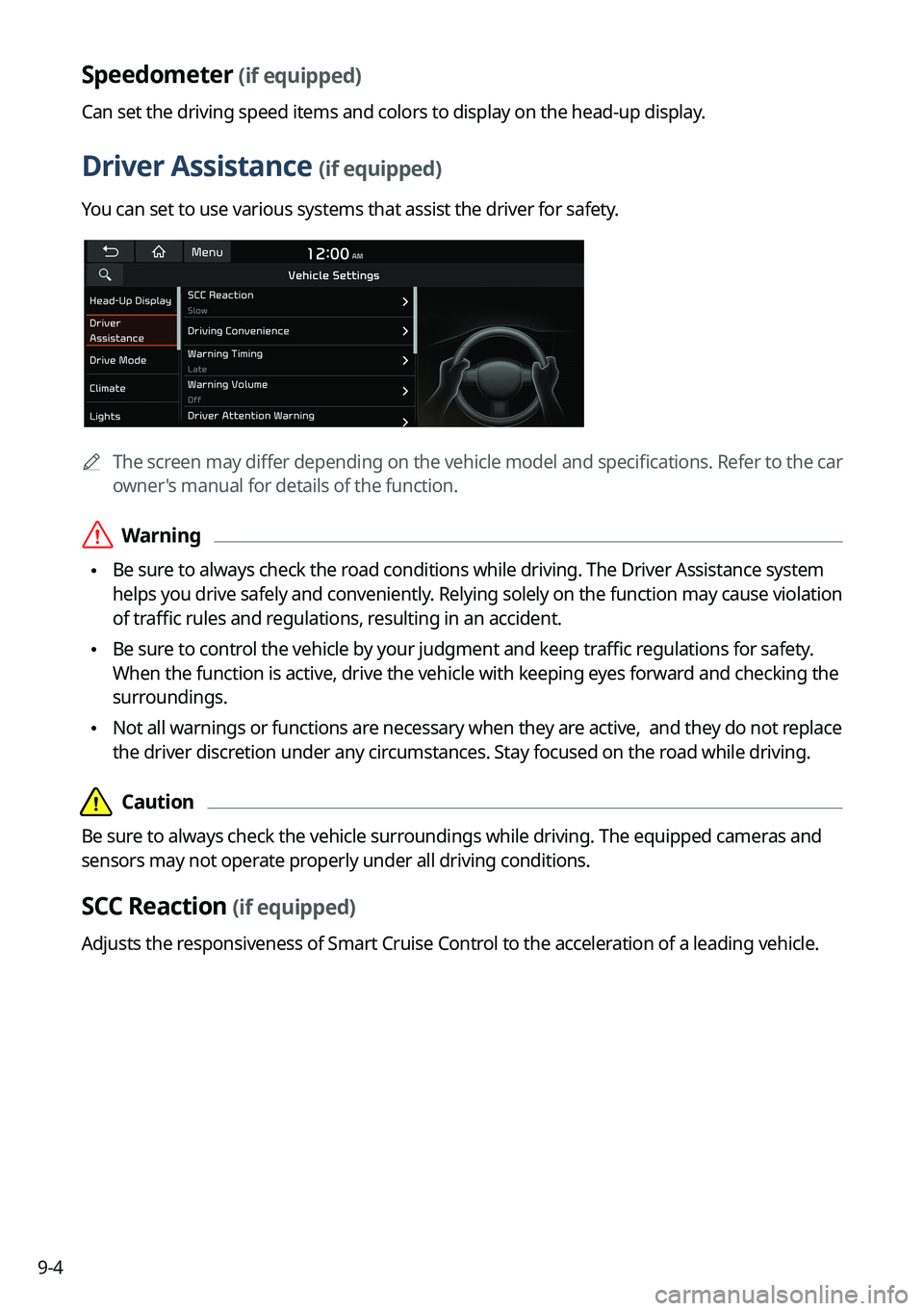
9-4
Speedometer (if equipped)
Can set the driving speed items and colors to display on the head-up display.
Driver Assistance (if equipped)
You can set to use various systems that assist the driver for safety.
0000AThe screen may differ depending on the vehicle model and specifications. Refer to the car
owner's manual for details of the function.
\335Warning
\225Be sure to always check the road conditions while driving. The Driver Assistance system
helps you drive safely and conveniently. Relying solely on the function may cause violation
of traffic rules and regulations, resulting in an accident.
\225Be sure to control the vehicle by your judgment and keep traffic regulations for safety.
When the function is active, drive the vehicle with keeping eyes forward and checking the
surroundings.
\225Not all warnings or functions are necessary when they are active, and they do not replace
the driver discretion under any circumstances. Stay focused on the road while driving.
\334\334Caution
Be sure to always check the vehicle surroundings while driving. The equipped cameras and
sensors may not operate properly under all driving conditions.
SCC Reaction (if equipped)
Adjusts the responsiveness of Smart Cruise Control to the acceleration of a leading vehicle.
Page 194 of 324
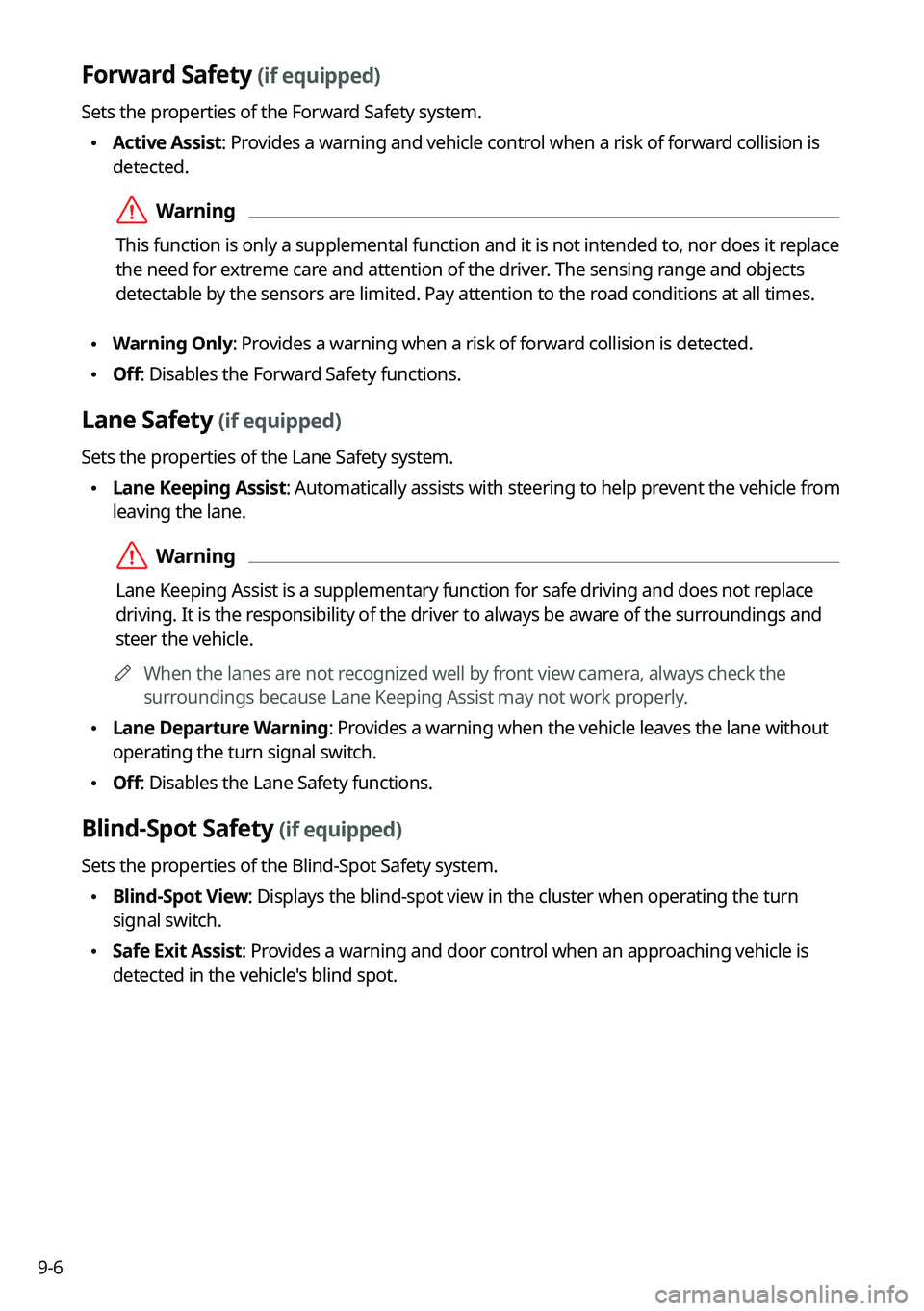
9-6
Forward Safety (if equipped)
Sets the properties of the Forward Safety system.
\225Active Assist: Provides a warning and vehicle control when a risk of forward collision is
detected.
\335Warning
This function is only a supplemental function and it is not intended to, nor does it replace
the need for extreme care and attention of the driver. The sensing range and objects
detectable by the sensors are limited. Pay attention to the road conditions at all times.
\225Warning Only: Provides a warning when a risk of forward collision is detected.
\225Off: Disables the Forward Safety functions.
Lane Safety (if equipped)
Sets the properties of the Lane Safety system.
\225Lane Keeping Assist: Automatically assists with steering to help prevent the vehicle from
leaving the lane.
\335Warning
Lane Keeping Assist is a supplementary function for safe driving and does not replace
driving. It is the responsibility of the driver to always be aware of the surroundings and
steer the vehicle.
0000
A
When the lanes are not recognized well by front view camera, always check the
surroundings because Lane Keeping Assist may not work properly.
\225Lane Departure Warning: Provides a warning when the vehicle leaves the lane without
operating the turn signal switch.
\225Off: Disables the Lane Safety functions.
Blind-Spot Safety (if equipped)
Sets the properties of the Blind-Spot Safety system.
\225Blind-Spot View: Displays the blind-spot view in the cluster when operating the turn
signal switch.
\225Safe Exit Assist: Provides a warning and door control when an approaching vehicle is
detected in the vehicle's blind spot.
Page 204 of 324
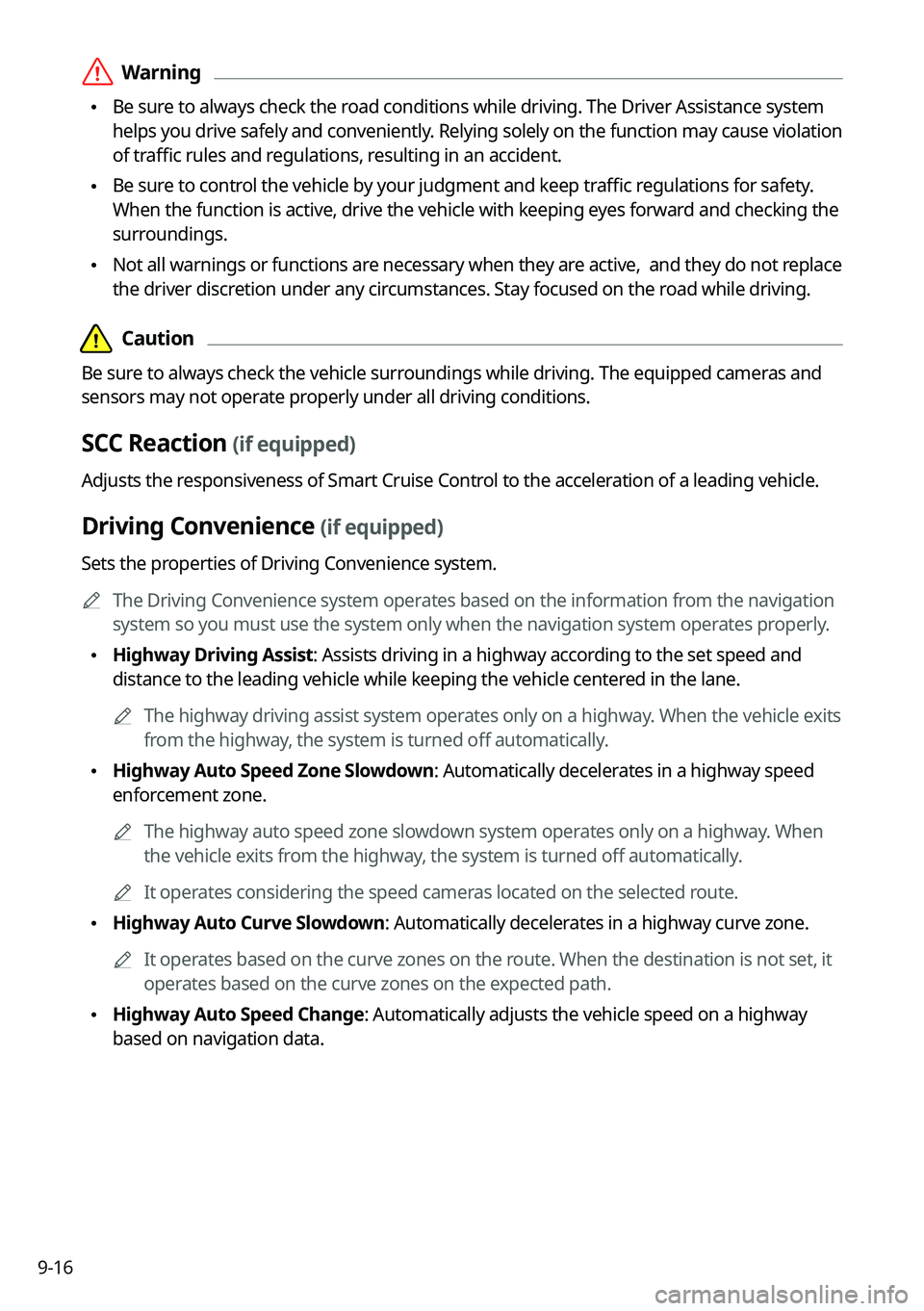
9-16
\335Warning
\225Be sure to always check the road conditions while driving. The Driver Assistance system
helps you drive safely and conveniently. Relying solely on the function may cause violation
of traffic rules and regulations, resulting in an accident.
\225Be sure to control the vehicle by your judgment and keep traffic regulations for safety.
When the function is active, drive the vehicle with keeping eyes forward and checking the
surroundings.
\225Not all warnings or functions are necessary when they are active, and they do not replace
the driver discretion under any circumstances. Stay focused on the road while driving.
\334\334Caution
Be sure to always check the vehicle surroundings while driving. The equipped cameras and
sensors may not operate properly under all driving conditions.
SCC Reaction (if equipped)
Adjusts the responsiveness of Smart Cruise Control to the acceleration of a leading vehicle.
Driving Convenience (if equipped)
Sets the properties of Driving Convenience system.
0000
A
The Driving Convenience system operates based on the information from the navigation
system so you must use the system only when the navigation system operates properly.
\225Highway Driving Assist: Assists driving in a highway according to the set speed and
distance to the leading vehicle while keeping the vehicle centered in the lane.
0000
A
The highway driving assist system operates only on a highway. When the vehicle exits
from the highway, the system is turned off automatically.
\225Highway Auto Speed Zone Slowdown: Automatically decelerates in a highway speed
enforcement zone.
0000
A
The highway auto speed zone slowdown system operates only on a highway. When
the vehicle exits from the highway, the system is turned off automatically.
0000
A
It operates considering the speed cameras located on the selected route.
\225Highway Auto Curve Slowdown: Automatically decelerates in a highway curve zone.
0000
A
It operates based on the curve zones on the route. When the destination is not set, it
operates based on the curve zones on the expected path.
\225Highway Auto Speed Change: Automatically adjusts the vehicle speed on a highway
based on navigation data.
Page 206 of 324
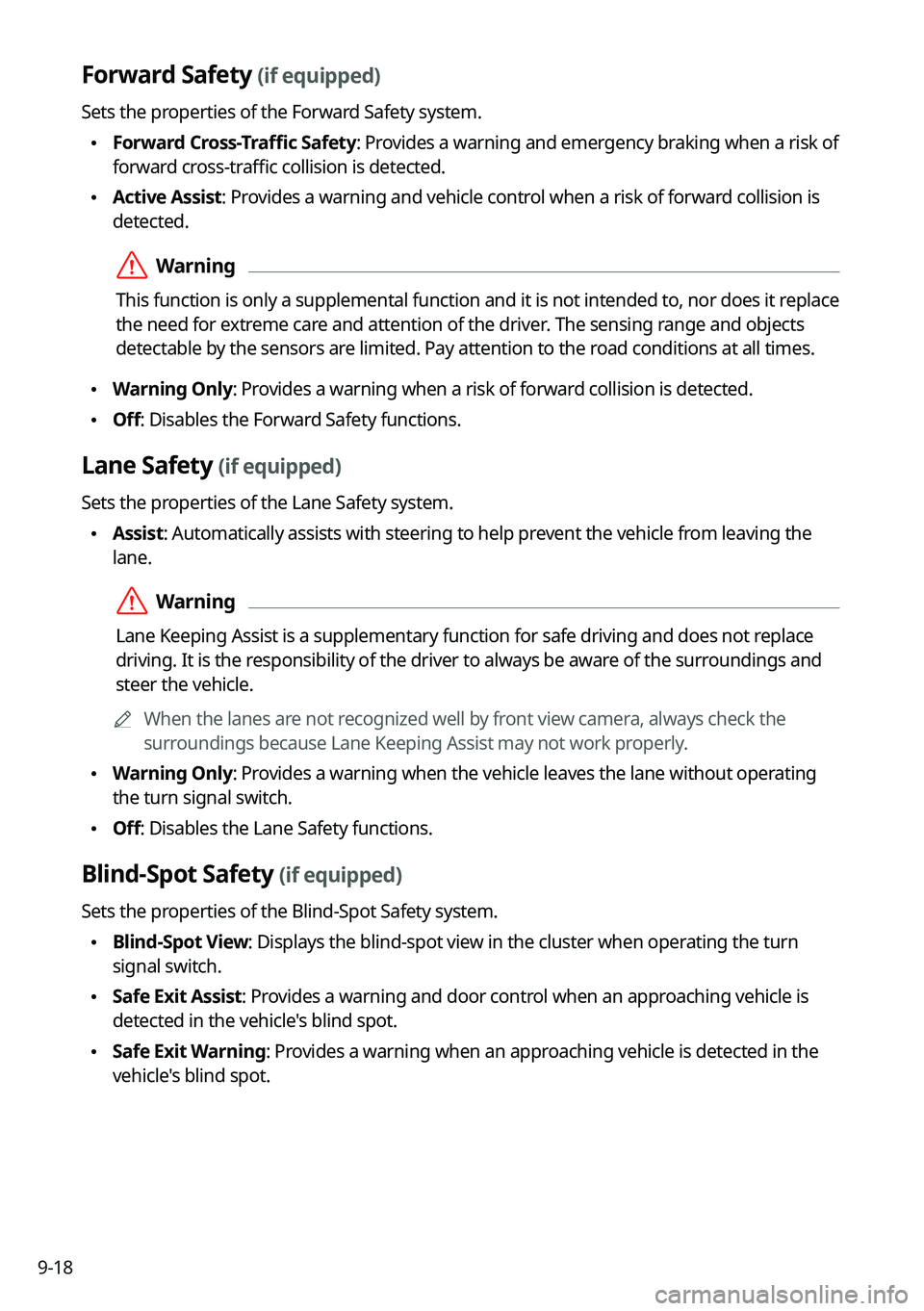
9-18
Forward Safety (if equipped)
Sets the properties of the Forward Safety system.
\225Forward Cross-Traffic Safety: Provides a warning and emergency braking when a risk of
forward cross-traffic collision is detected.
\225Active Assist: Provides a warning and vehicle control when a risk of forward collision is
detected.
\335Warning
This function is only a supplemental function and it is not intended to, nor does it replace
the need for extreme care and attention of the driver. The sensing range and objects
detectable by the sensors are limited. Pay attention to the road conditions at all times.
\225Warning Only: Provides a warning when a risk of forward collision is detected.
\225Off: Disables the Forward Safety functions.
Lane Safety (if equipped)
Sets the properties of the Lane Safety system.
\225Assist: Automatically assists with steering to help prevent the vehicle from leaving the
lane.
\335Warning
Lane Keeping Assist is a supplementary function for safe driving and does not replace
driving. It is the responsibility of the driver to always be aware of the surroundings and
steer the vehicle.
0000
A
When the lanes are not recognized well by front view camera, always check the
surroundings because Lane Keeping Assist may not work properly.
\225Warning Only: Provides a warning when the vehicle leaves the lane without operating
the turn signal switch.
\225Off: Disables the Lane Safety functions.
Blind-Spot Safety (if equipped)
Sets the properties of the Blind-Spot Safety system.
\225Blind-Spot View: Displays the blind-spot view in the cluster when operating the turn
signal switch.
\225Safe Exit Assist: Provides a warning and door control when an approaching vehicle is
detected in the vehicle's blind spot.
\225Safe Exit Warning: Provides a warning when an approaching vehicle is detected in the
vehicle's blind spot.
Page 297 of 324
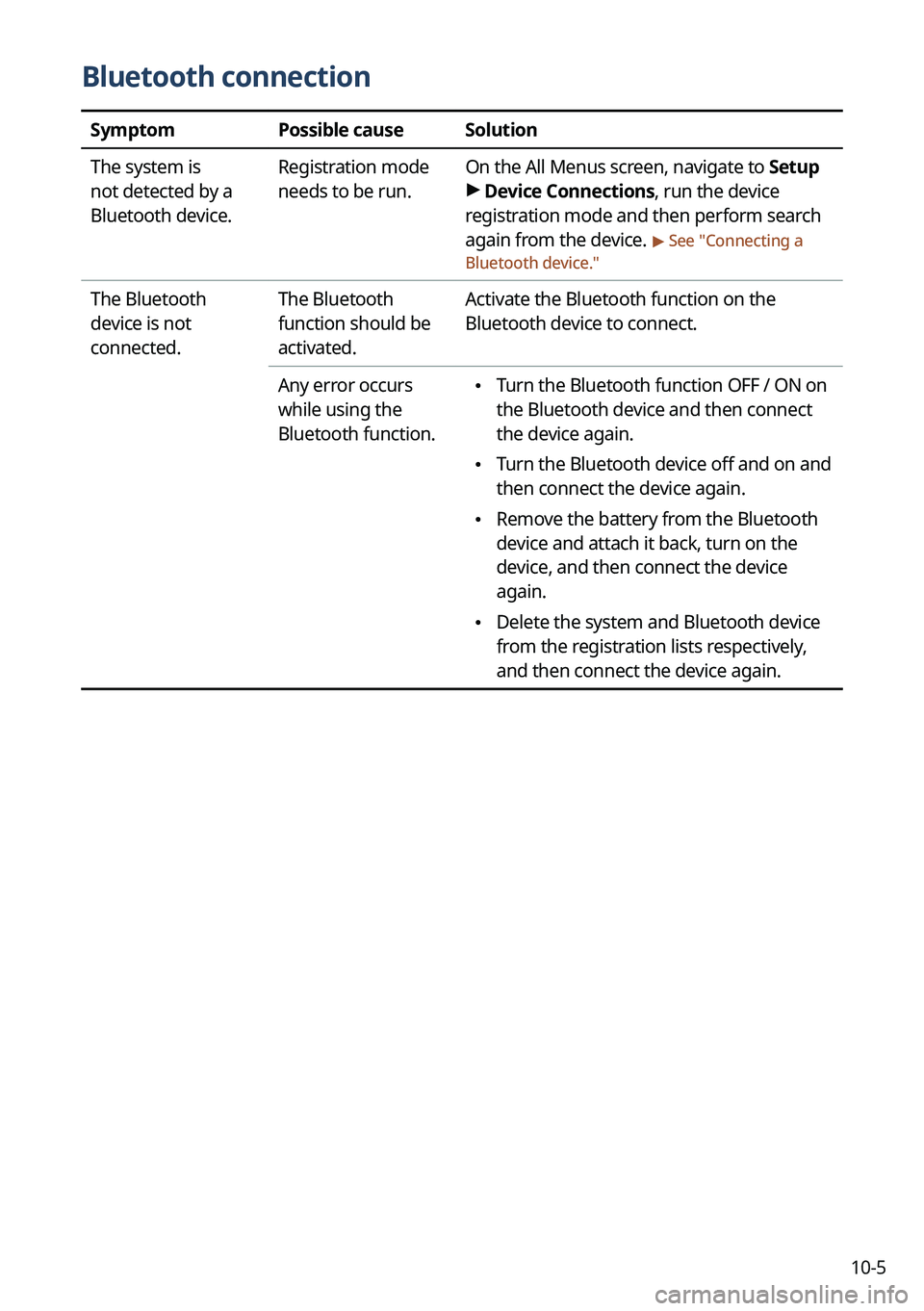
10-5
Bluetooth connection
SymptomPossible causeSolution
The system is
not detected by a
Bluetooth device. Registration mode
needs to be run.
On the All Menus screen, navigate to Setup
>
Device Connections, run the device
registration mode and then perform search
again from the device.
> See " Connecting a
Bluetooth device."
The Bluetooth
device is not
connected. The Bluetooth
function should be
activated.Activate the Bluetooth function on the
Bluetooth device to connect.
Any error occurs
while using the
Bluetooth function.
\225 Turn the Bluetooth function OFF / ON on
the Bluetooth device and then connect
the device again.
\225Turn the Bluetooth device off and on and
then connect the device again.
\225Remove the battery from the Bluetooth
device and attach it back, turn on the
device, and then connect the device
again.
\225Delete the system and Bluetooth device
from the registration lists respectively,
and then connect the device again.
Page 310 of 324
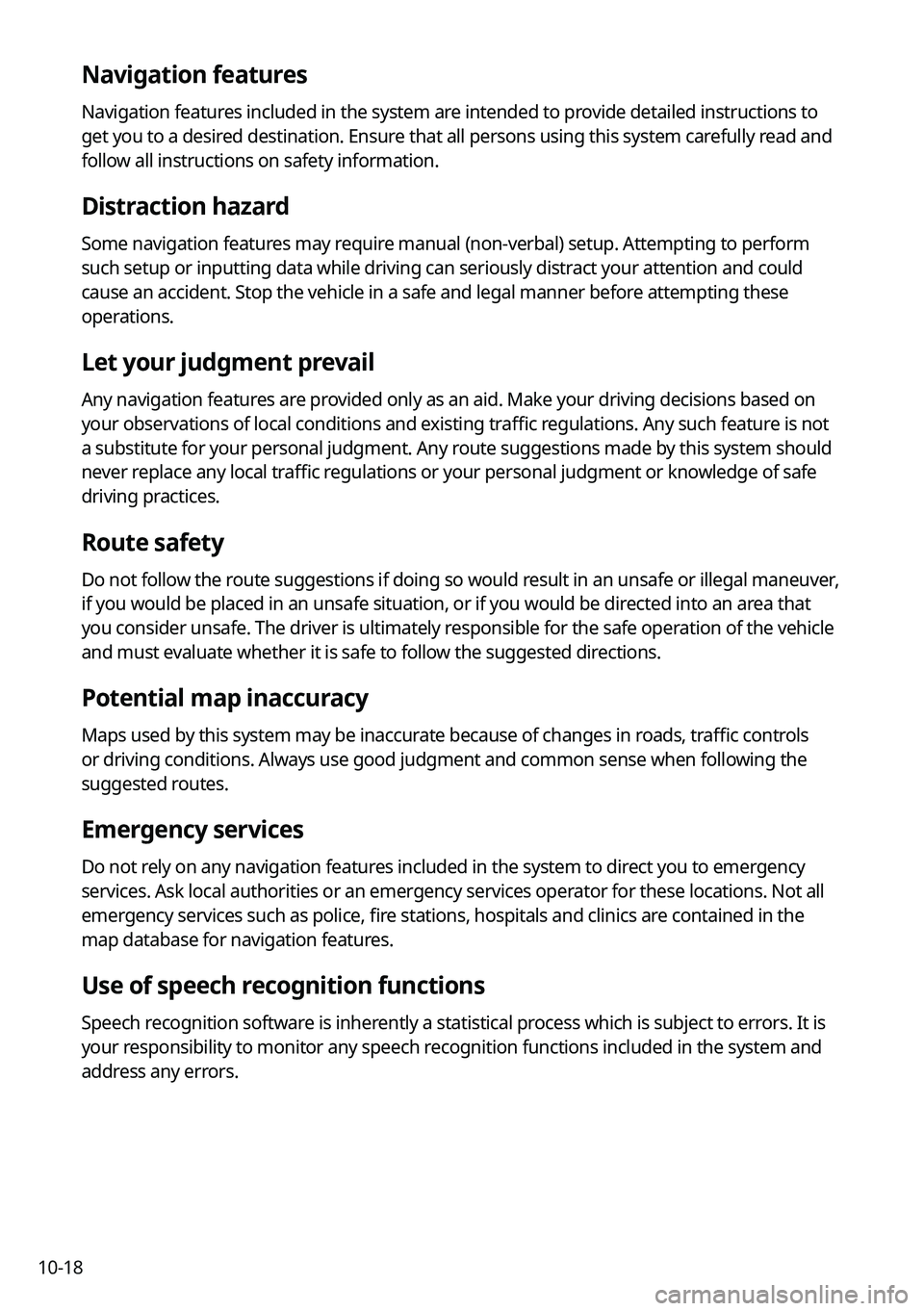
10-18
Navigation features
Navigation features included in the system are intended to provide detailed instructions to
get you to a desired destination. Ensure that all persons using this system carefully read and
follow all instructions on safety information.
Distraction hazard
Some navigation features may require manual (non-verbal) setup. Attempting to perform
such setup or inputting data while driving can seriously distract your attention and could
cause an accident. Stop the vehicle in a safe and legal manner before attempting these
operations.
Let your judgment prevail
Any navigation features are provided only as an aid. Make your driving decisions based on
your observations of local conditions and existing traffic regulations. Any such feature is not
a substitute for your personal judgment. Any route suggestions made by this system should
never replace any local traffic regulations or your personal judgment or knowledge of safe
driving practices.
Route safety
Do not follow the route suggestions if doing so would result in an unsafe or illegal maneuver,
if you would be placed in an unsafe situation, or if you would be directed into an area that
you consider unsafe. The driver is ultimately responsible for the safe operation of the vehicle
and must evaluate whether it is safe to follow the suggested directions.
Potential map inaccuracy
Maps used by this system may be inaccurate because of changes in roads, traffic controls
or driving conditions. Always use good judgment and common sense when following the
suggested routes.
Emergency services
Do not rely on any navigation features included in the system to direct you to emergency
services. Ask local authorities or an emergency services operator for these locations. Not all
emergency services such as police, fire stations, hospitals and clinics are contained in the
map database for navigation features.
Use of speech recognition functions
Speech recognition software is inherently a statistical process which is subject to errors. It is
your responsibility to monitor any speech recognition functions included in the system and
address any errors.
Page 315 of 324
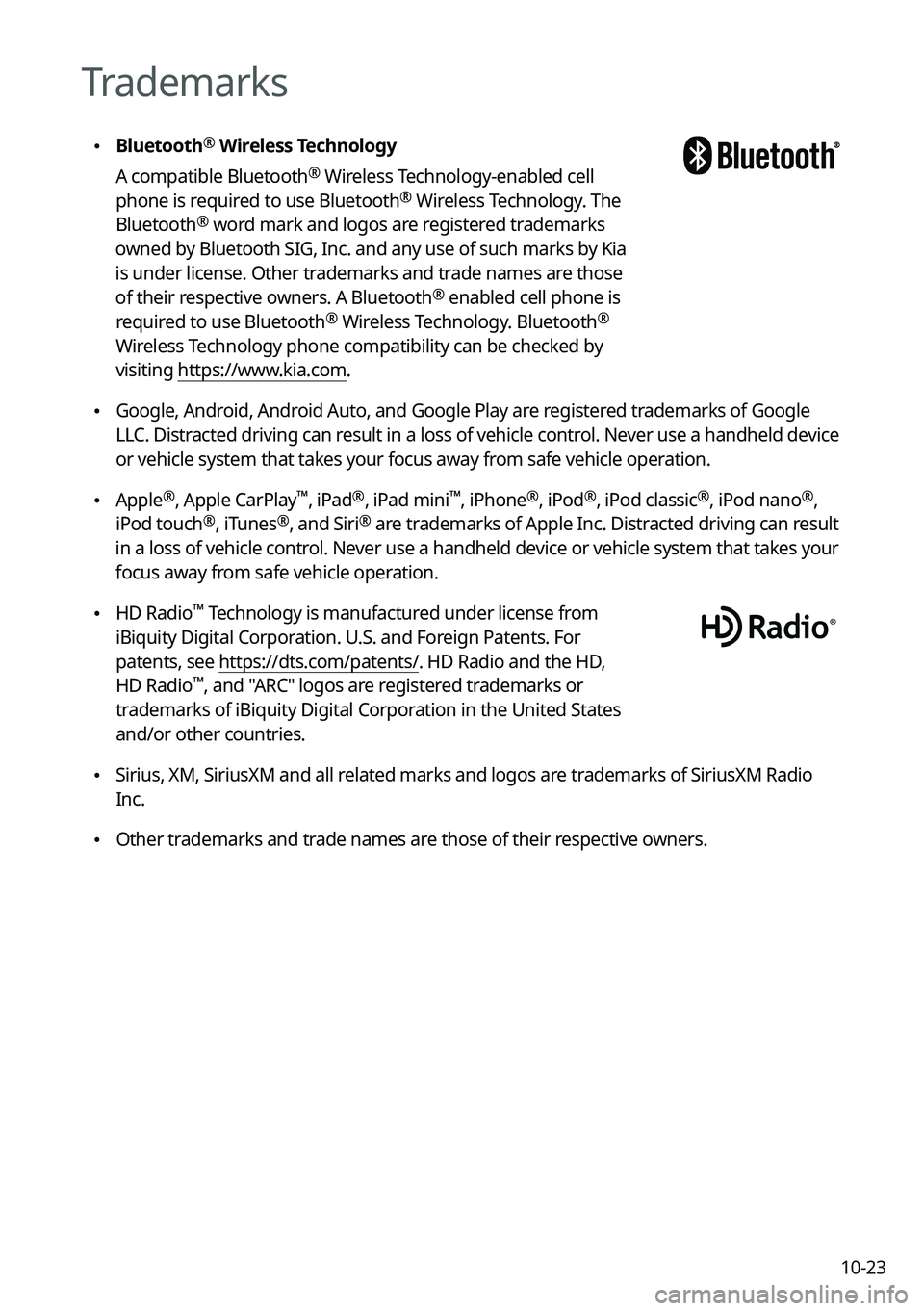
10-23
Trademarks
\225Bluetooth®
Wireless Technology
A compatible Bluetooth
® Wireless Technology-enabled cell
phone is required to use Bluetooth® Wireless Technology. The
Bluetooth® word mark and logos are registered trademarks
owned by Bluetooth SIG, Inc. and any use of such marks by Kia
is under license. Other trademarks and trade names are those
of their respective owners. A Bluetooth
® enabled cell phone is
required to use Bluetooth® Wireless Technology. Bluetooth®
Wireless Technology phone compatibility can be checked by
visiting https://www.kia.com.
\225Google, Android, Android Auto, and Google Play are registered trademarks of Google
LLC. Distracted driving can result in a loss of vehicle control. Never use a handheld device
or vehicle system that takes your focus away from safe vehicle operation.
\225Apple®, Apple CarPlay™, iPad®, iPad mini™, iPhone®, iPod®, iPod classic®, iPod nano®,
iPod touch®, iTunes®, and Siri® are trademarks of Apple Inc. Distracted driving can result
in a loss of vehicle control. Never use a handheld device or vehicle system that takes your
focus away from safe vehicle operation.
\225 HD Radio™ Technology is manufactured under license from
iBiquity Digital Corporation. U.S. and Foreign Patents. For
patents, see https://dts.com/patents/. HD Radio and the HD,
HD Radio
™, and "ARC" logos are registered trademarks or
trademarks of iBiquity Digital Corporation in the United States
and/or other countries.
\225 Sirius, XM, SiriusXM and all related marks and logos are trademarks of SiriusXM Radio
Inc.
\225Other trademarks and trade names are those of their respective owners.