display KIA SORENTO HYBRID 2021 Navigation System Quick Reference Guide
[x] Cancel search | Manufacturer: KIA, Model Year: 2021, Model line: SORENTO HYBRID, Model: KIA SORENTO HYBRID 2021Pages: 308, PDF Size: 35.89 MB
Page 205 of 308
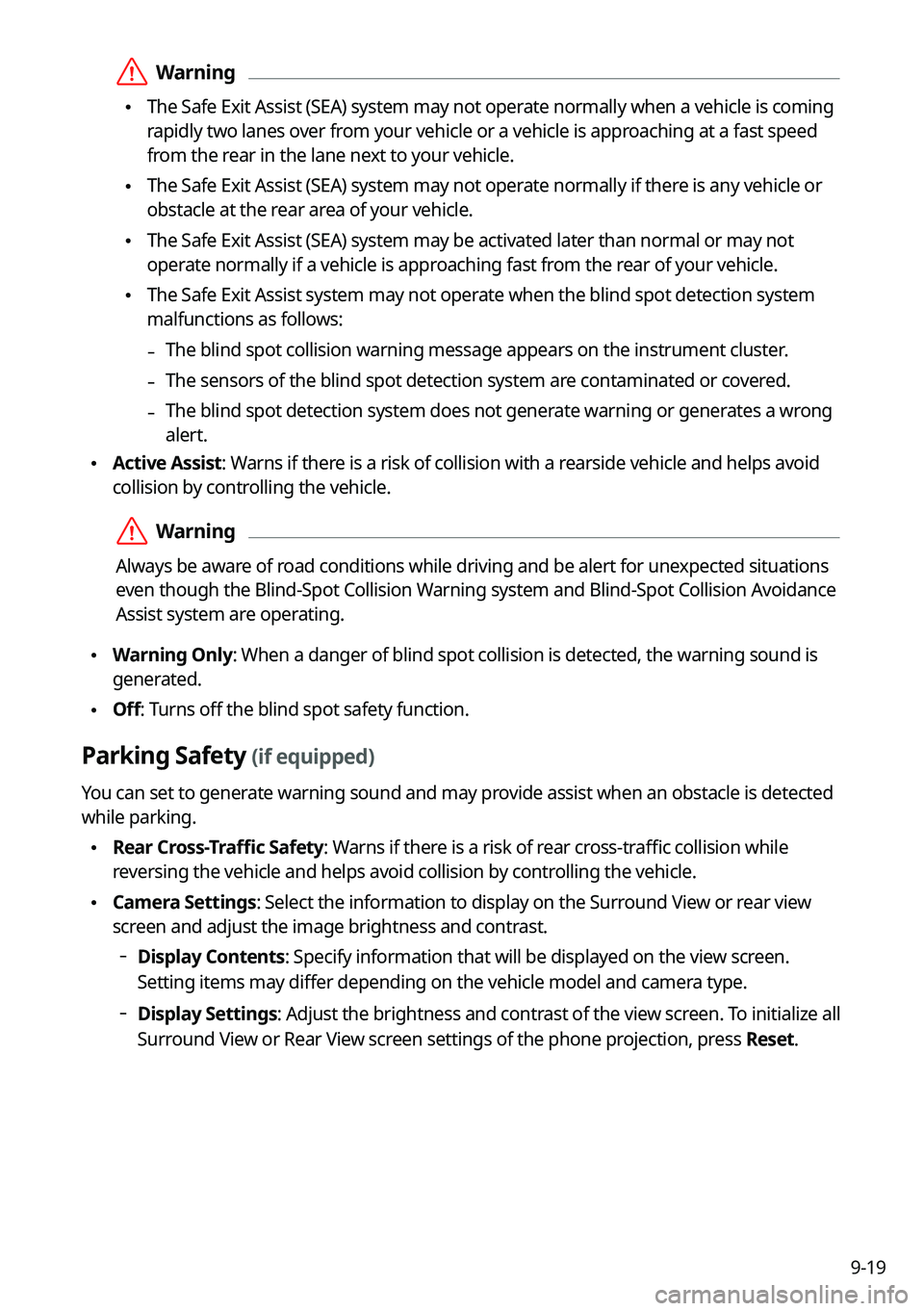
9-19
\335Warning
\225The Safe Exit Assist (SEA) system may not operate normally when a vehicle is coming
rapidly two lanes over from your vehicle or a vehicle is approaching at a fast speed
from the rear in the lane next to your vehicle.
\225The Safe Exit Assist (SEA) system may not operate normally if there is any vehicle or
obstacle at the rear area of your vehicle.
\225The Safe Exit Assist (SEA) system may be activated later than normal o\
r may not
operate normally if a vehicle is approaching fast from the rear of your vehicle.
\225The Safe Exit Assist system may not operate when the blind spot detection system
malfunctions as follows:
-The blind spot collision warning message appears on the instrument clust\
er.
-The sensors of the blind spot detection system are contaminated or covered.
-The blind spot detection system does not generate warning or generates a wrong
alert.
\225Active Assist: Warns if there is a risk of collision with a rearside vehicle and helps avoid
collision by controlling the vehicle.
\335Warning
Always be aware of road conditions while driving and be alert for unexpected situations
even though the Blind-Spot Collision Warning system and Blind-Spot Collision Avoidance
Assist system are operating.
\225Warning Only: When a danger of blind spot collision is detected, the warning sound i\
s
generated.
\225Off: Turns off the blind spot safety function.
Parking Safety (if equipped)
You can set to generate warning sound and may provide assist when an obstacle is detected
while parking.
\225Rear Cross-Traffic Safety: Warns if there is a risk of rear cross-traffic collision while
reversing the vehicle and helps avoid collision by controlling the vehicle.
\225Camera Settings: Select the information to display on the Surround View or rear view
screen and adjust the image brightness and contrast.
000DDisplay Contents: Specify information that will be displayed on the view screen.
Setting items may differ depending on the vehicle model and camera type.
000DDisplay Settings: Adjust the brightness and contrast of the view screen. To initialize all
Surround View or Rear View screen settings of the phone projection, press Reset.
Page 206 of 308

9-20
\225Surround View Monitor Auto On: Display the feed from the surround view monitor
automatically when the parking distance warning is on.
\225Parking Distance Warning Auto On: Automatically turns on the alarming function
depending on the distance to obstacles upon parking or driving in low speeds.
\225Rear Active Assist: Warns if there is a risk of collision while reversing the vehicle and
helps avoid collision by controlling the vehicle.
\225Rear Warning Only: The warning sound is generated if a danger of collision is detected
when reversing the vehicle.
\225Off: Turns off the parking safety function.
\335Warning
\225Even though the vehicle is equipped the parking safety system, be sure to check any
obstacles in the rear while driving. Relying solely on the driving assist system may cause\
an accident. Accordingly, be sure to control the vehicle by your judgment.
\225When the sensors cannot detect any obstacles due to the detection limit,\
it may cause an
accident. Be sure to always check the surroundings while parking.
Drive Mode (if equipped)
You can change the vehicle settings for driving conditions.
Option A
Option B (EV only)
0000AThe screen may differ depending on the vehicle model and specifications.
Page 207 of 308
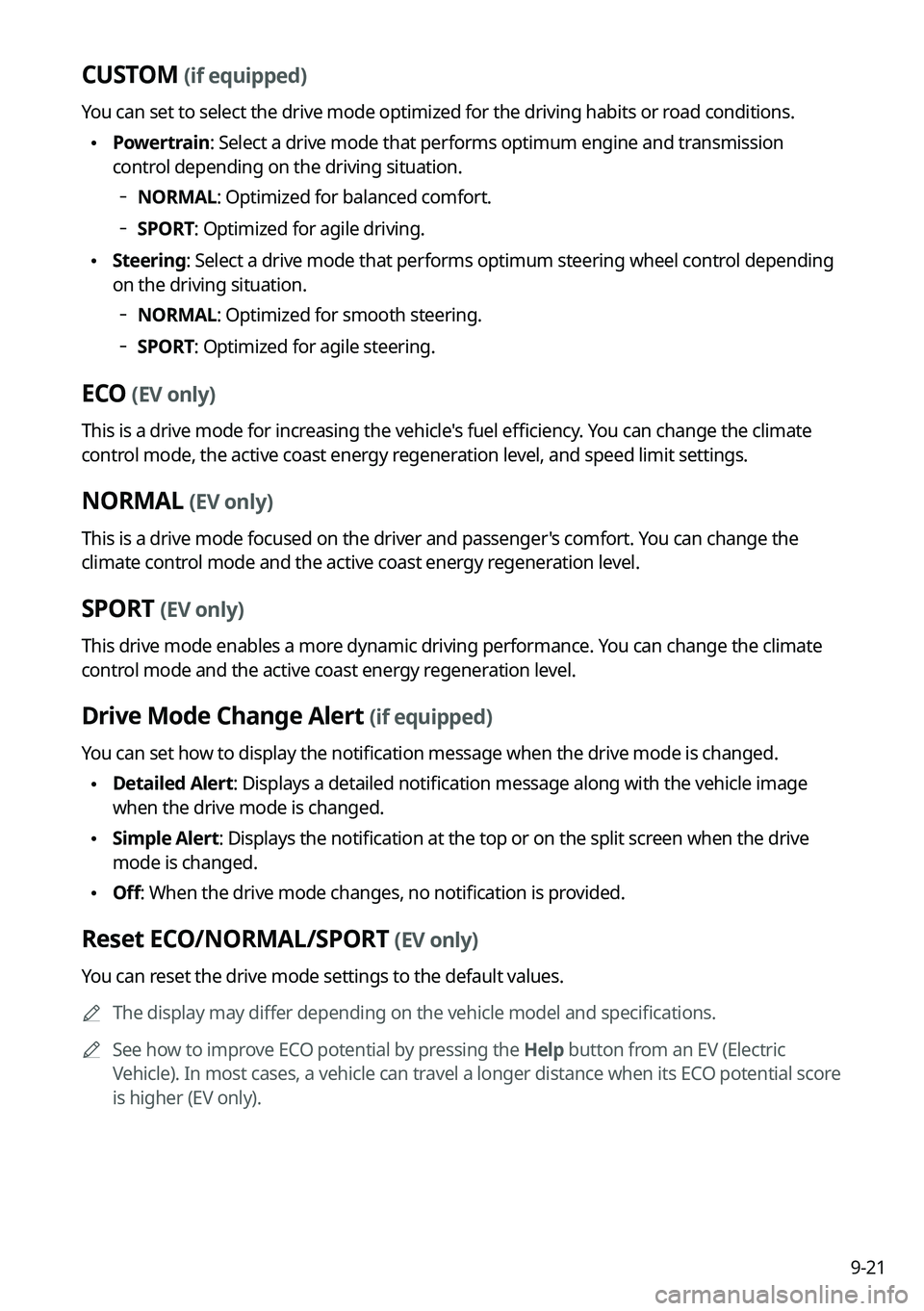
9-21
CUSTOM (if equipped)
You can set to select the drive mode optimized for the driving habits or road conditions.
\225Powertrain: Select a drive mode that performs optimum engine and transmission
control depending on the driving situation.
000DNORMAL: Optimized for balanced comfort.
000DSPORT: Optimized for agile driving.
\225Steering: Select a drive mode that performs optimum steering wheel control depending
on the driving situation.
000DNORMAL: Optimized for smooth steering.
000DSPORT: Optimized for agile steering.
ECO (EV only)
This is a drive mode for increasing the vehicle's fuel efficiency. You can change the climate
control mode, the active coast energy regeneration level, and speed limit settings.
NORMAL (EV only)
This is a drive mode focused on the driver and passenger's comfort. You can change the
climate control mode and the active coast energy regeneration level.
SPORT (EV only)
This drive mode enables a more dynamic driving performance. You can change the climate
control mode and the active coast energy regeneration level.
Drive Mode Change Alert (if equipped)
You can set how to display the notification message when the drive mode is changed.
\225Detailed Alert: Displays a detailed notification message along with the vehicle image
when the drive mode is changed.
\225Simple Alert: Displays the notification at the top or on the split screen when the drive
mode is changed.
\225Off: When the drive mode changes, no notification is provided.
Reset ECO/NORMAL/SPORT (EV only)
You can reset the drive mode settings to the default values.
0000AThe display may differ depending on the vehicle model and specifications.
0000ASee how to improve ECO potential by pressing the Help button from an EV (Electric
Vehicle). In most cases, a vehicle can travel a longer distance when its ECO potential score
is higher (EV only).
Page 208 of 308
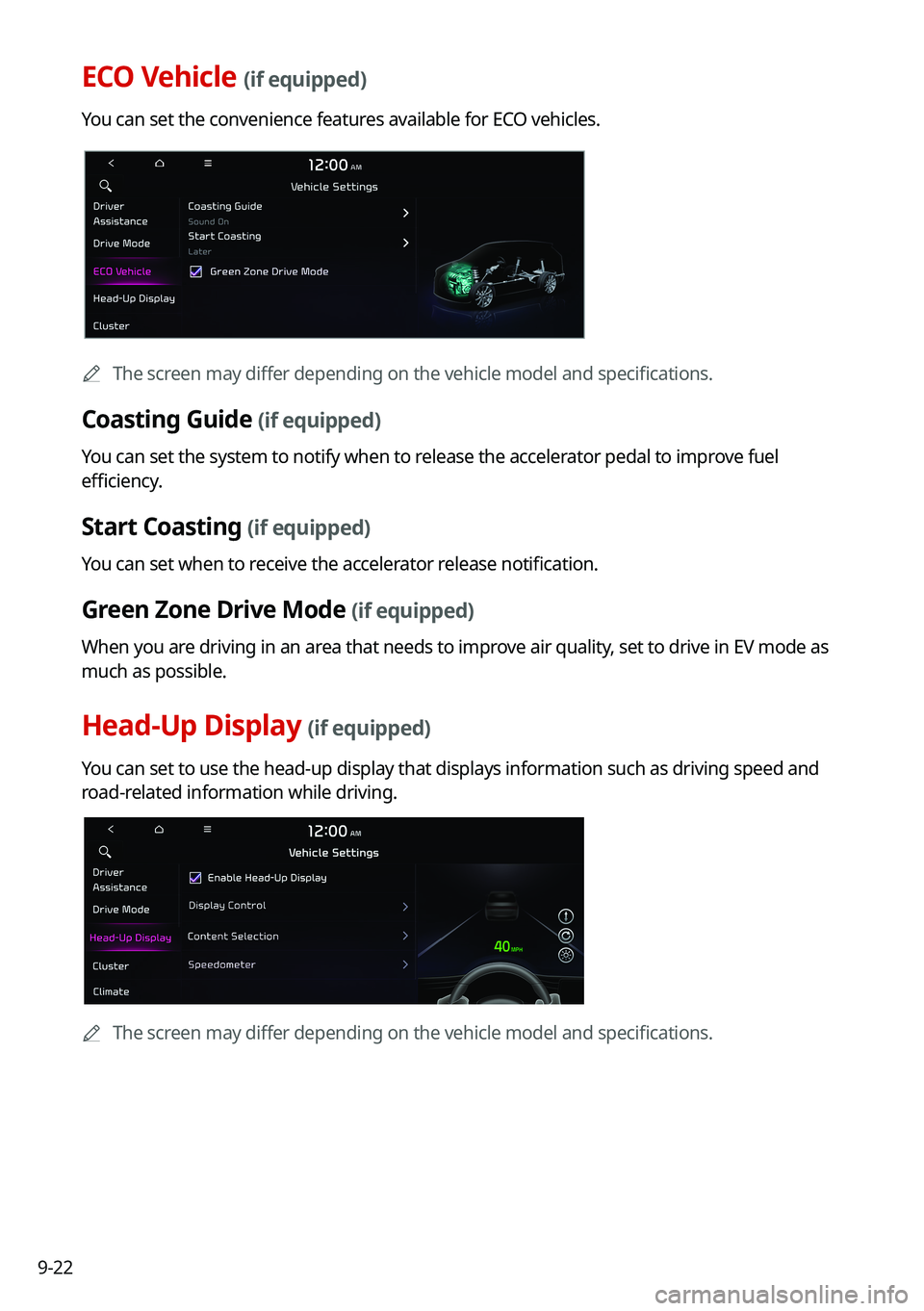
9-22
ECO Vehicle (if equipped)
You can set the convenience features available for ECO vehicles.
0000AThe screen may differ depending on the vehicle model and specifications.
Coasting Guide (if equipped)
You can set the system to notify when to release the accelerator pedal to improve fuel
efficiency.
Start Coasting (if equipped)
You can set when to receive the accelerator release notification.
Green Zone Drive Mode (if equipped)
When you are driving in an area that needs to improve air quality, set to drive in EV mode as
much as possible.
Head-Up Display (if equipped)
You can set to use the head-up display that displays information such as \
driving speed and
road-related information while driving.
0000AThe screen may differ depending on the vehicle model and specifications.
Page 209 of 308
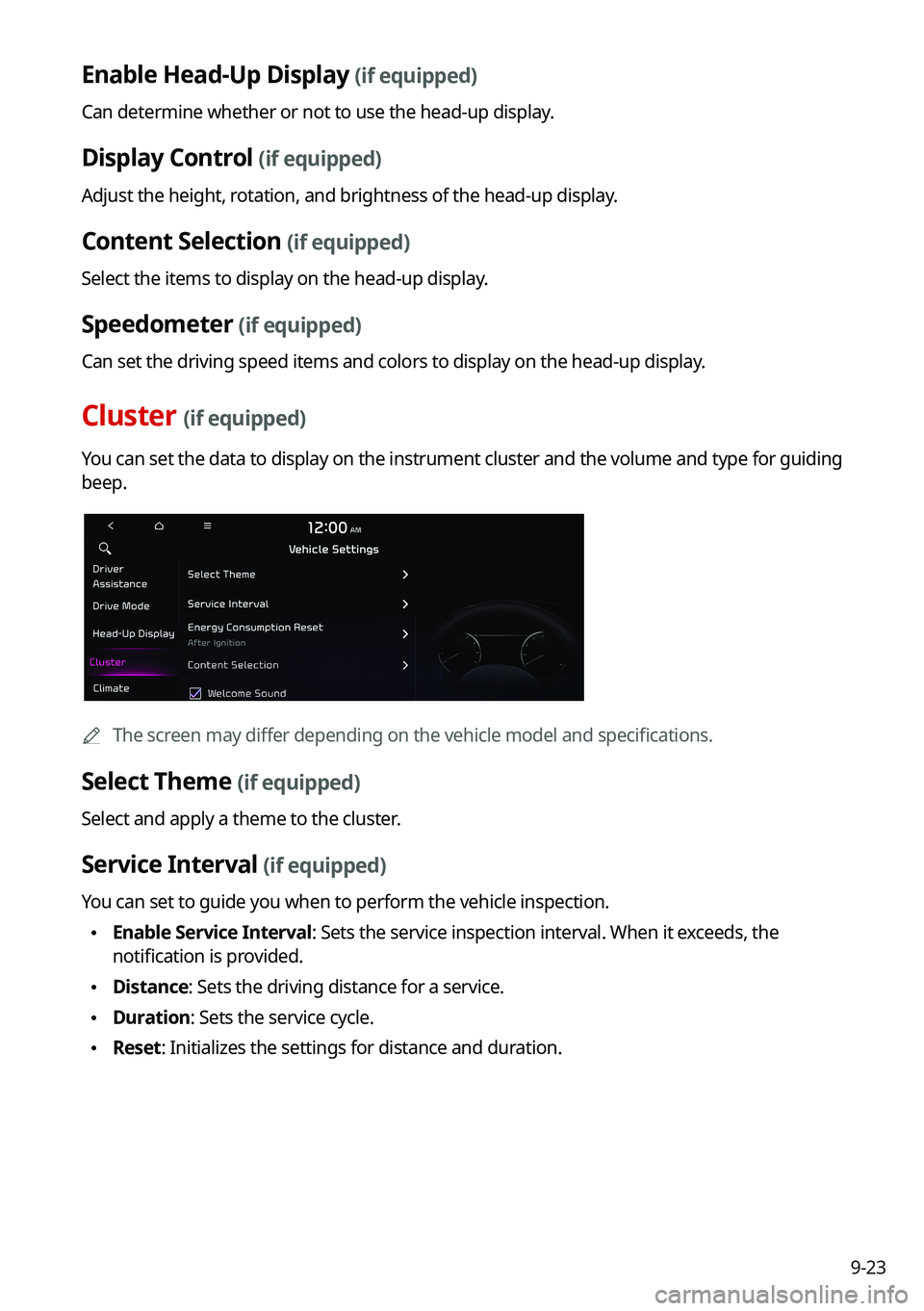
9-23
Enable Head-Up Display (if equipped)
Can determine whether or not to use the head-up display.
Display Control (if equipped)
Adjust the height, rotation, and brightness of the head-up display.
Content Selection (if equipped)
Select the items to display on the head-up display.
Speedometer (if equipped)
Can set the driving speed items and colors to display on the head-up dis\
play.
Cluster (if equipped)
You can set the data to display on the instrument cluster and the volume \
and type for guiding
beep.
0000AThe screen may differ depending on the vehicle model and specifications.
Select Theme (if equipped)
Select and apply a theme to the cluster.
Service Interval (if equipped)
You can set to guide you when to perform the vehicle inspection.
\225Enable Service Interval: Sets the service inspection interval. When it exceeds, the
notification is provided.
\225Distance: Sets the driving distance for a service.
\225Duration: Sets the service cycle.
\225Reset: Initializes the settings for distance and duration.
Page 210 of 308
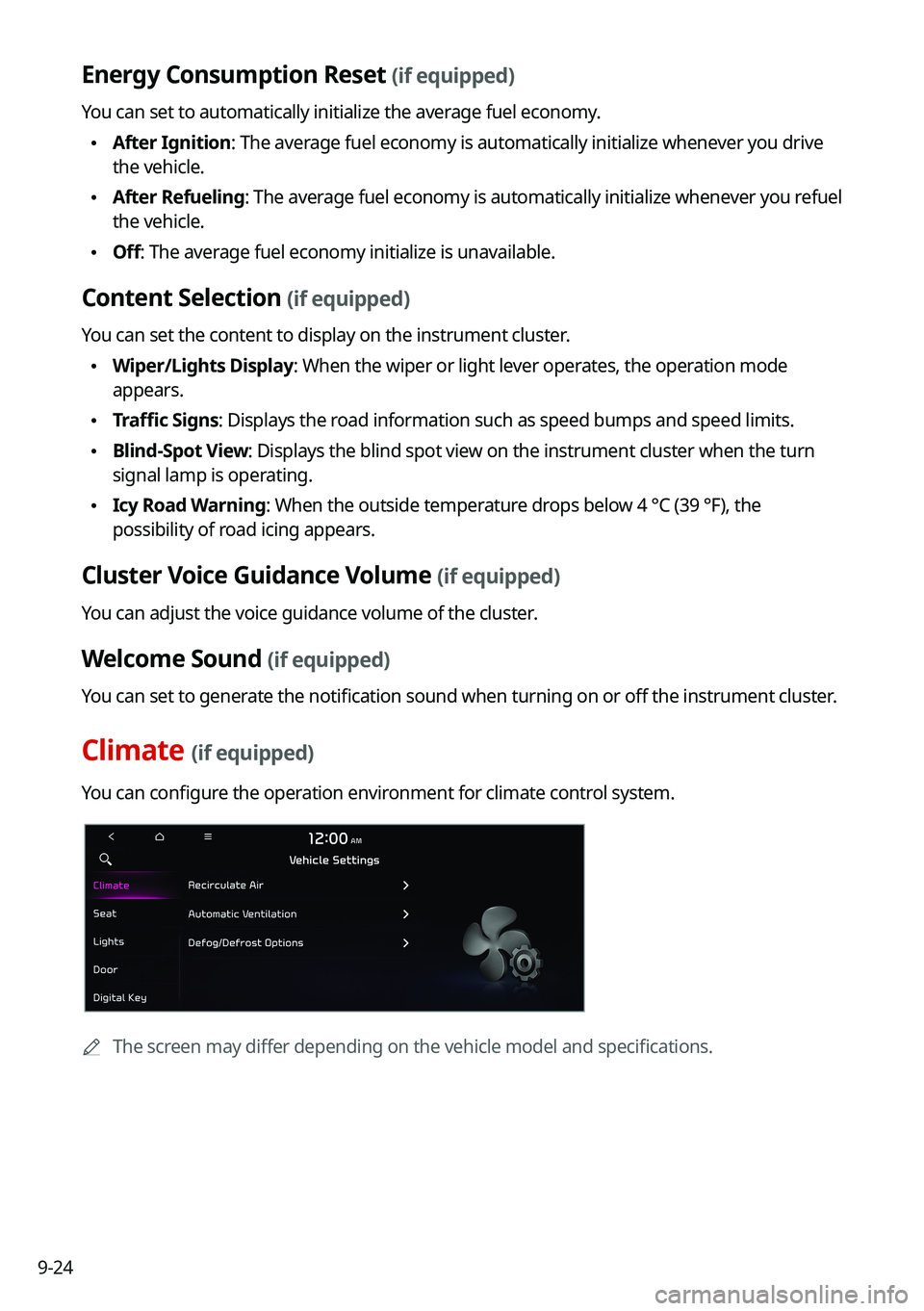
9-24
Energy Consumption Reset (if equipped)
You can set to automatically initialize the average fuel economy.
\225After Ignition: The average fuel economy is automatically initialize whenever you drive
the vehicle.
\225After Refueling: The average fuel economy is automatically initialize whenever you refuel
the vehicle.
\225Off: The average fuel economy initialize is unavailable.
Content Selection (if equipped)
You can set the content to display on the instrument cluster.
\225Wiper/Lights Display: When the wiper or light lever operates, the operation mode
appears.
\225Traffic Signs: Displays the road information such as speed bumps and speed limits.
\225Blind-Spot View: Displays the blind spot view on the instrument cluster when the turn
signal lamp is operating.
\225Icy Road Warning: When the outside temperature drops below 4 °C (39 °F), the
possibility of road icing appears.
Cluster Voice Guidance Volume (if equipped)
You can adjust the voice guidance volume of the cluster.
Welcome Sound (if equipped)
You can set to generate the notification sound when turning on or off the instrument cluster.
Climate (if equipped)
You can configure the operation environment for climate control system.
0000AThe screen may differ depending on the vehicle model and specifications.
Page 212 of 308
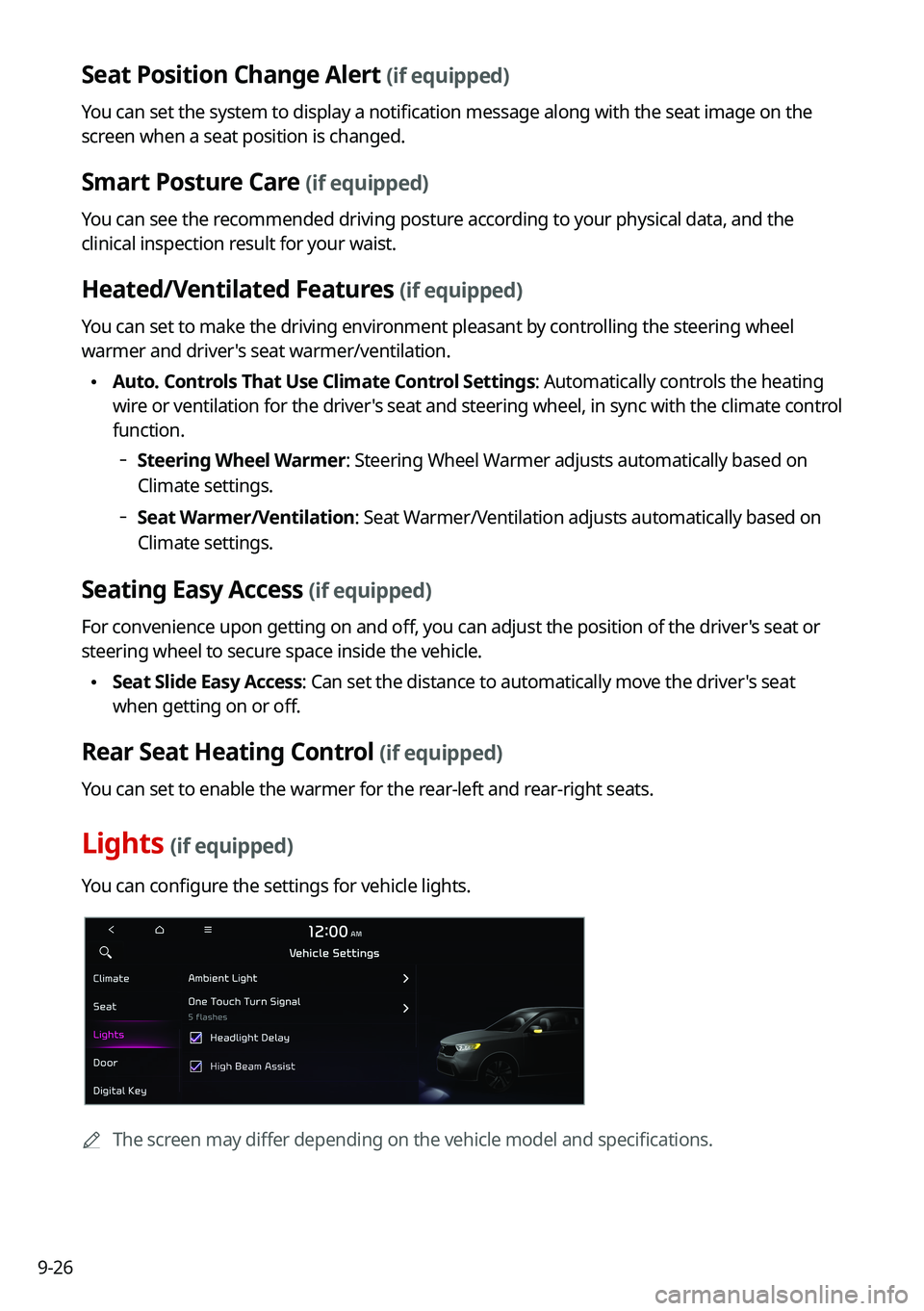
9-26
Seat Position Change Alert (if equipped)
You can set the system to display a notification message along with the seat image on the
screen when a seat position is changed.
Smart Posture Care (if equipped)
You can see the recommended driving posture according to your physical data, and the
clinical inspection result for your waist.
Heated/Ventilated Features (if equipped)
You can set to make the driving environment pleasant by controlling the steering wheel
warmer and driver's seat warmer/ventilation.
\225Auto. Controls That Use Climate Control Settings: Automatically controls the heating
wire or ventilation for the driver's seat and steering wheel, in sync with the climate control
function.
000DSteering Wheel Warmer: Steering Wheel Warmer adjusts automatically based on
Climate settings.
000DSeat Warmer/Ventilation: Seat Warmer/Ventilation adjusts automatically based on
Climate settings.
Seating Easy Access (if equipped)
For convenience upon getting on and off, you can adjust the position of the driver's seat or
steering wheel to secure space inside the vehicle.
\225Seat Slide Easy Access: Can set the distance to automatically move the driver's seat
when getting on or off.
Rear Seat Heating Control (if equipped)
You can set to enable the warmer for the rear-left and rear-right seats.
Lights (if equipped)
You can configure the settings for vehicle lights.
0000AThe screen may differ depending on the vehicle model and specifications.
Page 214 of 308
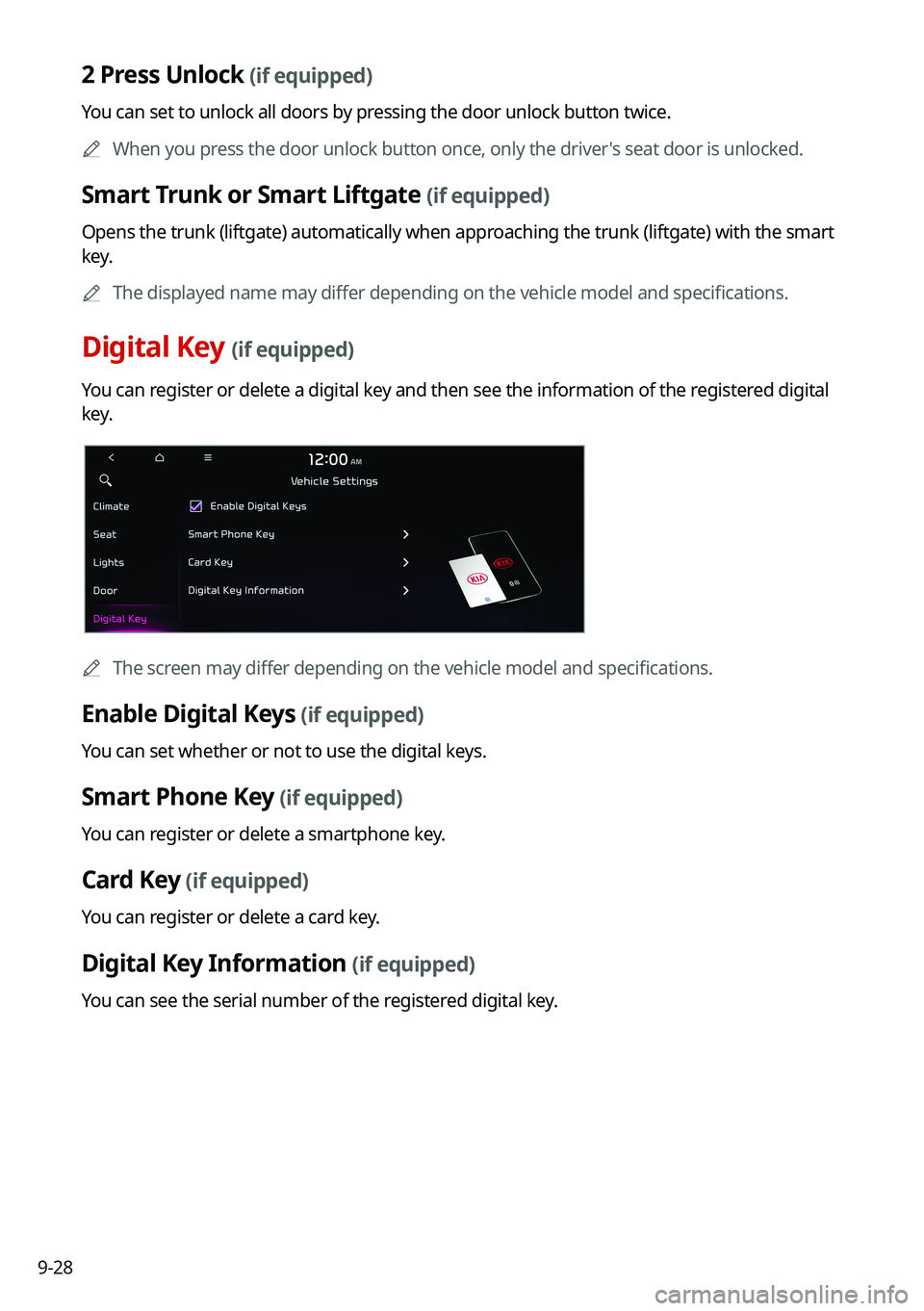
9-28
2 Press Unlock (if equipped)
You can set to unlock all doors by pressing the door unlock button twice.
0000AWhen you press the door unlock button once, only the driver's seat door is unlocked.
Smart Trunk or Smart Liftgate (if equipped)
Opens the trunk (liftgate) automatically when approaching the trunk (liftgate) with the smart
key.
0000AThe displayed name may differ depending on the vehicle model and specifications.
Digital Key (if equipped)
You can register or delete a digital key and then see the information of the registered digital
key.
0000AThe screen may differ depending on the vehicle model and specifications.
Enable Digital Keys (if equipped)
You can set whether or not to use the digital keys.
Smart Phone Key (if equipped)
You can register or delete a smartphone key.
Card Key (if equipped)
You can register or delete a card key.
Digital Key Information (if equipped)
You can see the serial number of the registered digital key.
Page 221 of 308
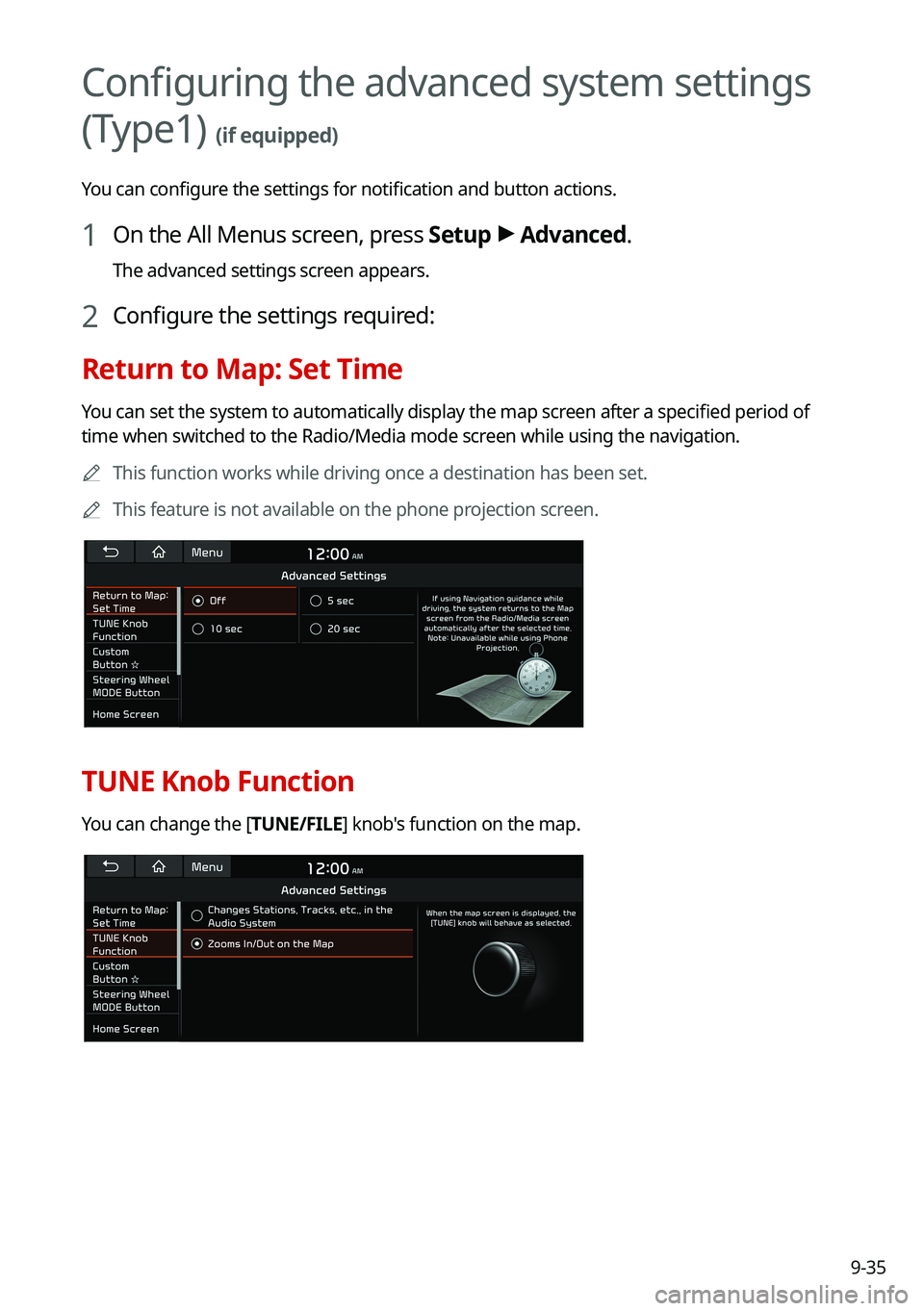
9-35
Configuring the advanced system settings
(Type1) (if equipped)
You can configure the settings for notification and button actions.
1 On the All Menus screen, press Setup > Advanced.
The advanced settings screen appears.
2 Configure the settings required:
Return to Map: Set Time
You can set the system to automatically display the map screen after a specified period of
time when switched to the Radio/Media mode screen while using the navigation.
0000AThis function works while driving once a destination has been set.
0000AThis feature is not available on the phone projection screen.
TUNE Knob Function
You can change the [TUNE/FILE] knob's function on the map.
Page 223 of 308
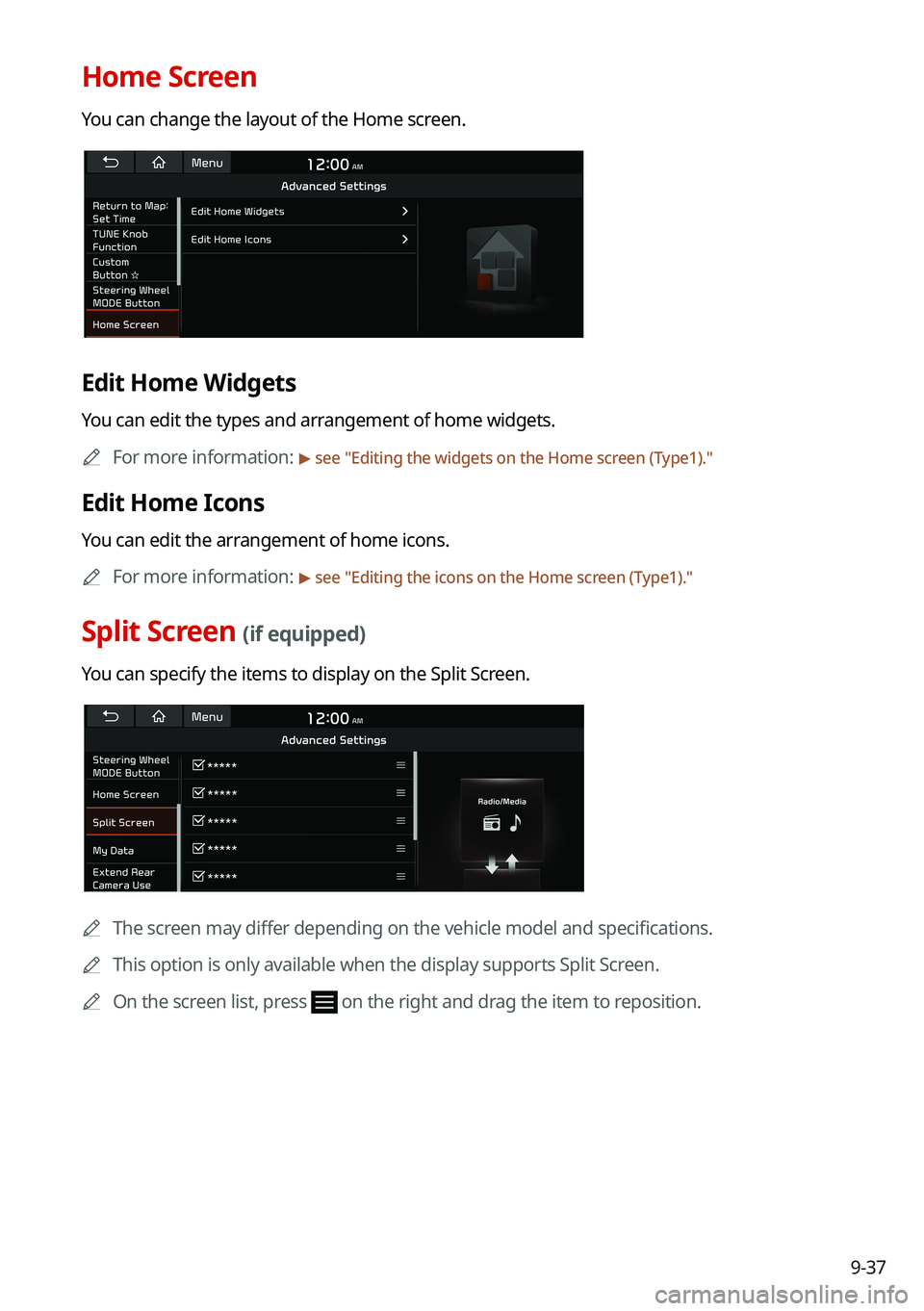
9-37
Home Screen
You can change the layout of the Home screen.
Edit Home Widgets
You can edit the types and arrangement of home widgets.
0000AFor more information: > see "Editing the widgets on the Home screen (Type1)."
Edit Home Icons
You can edit the arrangement of home icons.
0000AFor more information: > see "Editing the icons on the Home screen (Type1)."
Split Screen (if equipped)
You can specify the items to display on the Split Screen.
0000AThe screen may differ depending on the vehicle model and specifications.
0000AThis option is only available when the display supports Split Screen.
0000AOn the screen list, press on the right and drag the item to reposition.