change time KIA SORENTO HYBRID 2021 Navigation System Quick Reference Guide
[x] Cancel search | Manufacturer: KIA, Model Year: 2021, Model line: SORENTO HYBRID, Model: KIA SORENTO HYBRID 2021Pages: 308, PDF Size: 35.89 MB
Page 159 of 308
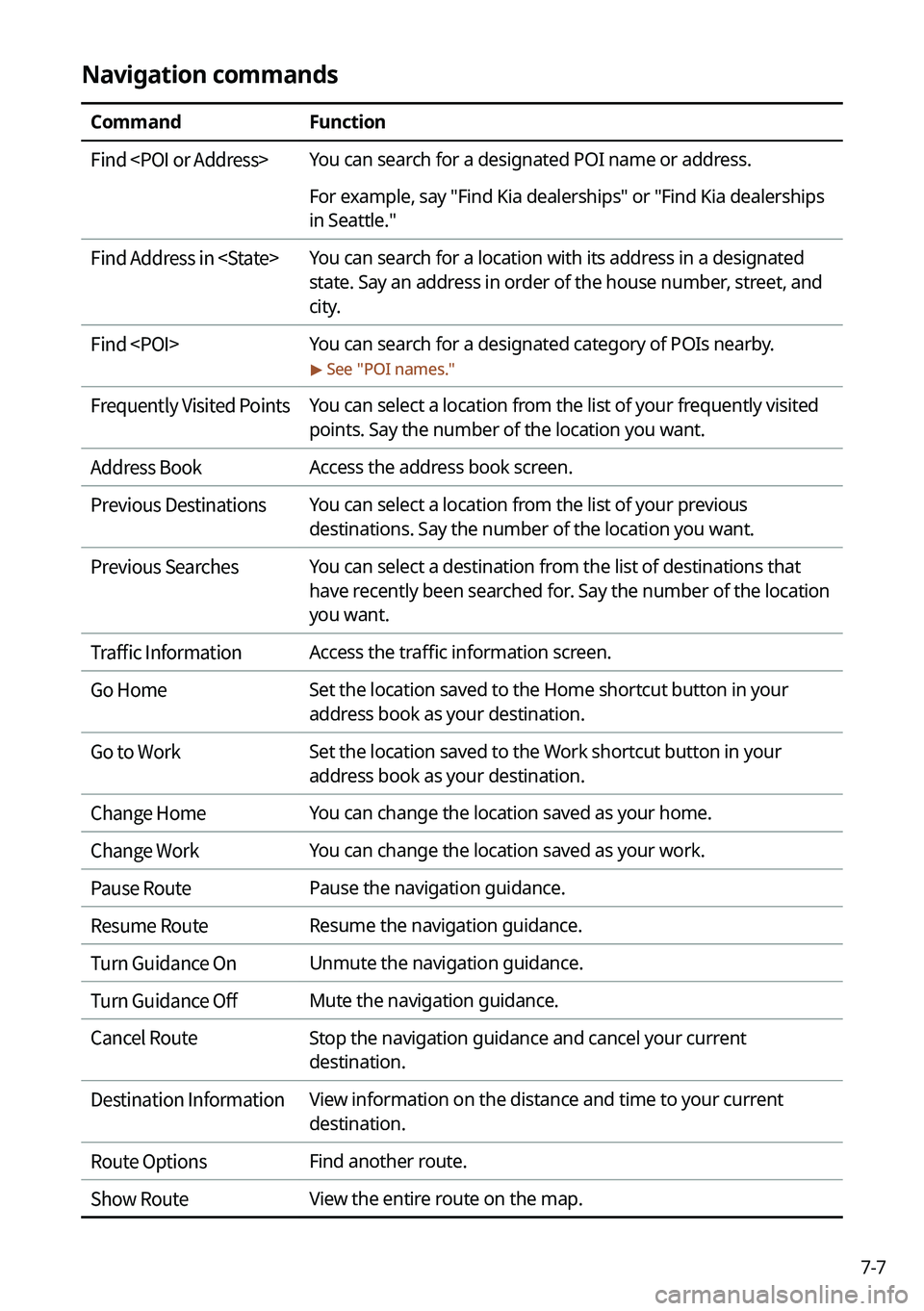
7-7
Navigation commands
CommandFunction
Find
For example, say "Find Kia dealerships" or "Find Kia dealerships
in Seattle."
Find Address in
state. Say an address in order of the house number, street, and
city.
Find
> See "POI names."
Frequently Visited PointsYou can select a location from the list of your frequently visited
points. Say the number of the location you want.
Address BookAccess the address book screen.
Previous DestinationsYou can select a location from the list of your previous
destinations. Say the number of the location you want.
Previous SearchesYou can select a destination from the list of destinations that
have recently been searched for. Say the number of the location
you want.
Traffic InformationAccess the traffic information screen.
Go HomeSet the location saved to the Home shortcut button in your
address book as your destination.
Go to WorkSet the location saved to the Work shortcut button in your
address book as your destination.
Change HomeYou can change the location saved as your home.
Change WorkYou can change the location saved as your work.
Pause RoutePause the navigation guidance.
Resume RouteResume the navigation guidance.
Turn Guidance OnUnmute the navigation guidance.
Turn Guidance OffMute the navigation guidance.
Cancel RouteStop the navigation guidance and cancel your current
destination.
Destination InformationView information on the distance and time to your current
destination.
Route OptionsFind another route.
Show RouteView the entire route on the map.
Page 185 of 308
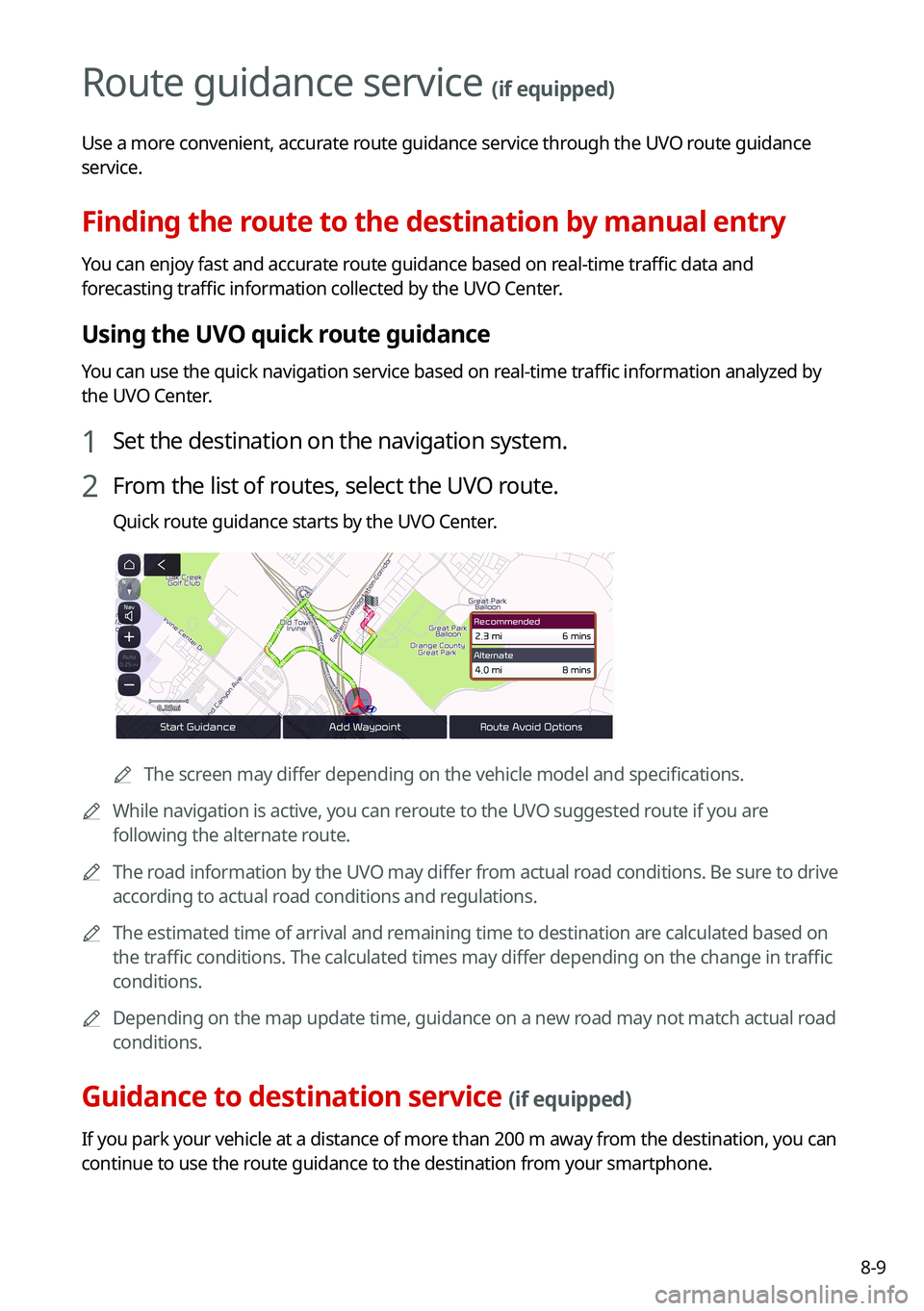
8-9
Route guidance service (if equipped)
Use a more convenient, accurate route guidance service through the UVO route guidance
service.
Finding the route to the destination by manual entry
You can enjoy fast and accurate route guidance based on real-time traffic data and
forecasting traffic information collected by the UVO Center.
Using the UVO quick route guidance
You can use the quick navigation service based on real-time traffic information analyzed by
the UVO Center.
1 Set the destination on the navigation system.
2 From the list of routes, select the UVO route.
Quick route guidance starts by the UVO Center.
0000AThe screen may differ depending on the vehicle model and specifications.
0000AWhile navigation is active, you can reroute to the UVO suggested route if you are
following the alternate route.
0000AThe road information by the UVO may differ from actual road conditions. Be sure to drive
according to actual road conditions and regulations.
0000AThe estimated time of arrival and remaining time to destination are calculated based on
the traffic conditions. The calculated times may differ depending on the change in traffic
conditions.
0000ADepending on the map update time, guidance on a new road may not match actual road
conditions.
Guidance to destination service (if equipped)
If you park your vehicle at a distance of more than 200 m away from the destination, you can
continue to use the route guidance to the destination from your smartphone.
Page 196 of 308
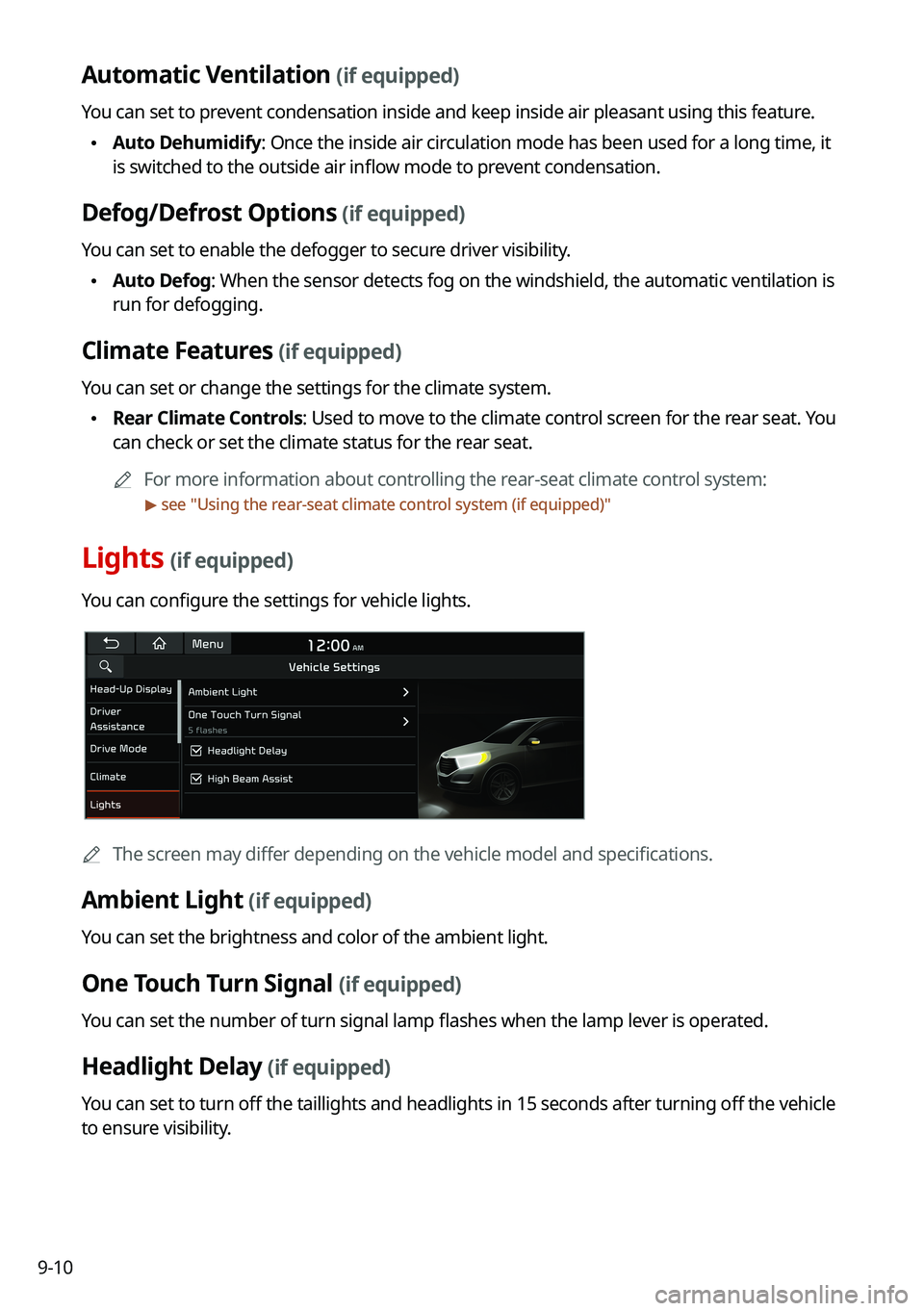
9-10
Automatic Ventilation (if equipped)
You can set to prevent condensation inside and keep inside air pleasant using this feature.
\225Auto Dehumidify: Once the inside air circulation mode has been used for a long time, it
is switched to the outside air inflow mode to prevent condensation.
Defog/Defrost Options (if equipped)
You can set to enable the defogger to secure driver visibility.
\225Auto Defog: When the sensor detects fog on the windshield, the automatic ventilati\
on is
run for defogging.
Climate Features (if equipped)
You can set or change the settings for the climate system.
\225Rear Climate Controls: Used to move to the climate control screen for the rear seat. You
can check or set the climate status for the rear seat.
0000AFor more information about controlling the rear-seat climate control system:
> see "Using the rear-seat climate control system (if equipped)"
Lights (if equipped)
You can configure the settings for vehicle lights.
0000AThe screen may differ depending on the vehicle model and specifications.
Ambient Light (if equipped)
You can set the brightness and color of the ambient light.
One Touch Turn Signal (if equipped)
You can set the number of turn signal lamp flashes when the lamp lever is operated.
Headlight Delay (if equipped)
You can set to turn off the taillights and headlights in 15 seconds after turning off the vehicle
to ensure visibility.
Page 211 of 308

9-25
Recirculate Air (if equipped)
You can set to keep the inside air pleasant by blocking inflow of outside air.
\225Activate upon Washer Fluid Use: Sets to automatically switch to the inside air circulation
mode to prevent inflow of washer fluid scent when spraying washer fluid.
Automatic Ventilation (if equipped)
You can set to prevent condensation inside and keep inside air pleasant using this feature.
\225Auto Dehumidify: Once the inside air circulation mode has been used for a long time, it
is switched to the outside air inflow mode to prevent condensation.
Defog/Defrost Options (if equipped)
You can set to enable the defogger to secure driver visibility.
\225Defog/Defrost: When the sensor detects humidity on the windshield and glasses, it
enables the outside air inflow mode and air conditioner for defogging and defrosting.
\225Auto Defog: When the sensor detects fog on the windshield, the automatic ventilati\
on is
run for defogging.
Climate Features (if equipped)
You can set or change the settings for the climate system.
\225Rear Climate Controls: Used to move to the climate control screen for the rear seat. You
can check or set the climate status for the rear seat.
0000AA For more information about controlling the rear-seat climate control system: > see
"Using the rear-seat climate control system (if equipped)"
Seat (if equipped)
You can configure the settings of the steering wheel or seats, such as seat position change
notification and automatic control of the steering wheel warmer.
0000AThe screen may differ depending on the vehicle model and specifications.
Page 221 of 308
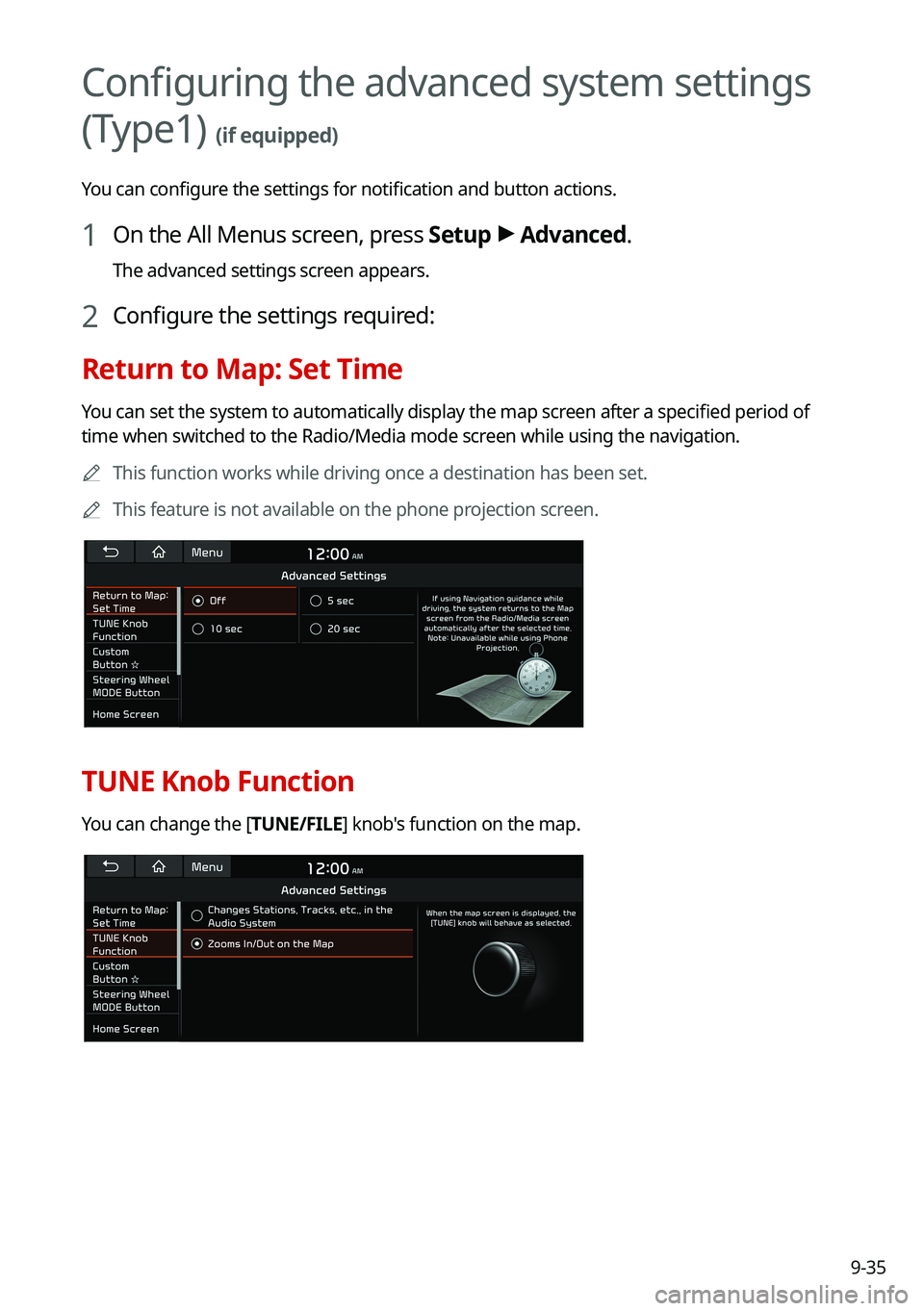
9-35
Configuring the advanced system settings
(Type1) (if equipped)
You can configure the settings for notification and button actions.
1 On the All Menus screen, press Setup > Advanced.
The advanced settings screen appears.
2 Configure the settings required:
Return to Map: Set Time
You can set the system to automatically display the map screen after a specified period of
time when switched to the Radio/Media mode screen while using the navigation.
0000AThis function works while driving once a destination has been set.
0000AThis feature is not available on the phone projection screen.
TUNE Knob Function
You can change the [TUNE/FILE] knob's function on the map.
Page 239 of 308
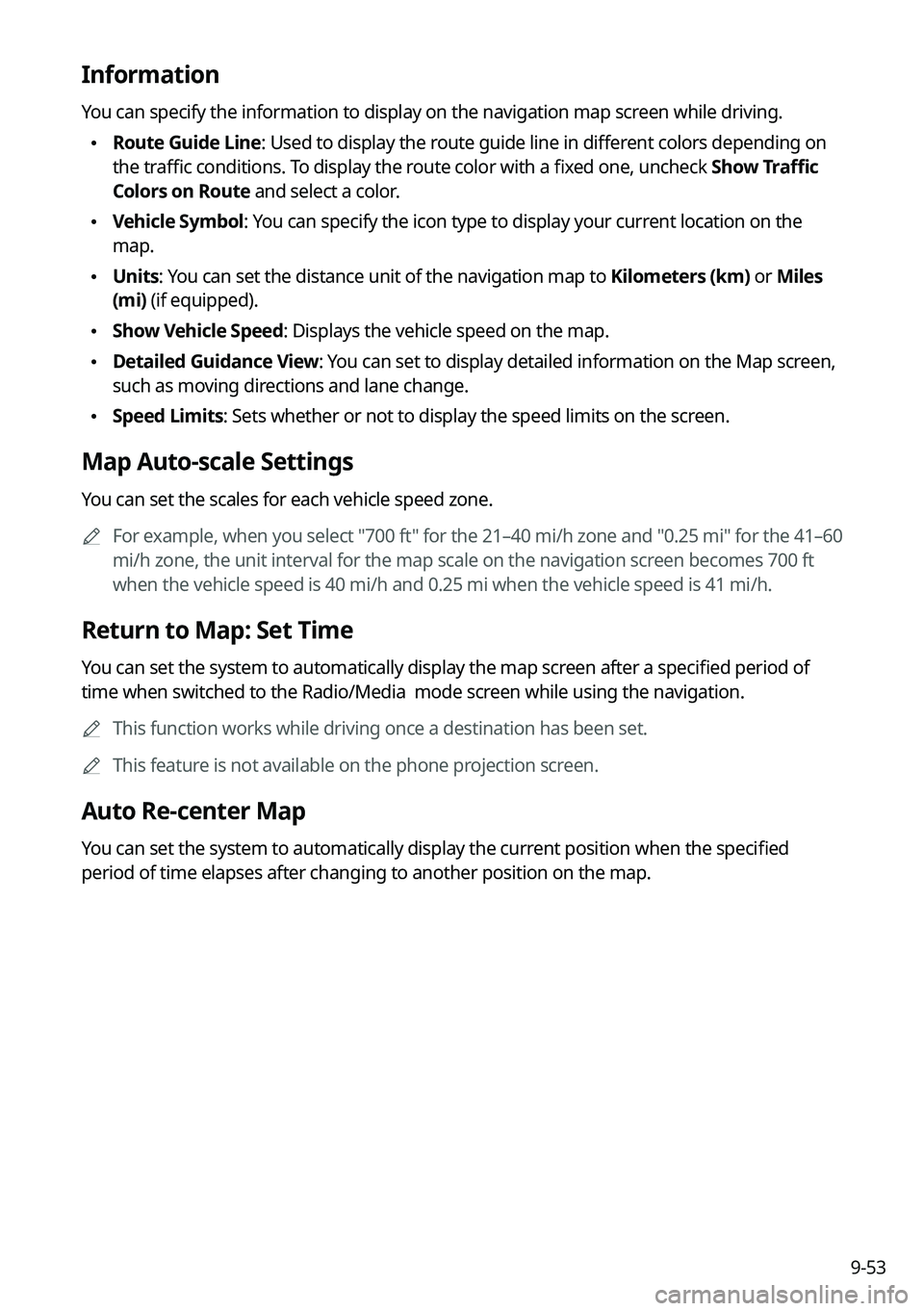
9-53
Information
You can specify the information to display on the navigation map screen while driving.
\225Route Guide Line: Used to display the route guide line in different colors depending on
the traffic conditions. To display the route color with a fixed one, uncheck Show Traffic
Colors on Route and select a color.
\225Vehicle Symbol: You can specify the icon type to display your current location on the
map.
\225Units: You can set the distance unit of the navigation map to Kilometers (km) or Miles
(mi) (if equipped).
\225Show Vehicle Speed: Displays the vehicle speed on the map.
\225Detailed Guidance View: You can set to display detailed information on the Map screen,
such as moving directions and lane change.
\225Speed Limits: Sets whether or not to display the speed limits on the screen.
Map Auto-scale Settings
You can set the scales for each vehicle speed zone.
0000AFor example, when you select "700 ft" for the 21–40 mi/h zone and "0.25 mi" for the 41–60
mi/h zone, the unit interval for the map scale on the navigation screen becomes 700 ft
when the vehicle speed is 40 mi/h and 0.25 mi when the vehicle speed is \
41 mi/h.
Return to Map: Set Time
You can set the system to automatically display the map screen after a specified period of
time when switched to the Radio/Media mode screen while using the navigation.
0000AThis function works while driving once a destination has been set.
0000AThis feature is not available on the phone projection screen.
Auto Re-center Map
You can set the system to automatically display the current position when the specified
period of time elapses after changing to another position on the map.
Page 241 of 308
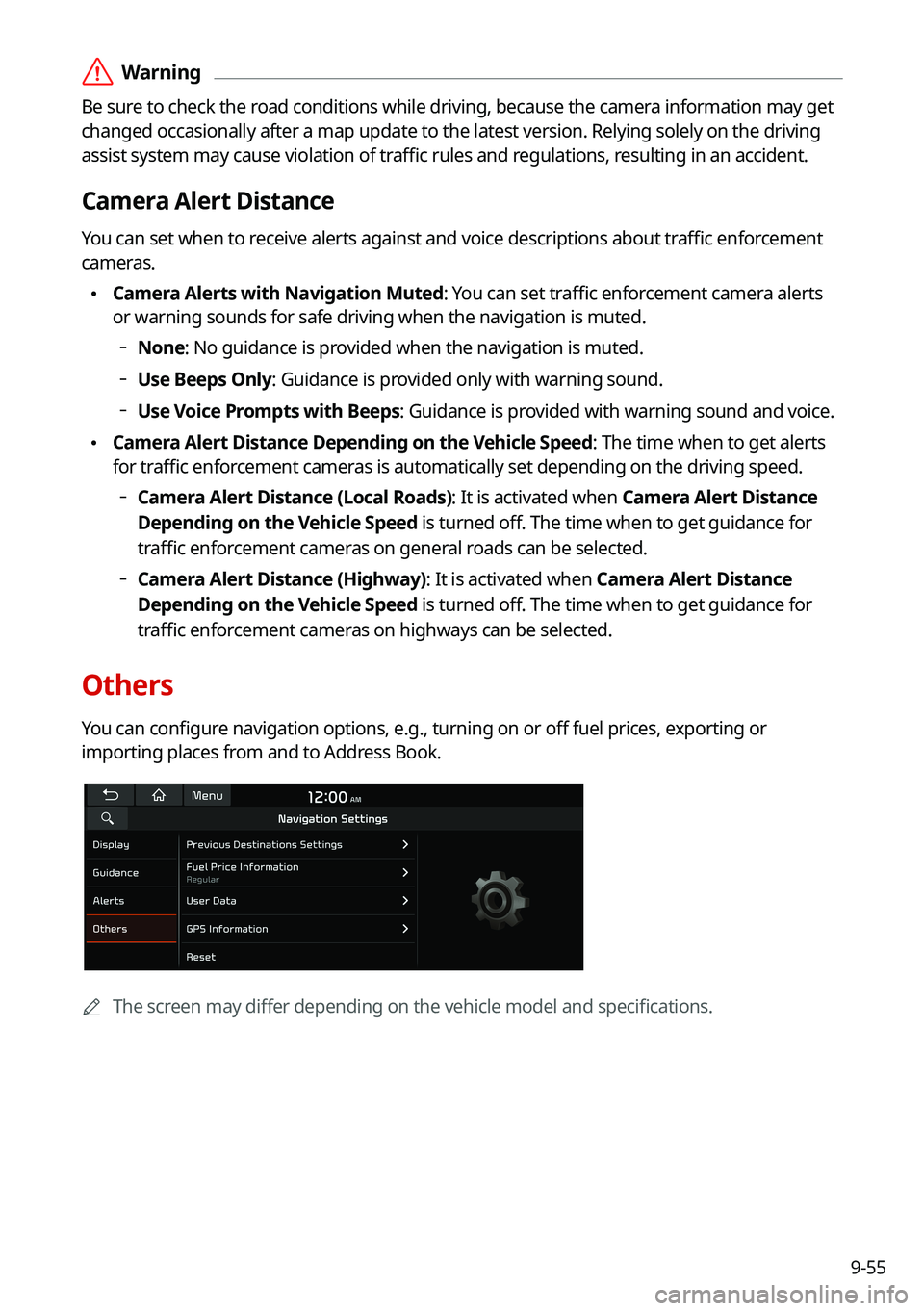
9-55
\335Warning
Be sure to check the road conditions while driving, because the camera information may get
changed occasionally after a map update to the latest version. Relying s\
olely on the driving
assist system may cause violation of traffic rules and regulations, resulting in an accident.
Camera Alert Distance
You can set when to receive alerts against and voice descriptions about traffic enforcement
cameras.
\225Camera Alerts with Navigation Muted: You can set traffic enforcement camera alerts
or warning sounds for safe driving when the navigation is muted.
000DNone: No guidance is provided when the navigation is muted.
000DUse Beeps Only: Guidance is provided only with warning sound.
000DUse Voice Prompts with Beeps: Guidance is provided with warning sound and voice.
\225Camera Alert Distance Depending on the Vehicle Speed: The time when to get alerts
for traffic enforcement cameras is automatically set depending on the driving speed.
000DCamera Alert Distance (Local Roads): It is activated when Camera Alert Distance
Depending on the Vehicle Speed is turned off. The time when to get guidance for
traffic enforcement cameras on general roads can be selected.
000DCamera Alert Distance (Highway): It is activated when Camera Alert Distance
Depending on the Vehicle Speed is turned off. The time when to get guidance for
traffic enforcement cameras on highways can be selected.
Others
You can configure navigation options, e.g., turning on or off fuel prices, exporting or
importing places from and to Address Book.
0000AThe screen may differ depending on the vehicle model and specifications.
Page 245 of 308
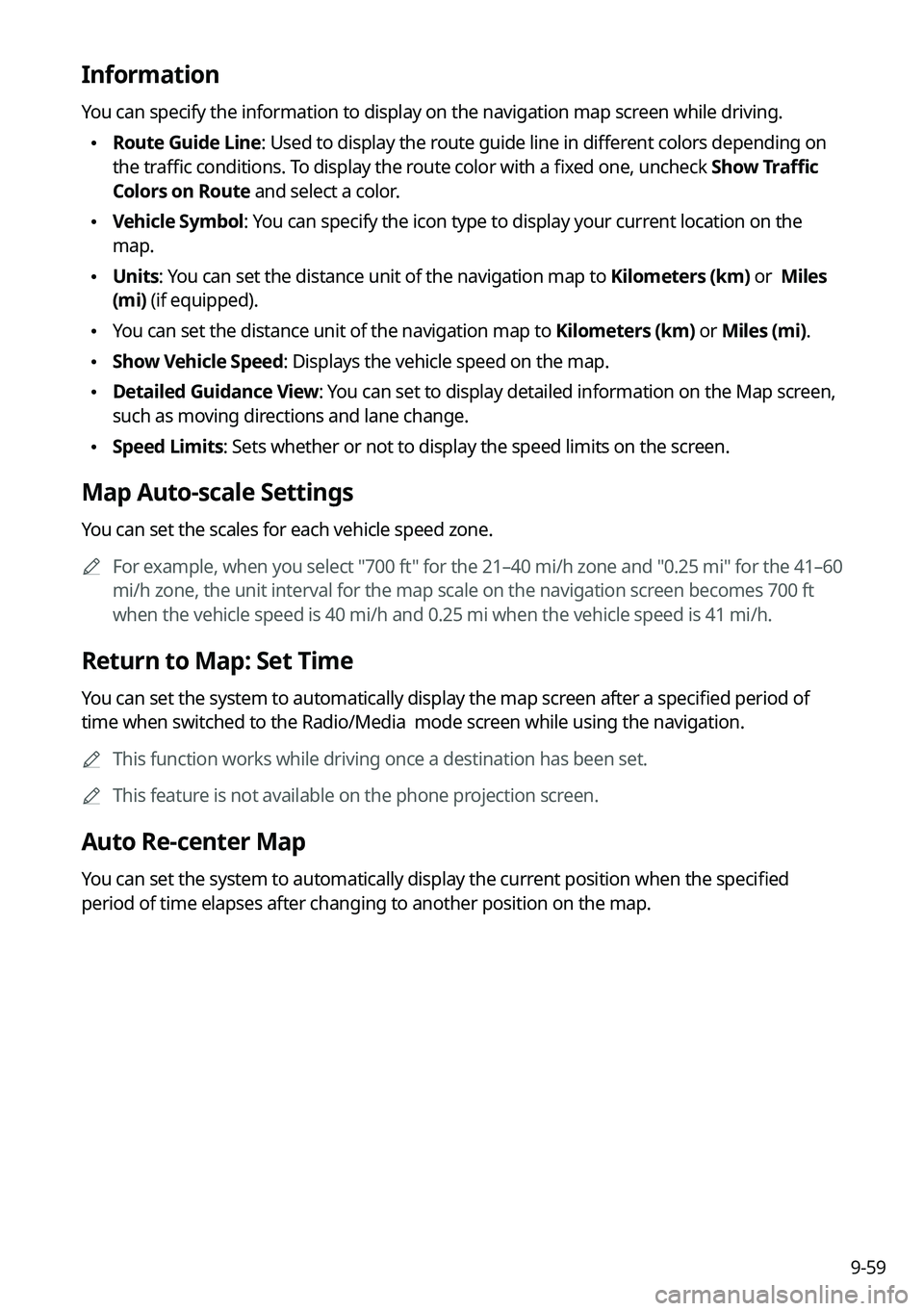
9-59
Information
You can specify the information to display on the navigation map screen while driving.
\225Route Guide Line: Used to display the route guide line in different colors depending on
the traffic conditions. To display the route color with a fixed one, uncheck Show Traffic
Colors on Route and select a color.
\225Vehicle Symbol: You can specify the icon type to display your current location on the
map.
\225Units: You can set the distance unit of the navigation map to Kilometers (km) or Miles
(mi) (if equipped).
\225You can set the distance unit of the navigation map to Kilometers (km) or Miles (mi).
\225Show Vehicle Speed: Displays the vehicle speed on the map.
\225Detailed Guidance View: You can set to display detailed information on the Map screen,
such as moving directions and lane change.
\225Speed Limits: Sets whether or not to display the speed limits on the screen.
Map Auto-scale Settings
You can set the scales for each vehicle speed zone.
0000AFor example, when you select "700 ft" for the 21–40 mi/h zone and "0.25 mi" for the 41–60
mi/h zone, the unit interval for the map scale on the navigation screen becomes 700 ft
when the vehicle speed is 40 mi/h and 0.25 mi when the vehicle speed is \
41 mi/h.
Return to Map: Set Time
You can set the system to automatically display the map screen after a specified period of
time when switched to the Radio/Media mode screen while using the navigation.
0000AThis function works while driving once a destination has been set.
0000AThis feature is not available on the phone projection screen.
Auto Re-center Map
You can set the system to automatically display the current position when the specified
period of time elapses after changing to another position on the map.
Page 247 of 308
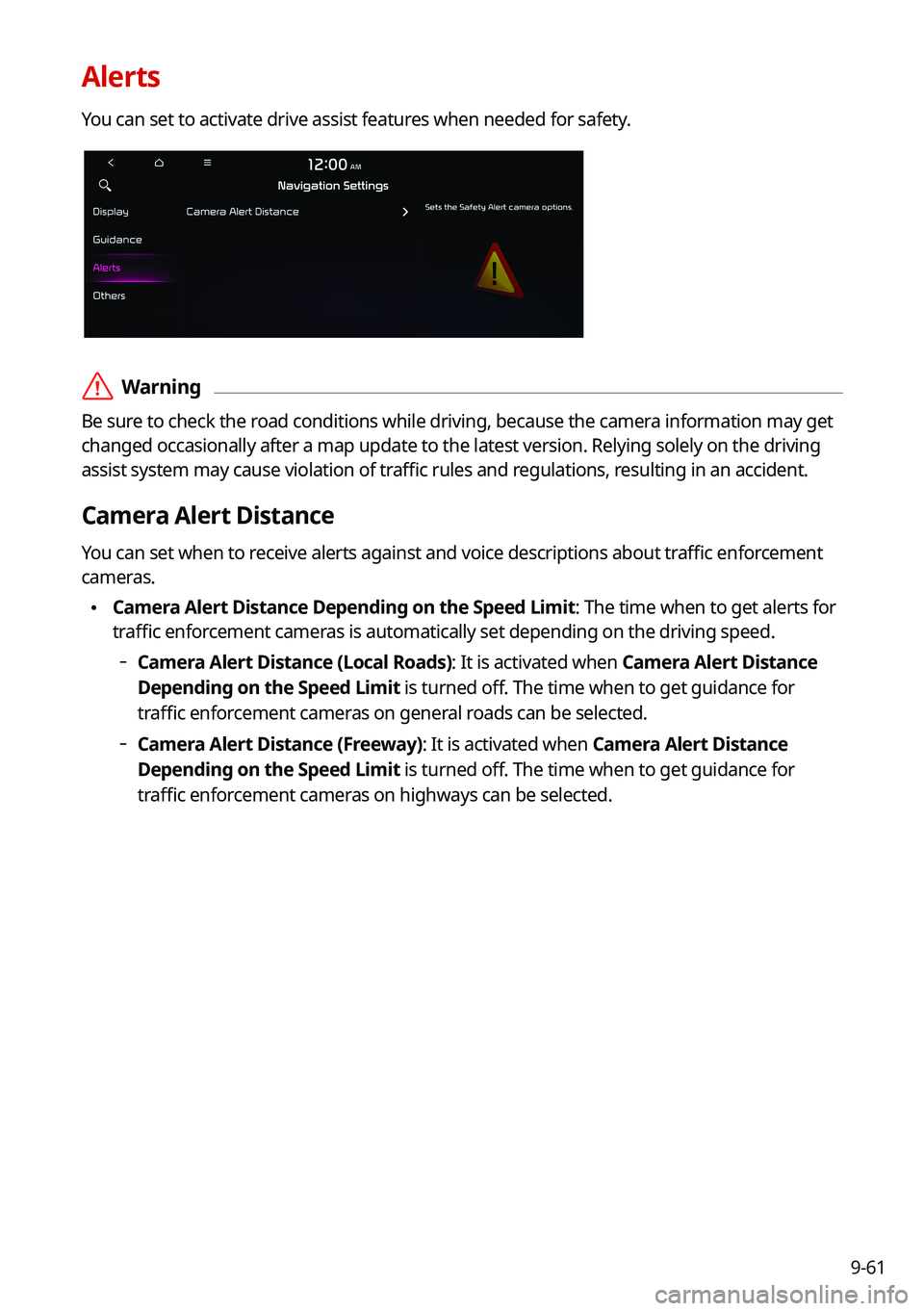
9-61
Alerts
You can set to activate drive assist features when needed for safety.
\335Warning
Be sure to check the road conditions while driving, because the camera information may get
changed occasionally after a map update to the latest version. Relying s\
olely on the driving
assist system may cause violation of traffic rules and regulations, resulting in an accident.
Camera Alert Distance
You can set when to receive alerts against and voice descriptions about traffic enforcement
cameras.
\225Camera Alert Distance Depending on the Speed Limit: The time when to get alerts for
traffic enforcement cameras is automatically set depending on the driving speed.
000DCamera Alert Distance (Local Roads): It is activated when Camera Alert Distance
Depending on the Speed Limit is turned off. The time when to get guidance for
traffic enforcement cameras on general roads can be selected.
000DCamera Alert Distance (Freeway): It is activated when Camera Alert Distance
Depending on the Speed Limit is turned off. The time when to get guidance for
traffic enforcement cameras on highways can be selected.
Page 259 of 308
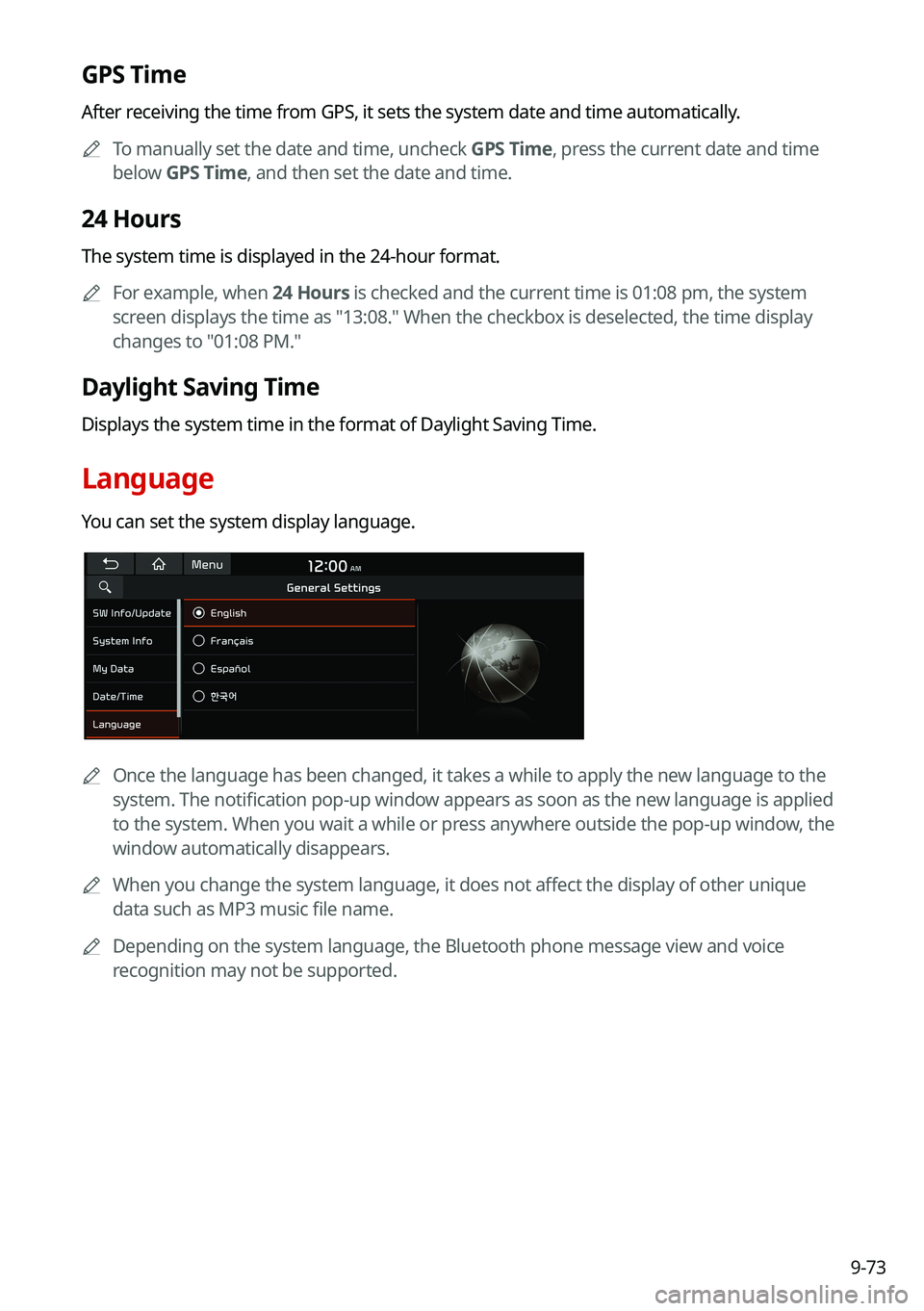
9-73
GPS Time
After receiving the time from GPS, it sets the system date and time automatically.
0000ATo manually set the date and time, uncheck GPS Time, press the current date and time
below GPS Time, and then set the date and time.
24 Hours
The system time is displayed in the 24-hour format.
0000AFor example, when 24 Hours is checked and the current time is 01:08 pm, the system
screen displays the time as "13:08." When the checkbox is deselected, the time display
changes to "01:08 PM."
Daylight Saving Time
Displays the system time in the format of Daylight Saving Time.
Language
You can set the system display language.
0000AOnce the language has been changed, it takes a while to apply the new language to the
system. The notification pop-up window appears as soon as the new language is applied
to the system. When you wait a while or press anywhere outside the pop-up window, the
window automatically disappears.
0000AWhen you change the system language, it does not affect the display of other unique
data such as MP3 music file name.
0000ADepending on the system language, the Bluetooth phone message view and voice
recognition may not be supported.