KIA SORENTO HYBRID 2021 Navigation System Quick Reference Guide
Manufacturer: KIA, Model Year: 2021, Model line: SORENTO HYBRID, Model: KIA SORENTO HYBRID 2021Pages: 308, PDF Size: 35.89 MB
Page 291 of 308
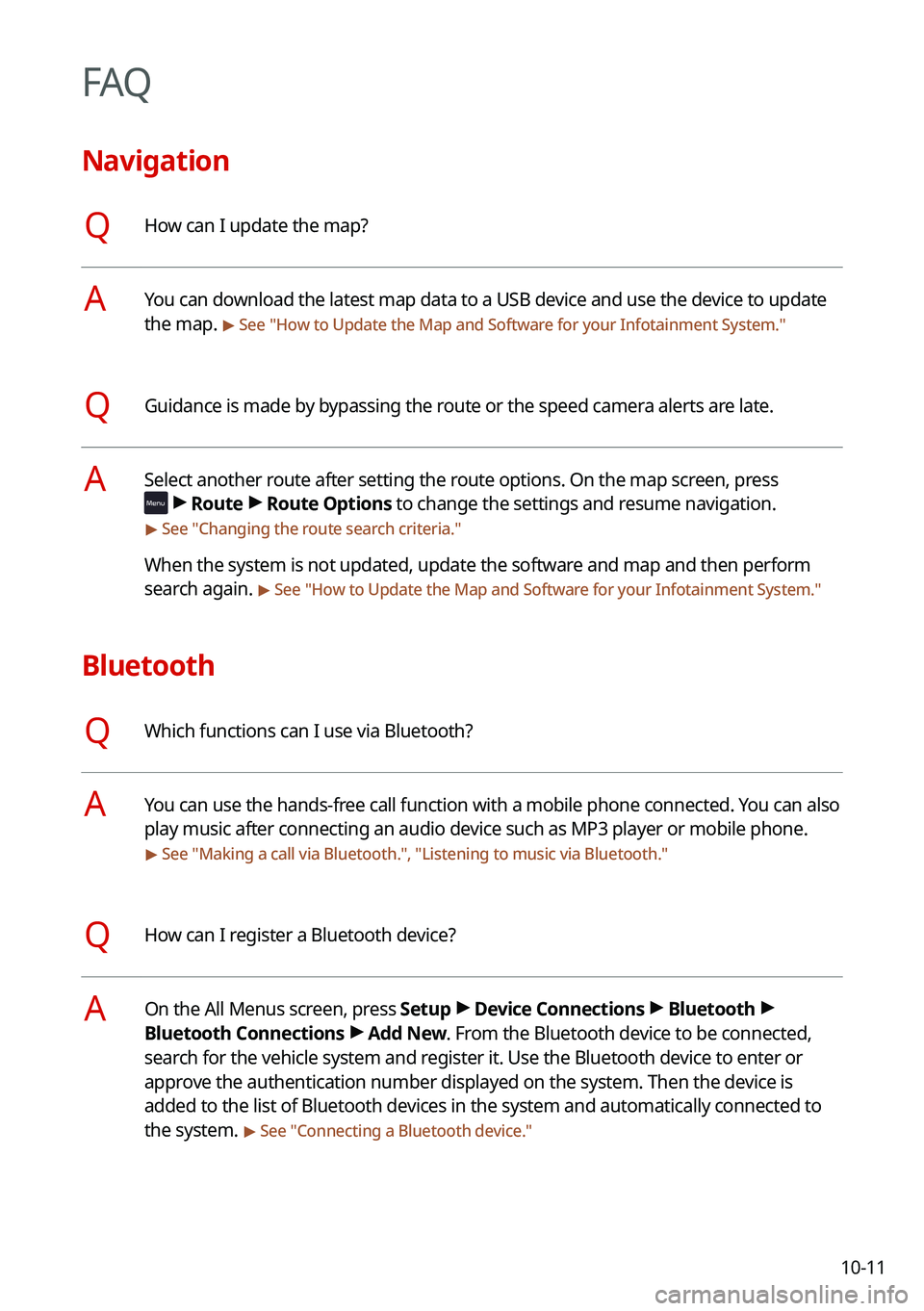
10-11
FAQ
Navigation
QHow can I update the map?
AYou can download the latest map data to a USB device and use the device to update
the map. > See "How to Update the Map and Software for your Infotainment System."
QGuidance is made by bypassing the route or the speed camera alerts are late.
ASelect another route after setting the route options. On the map screen, press
> Route > Route Options to change the settings and resume navigation.
> See "Changing the route search criteria."
When the system is not updated, update the software and map and then perform
search again. > See "How to Update the Map and Software for your Infotainment System."
Bluetooth
QWhich functions can I use via Bluetooth?
AYou can use the hands-free call function with a mobile phone connected. You can also
play music after connecting an audio device such as MP3 player or mobile phone.
> See "Making a call via Bluetooth.", "Listening to music via Bluetooth."
QHow can I register a Bluetooth device?
AOn the All Menus screen, press Setup > Device Connections > Bluetooth >
Bluetooth Connections > Add New. From the Bluetooth device to be connected,
search for the vehicle system and register it. Use the Bluetooth device to enter or
approve the authentication number displayed on the system. Then the device is
added to the list of Bluetooth devices in the system and automatically connected to
the system. > See "Connecting a Bluetooth device."
Page 292 of 308
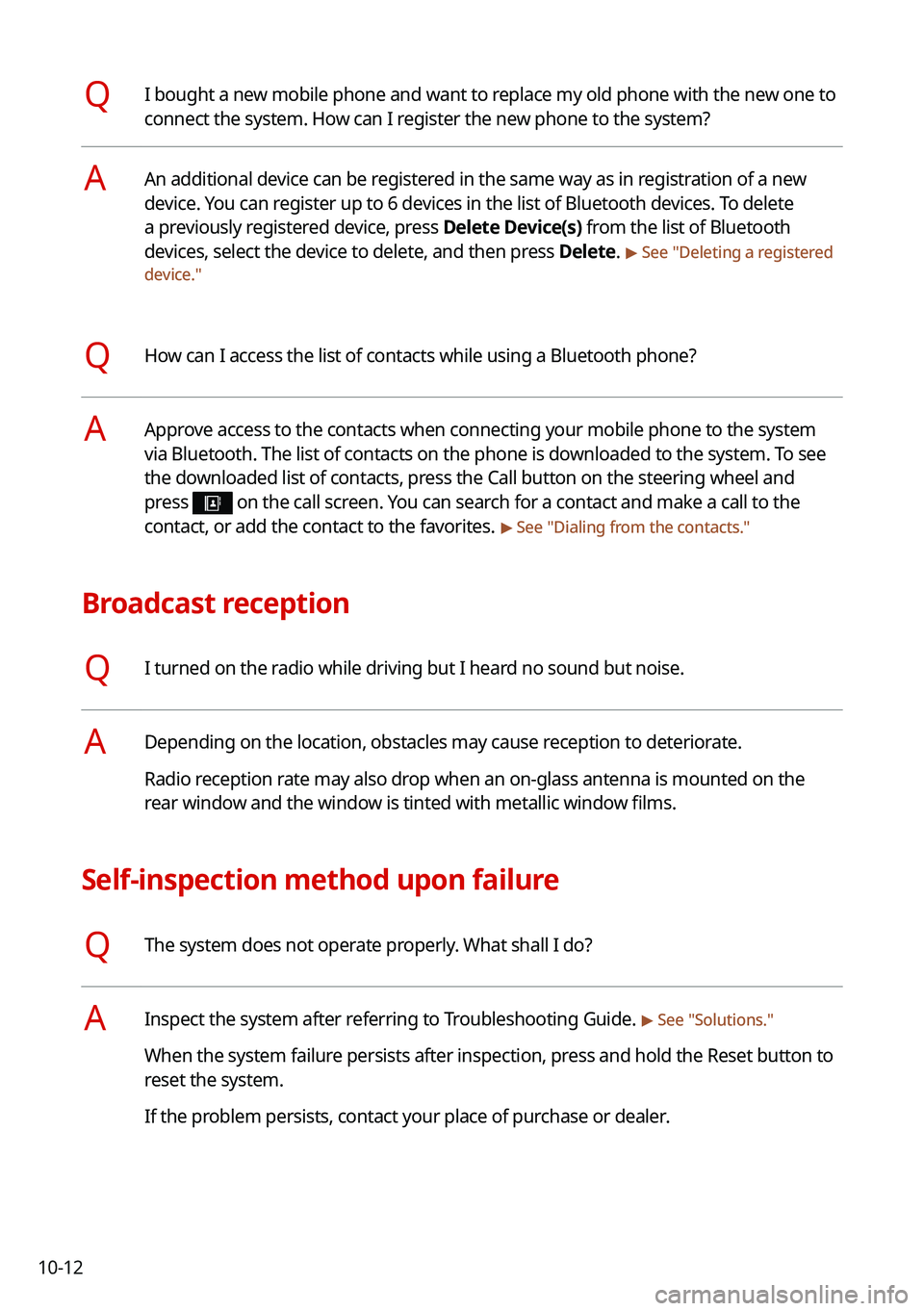
10-12
QI bought a new mobile phone and want to replace my old phone with the new one to
connect the system. How can I register the new phone to the system?
AAn additional device can be registered in the same way as in registration of a new
device. You can register up to 6 devices in the list of Bluetooth devices. To delete
a previously registered device, press Delete Device(s) from the list of Bluetooth
devices, select the device to delete, and then press Delete. > See "Deleting a registered
device."
QHow can I access the list of contacts while using a Bluetooth phone?
AApprove access to the contacts when connecting your mobile phone to the syste\
m
via Bluetooth. The list of contacts on the phone is downloaded to the system. To see
the downloaded list of contacts, press the Call button on the steering wheel and
press on the call screen. You can search for a contact and make a call to the
contact, or add the contact to the favorites. > See "Dialing from the contacts."
Broadcast reception
QI turned on the radio while driving but I heard no sound but noise.
ADepending on the location, obstacles may cause reception to deteriorate.
Radio reception rate may also drop when an on-glass antenna is mounted on the
rear window and the window is tinted with metallic window films.
Self-inspection method upon failure
QThe system does not operate properly. What shall I do?
AInspect the system after referring to Troubleshooting Guide. > See "Solutions."
When the system failure persists after inspection, press and hold the Reset button to
reset the system.
If the problem persists, contact your place of purchase or dealer.
Page 293 of 308
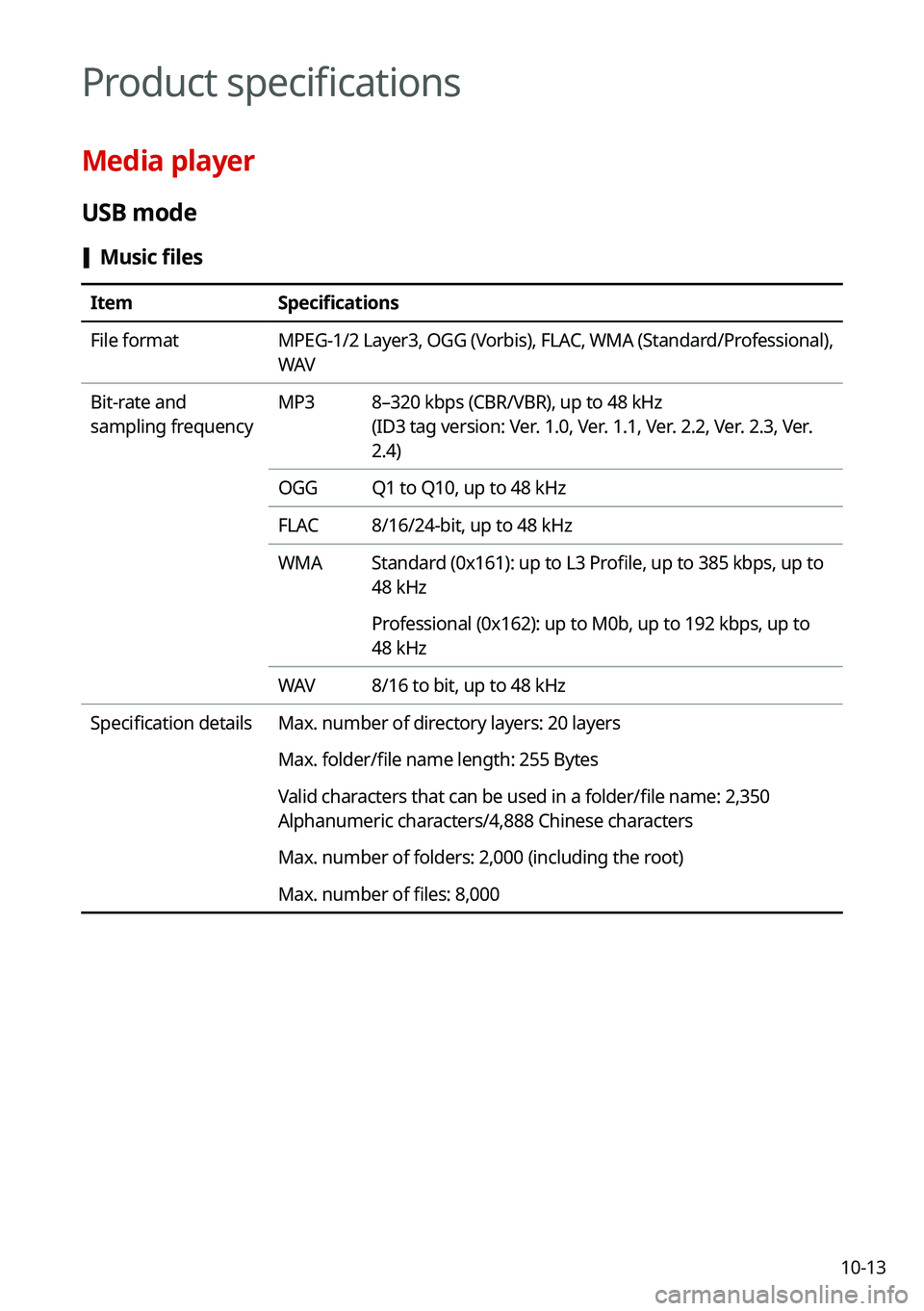
10-13
Product specifications
Media player
USB mode
[Music files
ItemSpecifications
File formatMPEG-1/2 Layer3, OGG (Vorbis), FLAC, WMA (Standard/Professional),
WAV
Bit-rate and
sampling frequency
MP38–320 kbps (CBR/VBR), up to 48 kHz
(ID3 tag version: Ver. 1.0, Ver. 1.1, Ver. 2.2, Ver. 2.3, Ver.
2.4)
OGGQ1 to Q10, up to 48 kHz
FLAC8/16/24-bit, up to 48 kHz
WMAStandard (0x161): up to L3 Profile, up to 385 kbps, up to
48 kHz
Professional (0x162): up to M0b, up to 192 kbps, up to
48 kHz
WAV8/16 to bit, up to 48 kHz
Specification detailsMax. number of directory layers: 20 layers
Max. folder/file name length: 255 Bytes
Valid characters that can be used in a folder/file name: 2,350
Alphanumeric characters/4,888 Chinese characters
Max. number of folders: 2,000 (including the root)
Max. number of files: 8,000
Page 294 of 308
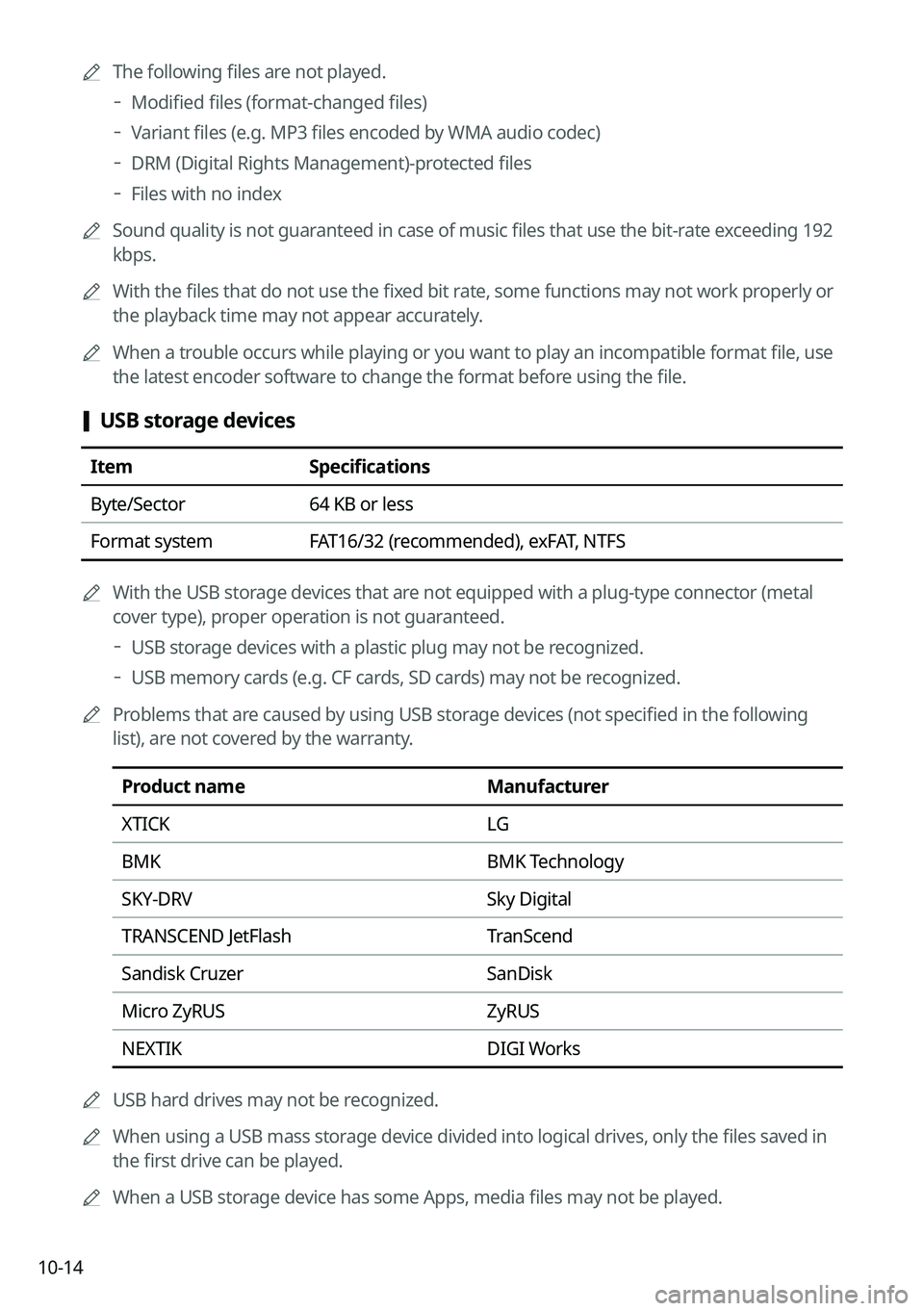
10-14
0000AThe following files are not played.
000DModified files (format-changed files)
000DVariant files (e.g. MP3 files encoded by WMA audio codec)
000DDRM (Digital Rights Management)-protected files
000DFiles with no index
0000ASound quality is not guaranteed in case of music files that use the bit-rate exceeding 192
kbps.
0000AWith the files that do not use the fixed bit rate, some functions may not work properly or
the playback time may not appear accurately.
0000AWhen a trouble occurs while playing or you want to play an incompatible format file, use
the latest encoder software to change the format before using the file.
[USB storage devices
ItemSpecifications
Byte/Sector64 KB or less
Format systemFAT16/32 (recommended), exFAT, NTFS
0000AWith the USB storage devices that are not equipped with a plug-type connector (metal
cover type), proper operation is not guaranteed.
000DUSB storage devices with a plastic plug may not be recognized.
000DUSB memory cards (e.g. CF cards, SD cards) may not be recognized.
0000AProblems that are caused by using USB storage devices (not specified in the following
list), are not covered by the warranty.
Product nameManufacturer
XTICKLG
BMKBMK Technology
SKY-DRVSky Digital
TRANSCEND JetFlashTranScend
Sandisk CruzerSanDisk
Micro ZyRUSZyRUS
NEXTIKDIGI Works
0000AUSB hard drives may not be recognized.
0000AWhen using a USB mass storage device divided into logical drives, only the files saved in
the first drive can be played.
0000AWhen a USB storage device has some Apps, media files may not be played.
Page 295 of 308

10-15
Common specifications
ItemSpecifications
Power supplyDC 14.4 V
Operating voltageDC 9-16 V
Dark currentBelow 1 mA in average within 45 days
Operating temperature
range
-20 to +70 ℃
Storage temperature
range
-40 to +85 ℃
Electric current
consumption
2.5 A
Radio
ItemSpecifications
Available channelsFM: 87.5–107.9 MHz (step: 200 kHz)
AM: 530–1710 kHz (step: 10 kHz)
SensitivityFM: Within 10 dBuV
AM: Within 35 dBuV EMF
Distortion factorWithin 2 %
Bluetooth
ItemSpecifications
Frequency range2400–2483.5 MHz
Supported Bluetooth
version
4.1
Supported profilesHands-free (1.7), A2DP (1.3), AVRCP (1.6),
PBAP (1.1), MAP (1.2)
Bluetooth Power Class 2-6 to 4 dBm
Antenna power output2.5 mW (max.)
Number of channels79
Page 296 of 308

10-16
LTE RF
ItemSpecifications
LTEReceptionFrequency:
1930 MHz to 1990 MHz(B2),
2110 MHz to 2155 MHz(B4),
869 MHz to 894 MHz(B5),
746 MHz to 756 MHz(B13)
Sensitivity:
-94.3 dBm under@10 M(B2,5),
-96.3 dBm under@10 M(B4),
-93.3 dBm under@10 M(B13) (Throughput ≥95 %)
TransmissionFrequency:
1850 MHz to 1910 MHz(B2),
1710 MHz to 1755 MHz(B4),
824 MHz to 849 MHz(B5),
777 MHz to 787 MHz(B13)
Maximum RF output power:
Power Class3(B4, B13),
20.3 dBm to 25.7 dBm (conducted)
CDMAReceptionFrequency:
869 MHz to 894 MHz(BC0),
1930 MHz to 1990 MHz(BC1)
Sensitivity:
-104 dBm under(FER = 0.5 % under)
TransmissionFrequency:
824 MHz to 849 MHz(BC0),
1850 MHz to 1910 MHz(BC1)
Maximum RF output power:
Power Class3(BC0),
Power Class2(BC1),
23.01 dBm to 30 dBm(conducted)
Page 297 of 308
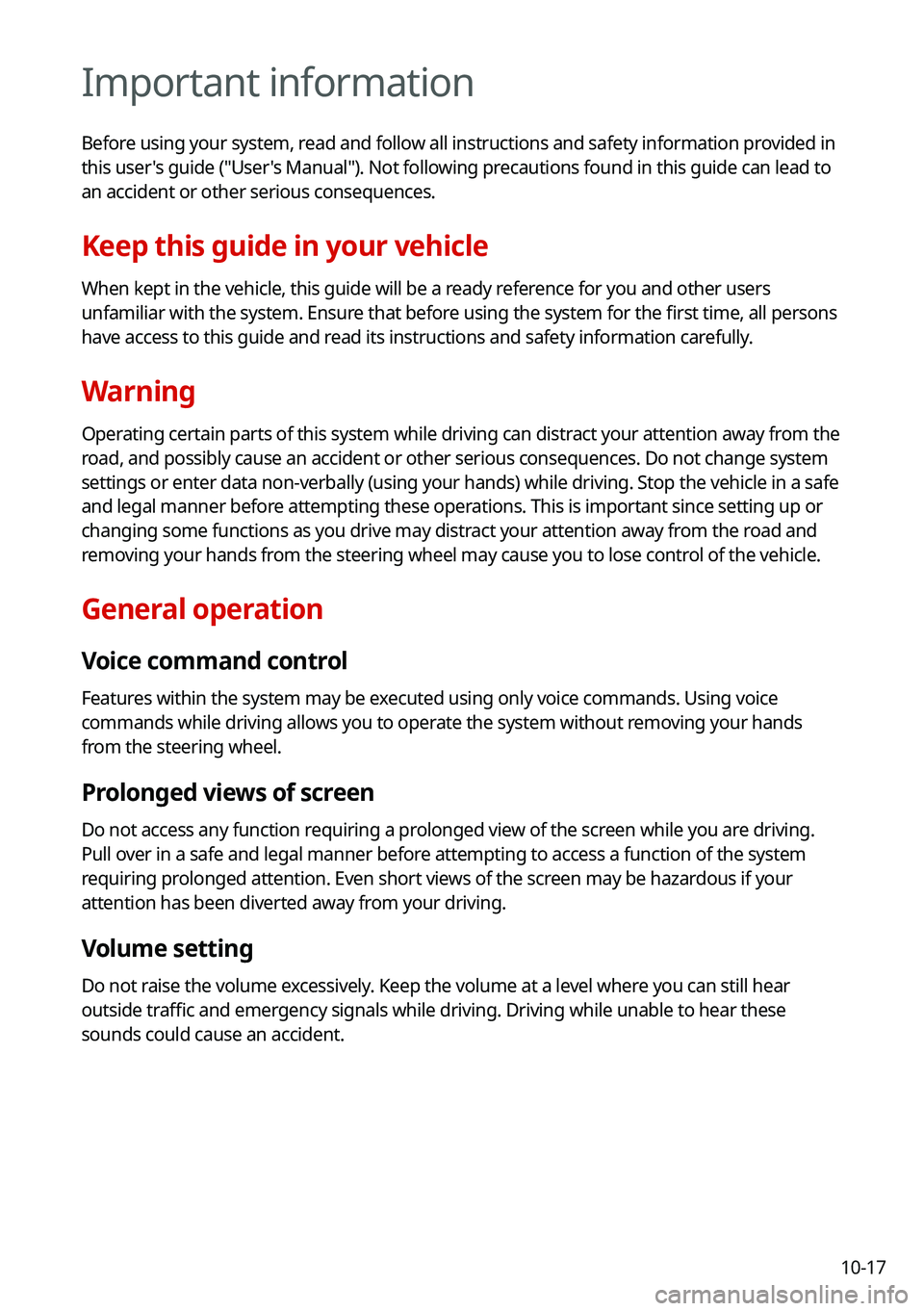
10-17
Important information
Before using your system, read and follow all instructions and safety information provided in
this user's guide ("User's Manual"). Not following precautions found in this guide can lead to
an accident or other serious consequences.
Keep this guide in your vehicle
When kept in the vehicle, this guide will be a ready reference for you and other users
unfamiliar with the system. Ensure that before using the system for the first time, all persons
have access to this guide and read its instructions and safety information carefully.
Warning
Operating certain parts of this system while driving can distract your attention away from the
road, and possibly cause an accident or other serious consequences. Do no\
t change system
settings or enter data non-verbally (using your hands) while driving. \
Stop the vehicle in a safe
and legal manner before attempting these operations. This is important since setting up or
changing some functions as you drive may distract your attention away from the road and
removing your hands from the steering wheel may cause you to lose control of the vehicle.
General operation
Voice command control
Features within the system may be executed using only voice commands. Using voice
commands while driving allows you to operate the system without removing your hands
from the steering wheel.
Prolonged views of screen
Do not access any function requiring a prolonged view of the screen while you are driving.
Pull over in a safe and legal manner before attempting to access a function of the system
requiring prolonged attention. Even short views of the screen may be hazardous if your
attention has been diverted away from your driving.
Volume setting
Do not raise the volume excessively. Keep the volume at a level where you can still hear
outside traffic and emergency signals while driving. Driving while unable to hear these
sounds could cause an accident.
Page 298 of 308
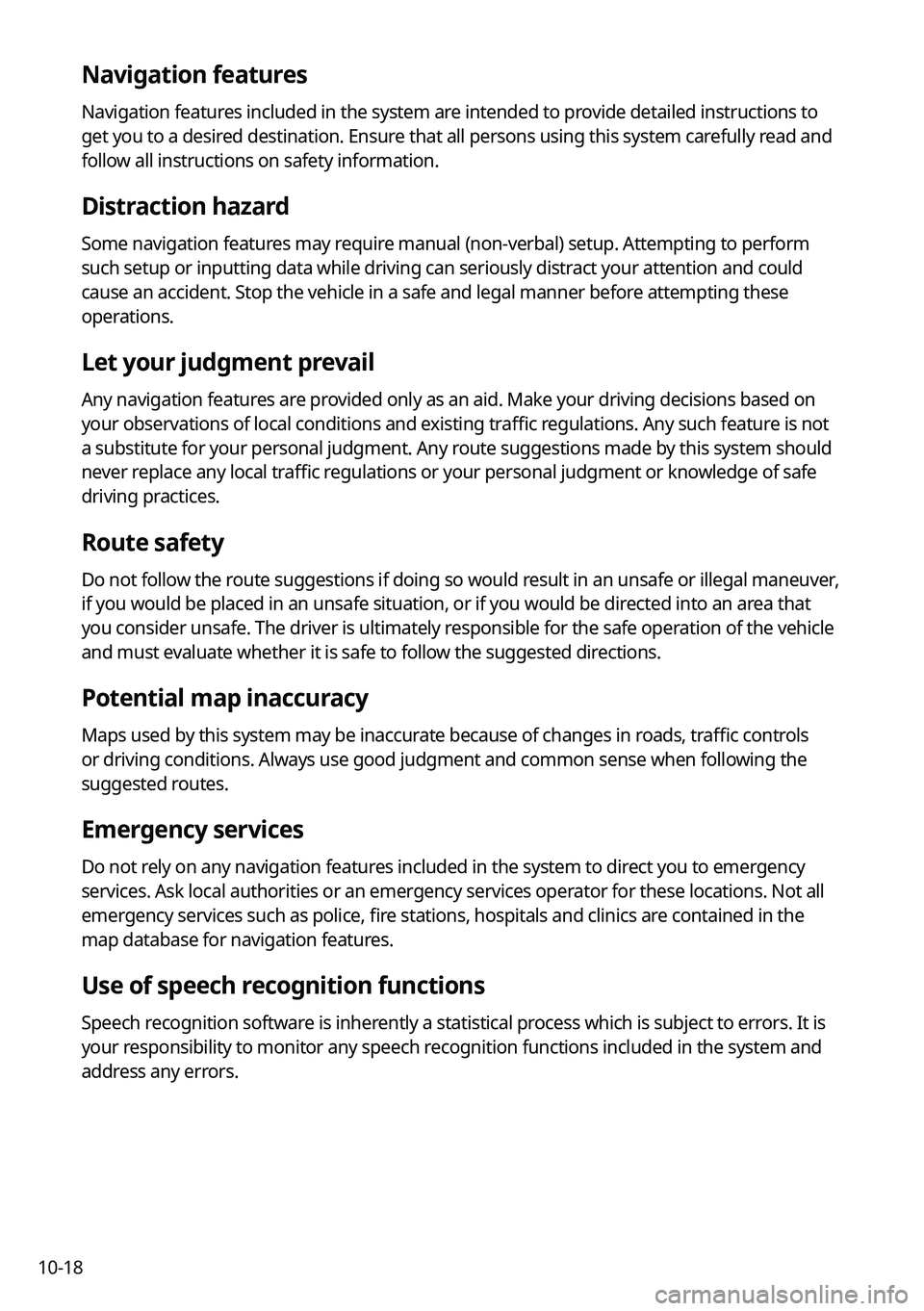
10-18
Navigation features
Navigation features included in the system are intended to provide detailed instructions to
get you to a desired destination. Ensure that all persons using this system carefully read and
follow all instructions on safety information.
Distraction hazard
Some navigation features may require manual (non-verbal) setup. Attempting to perform
such setup or inputting data while driving can seriously distract your attention and could
cause an accident. Stop the vehicle in a safe and legal manner before attempting these
operations.
Let your judgment prevail
Any navigation features are provided only as an aid. Make your driving decisions based on
your observations of local conditions and existing traffic regulations. Any such feature is not
a substitute for your personal judgment. Any route suggestions made by this system should
never replace any local traffic regulations or your personal judgment or knowledge of safe
driving practices.
Route safety
Do not follow the route suggestions if doing so would result in an unsafe or illegal maneuver,
if you would be placed in an unsafe situation, or if you would be directed into an area that
you consider unsafe. The driver is ultimately responsible for the safe operation of the vehicle
and must evaluate whether it is safe to follow the suggested directions.
Potential map inaccuracy
Maps used by this system may be inaccurate because of changes in roads, traffic controls
or driving conditions. Always use good judgment and common sense when fo\
llowing the
suggested routes.
Emergency services
Do not rely on any navigation features included in the system to direct you to emergency
services. Ask local authorities or an emergency services operator for these locations. Not all
emergency services such as police, fire stations, hospitals and clinics are contained in the
map database for navigation features.
Use of speech recognition functions
Speech recognition software is inherently a statistical process which is subject to errors. It is
your responsibility to monitor any speech recognition functions included in the system and
address any errors.
Page 299 of 308
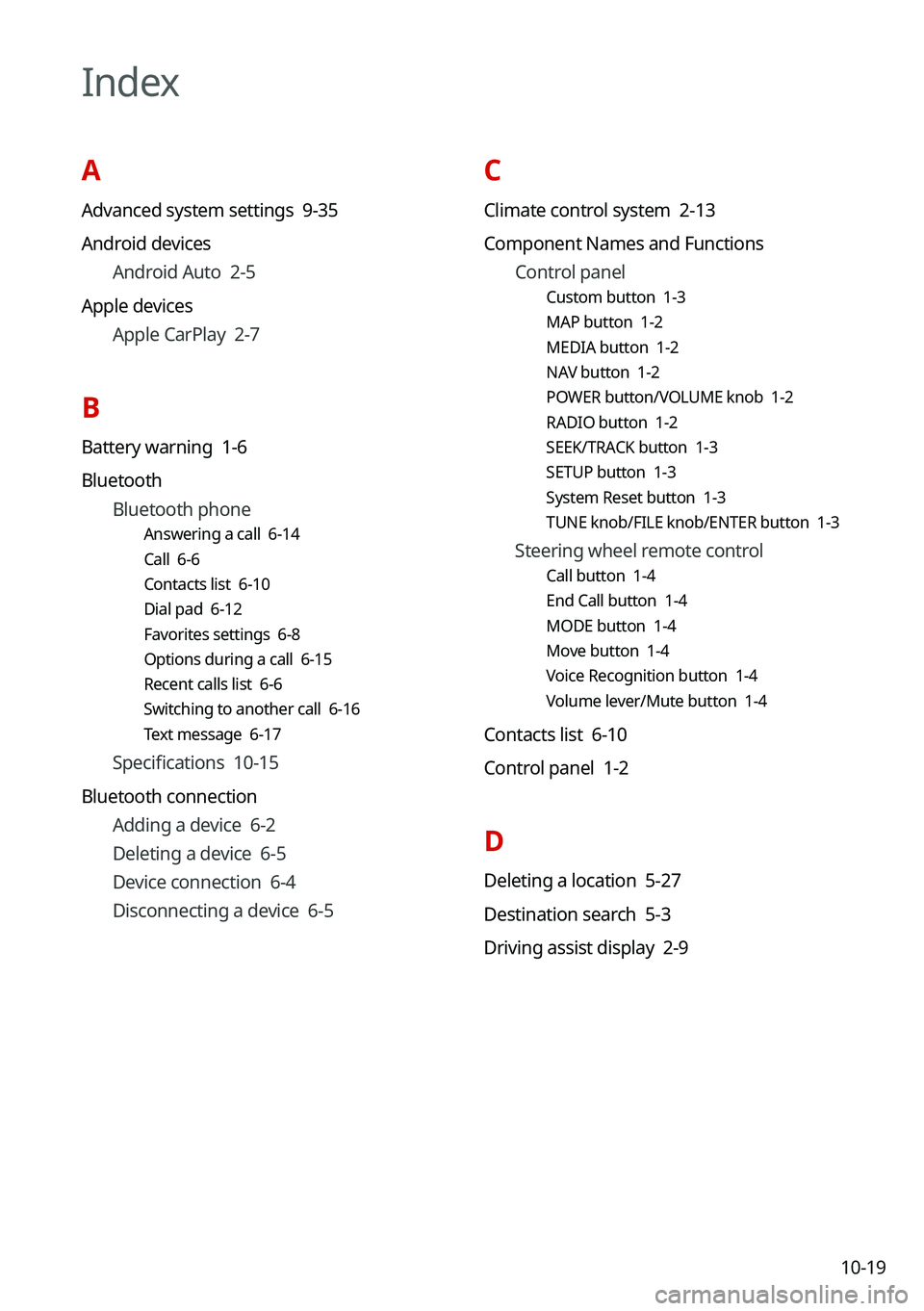
10-19
C
Climate control system 2-13
Component Names and Functions
Control panel
Custom button 1-3
MAP button 1-2
MEDIA button 1-2
NAV button 1-2
POWER button/VOLUME knob 1-2
RADIO button 1-2
SEEK/TRACK button 1-3
SETUP button 1-3
System Reset button 1-3
TUNE knob/FILE knob/ENTER button 1-3
Steering wheel remote control
Call button 1-4
End Call button 1-4
MODE button 1-4
Move button 1-4
Voice Recognition button 1-4
Volume lever/Mute button 1-4
Contacts list 6-10
Control panel 1-2
D
Deleting a location 5-27
Destination search 5-3
Driving assist display 2-9
Index
A
Advanced system settings 9-35
Android devices
Android Auto 2-5
Apple devices
Apple CarPlay 2-7
B
Battery warning 1-6
Bluetooth
Bluetooth phone
Answering a call 6-14
Call 6-6
Contacts list 6-10
Dial pad 6-12
Favorites settings 6-8
Options during a call 6-15
Recent calls list 6-6
Switching to another call 6-16
Text message 6-17
Specifications 10-15
Bluetooth connection
Adding a device 6-2
Deleting a device 6-5
Device connection 6-4
Disconnecting a device 6-5
Page 300 of 308

10-20
H
HD Radio Data 2-20
HD Radio™ 3-10
Home screen 1-10
Hybrid menu 2-25
L
Listening to music
Bluetooth audio 4-7
Location registration 5-23
M
Map 5-6
POI display 5-17
Map update 9-90
Media device connection 4-2
Media player
Bluetooth audio 4-8
USB music 4-2
Messages 6-17
Microphone 7-2
Multi-page Home screen 1-10
N
Navigation 5-2, 5-11
Notifications 2-24
E
Editing a location 5-27
Editing a route 5-17
Energy Flow 2-27
EV charging stations 5-29
F
FAQ 10-11
Bluetooth 10-11
Broadcast reception 10-12
Navigation 10-11
Self-inspection method upon failure 10-
12
Finding a route easily 5-3
Destination search 5-3
Finding the route
Adding a waypoint 5-17
Address search 5-11
Detour 5-20
Displaying POIs on the map 5-17
Frequently visited places 5-25
Gas stations 5-28
Location registration
Deleting a POI 5-27
Editing a POI 5-27
Registration after search 5-23
Map 5-6
Map update 9-90
Previous Destinations 5-13
Saving the current position 5-24
Searching for POIs 5-15
Volume adjustment 5-9
Fuel Economy 2-26