KIA SORENTO HYBRID 2021 Navigation System Quick Reference Guide
Manufacturer: KIA, Model Year: 2021, Model line: SORENTO HYBRID, Model: KIA SORENTO HYBRID 2021Pages: 308, PDF Size: 35.89 MB
Page 81 of 308

3-13
k k Can turn on or off the split screen mode.
l l Displays the options list.
\225Channel List: Can see the list of available SiriusXM channels.
\225What is on My Presets?: Displays the broadcast schedule.
\225Featured Favorites: Can listen to groups of channels provided by SiriusXM.
\225Delete Presets: Can delete a registered channel from the presets list.
\225Sound Settings: Displays the system sound settings screen.
\225User's Manual on Web (QR Code): Displays the QR code that provides access to the
online user manual for the system.
\225Split Screen: Can turn on or off the split screen mode.
0000AThe icon appears next to the first 10 SiriusXM channels saved. Once preset
channels have been saved, the broadcasts from them are buffered automatically for your
convenience each time you start the vehicle.
Changing to SiriusXM mode (Type2)
On the Radio screen, press Radio Mode button repeatedly.
SiriusXM mode screen
\037
\036
\035
\034\033\032\031
\030
\027
\026
\025\024
a a Returns to the previous step.
b b Switches to live broadcast mode. This button is activated when you have moved to the
previous segment while listening to a live broadcast.
Page 82 of 308

3-14
c c Moves to the previous segment. Press and hold to rewind the broadcast.
d d Pauses or restarts the broadcast.
e e Moves to the next segment. Press and hold to fast-forward the broadcast.
f f Can change the radio mode.
g g Can enter channel number to select the channel directly.
h h You can delete or save the current frequency to the presets list.
i i You can go to the previous or next channel.
j j Presets list
k k You can change radio channels by using voice commands. > See "Changing the channel by
using voice commands."
l l Displays the options list.
\225Display Off: Turns off the screen. To switch the screen back on, press the screen or
briefly press the power knob.
\225Channel List: Can see the list of available SiriusXM channels.
\225Scan SXM Channels: Scan and play each SiriusXM channel for 5 seconds.
\225What is on My Presets?: Displays the broadcast schedule.
\225Featured Favorites: Can listen to groups of channels provided by SiriusXM.
\225Delete Presets: Can delete a registered channel from the presets list.
\225Sound Settings: Displays the system sound settings screen.
\225User's Manual on Web (QR Code): Displays the QR code that provides access to the
online user manual for the system.
\225Split Screen: Can turn on or off the split screen mode.
0000AThe icon appears next to the first 10 SiriusXM channels saved. Once preset
channels have been saved, the broadcasts from them are buffered automatically for your
convenience each time you start the vehicle.
Page 83 of 308
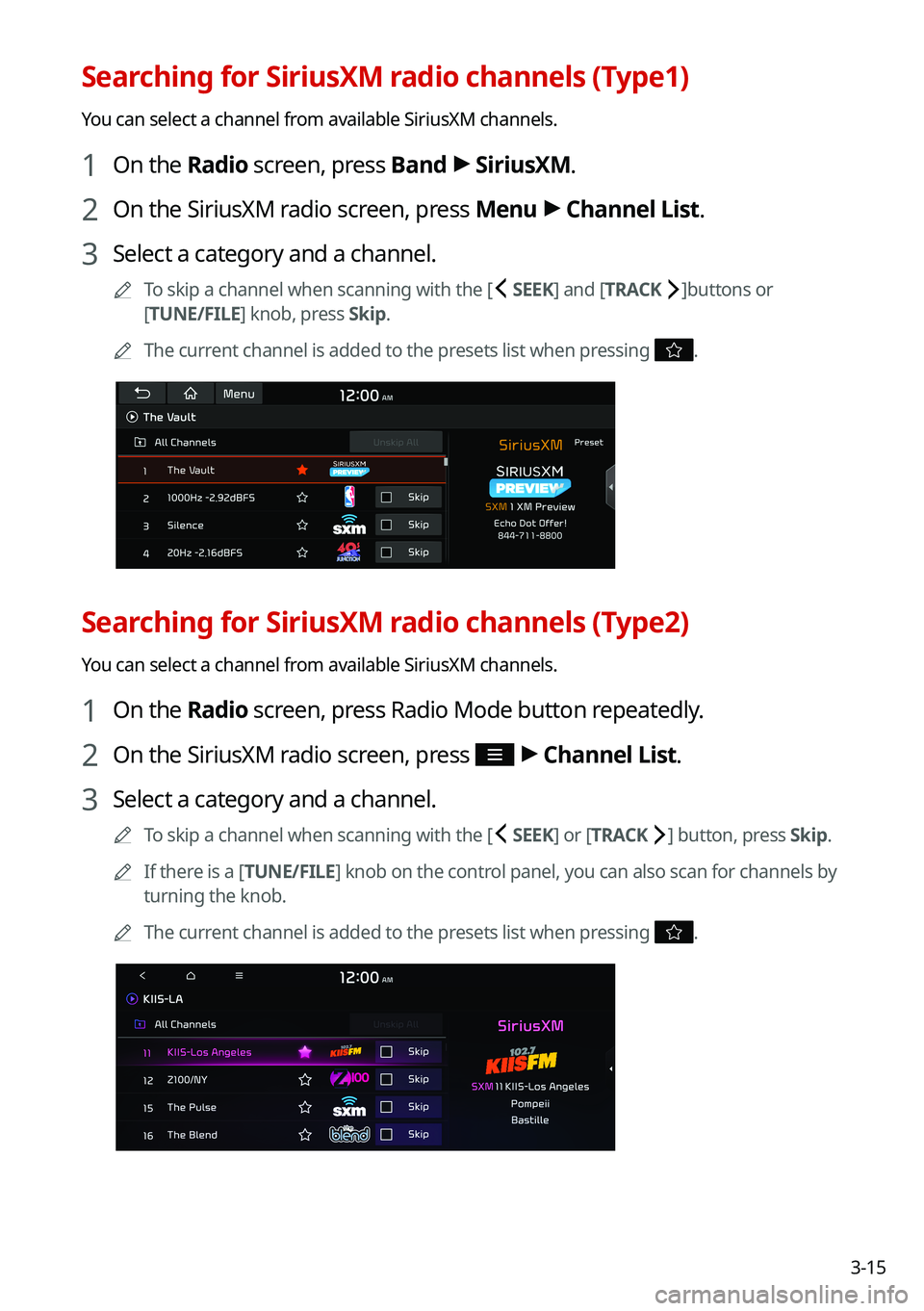
3-15
Searching for SiriusXM radio channels (Type1)
You can select a channel from available SiriusXM channels.
1 On the Radio screen, press Band > SiriusXM.
2 On the SiriusXM radio screen, press Menu > Channel List.
3 Select a category and a channel.
0000ATo skip a channel when scanning with the [ SEEK] and [TRACK ]buttons or
[TUNE/FILE] knob, press Skip.
0000AThe current channel is added to the presets list when pressing .
Searching for SiriusXM radio channels (Type2)
You can select a channel from available SiriusXM channels.
1 On the Radio screen, press Radio Mode button repeatedly.
2 On the SiriusXM radio screen, press > Channel List.
3 Select a category and a channel.
0000ATo skip a channel when scanning with the [ SEEK] or [TRACK ] button, press Skip.
0000AIf there is a [TUNE/FILE] knob on the control panel, you can also scan for channels by
turning the knob.
0000AThe current channel is added to the presets list when pressing .
Page 84 of 308
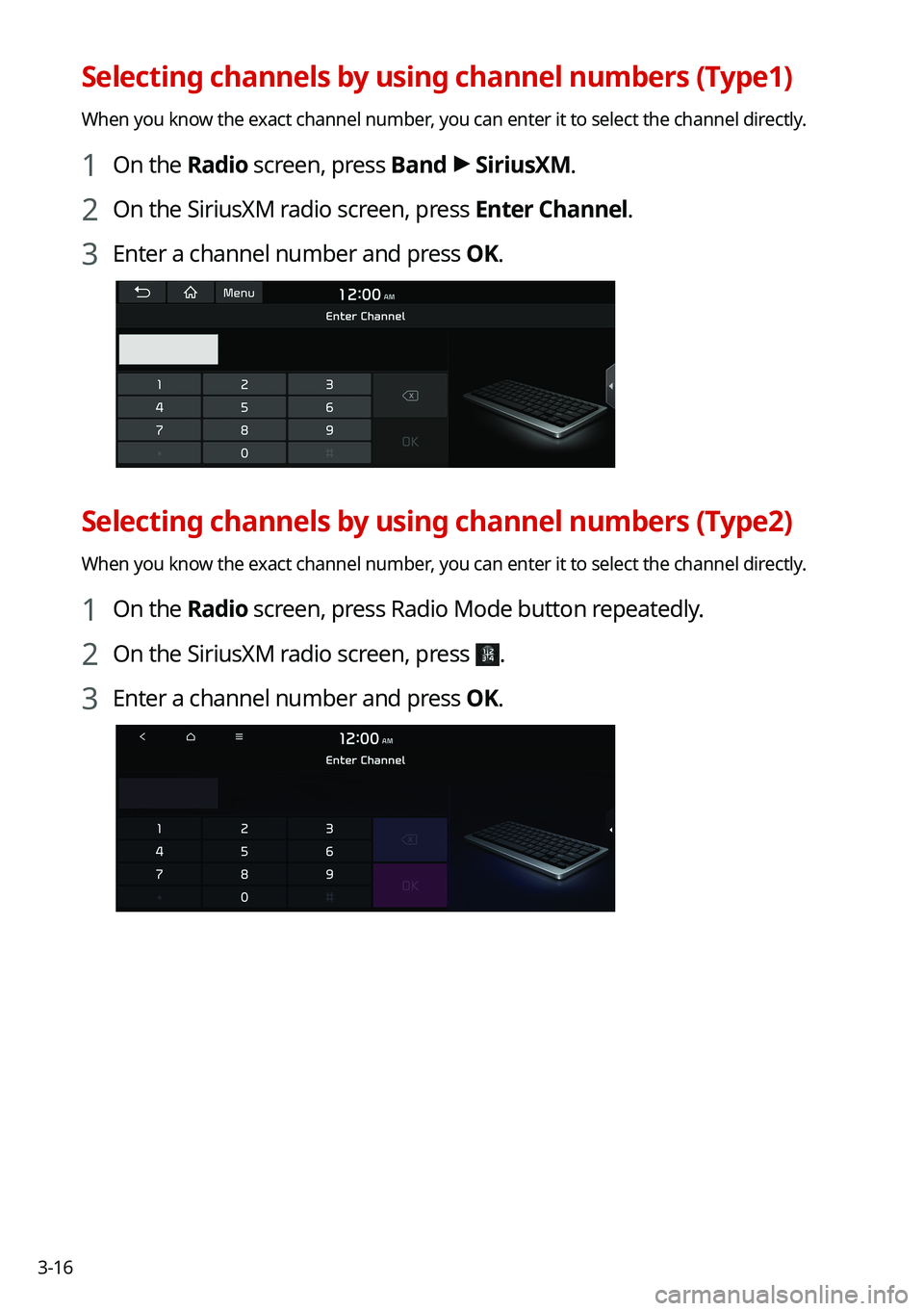
3-16
Selecting channels by using channel numbers (Type1)
When you know the exact channel number, you can enter it to select the channel directly.
1 On the Radio screen, press Band > SiriusXM.
2 On the SiriusXM radio screen, press Enter Channel.
3 Enter a channel number and press OK.
Selecting channels by using channel numbers (Type2)
When you know the exact channel number, you can enter it to select the channel directly.
1 On the Radio screen, press Radio Mode button repeatedly.
2 On the SiriusXM radio screen, press .
3 Enter a channel number and press OK.
Page 85 of 308
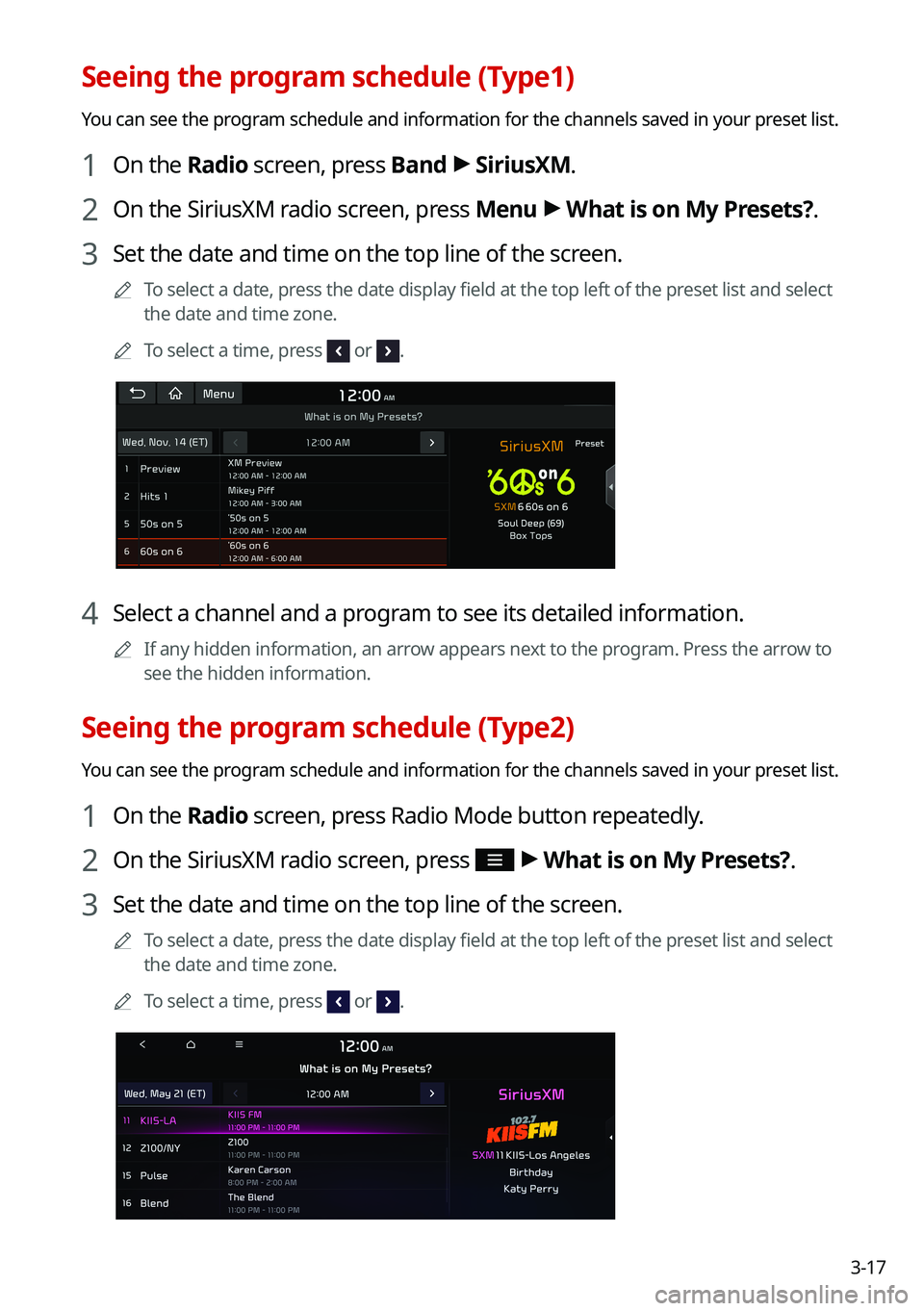
3-17
Seeing the program schedule (Type1)
You can see the program schedule and information for the channels saved in your preset list.
1 On the Radio screen, press Band > SiriusXM.
2 On the SiriusXM radio screen, press Menu > What is on My Presets?.
3 Set the date and time on the top line of the screen.
0000ATo select a date, press the date display field at the top left of the preset list and select
the date and time zone.
0000ATo select a time, press or .
4 Select a channel and a program to see its detailed information.
0000AIf any hidden information, an arrow appears next to the program. Press the arrow to
see the hidden information.
Seeing the program schedule (Type2)
You can see the program schedule and information for the channels saved in your preset list.
1 On the Radio screen, press Radio Mode button repeatedly.
2 On the SiriusXM radio screen, press > What is on My Presets?.
3 Set the date and time on the top line of the screen.
0000ATo select a date, press the date display field at the top left of the preset list and select
the date and time zone.
0000ATo select a time, press or .
Page 86 of 308
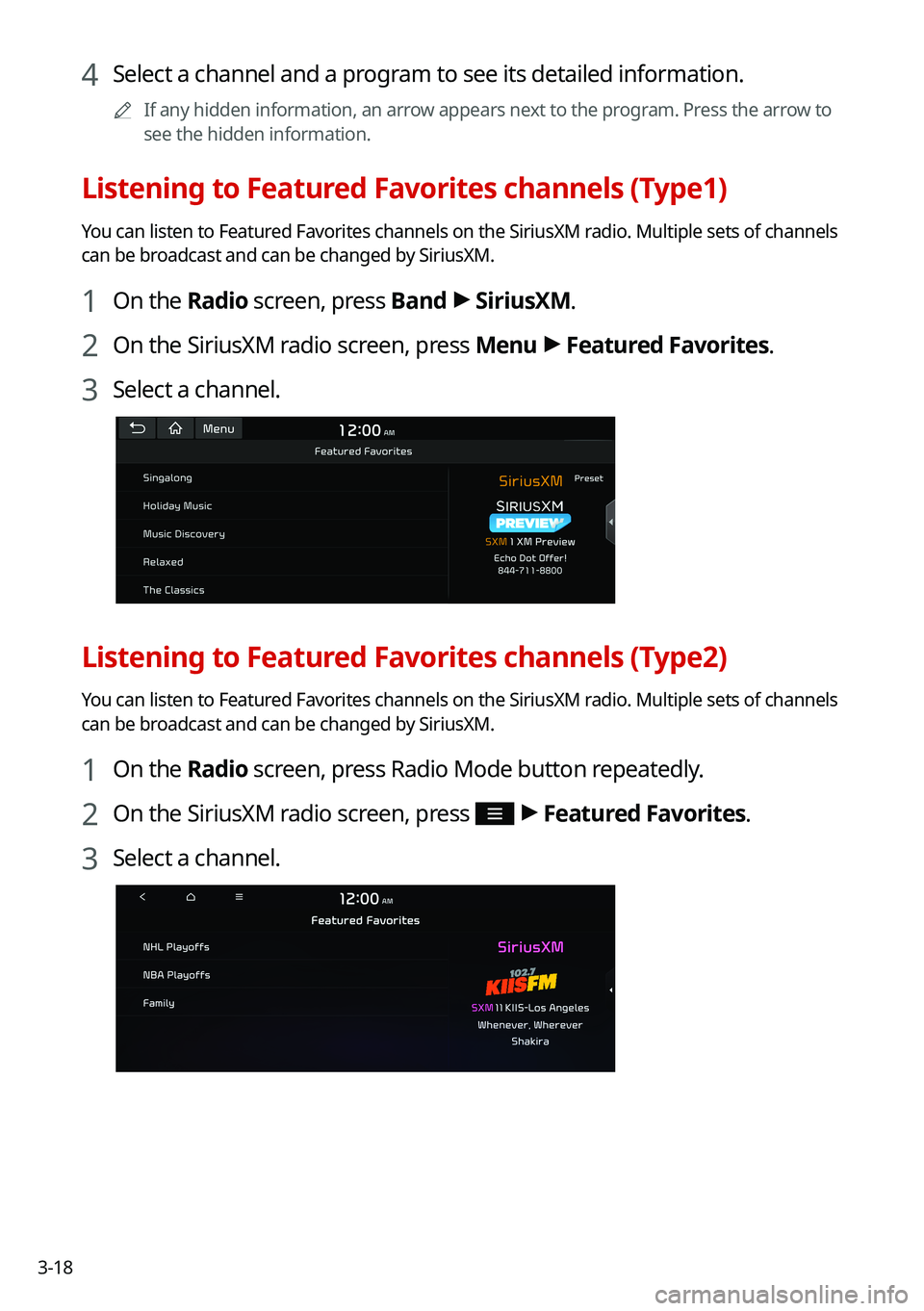
3-18
4 Select a channel and a program to see its detailed information.
0000AIf any hidden information, an arrow appears next to the program. Press the arrow to
see the hidden information.
Listening to Featured Favorites channels (Type1)
You can listen to Featured Favorites channels on the SiriusXM radio. Multiple sets of channels
can be broadcast and can be changed by SiriusXM.
1 On the Radio screen, press Band > SiriusXM.
2 On the SiriusXM radio screen, press Menu > Featured Favorites.
3 Select a channel.
Listening to Featured Favorites channels (Type2)
You can listen to Featured Favorites channels on the SiriusXM radio. Multiple sets of channels
can be broadcast and can be changed by SiriusXM.
1 On the Radio screen, press Radio Mode button repeatedly.
2 On the SiriusXM radio screen, press > Featured Favorites.
3 Select a channel.
Page 87 of 308
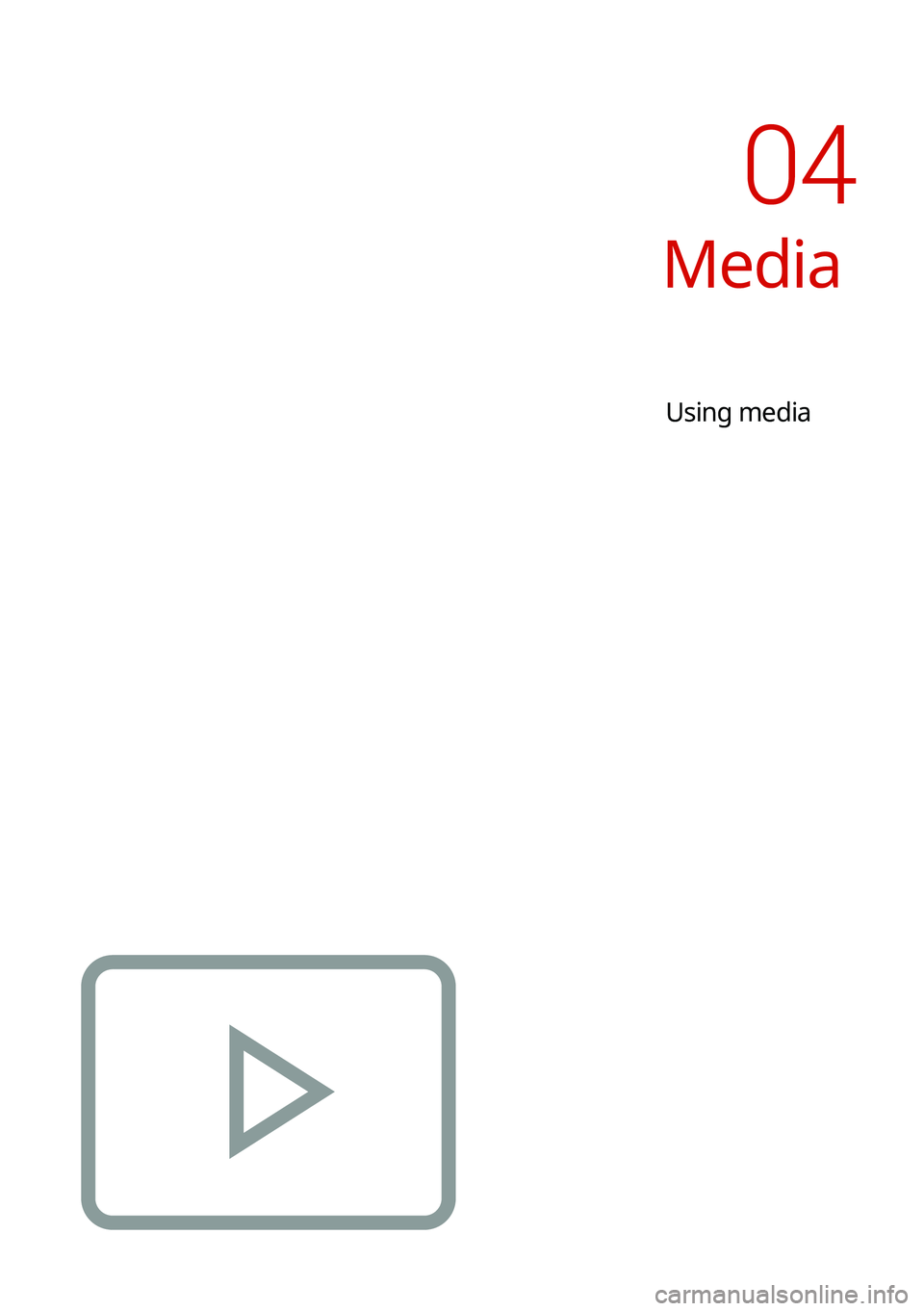
Media
Using media
04
Page 88 of 308

4-2
Using media
You can use the USB mode to play music files on a connected mobile device, such as USB
device and MP3 player. You can also play Bluetooth music by connecting a Bluetooth device,
which supports a Bluetooth function.
Listening to music from a USB device
1 Connect a media device to play to the USB port on the vehicle.
0000APlayback may start automatically depending on the media type.
0000AFor more information about supportable devices and file types: > see "USB mode."
0000AThe shapes and arrangement of the buttons and USB ports may differ depending on
the vehicle model and specifications.
2 Perform any of the following methods:
\225On the Home screen, press the Radio/Media info widget or on the All menu screen,
press Media.
\225On the control panel, press the [MEDIA] button.
0000AWhen multiple media are connected, press the [RADIO] or [MEDIA] button once
more and then press the desired media source from the media selection window.
USB music screen
\037\036
\035\035\034
\033
\032\031
\030
\027\026
\025
Page 89 of 308
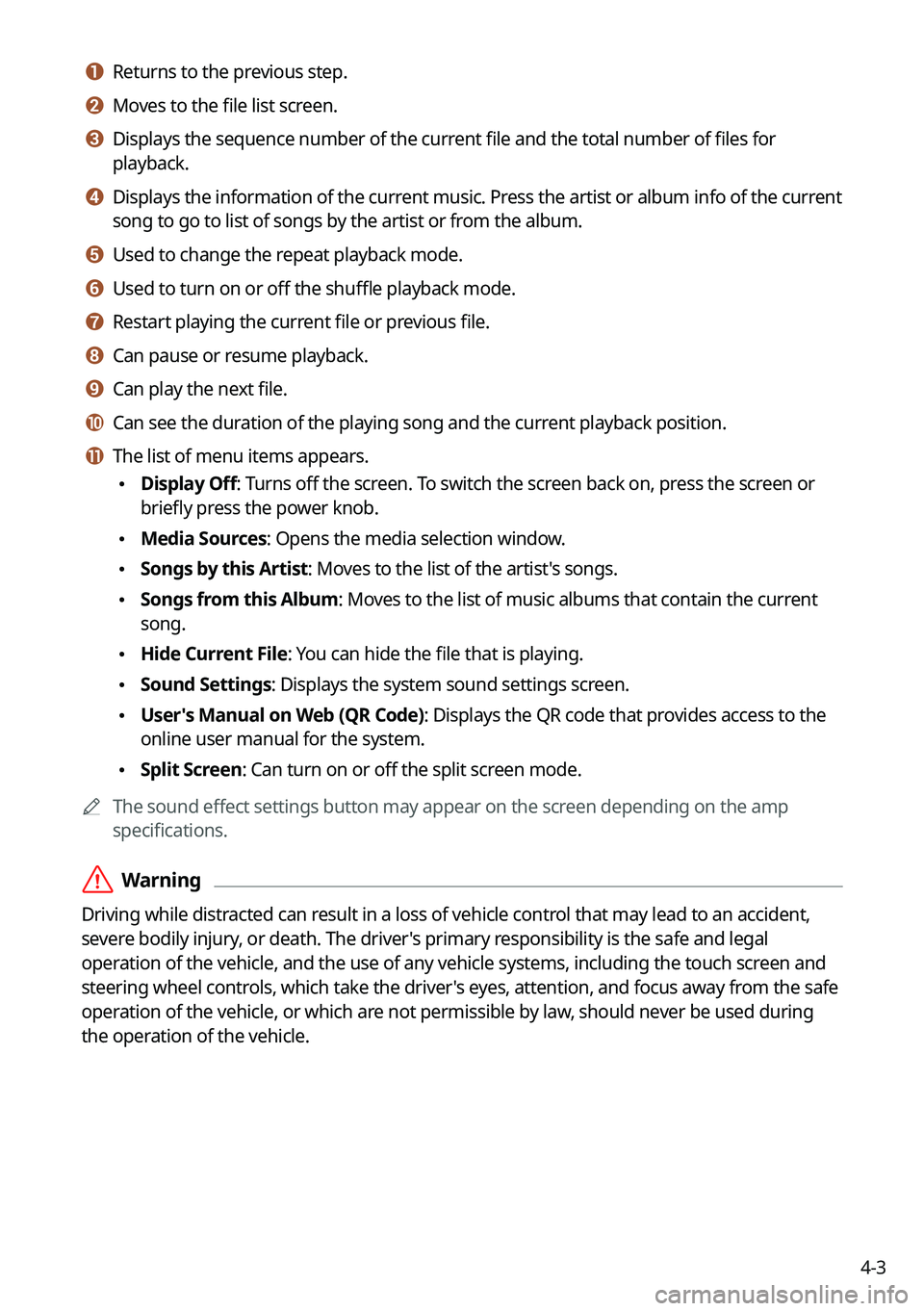
4-3
a a Returns to the previous step.
b b Moves to the file list screen.
c c Displays the sequence number of the current file and the total number of files for
playback.
d d Displays the information of the current music. Press the artist or album info of the current
song to go to list of songs by the artist or from the album.
e e Used to change the repeat playback mode.
f f Used to turn on or off the shuffle playback mode.
g g Restart playing the current file or previous file.
h h Can pause or resume playback.
i i Can play the next file.
j j Can see the duration of the playing song and the current playback position.
k k The list of menu items appears.
\225Display Off: Turns off the screen. To switch the screen back on, press the screen or
briefly press the power knob.
\225Media Sources: Opens the media selection window.
\225Songs by this Artist: Moves to the list of the artist's songs.
\225Songs from this Album: Moves to the list of music albums that contain the current
song.
\225Hide Current File: You can hide the file that is playing.
\225Sound Settings: Displays the system sound settings screen.
\225User's Manual on Web (QR Code): Displays the QR code that provides access to the
online user manual for the system.
\225Split Screen: Can turn on or off the split screen mode.
0000AThe sound effect settings button may appear on the screen depending on the amp
specifications.
\335Warning
Driving while distracted can result in a loss of vehicle control that may lead to an accident,
severe bodily injury, or death. The driver's primary responsibility is the safe and legal
operation of the vehicle, and the use of any vehicle systems, including the \
touch screen and
steering wheel controls, which take the driver's eyes, attention, and focus away from the safe
operation of the vehicle, or which are not permissible by law, should never be used during
the operation of the vehicle.
Page 90 of 308
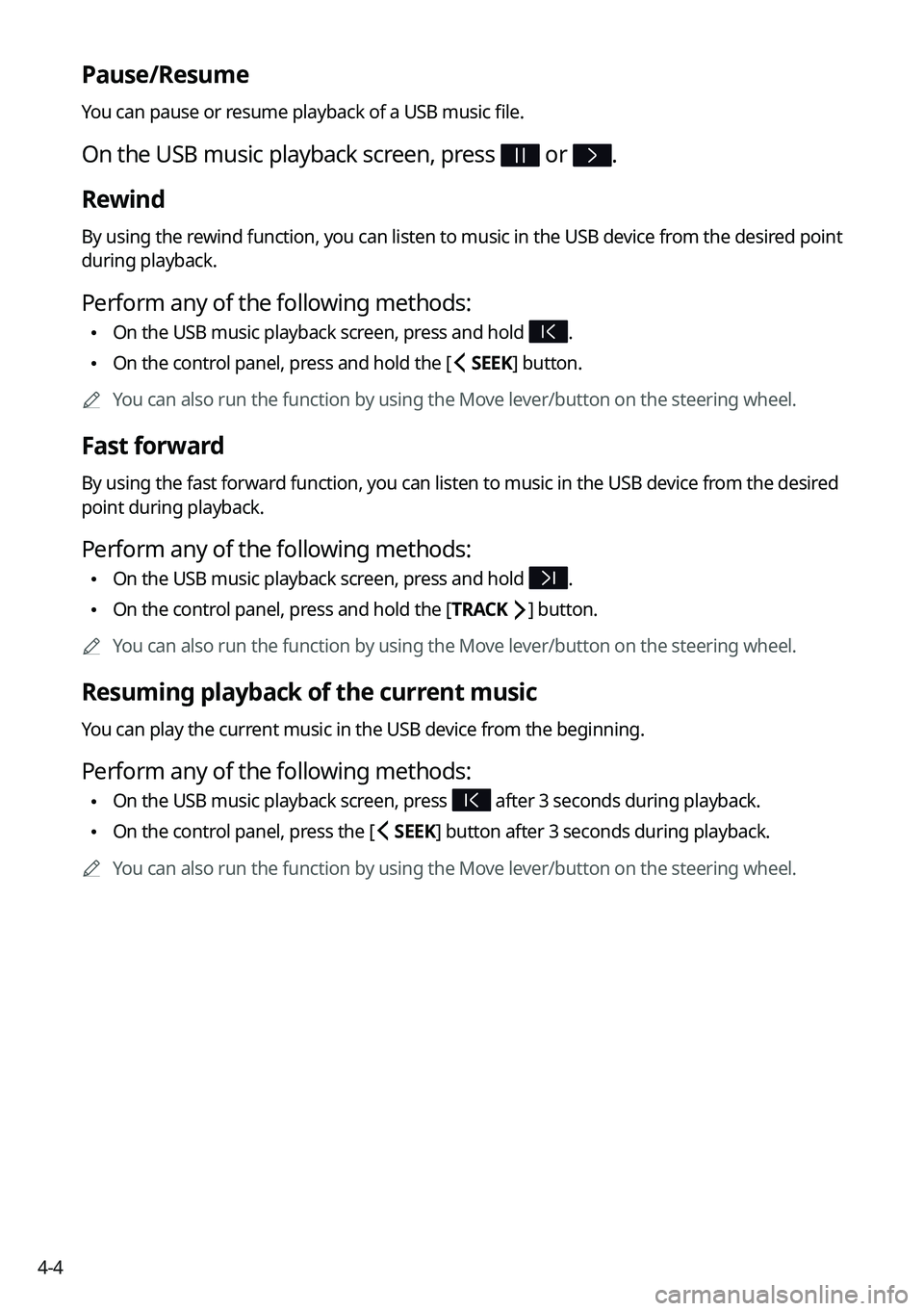
4-4
Pause/Resume
You can pause or resume playback of a USB music file.
On the USB music playback screen, press or .
Rewind
By using the rewind function, you can listen to music in the USB device from the desired point
during playback.
Perform any of the following methods:
\225On the USB music playback screen, press and hold .
\225On the control panel, press and hold the [ SEEK] button.
0000AYou can also run the function by using the Move lever/button on the steering wheel.
Fast forward
By using the fast forward function, you can listen to music in the USB device from the desired
point during playback.
Perform any of the following methods:
\225On the USB music playback screen, press and hold .
\225On the control panel, press and hold the [TRACK ] button.
0000AYou can also run the function by using the Move lever/button on the steering wheel.
Resuming playback of the current music
You can play the current music in the USB device from the beginning.
Perform any of the following methods:
\225On the USB music playback screen, press after 3 seconds during playback.
\225On the control panel, press the [ SEEK] button after 3 seconds during playback.
0000AYou can also run the function by using the Move lever/button on the steering wheel.