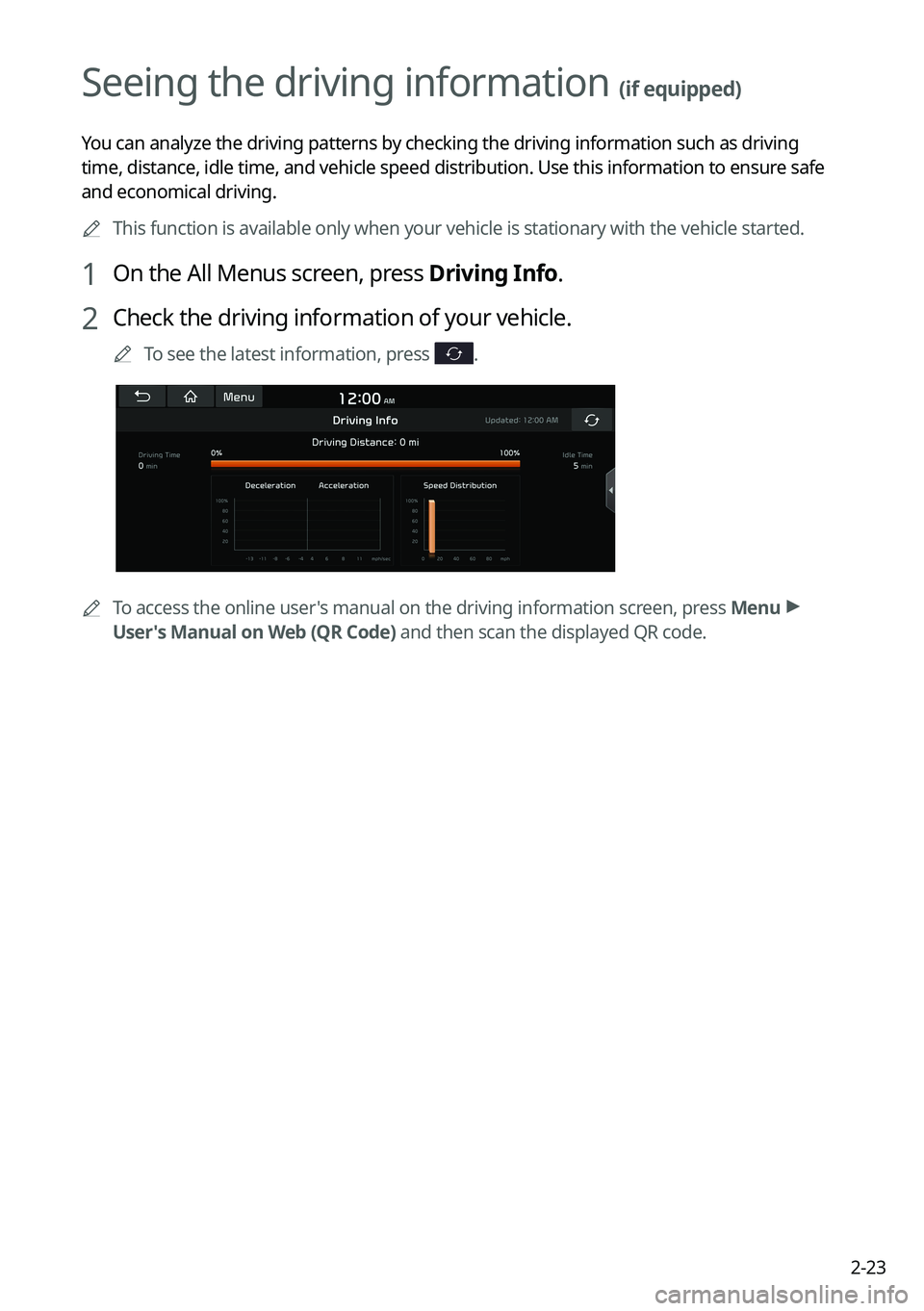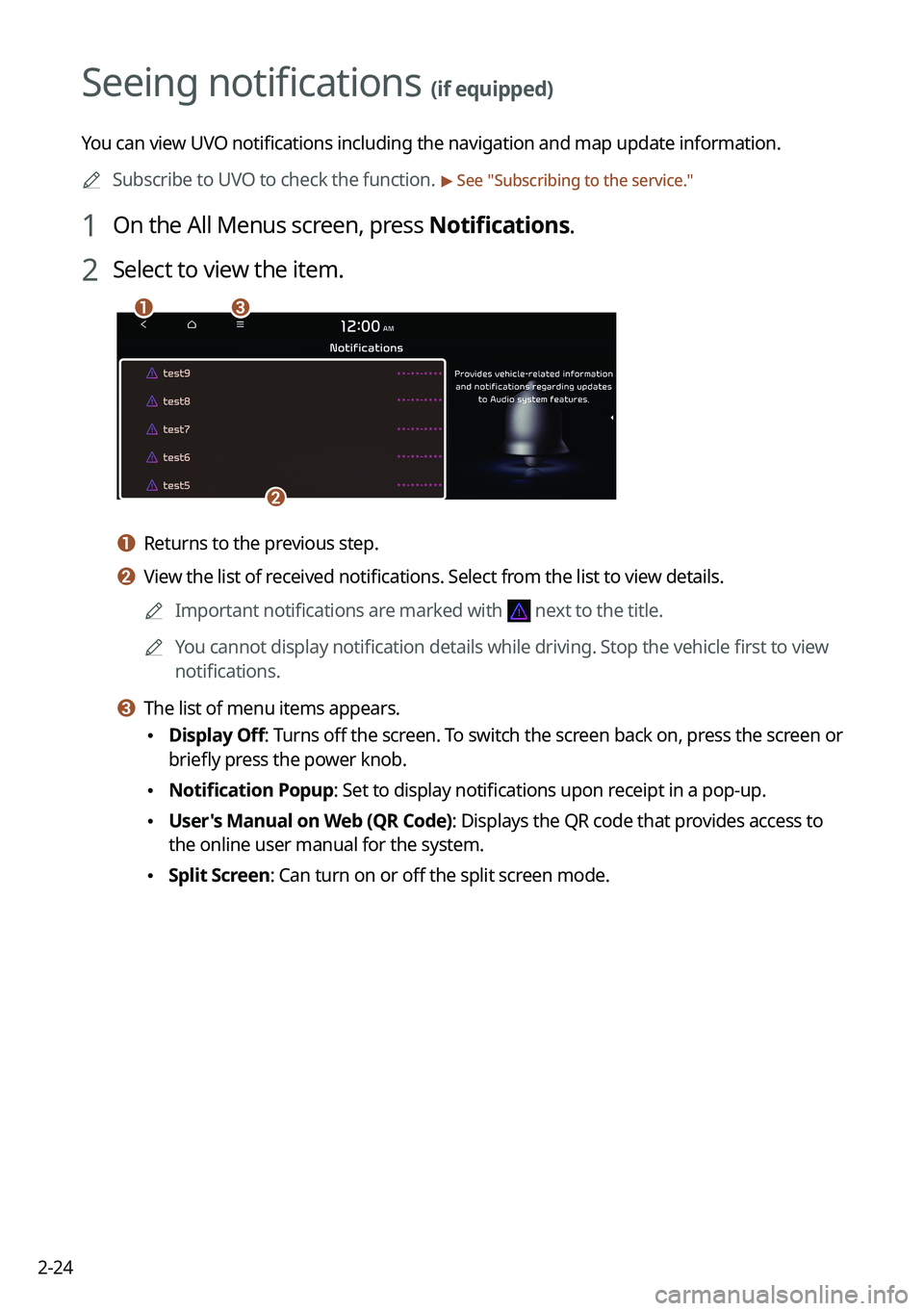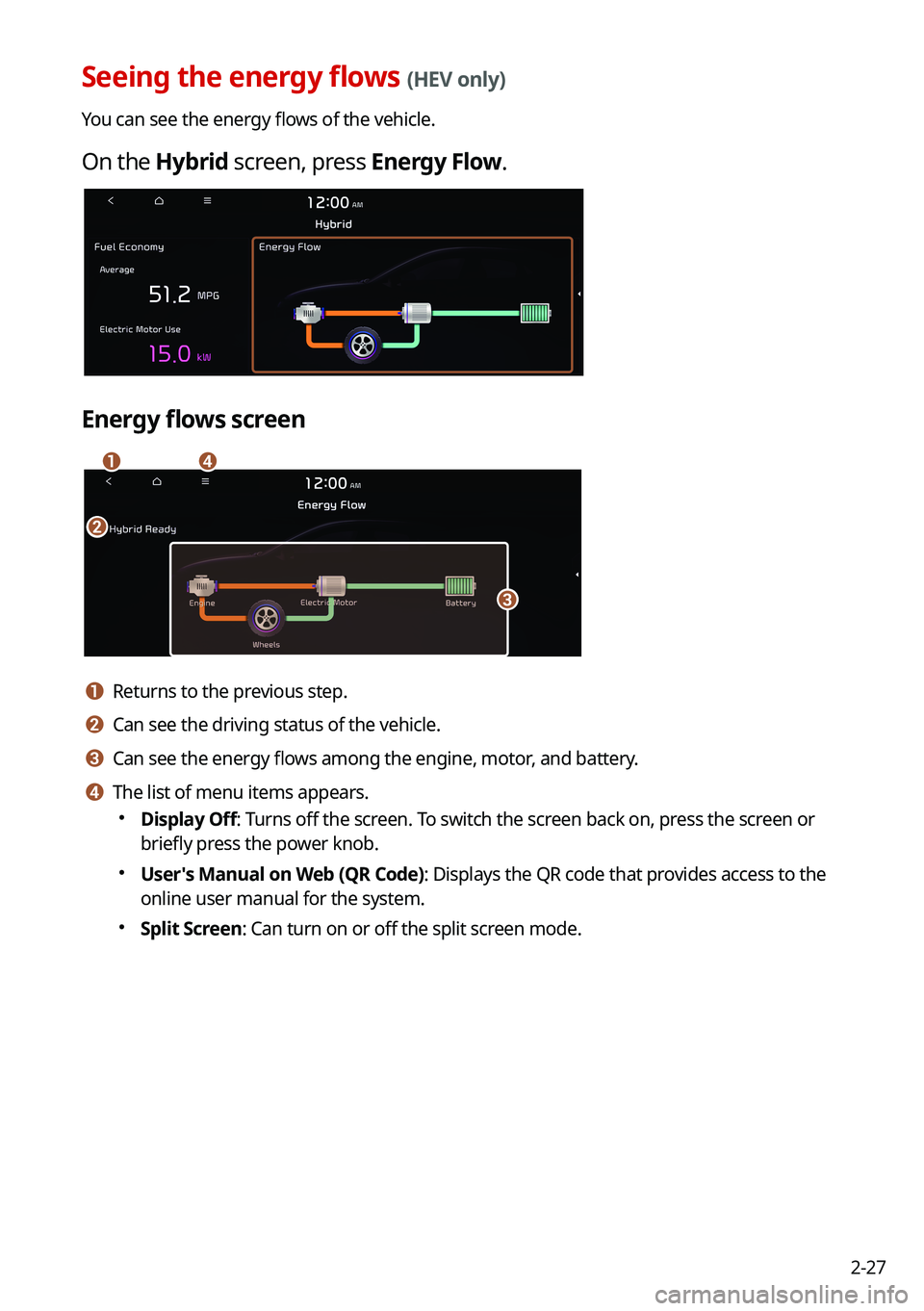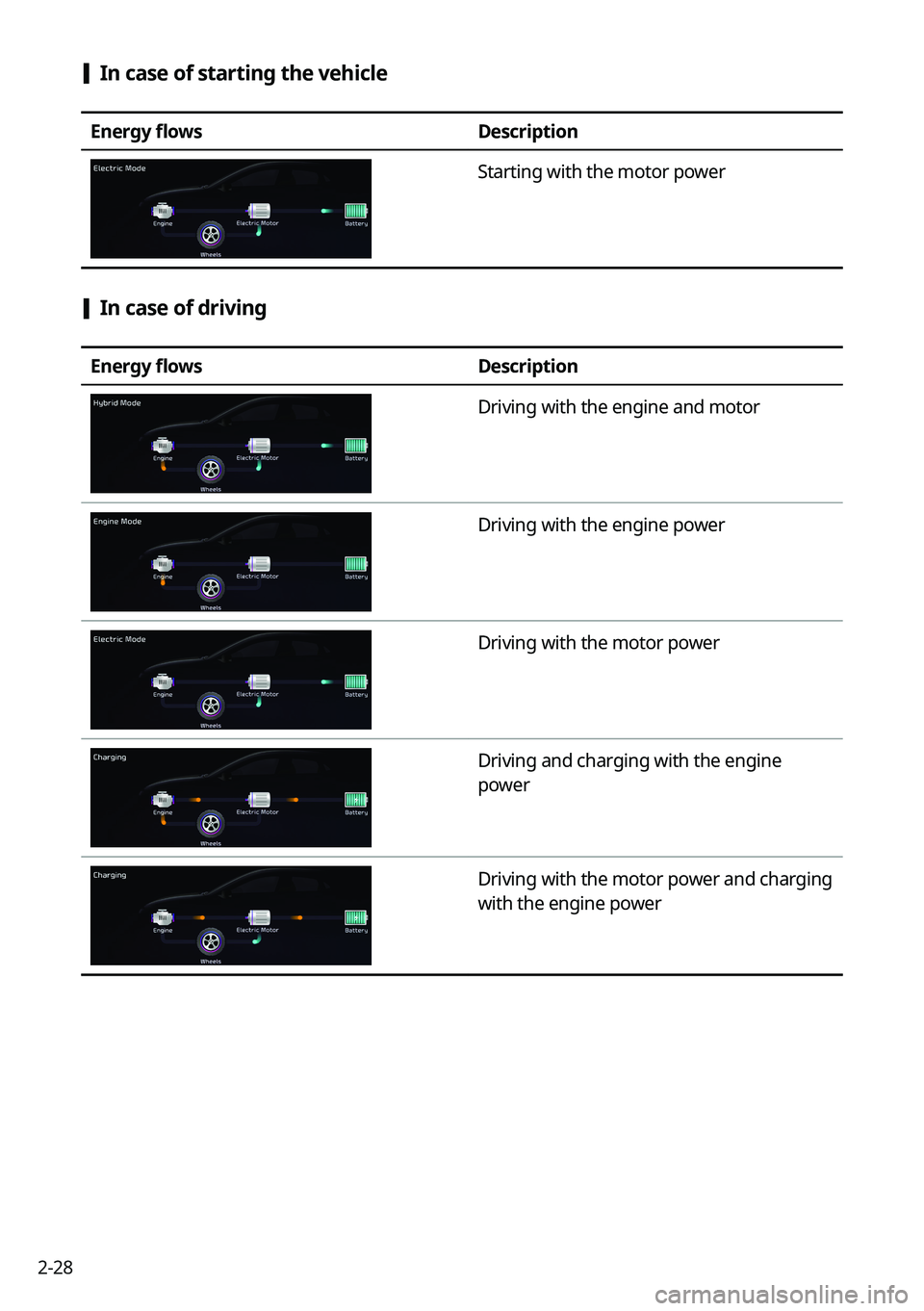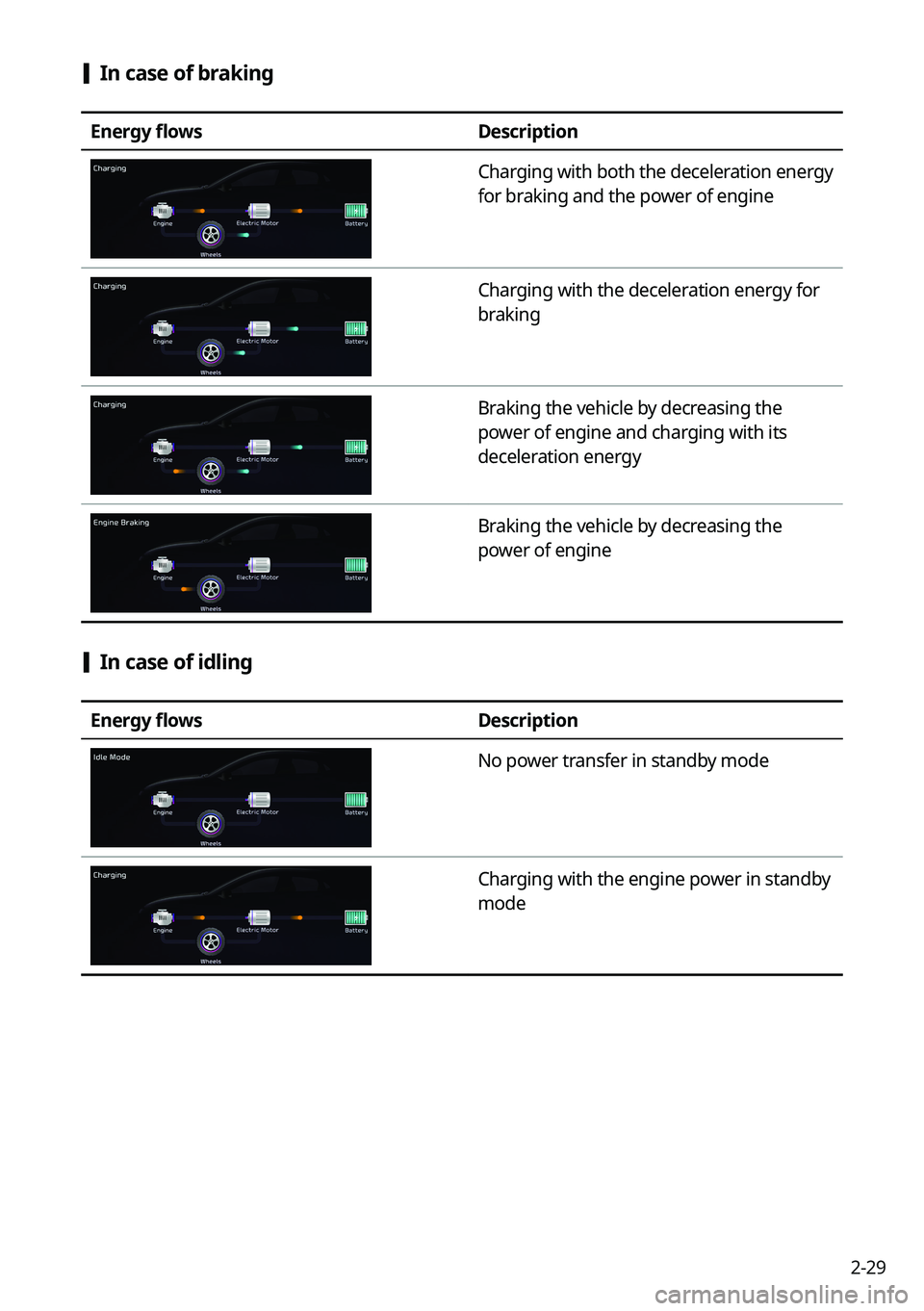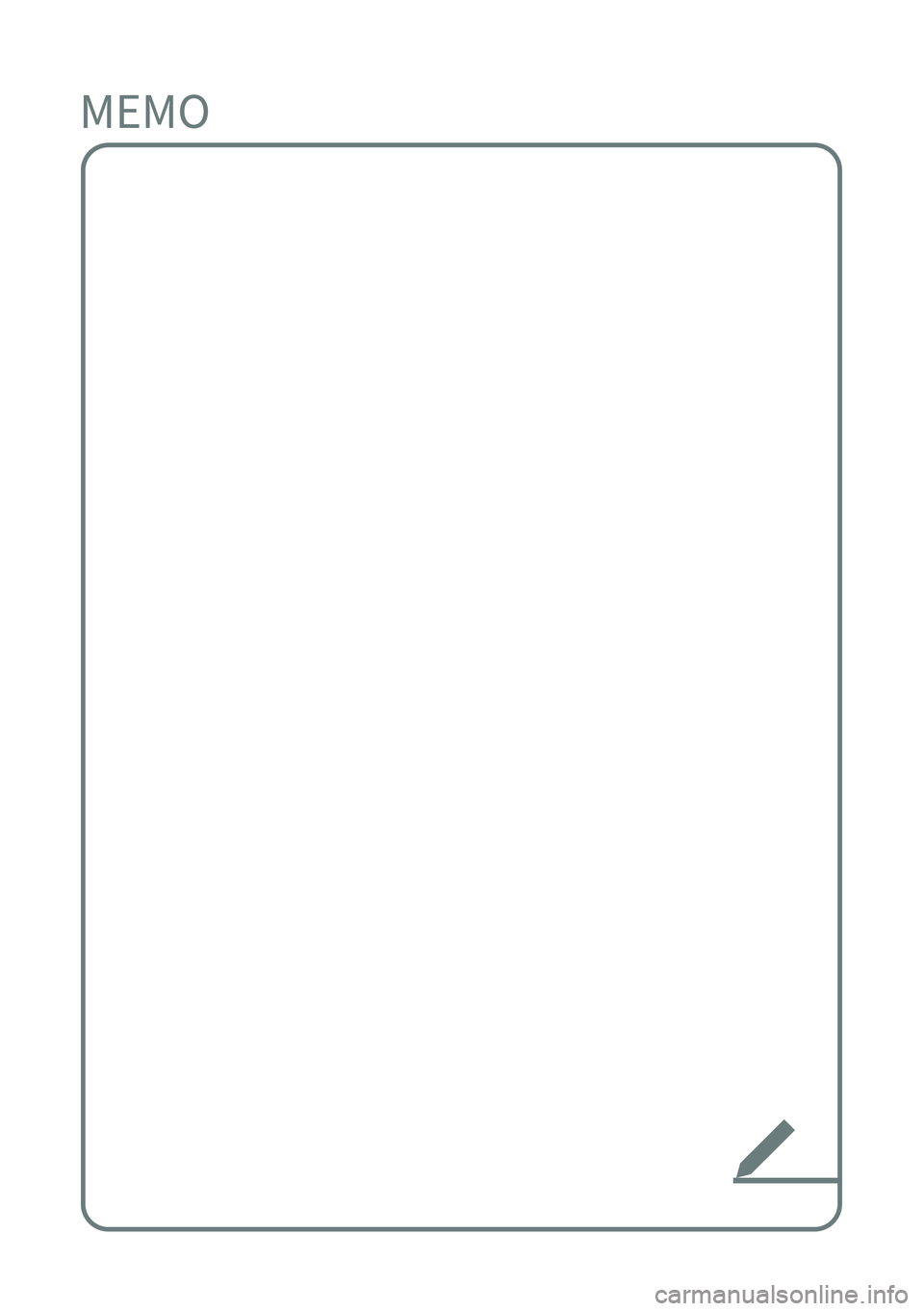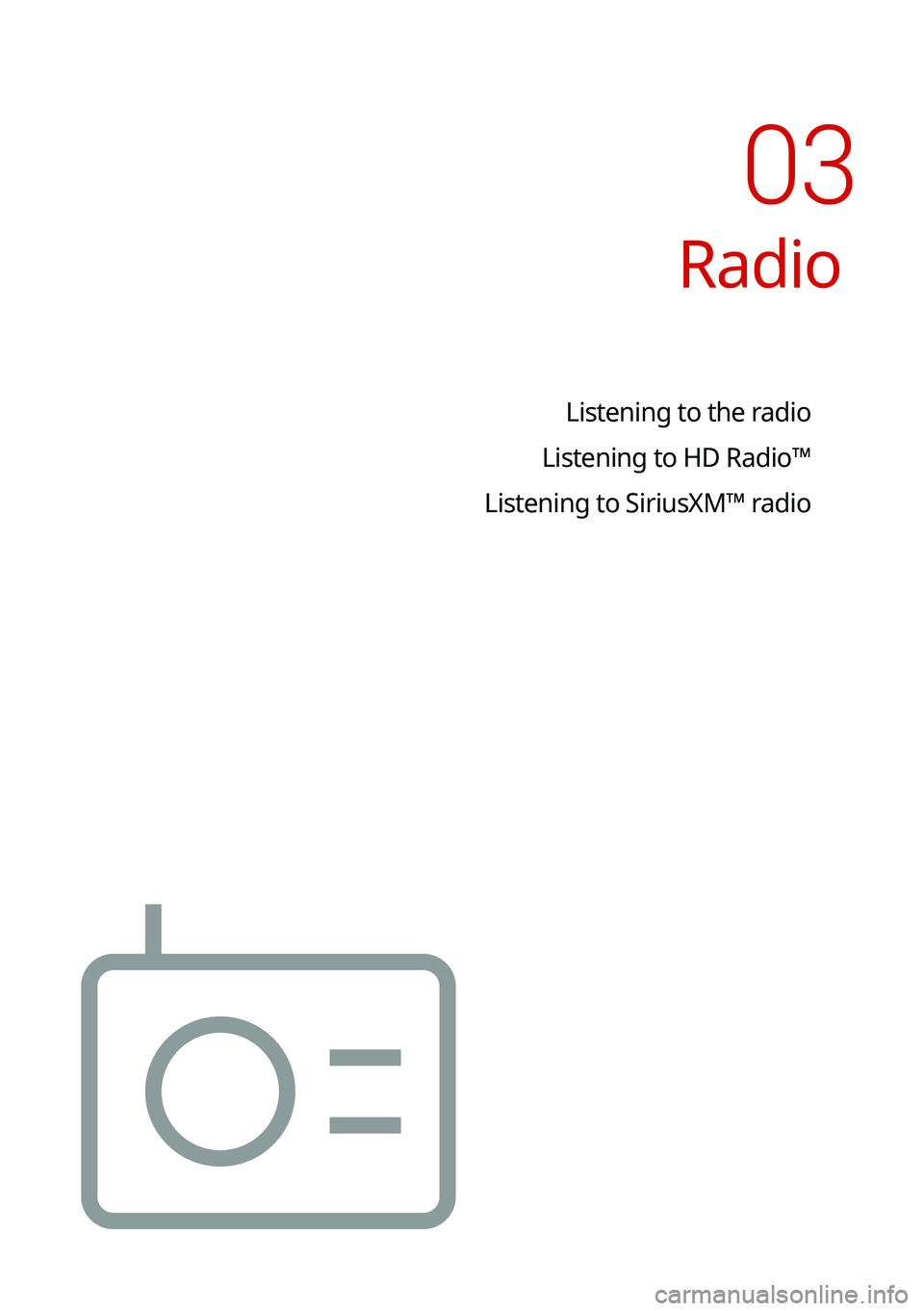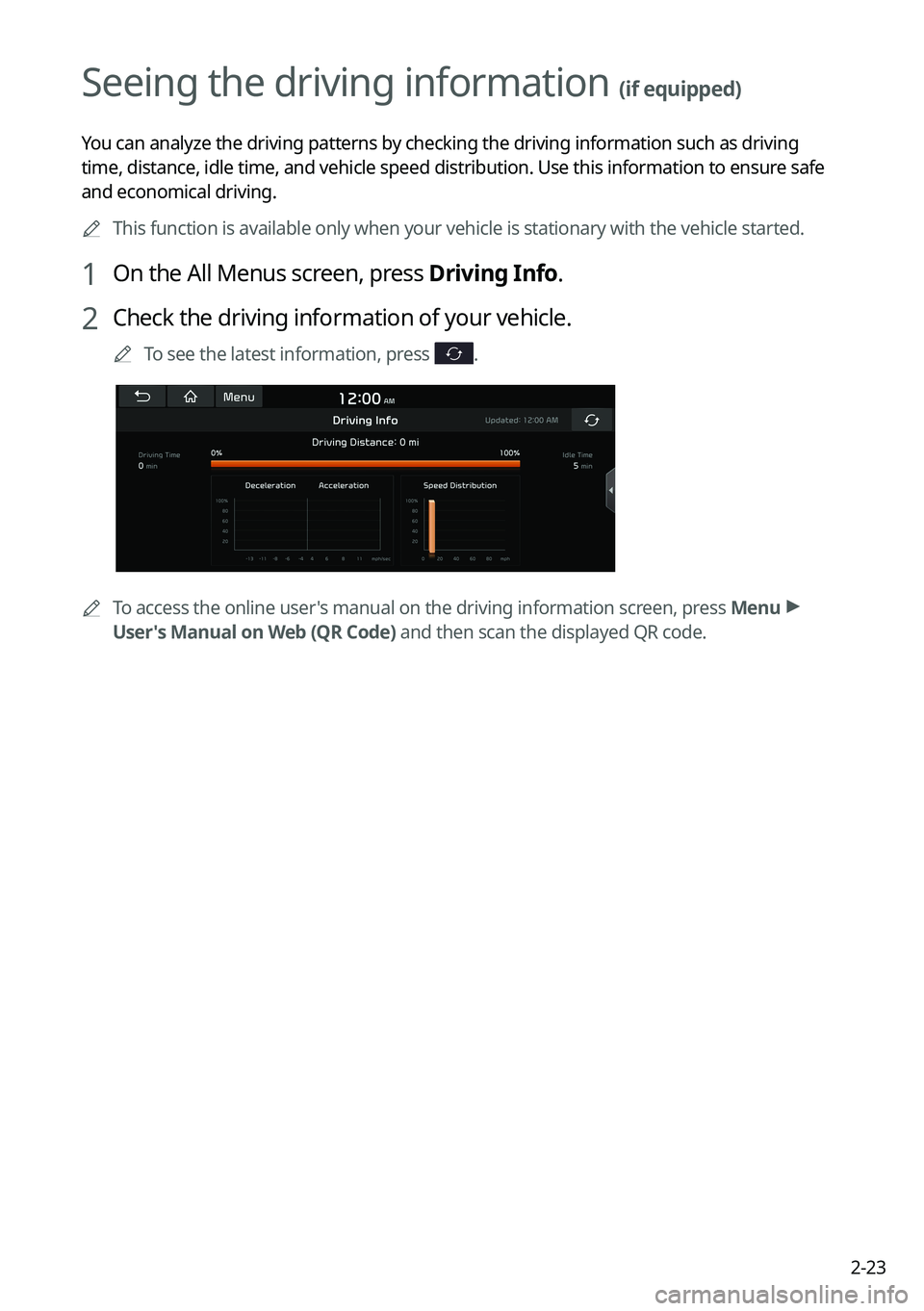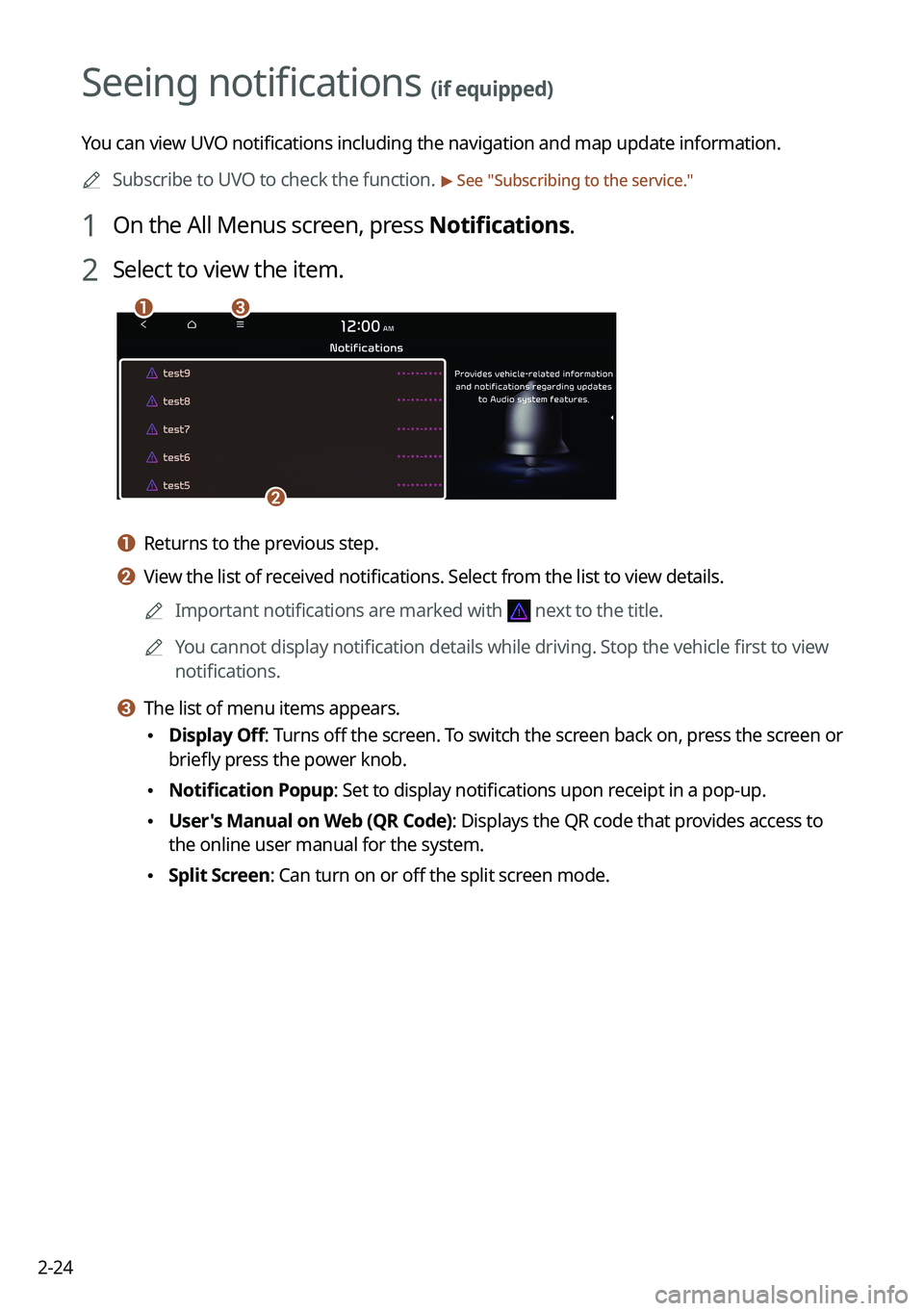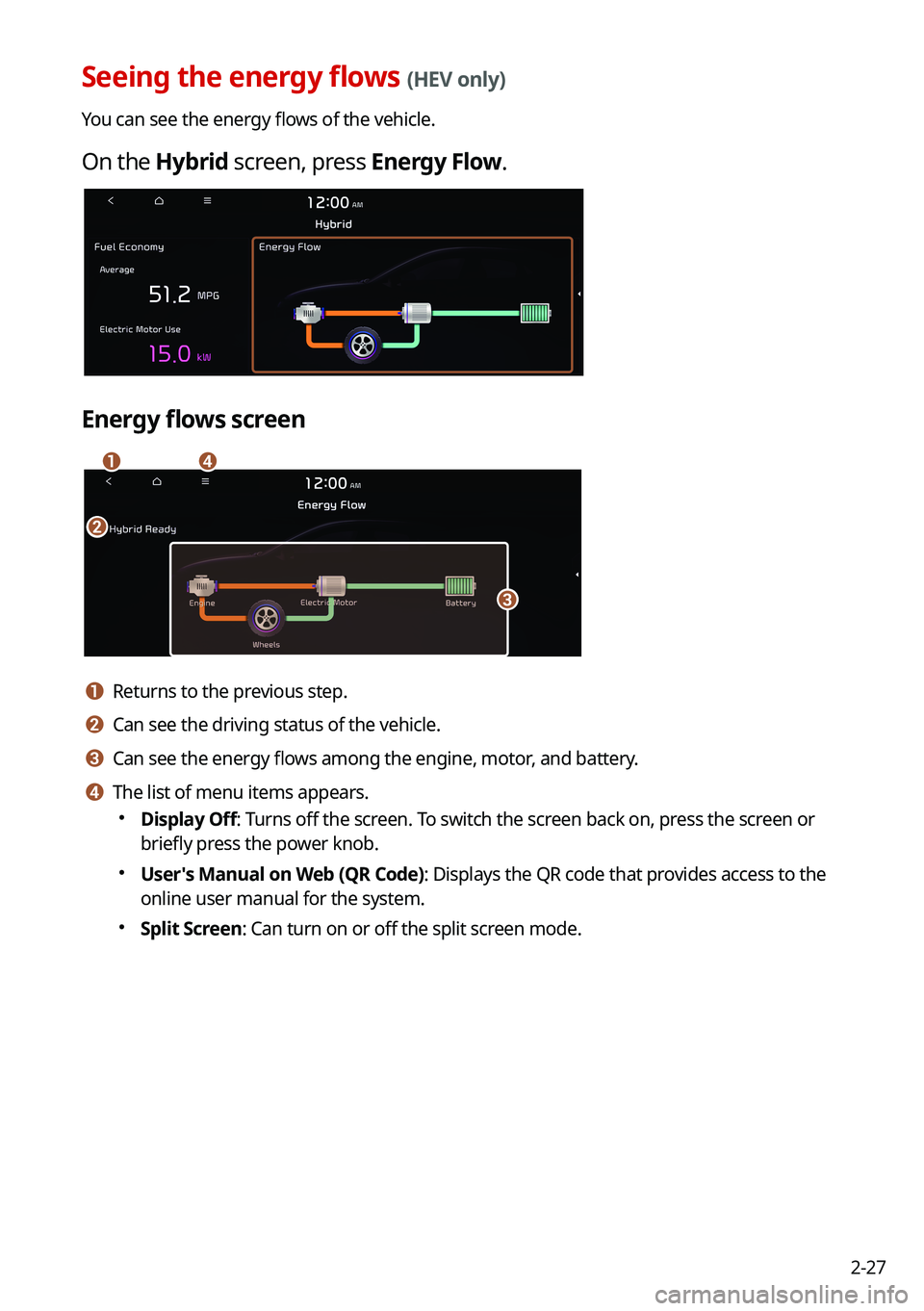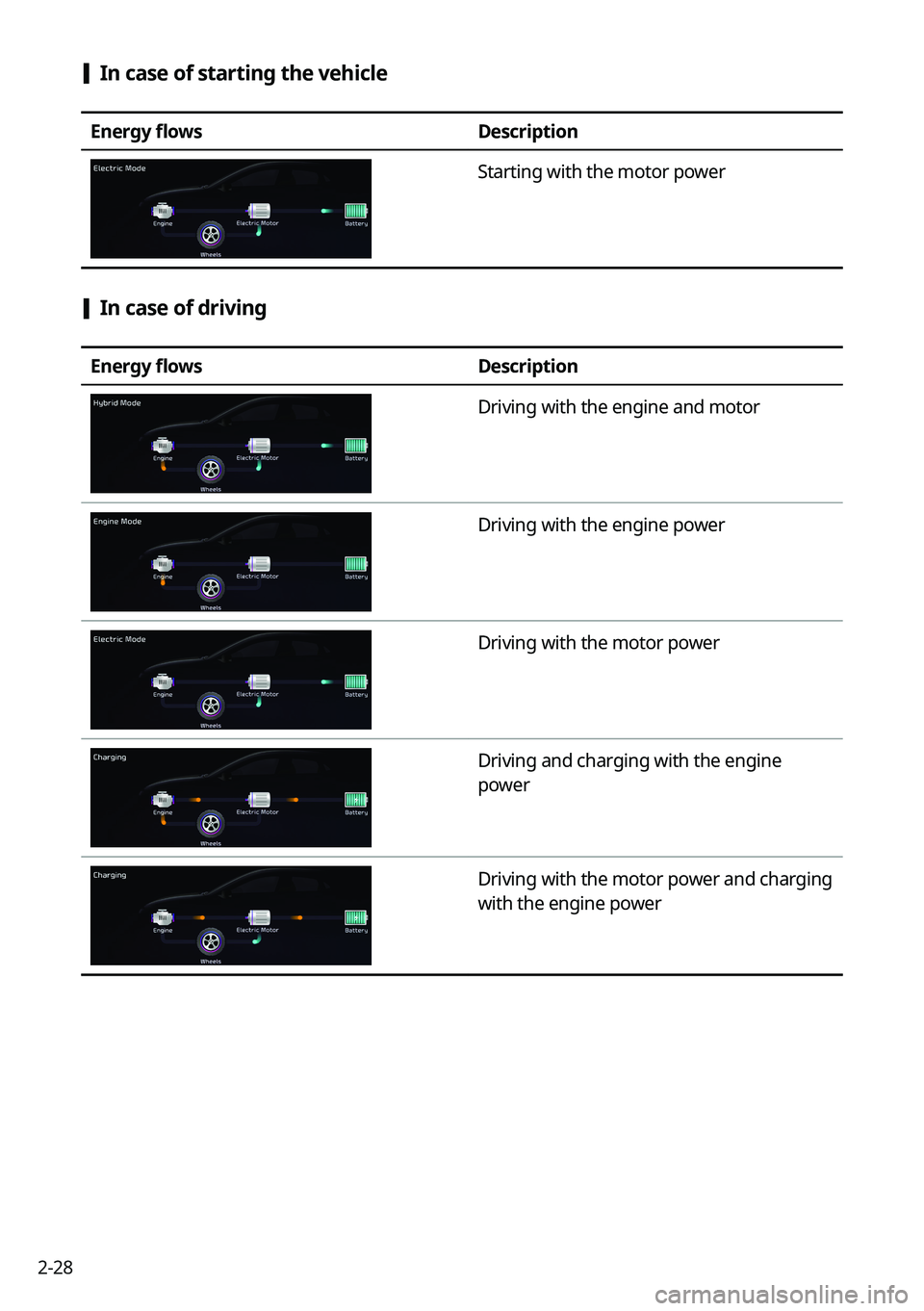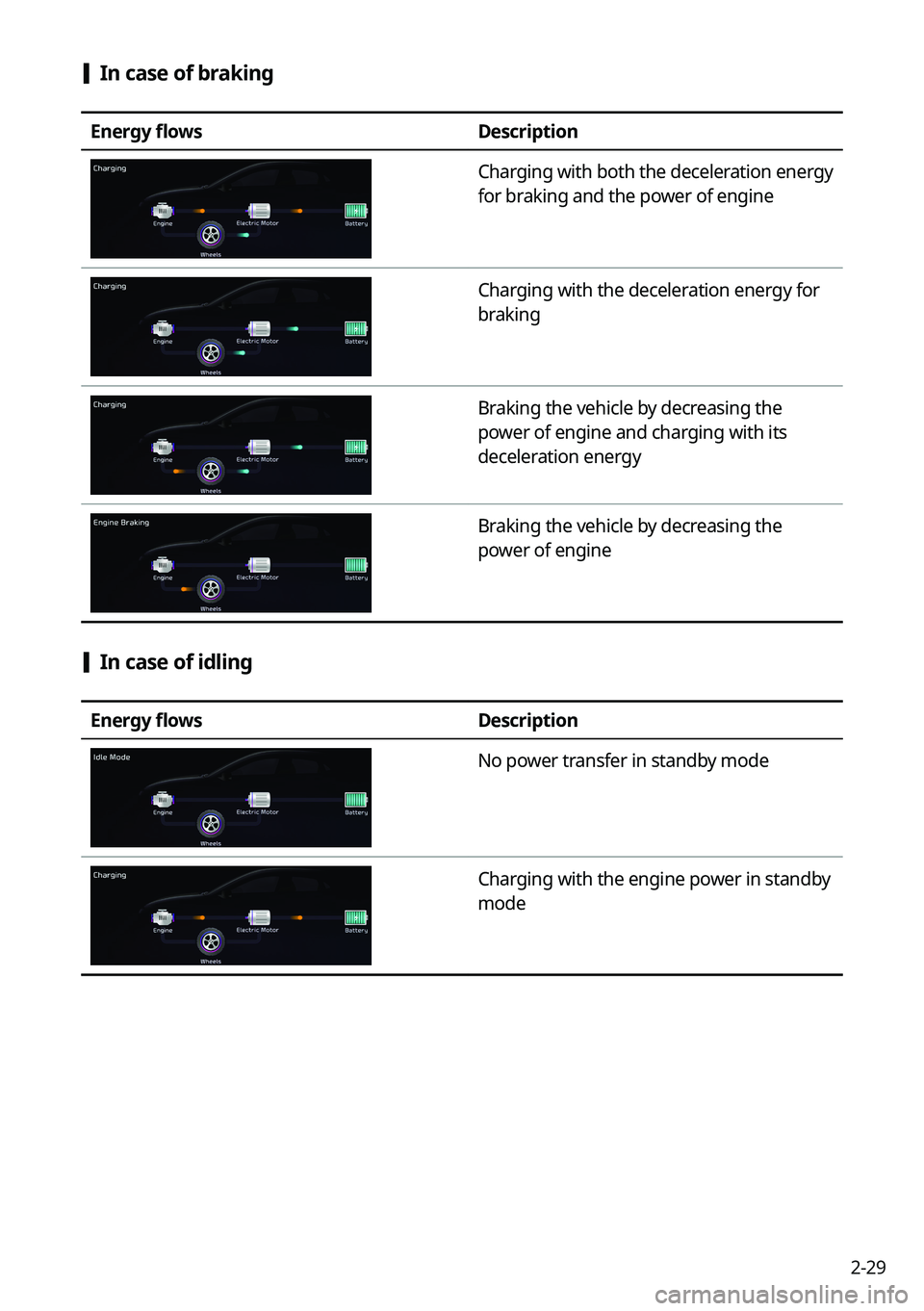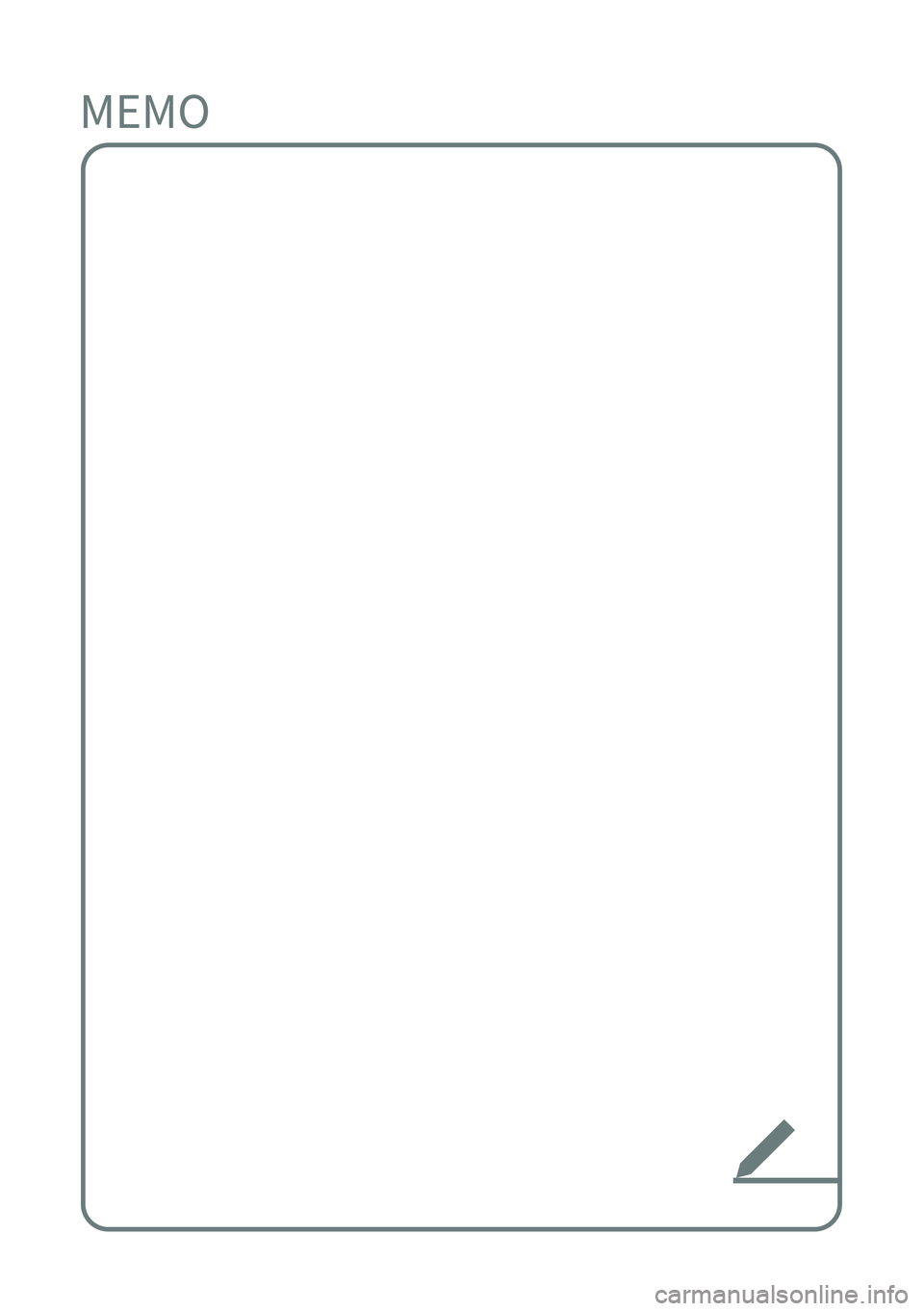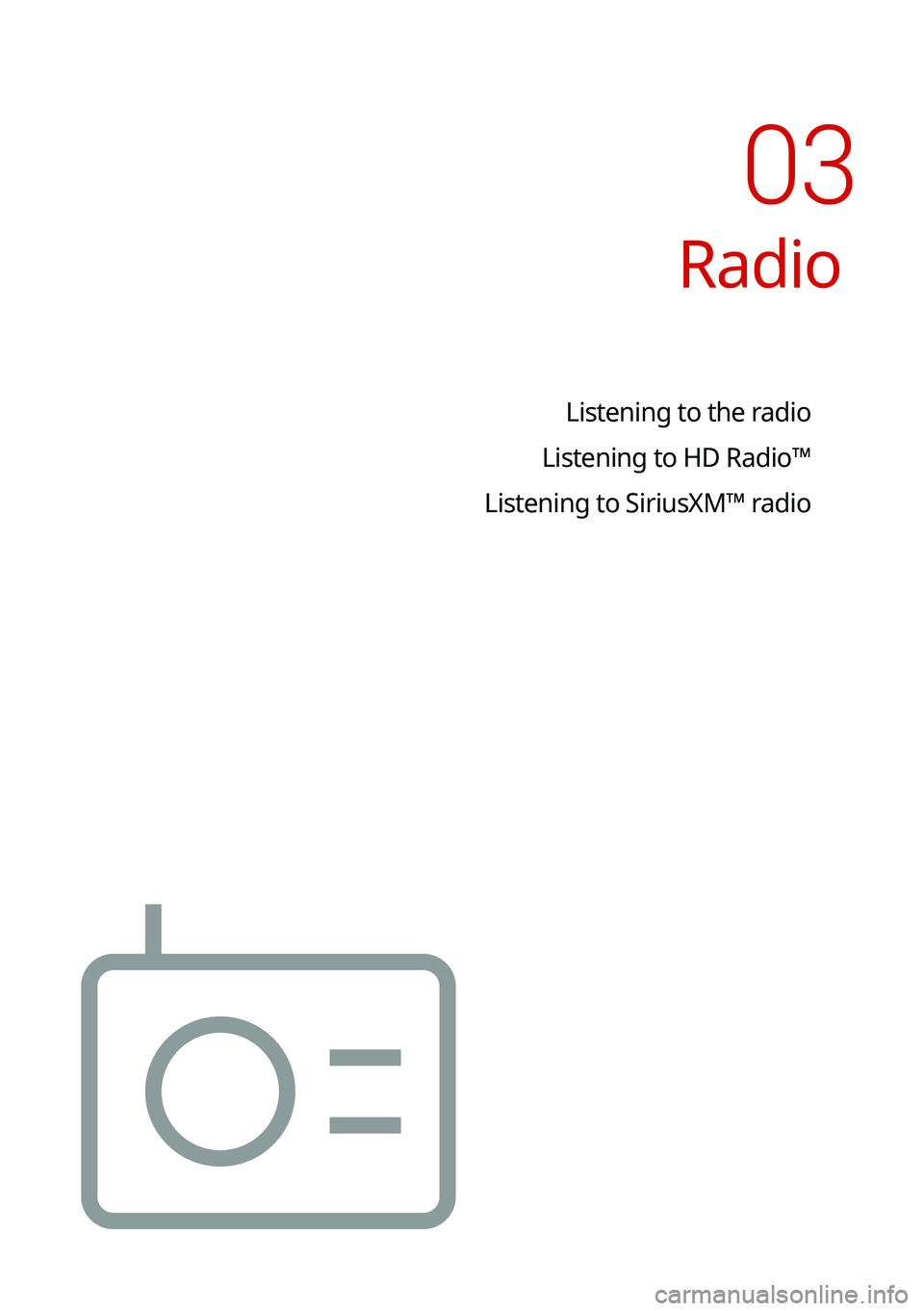KIA SORENTO HYBRID 2021 Navigation System Quick Reference Guide
SORENTO HYBRID 2021
KIA
KIA
https://www.carmanualsonline.info/img/2/54672/w960_54672-0.png
KIA SORENTO HYBRID 2021 Navigation System Quick Reference Guide
Trending: apple carplay, dimensions, cruise control, warning light, roof, horn, change wheel
Page 61 of 308
2-23
Seeing the driving information (if equipped)
You can analyze the driving patterns by checking the driving information such as driving
time, distance, idle time, and vehicle speed distribution. Use this info\
rmation to ensure safe
and economical driving.
0000AThis function is available only when your vehicle is stationary with the\
vehicle started.
1 On the All Menus screen, press Driving Info.
2 Check the driving information of your vehicle.
0000ATo see the latest information, press .
0000ATo access the online user's manual on the driving information screen, press Menu >
User's Manual on Web (QR Code) and then scan the displayed QR code.
Page 62 of 308
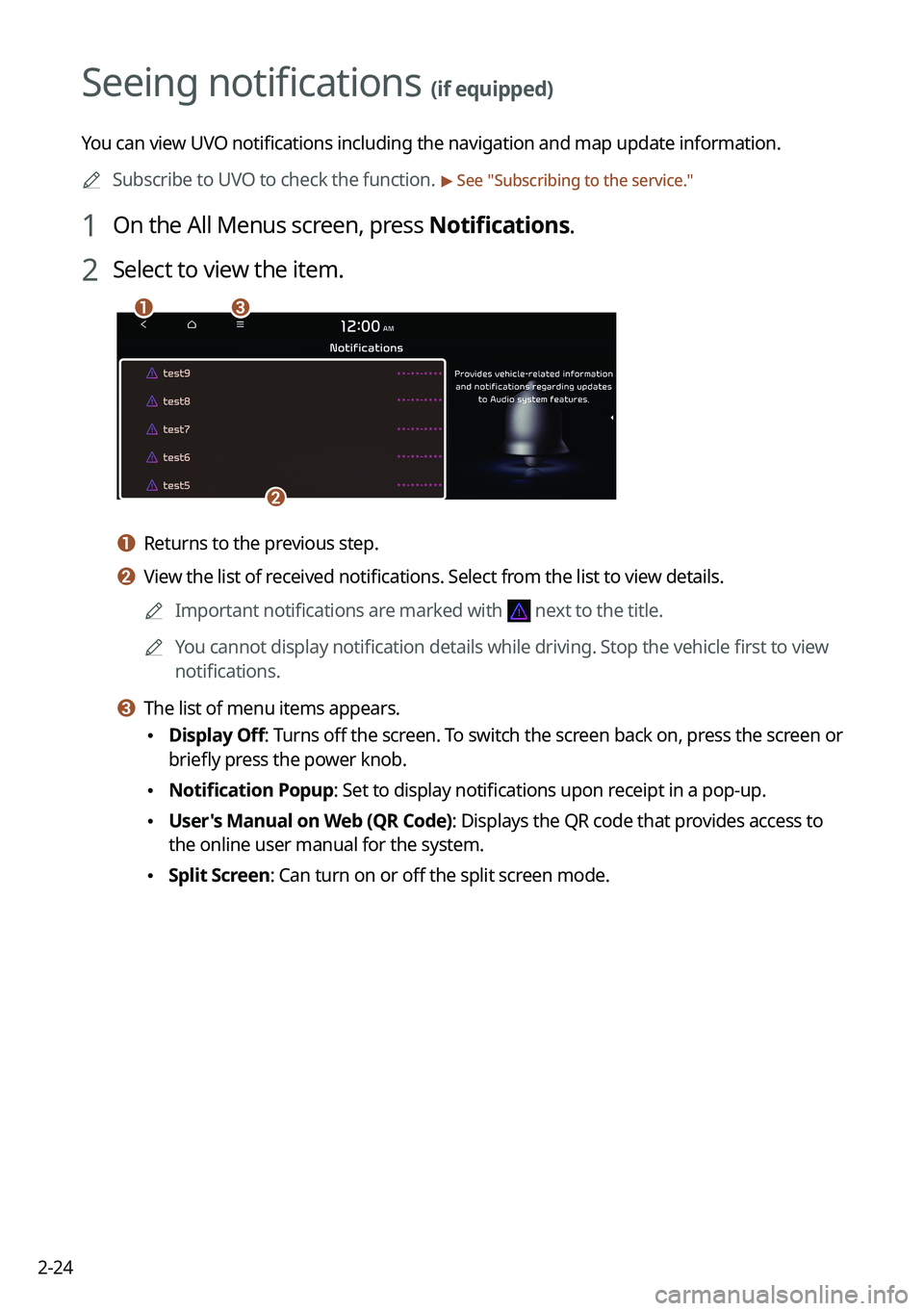
2-24
Seeing notifications (if equipped)
You can view UVO notifications including the navigation and map update information.
0000ASubscribe to UVO to check the function. > See "Subscribing to the service."
1 On the All Menus screen, press Notifications.
2 Select to view the item.
\037\036
\035
a a Returns to the previous step.
b b View the list of received notifications. Select from the list to view details.
0000AImportant notifications are marked with next to the title.
0000AYou cannot display notification details while driving. Stop the vehicle first to view
notifications.
c c The list of menu items appears.
\225Display Off: Turns off the screen. To switch the screen back on, press the screen or
briefly press the power knob.
\225Notification Popup: Set to display notifications upon receipt in a pop-up.
\225User's Manual on Web (QR Code): Displays the QR code that provides access to
the online user manual for the system.
\225Split Screen: Can turn on or off the split screen mode.
Page 63 of 308
2-25
Using the Hybrid menu (HEV only)
You can see the fuel economy and energy flows of the vehicle.
On the All Menus screen, press Hybrid.
Hybrid screen (HEV only)
The Hybrid screen provides the following features and information:
\037\036
\035\034
a a Returns to the previous step.
b b Can see the average fuel economy and electric motor usage of the vehicle. > See "Seeing
the fuel economy information (HEV only)."
c c Can see the energy flows for each component while driving. > See "Seeing the energy flows
(HEV only)."
d d The list of menu items appears.
000EDisplay Off: Turns off the screen. To switch the screen back on, press the screen or
briefly press the power knob.
000EUser's Manual on Web (QR Code): Displays the QR code that provides access to the
online user manual for the system.
000ESplit Screen: Can turn on or off the split screen mode.
0000ADepending on vehicle model or specifications, the screen layout and available options
may differ.
Page 64 of 308

2-26
Seeing the fuel economy information (HEV only)
You can see the fuel economy of the vehicle.
On the Hybrid screen, press Fuel Economy.
Fuel economy information screen
\037\036
\035
\034\033
a a Returns to the previous step.
b b Can see the graphs for hybrid fuel economy and electric motor usage.
c c Can see the average fuel economy of the vehicle.
d d Can initialize all fuel economy graphs.
e e The list of menu items appears.
000EDisplay Off: Turns off the screen. To switch the screen back on, press the screen or
briefly press the power knob.
000EUser's Manual on Web (QR Code): Displays the QR code that provides access to the
online user manual for the system.
000ESplit Screen: Can turn on or off the split screen mode.
0000AThe graphs are updated every 2.5 minutes. When you stop the vehicle, the graphs are
initialized.
0000AThe average fuel economy is the average fuel economy accumulated after fueling.
Accordingly, even when the graph is initialized, the information is maintained.
Page 65 of 308
2-27
Seeing the energy flows (HEV only)
You can see the energy flows of the vehicle.
On the Hybrid screen, press Energy Flow.
Energy flows screen
\037
\036
\035
\034
a a Returns to the previous step.
b b Can see the driving status of the vehicle.
c c Can see the energy flows among the engine, motor, and battery.
d d The list of menu items appears.
000EDisplay Off: Turns off the screen. To switch the screen back on, press the screen or
briefly press the power knob.
000EUser's Manual on Web (QR Code): Displays the QR code that provides access to the
online user manual for the system.
000ESplit Screen: Can turn on or off the split screen mode.
Page 66 of 308
2-28
[In case of starting the vehicle
Energy flowsDescription
Starting with the motor power
[In case of driving
Energy flowsDescription
Driving with the engine and motor
Driving with the engine power
Driving with the motor power
Driving and charging with the engine
power
Driving with the motor power and charging
with the engine power
Page 67 of 308
2-29
[In case of braking
Energy flowsDescription
Charging with both the deceleration energy
for braking and the power of engine
Charging with the deceleration energy for
braking
Braking the vehicle by decreasing the
power of engine and charging with its
deceleration energy
Braking the vehicle by decreasing the
power of engine
[In case of idling
Energy flowsDescription
No power transfer in standby mode
Charging with the engine power in standby
mode
Page 68 of 308
Page 69 of 308
Radio
Listening to the radio
Listening to HD Radio™
Listening to SiriusXM™ radio
03
Page 70 of 308
3-2
Listening to the radio
You can scan radio channels by using various options. Save your favorite channels to the
presets list.
Perform any of the following methods:
\225On the All Menus screen, press Radio.
\225On the control panel, press the [RADIO] button.
Type1
Type2
0000AThe displayed screen or menu items may differ, depending on the vehicle model
and features. Check the screen type for your vehicle model and view the appropriate
instructions.
Radio screen (Type1)
The radio screen provides various functions while listening to radio broadcasts.
\037
\036\035
\034
\033\032
\031
\030
\027
\026
Trending: service reset, MPG, steering wheel, battery, fuel pressure, height, warning light