bluetooth KIA SORENTO HYBRID 2021 Navigation System Quick Reference Guide
[x] Cancel search | Manufacturer: KIA, Model Year: 2021, Model line: SORENTO HYBRID, Model: KIA SORENTO HYBRID 2021Pages: 308, PDF Size: 35.89 MB
Page 4 of 308
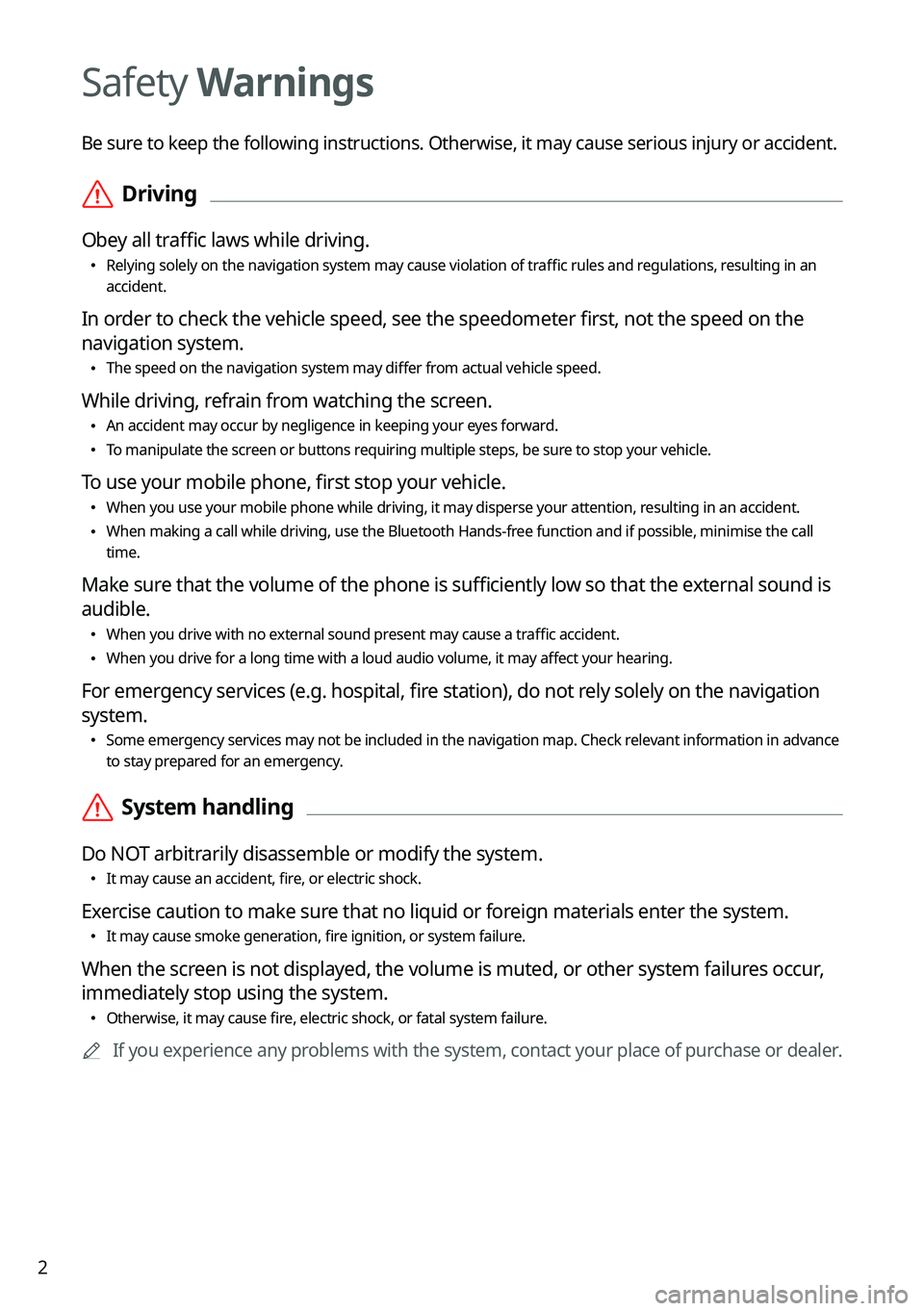
2
Safety Warnings
Be sure to keep the following instructions. Otherwise, it may cause serious injury or accident.
\335Driving
Obey all traffic laws while driving.
\225Relying solely on the navigation system may cause violation of traffic rules and regulations, resulting in an accident.
In order to check the vehicle speed, see the speedometer first, not the speed on the
navigation system.
\225The speed on the navigation system may differ from actual vehicle speed.
While driving, refrain from watching the screen.
\225An accident may occur by negligence in keeping your eyes forward.
\225To manipulate the screen or buttons requiring multiple steps, be sure to stop your vehicle.
To use your mobile phone, first stop your vehicle.
\225When you use your mobile phone while driving, it may disperse your atten\
tion, resulting in an accident.
\225When making a call while driving, use the Bluetooth Hands-free function and if possible, minimise the call time.
Make sure that the volume of the phone is sufficiently low so that the external sound is
audible.
\225When you drive with no external sound present may cause a traffic accident.
\225When you drive for a long time with a loud audio volume, it may affect your hearing.
For emergency services (e.g. hospital, fire station), do not rely solely on the navigation
system.
\225Some emergency services may not be included in the navigation map. Check relevant information in advance to stay prepared for an emergency.
\335System handling
Do NOT arbitrarily disassemble or modify the system.
\225It may cause an accident, fire, or electric shock.
Exercise caution to make sure that no liquid or foreign materials enter the system.
\225It may cause smoke generation, fire ignition, or system failure.
When the screen is not displayed, the volume is muted, or other system failures occur,
immediately stop using the system.
\225Otherwise, it may cause fire, electric shock, or fatal system failure.
0000AIf you experience any problems with the system, contact your place of purchase or dealer.
Page 7 of 308
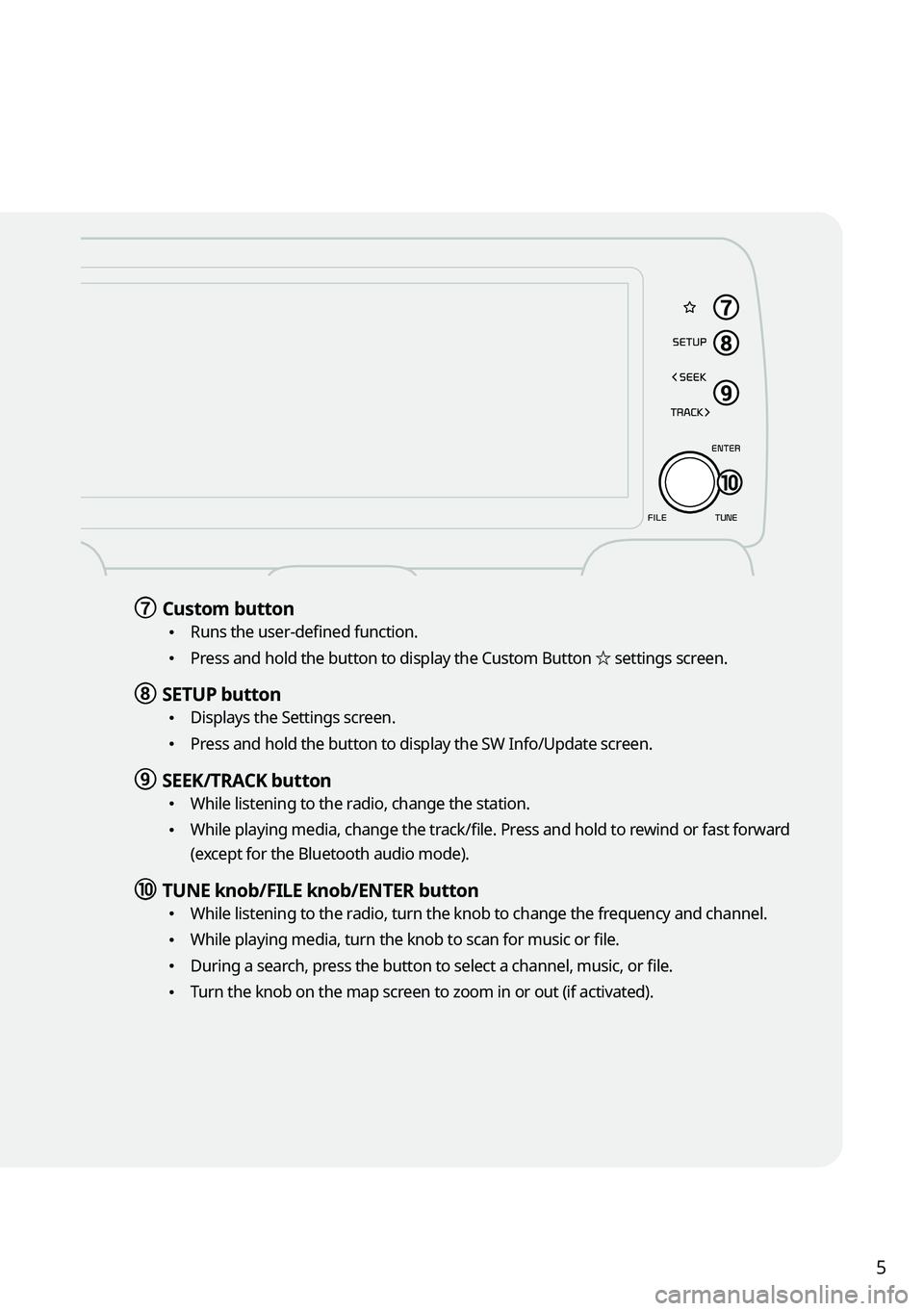
5
g g Custom button
\225Runs the user-defined function.
\225Press and hold the button to display the Custom Button ☆ settings screen.
h h SETUP button
\225Displays the Settings screen.
\225Press and hold the button to display the SW Info/Update screen.
i i SEEK/TRACK button
\225While listening to the radio, change the station.
\225While playing media, change the track/file. Press and hold to rewind or fast forward
(except for the Bluetooth audio mode).
j j TUNE knob/FILE knob/ENTER button
\225While listening to the radio, turn the knob to change the frequency and channel.
\225While playing media, turn the knob to scan for music or file.
\225During a search, press the button to select a channel, music, or file.
\225Turn the knob on the map screen to zoom in or out (if activated).
Page 8 of 308
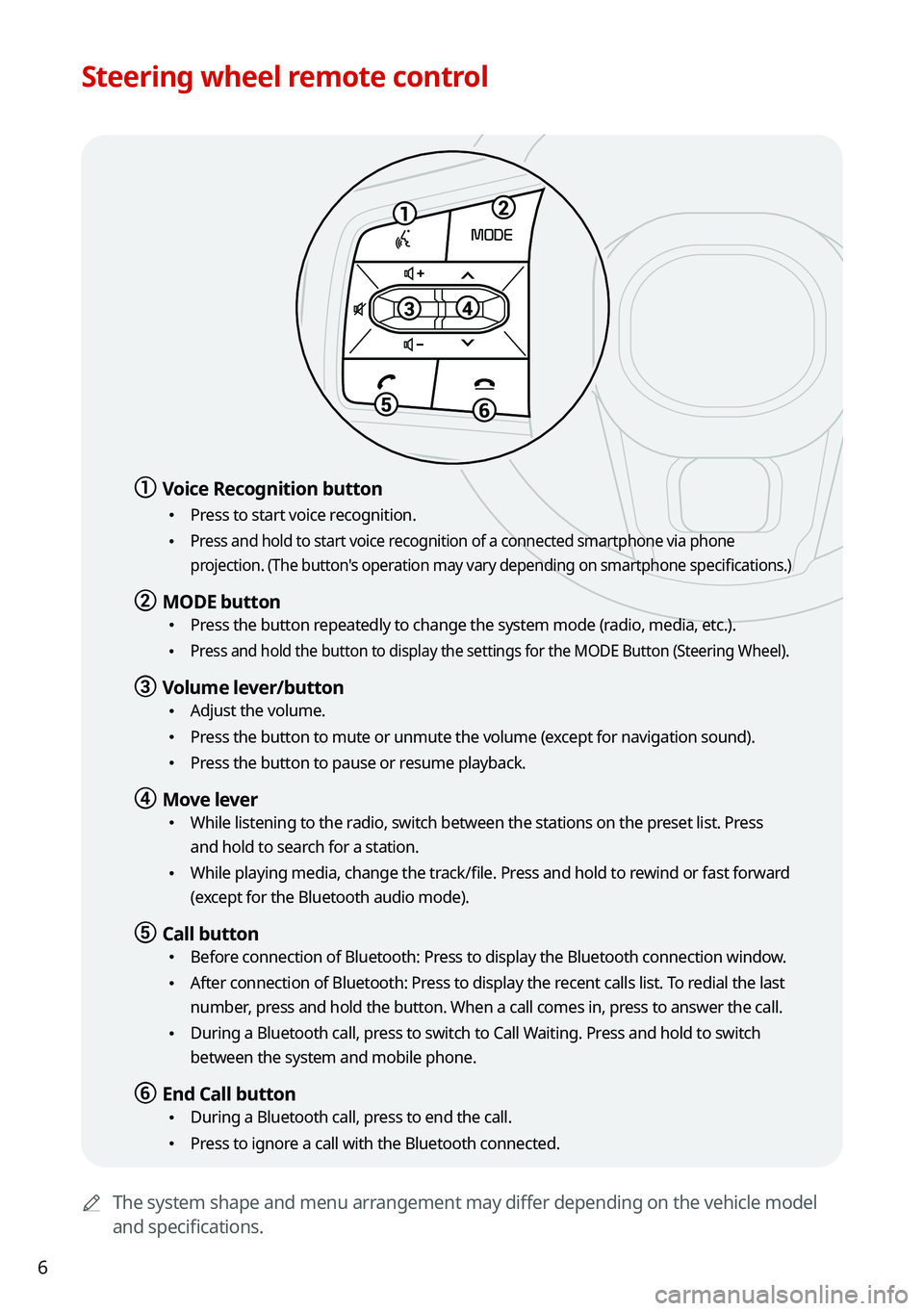
6
Steering wheel remote control
0000AThe system shape and menu arrangement may differ depending on the vehicle model
and specifications.
a a Voice Recognition button
\225Press to start voice recognition.
\225Press and hold to start voice recognition of a connected smartphone via phone
projection. (The button's operation may vary depending on smartphone specifications.)
b b MODE button
\225Press the button repeatedly to change the system mode (radio, media, etc.).
\225Press and hold the button to display the settings for the MODE Button (St\
eering Wheel).
c c Volume lever/button
\225Adjust the volume.
\225Press the button to mute or unmute the volume (except for navigation sound).
\225Press the button to pause or resume playback.
d d Move lever
\225While listening to the radio, switch between the stations on the preset list. Press
and hold to search for a station.
\225While playing media, change the track/file. Press and hold to rewind or fast forward
(except for the Bluetooth audio mode).
e e Call button
\225Before connection of Bluetooth: Press to display the Bluetooth connection window.
\225After connection of Bluetooth: Press to display the recent calls list. To redial the last
number, press and hold the button. When a call comes in, press to answer the call.
\225During a Bluetooth call, press to switch to Call Waiting. Press and hold to switch
between the system and mobile phone.
f f End Call button
\225During a Bluetooth call, press to end the call.
\225Press to ignore a call with the Bluetooth connected.
Page 17 of 308
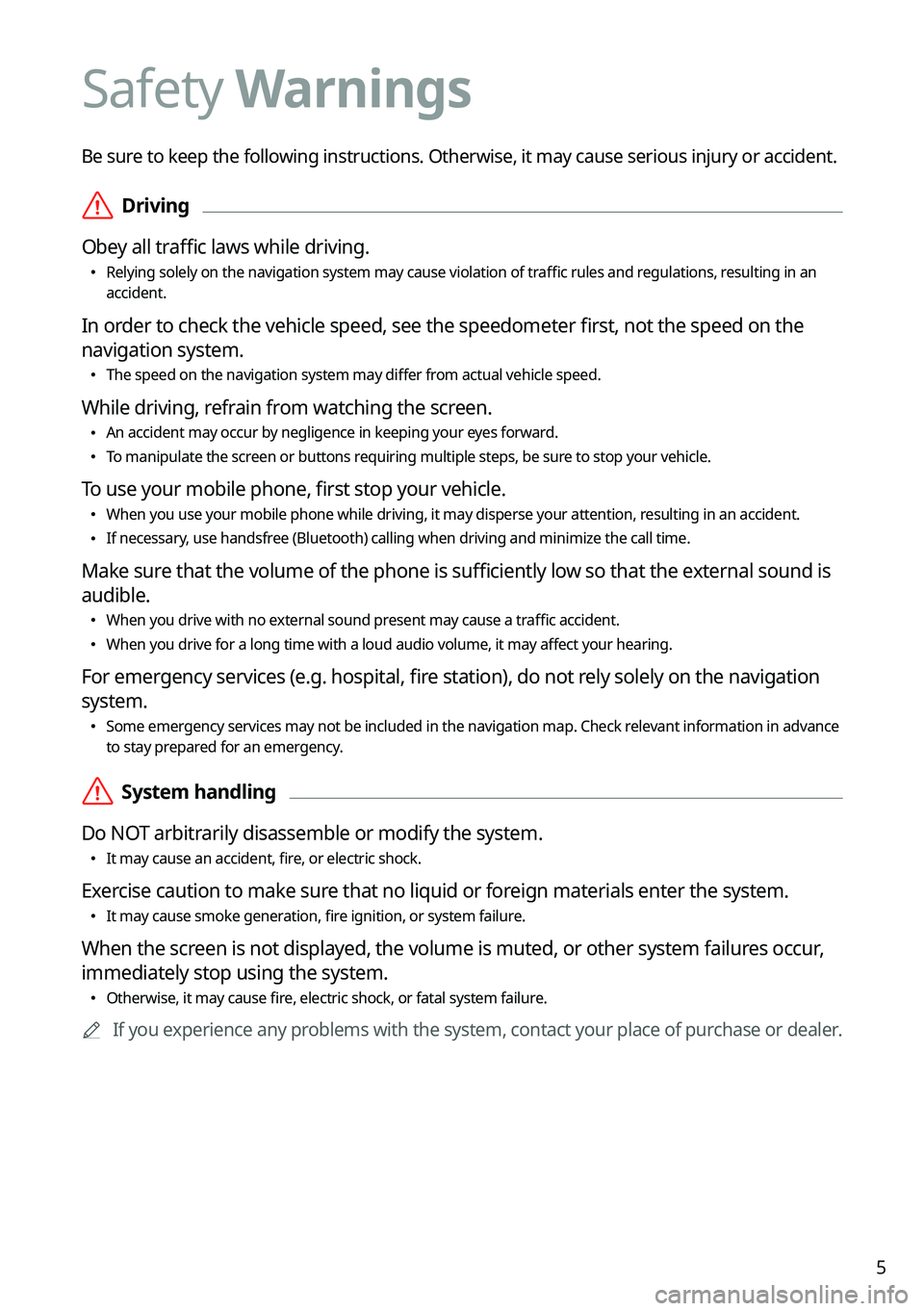
5
Be sure to keep the following instructions. Otherwise, it may cause serious injury or accident.
\335Driving
Obey all traffic laws while driving.
\225Relying solely on the navigation system may cause violation of traffic rules and regulations, resulting in an accident.
In order to check the vehicle speed, see the speedometer first, not the speed on the
navigation system.
\225The speed on the navigation system may differ from actual vehicle speed.
While driving, refrain from watching the screen.
\225An accident may occur by negligence in keeping your eyes forward.
\225To manipulate the screen or buttons requiring multiple steps, be sure to stop your vehicle.
To use your mobile phone, first stop your vehicle.
\225When you use your mobile phone while driving, it may disperse your atten\
tion, resulting in an accident.
\225If necessary, use handsfree (Bluetooth) calling when driving and minimize the call time.
Make sure that the volume of the phone is sufficiently low so that the external sound is
audible.
\225When you drive with no external sound present may cause a traffic accident.
\225When you drive for a long time with a loud audio volume, it may affect your hearing.
For emergency services (e.g. hospital, fire station), do not rely solely on the navigation
system.
\225Some emergency services may not be included in the navigation map. Check relevant information in advance to stay prepared for an emergency.
\335System handling
Do NOT arbitrarily disassemble or modify the system.
\225It may cause an accident, fire, or electric shock.
Exercise caution to make sure that no liquid or foreign materials enter the system.
\225It may cause smoke generation, fire ignition, or system failure.
When the screen is not displayed, the volume is muted, or other system failures occur,
immediately stop using the system.
\225Otherwise, it may cause fire, electric shock, or fatal system failure.
0000AIf you experience any problems with the system, contact your place of purchase or dealer.
Safety Warnings
Page 20 of 308
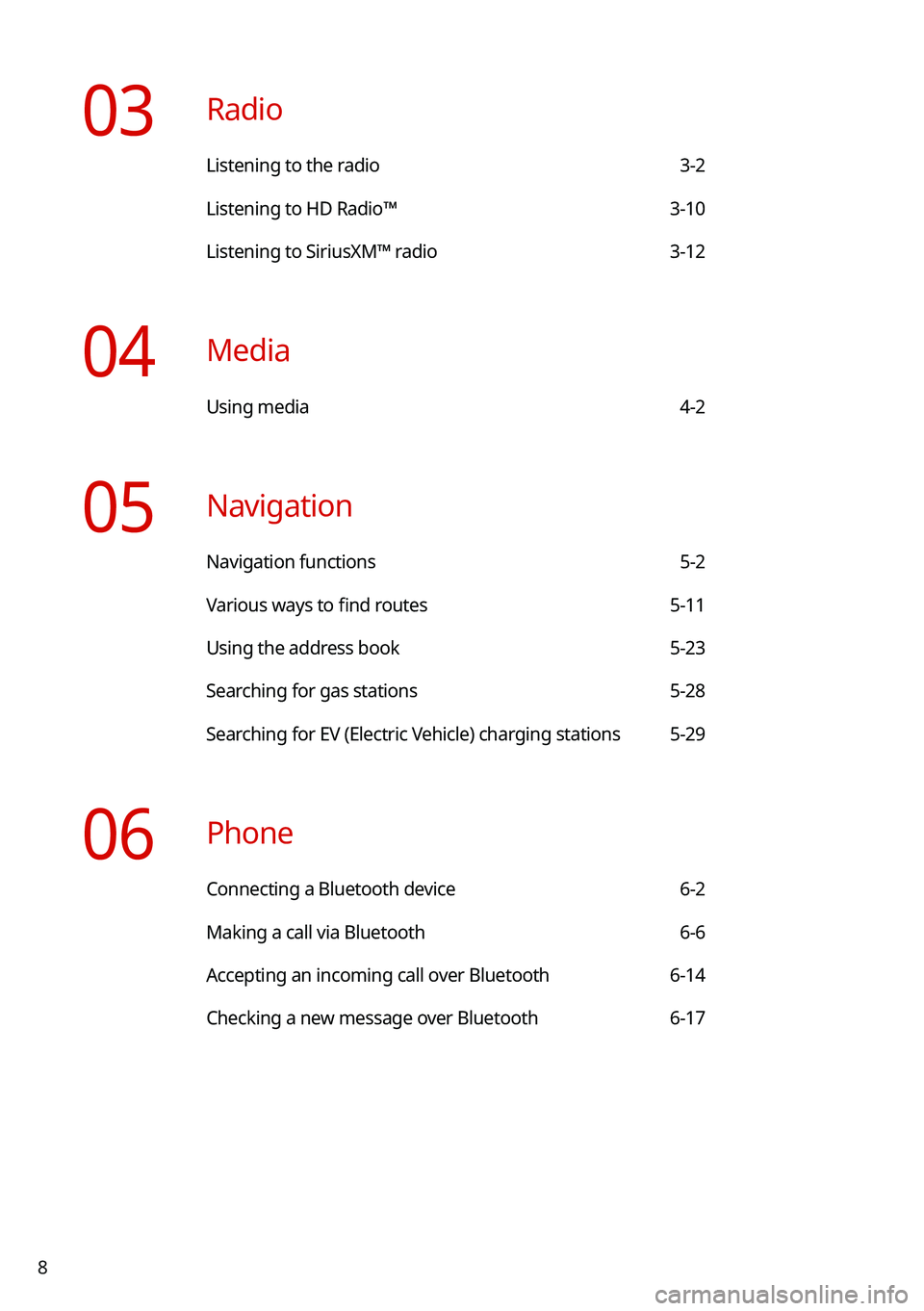
8
03 Radio
Listening to the radio 3-2
Listening to HD Radio™ 3-10
Listening to SiriusXM™ radio 3-12
04 Media
Using media 4-2
05 Navigation
Navigation functions 5-2
Various ways to find routes 5-11
Using the address book 5-23
Searching for gas stations 5-28
Searching for EV (Electric Vehicle) charging stations 5-29
06 Phone
Connecting a Bluetooth device 6-2
Making a call via Bluetooth 6-6
Accepting an incoming call over Bluetooth 6-14
Checking a new message over Bluetooth 6-17
Page 25 of 308

1-3
SEEK/
TRACK button
\225While listening to the radio, change the station.
\225While playing media, change the track/file. Press and hold
to rewind or fast forward (except for the Bluetooth audio
mode).
Custom button
()
\225Runs the user-defined function.
\225Press and hold the button to display the Custom Button
☆ settings screen.
SETUP button \225Displays the Settings screen.
\225Press and hold the button to display the SW Info/Update
screen.
TUNE knob/
FILE knob/
ENTER button
(if equipped)
\225While listening to the radio, turn the knob to change the
frequency and channel.
\225While playing media, turn the knob to scan for music or
file.
\225During a search, press the button to select a channel,
music, or file.
\225Turn the knob on the map screen to zoom in or out (if
activated).
System Reset button \225Restarts the system.
Page 26 of 308
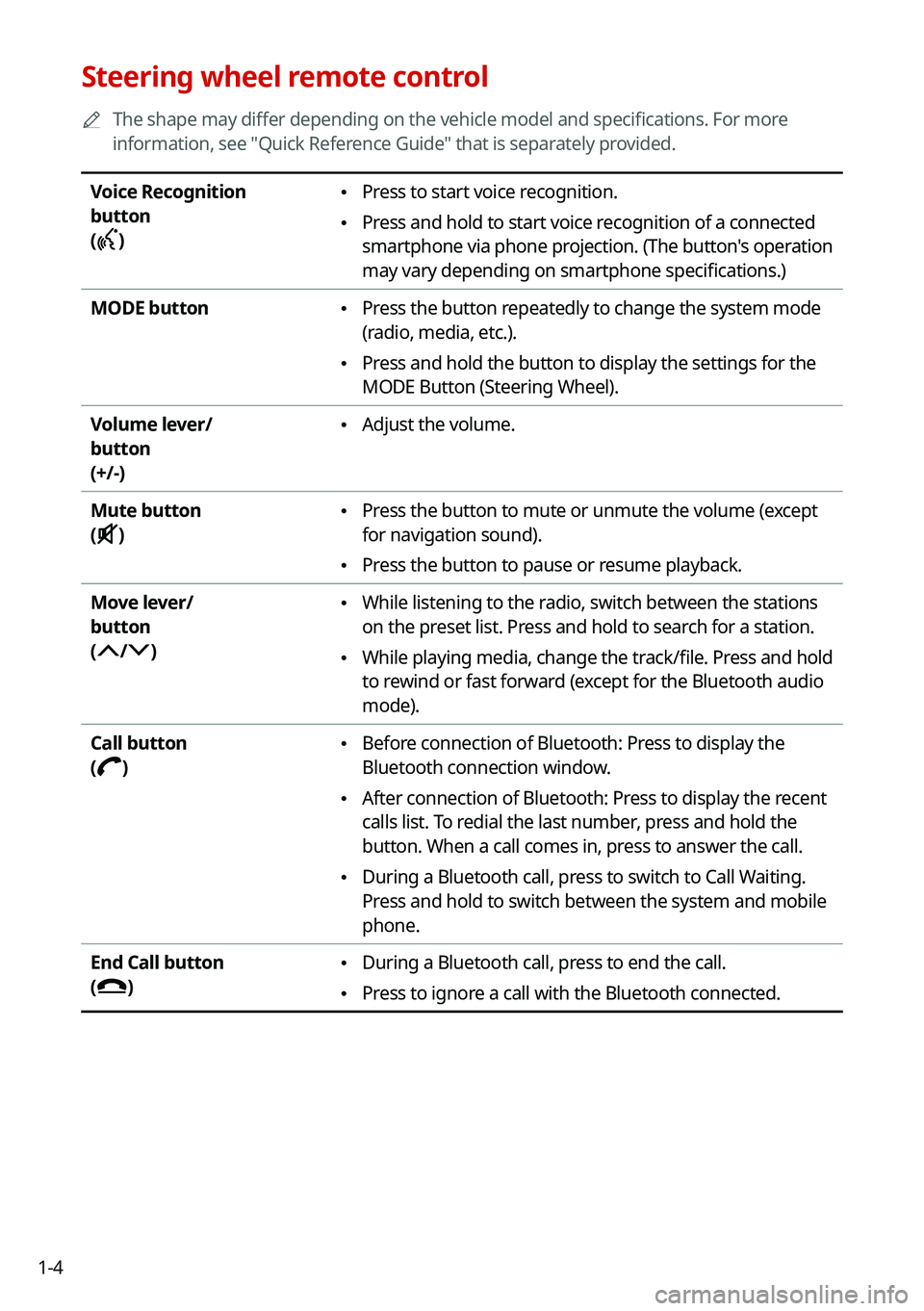
1-4
Steering wheel remote control
0000AThe shape may differ depending on the vehicle model and specifications. For more
information, see "Quick Reference Guide" that is separately provided.
Voice Recognition
button
()
\225Press to start voice recognition.
\225Press and hold to start voice recognition of a connected
smartphone via phone projection. (The button's operation
may vary depending on smartphone specifications.)
MODE button \225Press the button repeatedly to change the system mode
(radio, media, etc.).
\225Press and hold the button to display the settings for the
MODE Button (Steering Wheel).
Volume lever/
button
(+/-)
\225Adjust the volume.
Mute button
()
\225Press the button to mute or unmute the volume (except
for navigation sound).
\225Press the button to pause or resume playback.
Move lever/
button
(/)
\225While listening to the radio, switch between the stations
on the preset list. Press and hold to search for a station.
\225While playing media, change the track/file. Press and hold
to rewind or fast forward (except for the Bluetooth audio
mode).
Call button
()
\225Before connection of Bluetooth: Press to display the
Bluetooth connection window.
\225After connection of Bluetooth: Press to display the recent
calls list. To redial the last number, press and hold the
button. When a call comes in, press to answer the call.
\225During a Bluetooth call, press to switch to Call Waiting.
Press and hold to switch between the system and mobile
phone.
End Call button
()
\225During a Bluetooth call, press to end the call.
\225Press to ignore a call with the Bluetooth connected.
Page 46 of 308
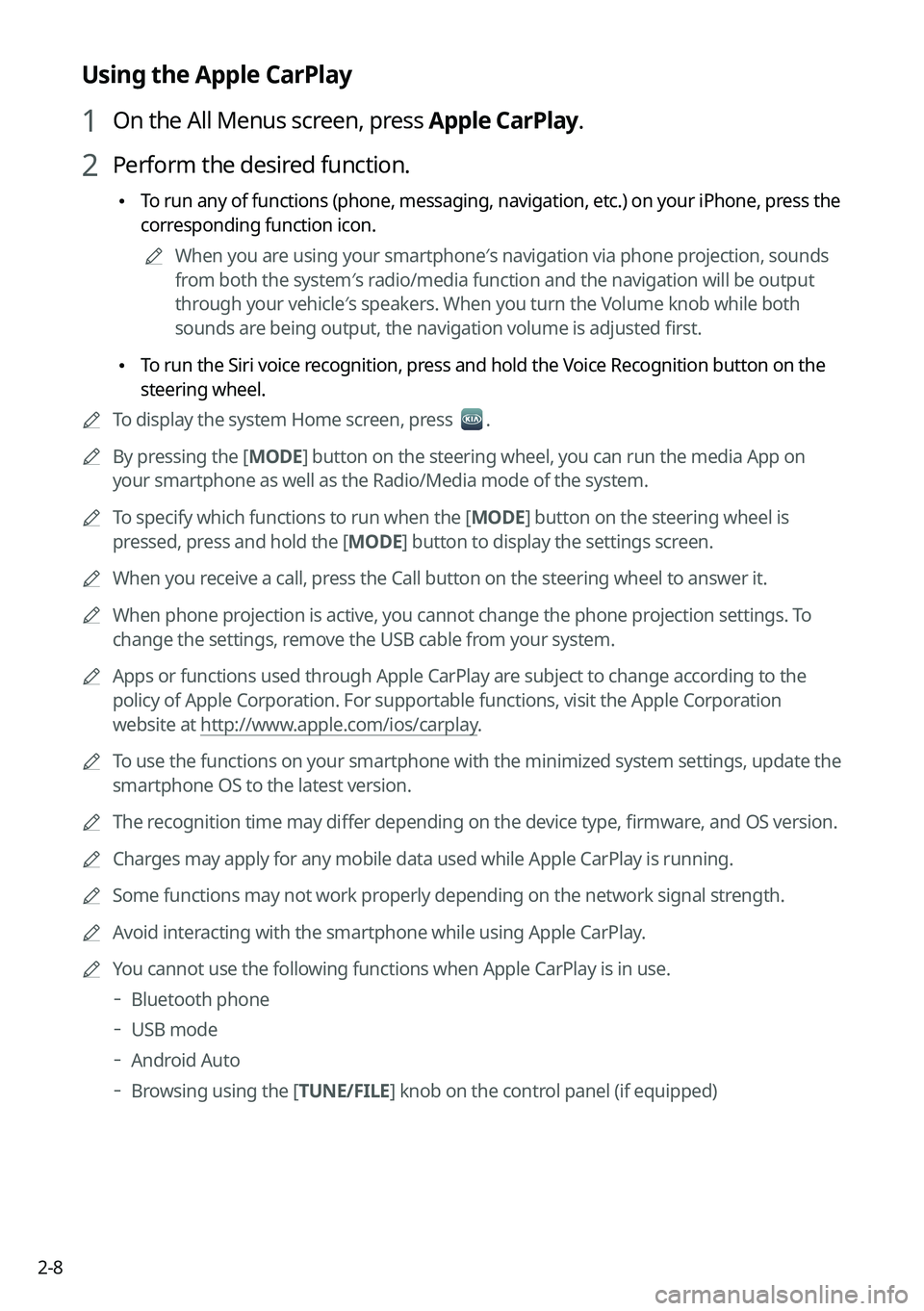
2-8
Using the Apple CarPlay
1 On the All Menus screen, press Apple CarPlay.
2 Perform the desired function.
\225To run any of functions (phone, messaging, navigation, etc.) on your iP\
hone, press the
corresponding function icon.
0000AWhen you are using your smartphone′s navigation via phone projection, sounds
from both the system′s radio/media function and the navigation will be output
through your vehicle′s speakers. When you turn the Volume knob while both
sounds are being output, the navigation volume is adjusted first.
\225To run the Siri voice recognition, press and hold the Voice Recognition button on the
steering wheel.
0000ATo display the system Home screen, press .
0000ABy pressing the [MODE] button on the steering wheel, you can run the media App on
your smartphone as well as the Radio/Media mode of the system.
0000ATo specify which functions to run when the [MODE] button on the steering wheel is
pressed, press and hold the [MODE] button to display the settings screen.
0000AWhen you receive a call, press the Call button on the steering wheel to answer it.
0000AWhen phone projection is active, you cannot change the phone projection settings. To
change the settings, remove the USB cable from your system.
0000AApps or functions used through Apple CarPlay are subject to change according to the
policy of Apple Corporation. For supportable functions, visit the Apple Corporation
website at http://www.apple.com/ios/carplay.
0000ATo use the functions on your smartphone with the minimized system settings, update the
smartphone OS to the latest version.
0000AThe recognition time may differ depending on the device type, firmware, and OS version.
0000ACharges may apply for any mobile data used while Apple CarPlay is running.
0000ASome functions may not work properly depending on the network signal strength.
0000AAvoid interacting with the smartphone while using Apple CarPlay.
0000AYou cannot use the following functions when Apple CarPlay is in use.
000DBluetooth phone
000DUSB mode
000DAndroid Auto
000DBrowsing using the [TUNE/FILE] knob on the control panel (if equipped)
Page 88 of 308

4-2
Using media
You can use the USB mode to play music files on a connected mobile device, such as USB
device and MP3 player. You can also play Bluetooth music by connecting a Bluetooth device,
which supports a Bluetooth function.
Listening to music from a USB device
1 Connect a media device to play to the USB port on the vehicle.
0000APlayback may start automatically depending on the media type.
0000AFor more information about supportable devices and file types: > see "USB mode."
0000AThe shapes and arrangement of the buttons and USB ports may differ depending on
the vehicle model and specifications.
2 Perform any of the following methods:
\225On the Home screen, press the Radio/Media info widget or on the All menu screen,
press Media.
\225On the control panel, press the [MEDIA] button.
0000AWhen multiple media are connected, press the [RADIO] or [MEDIA] button once
more and then press the desired media source from the media selection window.
USB music screen
\037\036
\035\035\034
\033
\032\031
\030
\027\026
\025
Page 93 of 308
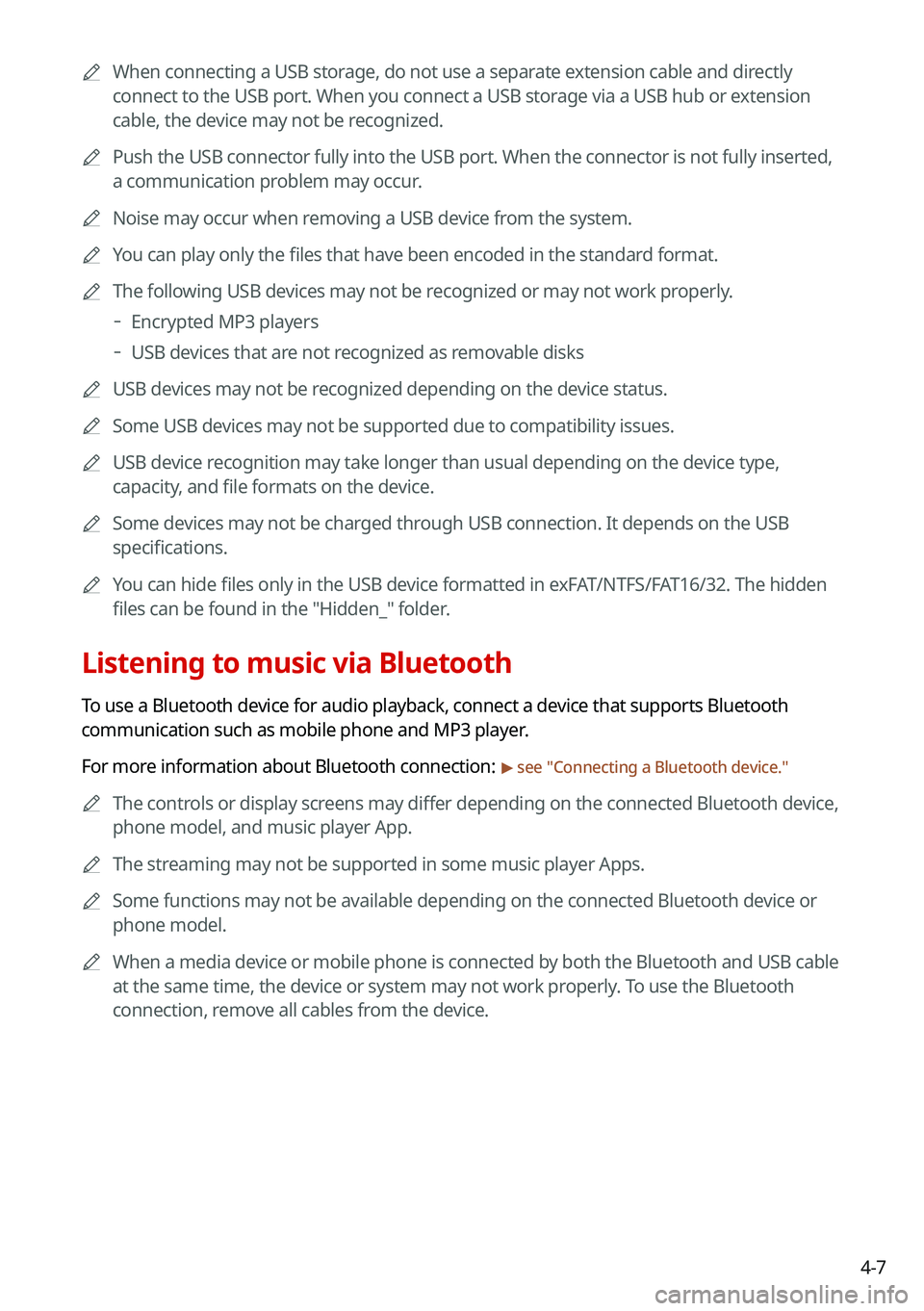
4-7
0000AWhen connecting a USB storage, do not use a separate extension cable and directly
connect to the USB port. When you connect a USB storage via a USB hub or extension
cable, the device may not be recognized.
0000APush the USB connector fully into the USB port. When the connector is no\
t fully inserted,
a communication problem may occur.
0000ANoise may occur when removing a USB device from the system.
0000AYou can play only the files that have been encoded in the standard format.
0000AThe following USB devices may not be recognized or may not work properly.
000DEncrypted MP3 players
000DUSB devices that are not recognized as removable disks
0000AUSB devices may not be recognized depending on the device status.
0000ASome USB devices may not be supported due to compatibility issues.
0000AUSB device recognition may take longer than usual depending on the device type,
capacity, and file formats on the device.
0000ASome devices may not be charged through USB connection. It depends on the USB
specifications.
0000AYou can hide files only in the USB device formatted in exFAT/NTFS/FAT16/32. The hidden
files can be found in the "Hidden_" folder.
Listening to music via Bluetooth
To use a Bluetooth device for audio playback, connect a device that supports Bluetooth
communication such as mobile phone and MP3 player.
For more information about Bluetooth connection: > see "Connecting a Bluetooth device."
0000AThe controls or display screens may differ depending on the connected Bluetooth device,
phone model, and music player App.
0000AThe streaming may not be supported in some music player Apps.
0000ASome functions may not be available depending on the connected Bluetooth\
device or
phone model.
0000AWhen a media device or mobile phone is connected by both the Bluetooth and USB cable
at the same time, the device or system may not work properly. To use the Bluetooth
connection, remove all cables from the device.