KIA Soul 2013 1.G Owner's Manual
Manufacturer: KIA, Model Year: 2013, Model line: Soul, Model: KIA Soul 2013 1.GPages: 393, PDF Size: 8.76 MB
Page 201 of 393
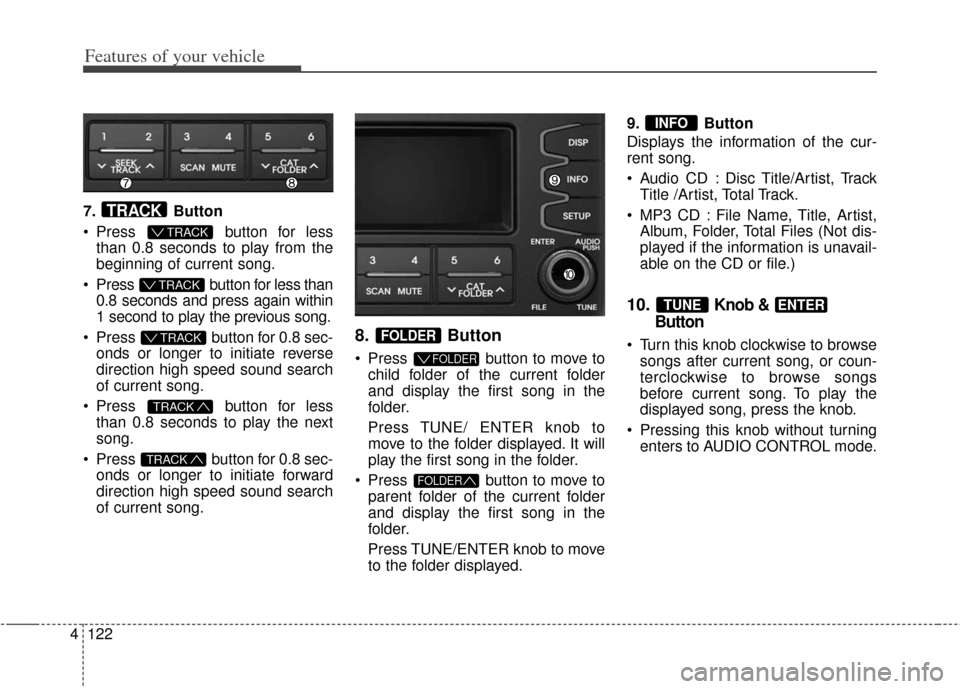
Features of your vehicle
122
4
7. Button
Press button for less
than 0.8 seconds to play from the
beginning of current song.
Press button for less than 0.8 seconds and press again within
1 second to play the previous song.
Press button for 0.8 sec- onds or longer to initiate reverse
direction high speed sound search
of current song.
Press button for less
than 0.8 seconds to play the next
song.
Press button for 0.8 sec- onds or longer to initiate forward
direction high speed sound search
of current song.
8. Button
Press button to move tochild folder of the current folder
and display the first song in the
folder.
Press TUNE/ ENTER knob to
move to the folder displayed. It will
play the first song in the folder.
Press button to move to parent folder of the current folder
and display the first song in the
folder.
Press TUNE/ENTER knob to move
to the folder displayed. 9. Button
Displays the information of the cur-
rent song.
Audio CD : Disc Title/Artist, Track
Title /Artist, Total Track.
MP3 CD : File Name, Title, Artist, Album, Folder, Total Files (Not dis-
played if the information is unavail-
able on the CD or file.)
10.Knob &
Button
Turn this knob clockwise to browse
songs after current song, or coun-
terclockwise to browse songs
before current song. To play the
displayed song, press the knob.
Pressing this knob without turning enters to AUDIO CONTROL mode.
ENTERTUNE
INFO
FOLDER
FOLDER
FOLDER
TRACK
TRACK
T TRACK
T TRACK
T TRACK
TRACK
Page 202 of 393
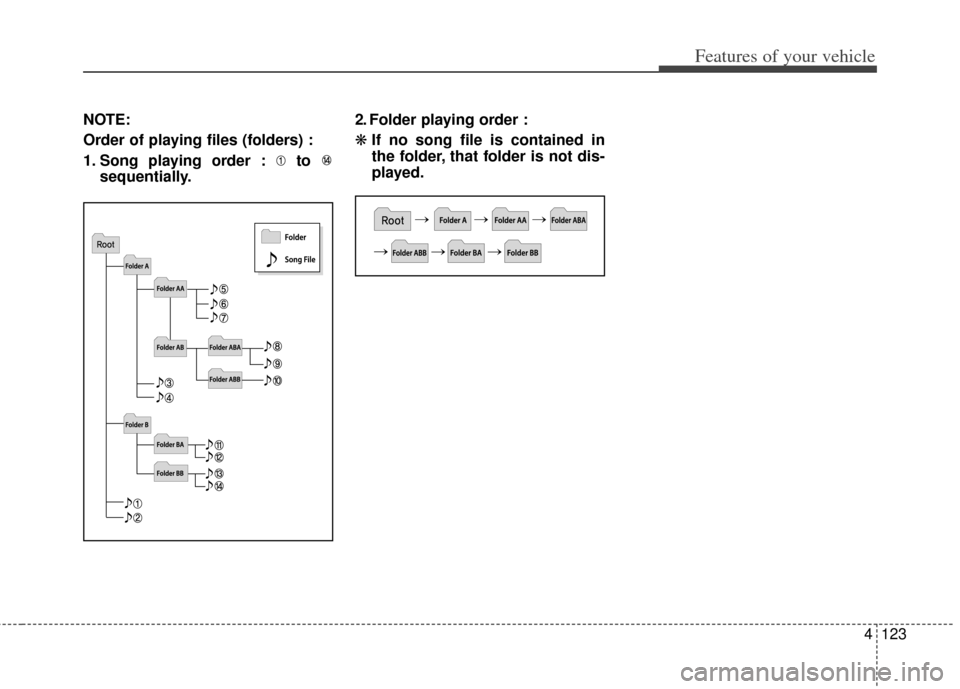
4123
Features of your vehicle
NOTE:
Order of playing files (folders) :
1. Song playing order : to sequentially. 2. Folder playing order :
❋
If no song file is contained in
the folder, that folder is not dis-
played.
Page 203 of 393
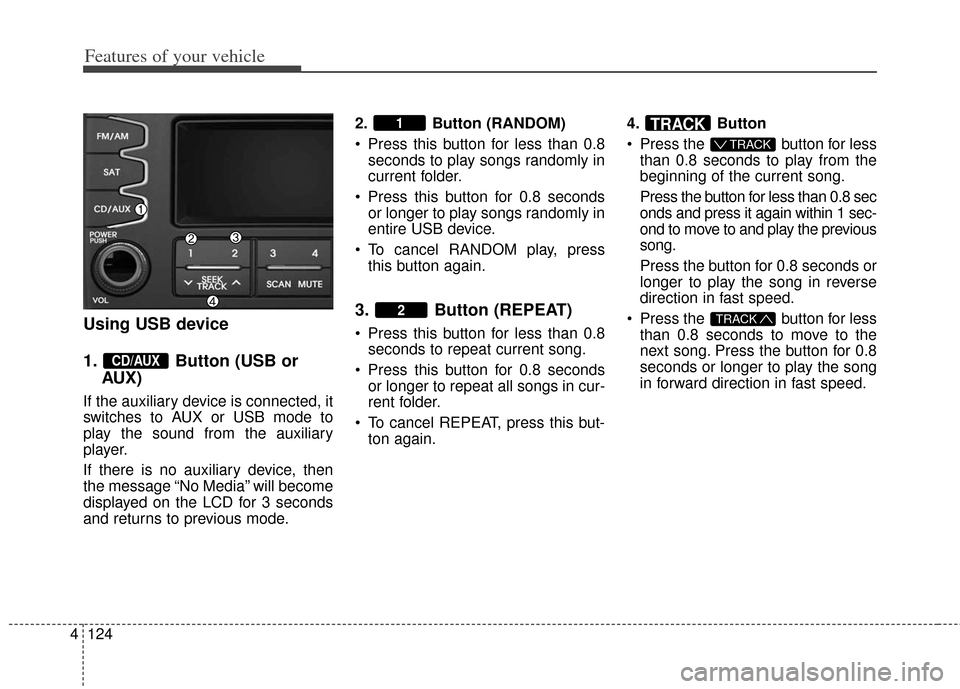
Features of your vehicle
124
4
Using USB device
1. Button (USB or
AUX)
If the auxiliary device is connected, it
switches to AUX or USB mode to
play the sound from the auxiliary
player.
If there is no auxiliary device, then
the message “No Media” will become
displayed on the LCD for 3 seconds
and returns to previous mode. 2. Button (RANDOM)
Press this button for less than 0.8
seconds to play songs randomly in
current folder.
Press this button for 0.8 seconds or longer to play songs randomly in
entire USB device.
To cancel RANDOM play, press this button again.
3. Button (REPEAT)
Press this button for less than 0.8seconds to repeat current song.
Press this button for 0.8 seconds or longer to repeat all songs in cur-
rent folder.
To cancel REPEAT, press this but- ton again. 4. Button
Press the button for less
than 0.8 seconds to play from the
beginning of the current song.
Press the button for less than 0.8 sec
onds and press it again within 1 sec-
ond to move to and play the previous
song.
Press the button for 0.8 seconds or
longer to play the song in reverse
direction in fast speed.
Press the button for less than 0.8 seconds to move to the
next song. Press the button for 0.8
seconds or longer to play the song
in forward direction in fast speed.TRACK
T TRACK
TRACK
2
1
CD/AUX
Page 204 of 393
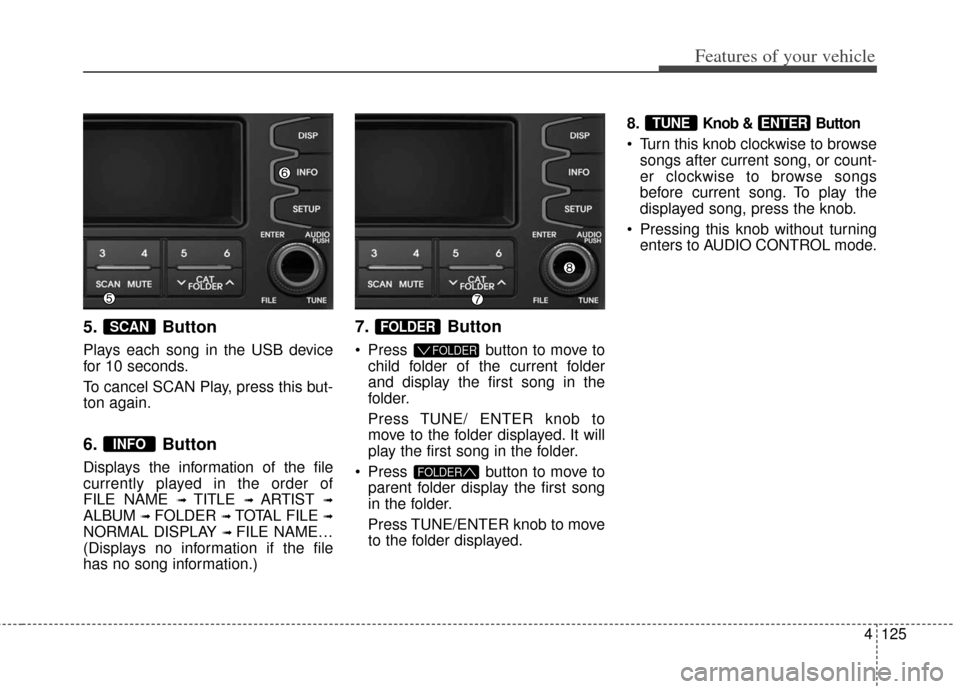
4125
Features of your vehicle
5. Button
Plays each song in the USB device
for 10 seconds.
To cancel SCAN Play, press this but-
ton again.
6. Button
Displays the information of the file
currently played in the order of
FILE NAME
➟ TITLE ➟ ARTIST ➟
ALBUM ➟ FOLDER ➟ TOTAL FILE ➟
NORMAL DISPLAY ➟ FILE NAME…
(Displays no information if the file
has no song information.)
7. Button
Press button to move to child folder of the current folder
and display the first song in the
folder.
Press TUNE/ ENTER knob to
move to the folder displayed. It will
play the first song in the folder.
Press button to move to parent folder display the first song
in the folder.
Press TUNE/ENTER knob to move
to the folder displayed. 8.
Knob & Button
Turn this knob clockwise to browse
songs after current song, or count-
er clockwise to browse songs
before current song. To play the
displayed song, press the knob.
Pressing this knob without turning enters to AUDIO CONTROL mode.
ENTERTUNE
FOLDER
FOLDER
FOLDER
INFO
SCAN
Page 205 of 393
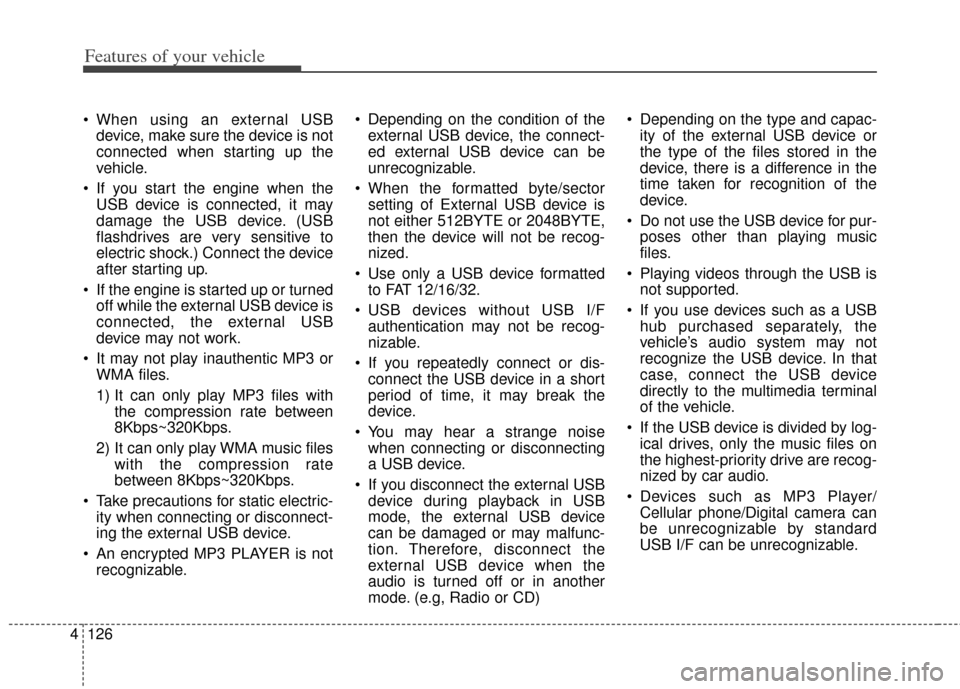
Features of your vehicle
126
4
When using an external USB
device, make sure the device is not
connected when starting up the
vehicle.
If you start the engine when the USB device is connected, it may
damage the USB device. (USB
flashdrives are very sensitive to
electric shock.) Connect the device
after starting up.
If the engine is started up or turned off while the external USB device is
connected, the external USB
device may not work.
It may not play inauthentic MP3 or WMA files.
1) It can only play MP3 files with the compression rate between
8Kbps~320Kbps.
2) It can only play WMA music files with the compression rate
between 8Kbps~320Kbps.
Take precautions for static electric- ity when connecting or disconnect-
ing the external USB device.
An encrypted MP3 PLAYER is not recognizable. Depending on the condition of the
external USB device, the connect-
ed external USB device can be
unrecognizable.
When the formatted byte/sector setting of External USB device is
not either 512BYTE or 2048BYTE,
then the device will not be recog-
nized.
Use only a USB device formatted to FAT 12/16/32.
USB devices without USB I/F authentication may not be recog-
nizable.
If you repeatedly connect or dis- connect the USB device in a short
period of time, it may break the
device.
You may hear a strange noise when connecting or disconnecting
a USB device.
If you disconnect the external USB device during playback in USB
mode, the external USB device
can be damaged or may malfunc-
tion. Therefore, disconnect the
external USB device when the
audio is turned off or in another
mode. (e.g, Radio or CD) Depending on the type and capac-
ity of the external USB device or
the type of the files stored in the
device, there is a difference in the
time taken for recognition of the
device.
Do not use the USB device for pur- poses other than playing music
files.
Playing videos through the USB is not supported.
If you use devices such as a USB hub purchased separately, the
vehicle’s audio system may not
recognize the USB device. In that
case, connect the USB device
directly to the multimedia terminal
of the vehicle.
If the USB device is divided by log- ical drives, only the music files on
the highest-priority drive are recog-
nized by car audio.
Devices such as MP3 Player/ Cellular phone/Digital camera can
be unrecognizable by standard
USB I/F can be unrecognizable.
Page 206 of 393
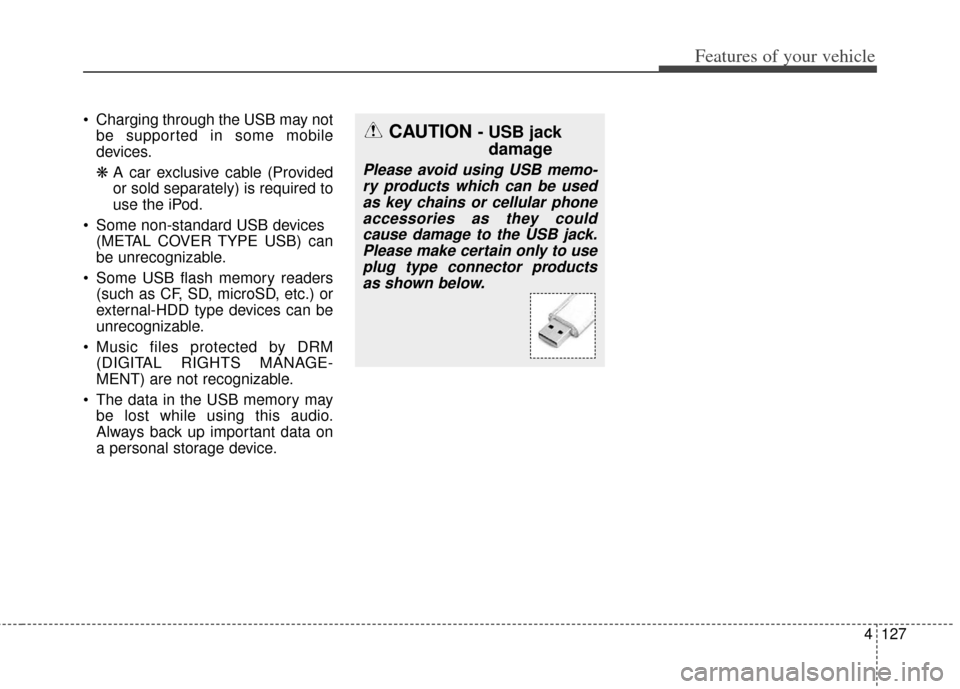
4127
Features of your vehicle
Charging through the USB may notbe supported in some mobile
devices.
❋ A car exclusive cable (Provided
or sold separately) is required to
use the iPod.
Some non-standard USB devices (METAL COVER TYPE USB) can
be unrecognizable.
Some USB flash memory readers (such as CF, SD, microSD, etc.) or
external-HDD type devices can be
unrecognizable.
Music files protected by DRM (DIGITAL RIGHTS MANAGE-
MENT) are not recognizable.
The data in the USB memory may be lost while using this audio.
Always back up important data on
a personal storage device.CAUTION - USB jack damage
Please avoid using USB memo-
ry products which can be usedas key chains or cellular phoneaccessories as they couldcause damage to the USB jack.Please make certain only to useplug type connector productsas shown below.
Page 207 of 393
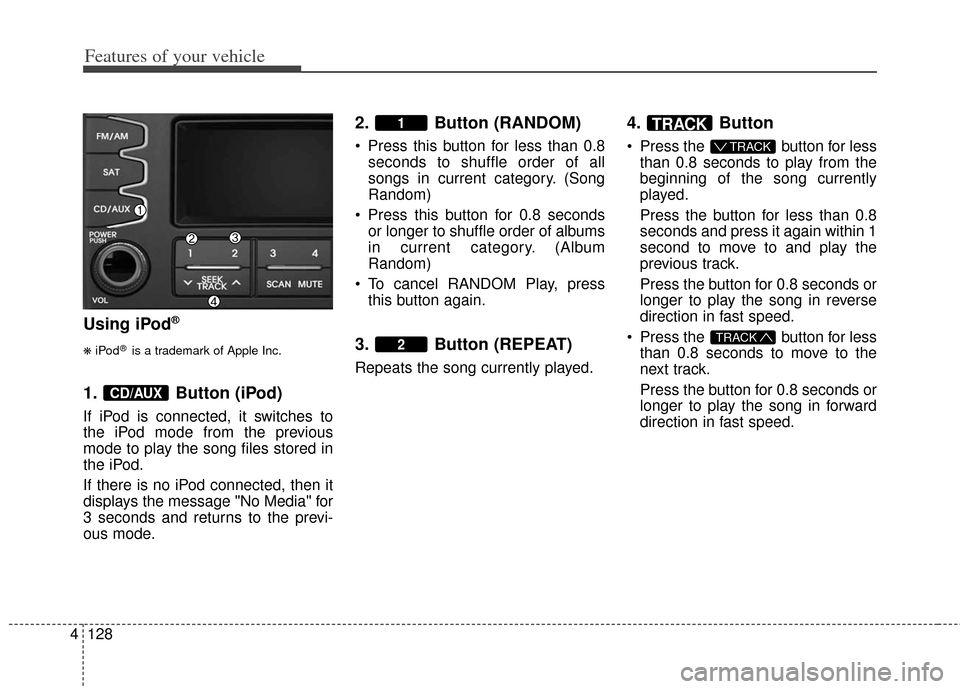
Features of your vehicle
128
4
Using iPod®
❋
iPod®is a trademark of Apple Inc.
1. Button (iPod)
If iPod is connected, it switches to
the iPod mode from the previous
mode to play the song files stored in
the iPod.
If there is no iPod connected, then it
displays the message "No Media" for
3 seconds and returns to the previ-
ous mode.
2. Button (RANDOM)
Press this button for less than 0.8 seconds to shuffle order of all
songs in current category. (Song
Random)
Press this button for 0.8 seconds or longer to shuffle order of albums
in current category. (Album
Random)
To cancel RANDOM Play, press this button again.
3. Button (REPEAT)
Repeats the song currently played.
4. Button
Press the button for lessthan 0.8 seconds to play from the
beginning of the song currently
played.
Press the button for less than 0.8
seconds and press it again within 1
second to move to and play the
previous track.
Press the button for 0.8 seconds or
longer to play the song in reverse
direction in fast speed.
Press the button for less than 0.8 seconds to move to the
next track.
Press the button for 0.8 seconds or
longer to play the song in forward
direction in fast speed.
TRACK
T TRACK
TRACK
2
1
CD/AUX
Page 208 of 393
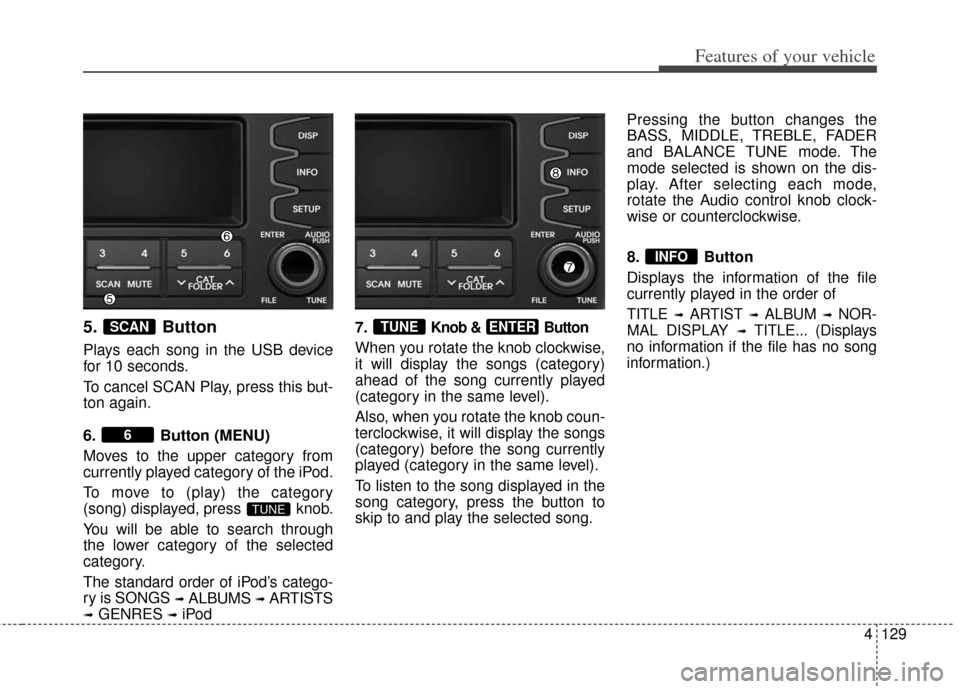
4129
Features of your vehicle
5. Button
Plays each song in the USB device
for 10 seconds.
To cancel SCAN Play, press this but-
ton again.
6. Button (MENU)
Moves to the upper category from
currently played category of the iPod.
To move to (play) the category
(song) displayed, press knob.
You will be able to search through
the lower category of the selected
category.
The standard order of iPod’s catego-
ry is SONGS
➟ALBUMS➟ARTISTS
➟GENRES➟iPod7.
Knob & Button
When you rotate the knob clockwise,
it will display the songs (category)
ahead of the song currently played
(category in the same level).
Also, when you rotate the knob coun-
terclockwise, it will display the songs
(category) before the song currently
played (category in the same level).
To listen to the song displayed in the
song category, press the button to
skip to and play the selected song. Pressing the button changes the
BASS, MIDDLE, TREBLE, FADER
and BALANCE TUNE mode. The
mode selected is shown on the dis-
play. After selecting each mode,
rotate the Audio control knob clock-
wise or counterclockwise.
8. Button
Displays the information of the file
currently played in the order of
TITLE ➟ARTIST ➟ALBUM ➟NOR-
MAL DISPLAY
➟TITLE... (Displays
no information if the file has no song
information.)
INFO
ENTERTUNE
TUNE
6
SCAN
Page 209 of 393
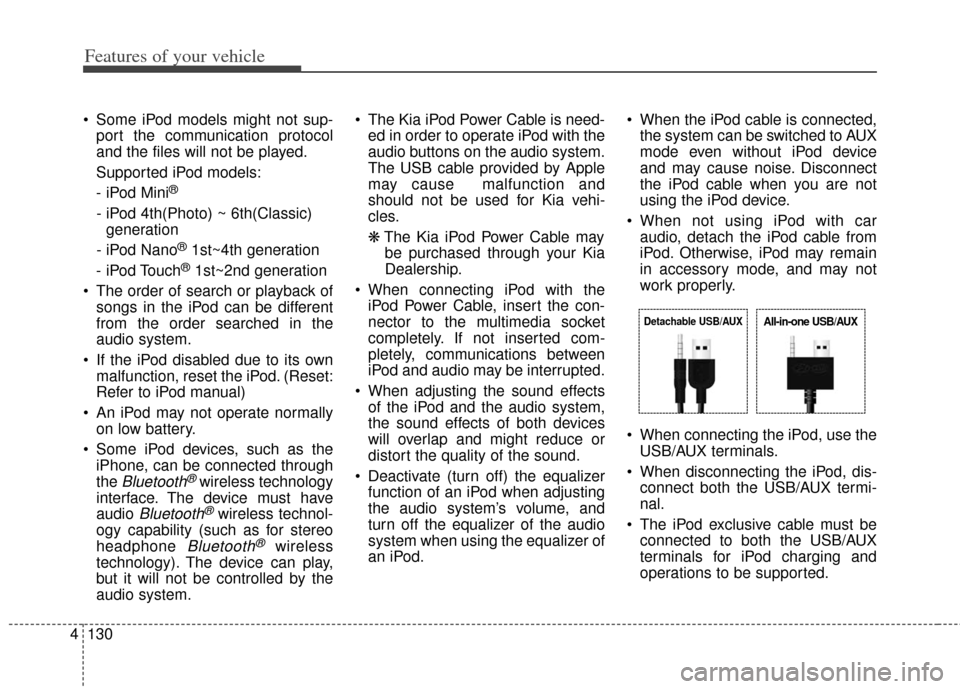
Features of your vehicle
130
4
Some iPod models might not sup-
port the communication protocol
and the files will not be played.
Supported iPod models:
- iPod Mini
®
- iPod 4th(Photo) ~ 6th(Classic) generation
- iPod Nano
®1st~4th generation
- iPod Touch
®1st~2nd generation
The order of search or playback of songs in the iPod can be different
from the order searched in the
audio system.
If the iPod disabled due to its own malfunction, reset the iPod. (Reset:
Refer to iPod manual)
An iPod may not operate normally on low battery.
Some iPod devices, such as the iPhone, can be connected through
the
Bluetooth®wireless technology
interface. The device must have
audio
Bluetooth®wireless technol-
ogy capability (such as for stereo
headphone
Bluetooth®wireless
technology). The device can play,
but it will not be controlled by the
audio system. The Kia iPod Power Cable is need-
ed in order to operate iPod with the
audio buttons on the audio system.
The USB cable provided by Apple
may cause malfunction and
should not be used for Kia vehi-
cles.
❋ The Kia iPod Power Cable may
be purchased through your Kia
Dealership.
When connecting iPod with the iPod Power Cable, insert the con-
nector to the multimedia socket
completely. If not inserted com-
pletely, communications between
iPod and audio may be interrupted.
When adjusting the sound effects of the iPod and the audio system,
the sound effects of both devices
will overlap and might reduce or
distort the quality of the sound.
Deactivate (turn off) the equalizer function of an iPod when adjusting
the audio system’s volume, and
turn off the equalizer of the audio
system when using the equalizer of
an iPod. When the iPod cable is connected,
the system can be switched to AUX
mode even without iPod device
and may cause noise. Disconnect
the iPod cable when you are not
using the iPod device.
When not using iPod with car audio, detach the iPod cable from
iPod. Otherwise, iPod may remain
in accessory mode, and may not
work properly.
When connecting the iPod, use the USB/AUX terminals.
When disconnecting the iPod, dis- connect both the USB/AUX termi-
nal.
The iPod exclusive cable must be connected to both the USB/AUX
terminals for iPod charging and
operations to be supported.
Detachable USB/AUXAll-in-one USB/AUX
Page 210 of 393
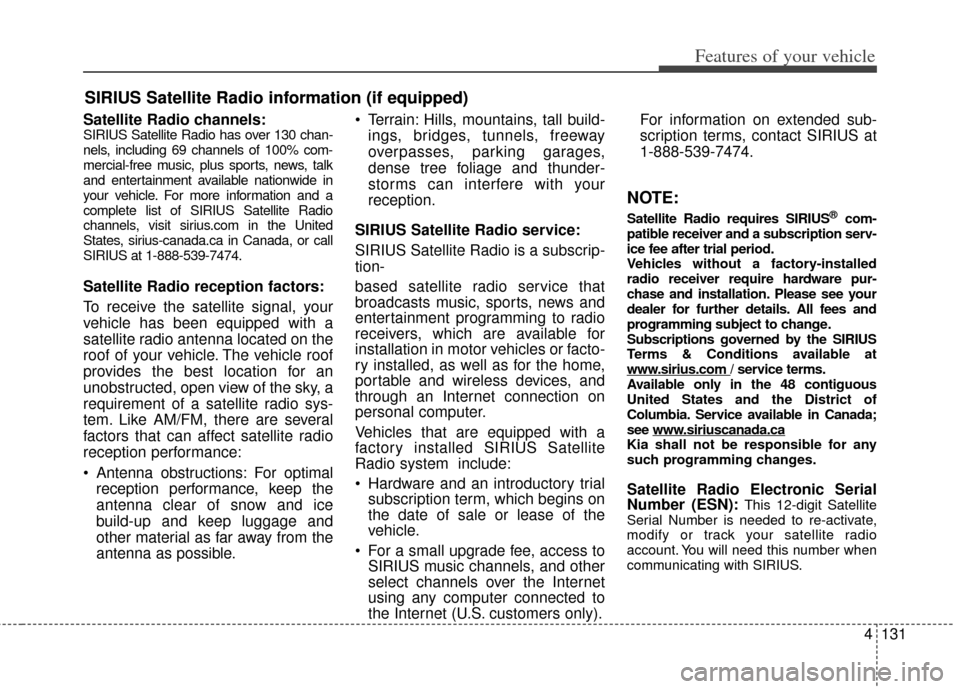
4131
Features of your vehicle
Satellite Radio channels:SIRIUS Satellite Radio has over 130 chan-
nels, including 69 channels of 100% com-
mercial-free music, plus sports, news, talk
and entertainment available nationwide in
your vehicle. For more information and a
complete list of SIRIUS Satellite Radio
channels, visit sirius.com in the United
States, sirius-canada.ca in Canada, or call
SIRIUS at 1-888-539-7474.
Satellite Radio reception factors:
To receive the satellite signal, your
vehicle has been equipped with a
satellite radio antenna located on the
roof of your vehicle. The vehicle roof
provides the best location for an
unobstructed, open view of the sky, a
requirement of a satellite radio sys-
tem. Like AM/FM, there are several
factors that can affect satellite radio
reception performance:
Antenna obstructions: For optimalreception performance, keep the
antenna clear of snow and ice
build-up and keep luggage and
other material as far away from the
antenna as possible. Terrain: Hills, mountains, tall build-
ings, bridges, tunnels, freeway
overpasses, parking garages,
dense tree foliage and thunder-
storms can interfere with your
reception.
SIRIUS Satellite Radio service:
SIRIUS Satellite Radio is a subscrip-
tion-
based satellite radio service that
broadcasts music, sports, news and
entertainment programming to radio
receivers, which are available for
installation in motor vehicles or facto-
ry installed, as well as for the home,
portable and wireless devices, and
through an Internet connection on
personal computer.
Vehicles that are equipped with a
factory installed SIRIUS Satellite
Radio system include:
Hardware and an introductory trial subscription term, which begins on
the date of sale or lease of the
vehicle.
For a small upgrade fee, access to SIRIUS music channels, and other
select channels over the Internet
using any computer connected to
the Internet (U.S. customers only). For information on extended sub-
scription terms, contact SIRIUS at
1-888-539-7474.
NOTE:
Satellite Radio requires SIRIUS®com-
patible receiver and a subscription serv-
ice fee after trial period.
Vehicles without a factory-installed
radio receiver require hardware pur-
chase and installation. Please see your
dealer for further details. All fees and
programming subject to change.
Subscriptions governed by the SIRIUS
Terms & Conditions available at
www
.sirius.com / service terms.
Available only in the 48 contiguous
United States and the District of
Columbia. Service available in Canada;
see www
.siriuscanada.caKia shall not be responsible for any
such programming changes.
Satellite Radio Electronic Serial
Number (ESN):This 12-digit Satellite
Serial Number is needed to re-activate,
modify or track your satellite radio
account. You will need this number when
communicating with SIRIUS.
SIRIUS Satellite Radio information (if equipped)