warning KIA SOUL 2015 Features and Functions Guide
[x] Cancel search | Manufacturer: KIA, Model Year: 2015, Model line: SOUL, Model: KIA SOUL 2015Pages: 46, PDF Size: 5.49 MB
Page 17 of 46
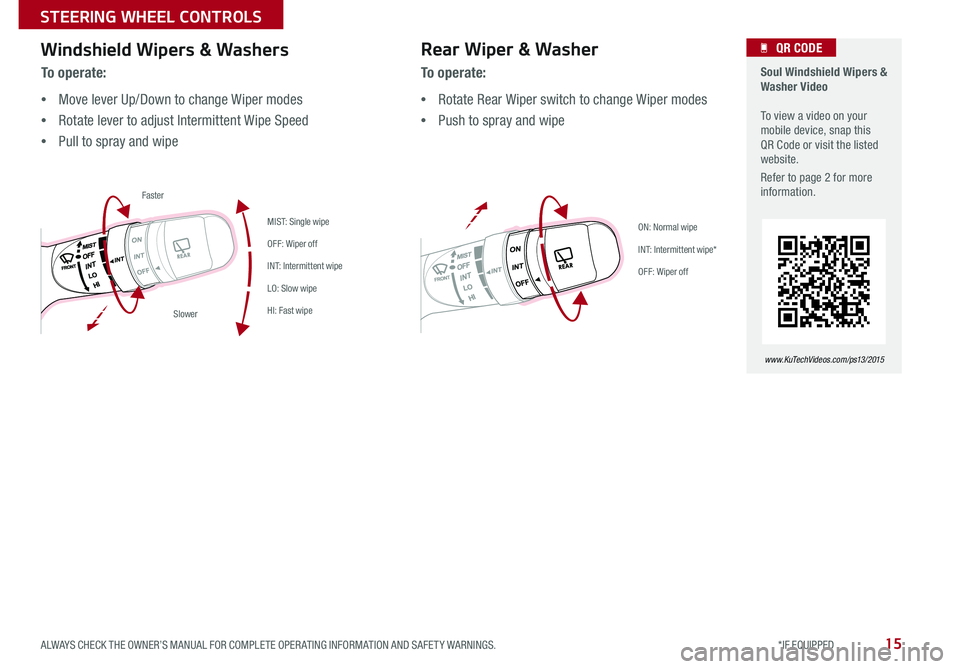
15
Soul Windshield Wipers & Washer Video To view a video on your mobile device, snap this QR Code or visit the listed website
Refer to page 2 for more information
www. KuTechVideo s.c om/p s13/2015
QR CODE
To o p e r a t e :
•Move lever Up/Down to change Wiper modes
•Rotate lever to adjust Intermittent Wipe Speed
•Pull to spray and wipe
Windshield Wipers & WashersRear Wiper & Washer
To operate:
•Rotate Rear Wiper switch to change Wiper modes
•Push to spray and wipe
ON: Normal wipe
INT: Intermittent wipe*
OFF: Wiper off
MIST: Single wipe
OFF: Wiper off
INT: Intermittent wipe
LO: Slow wipe
HI: Fast wipe
Faster
Slower
ALWAYS CHECK THE OWNER’S MANUAL FOR COMPLETE OPER ATING INFORMATION AND SAFET Y WARNINGS. *IF EQUIPPED
STEERING WHEEL CONTROLS
Page 19 of 46
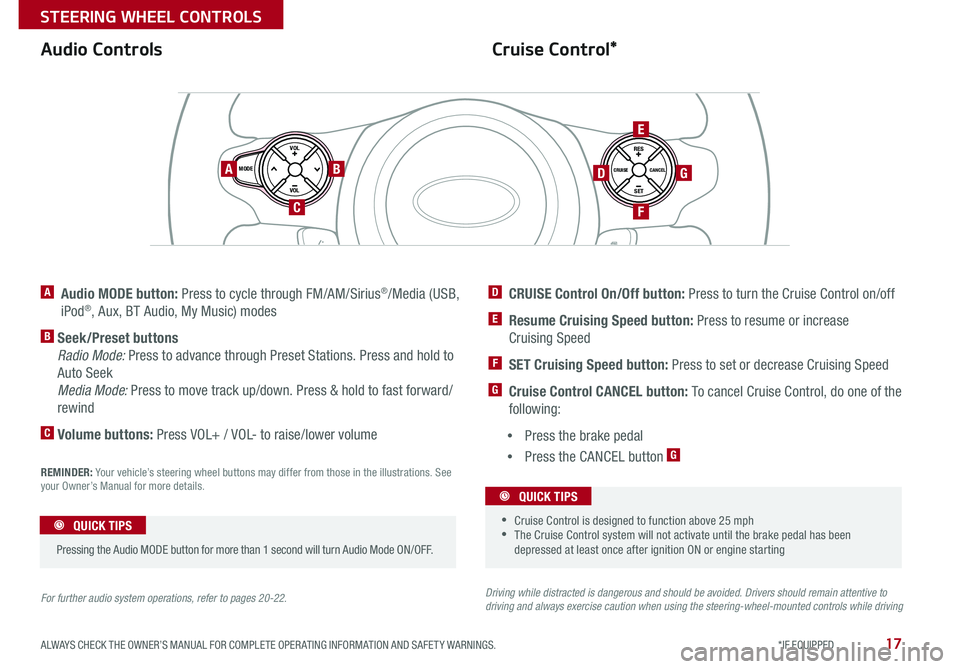
17
Cruise Control*Audio Controls
A Audio MODE button: Press to cycle through FM/AM/Sirius®/Media (USB,
iPod®, Aux, BT Audio, My Music) modes
B Seek/Preset buttons
Radio Mode: Press to advance through Preset Stations Press and hold to
Auto Seek
Media Mode: Press to move track up/down Press & hold to fast forward/
rewind
C Volume buttons: Press VOL+ / VOL- to raise/lower volume
D CRUISE Control On/Off button: Press to turn the Cruise Control on/off
E Resume Cruising Speed button: Press to resume or increase
Cruising Speed
F SET Cruising Speed button: Press to set or decrease Cruising Speed
G Cruise Control CANCEL button: To cancel Cruise Control, do one of the
following:
•Press the brake pedal
•Press the CANCEL button G
For further audio system operations, refer to pages 20-22.Driving while distracted is dangerous and should be avoided. Drivers should remain attentive to driving and always exercise caution when using the steering-wheel-mounted controls while driving
REMINDER: Your vehicle’s steering wheel buttons may differ from those in the illustrations See your Owner’s Manual for more details
SET
CRUISE
RES
CANCELMODE
VOL
VOL
AB
C
E
GD
F
•
•Cruise Control is designed to function above 25 mph •The Cruise Control system will not activate until the brake pedal has been depressed at least once after ignition ON or engine starting
QUICK TIPS
Pressing the Audio MODE button for more than 1 second will turn Audio Mode ON/OFF
QUICK TIPS
ALWAYS CHECK THE OWNER’S MANUAL FOR COMPLETE OPER ATING INFORMATION AND SAFET Y WARNINGS. *IF EQUIPPED
STEERING WHEEL CONTROLS
Page 21 of 46
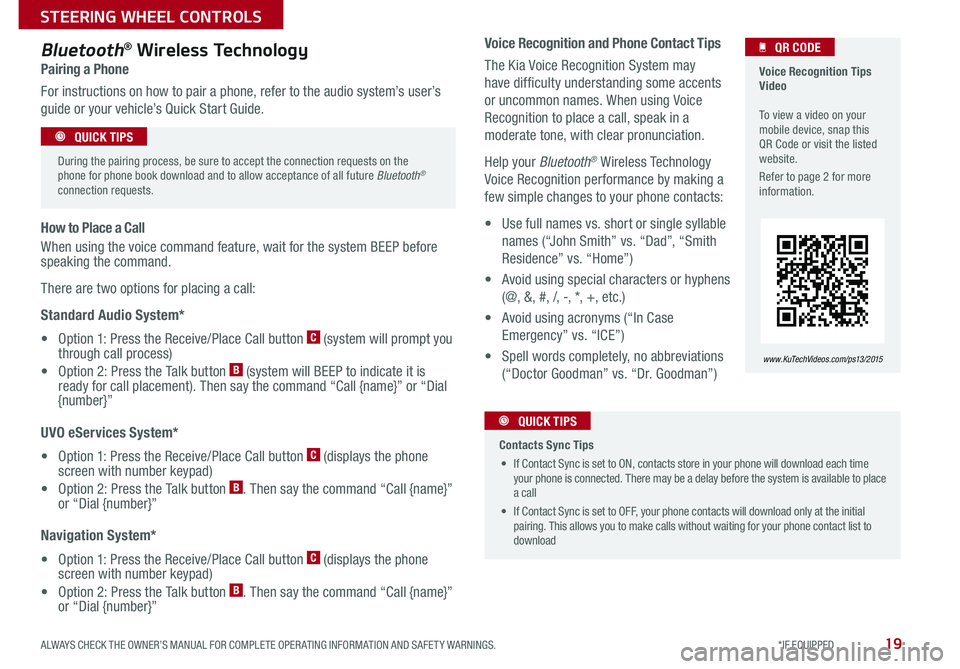
19
Voice Recognition and Phone Contact Tips
The Kia Voice Recognition System may
have difficulty understanding some accents
or uncommon names When using Voice
Recognition to place a call, speak in a
moderate tone, with clear pronunciation
Help your Bluetooth® Wireless Technology
Voice Recognition performance by making a
few simple changes to your phone contacts:
• Use full names vs short or single syllable
names (“John Smith” vs “Dad”, “Smith
Residence” vs “Home”)
• Avoid using special characters or hyphens
(@, &, #, /, -, *, +, etc )
• Avoid using acronyms (“In Case
Emergency” vs “ICE”)
• Spell words completely, no abbreviations
(“Doctor Goodman” vs “Dr Goodman”)
Bluetooth® Wireless Technology
Pairing a Phone
For instructions on how to pair a phone, refer to the audio system’s user’s
guide or your vehicle’s Quick Start Guide
How to Place a Call
When using the voice command feature, wait for the system BEEP before speaking the command
There are two options for placing a call:
Standard Audio System*
• Option 1: Press the Receive/Place Call button C (system will prompt you through call process)
• Option 2: Press the Talk button B (system will BEEP to indicate it is ready for call placement) Then say the command “Call {name}” or “Dial {number}”
UVO eServices System*
• Option 1: Press the Receive/Place Call button C (displays the phone screen with number keypad)
• Option 2: Press the Talk button B Then say the command “Call {name}” or “Dial {number}”
Navigation System*
• Option 1: Press the Receive/Place Call button C (displays the phone screen with number keypad)
• Option 2: Press the Talk button B Then say the command “Call {name}” or “Dial {number}”
Voice Recognition Tips Video To view a video on your mobile device, snap this QR Code or visit the listed website
Refer to page 2 for more information
www. KuTechVideo s.c om/p s13/2015
QR CODE
During the pairing process, be sure to accept the connection requests on the phone for phone book download and to allow acceptance of all future Bluetooth® connection requests
QUICK TIPS
Contacts Sync Tips
• If Contact Sync is set to ON, contacts store in your phone will download each time your phone is connected There may be a delay before the system is available to place a call
• If Contact Sync is set to OFF, your phone contacts will download only at the initial pairing This allows you to make calls without waiting for your phone contact list to download
QUICK TIPS
ALWAYS CHECK THE OWNER’S MANUAL FOR COMPLETE OPER ATING INFORMATION AND SAFET Y WARNINGS. *IF EQUIPPED
STEERING WHEEL CONTROLS
Page 23 of 46
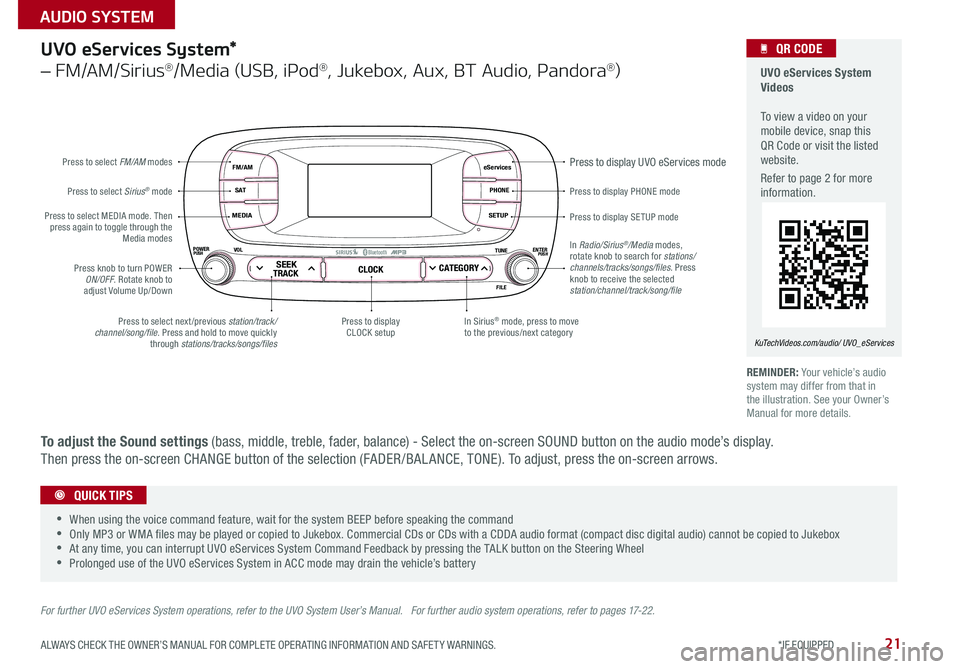
21
eServices
PHONE
SETUP
SEEKTRACKCLOCKCATEGORY
VOLPOWERPUSHPUSHENTERTUNE
FILE
B
luetooth®
FM/AM
S AT
MEDIA
Press to display PHONE mode
Press to display SE TUP mode
Press to display UVO eServices mode
In Sirius® mode, press to move to the previous/next categoryPress to select next /previous station/track/channel/song/file Press and hold to move quickly through stations/tracks/songs/files
Press to display CLOCK setup
Press knob to turn POWER ON/OFF Rotate knob to adjust Volume Up/Down
Press to select MEDIA mode Then press again to toggle through the Media modes
Press to select Sirius® mode
Press to select FM/AM modes
In Radio/Sirius®/Media modes, rotate knob to search for stations/ channels/tracks/songs/files. Press knob to receive the selected station/channel/track/song/file
UVO eServices System*
– FM/AM/Sirius®/Media (USB, iPod®, Jukebox, Aux, BT Audio, Pandora®)
For further UVO eServices System operations, refer to the UVO System User’s Manual. For further audio system operations, refer to pages 17-22.
REMINDER: Your vehicle’s audio system may differ from that in the illustration See your Owner’s Manual for more details
UVO eServices System Videos To view a video on your mobile device, snap this QR Code or visit the listed website
Refer to page 2 for more information
KuTechVideos.com/audio/ UVO_eServices
QR CODE
•
•When using the voice command feature, wait for the system BEEP before speaking the command •Only MP3 or WMA files may be played or copied to Jukebox Commercial CDs or CDs with a CDDA audio format (compact disc digital audio) cannot be copied to Jukebox •At any time, you can interrupt UVO eServices System Command Feedback by pressing the TALK button on the Steering Wheel •Prolonged use of the UVO eServices System in ACC mode may drain the vehicle’s battery
QUICK TIPS
To adjust the Sound settings (bass, middle, treble, fader, balance) - Select the on-screen SOUND button on the audio mode’s display
Then press the on-screen CHANGE button of the selection (FADER /BAL ANCE, TONE) To adjust, press the on-screen arrows
ALWAYS CHECK THE OWNER’S MANUAL FOR COMPLETE OPER ATING INFORMATION AND SAFET Y WARNINGS. *IF EQUIPPED
AUDIO SYSTEM
Page 24 of 46
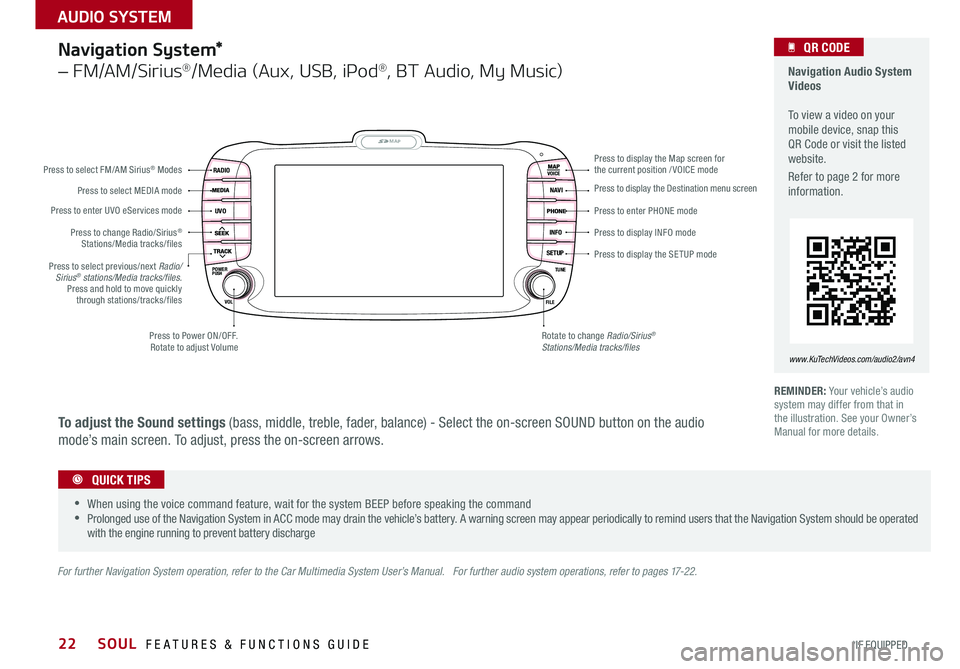
22
Navigation System*
– FM/AM/Sirius®/Media (Aux, USB, iPod®, BT Audio, My Music)
MAP
UVO
RADIO
NAVI
INFO
SETUPPOWERVOL TUNE
FILEPUSH
VOICE
Press to Power ON/OFF Rotate to adjust Volume
Press to enter UVO eServices mode
Press to select FM/AM Sirius® Modes
Press to select MEDIA mode
Rotate to change Radio/Sirius® Stations/Media tracks/files
Press to display the Map screen for the current position / VOICE mode
Press to display the Destination menu screen
Press to enter PHONE mode
Press to display the SE TUP mode
Press to display INFO mode Press to change Radio/Sirius® Stations/Media tracks/files
Press to select previous/next Radio/Sirius® stations/Media tracks/files.Press and hold to move quickly through stations/tracks/files
For further Navigation System operation, refer to the Car Multimedia System User’s Manual. For further audio system operations, refer to pages 17-22.
REMINDER: Your vehicle’s audio system may differ from that in the illustration See your Owner’s Manual for more details
Navigation Audio System Videos To view a video on your mobile device, snap this QR Code or visit the listed website
Refer to page 2 for more information
www.KuTechVideos.com/audio2/avn4
•
•When using the voice command feature, wait for the system BEEP before speaking the command •Prolonged use of the Navigation System in ACC mode may drain the vehicle’s battery A warning screen may appear periodically to remind users that the Navigation System should be operated with the engine running to prevent battery discharge
QUICK TIPS
QR CODE
To adjust the Sound settings (bass, middle, treble, fader, balance) - Select the on-screen SOUND button on the audio
mode’s main screen To adjust, press the on-screen arrows
SOUL FEATURES & FUNCTIONS GUIDE
*IF EQUIPPED
AUDIO SYSTEM
Page 25 of 46
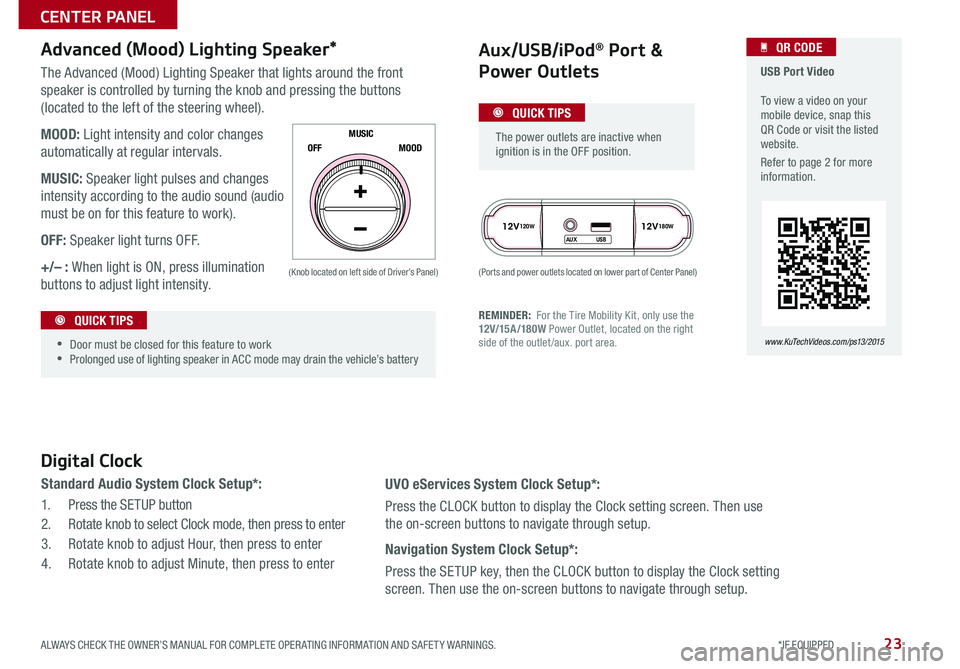
23
The Advanced (Mood) Lighting Speaker that lights around the front
speaker is controlled by turning the knob and pressing the buttons
(located to the left of the steering wheel)
MOOD: Light intensity and color changes
automatically at regular intervals
MUSIC: Speaker light pulses and changes
intensity according to the audio sound (audio
must be on for this feature to work)
OFF: Speaker light turns OFF
+/– : When light is ON, press illumination
buttons to adjust light intensity
12V120W12V180W
AUX USB
Aux/USB/iPod® Port &
Power Outlets
Digital Clock
Standard Audio System Clock Setup*:
1 Press the SETUP button
2 Rotate knob to select Clock mode, then press to enter
3 Rotate knob to adjust Hour, then press to enter
4 Rotate knob to adjust Minute, then press to enter
Advanced (Mood) Lighting Speaker*
OFF MOOD
MUSIC
REMINDER: For the Tire Mobility Kit, only use the 12V/15A/180W Power Outlet, located on the right side of the outlet /aux
port area
(Ports and power outlets located on lower part of Center Panel) (Knob located on left side of Driver’s Panel)
UVO eServices System Clock Setup*:
Press the CLOCK button to display the Clock setting screen Then use
the on-screen buttons to navigate through setup
Navigation System Clock Setup*:
Press the SETUP key, then the CLOCK button to display the Clock setting
screen Then use the on-screen buttons to navigate through setup
•
•Door must be closed for this feature to work •Prolonged use of lighting speaker in ACC mode may drain the vehicle’s battery
The power outlets are inactive when ignition is in the OFF position
USB Port Video To view a video on your mobile device, snap this QR Code or visit the listed website
Refer to page 2 for more information
www. KuTechVideo s.c om/p s13/2015
QR CODE
QUICK TIPS
QUICK TIPS
ALWAYS CHECK THE OWNER’S MANUAL FOR COMPLETE OPER ATING INFORMATION AND SAFET Y WARNINGS. *IF EQUIPPED
CENTER PANEL
Page 27 of 46
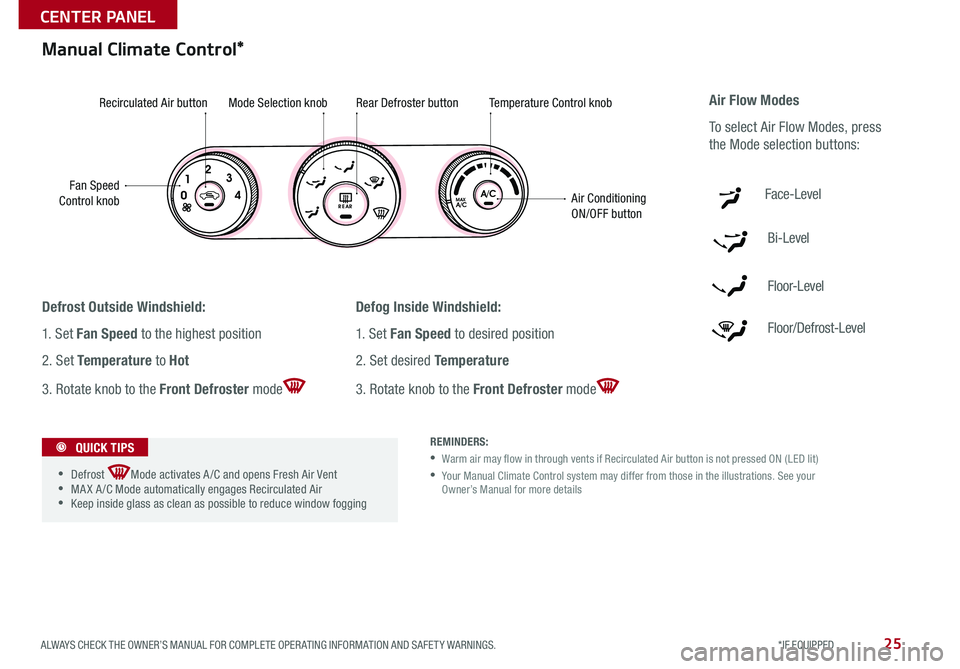
25
A/CMAX01
2
3
4REA RA/C
PA SSEN GER
A IR BAG
Manual Climate Control*
Defrost Outside Windshield:
1 Set Fan Speed to the highest position
2 Set Temperature to Hot
3 Rotate knob to the Front Defroster mode
Defog Inside Windshield:
1 Set Fan Speed to desired position
2 Set desired Temperature
3 Rotate knob to the Front Defroster mode
Fan Speed Control knob
Recirculated Air buttonMode Selection knobRear Defroster buttonTemperature Control knob
Air Conditioning ON/OFF button
REMINDERS:
• Warm air may flow in through vents if Recirculated Air button is not pressed ON (LED lit)
• Your Manual Climate Control system may differ from those in the illustrations See your Owner’s Manual for more details
Air Flow Modes
To select Air Flow Modes, press
the Mode selection buttons:
Face-Level
Bi-Level
F lo o r- L evel
Floor/Defrost-Level
•
•Defrost Mode activates A /C and opens Fresh Air Vent •MA X A /C Mode automatically engages Recirculated Air •Keep inside glass as clean as possible to reduce window fogging
QUICK TIPS
ALWAYS CHECK THE OWNER’S MANUAL FOR COMPLETE OPER ATING INFORMATION AND SAFET Y WARNINGS. *IF EQUIPPED
CENTER PANEL
Page 29 of 46
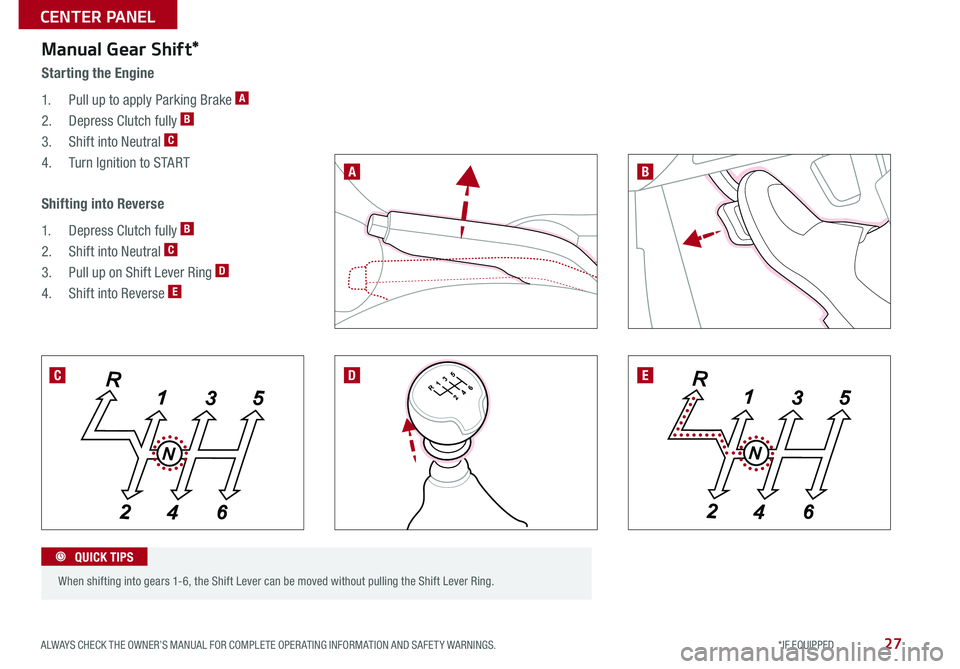
27
R246315
When shifting into gears 1-6, the Shift Lever can be moved without pulling the Shift Lever Ring
Manual Gear Shift*
Starting the Engine
1 Pull up to apply Parking Brake A
2 Depress Clutch fully B
3 Shift into Neutral C
4 Turn Ignition to START
N
R
2 4 6
1
35
N
R
2 4 6
1
35
Shifting into Reverse
1
Depress Clutch fully B
2 Shift into Neutral C
3 Pull up on Shift Lever Ring D
4 Shift into Reverse E
A
DC
B
E
QUICK TIPS
ALWAYS CHECK THE OWNER’S MANUAL FOR COMPLETE OPER ATING INFORMATION AND SAFET Y WARNINGS. *IF EQUIPPED
CENTER PANEL
Page 31 of 46
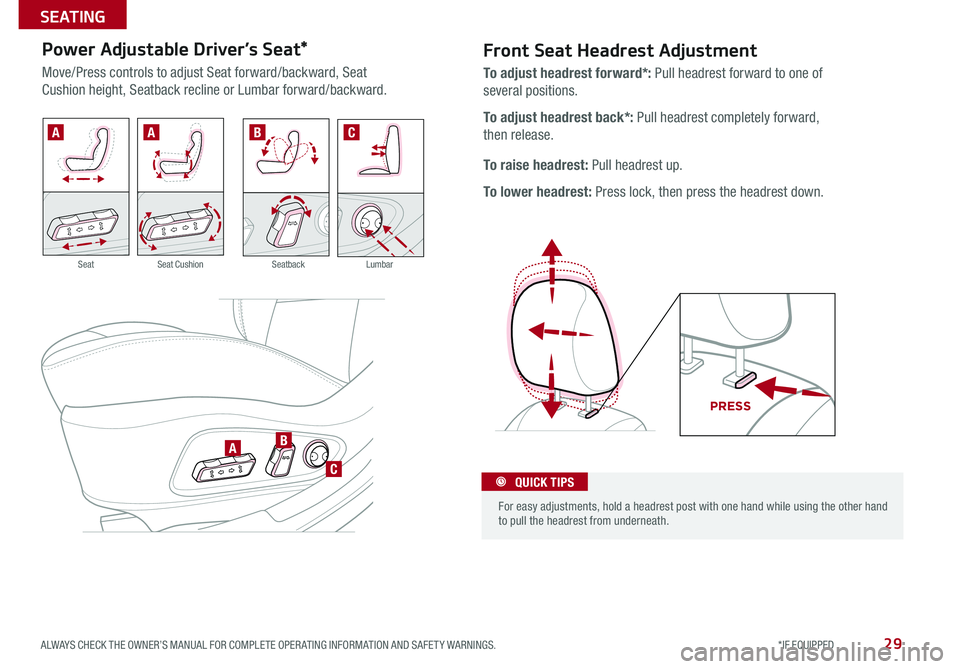
29
Front Seat Headrest Adjustment
.
PR ESS
To adjust headrest forward*: Pull headrest forward to one of
several positions
To adjust headrest back*: Pull headrest completely forward,
then release
To raise headrest: Pull headrest up
To lower headrest: Press lock, then press the headrest down
Power Adjustable Driver’s Seat*
Move/Press controls to adjust Seat forward/backward, Seat
Cushion height, Seatback recline or Lumbar forward/backward
A
AABC
B
C For easy adjustments, hold a headrest post with one hand while using the other hand to pull the headrest from underneath
QUICK TIPS
SeatbackLumbarSeatSeat Cushion
ALWAYS CHECK THE OWNER’S MANUAL FOR COMPLETE OPER ATING INFORMATION AND SAFET Y WARNINGS. *IF EQUIPPED
SEATING
Page 33 of 46
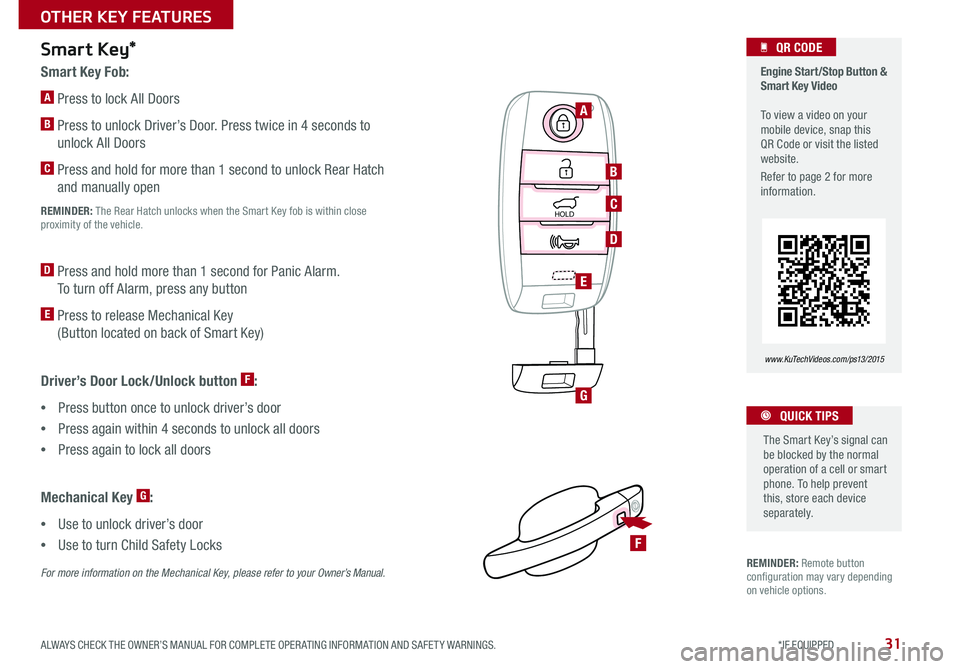
31
REMINDER: Remote button configuration may vary depending on vehicle options
Smart Key Fob:
A Press to lock All Doors
B Press to unlock Driver’s Door Press twice in 4 seconds to
unlock All Doors
C Press and hold for more than 1 second to unlock Rear Hatch
and manually open
REMINDER: The Rear Hatch unlocks when the Smart Key fob is within close proximity of the vehicle
D Press and hold more than 1 second for Panic Alarm
To turn off Alarm, press any button
E Press to release Mechanical Key
(Button located on back of Smart Key)
Smart Key*
HOLD
HOLD
Driver’s Door Lock/Unlock button F:
•Press button once to unlock driver’s door
•Press again within 4 seconds to unlock all doors
•Press again to lock all doors
Mechanical Key G:
•Use to unlock driver’s door
•Use to turn Child Safety Locks
For more information on the Mechanical Key, please refer to your Owner’s Manual.
Engine Start/Stop Button & Smart Key Video To view a video on your mobile device, snap this QR Code or visit the listed website
Refer to page 2 for more information
www. KuTechVideo s.c om/p s13/2015
A
B
C
D
E
G
F
QR CODE
The Smart Key’s signal can be blocked by the normal operation of a cell or smart phone To help prevent this, store each device separately
QUICK TIPS
ALWAYS CHECK THE OWNER’S MANUAL FOR COMPLETE OPER ATING INFORMATION AND SAFET Y WARNINGS. *IF EQUIPPED
OTHER KEY FEATURES