display KIA SOUL 2016 Features and Functions Guide
[x] Cancel search | Manufacturer: KIA, Model Year: 2016, Model line: SOUL, Model: KIA SOUL 2016Pages: 50, PDF Size: 4.18 MB
Page 3 of 50
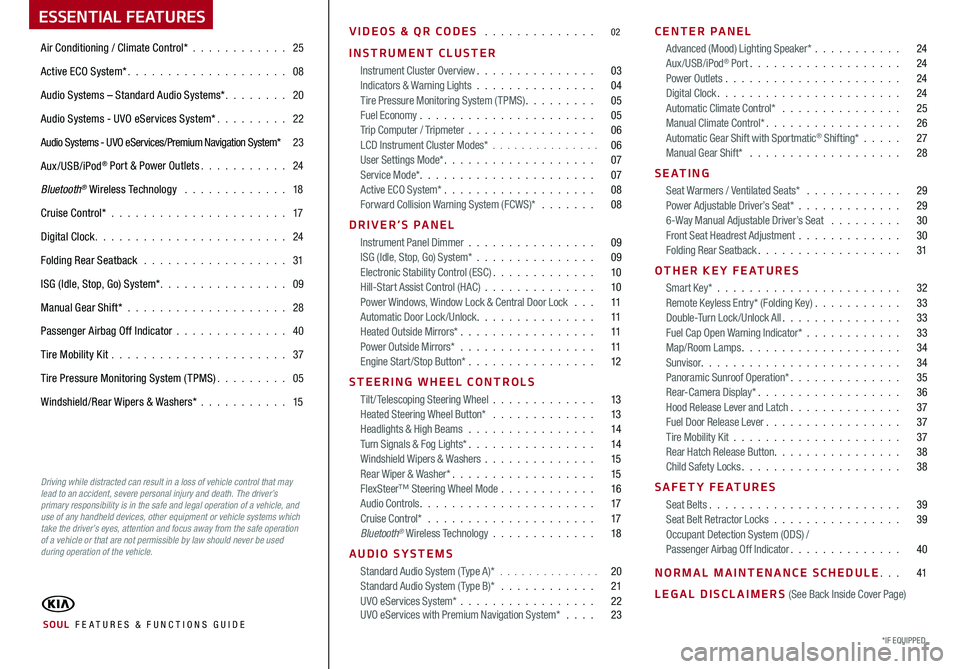
ESSENTIAL FEATURES
Air Conditioning / Climate Control* 25
Active ECO System* 08
Audio Systems – Standard Audio Systems* 20
Audio Systems - UVO eServices System* 22
Audio Systems - UVO eServices/Premium Navigation System* 23
Aux/USB/iPod
® Port & Power Outlets 24
Bluetooth
® Wireless Technology 18
Cruise Control* 17
Digital Clock 24
Folding Rear Seatback 31
ISG (Idle, Stop, Go) System* 09
Manual Gear Shift* 28
Passenger Airbag Off Indicator 40
Tire Mobility Kit 37
Tire Pressure Monitoring System (TPMS) 05
Windshield/Rear Wipers & Washers*
15
VIDEOS & QR CODES 02
INSTRUMENT CLUSTER
Instrument Cluster Overview 03
Indicators & Warning Lights 04
Tire Pressure Monitoring System (TPMS) 05
Fuel Economy 05
Trip Computer / Tripmeter 06
LCD Instrument Cluster Modes* 06
User Settings Mode* 07
Service Mode* 07
Active ECO System* 08
Forward Collision Warning System (FCWS)*
08
DRIVER’S PANEL Instrument Panel Dimmer 09
ISG (Idle, Stop, Go) System* 09
Electronic Stability Control (ESC) 10
Hill-Start Assist Control (HAC) 10
Power Windows, Window Lock & Central Door Lock 11
Automatic Door Lock /Unlock 11
Heated Outside Mirrors* 11
Power Outside Mirrors* 11
Engine Start/Stop Button* 12
STEERING WHEEL CONTROLS Tilt/ Telescoping Steering Wheel 13
Heated Steering Wheel Button* 13
Headlights & High Beams 14
Turn Signals & Fog Lights* 14
Windshield Wipers & Washers 15
Rear Wiper & Washer* 15
FlexSteer™ Steering Wheel Mode 16
Audio Controls 17
Cruise Control* 17
Bluetooth
® Wireless Technology 18
AUDIO SYSTEMS Standard Audio System ( Type A)* 20
Standard Audio System ( Type B)* 21
UVO eServices System* 22
UVO eServices with Premium Navigation System* 23 CENTER PANEL
Advanced (Mood) Lighting Speaker* 24
Aux/USB/iPod
® Port 24
Power Outlets 24
Digital Clock 24
Automatic Climate Control* 25
Manual Climate Control* 26
Automatic Gear Shift with Sportmatic
® Shifting* 27
Manual Gear Shift* 28
S E AT I N G Seat Warmers / Ventilated Seats* 29
Power Adjustable Driver’s Seat* 29
6-Way Manual Adjustable Driver’s Seat
30
Front Seat Headrest Adjustment 30
Folding Rear Seatback 31
OTHER KEY FEATURES Smart Key* 32
Remote Keyless Entry* (Folding Key) 33
Double-Turn Lock /Unlock All 33
Fuel Cap Open Warning Indicator* 33
Map/Room Lamps 34
Sunvisor 34
Panoramic Sunroof Operation* 35
Rear-Camera Display* 36
Hood Release Lever and Latch 37
Fuel Door Release Lever 37
Tire Mobility Kit 37
Rear Hatch Release Button 38
Child Safety Locks 38
SAFETY FEATURES Seat Belts 39
Seat Belt Retractor Locks 39
Occupant Detection System (ODS) /
Passenger Airbag Off Indicator 40
NORMAL MAINTENANCE SCHEDULE 41
LEGAL DISCLAIMERS (See Back Inside Cover Page)
*IF EQUIPPED SOUL FE ATURES & FUNCTIONS GUIDE
Driving while distracted can result in a loss of vehicle control that may
lead to an accident, severe personal injury and death. The driver’s
primary responsibility is in the safe and legal operation of a vehicle, and
use of any handheld devices, other equipment or vehicle systems which
take the driver’s eyes, attention and focus away from the safe operation
of a vehicle or that are not permissible by law should never be used
during operation of the vehicle.
Page 6 of 50
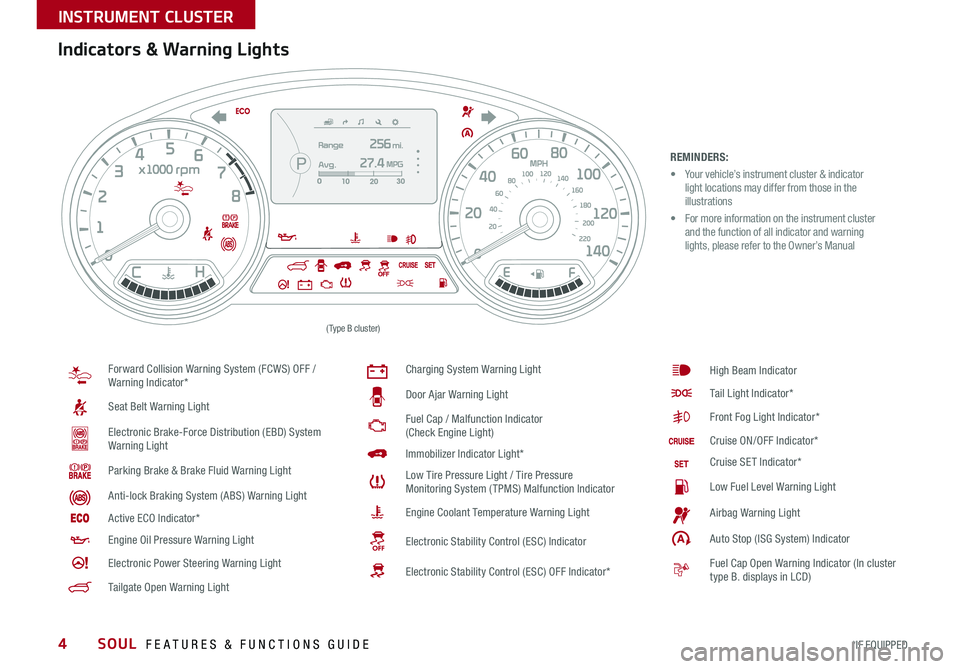
4
REMINDERS:
• Your vehicle’s instrument cluster & indicator
light locations may differ from those in the
illustrations
• For more information on the instrument cluster
and the function of all indicator and warning
lights, please refer to the Owner’s Manual
Indicators & Warning Lights
Forward Collision Warning System (FCWS) OFF /
Warning Indicator*
Seat Belt Warning Light
Electronic Brake-Force Distribution (EBD) System
Warning Light
Parking Brake & Brake Fluid Warning Light
Anti-lock Braking System (ABS) Warning Light
Active ECO Indicator*
Engine Oil Pressure Warning Light
Electronic Power Steering Warning Light
Tailgate Open Warning Light
Charging System Warning Light
Door Ajar Warning Light
Fuel Cap / Malfunction Indicator
(Check Engine Light)
Immobilizer Indicator Light*
Low Tire Pressure Light / Tire Pressure
Monitoring System (TPMS) Malfunction Indicator
Engine Coolant Temperature Warning Light
Electronic Stability Control (ESC) Indicator
Electronic Stability Control (ESC) OFF Indicator*
High Beam Indicator
Tail Light Indicator*
Front Fog Light Indicator*
Cruise ON/OFF Indicator*
Cruise SET Indicator*
Low Fuel Level Warning Light
Airbag Warning Light
Auto Stop (ISG System) Indicator
Fuel Cap Open Warning Indicator (In cluster
type B displays in LCD)
(Type B cluster)
SOUL FEATURES & FUNCTIONS GUIDE
*IF EQUIPPED
INSTRUMENT CLUSTER
Page 8 of 50
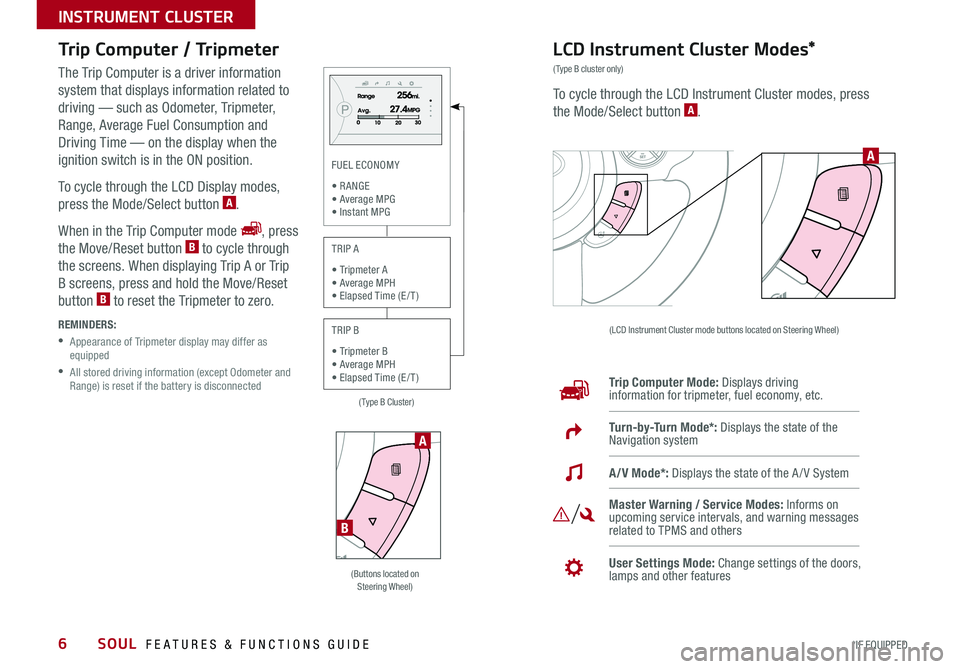
6
Trip Computer / Tripmeter
The Trip Computer is a driver information
system that displays information related to
driving — such as Odometer, Tripmeter,
Range, Average Fuel Consumption and
Driving Time — on the display when the
ignition switch is in the ON position
To cycle through the LCD Display modes,
press the Mode/Select button
A
When in the Trip Computer mode
, press
the Move/Reset button B to cycle through
the screens When displaying Trip A or Trip
B screens, press and hold the Move/Reset
button
B to reset the Tripmeter to zero
REMINDERS:
• Appearance of Tripmeter display may differ as
equipped
• All stored driving information (except Odometer and
Range) is reset if the battery is disconnected
LCD Instrument Cluster Modes*
(Type B cluster only)
To cycle through the LCD Instrument Cluster modes, press
the Mode/Select button A
(LCD Instrument Cluster mode buttons located on Steering Wheel)
Trip Computer Mode: Displays driving
information for tripmeter, fuel economy, etc
Turn-by-Turn Mode*: Displays the state of the
Navigation system
Master Warning / Service Modes: Informs on
upcoming service intervals, and warning messages
related to TPMS and others
User Settings Mode: Change settings of the doors,
lamps and other features
A/V Mode*: Displays the state of the A / V System
A
(Buttons located on
Steering Wheel)
A
B
(Type B Cluster)
FUEL ECONOMY
• R ANGE
• Average MPG • Instant MPG
TRIP A
• Tripmeter A
• Average MPH • Elapsed Time (E / T )
TRIP B
• Tripmeter B
• Average MPH • Elapsed Time (E / T )
SOUL FEATURES & FUNCTIONS GUIDE
*IF EQUIPPED
INSTRUMENT CLUSTER
Page 9 of 50
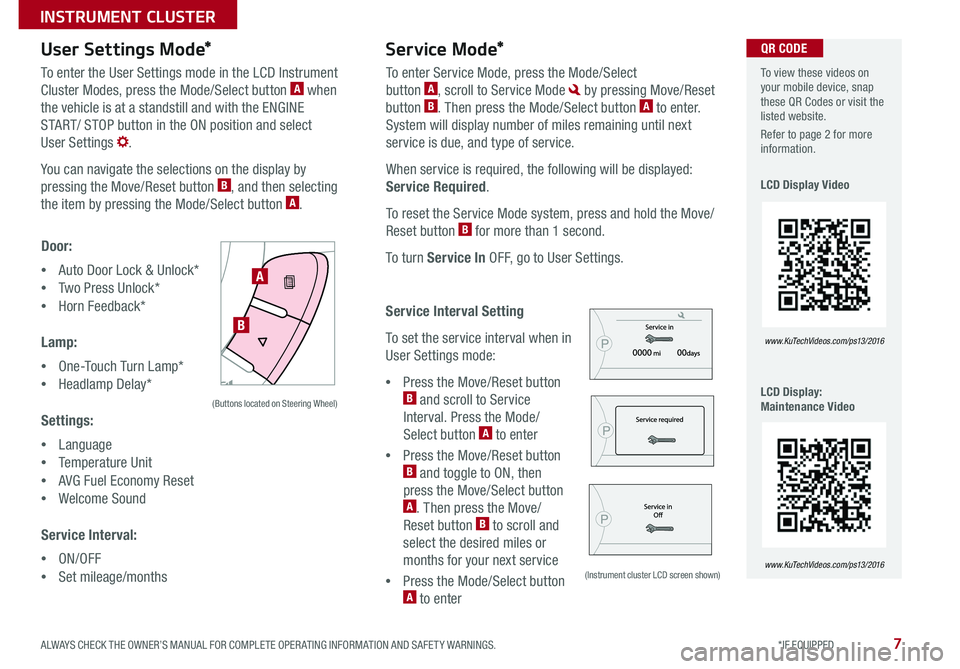
7
User Settings Mode*Service Mode*
To enter the User Settings mode in the LCD Instrument
Cluster Modes, press the Mode/Select button A when
the vehicle is at a standstill and with the ENGINE
START/ STOP button in the ON position and select
User Settings
You can navigate the selections on the display by
pressing the Move/Reset button
B, and then selecting
the item by pressing the Mode/Select button A
Door:
• Auto Door Lock & Unlock*
• Two Press Unlock*
• Horn Feedback*
Lamp:
• One-Touch Turn Lamp*
• Headlamp Delay*
Settings:
• Language
• Temperature Unit
• AVG Fuel Economy Reset
• Welcome Sound
Service Interval:
• ON/OFF
• Set mileage/months To enter Service Mode, press the Mode/Select
button
A, scroll to Service Mode by pressing Move/Reset
button B Then press the Mode/Select button A to enter
System will display number of miles remaining until next
service is due, and type of service
When service is required, the following will be displayed:
Service Required
To reset the Service Mode system, press and hold the Move/
Reset button
B for more than 1 second
To turn Service In OFF, go to User Settings
Service Interval Setting
To set the service interval when in
User Settings mode:
• Press the Move/Reset button
B and scroll to Service
Interval Press the Mode/
Select button
A to enter
• Press the Move/Reset button
B and toggle to ON, then
press the Move/Select button
A Then press the Move/
Reset button B to scroll and
select the desired miles or
months for your next service
• Press the Mode/Select button
A to enter
SETCRUISERESCANCELMODEVOL
VOL
A
B
(Buttons located on Steering Wheel)
(Instrument cluster LCD screen shown)
To view these videos on
your mobile device, snap
these QR Codes or visit the
listed website
Refer to page 2 for more
information
LCD Display Video
LCD Display:
Maintenance Video
www. KuTechVideo s.c om/p s13/2016
www. KuTechVideo s.c om/p s13/2016
QR CODE
ALWAYS CHECK THE OWNER’S MANUAL FOR COMPLETE OPER ATING INFORMATION AND SAFET Y WARNINGS. *IF EQUIPPED
INSTRUMENT CLUSTER
Page 11 of 50
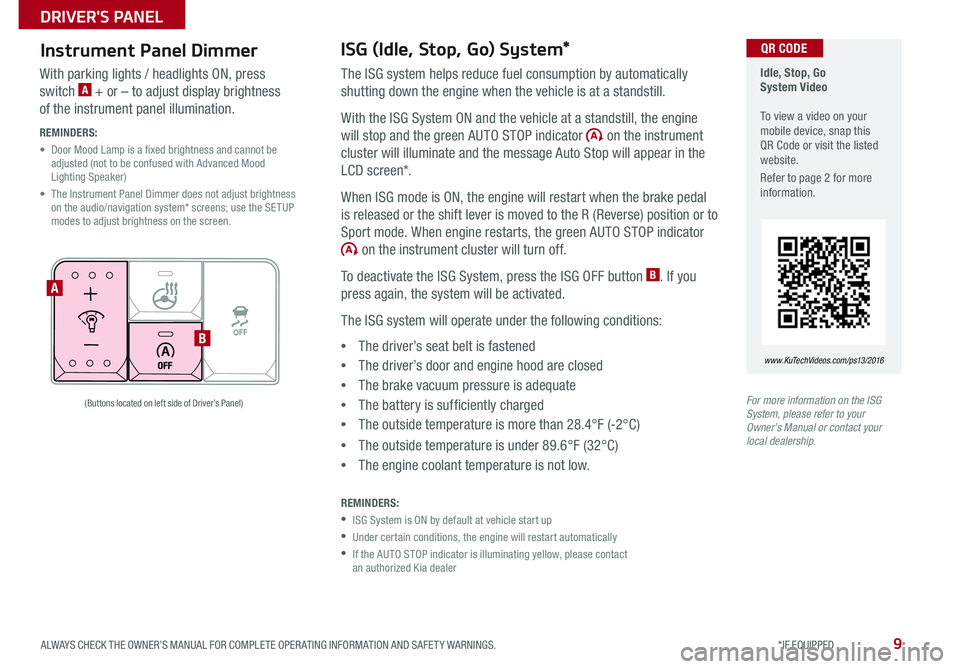
9
Instrument Panel Dimmer ISG (Idle, Stop, Go) System*
The ISG system helps reduce fuel consumption by automatically
shutting down the engine when the vehicle is at a standstill
With the ISG System ON and the vehicle at a standstill, the engine
will stop and the green AUTO STOP indicator
on the instrument
cluster will illuminate and the message Auto Stop will appear in the
LCD screen*
When ISG mode is ON, the engine will restart when the brake pedal
is released or the shift lever is moved to the R (Reverse) position or to
Sport mode When engine restarts, the green AUTO STOP indicator
on the instrument cluster will turn off
To deactivate the ISG System, press the ISG OFF button
B If you
press again, the system will be activated
The ISG system will operate under the following conditions:
• The driver’s seat belt is fastened
• The driver’s door and engine hood are closed
• The brake vacuum pressure is adequate
• The battery is sufficiently charged
• The outside temperature is more than 28 4°F (-2°C)
• The outside temperature is under 89 6°F (32°C)
• The engine coolant temperature is not low
REMINDERS:
•ISG System is ON by default at vehicle start up
•Under certain conditions, the engine will restart automatically
• If the AUTO STOP indicator is illuminating yellow, please contact
an authorized Kia dealer
With parking lights / headlights ON, press
switch A + or – to adjust display brightness
of the instrument panel illumination
REMINDERS:
• Door Mood Lamp is a fixed brightness and cannot be
adjusted (not to be confused with Advanced Mood
Lighting Speaker)
• The Instrument Panel Dimmer does not adjust brightness
on the audio/navigation system* screens; use the SETUP
modes to adjust brightness on the screen
For more information on the ISG
System, please refer to your
Owner’s Manual or contact your
local dealership.
A
B
(Buttons located on left side of Driver’s Panel)
Idle, Stop, Go
System Video
To view a video on your
mobile device, snap this
QR Code or visit the listed
website
Refer to page 2 for more
information
www. KuTechVideo s.c om/p s13/2016
QR CODE
ALWAYS CHECK THE OWNER’S MANUAL FOR COMPLETE OPER ATING INFORMATION AND SAFET Y WARNINGS. *IF EQUIPPED
DRIVER'S PANEL
Page 18 of 50
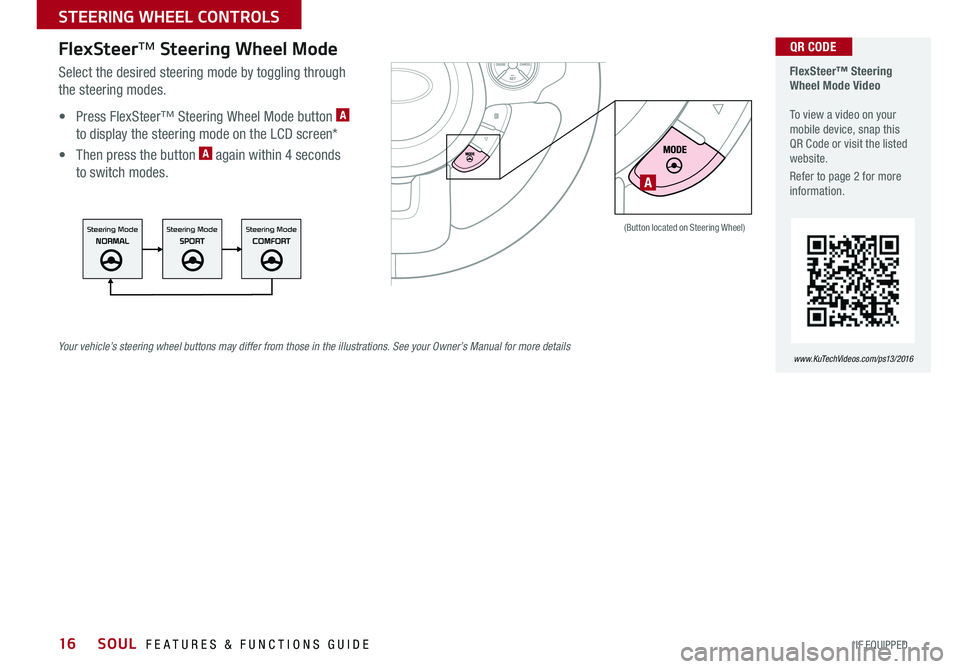
16
FlexSteer™ Steering Wheel Mode
Select the desired steering mode by toggling through
the steering modes
• Press FlexSteer™ Steering Wheel Mode button
A
to display the steering mode on the LCD screen*
• Then press the button
A again within 4 seconds
to switch modes
(Button located on Steering Wheel)
A
FlexSteer™ Steering
Wheel Mode Video
To view a video on your
mobile device, snap this
QR Code or visit the listed
website
Refer to page 2 for more
information
www. KuTechVideo s.c om/p s13/2016
QR CODE
Your vehicle’s steering wheel buttons may differ from those in the illustrations. See your Owner’s Manual for more details
SOUL FEATURES & FUNCTIONS GUIDE
*IF EQUIPPED
STEERING WHEEL CONTROLS
Page 21 of 50
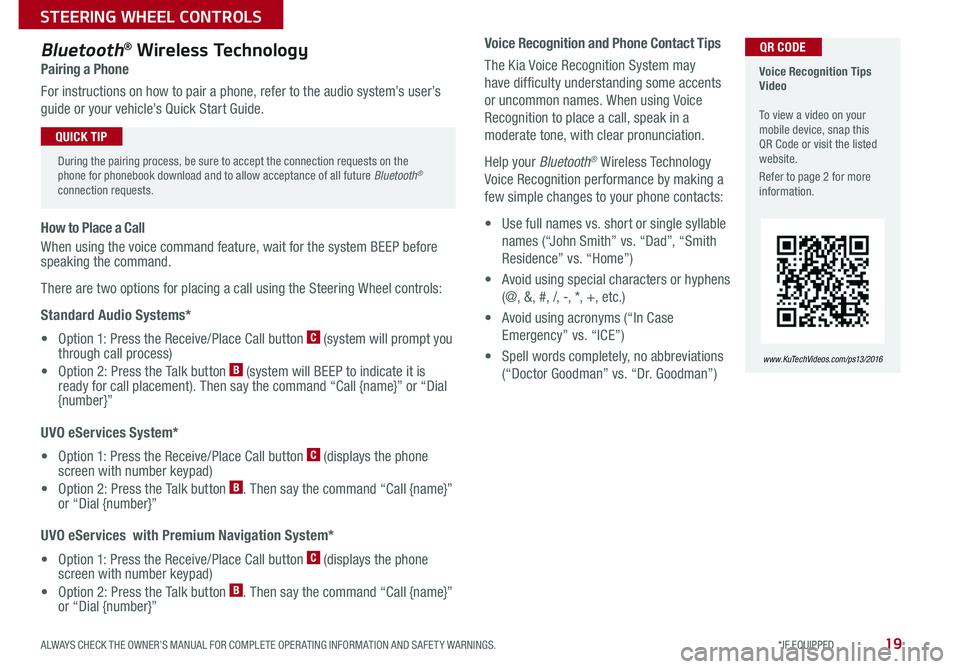
19
Voice Recognition and Phone Contact Tips
The Kia Voice Recognition System may
have difficulty understanding some accents
or uncommon names When using Voice
Recognition to place a call, speak in a
moderate tone, with clear pronunciation
Help your Bluetooth
® Wireless Technology
Voice Recognition performance by making a
few simple changes to your phone contacts:
• Use full names vs short or single syllable
names (“John Smith” vs “Dad”, “Smith
Residence” vs “Home”)
• Avoid using special characters or hyphens
(@, &, #, /, -, *, +, etc )
• Avoid using acronyms (“In Case
Emergency” vs “ICE”)
• Spell words completely, no abbreviations
(“Doctor Goodman” vs “Dr Goodman”)
Bluetooth® Wireless Technology
Pairing a Phone
For instructions on how to pair a phone, refer to the audio system’s user’s
guide or your vehicle’s Quick Start Guide
How to Place a Call
When using the voice command feature, wait for the system BEEP before
speaking the command
There are two options for placing a call using the Steering Wheel controls:
Standard Audio Systems*
• Option 1: Press the Receive/Place Call button
C (system will prompt you
through call process)
• Option 2: Press the Talk button
B (system will BEEP to indicate it is
ready for call placement) Then say the command “Call {name}” or “Dial
{number}”
UVO eServices System*
• Option 1: Press the Receive/Place Call button
C (displays the phone
screen with number keypad)
• Option 2: Press the Talk button
B Then say the command “Call {name}”
or “Dial {number}”
UVO eServices with Premium Navigation System*
• Option 1: Press the Receive/Place Call button
C (displays the phone
screen with number keypad)
• Option 2: Press the Talk button
B Then say the command “Call {name}”
or “Dial {number}”
Voice Recognition Tips
Video
To view a video on your
mobile device, snap this
QR Code or visit the listed
website
Refer to page 2 for more
information
www. KuTechVideo s.c om/p s13/2016
During the pairing process, be sure to accept the connection requests on the
phone for phonebook download and to allow acceptance of all future Bluetooth
®
connection requests
QUICK TIP
QR CODE
ALWAYS CHECK THE OWNER’S MANUAL FOR COMPLETE OPER ATING INFORMATION AND SAFET Y WARNINGS. *IF EQUIPPED
STEERING WHEEL CONTROLS
Page 22 of 50
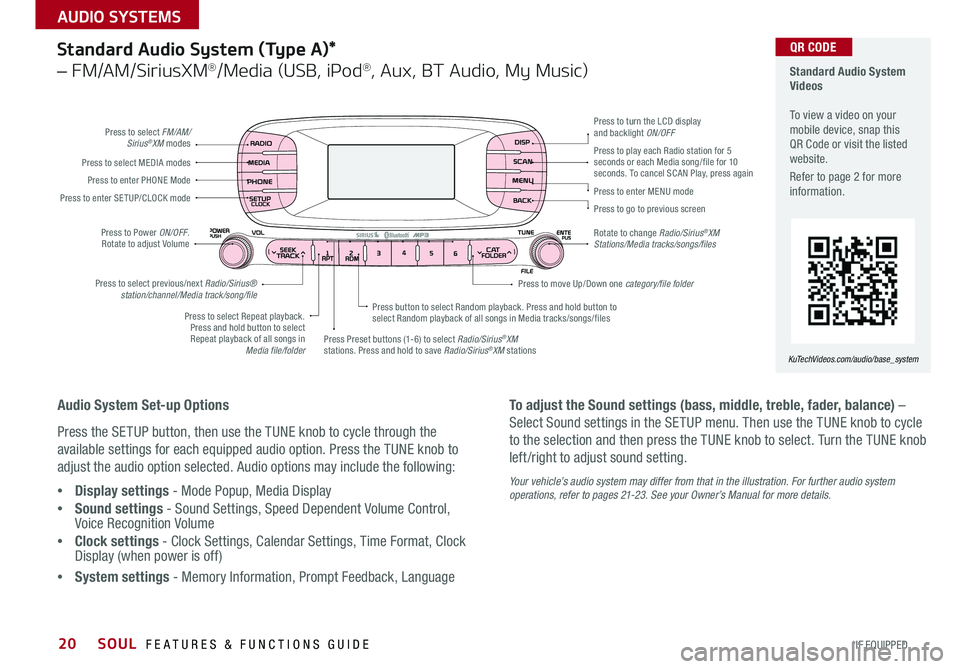
20
Standard Audio System
Videos
To view a video on your
mobile device, snap this
QR Code or visit the listed
website
Refer to page 2 for more
information
KuTechVideos.com/audio/base_system
QR CODEStandard Audio System (Type A)*
– FM/AM/SiriusXM®/Media (USB, iPod®, Aux, BT Audio, My Music)
Audio System Set-up Options
Press the SETUP button, then use the TUNE knob to cycle through the
available settings for each equipped audio option Press the TUNE knob to
adjust the audio option selected Audio options may include the following:
• Display settings - Mode Popup, Media Display
• Sound settings - Sound Settings, Speed Dependent Volume Control,
Voice Recognition Volume
• Clock settings - Clock Settings, Calendar Settings, Time Format, Clock
Display (when power is off)
• System settings - Memory Information, Prompt Feedback, Language To adjust the Sound settings (bass, middle, treble, fader, balance) –
Select Sound settings in the SETUP menu
Then use the TUNE knob to cycle
to the selection and then press the TUNE knob to select Turn the TUNE knob
left /right to adjust sound setting
Your vehicle’s audio system may differ from that in the illustration. For further audio system
operations, refer to pages 21-23. See your Owner’s Manual for more details.
Press to select FM/AM/
Sirius®XM modes
Press to Power ON/OFF
Rotate to adjust Volume
Press Preset buttons (1-6) to select Radio/Sirius
®XM
stations Press and hold to save Radio/Sirius®XM stations
Press to select Repeat playback
Press and hold button to select Repeat playback of all songs in Media file/folder Press button to select Random playback
Press and hold button to
select Random playback of all songs in Media tracks/songs/files
Press to select MEDIA modes
Press to play each Radio station for 5
seconds or each Media song/file for 10
seconds
To cancel SCAN Play, press again
Press to enter PHONE Mode
Press to enter SE TUP/ CLOCK mode
Press to select previous/next Radio/Sirius® station/channel/Media track/song/file Press to enter MENU mode
Press to go to previous screen
Rotate to change Radio/Sirius
®XM
Stations/Media tracks/songs/files Press to turn the LCD display
and backlight ON/OFF
Press to move Up/Down one category/file folder
SOUL FEATURES & FUNCTIONS GUIDE
*IF EQUIPPED
AUDIO SYSTEMS
Page 23 of 50
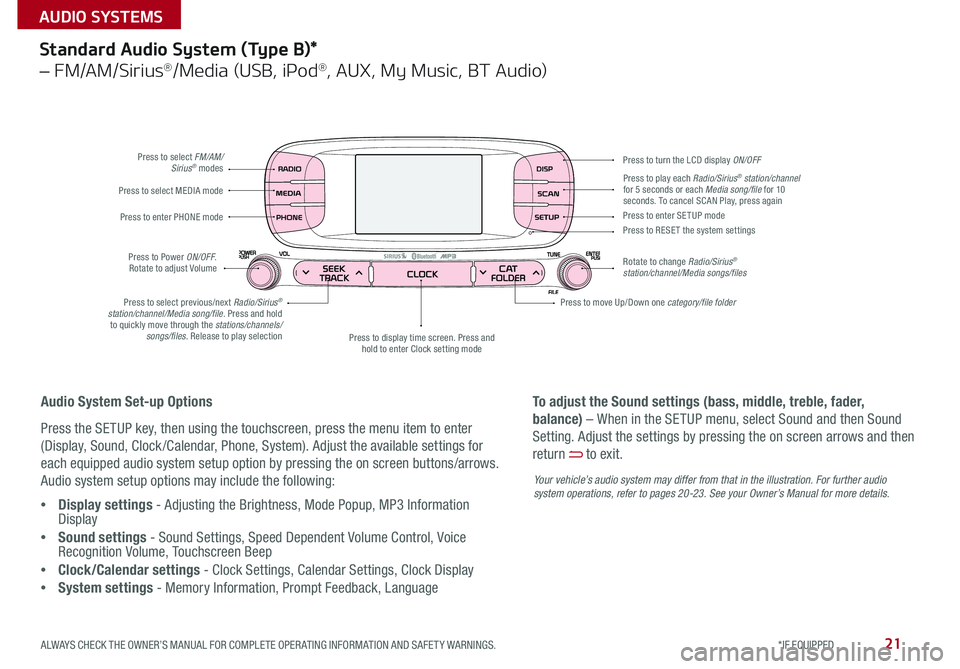
21
Standard Audio System (Type B)*
– FM/AM/Sirius®/Media (USB, iPod®, AUX, My Music, BT Audio)
Press to select FM/AM/Sirius® modes
Press to Power ON/OFF
Rotate to adjust Volume
Press to display time screen Press and
hold to enter Clock setting mode
Press to select MEDIA mode
Press to play each Radio/Sirius® station/channel
for 5 seconds or each Media song/file for 10
seconds To cancel SCAN Play, press again
Press to enter PHONE mode
Press to select previous/next Radio/Sirius
®
station/channel/Media song/file. Press and hold to quickly move through the stations/channels/ songs/files. Release to play selection Press to enter SE TUP mode
Press to RESE T the system settings
Rotate to change Radio/Sirius
®
station/channel/Media songs/files Press to turn the LCD display ON/OFF
Press to move Up/Down one category/file folder
Audio System Set-up Options
Press the SETUP key, then using the touchscreen, press the menu item to enter
(Display, Sound, Clock /Calendar, Phone, System) Adjust the available settings for
each equipped audio system setup option by pressing the on screen buttons/arrows
Audio system setup options may include the following:
• Display settings - Adjusting the Brightness, Mode Popup, MP3 Information
Display
• Sound settings - Sound Settings, Speed Dependent Volume Control, Voice
Recognition Volume, Touchscreen Beep
• Clock/Calendar settings - Clock Settings, Calendar Settings, Clock Display
• System settings - Memory Information, Prompt Feedback, Language To adjust the Sound settings (bass, middle, treble, fader,
balance) – When in the SETUP menu, select Sound and then Sound
Setting
Adjust the settings by pressing the on screen arrows and then
return
to exit
Your vehicle’s audio system may differ from that in the illustration. For further audio
system operations, refer to pages 20-2 3. See your Owner’s Manual for more details.
ALWAYS CHECK THE OWNER’S MANUAL FOR COMPLETE OPER ATING INFORMATION AND SAFET Y WARNINGS. *IF EQUIPPED
AUDIO SYSTEMS
Page 24 of 50
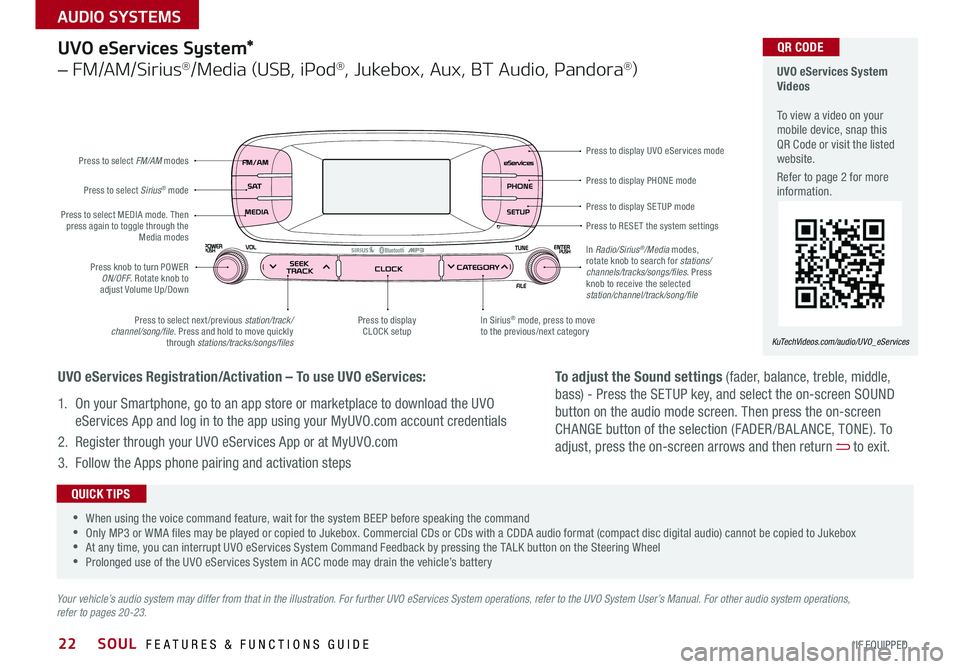
22
Press to display PHONE mode
Press to display SE TUP mode
Press to RESE T the system settings Press to display UVO eServices mode
In Sirius
® mode, press to move
to the previous/next category
Press to select next /previous station/track/
channel/song/file Press and hold to move quickly
through stations/tracks/songs/files Press to display
CLOCK setup
Press knob to turn POWER
ON/OFF Rotate knob to
adjust Volume Up/Down
Press to select MEDIA mode
Then
press again to toggle through the Media modes
Press to select Sirius
® mode
Press to select FM/AM
modes
In Radio/Sirius
®/Media modes,
rotate knob to search for stations/
channels/tracks/songs/files. Press
knob to receive the selected
station/channel/track/song/file
UVO eServices System*
– FM/AM/Sirius®/Media (USB, iPod®, Jukebox, Aux, BT Audio, Pandora®)
Your vehicle’s audio system may differ from that in the illustration. For further UVO eServices System operations, refer to the UVO System User’s Manual. For other audio system operations,
refer to pages 20-23.
UVO eServices System
Videos
To view a video on your
mobile device, snap this
QR Code or visit the listed
website
Refer to page 2 for more
information
KuTechVideos.com/audio/UVO_eServices
•
•When using the voice command feature, wait for the system BEEP before speaking the command
•Only MP3 or WMA files may be played or copied to Jukebox Commercial CDs or CDs with a CDDA audio format (compact disc digital audio) cannot be copied to Jukebox
•At any time, you can interrupt UVO eServices System Command Feedback by pressing the TALK button on the Steering Wheel
•Prolonged use of the UVO eServices System in ACC mode may drain the vehicle’s battery
QUICK TIPS
UVO eServices Registration/Activation – To use UVO eServices:
1 On your Smartphone, go to an app store or marketplace to download the UVO
eServices App and log in to the app using your MyUVO com account credentials
2 Register through your UVO eServices App or at MyUVO com
3 Follow the Apps phone pairing and activation steps
QR CODE
To adjust the Sound settings (fader, balance, treble, middle,
bass) - Press the SETUP key, and select the on-screen SOUND
button on the audio mode screen Then press the on-screen
CHANGE button of the selection (FADER /BAL ANCE, TONE) To
adjust, press the on-screen arrows and then return
to exit
SOUL FEATURES & FUNCTIONS GUIDE
*IF EQUIPPED
AUDIO SYSTEMS