ECO mode KIA SOUL 2016 Navigation System Quick Reference Guide
[x] Cancel search | Manufacturer: KIA, Model Year: 2016, Model line: SOUL, Model: KIA SOUL 2016Pages: 84, PDF Size: 4.16 MB
Page 21 of 84
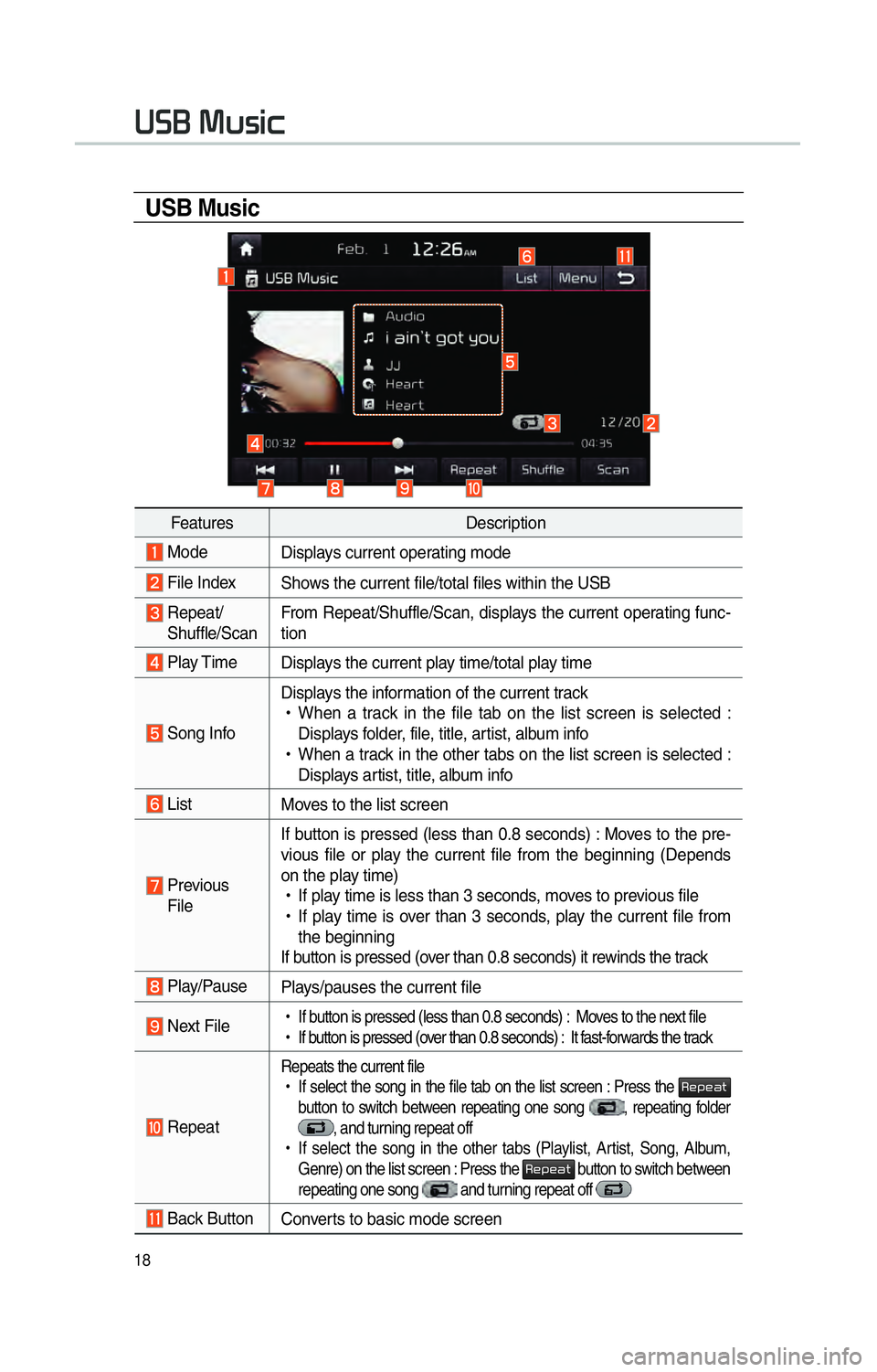
18
0038003600250003003000580056004C0046
USB Music
FeaturesDescription
Mode
Displays current operating mode
File IndexShows the current file/total files within the USB
Repeat/
Shuffle/Scan From Repeat/Shuffle/Scan, displays the current operating func-
tion
Play Time
Displays the current play time/total play time
Song InfoDisplays the information of the current track
!Ÿ
When a track in the file tab on the list screen is selected :
Displays folder, file, title, artist, album info
!Ÿ
When a track in the other tabs on the list screen is selected :
Displays artist, title, album info
List Moves to the list screen
Previous
File If button is pressed (less than 0.8 seconds) : Moves to the pre-
vious file or play the current file from the beginning (Depends
on the play time)
!Ÿ
If play time is less than 3 seconds, moves to previous file
!Ÿ
If play time is over than 3 seconds, play the current file from
the beginning
If button is pressed (over than 0.8 seconds) it rewinds the track
Play/Pause Plays/pauses the current file
Next File
!Ÿ
If button is pressed (less than 0.8 seconds) : Moves to the next file
!Ÿ
If button is pressed (over than 0.8 seconds) : It fast-forwards the track
Repeat
Repeats the current file
!Ÿ
If select the song in the file tab on the list screen : Press the 003500480053004800440057
button to switch between repeating one song
, repeating folder , and turning repeat off
!Ÿ
If select the song in the other tabs (Playlist, Artist, Song, Album,
Genre) on the list screen : Press the
003500480053004800440057 button to switch between
repeating one song and turning repeat off
Back Button Converts to basic mode screen
Page 22 of 84
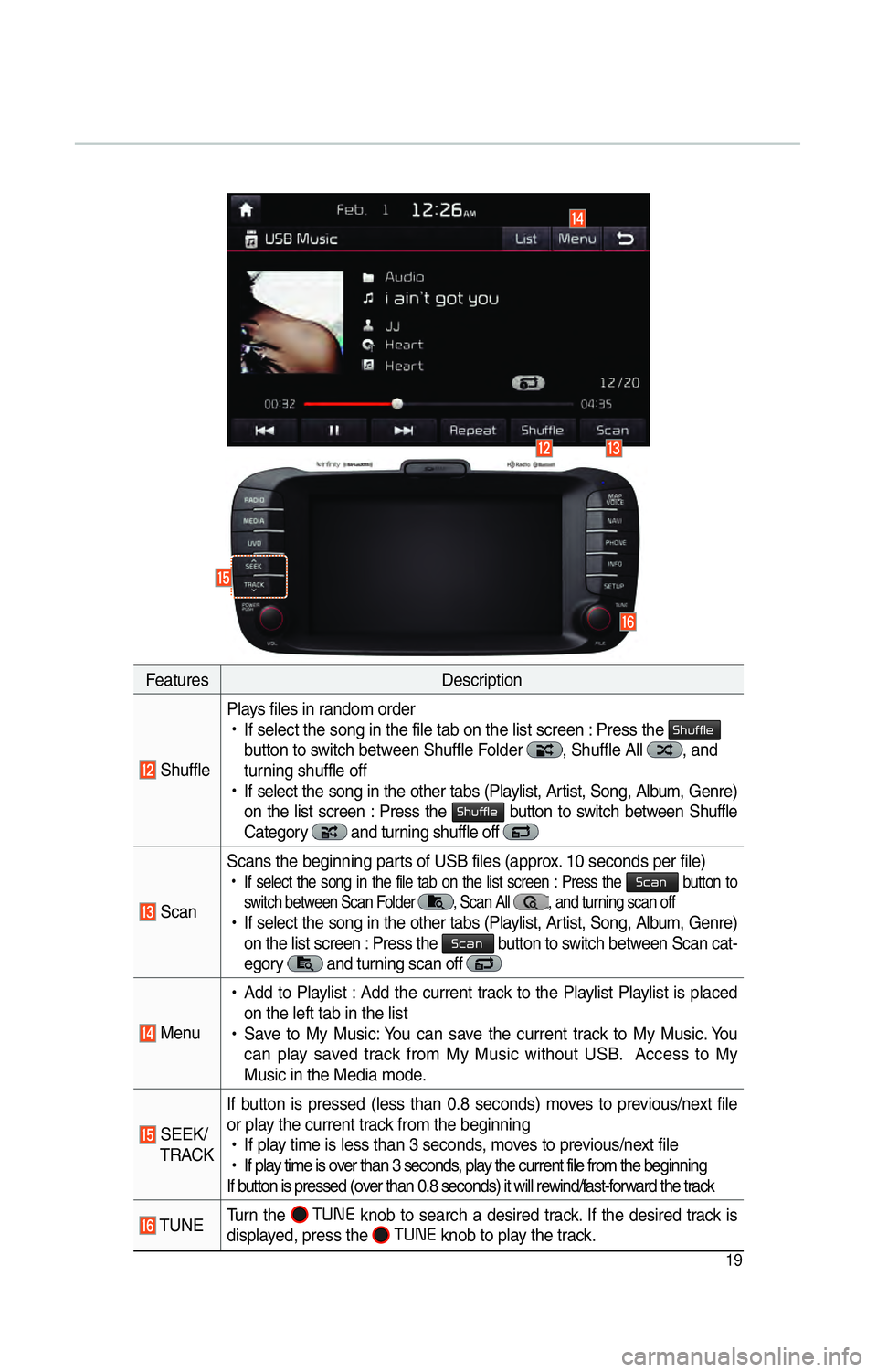
19
FeaturesDescription
ShufflePlays files in random order
!Ÿ
If select the song in the file tab on the list screen : Press the
0036004B005800490049004F0048
button to switch between Shuffle Folder , Shuffle All , and
turning shuffle off
!Ÿ
If select the song in the other tabs (Playlist, Artist, Song, Album, Genre)
on the list screen : Press the
0036004B005800490049004F0048 button to switch between Shuffle
Category and turning shuffle off
Scan Scans the beginning parts of USB files (approx. 10 seconds per file)
!Ÿ
If select the song in the file tab on the list screen : Press the 0036004600440051 button to
switch between Scan Folder
, Scan All , and turning scan off
!Ÿ
If select the song in the other tabs (Playlist, Artist, Song, Album, Genre)
on the list screen : Press the 0036004600440051 button to switch between Scan cat-
egory
and turning scan off
Menu
!Ÿ
Add to Playlist : Add the current track to the Playlist Playlist is placed
on the left tab in the list
!Ÿ
Save to My Music: You can save the current track to My Music. You
can play saved track from My Music without USB. Access to My
Music in the Media mode.
SEEK/
TRACK If button is pressed (less than 0.8 seconds) moves to previous/next file
or play the current track from the beginning
!Ÿ
If play time is less than 3 seconds, moves to previous/next file
!Ÿ
If play time is over than 3 seconds, play the current file from the beginning
If button is pressed (over than 0.8 seconds) it will rewind/fast-forward the track
TUNE Turn the
00370038003100280003
knob to search a desired track. If the desired track is
displayed, press the 00370038003100280003
knob to play the track.
Page 23 of 84
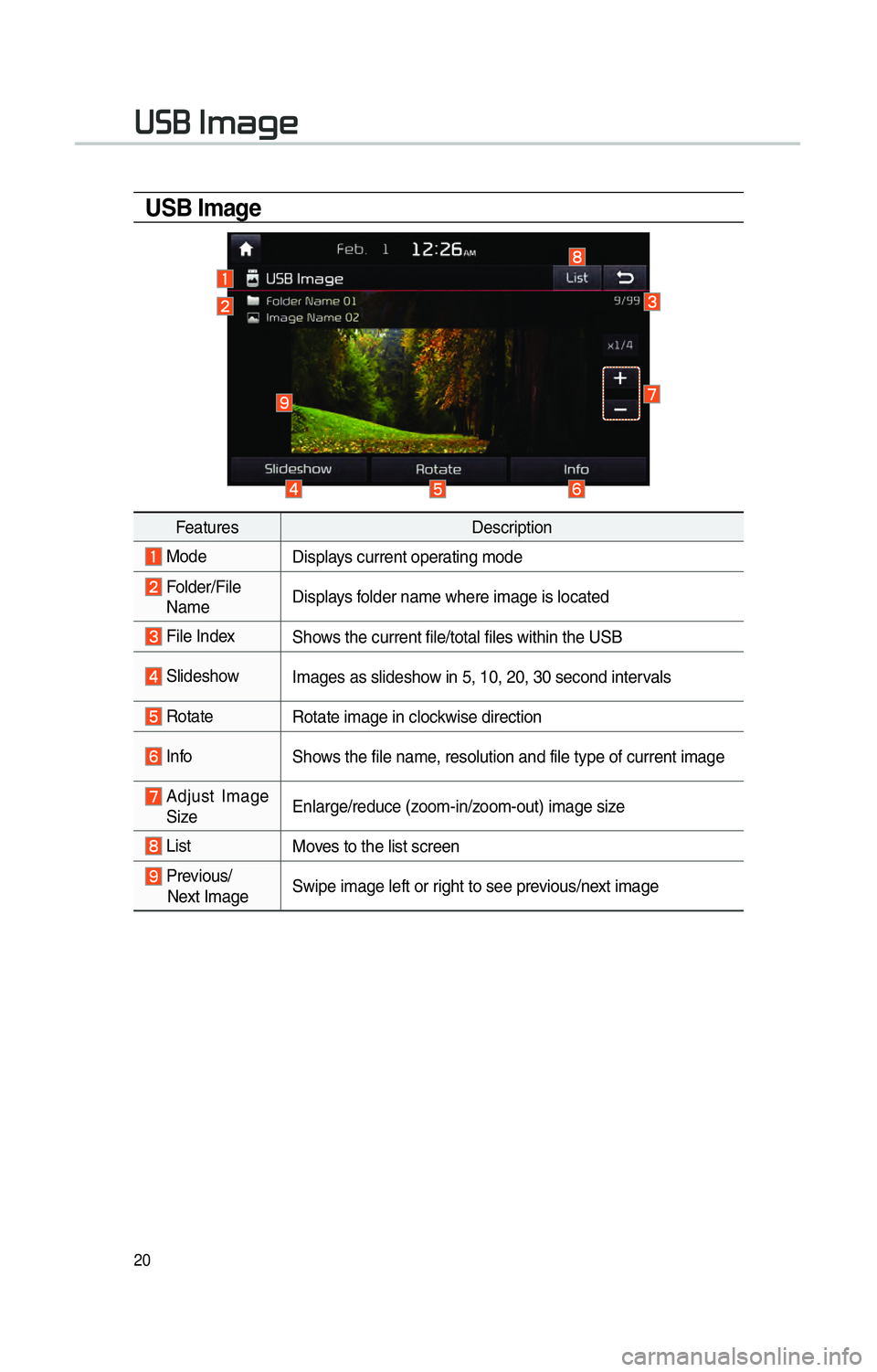
20
0038003600250003002C00500044004A0048
USB Image
FeaturesDescription
Mode
Displays current operating mode
Folder/File
Name Displays folder name where image is located
File Index
Shows the current file/total files within the USB
Slideshow Images as slideshow in 5, 10, 20, 30 second intervals
Rotate Rotate image in clockwise direction
InfoShows the file name, resolution and file type of current image
Adjust Image
Size Enlarge/reduce (zoom-in/zoom-out) image size
List
Moves to the list screen
Previous/
Next Image Swipe image left or right to see previous/next image
Page 24 of 84
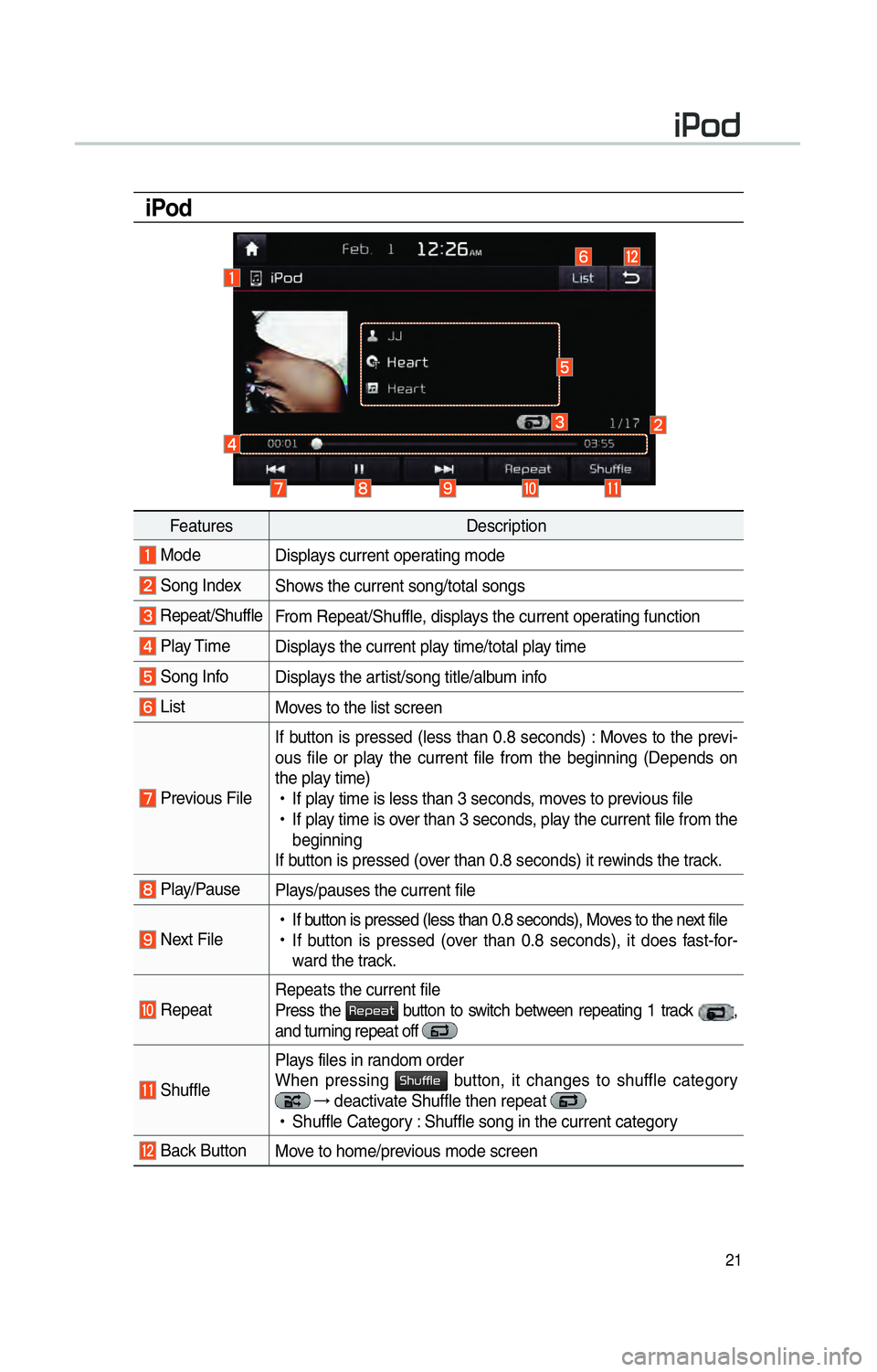
21
iPod
FeaturesDescription
Mode
Displays current operating mode
Song IndexShows the current song/total songs
Repeat/ShuffleFrom Repeat/Shuffle, displays the current operating function
Play Time Displays the current play time/total play time
Song InfoDisplays the artist/song title/album info
ListMoves to the list screen
Previous FileIf button is pressed (less than 0.8 seconds) : Moves to the previ-
ous file or play the current file from the beginning (Depends on
the play time)
!Ÿ
If play time is less than 3 seconds, moves to previous file
!Ÿ
If play time is over than 3 seconds, play the current file from the
beginning
If button is pressed (over than 0.8 seconds) it rewinds the track.
Play/Pause Plays/pauses the current file
Next File
!Ÿ
If button is pressed (less than 0.8 seconds), Moves to the next file
!Ÿ
If button is pressed (over than 0.8 seconds), it does fast-for-
ward the track.
Repeat Repeats the current file
Press the 003500480053004800440057 button to switch between repeating 1 track ,
and turning repeat off
Shuffle Plays files in random order
When pressing 0036004B005800490049004F0048 button, it changes to shuffle category
→
deactivate Shuffle then repeat
!Ÿ
Shuffle Category : Shuffle song in the current category
Back Button Move to home/previous mode screen
004C003300520047
Page 27 of 84

24
Bluetooth Audio Mode
i Information
• Artist info and Title may not be supported by mobile phone
0025004F005800480057005200520057004B00710003002400580047004C005200030030005200470048
FeaturesDescription
Mode
Displays current operating mode
Phone Name Displays name of connected phone
Artist InfoName of current artist
TitleName of current song
Previous
File
!Ÿ
If play time is less than 3 seconds, moves to the previous file
!Ÿ
If play time is over than 3 seconds, plays the current file from
the beginning
This function may differ depending on the model of mobile
phone
Play/Pause Plays/Pauses Bluetooth Audio
Next FileMoves to the next file
ConnectionsMoves to the Bluetooth Settings screen. You can pair a new
device or change/delete paired device(s)
SEEK/TRACK
Plays the previous/next file
TUNE 00370038003100280003
is not supported.
Page 28 of 84
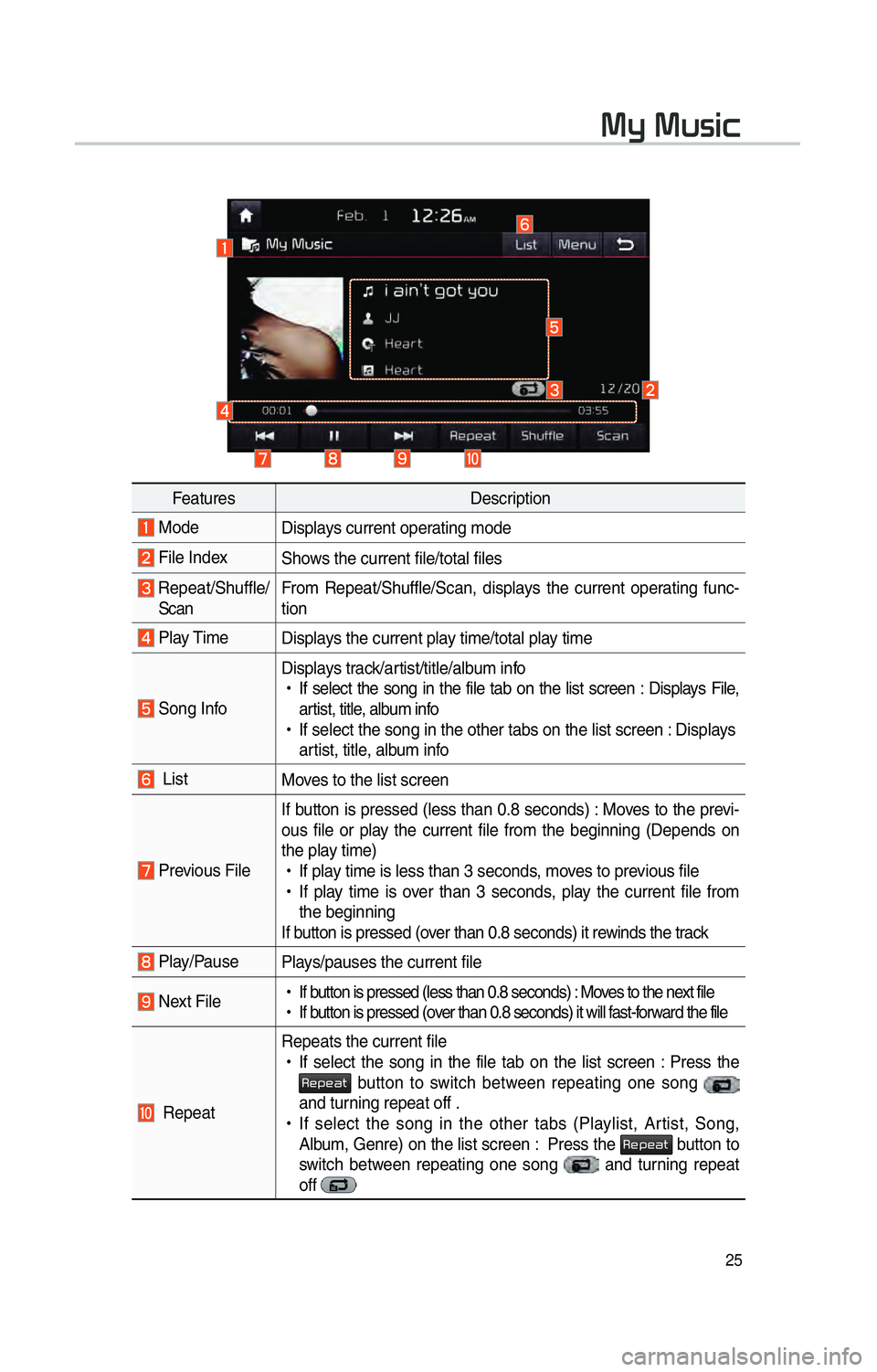
25
0030005C0003003000580056004C0046
FeaturesDescription
Mode
Displays current operating mode
File IndexShows the current file/total files
Repeat/Shuffle/
Scan From Repeat/Shuffle/Scan, displays the current operating func-
tion
Play Time
Displays the current play time/total play time
Song InfoDisplays track/artist/title/album info
!Ÿ
If select the song in the file tab on the list screen : Displays File,
artist, title, album info
!Ÿ
If select the song in the other tabs on the list screen : Displays
artist, title, album info
List Moves to the list screen
Previous FileIf button is pressed (less than 0.8 seconds) : Moves to the previ-
ous file or play the current file from the beginning (Depends on
the play time)
!Ÿ
If play time is less than 3 seconds, moves to previous file
!Ÿ
If play time is over than 3 seconds, play the current file from
the beginning
If button is pressed (over than 0.8 seconds) it rewinds the track
Play/Pause Plays/pauses the current file
Next File
!Ÿ
If button is pressed (less than 0.8 seconds) : Moves to the next file
!Ÿ
If button is pressed (over than 0.8 seconds) it will fast-forward the file
Repeat Repeats the current file
!Ÿ
If select the song in the file tab on the list screen : Press the
003500480053004800440057 button to switch between repeating one song
and turning repeat off .
!Ÿ
If select the song in the other tabs (Playlist, Artist, Song,
Album, Genre) on the list screen : Press the
003500480053004800440057 button to
switch between repeating one song and turning repeat
off
Page 37 of 84
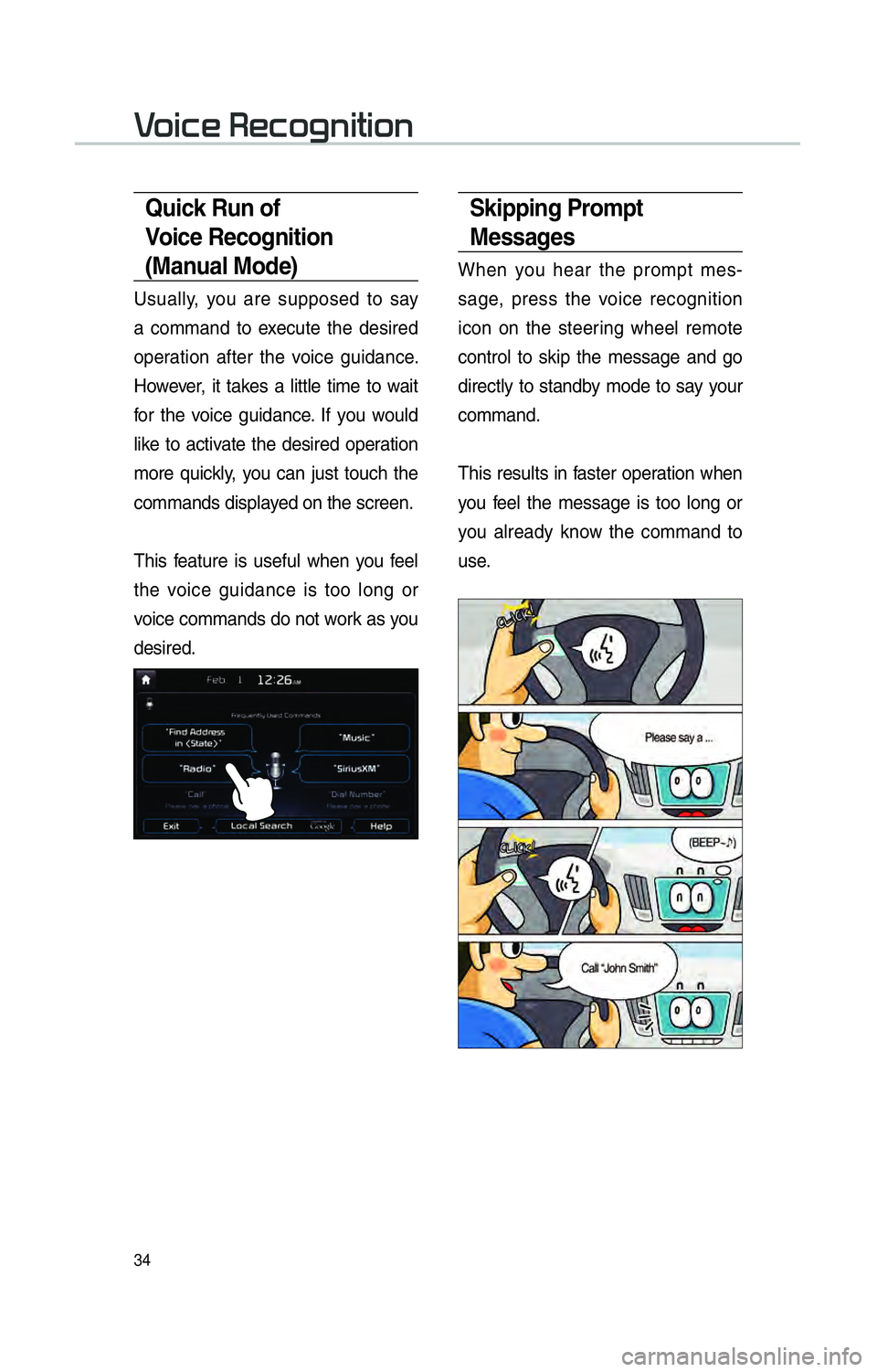
34
Skipping Prompt
Messages
When you hear the prompt mes-
sage, press the voice recognition
icon on the steering wheel remote
control to skip the message and go
directly to standby mode to say your
command.
This results in faster operation when
you feel the message is too long or
you already know the command to
use.
Quick Run of
Voice Recognition
(Manual Mode)
Usually, you are supposed to say
a command to execute the desired
operation after the voice guidance.
However, it takes a little time to wait
for the voice guidance. If you would
like to activate the desired operation
more quickly, you can just touch the
commands displayed on the screen.
This feature is useful when you feel
the voice guidance is too long or
voice commands do not work as you
desired.
0039