service schedule KIA SOUL 2016 Navigation System Quick Reference Guide
[x] Cancel search | Manufacturer: KIA, Model Year: 2016, Model line: SOUL, Model: KIA SOUL 2016Pages: 84, PDF Size: 4.16 MB
Page 2 of 84
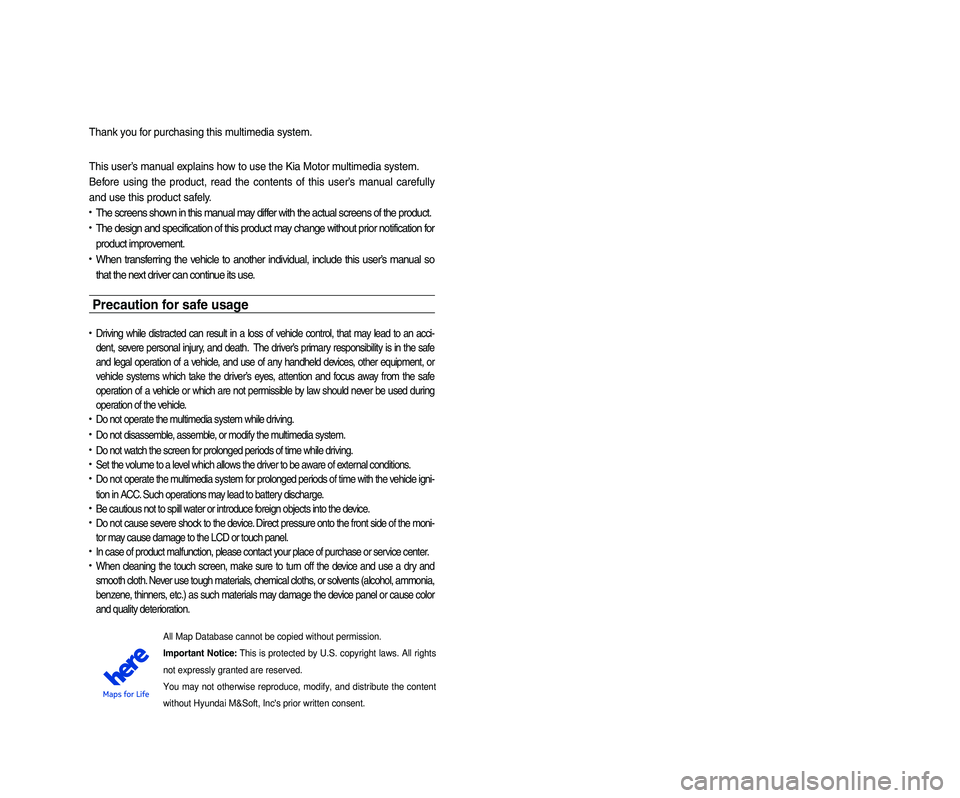
Thank you for purchasing this multimedia system.
This user’s manual explains how to use the Kia Motor multimedia system.
Before using the product, read the contents of this user’s manual carefully
and use this product safely.
• The screens shown in this manual may differ with the actual screens of the product.
• The design and specification of this product may change without prior notification for
product improvement.
• When transferring the vehicle to another individual, include this user’s manual so
that the next driver can continue its use.
Precaution for safe usage
• Driving while distracted can result in a loss of vehicle control, that may lead to an acci-
dent, severe personal injury, and death. The driver’s primary responsibility is in the safe
and legal operation of a vehicle, and use of any handheld devices, other equipment, or
vehicle systems which take the driver’s eyes, attention and focus away from the safe
operation of a vehicle or which are not permissible by law should never be used during
operation of the vehicle.
• Do not operate the multimedia system while driving.
• Do not disassemble, assemble, or modify the multimedia system.
• Do not watch the screen for prolonged periods of time while driving.
•
Set the volume to a level which allows the driver to be aware of external conditions.
•
Do not operate the multimedia system for prolonged periods of time with the vehicle igni-
tion in ACC. Such operations may lead to battery discharge.
• Be cautious not to spill water or introduce foreign objects into the device.
• Do not cause severe shock to the device. Direct pressure onto the front side of the moni-
tor may cause damage to the LCD or touch panel.
• In case of product malfunction, please contact your place of purchase or service center.
• When cleaning the touch screen, make sure to turn off the device and use a dry and
smooth cloth. Never use tough materials, chemical cloths, or solvents (alcohol, ammonia,
benzene, thinners, etc.) as such materials may damage the device panel or cause color
and quality deterioration.
• SiriusXM service requires a subscription, sold separately, after 3-month trial
included with vehicle purchase. If you decide to continue your SiriusXM service at
the end of your trial subscription, the plan you choose will automatically renew and
bill at then-current rates until you call Sirius XM at 1-866-635-2349 to cancel. See
our Customer Agreement for complete terms at www.siriusxm.com. Programming
subject to change. Sirius satellite service is available only to those at least 18 and
older in the 48 contiguous USA, D.C., and PR (with coverage limitations). Traffic
information not available in all markets. See siriusxm.com/traffic for details. Sirius,
XM and all related marks and logos are trademarks of Sirius XM Radio Inc.
WARNING
• Driving while distracted can result in a loss of vehicle control that may lead to
an accident, severe personal injury, and death. The driver’s primary responsi-
bility is in the safe and legal operation of a vehicle, and use of any handheld
devices, other equipment, or vehicle systems which take the driver’s eyes,
attention and focus away from the safe operation of a vehicle or which are not
permissible by law should never be used during operation of the vehicle.
• Infinity is a trademark of Harman International Industries, Inc.
• App Store is a service mark of Apple Inc. No charge for the UVO eServices app. App
runs on your smartphone cellular data service. Normal data rates will apply.
• HD Radio™ and the HD Radio™ logo are proprietary trademarks of iBiquity Digital
Corporation.
• 24-hour Roadside Assistance is a service plan provided by Kia Motors America,
Inc. Certain limitations apply. Coverage details are available in the Kia Warranty and
Consumer Information Manual. For access to Enhanced Roadside Assistance, a con-
nected mobile phone via Bluetooth within the cellular service coverage area is required.
• Vehicle Diagnostics do not take the place of regularly scheduled maintenance. Feature
checks powertrain, chassis, and airbag systems only. For factory-recommended mainte-
nance schedule, see the Maintenance Feature of UVO eServices or the Owner’s Manual.
• 911 Connect activates after an airbag deployment. Feature requires a connected mobile
phone via Bluetooth. Dependant on cellular service coverage.
• The rear-camera display is not a substitute for proper and safe backing-up procedures. The
rear-camera display may not display every object behind the vehicle. Always drive safely and
use caution when backing up.All Map Database cannot be copied without permission.
Important Notice: This is protected by U.S. copyright laws. All rights
not expressly granted are reserved.
You may not otherwise reproduce, modify, and distribute the content
without Hyundai M&Soft, Inc's prior written consent.
Page 3 of 84
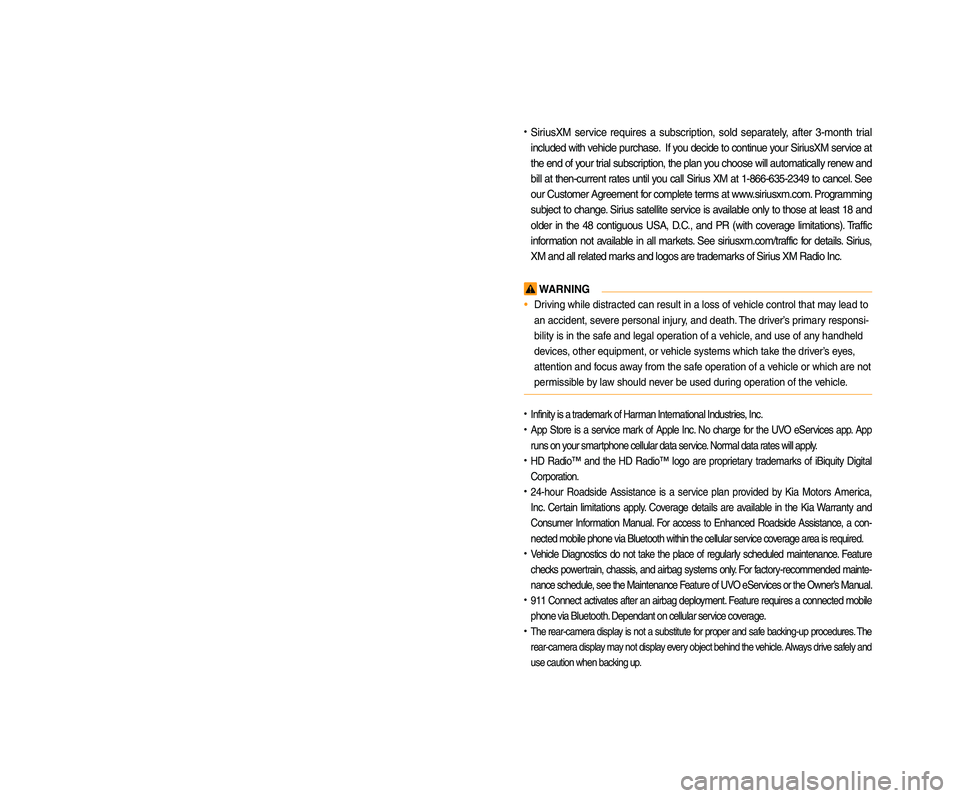
Thank you for purchasing this multimedia system.
This user’s manual explains how to use the Kia Motor multimedia system.
Before using the product, read the contents of this user’s manual carefully
and use this product safely.
• The screens shown in this manual may differ with the actual screens of the product.
• The design and specification of this product may change without prior notification for
product improvement.
• When transferring the vehicle to another individual, include this user’s manual so
that the next driver can continue its use.
Precaution for safe usage
• Driving while distracted can result in a loss of vehicle control, that may lead to an acci-
dent, severe personal injury, and death. The driver’s primary responsibility is in the safe
and legal operation of a vehicle, and use of any handheld devices, other equipment, or
vehicle systems which take the driver’s eyes, attention and focus away from the safe
operation of a vehicle or which are not permissible by law should never be used during
operation of the vehicle.
• Do not operate the multimedia system while driving.
• Do not disassemble, assemble, or modify the multimedia system.
• Do not watch the screen for prolonged periods of time while driving.
•
Set the volume to a level which allows the driver to be aware of external conditions.
•
Do not operate the multimedia system for prolonged periods of time with the vehicle igni-
tion in ACC. Such operations may lead to battery discharge.
• Be cautious not to spill water or introduce foreign objects into the device.
• Do not cause severe shock to the device. Direct pressure onto the front side of the moni-
tor may cause damage to the LCD or touch panel.
• In case of product malfunction, please contact your place of purchase or service center.
• When cleaning the touch screen, make sure to turn off the device and use a dry and
smooth cloth. Never use tough materials, chemical cloths, or solvents (alcohol, ammonia,
benzene, thinners, etc.) as such materials may damage the device panel or cause color
and quality deterioration.
• SiriusXM service requires a subscription, sold separately, after 3-month trial
included with vehicle purchase. If you decide to continue your SiriusXM service at
the end of your trial subscription, the plan you choose will automatically renew and
bill at then-current rates until you call Sirius XM at 1-866-635-2349 to cancel. See
our Customer Agreement for complete terms at www.siriusxm.com. Programming
subject to change. Sirius satellite service is available only to those at least 18 and
older in the 48 contiguous USA, D.C., and PR (with coverage limitations). Traffic
information not available in all markets. See siriusxm.com/traffic for details. Sirius,
XM and all related marks and logos are trademarks of Sirius XM Radio Inc.
WARNING
• Driving while distracted can result in a loss of vehicle control that may lead to
an accident, severe personal injury, and death. The driver’s primary responsi-
bility is in the safe and legal operation of a vehicle, and use of any handheld
devices, other equipment, or vehicle systems which take the driver’s eyes,
attention and focus away from the safe operation of a vehicle or which are not
permissible by law should never be used during operation of the vehicle.
• Infinity is a trademark of Harman International Industries, Inc.
• App Store is a service mark of Apple Inc. No charge for the UVO eServices app. App
runs on your smartphone cellular data service. Normal data rates will apply.
• HD Radio™ and the HD Radio™ logo are proprietary trademarks of iBiquity Digital
Corporation.
• 24-hour Roadside Assistance is a service plan provided by Kia Motors America,
Inc. Certain limitations apply. Coverage details are available in the Kia Warranty and
Consumer Information Manual. For access to Enhanced Roadside Assistance, a con-
nected mobile phone via Bluetooth within the cellular service coverage area is required.
• Vehicle Diagnostics do not take the place of regularly scheduled maintenance. Feature
checks powertrain, chassis, and airbag systems only. For factory-recommended mainte-
nance schedule, see the Maintenance Feature of UVO eServices or the Owner’s Manual.
• 911 Connect activates after an airbag deployment. Feature requires a connected mobile
phone via Bluetooth. Dependant on cellular service coverage.
• The rear-camera display is not a substitute for proper and safe backing-up procedures. The
rear-camera display may not display every object behind the vehicle. Always drive safely and
use caution when backing up.All Map Database cannot be copied without permission.
Important Notice: This is protected by U.S. copyright laws. All rights
not expressly granted are reserved.
You may not otherwise reproduce, modify, and distribute the content
without Hyundai M&Soft, Inc's prior written consent.
Page 11 of 84
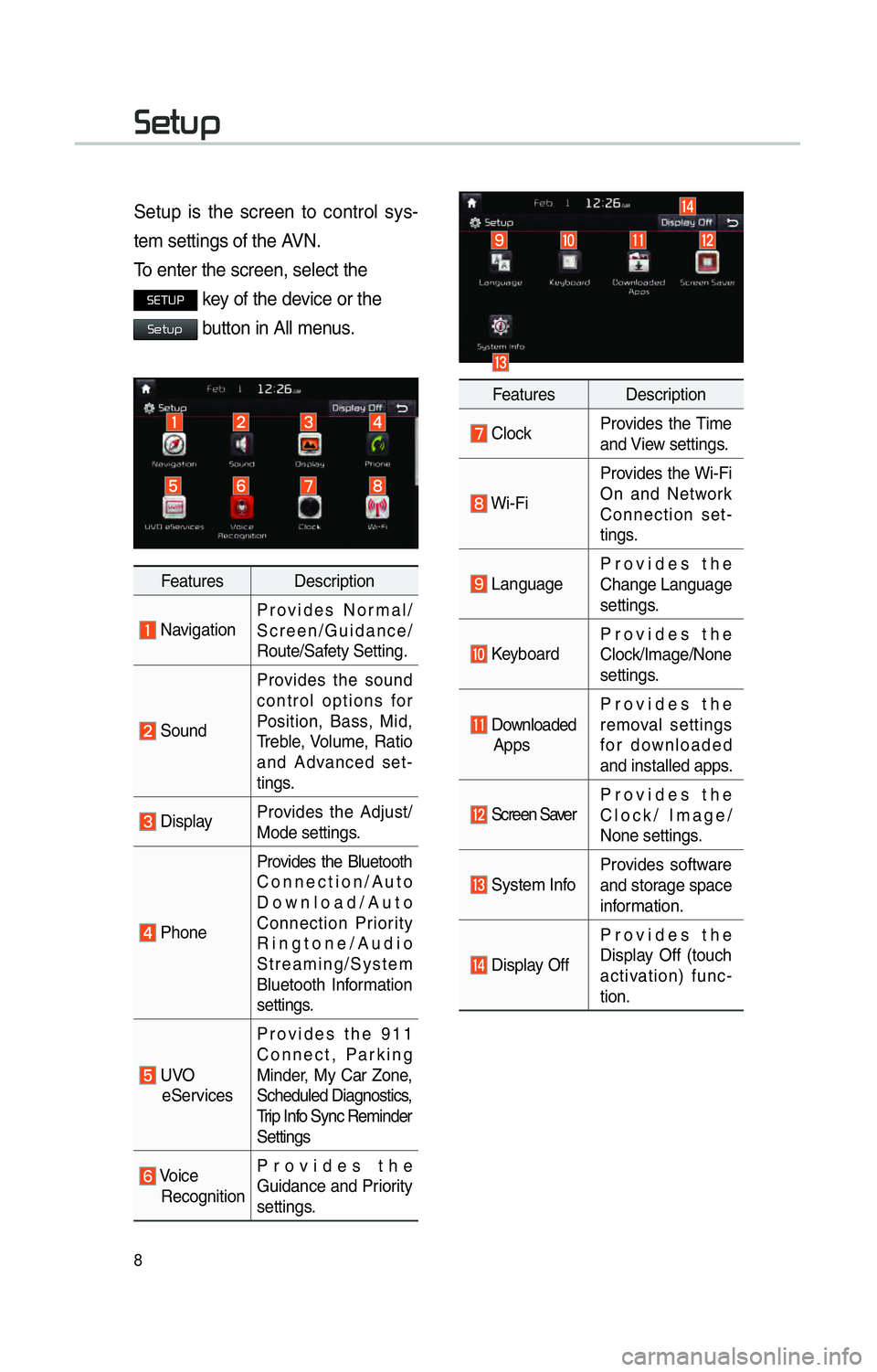
8
00360048005700580053
Setup is the screen to control sys-
tem settings of the AVN.
To enter the screen, select the
00360028003700380033 key of the device or the
00360048005700580053 button in All menus.
Features Description
NavigationProvides Normal/
Screen/Guidance/
Route/Safety Setting.
SoundProvides the sound
control options for
Position, Bass, Mid,
Treble, Volume, Ratio
and Advanced set-
tings.
Display
Provides the Adjust/
Mode settings.
PhoneProvides the Bluetooth
Connection/Auto
Download/Auto
Connection Priority
Ringtone/Audio
Streaming/System
Bluetooth Information
settings.
UVO
eServices Provides the 911
Connect, Parking
Minder, My Car Zone,
Scheduled Diagnostics,
Trip Info Sync Reminder
Settings
Voice
Recognition Provides the
Guidance and Priority
settings.
Features Description
Clock
Provides the Time
and View settings.
Wi-FiProvides the Wi-Fi
On and Network
Connection set-
tings.
Language
Provides the
Change Language
settings.
KeyboardProvides the
Clock/Image/None
settings.
Downloaded
Apps Provides the
removal settings
for downloaded
and installed apps.
Screen Saver
Provides the
Clock/ Image/
None settings.
System InfoProvides software
and storage space
information.
Display OffProvides the
Display Off (touch
activation) func-
tion.
Page 78 of 84
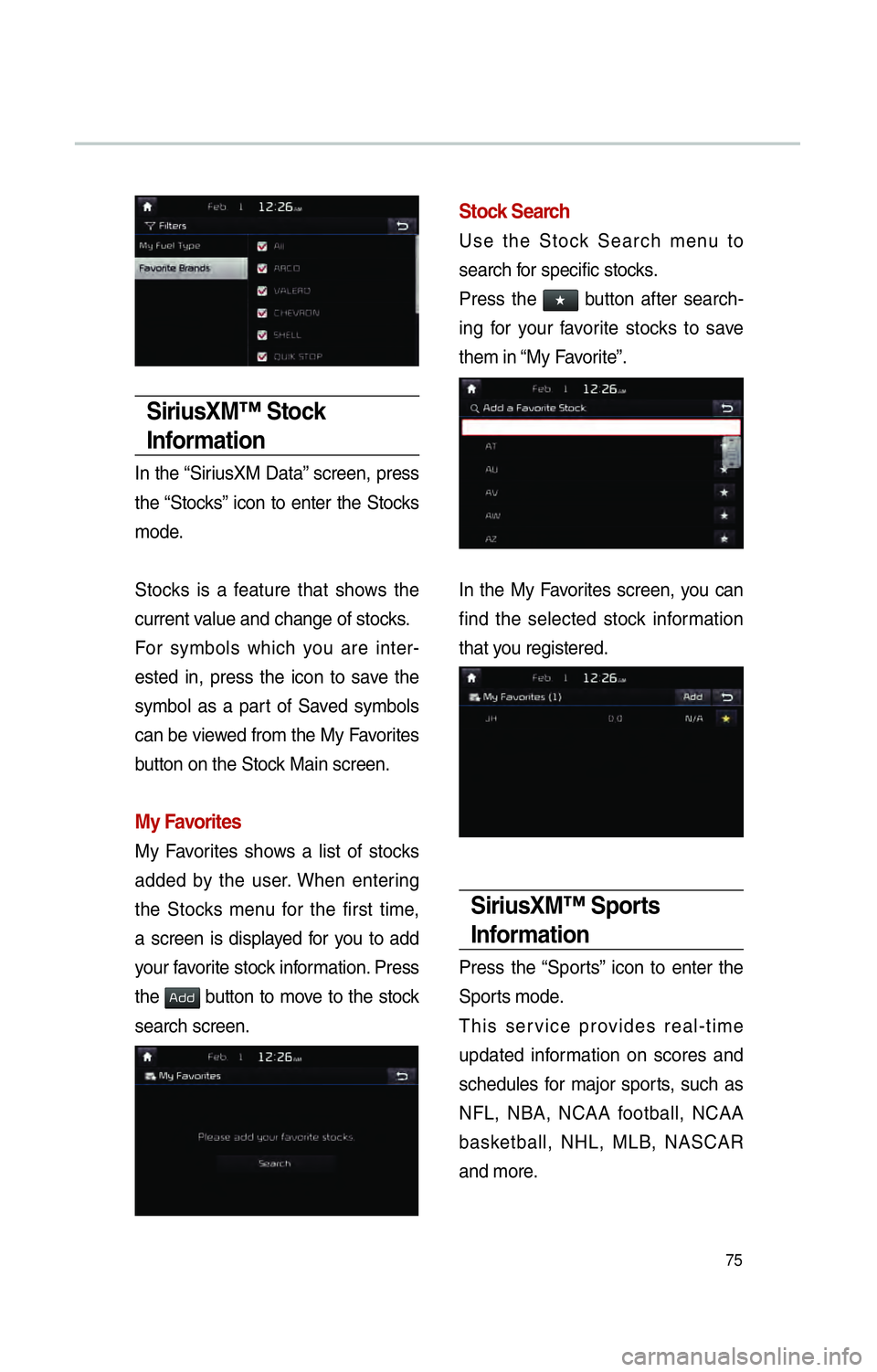
75
SiriusXM™ Stock
Information
In the “SiriusXM Data” screen, press
the “Stocks” icon to enter the Stocks
mode.
Stocks is a feature that shows the
current value and change of stocks.
For symbols which you are inter-
ested in, press the icon to save the
symbol as a part of Saved symbols
can be viewed from the My Favorites
button on the Stock Main screen.
My Favorites
My Favorites shows a list of stocks
added by the user. When entering
the Stocks menu for the first time,
a screen is displayed for you to add
your favorite stock information. Press
the
002400470047 button to move to the stock
search screen.
Stock Search
Use the Stock Search menu to
search for specific stocks.
Press the
052F2062
696E672066
7468656D20696E20
In the My F
find the selected stoc
that y
SiriusXM™ Sports
Information
Press the “Sports” icon to enter the
Sports mode.
This service provides real-time
updated information on scores and
schedules for major sports, such as
NFL, NBA, NCAA football, NCAA
basketball, NHL, MLB, NASCAR
and more.