engine KIA SOUL 2020 Features and Functions Guide
[x] Cancel search | Manufacturer: KIA, Model Year: 2020, Model line: SOUL, Model: KIA SOUL 2020Pages: 50, PDF Size: 4.05 MB
Page 19 of 50

17
STEERING WHEEL CONTROLS
ALWAYS CHECK THE OWNER’S MANUAL FOR COMPLETE OPER ATING INFORMATION AND SAFET Y WARNINGS *IF EQUIPPED
HI: Continuous wipe
LO: Intermittent wipe
OFF: Wiper off
Rear Wiper & Washer*
To operate:
•Rotate Rear Wiper switch to change Wiper modes
•Push lever to spray and wipe
On Rear Wipers, intermittent wipe function is not adjustable
QUICK TIPM I S T: Single wipe
OFF: Wiper off
AUTO: Auto Control* wipe
LO: Slow wipe
HI: Fast wipe
HI
LO
OFF
HI
LO
OFF
A
Windshield Wipers & Washers
To o p e r a t e :
• Move lever Up/Down to change Wiper modes
• Press button A to adjust intermittent wipe
• Pull lever to spray and wipe
Auto Control (Rain Sensing)*
The rain sensor located on the upper end of the windshield glass is
designed to sense the amount of rainfall and controls the wiping cycle for
the proper interval The more it rains, the faster the wiper operates When
the rain stops, the wiper stops
To adjust the Auto Rain Sensing speed setting, move the speed control
switch A up/down
•With the ENGINE START/STOP button in the ON position and the wiper switch in AUTO mode, the wiper will operate once to perform a self-check of the system
•Moving lever to HI increases intermittent wipe frequency and wipe speed
•Moving lever to LO decreases frequency of wipes
•When in AUTO mode, pressing button A up increases intermittent wipe frequency and wipe speed Pressing button down decreases frequency of wipes
•Set the wiper to OFF position when the wiper is not in use
QUICK TIPS
Page 20 of 50
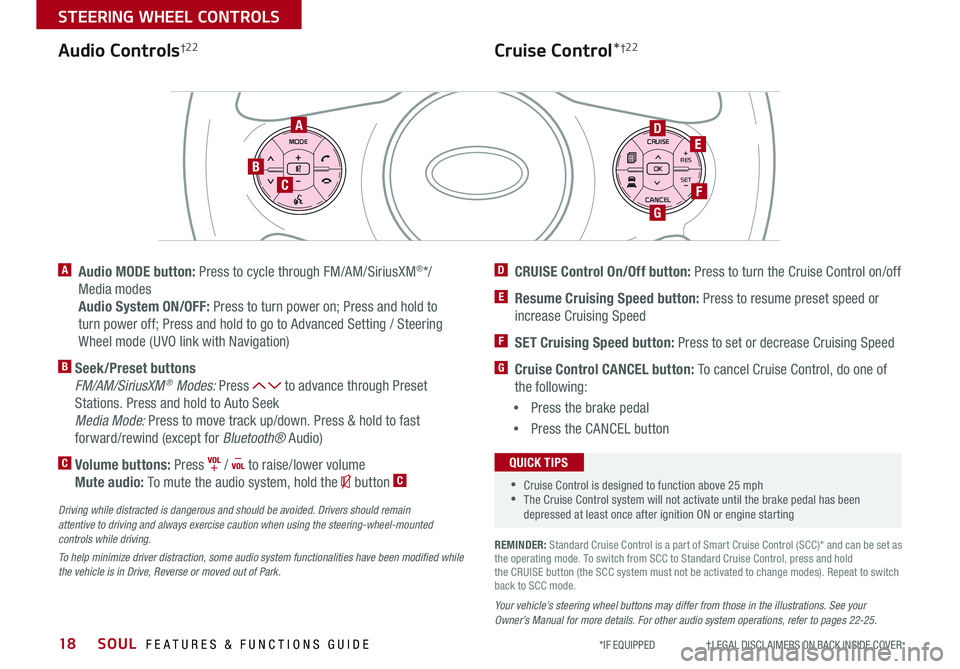
SOUL FEATURES & FUNCTIONS GUIDE18
STEERING WHEEL CONTROLS
*IF EQUIPPED †LEGAL DISCL AIMERS ON BACK INSIDE COVER
Cruise Control*†2 2
RESSET+ _<
<
CRUISE
CANCEL OK
RES
SET+ _<
<
CRUISE
CANCEL OK
+>
>-
MODE
+>
>-
MODE
A
B
C
E
G
D
F
A
Audio MODE button: Press to cycle through FM/AM/SiriusXM®*/
Media modes
Audio System ON/OFF: Press to turn power on; Press and hold to
turn power off; Press and hold to go to Advanced Setting / Steering
Wheel mode (UVO link with Navigation)
B Seek/Preset buttons
FM/AM/SiriusXM® Modes: Press to advance through Preset
Stations Press and hold to Auto Seek
Media Mode: Press to move track up/down Press & hold to fast
forward/rewind (except for Bluetooth® Audio)
C Volume buttons: Press / to raise/lower volume
Mute audio: To mute the audio system, hold the button C
Your vehicle’s steering wheel buttons may differ from those in the illustrations. See your Owner’s Manual for more details. For other audio system operations, refer to pages 22-25.
Driving while distracted is dangerous and should be avoided. Drivers should remain attentive to driving and always exercise caution when using the steering-wheel-mounted controls while driving.
To help minimize driver distraction, some audio system functionalities have been modified while the vehicle is in Drive, Reverse or moved out of Park.
D CRUISE Control On/Off button: Press to turn the Cruise Control on/off
E Resume Cruising Speed button: Press to resume preset speed or
increase Cruising Speed
F SET Cruising Speed button: Press to set or decrease Cruising Speed
G Cruise Control CANCEL button: To cancel Cruise Control, do one of
the following:
•Press the brake pedal
•Press the CANCEL button
SCC sys
•Cruise Control is designed to function above 25 mph •The Cruise Control system will not activate until the brake pedal has been depressed at least once after ignition ON or engine starting
QUICK TIPS
REMINDER: Standard Cruise Control is a part of Smart Cruise Control (SCC)* and can be set as the operating mode To switch from SCC to Standard Cruise Control, press and hold the CRUISE button (the SCC system must not be activated to change modes) Repeat to switch back to SCC mode
Audio Controls†2 2
Page 24 of 50
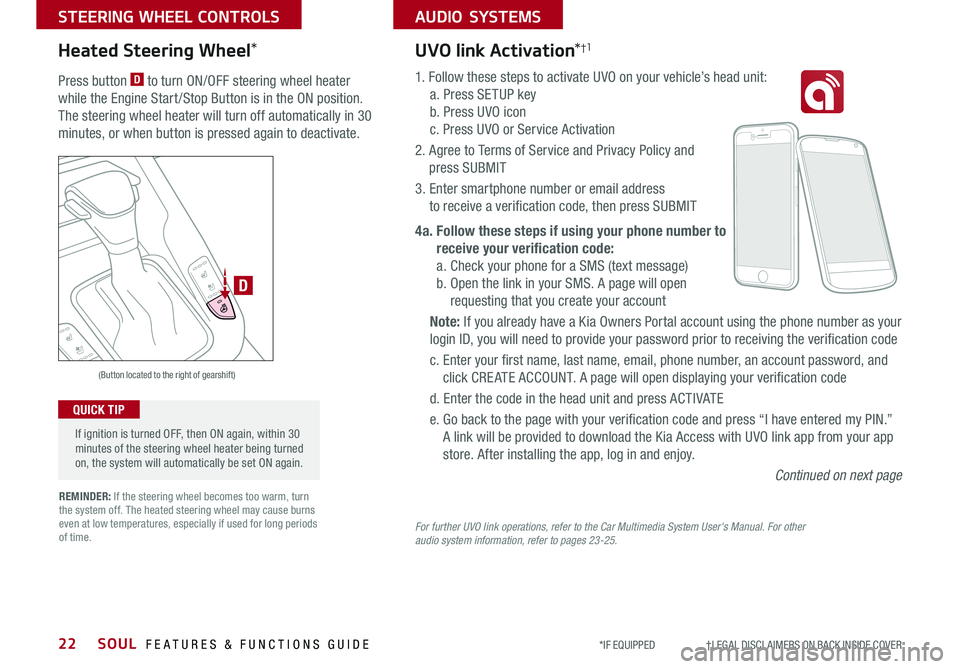
SOUL FEATURES & FUNCTIONS GUIDE22
STEERING WHEEL CONTROLS
*IF EQUIPPED †LEGAL DISCL AIMERS ON BACK INSIDE COVER
AUDIO SYSTEMS
For further UVO link operations, refer to the Car Multimedia System User's Manual. For other audio system information, refer to pages 23-25.
UVO link Activation*†1
1 Follow these steps to activate UVO on your vehicle’s head unit:
a Press SETUP key
b Press UVO icon
c Press UVO or Service Activation
2 Agree to Terms of Service and Privacy Policy and
press SUBMIT
3 Enter smartphone number or email address
to receive a verification code, then press SUBMIT
4a. Follow these steps if using your phone number to
receive your verification code:
a Check your phone for a SMS (text message)
b Open the link in your SMS A page will open
requesting that you create your account
Note: If you already have a Kia Owners Portal account using the phone number as your
login ID, you will need to provide your password prior to receiving the verification code
c Enter your first name, last name, email, phone number, an account password, and
click CRE ATE ACCOUNT A page will open displaying your verification code
d Enter the code in the head unit and press ACTIVATE
e Go back to the page with your verification code and press “I have entered my PIN ”
A link will be provided to download the Kia Access with UVO link app from your app
store After installing the app, log in and enjoy
Continued on next page
REMINDER: If the steering wheel becomes too warm, turn the system off The heated steering wheel may cause burns even at low temperatures, especially if used for long periods of time
(Button located to the right of gearshift)
D
Heated Steering Wheel*
Press button D to turn ON/OFF steering wheel heater
while the Engine Start /Stop Button is in the ON position
The steering wheel heater will turn off automatically in 30
minutes, or when button is pressed again to deactivate
If ignition is turned OFF, then ON again, within 30 minutes of the steering wheel heater being turned on, the system will automatically be set ON again
QUICK TIP
Page 26 of 50
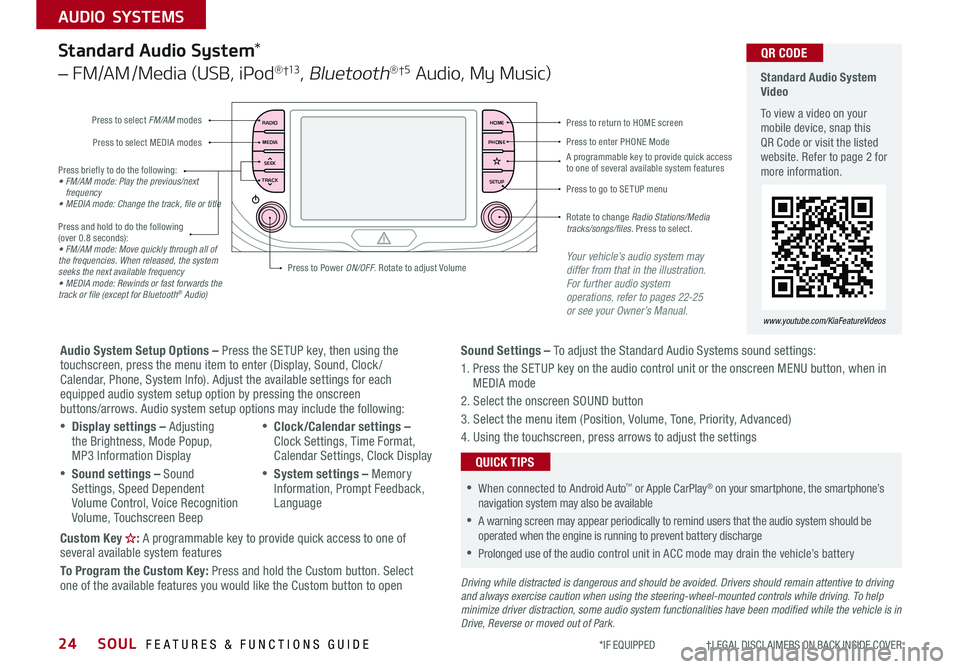
SOUL FEATURES & FUNCTIONS GUIDE24
AUDIO SYSTEMS
*IF EQUIPPED †LEGAL DISCL AIMERS ON BACK INSIDE COVER
RADIO
MEDIA
TRACK SEEKHOME
PHONE
SETUP
Standard Audio System Video
To view a video on your mobile device, snap this QR Code or visit the listed website Refer to page 2 for more information
www.youtube.com/KiaFeatureVideos
QR CODE
Press to select FM/AM modes
A programmable key to provide quick access to one of several available system features
Press to Power ON/OFF Rotate to adjust Volume
Press to select MEDIA modesPress to enter PHONE Mode
Press to return to HOME screen
Press briefly to do the following:• FM/AM mode: Play the previous/next frequency• MEDIA mode: Change the track, file or title Press and hold to do the following (over 0 8 seconds):• FM/AM mode: Move quickly through all of the frequencies. When released, the system seeks the next available frequency• MEDIA mode: Rewinds or fast forwards the track or file (except for Bluetooth® Audio)
Press to go to SE TUP menu
Rotate to change Radio Stations/Media tracks/songs/files. Press to select
Standard Audio System*
– FM/AM /Media (USB, iPod® †13, Bluetooth®†5 Audio, My Music)
Audio System Setup Options – Press the SETUP key, then using the touchscreen, press the menu item to enter (Display, Sound, Clock / Calendar, Phone, System Info) Adjust the available settings for each equipped audio system setup option by pressing the onscreen buttons/arrows Audio system setup options may include the following:
•Display settings – Adjusting the Brightness, Mode Popup, MP3 Information Display
•Sound settings – Sound Settings, Speed Dependent Volume Control, Voice Recognition Volume, Touchscreen Beep
•Clock/Calendar settings – Clock Settings, Time Format, Calendar Settings, Clock Display
•System settings – Memory Information, Prompt Feedback, Language
Custom Key : A programmable key to provide quick access to one of several available system features
To Program the Custom Key: Press and hold the Custom button Select one of the available features you would like the Custom button to open
Your vehicle’s audio system may differ from that in the illustration. For further audio system operations, refer to pages 22-25 or see your Owner’s Manual.
Sound Settings – To adjust the Standard Audio Systems sound settings:
1 Press the SETUP key on the audio control unit or the onscreen MENU button, when in MEDIA mode
2 Select the onscreen SOUND button
3 Select the menu item (Position, Volume, Tone, Priority, Advanced)
4 Using the touchscreen, press arrows to adjust the settings
Driving while distracted is dangerous and should be avoided. Drivers should remain attentive to driving and always exercise caution when using the steering-wheel-mounted controls while driving. To help minimize driver distraction, some audio system functionalities have been modified while the vehicle is in Drive, Reverse or moved out of Park.
•When connected to Android Auto™ or Apple CarPlay® on your smartphone, the smartphone’s navigation system may also be available
•A warning screen may appear periodically to remind users that the audio system should be operated when the engine is running to prevent battery discharge
•Prolonged use of the audio control unit in ACC mode may drain the vehicle’s battery
QUICK TIPS
Page 27 of 50
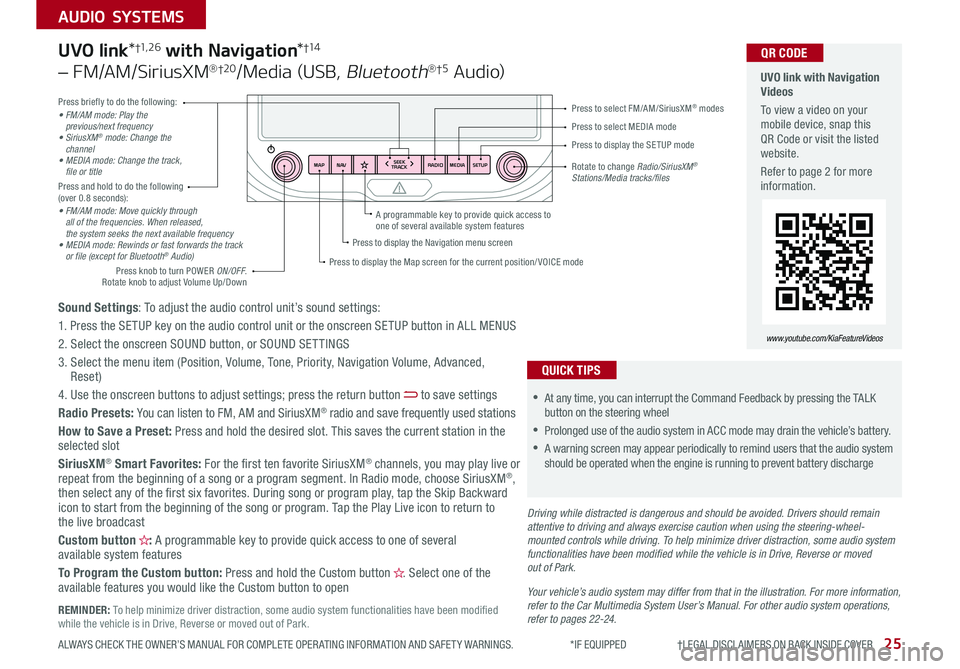
25ALWAYS CHECK THE OWNER’S MANUAL FOR COMPLETE OPER ATING INFORMATION AND SAFET Y WARNINGS *IF EQUIPPED †LEGAL DISCL AIMERS ON BACK INSIDE COVER
AUDIO SYSTEMS
RADIO
SEEK
TRACK
N AV
MAP MEDIASETUP
A programmable key to provide quick access to one of several available system features
Driving while distracted is dangerous and should be avoided. Drivers should remain attentive to driving and always exercise caution when using the steering-wheel-mounted controls while driving. To help minimize driver distraction, some audio system functionalities have been modified while the vehicle is in Drive, Reverse or moved out of Park.
Press briefly to do the following:• FM/AM mode: Play the previous/next frequency• SiriusXM® mode: Change the channel• MEDIA mode: Change the track, file or titlePress and hold to do the following (over 0 8 seconds):• FM/AM mode: Move quickly through all of the frequencies. When released, the system seeks the next available frequency• MEDIA mode: Rewinds or fast forwards the track or file (except for Bluetooth® Audio)
Press to select MEDIA mode
Press to select FM/AM/SiriusXM® modes
Rotate to change Radio/SiriusXM® Stations/Media tracks/files
Press to display the Map screen for the current position/ VOICE mode
Press to display the Navigation menu screen
Press to display the SE TUP mode
UVO link with Navigation Videos
To view a video on your mobile device, snap this QR Code or visit the listed website
Refer to page 2 for more information
QR CODE
www.youtube.com/KiaFeatureVideos
Sound Settings: To adjust the audio control unit’s sound settings:
1 Press the SETUP key on the audio control unit or the onscreen SETUP button in ALL MENUS
2 Select the onscreen SOUND button, or SOUND SET TINGS
3 Select the menu item (Position, Volume, Tone, Priority, Navigation Volume, Advanced, Reset)
4 Use the onscreen buttons to adjust settings; press the return button to save settings
Radio Presets: You can listen to FM, AM and SiriusXM® radio and save frequently used stations
How to Save a Preset: Press and hold the desired slot This saves the current station in the selected slot
SiriusXM® Smart Favorites: For the first ten favorite SiriusXM® channels, you may play live or repeat from the beginning of a song or a program segment In Radio mode, choose SiriusXM®, then select any of the first six favorites During song or program play, tap the Skip Backward icon to start from the beginning of the song or program Tap the Play Live icon to return to the live broadcast
Custom button : A programmable key to provide quick access to one of several available system features
To Program the Custom button: Press and hold the Custom button Select one of the available features you would like the Custom button to open
UVO link*†1, 2 6 with Navigation*†1 4
– FM/AM/SiriusXM®†2 0/Media (USB, Bluetooth®†5 Au d io)
•
•At any time, you can interrupt the Command Feedback by pressing the TALK button on the steering wheel
•Prolonged use of the audio system in ACC mode may drain the vehicle’s battery
•A warning screen may appear periodically to remind users that the audio system should be operated when the engine is running to prevent battery discharge
QUICK TIPS
Your vehicle’s audio system may differ from that in the illustration. For more information, refer to the Car Multimedia System User’s Manual. For other audio system operations, refer to pages 22-24.
Press knob to turn POWER ON/OFF Rotate knob to adjust Volume Up/Down
REMINDER: To help minimize driver distraction, some audio system functionalities have been modified while the vehicle is in Drive, Reverse or moved out of Park
Page 28 of 50
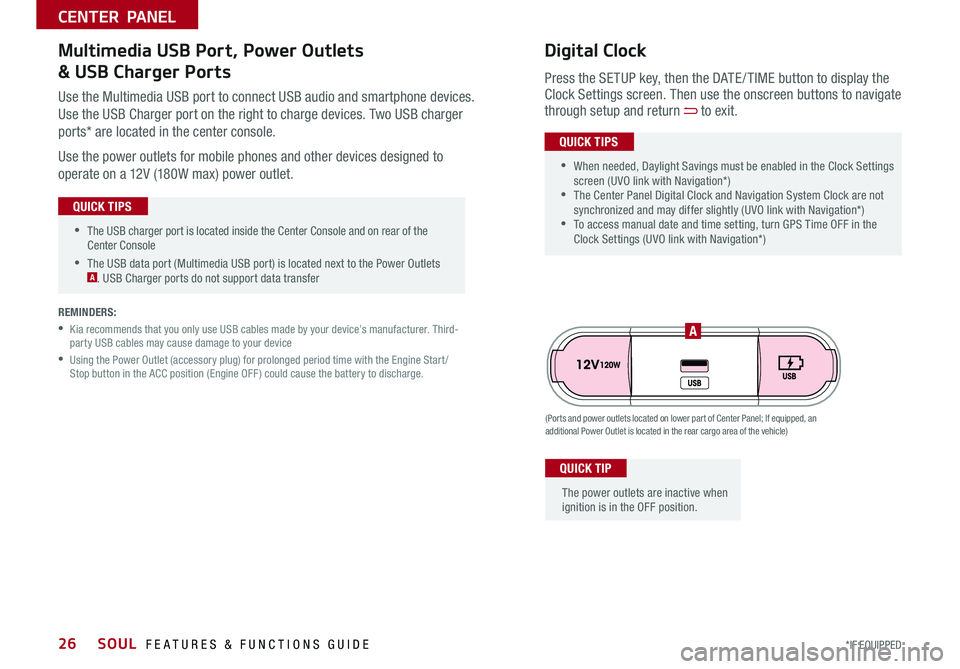
SOUL FEATURES & FUNCTIONS GUIDE26*IF EQUIPPED
•The USB charger port is located inside the Center Console and on rear of the Center Console
•The USB data port (Multimedia USB port) is located next to the Power Outlets A USB Charger ports do not support data transfer
QUICK TIPS
CENTER PANEL
Use the Multimedia USB port to connect USB audio and smartphone devices
Use the USB Charger port on the right to charge devices Two USB charger
ports* are located in the center console
Use the power outlets for mobile phones and other devices designed to
operate on a 12V (180W max) power outlet
(Ports and power outlets located on lower part of Center Panel; If equipped, an additional Power Outlet is located in the rear cargo area of the vehicle)
Press the SETUP key, then the DATE / TIME button to display the Clock Settings screen Then use the onscreen buttons to navigate through setup and return to exit
•
•When needed, Daylight Savings must be enabled in the Clock Settings screen (UVO link with Navigation*) •The Center Panel Digital Clock and Navigation System Clock are not synchronized and may differ slightly (UVO link with Navigation*) •To access manual date and time setting, turn GPS Time OFF in the Clock Settings (UVO link with Navigation*)
QUICK TIPS
Digital ClockMultimedia USB Port, Power Outlets
& USB Charger Ports
The power outlets are inactive when ignition is in the OFF position
QUICK TIP
A
REMINDERS:
•
Kia recommends that you only use USB cables made by your device’s manufacturer Third-party USB cables may cause damage to your device
•
Using the Power Outlet (accessory plug) for prolonged period time with the Engine Start /Stop button in the ACC position (Engine OFF ) could cause the battery to discharge
Page 30 of 50
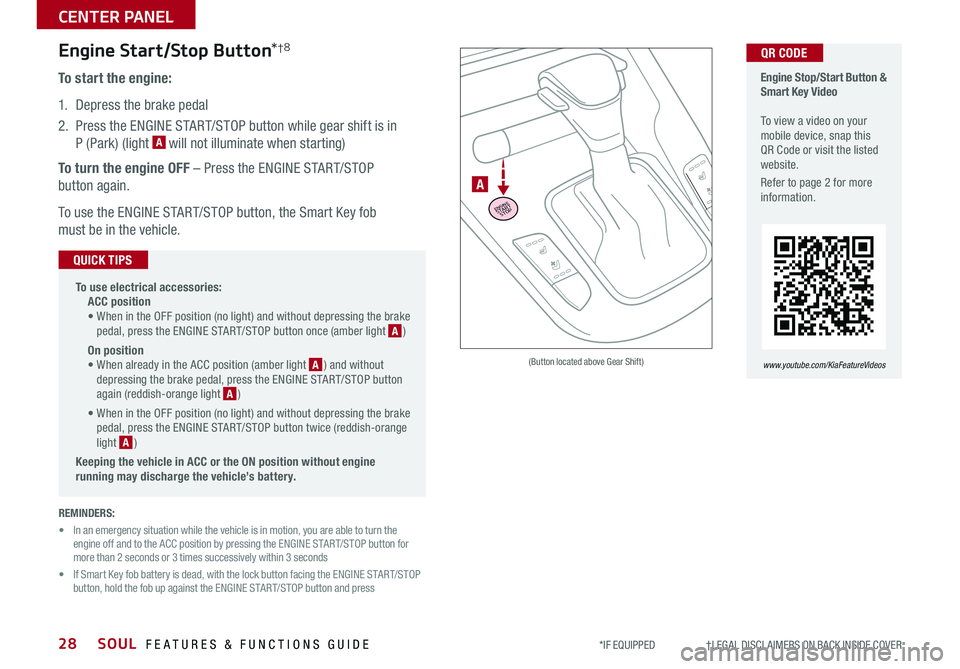
SOUL FEATURES & FUNCTIONS GUIDE28
CENTER PANEL
*IF EQUIPPED †LEGAL DISCL AIMERS ON BACK INSIDE COVER
Engine Stop/Start Button & Smart Key Video To view a video on your mobile device, snap this QR Code or visit the listed website
Refer to page 2 for more information
www.youtube.com/KiaFeatureVideos
ENGINESTART
STOP
A
(Button located above Gear Shift)
QR CODEEngine Start/Stop Button*†8
To start the engine:
1 Depress the brake pedal
2 Press the ENGINE START/STOP button while gear shift is in
P (Park) (light A will not illuminate when starting)
To turn the engine OFF – Press the ENGINE START/STOP
button again
To use the ENGINE START/STOP button, the Smart Key fob
must be in the vehicle
•
To use electrical accessories: ACC position • When in the OFF position (no light) and without depressing the brake pedal, press the ENGINE START/STOP button once (amber light A )
On position • When already in the ACC position (amber light A ) and without depressing the brake pedal, press the ENGINE START/STOP button again (reddish-orange light A )
• When in the OFF position (no light) and without depressing the brake pedal, press the ENGINE START/STOP button twice (reddish-orange light A )
Keeping the vehicle in ACC or the ON position without engine running may discharge the vehicle’s battery.
QUICK TIPS
REMINDERS:
• In an emergency situation while the vehicle is in motion, you are able to turn the engine off and to the ACC position by pressing the ENGINE START/STOP button for more than 2 seconds or 3 times successively within 3 seconds
• If Smart Key fob battery is dead, with the lock button facing the ENGINE START/STOP button, hold the fob up against the ENGINE START/STOP button and press
Page 33 of 50

31
CENTER PANEL
Dual Clutch Transmission (DCT)*
Some Kia vehicles are equipped with Dual Clutch Transmission (DCT ) for both automatic and manual transmissions
The following are unique driving tips of the Dual Clutch Transmission:
• To hold the vehicle stationary on an incline, the service brake or parking brake MUST be used or the gear shift MUST be in the (P) Park position
If the vehicle is held stationary by applying the accelerator pedal on a slope, the clutch/transmission may overheat, resulting in damage
• Avoid aggressive launches on steep grades as this may result in an overheated clutch and transmission
• A slight time lag may be experienced at takeoff from standstill during aggressive acceleration maneuvers
If the clutch is overheating an amber-colored warning light will be displayed on the instrument cluster
Should this condition occur, pull over and place the vehicle in Park and idle the engine.
Refer to the Owner’s Manual for additional information on DCT operation or call Kia Consumer Affairs for additional information.
Sportmatic® Shifting Video To view a video on your mobile device, snap this QR Code or visit the listed website
Refer to page 2 for more information
www.youtube.com/KiaFeatureVideos
QR CODE
•
•Press brake pedal and depress release button to move gear shift from N to P, N to R or from P to any gear •Manual Mode downshifts are made automatically when the vehicle slows down When the vehicle stops, 1st gear is automatically selected
QUICK TIPS
P: Park
R: Reverse
N: Neutral
D: Drive
[+]: Manual Mode Upshift
[–]: Manual Mode Downshift
Manual Mode:
To enter Manual mode, move shift lever from D to left gate A
To shift while in Manual mode, move shift lever up [+] to
upshift or down [–] to downshift
Automatic Gear Shift with Sportmatic® Shifting*†21
A
ALWAYS CHECK THE OWNER’S MANUAL FOR COMPLETE OPER ATING INFORMATION AND SAFET Y WARNINGS *IF EQUIPPED †LEGAL DISCL AIMERS ON BACK INSIDE COVER
Page 34 of 50

SOUL FEATURES & FUNCTIONS GUIDE32
CENTER PANEL
*IF EQUIPPED
A
DC
B
E
Manual Gear Shift*
Starting the Engine
1 Pull up to apply Parking Brake A
2 Fully depress Clutch and Brake Pedals to floor B
3 Shift into Neutral C
4 Turn Ignition to START
Shifting into Reverse
1 Fully depress Clutch and Brake Pedals to
floor B
2 Shift into Neutral C
3 Press Gearshift Button D
4 Shift into Reverse E
When shifting into gears 1-6, the Shift Lever can be moved without pulling the Shift Lever Ring
QUICK TIP
Page 38 of 50
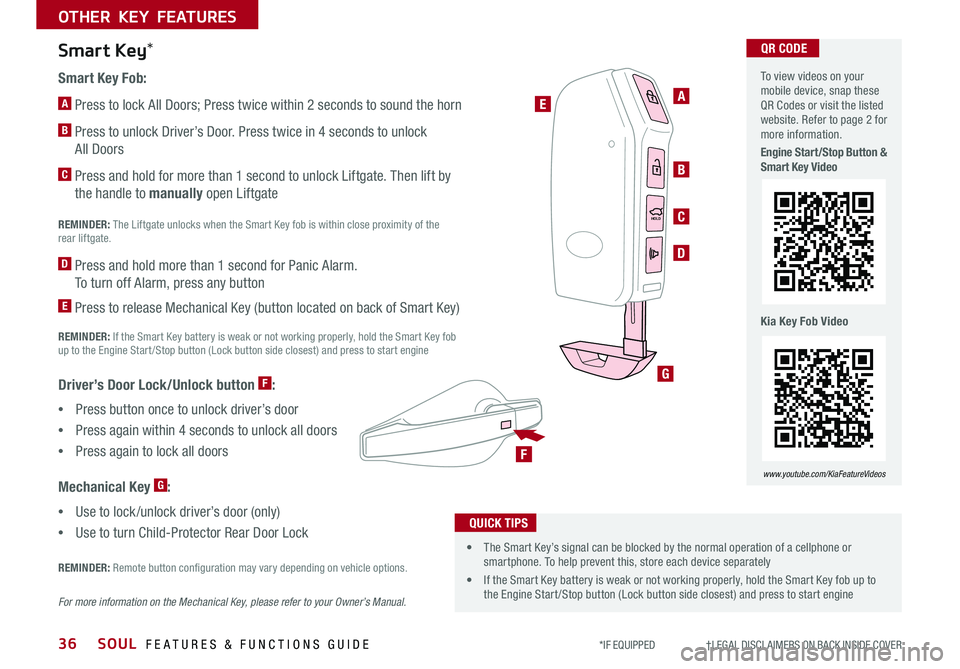
SOUL FEATURES & FUNCTIONS GUIDE36
OTHER KEY FEATURES
*IF EQUIPPED †LEGAL DISCL AIMERS ON BACK INSIDE COVER
HOLDHOLD
A
B
C
D
E
G
F
Smart Key Fob:
A Press to lock All Doors; Press twice within 2 seconds to sound the horn
B Press to unlock Driver’s Door Press twice in 4 seconds to unlock
All Doors
C Press and hold for more than 1 second to unlock Liftgate Then lift by
the handle to manually open Liftgate
REMINDER: The Liftgate unlocks when the Smart Key fob is within close proximity of the rear liftgate
D Press and hold more than 1 second for Panic Alarm
To turn off Alarm, press any button
E Press to release Mechanical Key (button located on back of Smart Key)
REMINDER: If the Smart Key battery is weak or not working properly, hold the Smart Key fob up to the Engine Start /Stop button (Lock button side closest) and press to start engine
Driver’s Door Lock/Unlock button F:
•Press button once to unlock driver’s door
•Press again within 4 seconds to unlock all doors
•Press again to lock all doors
Mechanical Key G:
•Use to lock /unlock driver’s door (only)
•Use to turn Child-Protector Rear Door Lock
REMINDER: Remote button configuration may vary depending on vehicle options
For more information on the Mechanical Key, please refer to your Owner’s Manual.
• The Smart Key’s signal can be blocked by the normal operation of a cellphone or smartphone To help prevent this, store each device separately
• If the Smart Key battery is weak or not working properly, hold the Smart Key fob up to the Engine Start /Stop button (Lock button side closest) and press to start engine
QUICK TIPS
To view videos on your mobile device, snap these QR Codes or visit the listed website Refer to page 2 for more information
Engine Start/Stop Button & Smart Key Video
Kia Key Fob Video
www.youtube.com/KiaFeatureVideos
QR CODESmart Key*