KIA SOUL 2020 Quick Reference Guide
Manufacturer: KIA, Model Year: 2020, Model line: SOUL, Model: KIA SOUL 2020Pages: 42, PDF Size: 2.3 MB
Page 1 of 42
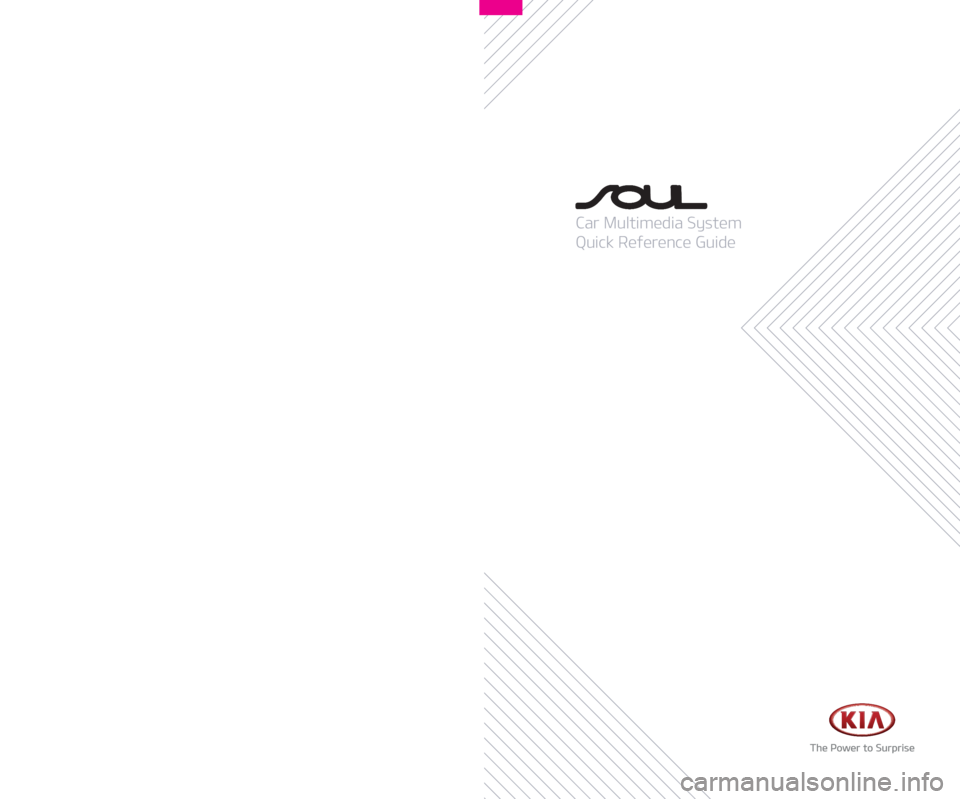
K0MS7-DA001
DA7
(영어 | 미국) 디오디오2
Car Multimedia System
Quick Reference Guide
Page 2 of 42
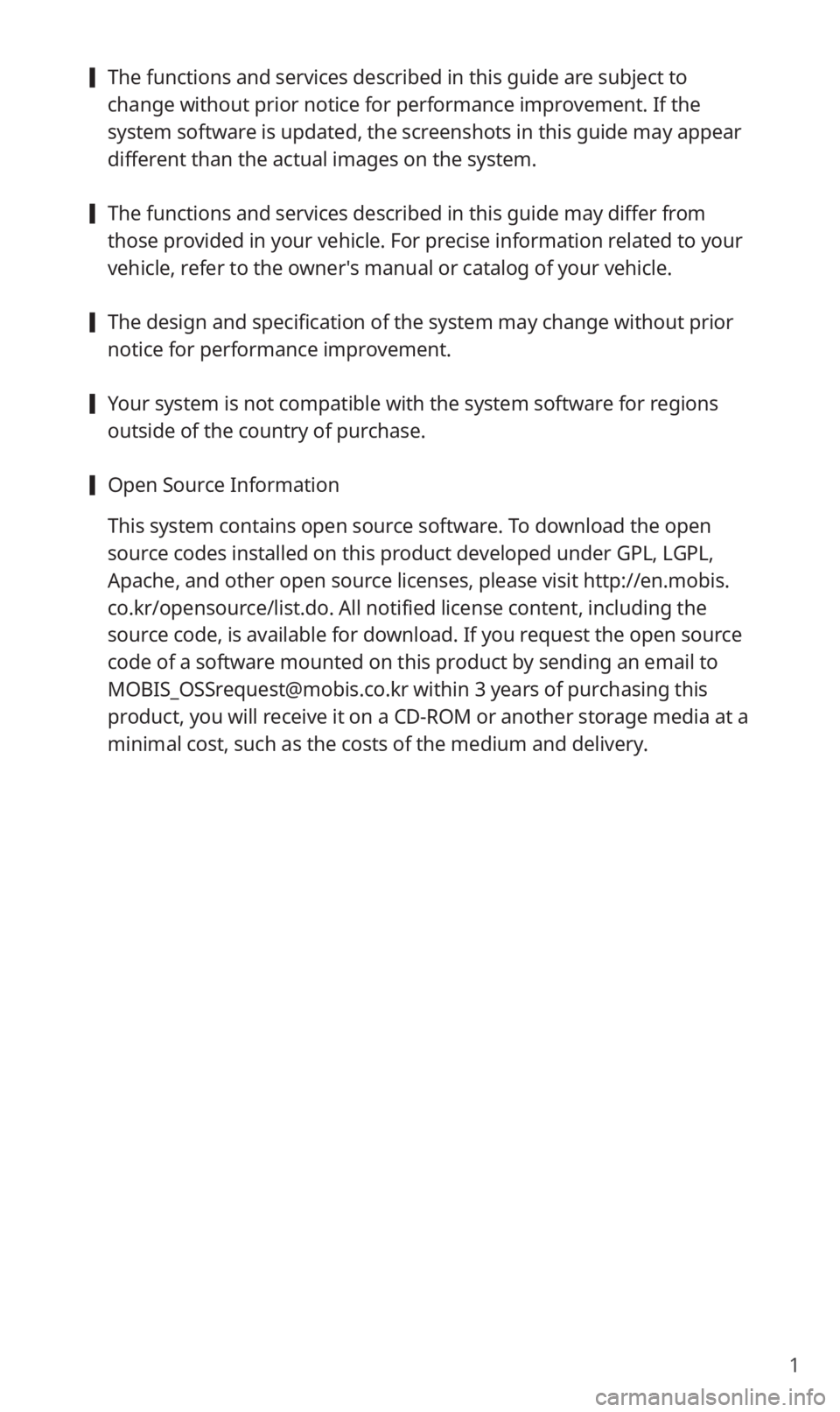
1
[The functions and services described in this guide are subject to
change without prior notice for performance improvement. If the
system software is updated, the screenshots in this guide may appear
different than the actual images on the system.
[The functions and services described in this guide may differ from
those provided in your vehicle. For precise information related to your
vehicle, refer to the owner′s manual or catalog of your vehicle.
[The design and specification of the system may change without prior
notice for performance improvement.
[Your system is not compatible with the system software for regions
outside of the country of purchase.
[Open Source Information
This system contains open source software. To download the open
source codes installed on this product developed under GPL, LGPL,
Apache, and other open source licenses, please visit http://en.mobis.
co.kr/opensource/list.do. All notified license content, including the
source code, is available for download. If you request the open source
code of a software mounted on this product by sending an email to
[email protected] within 3 years of purchasing this
product, you will receive it on a CD-ROM or another storage media at a
minimal cost, such as the costs of the medium and delivery.
Page 3 of 42
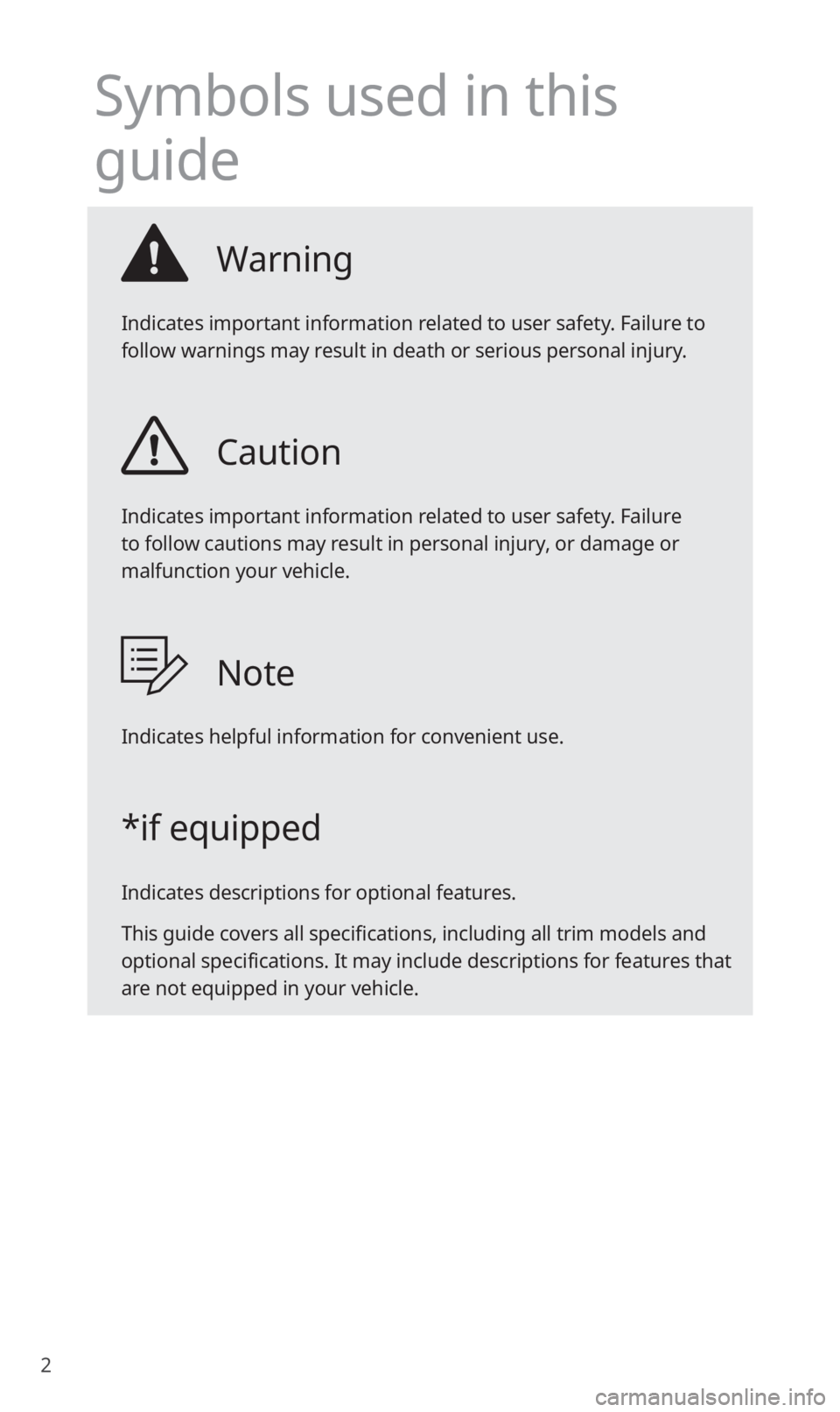
2
Symbols used in this
guide
Warning
Indicates important information related to user safety. Failure to
follow warnings may result in death or serious personal injury.
Caution
Indicates important information related to user safety. Failure
to follow cautions may result in personal injury, or damage or
malfunction your vehicle.
Note
Indicates helpful information for convenient use.
*if equipped
Indicates descriptions for optional features.
This guide covers all specifications, including all trim models and
optional specifications. It may include descriptions for features that
are not equipped in your vehicle.
Page 4 of 42
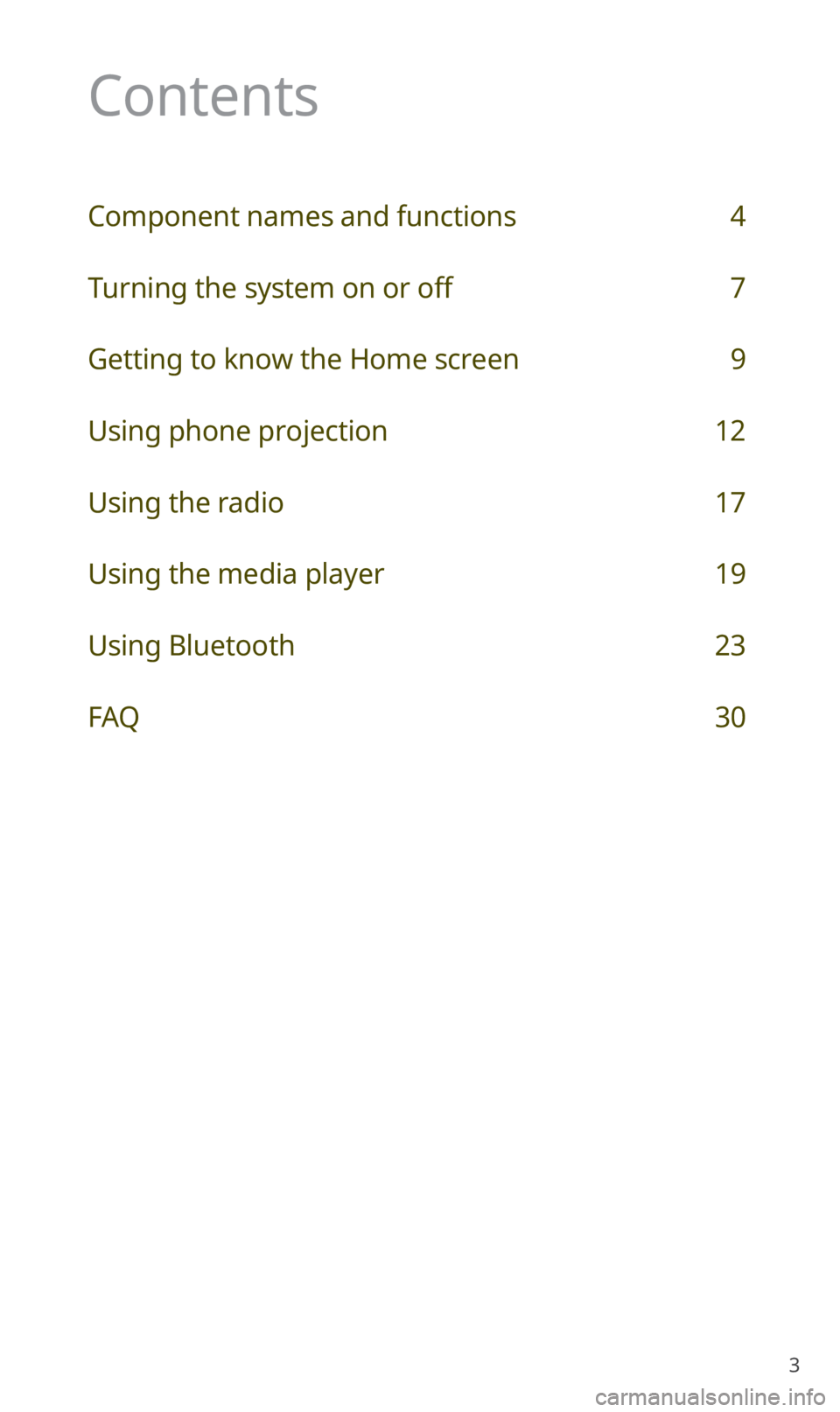
3
Contents
Component names and functions 4
Turning the system on or off 7
Getting to know the Home screen 9
Using phone projection 12
Using the radio 17
Using the media player 19
Using Bluetooth 23
FAQ 30
Page 5 of 42
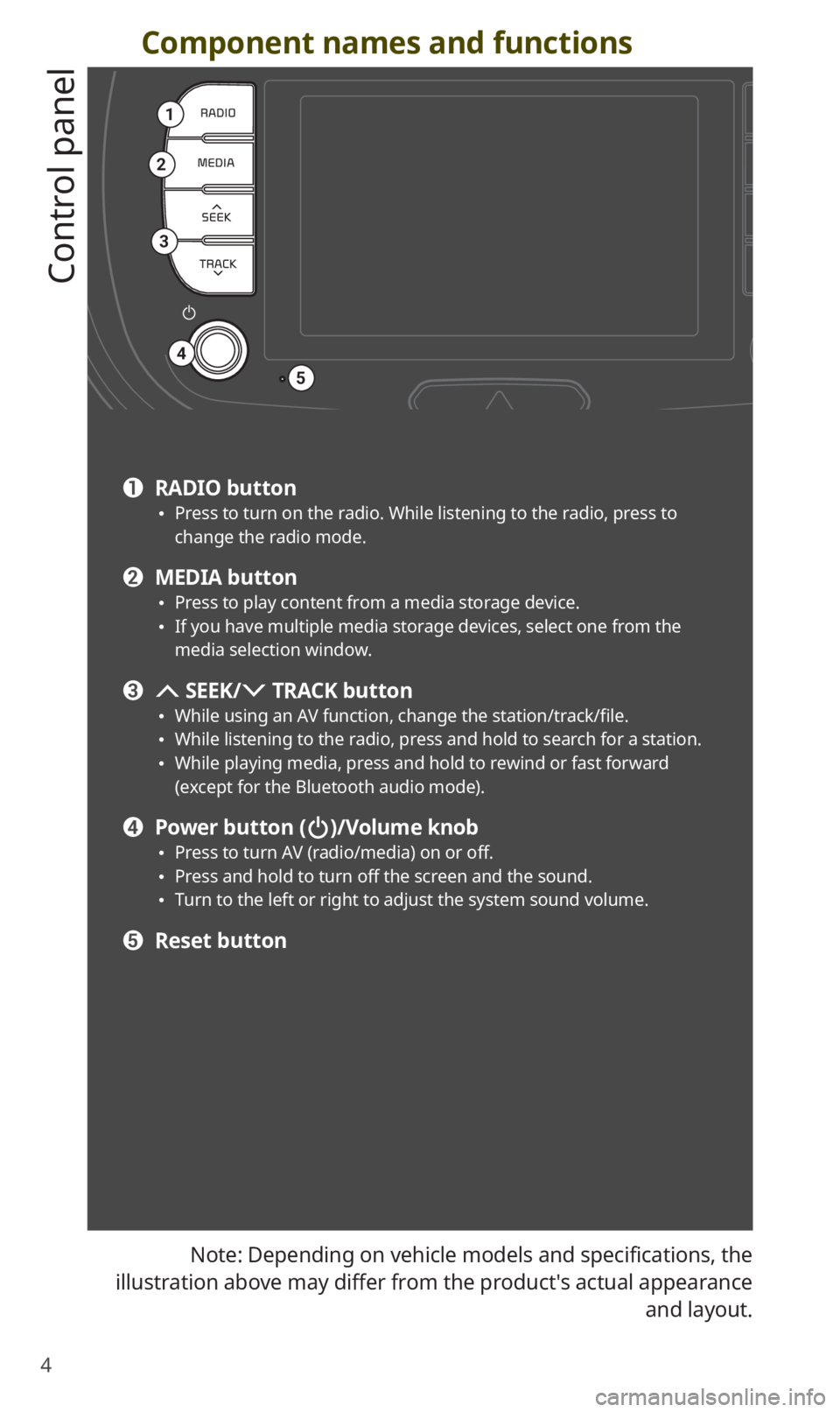
4
Component names and functions
Control panel
Note: Depending on vehicle models and specifications, the
illustration above may differ from the product′s actual appearance and layout.
1
2
3
4
5
a RADIO button 0024Press to turn on the radio. While listening to the radio, press to
change the radio mode.
b MEDIA button 0024Press to play content from a media storage device. 0024If you have multiple media storage devices, select one from the
media selection window.
c SEEK/ TRACK button 0024While using an AV function, change the station/track/file. 0024While listening to the radio, press and hold to search for a station. 0024While playing media, press and hold to rewind or fast forward
(except for the Bluetooth audio mode).
d Power button ()/Volume knob 0024Press to turn AV (radio/media) on or off. 0024Press and hold to turn off the screen and the sound. 0024Turn to the left or right to adjust the system sound volume.
e Reset button
Page 6 of 42
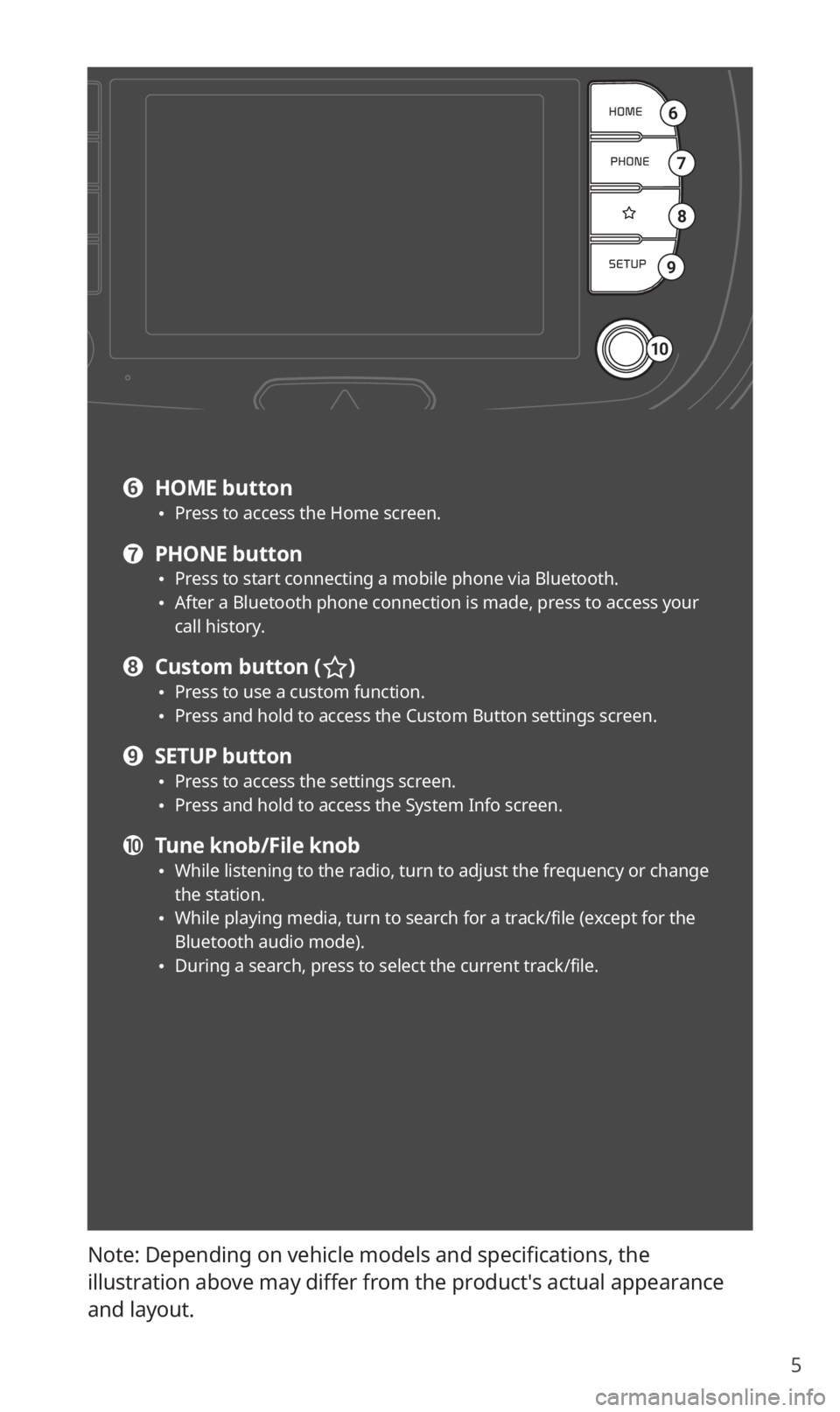
5
Note: Depending on vehicle models and specifications, the
illustration above may differ from the product′s actual appearance
and layout.
6
7
8
9
10
f HOME button 0024Press to access the Home screen.
g PHONE button 0024Press to start connecting a mobile phone via Bluetooth. 0024After a Bluetooth phone connection is made, press to access your
call history.
h Custom button () 0024Press to use a custom function. 0024Press and hold to access the Custom Button settings screen.
i SETUP button 0024Press to access the settings screen. 0024Press and hold to access the System Info screen.
j Tune knob/File knob 0024While listening to the radio, turn to adjust the frequency or change
the station.
0024While playing media, turn to search for a track/file (except for the
Bluetooth audio mode).
0024During a search, press to select the current track/file.
Page 7 of 42
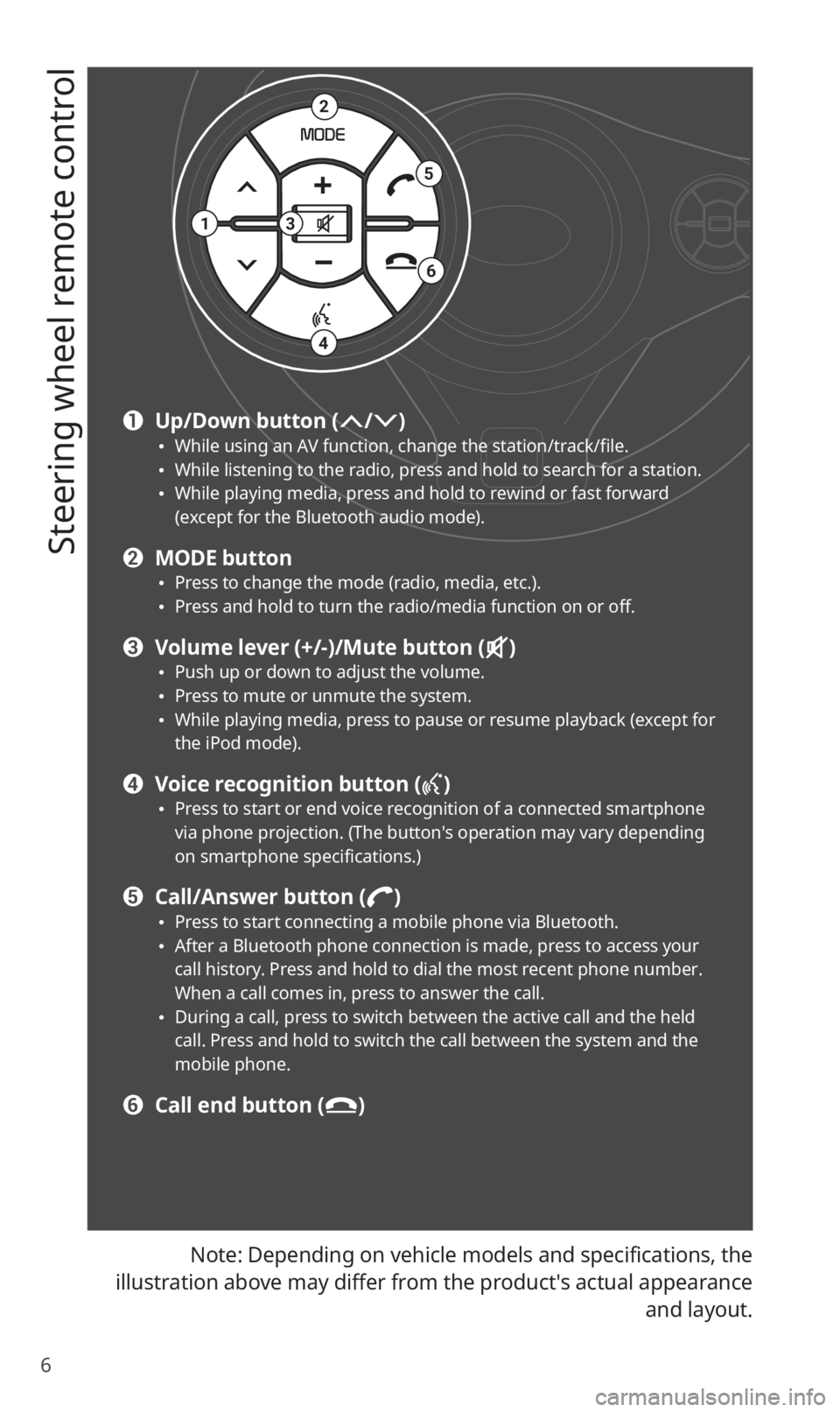
6
Steering wheel remote control
Note: Depending on vehicle models and specifications, the
illustration above may differ from the product′s actual appearance and layout.
2
4
3
5
6
1
a Up/Down button (/) 0024While using an AV function, change the station/track/file. 0024While listening to the radio, press and hold to search for a station. 0024While playing media, press and hold to rewind or fast forward
(except for the Bluetooth audio mode).
b MODE button 0024Press to change the mode (radio, media, etc.). 0024Press and hold to turn the radio/media function on or off.
c Volume lever (+/-)/Mute button () 0024Push up or down to adjust the volume. 0024Press to mute or unmute the system. 0024While playing media, press to pause or resume playback (except for
the iPod mode).
d Voice recognition button ()
0024Press to start or end voice recognition of a connected smartphone
via phone projection. (The button′s operation may vary depending
on smartphone specifications.)
e Call/Answer button () 0024Press to start connecting a mobile phone via Bluetooth. 0024After a Bluetooth phone connection is made, press to access your
call history. Press and hold to dial the most recent phone number.
When a call comes in, press to answer the call.
0024During a call, press to switch between the active call and the held
call. Press and hold to switch the call between the system and the
mobile phone.
f Call end button ()
Page 8 of 42
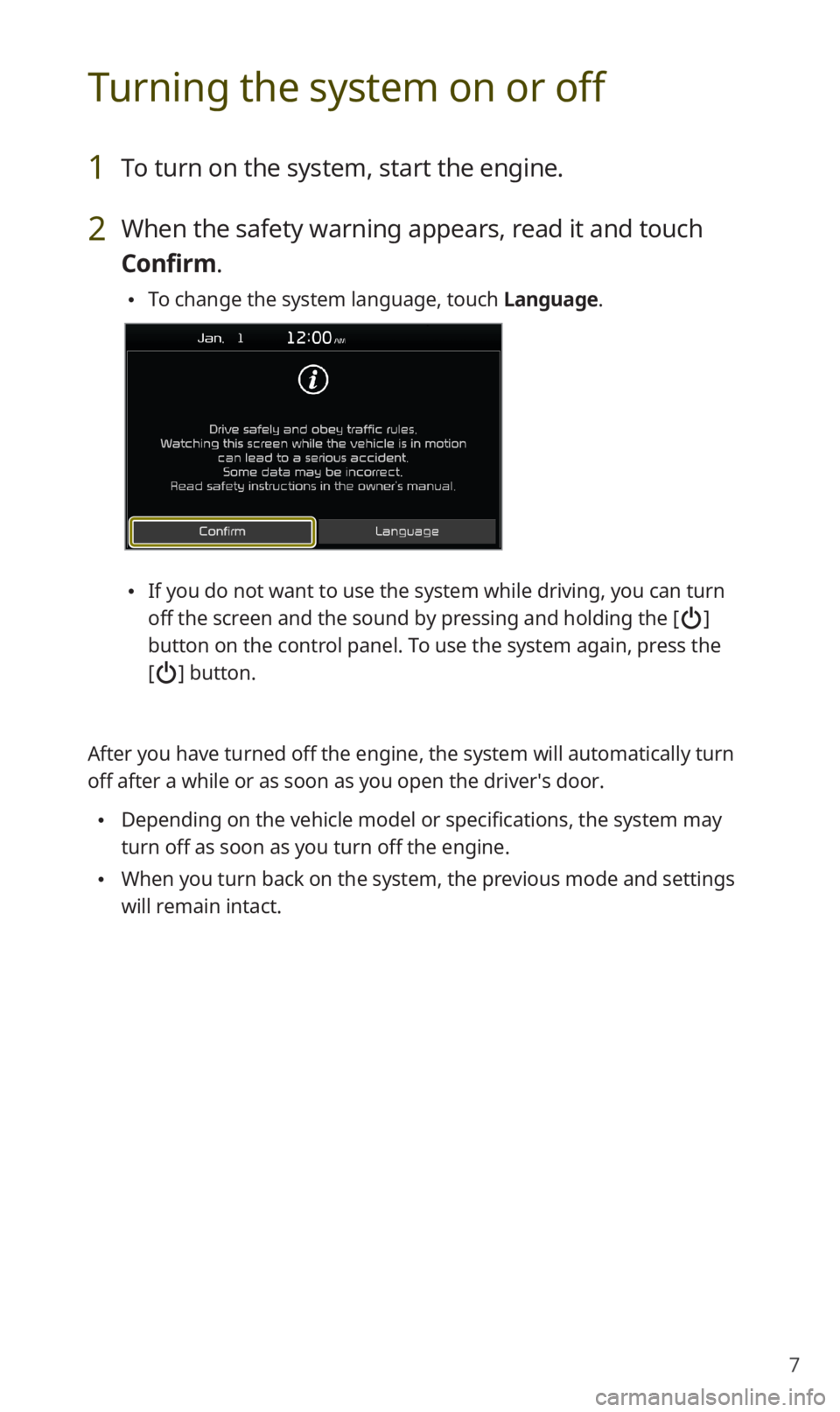
7
Turning the system on or off
1 To turn on the system, start the engine.
2 When the safety warning appears, read it and touch
Confirm.
0024To change the system language, touch Language.
0024If you do not want to use the system while driving, you can turn
off the screen and the sound by pressing and holding the [
]
button on the control panel. To use the system again, press the
[
] button.
After you have turned off the engine, the system will automatically turn\
off after a while or as soon as you open the driver′s door.
0024 Depending on the vehicle model or specifications, the system may
turn off as soon as you turn off the engine.
0024When you turn back on the system, the previous mode and settings
will remain intact.
Page 9 of 42
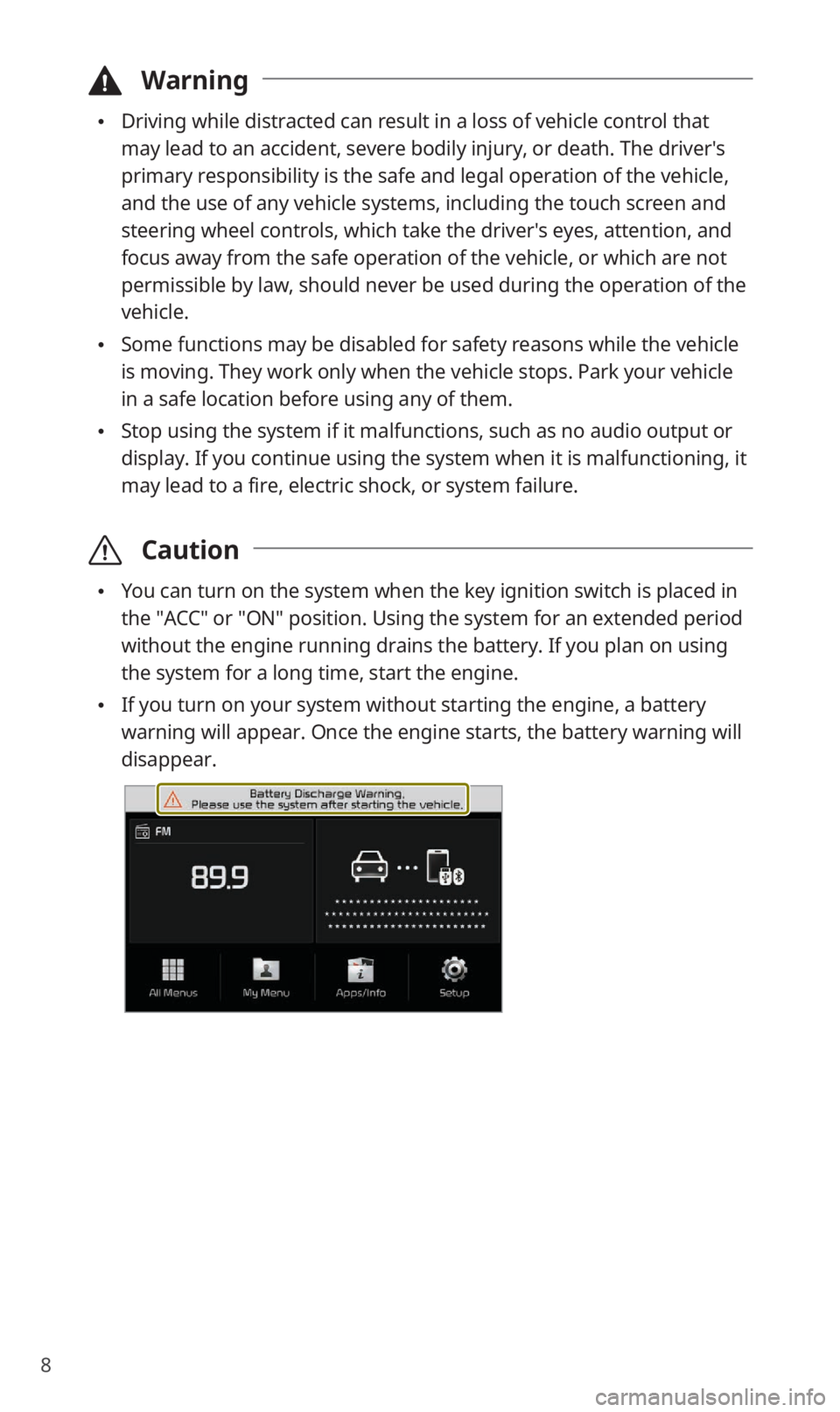
8
\334Warning
0024Driving while distracted can result in a loss of vehicle control that
may lead to an accident, severe bodily injury, or death. The driver′s
primary responsibility is the safe and legal operation of the vehicle,
and the use of any vehicle systems, including the touch screen and
steering wheel controls, which take the driver′s eyes, attention, and
focus away from the safe operation of the vehicle, or which are not
permissible by law, should never be used during the operation of the
vehicle.
0024Some functions may be disabled for safety reasons while the vehicle
is moving. They work only when the vehicle stops. Park your vehicle
in a safe location before using any of them.
0024Stop using the system if it malfunctions, such as no audio output or
display. If you continue using the system when it is malfunctioning, it
may lead to a fire, electric shock, or system failure.
\335 Caution
0024You can turn on the system when the key ignition switch is placed in
the ″ACC″ or ″ON″ position. Using the system for an extended period
without the engine running drains the battery. If you plan on using
the system for a long time, start the engine.
0024If you turn on your system without starting the engine, a battery
warning will appear. Once the engine starts, the battery warning will
disappear.
Page 10 of 42
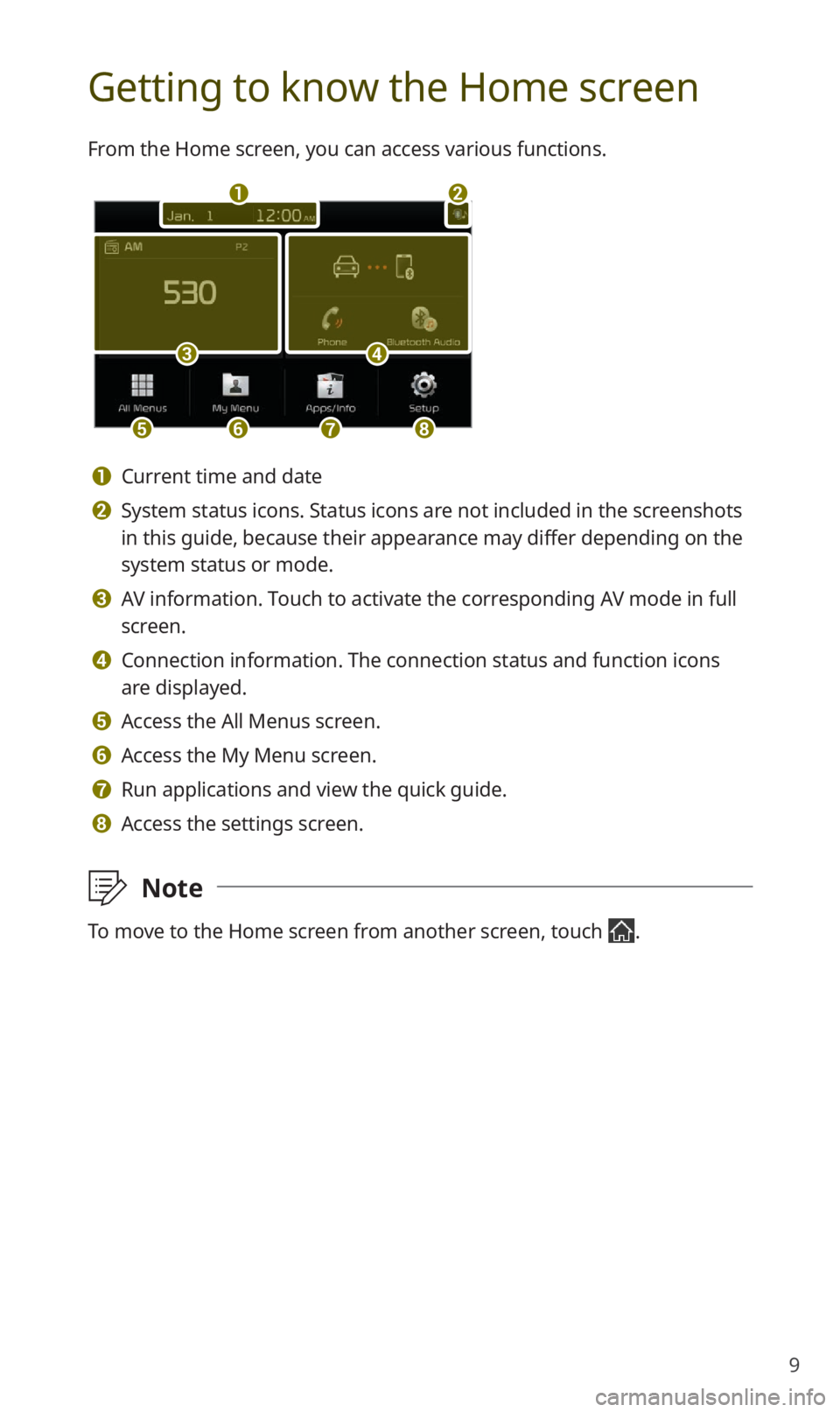
9
Getting to know the Home screen
From the Home screen, you can access various functions.
a
c
efgh
b
d
a Current time and date
b System status icons. Status icons are not included in the screenshots
in this guide, because their appearance may differ depending on the
system status or mode.
c AV information. Touch to activate the corresponding AV mode in full
screen.
d Connection information. The connection status and function icons
are displayed.
e Access the All Menus screen.
f Access the My Menu screen.
g Run applications and view the quick guide.
h Access the settings screen.
\333Note
To move to the Home screen from another screen, touch .