warning KIA SOUL 2020 Features and Functions Guide
[x] Cancel search | Manufacturer: KIA, Model Year: 2020, Model line: SOUL, Model: KIA SOUL 2020Pages: 50, PDF Size: 4.05 MB
Page 14 of 50

SOUL FEATURES & FUNCTIONS GUIDE12
DRIVER'S PANEL
*IF EQUIPPED †LEGAL DISCL AIMERS ON BACK INSIDE COVER
Forward Collision-Avoidance Assist-Pedestrian (FCA-Ped)†6 /
Forward Collision Warning (FCW)*†6
The FCA-Ped is designed to help alert the driver and, under certain conditions, apply emergency braking, when
rapidly approaching a vehicle that is slowing down, braking or stopped Initially, the FCA-Ped provides Forward
Collision Warning (FCW ) when it detects a potential collision with a vehicle in front, emitting an audible warning and
visual alert on the instrument cluster A Adjust the alert settings (Early, Normal, Late) in the User Settings To turn the
FCA-Ped/FCW off, go to User Settings again and turn off
If the system detects that the collision risk has increased, the Forward Collision-Avoidance Assist-Pedestrian (FCA-
Ped) automatically applies the brakes to reduce your speed, potentially helping to minimize the effects of a possible
collision FCA-Ped can be turned ON in the User Settings menu on the Instrument Cluster display
The FCA-Ped/FCW will become active when the:
•Engine Start /Stop button is ON
•Vehicle is traveling more than 5 mph
•Electronic Stability Control (ESC) is ON
Forward Collision-Avoidance Assist-Pedestrian (FCA-Ped) / Forward Collision Warning (FCW)* are not substitutes for safe and proper driving. Always drive safely and use caution. FCA-Ped and FCW may not always alert the driver when the vehicle is approaching another vehicle.
REMINDERS:
• FCA-Ped/FCW will be activated by default when vehicle power is cycled on, even when previous setting is off
• FCA-Ped/FCW will not operate when the vehicle is traveling more than approximately 50 mph
• If FCA-Ped is operating and the ESC (Electronic Stability Control) is turned off, FCA-Ped system is automatically turned off
• When FCA-Ped system is off, FCA-Ped warning indicator is on in the instrument cluster
Forward Collision-Avoidance Assist Video
To view a video on your mobile device, snap this QR Code or visit the listed website
Refer to page 2 for more information
www.youtube.com/KiaFeatureVideos
QR CODE
Collision Warning
A
Page 15 of 50

13
DRIVER'S PANEL
ALWAYS CHECK THE OWNER’S MANUAL FOR COMPLETE OPER ATING INFORMATION AND SAFET Y WARNINGS *IF EQUIPPED †LEGAL DISCL AIMERS ON BACK INSIDE COVER
Blind-Spot Collision Warning (BCW)*†6
Blind-Spot Collision Warning w/ LCA Video
To view a video on your mobile device, snap this QR Code or visit the listed website
Refer to page 2 for more information
www.youtube.com/KiaFeatureVideos
QR CODE
For more information on the BCW System, refer to your Owner’s Manual.
Images are for illustrative purposes only and may not reflect actual operation.
The BCW System uses radar sensors to help alert the driver if it detects an
approaching vehicle in the driver’s blind spot area before changing lanes in
certain situations The BCW System is ON when the button A is pressed –
the button light will illuminate The outside rearview mirror warning lights
will also illuminate for 3 seconds
The system will become active when the vehicle is traveling more than 20 mph
and will alert the driver if another vehicle is detected by the radar sensor
1st-stage alert: When another vehicle is detected within the BCW System
boundary B, or when a vehicle is detected within the LCA boundary, a yellow
indicator will illuminate on the outside rearview mirrors
2nd-stage alert: When 1st-stage alert is on and the driver activates a turn signal,
a flashing yellow indicator will illuminate on the outside rearview mirrors and the
system will sound an alert
REMINDERS:
•
The RCCW/RCCA feature can be turned OFF/ON in User Settings
•
The RCCW/RCCA system will show a warning if the approaching vehicle speed is between 2 5-22 mph within sensing range See owner’s manual for other conditions
•
The RCCW/RCCA systems are supplemental systems Do not solely rely on these systems and always pay attention to the road and its conditions
REMINDERS:
•
When BCW is ON and the vehicle power is cycled to OFF then ON again, BCW system returns to ON
•
The BCW system is a supplemental system Do not solely rely on this system and always pay attention to the road and its conditions
BC
Rear Cross-Traffic Collision Warning (RCCW) /
Rear Cross-Traffic Collision Avoidance Assist (RCCA)*
If the RCCW system sensors detect approaching vehicles from the rear left or rear right side of the vehicle C, the system
will sound an audible alert, the warning indicators on the outside rearview mirror will illuminate and a message will
appear on the audio control unit screen The RCCA system may activate the Electronic Stability Control (ESC) to help
avoid an imminent collision RCCW/RCCA is designed to operate under the following conditions:
•When the gear shift is in Reverse
•When the vehicle is moving slower than 6 mph
HUD
i...
P
(Button located in panel to the left of steering wheel)
A
Page 17 of 50
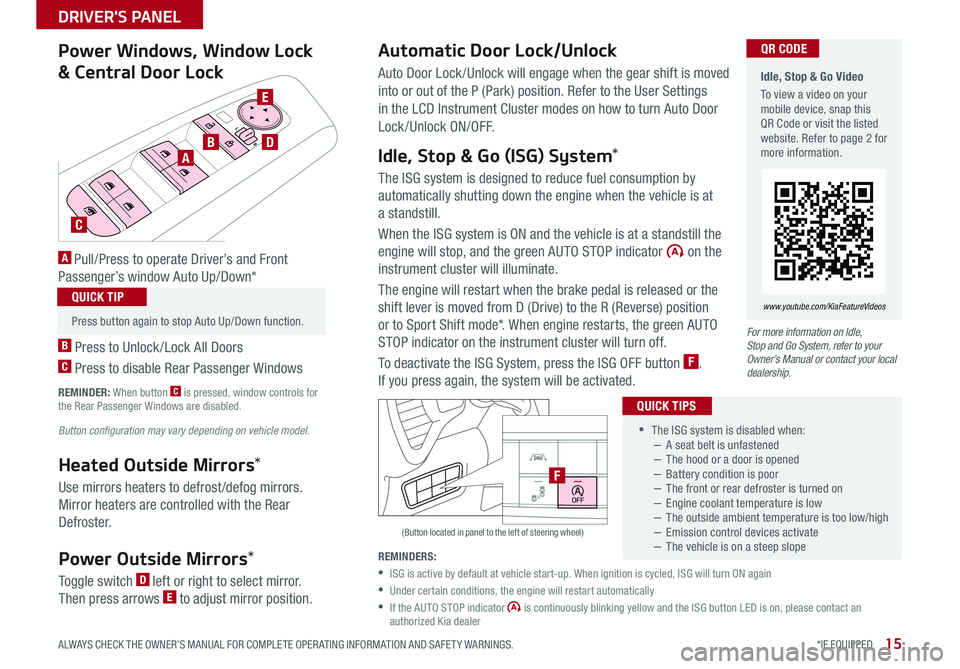
15
DRIVER'S PANEL
ALWAYS CHECK THE OWNER’S MANUAL FOR COMPLETE OPER ATING INFORMATION AND SAFET Y WARNINGS *IF EQUIPPED
•
•The ISG system is disabled when: −A seat belt is unfastened −The hood or a door is opened −Battery condition is poor −The front or rear defroster is turned on −Engine coolant temperature is low −The outside ambient temperature is too low/high −Emission control devices activate −The vehicle is on a steep slope
QUICK TIPS
R
L
R
L
AB
C
D
E
Power Windows, Window Lock
& Central Door Lock
A Pull/Press to operate Driver’s and Front
Passenger’s window Auto Up/Down*
B Press to Unlock /Lock All Doors
C Press to disable Rear Passenger Windows
REMINDER: When button C is pressed, window controls for the Rear Passenger Windows are disabled
Button configuration may vary depending on vehicle model.
Automatic Door Lock/Unlock
Auto Door Lock /Unlock will engage when the gear shift is moved
into or out of the P (Park) position Refer to the User Settings
in the LCD Instrument Cluster modes on how to turn Auto Door
Lock/Unlock ON/OFF
Idle, Stop & Go (ISG) System*
The ISG system is designed to reduce fuel consumption by
automatically shutting down the engine when the vehicle is at
a standstill
When the ISG system is ON and the vehicle is at a standstill the
engine will stop, and the green AUTO STOP indicator on the
instrument cluster will illuminate
The engine will restart when the brake pedal is released or the
shift lever is moved from D (Drive) to the R (Reverse) position
or to Sport Shift mode* When engine restarts, the green AUTO
STOP indicator on the instrument cluster will turn off
To deactivate the ISG System, press the ISG OFF button F
If you press again, the system will be activated
(Button located in panel to the left of steering wheel)
Idle, Stop & Go Video
To view a video on your mobile device, snap this QR Code or visit the listed website Refer to page 2 for more information
www.youtube.com/KiaFeatureVideos
QR CODE
HUD
i...
P
OFF
•
Press button again to stop Auto Up/Down function
QUICK TIP
Heated Outside Mirrors*
Use mirrors heaters to defrost /defog mirrors
Mirror heaters are controlled with the Rear
Defroster
Power Outside Mirrors*
Toggle switch D left or right to select mirror
Then press arrows E to adjust mirror position
For more information on Idle, Stop and Go System, refer to your Owner’s Manual or contact your local dealership.
REMINDERS:
•
ISG is active by default at vehicle start-up When ignition is cycled, ISG will turn ON again
•
Under certain conditions, the engine will restart automatically
•
If the AUTO STOP indicator is continuously blinking yellow and the ISG button LED is on, please contact an authorized Kia dealer
F
Page 19 of 50

17
STEERING WHEEL CONTROLS
ALWAYS CHECK THE OWNER’S MANUAL FOR COMPLETE OPER ATING INFORMATION AND SAFET Y WARNINGS *IF EQUIPPED
HI: Continuous wipe
LO: Intermittent wipe
OFF: Wiper off
Rear Wiper & Washer*
To operate:
•Rotate Rear Wiper switch to change Wiper modes
•Push lever to spray and wipe
On Rear Wipers, intermittent wipe function is not adjustable
QUICK TIPM I S T: Single wipe
OFF: Wiper off
AUTO: Auto Control* wipe
LO: Slow wipe
HI: Fast wipe
HI
LO
OFF
HI
LO
OFF
A
Windshield Wipers & Washers
To o p e r a t e :
• Move lever Up/Down to change Wiper modes
• Press button A to adjust intermittent wipe
• Pull lever to spray and wipe
Auto Control (Rain Sensing)*
The rain sensor located on the upper end of the windshield glass is
designed to sense the amount of rainfall and controls the wiping cycle for
the proper interval The more it rains, the faster the wiper operates When
the rain stops, the wiper stops
To adjust the Auto Rain Sensing speed setting, move the speed control
switch A up/down
•With the ENGINE START/STOP button in the ON position and the wiper switch in AUTO mode, the wiper will operate once to perform a self-check of the system
•Moving lever to HI increases intermittent wipe frequency and wipe speed
•Moving lever to LO decreases frequency of wipes
•When in AUTO mode, pressing button A up increases intermittent wipe frequency and wipe speed Pressing button down decreases frequency of wipes
•Set the wiper to OFF position when the wiper is not in use
QUICK TIPS
Page 21 of 50
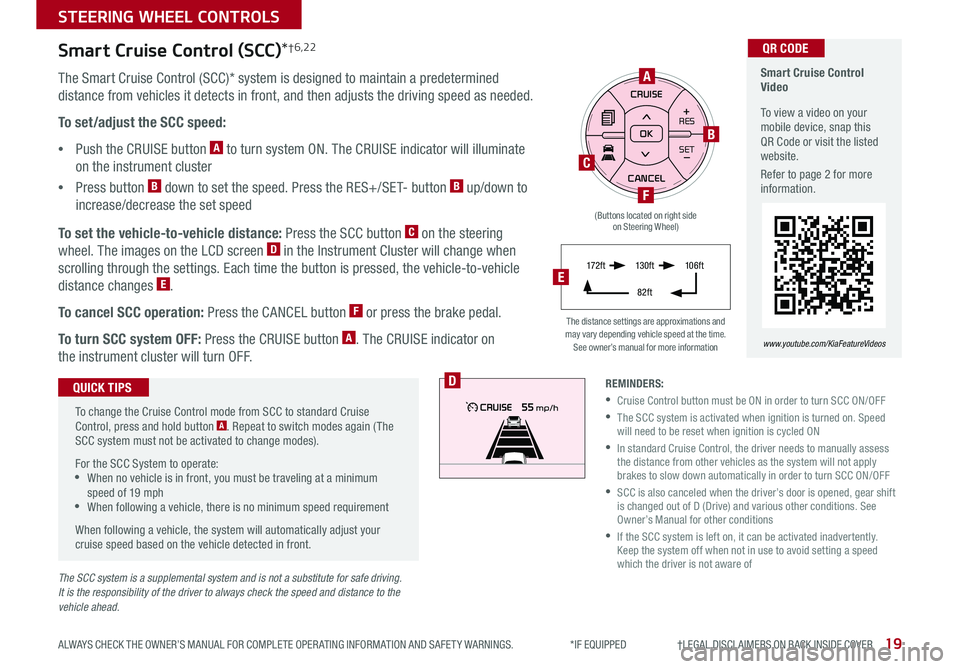
19
STEERING WHEEL CONTROLS
ALWAYS CHECK THE OWNER’S MANUAL FOR COMPLETE OPER ATING INFORMATION AND SAFET Y WARNINGS *IF EQUIPPED †LEGAL DISCL AIMERS ON BACK INSIDE COVER
The SCC system is a supplemental system and is not a substitute for safe driving. It is the responsibility of the driver to always check the speed and distance to the vehicle ahead.
RES
SET+ _<
<
CRUISE
CANCEL OK
RES
SET+ _<
<
CRUISE
CANCEL OK+>>-
MODE
+>
>-
MODE
B
F
C
A
D
Smart Cruise Control Video
To view a video on your mobile device, snap this QR Code or visit the listed website
Refer to page 2 for more information
www.youtube.com/KiaFeatureVideos
QR CODE
The distance settings are approximations and may vary depending vehicle speed at the time See owner’s manual for more information
Smart Cruise Control (SCC)*†6,22
The Smart Cruise Control (SCC)* system is designed to maintain a predetermined
distance from vehicles it detects in front, and then adjusts the driving speed as needed
To set/adjust the SCC speed:
•Push the CRUISE button A to turn system ON The CRUISE indicator will illuminate
on the instrument cluster
•Press button B down to set the speed Press the RES+/SET- button B up/down to
increase/decrease the set speed
To set the vehicle-to-vehicle distance: Press the SCC button C on the steering
wheel The images on the LCD screen D in the Instrument Cluster will change when
scrolling through the settings Each time the button is pressed, the vehicle-to-vehicle
distance changes E
To cancel SCC operation: Press the CANCEL button F or press the brake pedal
To turn SCC system OFF: Press the CRUISE button A The CRUISE indicator on
the instrument cluster will turn OFF
To change the Cruise Control mode from SCC to standard Cruise Control, press and hold button A Repeat to switch modes again ( The SCC system must not be activated to change modes)
For the SCC System to operate: •When no vehicle is in front, you must be traveling at a minimum speed of 19 mph •When following a vehicle, there is no minimum speed requirement
When following a vehicle, the system will automatically adjust your cruise speed based on the vehicle detected in front
QUICK TIPSREMINDERS:
•Cruise Control button must be ON in order to turn SCC ON/OFF
•
The SCC system is activated when ignition is turned on Speed will need to be reset when ignition is cycled ON
•
In standard Cruise Control, the driver needs to manually assess the distance from other vehicles as the system will not apply brakes to slow down automatically in order to turn SCC ON/OFF
•
SCC is also canceled when the driver’s door is opened, gear shift is changed out of D (Drive) and various other conditions See Owner’s Manual for other conditions
•
If the SCC system is left on, it can be activated inadvertently Keep the system off when not in use to avoid setting a speed which the driver is not aware of
17 2 f t13 0 f t
82ft
10 6 f tE
(Buttons located on right side on Steering Wheel)
Page 23 of 50
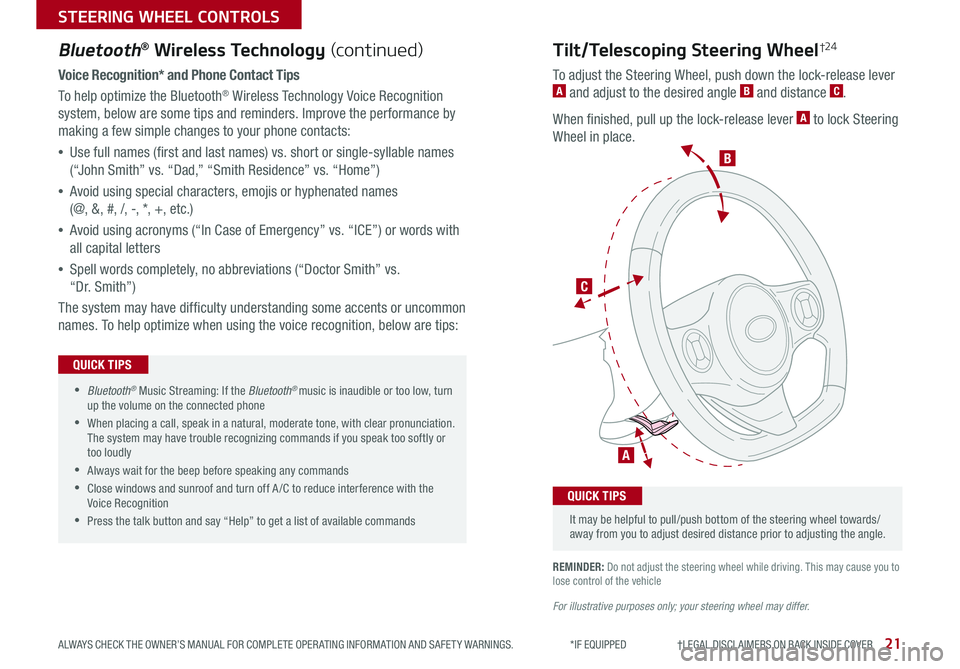
21
STEERING WHEEL CONTROLS
ALWAYS CHECK THE OWNER’S MANUAL FOR COMPLETE OPER ATING INFORMATION AND SAFET Y WARNINGS *IF EQUIPPED †LEGAL DISCL AIMERS ON BACK INSIDE COVER
Voice Recognition* and Phone Contact Tips
To help optimize the Bluetooth® Wireless Technology Voice Recognition
system, below are some tips and reminders Improve the performance by
making a few simple changes to your phone contacts:
•Use full names (first and last names) vs short or single-syllable names
(“John Smith” vs “Dad,” “Smith Residence” vs “Home”)
•Avoid using special characters, emojis or hyphenated names
(@, &, #, /, -, *, +, etc )
•Avoid using acronyms (“In Case of Emergency” vs “ICE”) or words with
all capital letters
•Spell words completely, no abbreviations (“Doctor Smith” vs
“Dr Smith”)
The system may have difficulty understanding some accents or uncommon
names To help optimize when using the voice recognition, below are tips:
REMINDER: Do not adjust the steering wheel while driving This may cause you to lose control of the vehicle
Bluetooth® Wireless Technology (continued)
•Bluetooth® Music Streaming: If the Bluetooth® music is inaudible or too low, turn up the volume on the connected phone
•When placing a call, speak in a natural, moderate tone, with clear pronunciation The system may have trouble recognizing commands if you speak too softly or too loudly
•Always wait for the beep before speaking any commands
•Close windows and sunroof and turn off A /C to reduce interference with the Voice Recognition
•Press the talk button and say “Help” to get a list of available commands
QUICK TIPS
For illustrative purposes only; your steering wheel may differ.
B
C
A
Tilt/Telescoping Steering Wheel†24
To adjust the Steering Wheel, push down the lock-release lever A and adjust to the desired angle B and distance C
When finished, pull up the lock-release lever A to lock Steering
Wheel in place
It may be helpful to pull/push bottom of the steering wheel towards/away from you to adjust desired distance prior to adjusting the angle
QUICK TIPS
Page 25 of 50
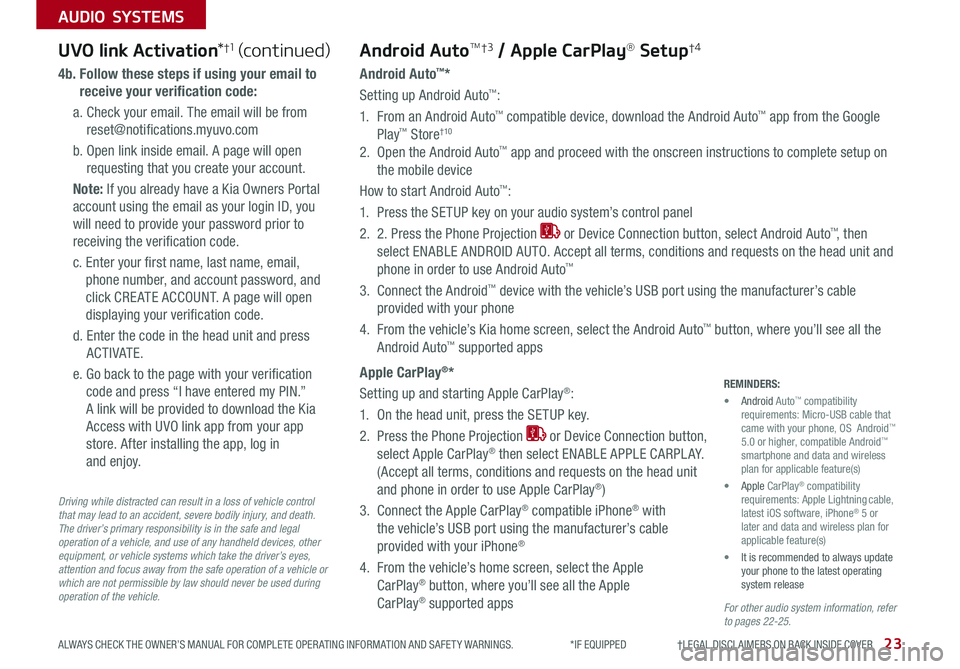
23ALWAYS CHECK THE OWNER’S MANUAL FOR COMPLETE OPER ATING INFORMATION AND SAFET Y WARNINGS *IF EQUIPPED †LEGAL DISCL AIMERS ON BACK INSIDE COVER
AUDIO SYSTEMS
For other audio system information, refer to pages 22-25.
Driving while distracted can result in a loss of vehicle control that may lead to an accident, severe bodily injury, and death. The driver’s primary responsibility is in the safe and legal operation of a vehicle, and use of any handheld devices, other equipment, or vehicle systems which take the driver’s eyes, attention and focus away from the safe operation of a vehicle or which are not permissible by law should never be used during operation of the vehicle.
UVO link Activation*†1UVO link Activation*†1 (continued)
4b. Follow these steps if using your email to
receive your verification code:
a Check your email The email will be from
reset@notifications myuvo com
b Open link inside email A page will open
requesting that you create your account
Note: If you already have a Kia Owners Portal
account using the email as your login ID, you
will need to provide your password prior to
receiving the verification code
c Enter your first name, last name, email,
phone number, and account password, and
click CRE ATE ACCOUNT A page will open
displaying your verification code
d Enter the code in the head unit and press
ACTIVATE
e Go back to the page with your verification
code and press “I have entered my PIN ”
A link will be provided to download the Kia
Access with UVO link app from your app
store After installing the app, log in
and enjoy
Android AutoTM†3 / Apple CarPlay® Setup†4
Android Auto™*
Setting up Android Auto™:
1 From an Android Auto™ compatible device, download the Android Auto™ app from the Google
Play™ Store†10
2 Open the Android Auto™ app and proceed with the onscreen instructions to complete setup on
the mobile device
How to start Android Auto™:
1 Press the SETUP key on your audio system’s control panel
2 2 Press the Phone Projection or Device Connection button, select Android Auto™, then
select ENABLE ANDROID AUTO Accept all terms, conditions and requests on the head unit and
phone in order to use Android Auto™
3 Connect the Android™ device with the vehicle’s USB port using the manufacturer’s cable
provided with your phone
4 From the vehicle’s Kia home screen, select the Android Auto™ button, where you’ll see all the
Android Auto™ supported apps
Apple CarPlay®*
Setting up and starting Apple CarPlay®:
1 On the head unit, press the SETUP key
2 Press the Phone Projection or Device Connection button,
select Apple CarPlay® then select ENABLE APPLE CARPL AY
(Accept all terms, conditions and requests on the head unit
and phone in order to use Apple CarPlay®)
3 Connect the Apple CarPlay® compatible iPhone® with
the vehicle’s USB port using the manufacturer’s cable
provided with your iPhone®
4 From the vehicle’s home screen, select the Apple
CarPlay® button, where you’ll see all the Apple
CarPlay® supported apps
REMINDERS:
• Android Auto™ compatibility requirements: Micro-USB cable that came with your phone, OS Android™ 5 0 or higher, compatible Android™ smartphone and data and wireless plan for applicable feature(s)
• Apple CarPlay® compatibility requirements: Apple Lightning cable, latest iOS software, iPhone® 5 or later and data and wireless plan for applicable feature(s)
• It is recommended to always update your phone to the latest operating system release
Page 26 of 50
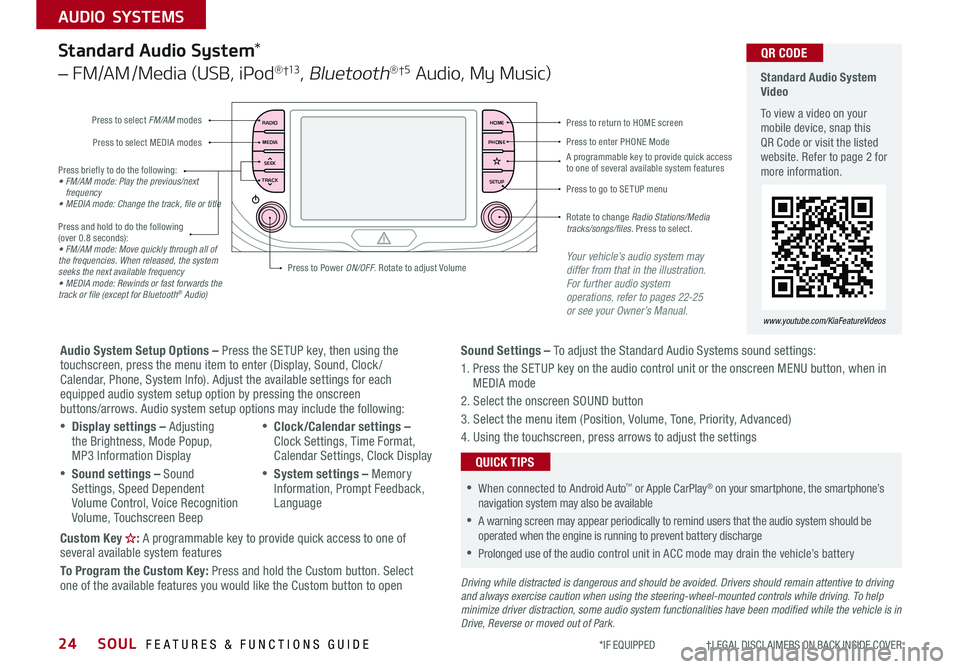
SOUL FEATURES & FUNCTIONS GUIDE24
AUDIO SYSTEMS
*IF EQUIPPED †LEGAL DISCL AIMERS ON BACK INSIDE COVER
RADIO
MEDIA
TRACK SEEKHOME
PHONE
SETUP
Standard Audio System Video
To view a video on your mobile device, snap this QR Code or visit the listed website Refer to page 2 for more information
www.youtube.com/KiaFeatureVideos
QR CODE
Press to select FM/AM modes
A programmable key to provide quick access to one of several available system features
Press to Power ON/OFF Rotate to adjust Volume
Press to select MEDIA modesPress to enter PHONE Mode
Press to return to HOME screen
Press briefly to do the following:• FM/AM mode: Play the previous/next frequency• MEDIA mode: Change the track, file or title Press and hold to do the following (over 0 8 seconds):• FM/AM mode: Move quickly through all of the frequencies. When released, the system seeks the next available frequency• MEDIA mode: Rewinds or fast forwards the track or file (except for Bluetooth® Audio)
Press to go to SE TUP menu
Rotate to change Radio Stations/Media tracks/songs/files. Press to select
Standard Audio System*
– FM/AM /Media (USB, iPod® †13, Bluetooth®†5 Audio, My Music)
Audio System Setup Options – Press the SETUP key, then using the touchscreen, press the menu item to enter (Display, Sound, Clock / Calendar, Phone, System Info) Adjust the available settings for each equipped audio system setup option by pressing the onscreen buttons/arrows Audio system setup options may include the following:
•Display settings – Adjusting the Brightness, Mode Popup, MP3 Information Display
•Sound settings – Sound Settings, Speed Dependent Volume Control, Voice Recognition Volume, Touchscreen Beep
•Clock/Calendar settings – Clock Settings, Time Format, Calendar Settings, Clock Display
•System settings – Memory Information, Prompt Feedback, Language
Custom Key : A programmable key to provide quick access to one of several available system features
To Program the Custom Key: Press and hold the Custom button Select one of the available features you would like the Custom button to open
Your vehicle’s audio system may differ from that in the illustration. For further audio system operations, refer to pages 22-25 or see your Owner’s Manual.
Sound Settings – To adjust the Standard Audio Systems sound settings:
1 Press the SETUP key on the audio control unit or the onscreen MENU button, when in MEDIA mode
2 Select the onscreen SOUND button
3 Select the menu item (Position, Volume, Tone, Priority, Advanced)
4 Using the touchscreen, press arrows to adjust the settings
Driving while distracted is dangerous and should be avoided. Drivers should remain attentive to driving and always exercise caution when using the steering-wheel-mounted controls while driving. To help minimize driver distraction, some audio system functionalities have been modified while the vehicle is in Drive, Reverse or moved out of Park.
•When connected to Android Auto™ or Apple CarPlay® on your smartphone, the smartphone’s navigation system may also be available
•A warning screen may appear periodically to remind users that the audio system should be operated when the engine is running to prevent battery discharge
•Prolonged use of the audio control unit in ACC mode may drain the vehicle’s battery
QUICK TIPS
Page 27 of 50
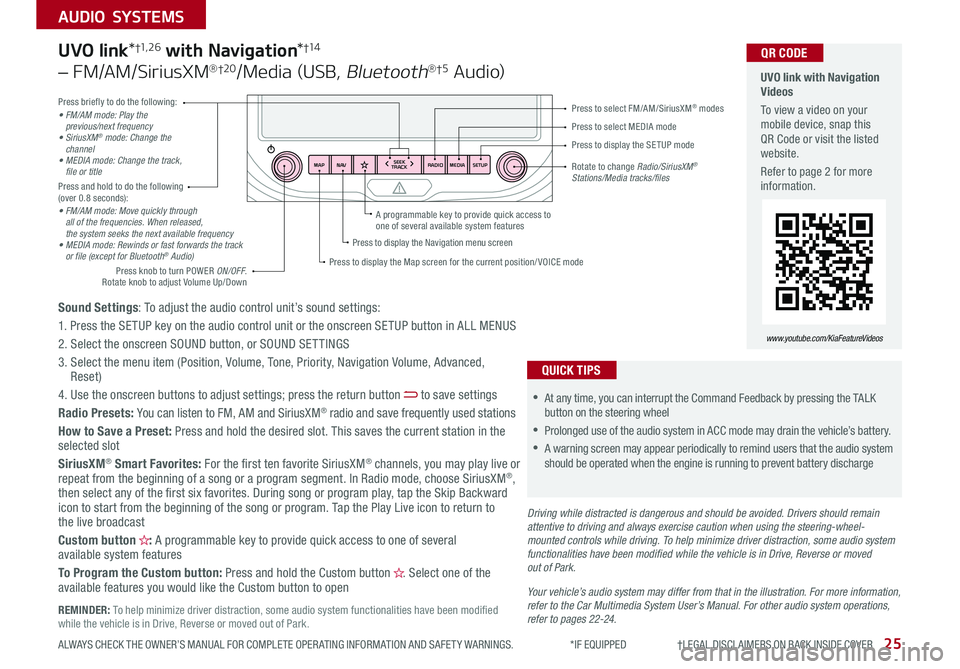
25ALWAYS CHECK THE OWNER’S MANUAL FOR COMPLETE OPER ATING INFORMATION AND SAFET Y WARNINGS *IF EQUIPPED †LEGAL DISCL AIMERS ON BACK INSIDE COVER
AUDIO SYSTEMS
RADIO
SEEK
TRACK
N AV
MAP MEDIASETUP
A programmable key to provide quick access to one of several available system features
Driving while distracted is dangerous and should be avoided. Drivers should remain attentive to driving and always exercise caution when using the steering-wheel-mounted controls while driving. To help minimize driver distraction, some audio system functionalities have been modified while the vehicle is in Drive, Reverse or moved out of Park.
Press briefly to do the following:• FM/AM mode: Play the previous/next frequency• SiriusXM® mode: Change the channel• MEDIA mode: Change the track, file or titlePress and hold to do the following (over 0 8 seconds):• FM/AM mode: Move quickly through all of the frequencies. When released, the system seeks the next available frequency• MEDIA mode: Rewinds or fast forwards the track or file (except for Bluetooth® Audio)
Press to select MEDIA mode
Press to select FM/AM/SiriusXM® modes
Rotate to change Radio/SiriusXM® Stations/Media tracks/files
Press to display the Map screen for the current position/ VOICE mode
Press to display the Navigation menu screen
Press to display the SE TUP mode
UVO link with Navigation Videos
To view a video on your mobile device, snap this QR Code or visit the listed website
Refer to page 2 for more information
QR CODE
www.youtube.com/KiaFeatureVideos
Sound Settings: To adjust the audio control unit’s sound settings:
1 Press the SETUP key on the audio control unit or the onscreen SETUP button in ALL MENUS
2 Select the onscreen SOUND button, or SOUND SET TINGS
3 Select the menu item (Position, Volume, Tone, Priority, Navigation Volume, Advanced, Reset)
4 Use the onscreen buttons to adjust settings; press the return button to save settings
Radio Presets: You can listen to FM, AM and SiriusXM® radio and save frequently used stations
How to Save a Preset: Press and hold the desired slot This saves the current station in the selected slot
SiriusXM® Smart Favorites: For the first ten favorite SiriusXM® channels, you may play live or repeat from the beginning of a song or a program segment In Radio mode, choose SiriusXM®, then select any of the first six favorites During song or program play, tap the Skip Backward icon to start from the beginning of the song or program Tap the Play Live icon to return to the live broadcast
Custom button : A programmable key to provide quick access to one of several available system features
To Program the Custom button: Press and hold the Custom button Select one of the available features you would like the Custom button to open
UVO link*†1, 2 6 with Navigation*†1 4
– FM/AM/SiriusXM®†2 0/Media (USB, Bluetooth®†5 Au d io)
•
•At any time, you can interrupt the Command Feedback by pressing the TALK button on the steering wheel
•Prolonged use of the audio system in ACC mode may drain the vehicle’s battery
•A warning screen may appear periodically to remind users that the audio system should be operated when the engine is running to prevent battery discharge
QUICK TIPS
Your vehicle’s audio system may differ from that in the illustration. For more information, refer to the Car Multimedia System User’s Manual. For other audio system operations, refer to pages 22-24.
Press knob to turn POWER ON/OFF Rotate knob to adjust Volume Up/Down
REMINDER: To help minimize driver distraction, some audio system functionalities have been modified while the vehicle is in Drive, Reverse or moved out of Park
Page 29 of 50
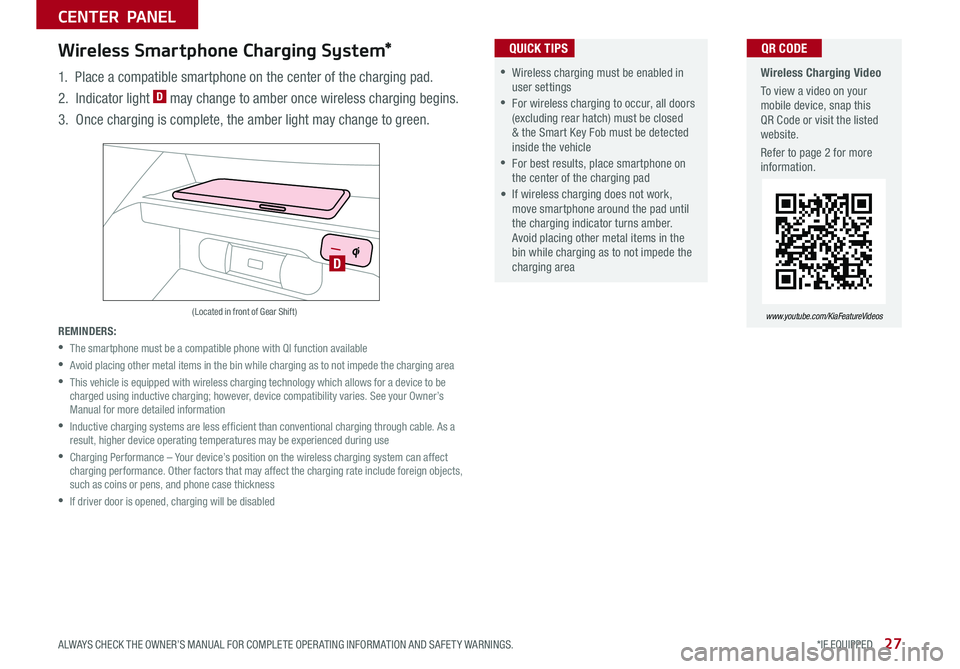
27ALWAYS CHECK THE OWNER’S MANUAL FOR COMPLETE OPER ATING INFORMATION AND SAFET Y WARNINGS *IF EQUIPPED
CENTER PANEL
Wireless Charging Video
To view a video on your mobile device, snap this QR Code or visit the listed website
Refer to page 2 for more information
www.youtube.com/KiaFeatureVideos
QR CODE
D
(Located in front of Gear Shift)
Wireless Smartphone Charging System*
1 Place a compatible smartphone on the center of the charging pad
2 Indicator light D may change to amber once wireless charging begins
3 Once charging is complete, the amber light may change to green
REMINDERS:
•
The smartphone must be a compatible phone with QI function available
•
Avoid placing other metal items in the bin while charging as to not impede the charging area
•
This vehicle is equipped with wireless charging technology which allows for a device to be charged using inductive charging; however, device compatibility varies See your Owner’s Manual for more detailed information
•
Inductive charging systems are less ef ficient than conventional charging through cable As a result, higher device operating temperatures may be experienced during use
•
Charging Performance – Your device’s position on the wireless charging system can affect charging performance Other factors that may affect the charging rate include foreign objects, such as coins or pens, and phone case thickness
•If driver door is opened, charging will be disabled
•Wireless charging must be enabled in user settings
•For wireless charging to occur, all doors (excluding rear hatch) must be closed & the Smart Key Fob must be detected inside the vehicle
•For best results, place smartphone on the center of the charging pad
• If wireless charging does not work, move smartphone around the pad until the charging indicator turns amber Avoid placing other metal items in the bin while charging as to not impede the charging area
QUICK TIPS