clock KIA SOUL 2020 Features and Functions Guide
[x] Cancel search | Manufacturer: KIA, Model Year: 2020, Model line: SOUL, Model: KIA SOUL 2020Pages: 50, PDF Size: 4.05 MB
Page 3 of 50
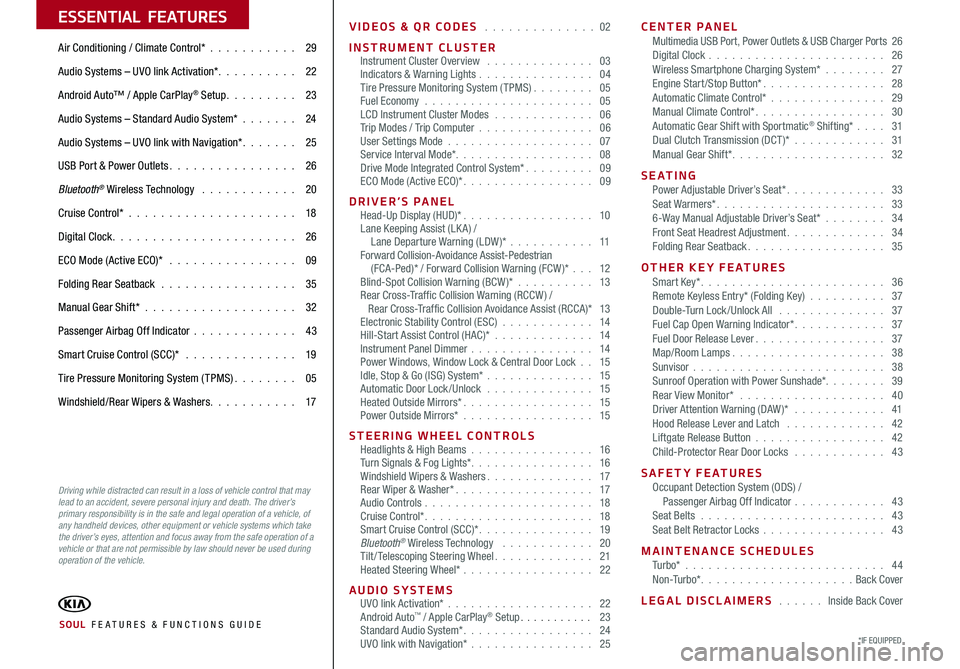
ESSENTIAL FEATURES
*IF EQUIPPED SOUL FE ATURES & FUNCTIONS GUIDE
Air Conditioning / Climate Control* 29
Audio Systems – UVO link Activation* 22
Android Auto™ / Apple CarPlay® Setup 23
Audio Systems – Standard Audio System* 24
Audio Systems – UVO link with Navigation* 25
USB Port & Power Outlets 26
Bluetooth® Wireless Technology 20
Cruise Control* 18
Digital Clock 26
ECO Mode (Active ECO)* 09
Folding Rear Seatback 35
Manual Gear Shift* 32
Passenger Airbag Off Indicator 43
Smart Cruise Control (SCC)* 19
Tire Pressure Monitoring System (TPMS) 05
Windshield/Rear Wipers & Washers 17
Driving while distracted can result in a loss of vehicle control that may lead to an accident, severe personal injury and death. The driver’s primary responsibility is in the safe and legal operation of a vehicle, of any handheld devices, other equipment or vehicle systems which take the driver’s eyes, attention and focus away from the safe operation of a vehicle or that are not permissible by law should never be used during operation of the vehicle.
VIDEOS & QR CODES 02
INSTRUMENT CLUSTERInstrument Cluster Overview 03Indicators & Warning Lights 04Tire Pressure Monitoring System (TPMS) 05Fuel Economy 05LCD Instrument Cluster Modes 06Trip Modes / Trip Computer 06User Settings Mode 07Service Interval Mode* 08Drive Mode Integrated Control System* 09ECO Mode (Active ECO)* 09
DRIVER’S PANELHead-Up Display (HUD)* 10Lane Keeping Assist (LK A) / Lane Departure Warning (LDW )* 11Forward Collision-Avoidance Assist-Pedestrian (FCA-Ped)* / Forward Collision Warning (FCW )* 12Blind-Spot Collision Warning (BCW )* 13Rear Cross-Traffic Collision Warning (RCCW ) / Rear Cross-Traffic Collision Avoidance Assist (RCCA)* 13Electronic Stability Control (ESC) 14Hill-Start Assist Control (HAC)* 14Instrument Panel Dimmer 14Power Windows, Window Lock & Central Door Lock 15Idle, Stop & Go (ISG) System* 15Automatic Door Lock /Unlock 15Heated Outside Mirrors* 15 Power Outside Mirrors* 15
STEERING WHEEL CONTROLSHeadlights & High Beams 16Turn Signals & Fog Lights* 16Windshield Wipers & Washers 17Rear Wiper & Washer* 17Audio Controls 18Cruise Control* 18Smart Cruise Control (SCC)* 19Bluetooth® Wireless Technology 20Tilt/ Telescoping Steering Wheel 21Heated Steering Wheel* 22
AUDIO SYSTEMSUVO link Activation* 22 Android Auto™ / Apple CarPlay® Setup 23Standard Audio System* 24UVO link with Navigation* 25
CENTER PANELMultimedia USB Port, Power Outlets & USB Charger Ports 26Digital Clock 26Wireless Smartphone Charging System* 27Engine Start/Stop Button* 28Automatic Climate Control* 29Manual Climate Control* 30Automatic Gear Shift with Sportmatic® Shifting* 31Dual Clutch Transmission (DCT )* 31Manual Gear Shift* 32
S E AT I N GPower Adjustable Driver’s Seat* 33Seat Warmers* 336-Way Manual Adjustable Driver’s Seat* 34Front Seat Headrest Adjustment 34Folding Rear Seatback 35
OTHER KEY FEATURESSmart Key* 36Remote Keyless Entry* (Folding Key) 37Double-Turn Lock /Unlock All 37Fuel Cap Open Warning Indicator* 37Fuel Door Release Lever 37Map/Room Lamps 38Sunvisor 38Sunroof Operation with Power Sunshade* 39Rear View Monitor* 40Driver Attention Warning (DAW)* 41Hood Release Lever and Latch 42Liftgate Release Button 42Child-Protector Rear Door Locks 43
SAFETY FEATURESOccupant Detection System (ODS) / Passenger Airbag Off Indicator 43Seat Belts 43Seat Belt Retractor Locks 43
MAINTENANCE SCHEDULESTu r b o* 44N o n -Tu r b o* Back Cover
LEGAL DISCLAIMERS Inside Back Cover
Page 26 of 50
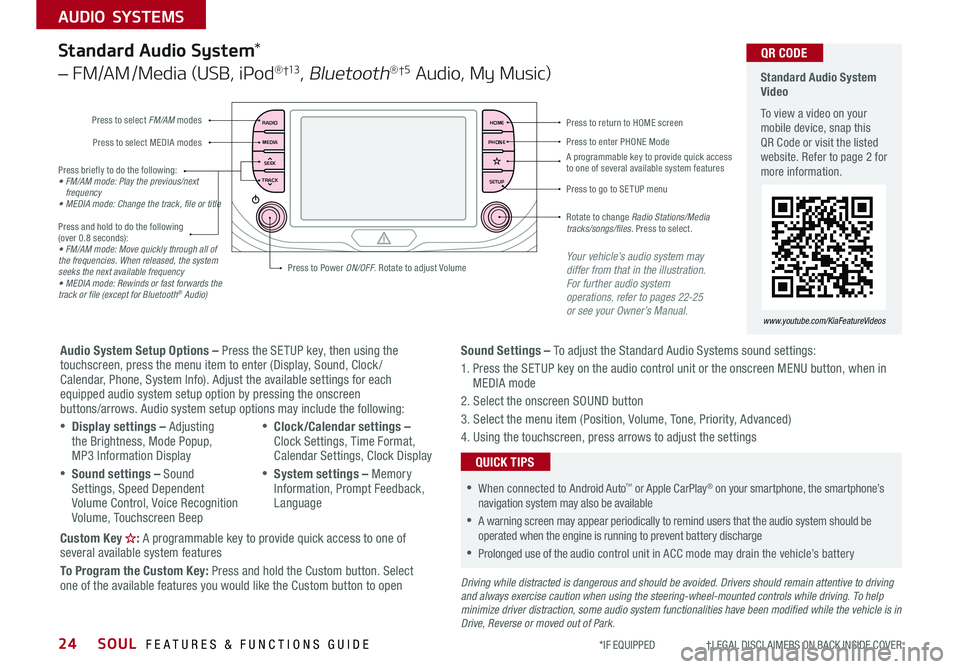
SOUL FEATURES & FUNCTIONS GUIDE24
AUDIO SYSTEMS
*IF EQUIPPED †LEGAL DISCL AIMERS ON BACK INSIDE COVER
RADIO
MEDIA
TRACK SEEKHOME
PHONE
SETUP
Standard Audio System Video
To view a video on your mobile device, snap this QR Code or visit the listed website Refer to page 2 for more information
www.youtube.com/KiaFeatureVideos
QR CODE
Press to select FM/AM modes
A programmable key to provide quick access to one of several available system features
Press to Power ON/OFF Rotate to adjust Volume
Press to select MEDIA modesPress to enter PHONE Mode
Press to return to HOME screen
Press briefly to do the following:• FM/AM mode: Play the previous/next frequency• MEDIA mode: Change the track, file or title Press and hold to do the following (over 0 8 seconds):• FM/AM mode: Move quickly through all of the frequencies. When released, the system seeks the next available frequency• MEDIA mode: Rewinds or fast forwards the track or file (except for Bluetooth® Audio)
Press to go to SE TUP menu
Rotate to change Radio Stations/Media tracks/songs/files. Press to select
Standard Audio System*
– FM/AM /Media (USB, iPod® †13, Bluetooth®†5 Audio, My Music)
Audio System Setup Options – Press the SETUP key, then using the touchscreen, press the menu item to enter (Display, Sound, Clock / Calendar, Phone, System Info) Adjust the available settings for each equipped audio system setup option by pressing the onscreen buttons/arrows Audio system setup options may include the following:
•Display settings – Adjusting the Brightness, Mode Popup, MP3 Information Display
•Sound settings – Sound Settings, Speed Dependent Volume Control, Voice Recognition Volume, Touchscreen Beep
•Clock/Calendar settings – Clock Settings, Time Format, Calendar Settings, Clock Display
•System settings – Memory Information, Prompt Feedback, Language
Custom Key : A programmable key to provide quick access to one of several available system features
To Program the Custom Key: Press and hold the Custom button Select one of the available features you would like the Custom button to open
Your vehicle’s audio system may differ from that in the illustration. For further audio system operations, refer to pages 22-25 or see your Owner’s Manual.
Sound Settings – To adjust the Standard Audio Systems sound settings:
1 Press the SETUP key on the audio control unit or the onscreen MENU button, when in MEDIA mode
2 Select the onscreen SOUND button
3 Select the menu item (Position, Volume, Tone, Priority, Advanced)
4 Using the touchscreen, press arrows to adjust the settings
Driving while distracted is dangerous and should be avoided. Drivers should remain attentive to driving and always exercise caution when using the steering-wheel-mounted controls while driving. To help minimize driver distraction, some audio system functionalities have been modified while the vehicle is in Drive, Reverse or moved out of Park.
•When connected to Android Auto™ or Apple CarPlay® on your smartphone, the smartphone’s navigation system may also be available
•A warning screen may appear periodically to remind users that the audio system should be operated when the engine is running to prevent battery discharge
•Prolonged use of the audio control unit in ACC mode may drain the vehicle’s battery
QUICK TIPS
Page 28 of 50
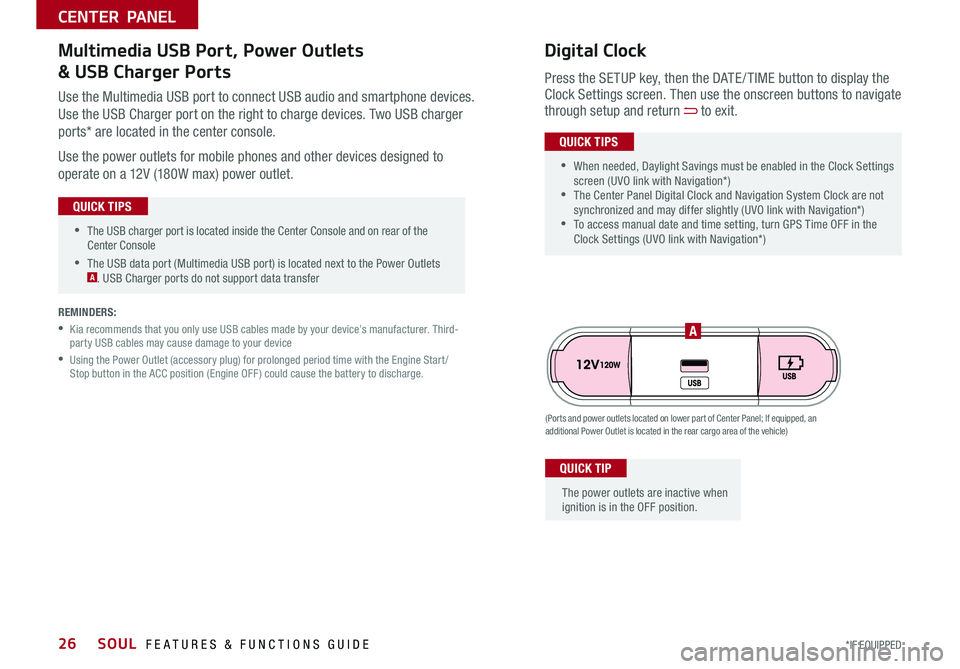
SOUL FEATURES & FUNCTIONS GUIDE26*IF EQUIPPED
•The USB charger port is located inside the Center Console and on rear of the Center Console
•The USB data port (Multimedia USB port) is located next to the Power Outlets A USB Charger ports do not support data transfer
QUICK TIPS
CENTER PANEL
Use the Multimedia USB port to connect USB audio and smartphone devices
Use the USB Charger port on the right to charge devices Two USB charger
ports* are located in the center console
Use the power outlets for mobile phones and other devices designed to
operate on a 12V (180W max) power outlet
(Ports and power outlets located on lower part of Center Panel; If equipped, an additional Power Outlet is located in the rear cargo area of the vehicle)
Press the SETUP key, then the DATE / TIME button to display the Clock Settings screen Then use the onscreen buttons to navigate through setup and return to exit
•
•When needed, Daylight Savings must be enabled in the Clock Settings screen (UVO link with Navigation*) •The Center Panel Digital Clock and Navigation System Clock are not synchronized and may differ slightly (UVO link with Navigation*) •To access manual date and time setting, turn GPS Time OFF in the Clock Settings (UVO link with Navigation*)
QUICK TIPS
Digital ClockMultimedia USB Port, Power Outlets
& USB Charger Ports
The power outlets are inactive when ignition is in the OFF position
QUICK TIP
A
REMINDERS:
•
Kia recommends that you only use USB cables made by your device’s manufacturer Third-party USB cables may cause damage to your device
•
Using the Power Outlet (accessory plug) for prolonged period time with the Engine Start /Stop button in the ACC position (Engine OFF ) could cause the battery to discharge
Page 39 of 50
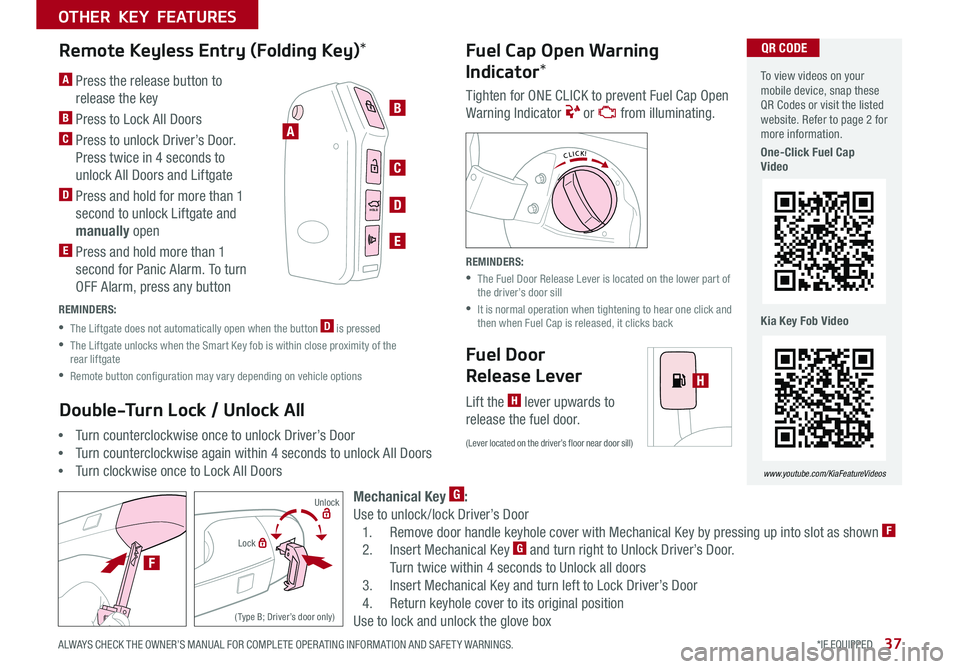
37
OTHER KEY FEATURES
ALWAYS CHECK THE OWNER’S MANUAL FOR COMPLETE OPER ATING INFORMATION AND SAFET Y WARNINGS *IF EQUIPPED
B
C
D
E
Lock
Unlock
( Type B; Driver’s door only)
To view videos on your mobile device, snap these QR Codes or visit the listed website Refer to page 2 for more information
One-Click Fuel Cap Video
Kia Key Fob Video
www.youtube.com/KiaFeatureVideos
QR CODE
(Lever located on the driver’s floor near door sill)
H
F
Fuel Door
Release Lever
Lift the H lever upwards to
release the fuel door
Remote Keyless Entry (Folding Key)*
A Press the release button to
release the key
B Press to Lock All Doors
C Press to unlock Driver’s Door
Press twice in 4 seconds to
unlock All Doors and Liftgate
D Press and hold for more than 1
second to unlock Liftgate and
manually open
E Press and hold more than 1
second for Panic Alarm To turn
OFF Alarm, press any button
REMINDERS:
•The Liftgate does not automatically open when the button D is pressed
•
The Liftgate unlocks when the Smart Key fob is within close proximity of the rear liftgate
•Remote button configuration may vary depending on vehicle options
Double-Turn Lock / Unlock All
•Turn counterclockwise once to unlock Driver’s Door
•Turn counterclockwise again within 4 seconds to unlock All Doors
•Turn clockwise once to Lock All Doors
Fuel Cap Open Warning
Indicator*
Tighten for ONE CLICK to prevent Fuel Cap Open
Warning Indicator or from illuminating
REMINDERS:
•
The Fuel Door Release Lever is located on the lower part of the driver’s door sill
•
It is normal operation when tightening to hear one click and then when Fuel Cap is released, it clicks back
HOLDHOLD
A
Mechanical Key G:
Use to unlock /lock Driver’s Door
1 Remove door handle keyhole cover with Mechanical Key by pressing up into slot as shown F
2 Insert Mechanical Key G and turn right to Unlock Driver’s Door
Turn twice within 4 seconds to Unlock all doors
3 Insert Mechanical Key and turn left to Lock Driver’s Door
4 Return keyhole cover to its original position
Use to lock and unlock the glove box
Page 48 of 50
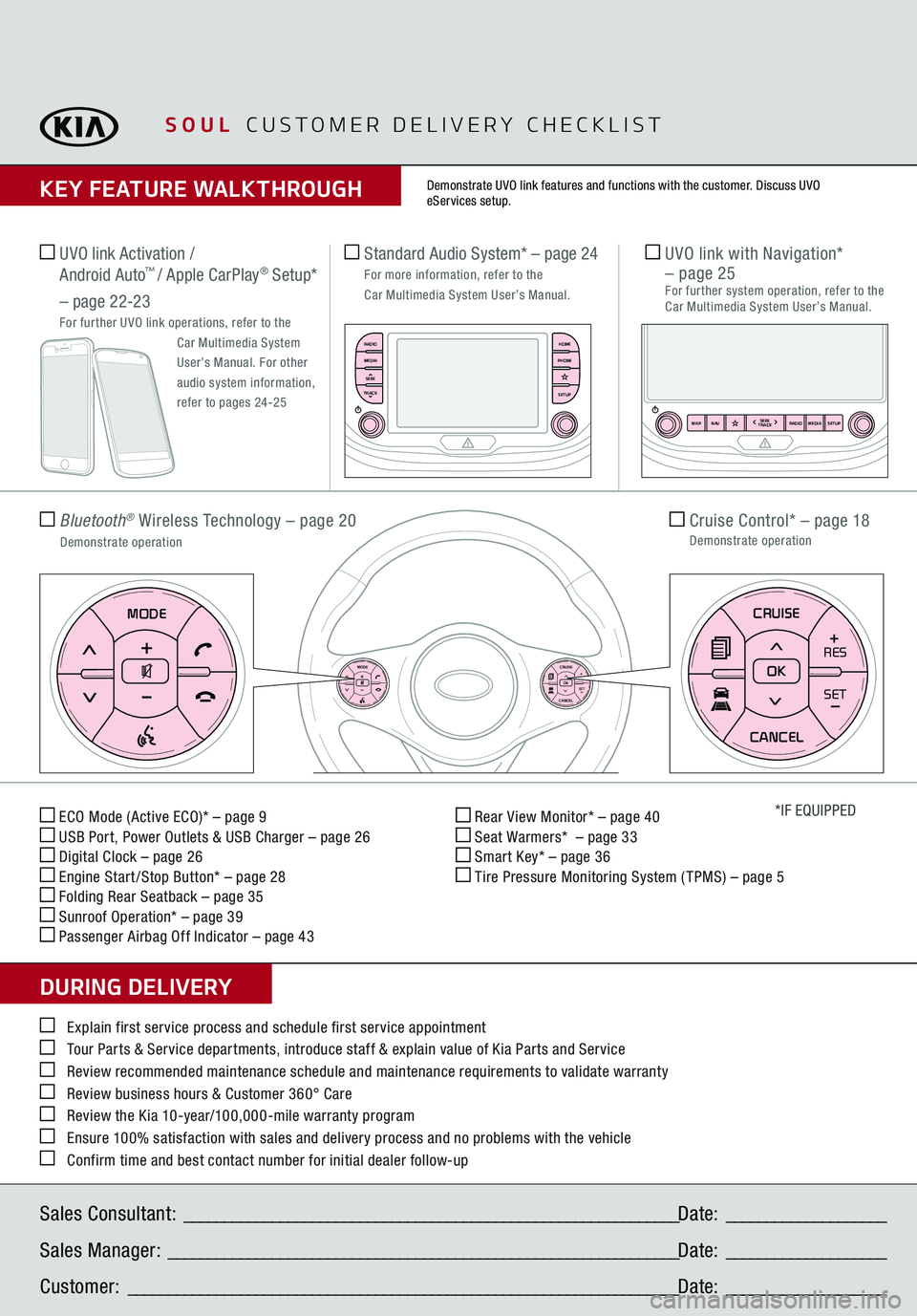
ECO Mode (Active ECO)* – page 9 USB Port, Power Outlets & USB Charger – page 26 Digital Clock – page 26 Engine Start /Stop Button* – page 28 Folding Rear Seatback – page 35 Sunroof Operation* – page 39 Passenger Airbag Off Indicator – page 43
Rear View Monitor* – page 40 Seat Warmers* – page 33 Smart Key* – page 36 Tire Pressure Monitoring System ( TPMS) – page 5
*IF EQUIPPED
Explain first service process and schedule first service appointment Tour Parts & Service departments, introduce staff & explain value of Kia Parts and Service Review recommended maintenance schedule and maintenance requirements to validate warranty Review business hours & Customer 360° Care Review the Kia 10-year/100,000-mile warranty program Ensure 100% satisfaction with sales and delivery process and no problems with the vehicle Confirm time and best contact number for initial dealer follow-up
Standard Audio System*
– page 24
For more information, refer to the
Car Multimedia System User’s Manual.
Sales Consultant:
______________________________________________________________
Date:
____________________
Sales Manager:
________________________________________________________________
Date:
____________________
Customer:
_____________________________________________________________________
Date:
____________________
Cruise Control*
– page 18
Demonstrate operation
Bluetooth
® Wireless Technology
– page 20
Demonstrate operation
UVO link with
Navigation*
– page 25
For further system operation, refer to the Car Multimedia System User’s Manual.
SOUL
CUSTOMER DELIVERY CHECKLIST
KEY FEATURE WALKTHROUGHDURING DELIVERY
Demonstrate UVO link features and functions with the customer. Discuss UVO eServices setup.
RADIO
SEEK
TRACK
N AV
MAP MEDIASETUP
RADIO
MEDIA
TRACK SEEK
HOME
PHONE
SETUP
UVO link Activation /
Android Auto
™ / Apple CarPlay
® Setup*
– page 22-23
For further UVO link operations, refer to the
Car Multimedia System User’s Manual. For other audio system information, refer to pages 24-25
RESSET+ _
<
SET+ _<
+>>-MODE+
>>
-MODE
RES
SET+ _
<<
CRUISE
CANCEL OKRES
SET+ _<
+>>-MODE
+
>>
-MODE
RES
SET+ _
<<
CRUISE
CANCEL OKRES
SET+ _<
+>>-MODE
+
>>
-MODE