ignition KIA SOUL 2020 Features and Functions Guide
[x] Cancel search | Manufacturer: KIA, Model Year: 2020, Model line: SOUL, Model: KIA SOUL 2020Pages: 50, PDF Size: 4.05 MB
Page 8 of 50
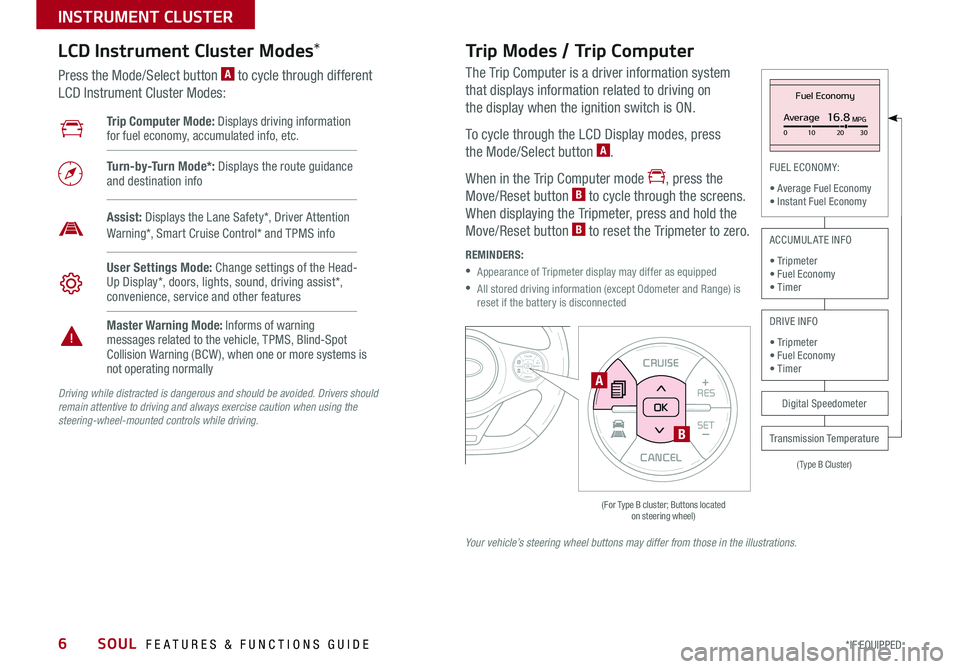
SOUL FEATURES & FUNCTIONS GUIDE6
INSTRUMENT CLUSTER
*IF EQUIPPED
The Trip Computer is a driver information system
that displays information related to driving on
the display when the ignition switch is ON
To cycle through the LCD Display modes, press
the Mode/Select button A
When in the Trip Computer mode , press the
Move/Reset button B to cycle through the screens
When displaying the Tripmeter, press and hold the
Move/Reset button B to reset the Tripmeter to zero
REMINDERS:
•
Appearance of Tripmeter display may differ as equipped
•
All stored driving information (except Odometer and Range) is reset if the battery is disconnected
CANCEL
RES
SET+ _CRUISE
RES
SET+ _<<+>>-MODE
+>>-
MODE
CRUISE
CANCELOK
<
Fuel Economy
Average16.8MPG0 10 2030
(Type B Cluster)
FUEL ECONOMY:
• Average Fuel Economy• Instant Fuel Economy
Digital Speedometer
Transmission Temperature
ACCUMULATE INFO
• Tripmeter• Fuel Economy• Timer
DRIVE INFO
• Tripmeter • Fuel Economy • Timer
Trip Computer Mode: Displays driving information for fuel economy, accumulated info, etc
Turn-by-Turn Mode*: Displays the route guidance and destination info
User Settings Mode: Change settings of the Head-Up Display*, doors, lights, sound, driving assist*, convenience, service and other features
Master Warning Mode: Informs of warning messages related to the vehicle, TPMS, Blind-Spot Collision Warning (BCW ), when one or more systems is not operating normally
Assist: Displays the Lane Safety*, Driver Attention Warning*, Smart Cruise Control* and TPMS info
LCD Instrument Cluster Modes*
Press the Mode/Select button A to cycle through different
LCD Instrument Cluster Modes:
Trip Modes / Trip Computer
Driving while distracted is dangerous and should be avoided. Drivers should remain attentive to driving and always exercise caution when using the steering-wheel-mounted controls while driving.
Your vehicle’s steering wheel buttons may differ from those in the illustrations.
CANCEL
RES
SET+ _
CRUISE
RES
SET+ _<
<+>>-
MODE
+>
>-
MODE
CRUISE
CANCEL
OK
<
<
OK
B
A
Page 11 of 50
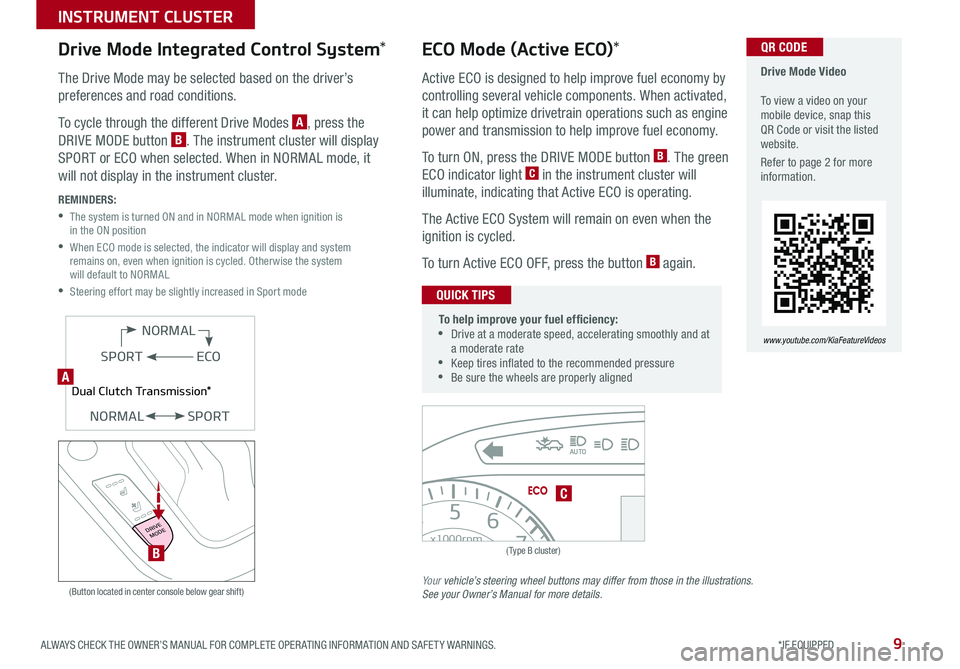
9ALWAYS CHECK THE OWNER’S MANUAL FOR COMPLETE OPER ATING INFORMATION AND SAFET Y WARNINGS *IF EQUIPPED
INSTRUMENT CLUSTER
0
2
3
4
5
6
7
8x1000rpm
H
C
AUTO
BRAKEP
ABSE F
2040
60
80
100
120
140
160
MPH
(Type B cluster)
C
Drive Mode Video To view a video on your mobile device, snap this QR Code or visit the listed website
Refer to page 2 for more information
www.youtube.com/KiaFeatureVideos
QR CODE
(Button located in center console below gear shift)
ECO
NORMAL
SPORT
Dual Clutch Transmission*
NORMALSPORT
ECO Mode (Active ECO)*
Active ECO is designed to help improve fuel economy by
controlling several vehicle components When activated,
it can help optimize drivetrain operations such as engine
power and transmission to help improve fuel economy
To turn ON, press the DRIVE MODE button B The green
ECO indicator light C in the instrument cluster will
illuminate, indicating that Active ECO is operating
The Active ECO System will remain on even when the
ignition is cycled
To turn Active ECO OFF, press the button B again
To help improve your fuel efficiency: •
Drive at a moderate speed, accelerating smoothly and at a moderate rate •
Keep tires inflated to the recommended pressure •Be sure the wheels are properly aligned
QUICK TIPS
Drive Mode Integrated Control System*
The Drive Mode may be selected based on the driver’s
preferences and road conditions
To cycle through the different Drive Modes A, press the
DRIVE MODE button B The instrument cluster will display
SPORT or ECO when selected When in NORMAL mode, it
will not display in the instrument cluster
REMINDERS:
•
The system is turned ON and in NORMAL mode when ignition is in the ON position
•
When ECO mode is selected, the indicator will display and system remains on, even when ignition is cycled Otherwise the system will default to NORMAL
•Steering effort may be slightly increased in Sport mode
Your vehicle’s steering wheel buttons may differ from those in the illustrations. See your Owner’s Manual for more details.
DRIVE
MODE
B
A
Page 13 of 50
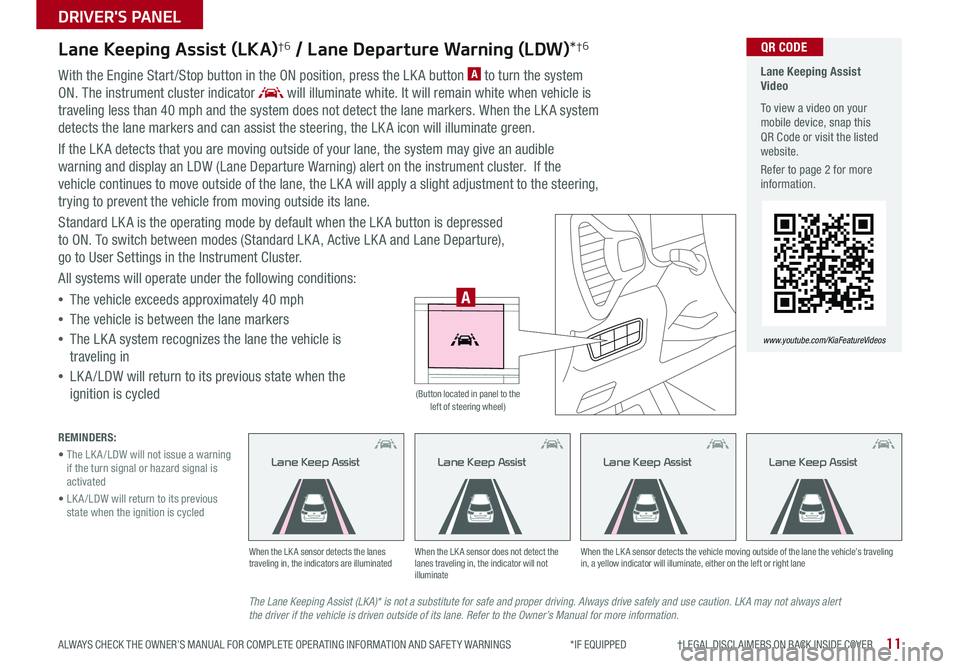
11
DRIVER'S PANEL
ALWAYS CHECK THE OWNER’S MANUAL FOR COMPLETE OPER ATING INFORMATION AND SAFET Y WARNINGS *IF EQUIPPED †LEGAL DISCL AIMERS ON BACK INSIDE COVER
Lane Keeping Assist (LKA)†6 / Lane Departure Warning (LDW)*†6
With the Engine Start /Stop button in the ON position, press the LK A button A to turn the system
ON The instrument cluster indicator will illuminate white It will remain white when vehicle is
traveling less than 40 mph and the system does not detect the lane markers When the LK A system
detects the lane markers and can assist the steering, the LK A icon will illuminate green
If the LK A detects that you are moving outside of your lane, the system may give an audible
warning and display an LDW (Lane Departure Warning) alert on the instrument cluster If the
vehicle continues to move outside of the lane, the LK A will apply a slight adjustment to the steering,
trying to prevent the vehicle from moving outside its lane
Standard LK A is the operating mode by default when the LK A button is depressed
to ON To switch between modes (Standard LK A, Active LK A and Lane Departure),
go to User Settings in the Instrument Cluster
All systems will operate under the following conditions:
•The vehicle exceeds approximately 40 mph
•The vehicle is between the lane markers
•The LK A system recognizes the lane the vehicle is
traveling in
•
LK A /LDW will return to its previous state when the
ignition is cycled
The Lane Keeping Assist (LKA)* is not a substitute for safe and proper driving. Always drive safely and use caution. LKA may not always alert the driver if the vehicle is driven outside of its lane. Refer to the Owner’s Manual for more information.
When the LK A sensor detects the lanes traveling in, the indicators are illuminatedWhen the LK A sensor does not detect the lanes traveling in, the indicator will not illuminate
When the LK A sensor detects the vehicle moving outside of the lane the vehicle’s traveling in, a yellow indicator will illuminate, either on the left or right lane
Lane Keep AssistLane Keep AssistLane Keep Assist
REMINDERS:
• The LK A /LDW will not issue a warning if the turn signal or hazard signal is activated
• LK A /LDW will return to its previous state when the ignition is cycled
Lane Keeping Assist Video
To view a video on your mobile device, snap this QR Code or visit the listed website
Refer to page 2 for more information
www.youtube.com/KiaFeatureVideos
QR CODE
HUD
i...
P
A
(Button located in panel to the left of steering wheel)
Lane Keep Assist
Page 16 of 50
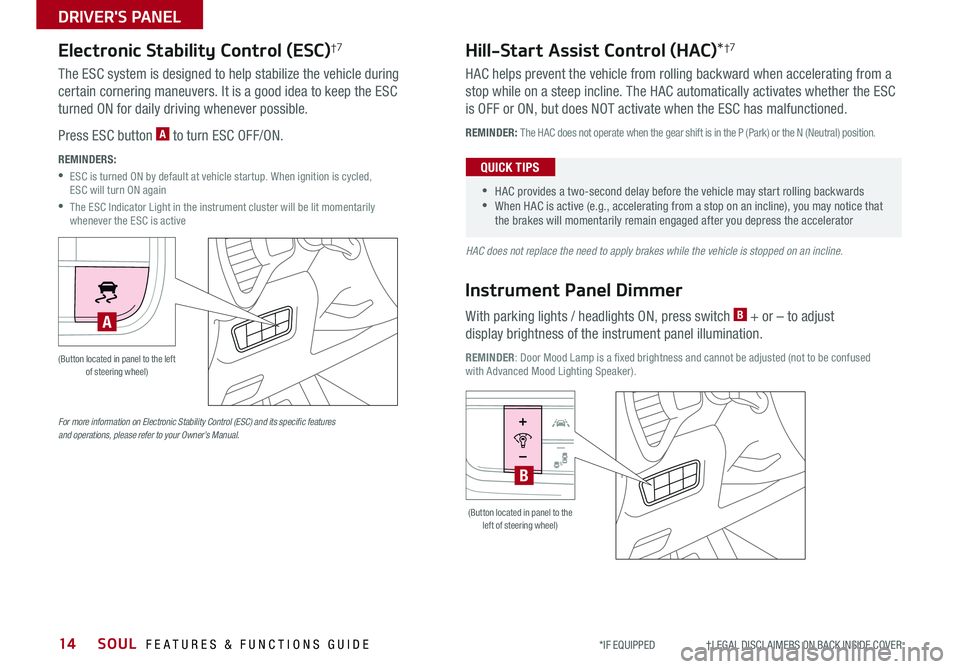
SOUL FEATURES & FUNCTIONS GUIDE14*IF EQUIPPED †LEGAL DISCL AIMERS ON BACK INSIDE COVER
DRIVER'S PANEL
HAC does not replace the need to apply brakes while the vehicle is stopped on an incline.
For more information on Electronic Stability Control (ESC) and its specific features and operations, please refer to your Owner’s Manual.
Electronic Stability Control (ESC)†7
The ESC system is designed to help stabilize the vehicle during
certain cornering maneuvers It is a good idea to keep the ESC
turned ON for daily driving whenever possible
Press ESC button A to turn ESC OFF/ON
REMINDERS:
•
ESC is turned ON by default at vehicle startup When ignition is cycled, ESC will turn ON again
•
The ESC Indicator Light in the instrument cluster will be lit momentarily whenever the ESC is active
Hill-Start Assist Control (HAC)*†7
HAC helps prevent the vehicle from rolling backward when accelerating from a
stop while on a steep incline The HAC automatically activates whether the ESC
is OFF or ON, but does NOT activate when the ESC has malfunctioned
REMINDER: The HAC does not operate when the gear shift is in the P (Park) or the N (Neutral) position
•
•HAC provides a two-second delay before the vehicle may start rolling backwards •When HAC is active (e g , accelerating from a stop on an incline), you may notice that the brakes will momentarily remain engaged after you depress the accelerator
QUICK TIPS
Instrument Panel Dimmer
With parking lights / headlights ON, press switch B + or – to adjust
display brightness of the instrument panel illumination
REMINDER: Door Mood Lamp is a fixed brightness and cannot be adjusted (not to be confused with Advanced Mood Lighting Speaker)
HUD
i...
P
HUD
i...
P
(Button located in panel to the left of steering wheel)
(Button located in panel to the left of steering wheel)
A
B
Page 17 of 50
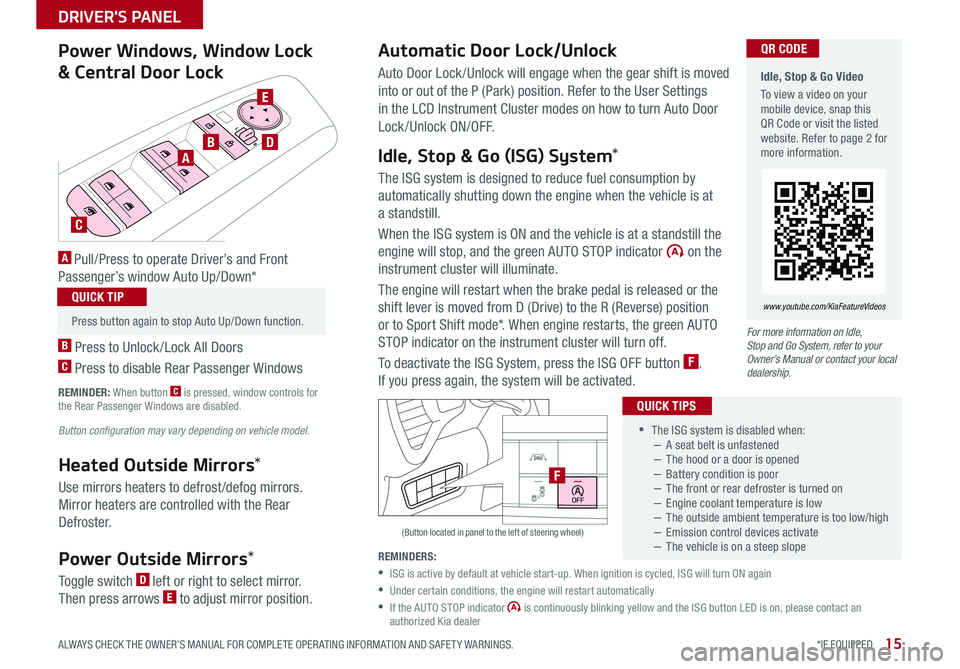
15
DRIVER'S PANEL
ALWAYS CHECK THE OWNER’S MANUAL FOR COMPLETE OPER ATING INFORMATION AND SAFET Y WARNINGS *IF EQUIPPED
•
•The ISG system is disabled when: −A seat belt is unfastened −The hood or a door is opened −Battery condition is poor −The front or rear defroster is turned on −Engine coolant temperature is low −The outside ambient temperature is too low/high −Emission control devices activate −The vehicle is on a steep slope
QUICK TIPS
R
L
R
L
AB
C
D
E
Power Windows, Window Lock
& Central Door Lock
A Pull/Press to operate Driver’s and Front
Passenger’s window Auto Up/Down*
B Press to Unlock /Lock All Doors
C Press to disable Rear Passenger Windows
REMINDER: When button C is pressed, window controls for the Rear Passenger Windows are disabled
Button configuration may vary depending on vehicle model.
Automatic Door Lock/Unlock
Auto Door Lock /Unlock will engage when the gear shift is moved
into or out of the P (Park) position Refer to the User Settings
in the LCD Instrument Cluster modes on how to turn Auto Door
Lock/Unlock ON/OFF
Idle, Stop & Go (ISG) System*
The ISG system is designed to reduce fuel consumption by
automatically shutting down the engine when the vehicle is at
a standstill
When the ISG system is ON and the vehicle is at a standstill the
engine will stop, and the green AUTO STOP indicator on the
instrument cluster will illuminate
The engine will restart when the brake pedal is released or the
shift lever is moved from D (Drive) to the R (Reverse) position
or to Sport Shift mode* When engine restarts, the green AUTO
STOP indicator on the instrument cluster will turn off
To deactivate the ISG System, press the ISG OFF button F
If you press again, the system will be activated
(Button located in panel to the left of steering wheel)
Idle, Stop & Go Video
To view a video on your mobile device, snap this QR Code or visit the listed website Refer to page 2 for more information
www.youtube.com/KiaFeatureVideos
QR CODE
HUD
i...
P
OFF
•
Press button again to stop Auto Up/Down function
QUICK TIP
Heated Outside Mirrors*
Use mirrors heaters to defrost /defog mirrors
Mirror heaters are controlled with the Rear
Defroster
Power Outside Mirrors*
Toggle switch D left or right to select mirror
Then press arrows E to adjust mirror position
For more information on Idle, Stop and Go System, refer to your Owner’s Manual or contact your local dealership.
REMINDERS:
•
ISG is active by default at vehicle start-up When ignition is cycled, ISG will turn ON again
•
Under certain conditions, the engine will restart automatically
•
If the AUTO STOP indicator is continuously blinking yellow and the ISG button LED is on, please contact an authorized Kia dealer
F
Page 20 of 50
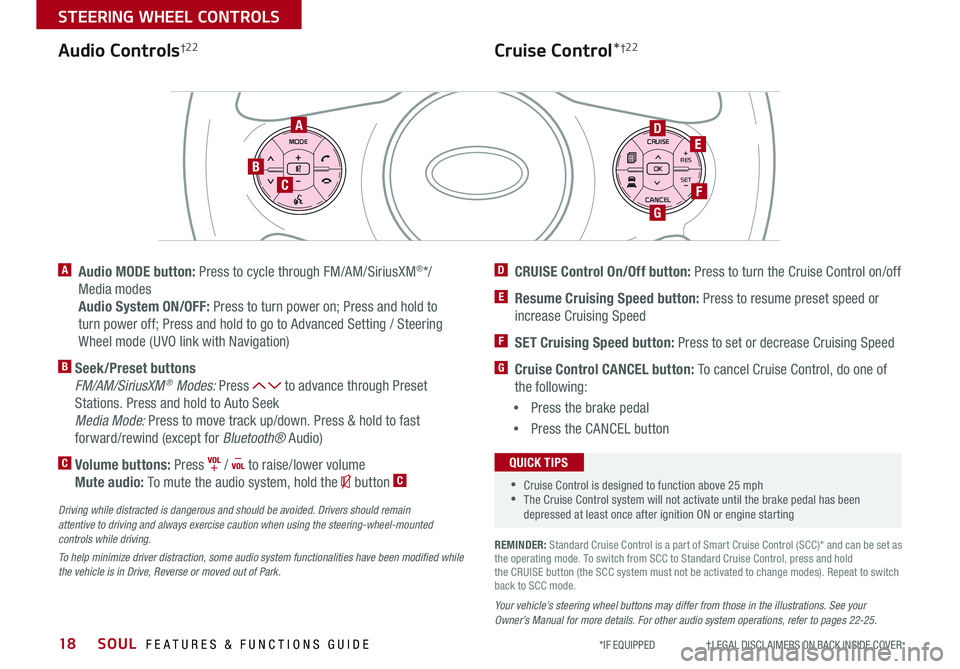
SOUL FEATURES & FUNCTIONS GUIDE18
STEERING WHEEL CONTROLS
*IF EQUIPPED †LEGAL DISCL AIMERS ON BACK INSIDE COVER
Cruise Control*†2 2
RESSET+ _<
<
CRUISE
CANCEL OK
RES
SET+ _<
<
CRUISE
CANCEL OK
+>
>-
MODE
+>
>-
MODE
A
B
C
E
G
D
F
A
Audio MODE button: Press to cycle through FM/AM/SiriusXM®*/
Media modes
Audio System ON/OFF: Press to turn power on; Press and hold to
turn power off; Press and hold to go to Advanced Setting / Steering
Wheel mode (UVO link with Navigation)
B Seek/Preset buttons
FM/AM/SiriusXM® Modes: Press to advance through Preset
Stations Press and hold to Auto Seek
Media Mode: Press to move track up/down Press & hold to fast
forward/rewind (except for Bluetooth® Audio)
C Volume buttons: Press / to raise/lower volume
Mute audio: To mute the audio system, hold the button C
Your vehicle’s steering wheel buttons may differ from those in the illustrations. See your Owner’s Manual for more details. For other audio system operations, refer to pages 22-25.
Driving while distracted is dangerous and should be avoided. Drivers should remain attentive to driving and always exercise caution when using the steering-wheel-mounted controls while driving.
To help minimize driver distraction, some audio system functionalities have been modified while the vehicle is in Drive, Reverse or moved out of Park.
D CRUISE Control On/Off button: Press to turn the Cruise Control on/off
E Resume Cruising Speed button: Press to resume preset speed or
increase Cruising Speed
F SET Cruising Speed button: Press to set or decrease Cruising Speed
G Cruise Control CANCEL button: To cancel Cruise Control, do one of
the following:
•Press the brake pedal
•Press the CANCEL button
SCC sys
•Cruise Control is designed to function above 25 mph •The Cruise Control system will not activate until the brake pedal has been depressed at least once after ignition ON or engine starting
QUICK TIPS
REMINDER: Standard Cruise Control is a part of Smart Cruise Control (SCC)* and can be set as the operating mode To switch from SCC to Standard Cruise Control, press and hold the CRUISE button (the SCC system must not be activated to change modes) Repeat to switch back to SCC mode
Audio Controls†2 2
Page 21 of 50
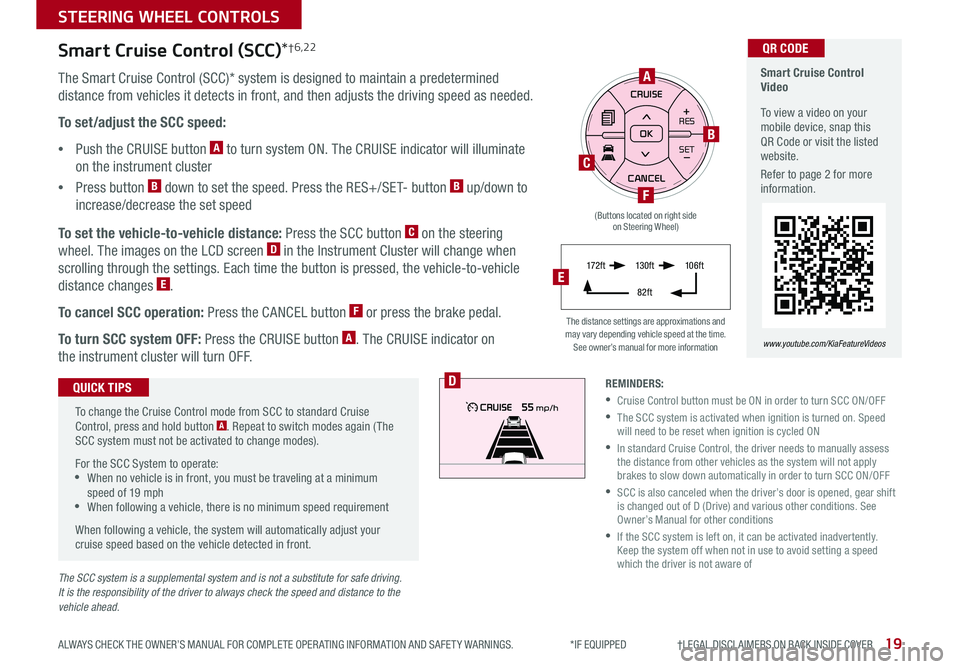
19
STEERING WHEEL CONTROLS
ALWAYS CHECK THE OWNER’S MANUAL FOR COMPLETE OPER ATING INFORMATION AND SAFET Y WARNINGS *IF EQUIPPED †LEGAL DISCL AIMERS ON BACK INSIDE COVER
The SCC system is a supplemental system and is not a substitute for safe driving. It is the responsibility of the driver to always check the speed and distance to the vehicle ahead.
RES
SET+ _<
<
CRUISE
CANCEL OK
RES
SET+ _<
<
CRUISE
CANCEL OK+>>-
MODE
+>
>-
MODE
B
F
C
A
D
Smart Cruise Control Video
To view a video on your mobile device, snap this QR Code or visit the listed website
Refer to page 2 for more information
www.youtube.com/KiaFeatureVideos
QR CODE
The distance settings are approximations and may vary depending vehicle speed at the time See owner’s manual for more information
Smart Cruise Control (SCC)*†6,22
The Smart Cruise Control (SCC)* system is designed to maintain a predetermined
distance from vehicles it detects in front, and then adjusts the driving speed as needed
To set/adjust the SCC speed:
•Push the CRUISE button A to turn system ON The CRUISE indicator will illuminate
on the instrument cluster
•Press button B down to set the speed Press the RES+/SET- button B up/down to
increase/decrease the set speed
To set the vehicle-to-vehicle distance: Press the SCC button C on the steering
wheel The images on the LCD screen D in the Instrument Cluster will change when
scrolling through the settings Each time the button is pressed, the vehicle-to-vehicle
distance changes E
To cancel SCC operation: Press the CANCEL button F or press the brake pedal
To turn SCC system OFF: Press the CRUISE button A The CRUISE indicator on
the instrument cluster will turn OFF
To change the Cruise Control mode from SCC to standard Cruise Control, press and hold button A Repeat to switch modes again ( The SCC system must not be activated to change modes)
For the SCC System to operate: •When no vehicle is in front, you must be traveling at a minimum speed of 19 mph •When following a vehicle, there is no minimum speed requirement
When following a vehicle, the system will automatically adjust your cruise speed based on the vehicle detected in front
QUICK TIPSREMINDERS:
•Cruise Control button must be ON in order to turn SCC ON/OFF
•
The SCC system is activated when ignition is turned on Speed will need to be reset when ignition is cycled ON
•
In standard Cruise Control, the driver needs to manually assess the distance from other vehicles as the system will not apply brakes to slow down automatically in order to turn SCC ON/OFF
•
SCC is also canceled when the driver’s door is opened, gear shift is changed out of D (Drive) and various other conditions See Owner’s Manual for other conditions
•
If the SCC system is left on, it can be activated inadvertently Keep the system off when not in use to avoid setting a speed which the driver is not aware of
17 2 f t13 0 f t
82ft
10 6 f tE
(Buttons located on right side on Steering Wheel)
Page 24 of 50
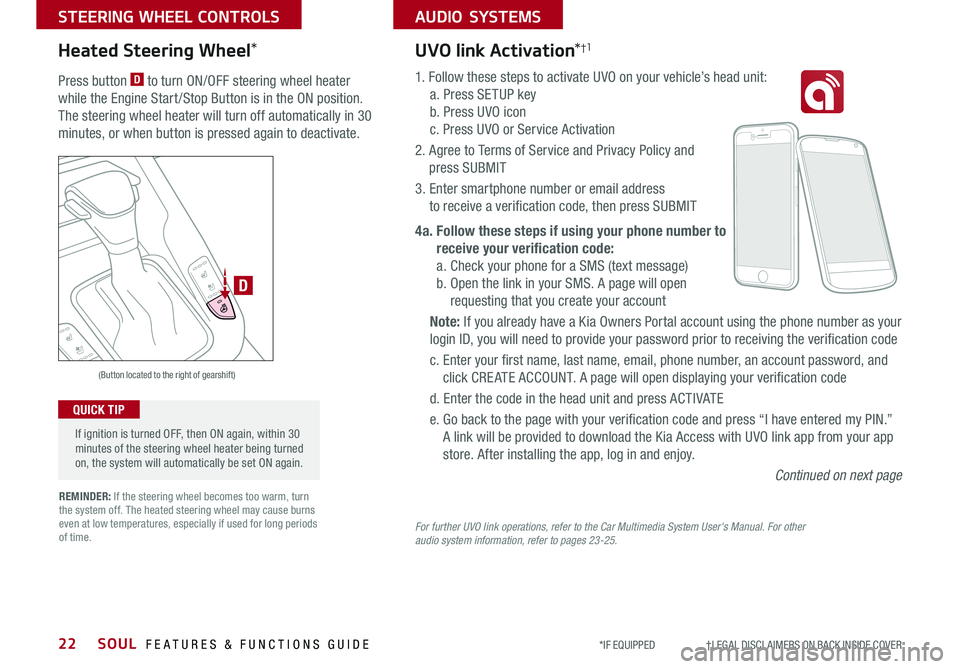
SOUL FEATURES & FUNCTIONS GUIDE22
STEERING WHEEL CONTROLS
*IF EQUIPPED †LEGAL DISCL AIMERS ON BACK INSIDE COVER
AUDIO SYSTEMS
For further UVO link operations, refer to the Car Multimedia System User's Manual. For other audio system information, refer to pages 23-25.
UVO link Activation*†1
1 Follow these steps to activate UVO on your vehicle’s head unit:
a Press SETUP key
b Press UVO icon
c Press UVO or Service Activation
2 Agree to Terms of Service and Privacy Policy and
press SUBMIT
3 Enter smartphone number or email address
to receive a verification code, then press SUBMIT
4a. Follow these steps if using your phone number to
receive your verification code:
a Check your phone for a SMS (text message)
b Open the link in your SMS A page will open
requesting that you create your account
Note: If you already have a Kia Owners Portal account using the phone number as your
login ID, you will need to provide your password prior to receiving the verification code
c Enter your first name, last name, email, phone number, an account password, and
click CRE ATE ACCOUNT A page will open displaying your verification code
d Enter the code in the head unit and press ACTIVATE
e Go back to the page with your verification code and press “I have entered my PIN ”
A link will be provided to download the Kia Access with UVO link app from your app
store After installing the app, log in and enjoy
Continued on next page
REMINDER: If the steering wheel becomes too warm, turn the system off The heated steering wheel may cause burns even at low temperatures, especially if used for long periods of time
(Button located to the right of gearshift)
D
Heated Steering Wheel*
Press button D to turn ON/OFF steering wheel heater
while the Engine Start /Stop Button is in the ON position
The steering wheel heater will turn off automatically in 30
minutes, or when button is pressed again to deactivate
If ignition is turned OFF, then ON again, within 30 minutes of the steering wheel heater being turned on, the system will automatically be set ON again
QUICK TIP
Page 28 of 50
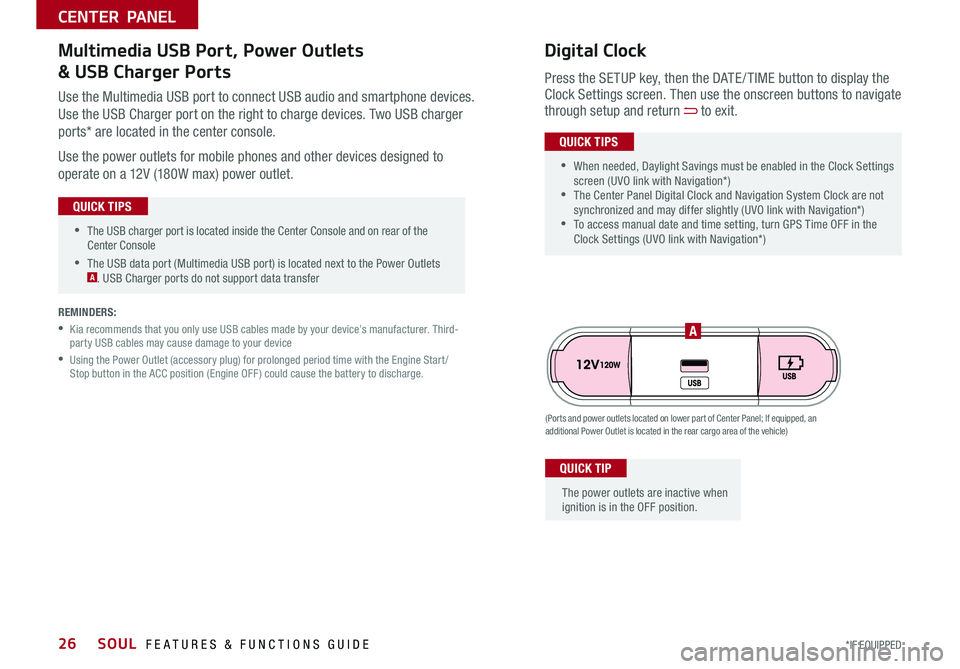
SOUL FEATURES & FUNCTIONS GUIDE26*IF EQUIPPED
•The USB charger port is located inside the Center Console and on rear of the Center Console
•The USB data port (Multimedia USB port) is located next to the Power Outlets A USB Charger ports do not support data transfer
QUICK TIPS
CENTER PANEL
Use the Multimedia USB port to connect USB audio and smartphone devices
Use the USB Charger port on the right to charge devices Two USB charger
ports* are located in the center console
Use the power outlets for mobile phones and other devices designed to
operate on a 12V (180W max) power outlet
(Ports and power outlets located on lower part of Center Panel; If equipped, an additional Power Outlet is located in the rear cargo area of the vehicle)
Press the SETUP key, then the DATE / TIME button to display the Clock Settings screen Then use the onscreen buttons to navigate through setup and return to exit
•
•When needed, Daylight Savings must be enabled in the Clock Settings screen (UVO link with Navigation*) •The Center Panel Digital Clock and Navigation System Clock are not synchronized and may differ slightly (UVO link with Navigation*) •To access manual date and time setting, turn GPS Time OFF in the Clock Settings (UVO link with Navigation*)
QUICK TIPS
Digital ClockMultimedia USB Port, Power Outlets
& USB Charger Ports
The power outlets are inactive when ignition is in the OFF position
QUICK TIP
A
REMINDERS:
•
Kia recommends that you only use USB cables made by your device’s manufacturer Third-party USB cables may cause damage to your device
•
Using the Power Outlet (accessory plug) for prolonged period time with the Engine Start /Stop button in the ACC position (Engine OFF ) could cause the battery to discharge
Page 31 of 50
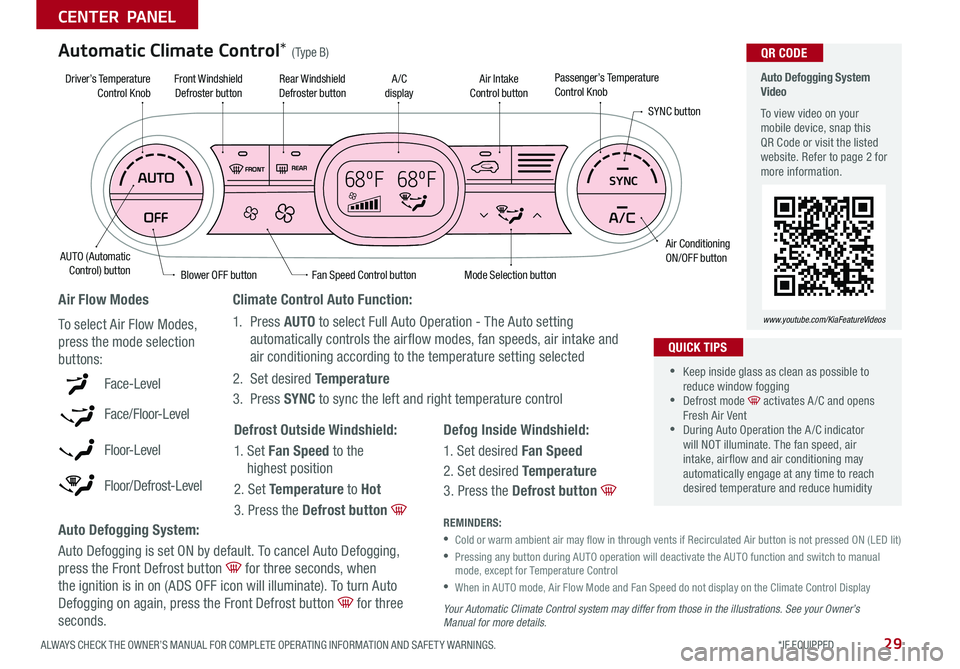
29ALWAYS CHECK THE OWNER’S MANUAL FOR COMPLETE OPER ATING INFORMATION AND SAFET Y WARNINGS *IF EQUIPPED
CENTER PANEL
68ºF 68ºFSYNC
Auto Defogging System Video
To view video on your mobile device, snap this QR Code or visit the listed website Refer to page 2 for more information
www.youtube.com/KiaFeatureVideos
QR CODE
Fan Speed Control buttonMode Selection button
A /C displayRear Windshield Defroster button
AUTO (Automatic Control) button
Air Intake Control buttonFront Windshield Defroster button
Air ConditioningON/OFF button
SYNC button
Driver’s TemperatureControl KnobPassenger’s TemperatureControl Knob
Blower OFF button
REMINDERS:
•
Cold or warm ambient air may flow in through vents if Recirculated Air button is not pressed ON (LED lit)
•
Pressing any button during AUTO operation will deactivate the AUTO function and switch to manual mode, except for Temperature Control
•
When in AUTO mode, Air Flow Mode and Fan Speed do not display on the Climate Control Display
Your Automatic Climate Control system may differ from those in the illustrations. See your Owner’s Manual for more details.
Defog Inside Windshield:
1 Set desired Fan Speed
2 Set desired Temperature
3 Press the Defrost button
Defrost Outside Windshield:
1 Set Fan Speed to the
highest position
2 Set Temperature to Hot
3 Press the Defrost button
Auto Defogging System:
Auto Defogging is set ON by default To cancel Auto Defogging,
press the Front Defrost button for three seconds, when
the ignition is in on (ADS OFF icon will illuminate) To turn Auto
Defogging on again, press the Front Defrost button for three
seconds
Climate Control Auto Function:
1 Press AUTO to select Full Auto Operation - The Auto setting
automatically controls the airflow modes, fan speeds, air intake and
air conditioning according to the temperature setting selected
2 Set desired Temperature
3 Press SYNC to sync the left and right temperature controlFace-Level
Face/Floor-Level
F lo o r- L evel
Floor/Defrost-Level
Air Flow Modes
To select Air Flow Modes,
press the mode selection
buttons:
Automatic Climate Control* (Type B)
•
•Keep inside glass as clean as possible to reduce window fogging •Defrost mode activates A /C and opens Fresh Air Vent •During Auto Operation the A /C indicator will NOT illuminate The fan speed, air intake, air flow and air conditioning may automatically engage at any time to reach desired temperature and reduce humidity
QUICK TIPS