KIA SOUL 2020 Navigation System Quick Reference Guide
Manufacturer: KIA, Model Year: 2020, Model line: SOUL, Model: KIA SOUL 2020Pages: 211, PDF Size: 6.6 MB
Page 181 of 211

10-3
SymptomPossible cause Solution
The image quality is poor. Screen adjustment is required. On the All Menus screen, touch Setup >
Display >
Illumination,
and then adjust the brightness.
> See “Illumination.”
Vibration occurs in the system. The images may get distorted when vibration occurs in the system.
This is not a system failure. The system is restored as soon as the
vibration stops.
The display is aged or the system
performance is degraded. If the problem persists, contact your place of purchase or dealer.
Small red, blue, and green dots
are shown on the screen. LCD has very high-density pixels. For this reason, there may be dead
pixels (that are always off) or lit pixels (that are always on) within 0.01
percent of the total pixels.
Page 182 of 211
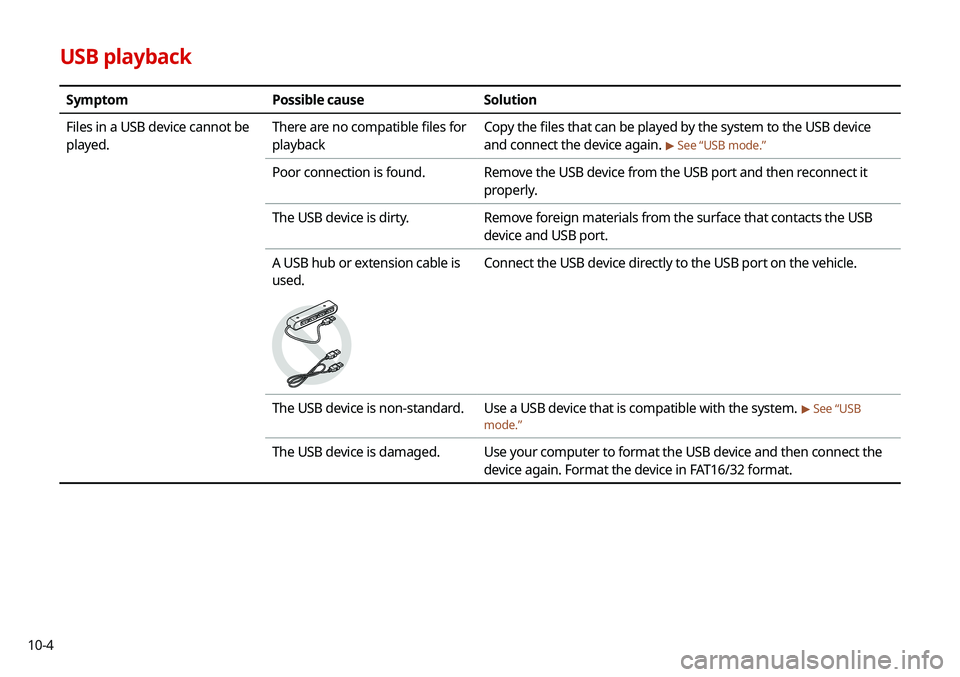
10-4
USB playback
SymptomPossible cause Solution
Files in a USB device cannot be
played. There are no compatible files for
playback Copy the files that can be played by the system to the USB device
and connect the device again.
> See “USB mode.”
Poor connection is found.
Remove the USB device from the USB port and then reconnect it
properly.
The USB device is dirty. Remove foreign materials from the surface that contacts the USB
device and USB port.
A USB hub or extension cable is
used.
Connect the USB device directly to the USB port on the vehicle.
The USB device is non-standard. Use a USB device that is compatible with the system. > See “USB
mode.”
The USB device is damaged. Use your computer to format the USB device and then connect the
device again. Format the device in FAT16/32 format.
Page 183 of 211
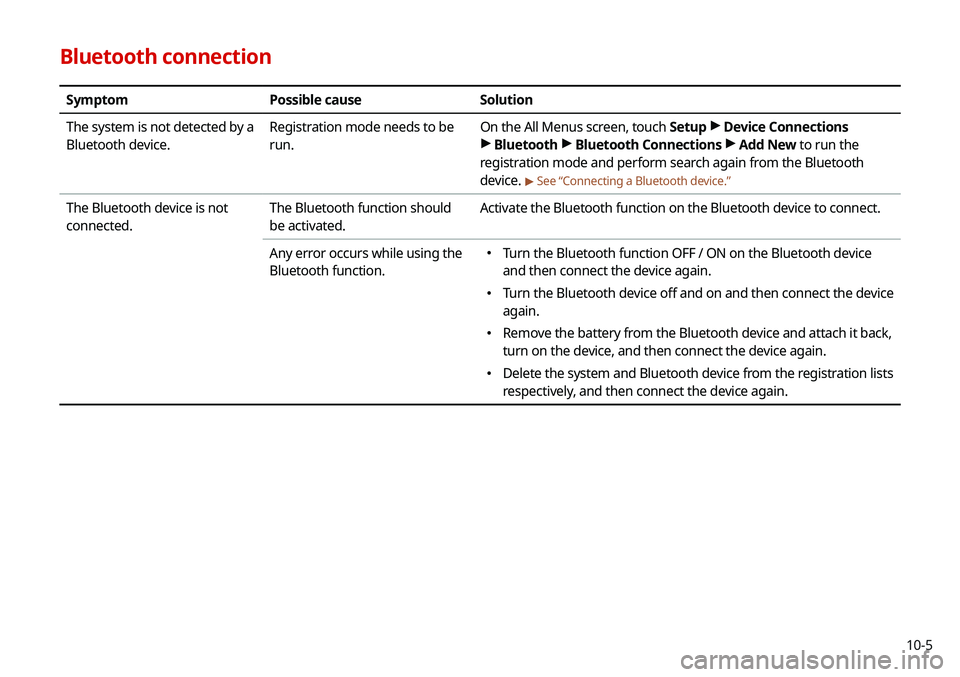
10-5
Bluetooth connection
SymptomPossible cause Solution
The system is not detected by a
Bluetooth device. Registration mode needs to be
run. On the All Menus screen, touch Setup
>
Device Connections
> Bluetooth >
Bluetooth Connections >
Add New to run the
registration mode and perform search again from the Bluetooth
device.
> See “Connecting a Bluetooth device.”
The Bluetooth device is not
connected. The Bluetooth function should
be activated. Activate the Bluetooth function on the Bluetooth device to connect.
Any error occurs while using the
Bluetooth function.
\225 Turn the Bluetooth function OFF / ON on the Bluetooth device
and then connect the device again.
\225Turn the Bluetooth device off and on and then connect the device
again.
\225Remove the battery from the Bluetooth device and attach it back,
turn on the device, and then connect the device again.
\225Delete the system and Bluetooth device from the registration lists
respectively, and then connect the device again.
Page 184 of 211
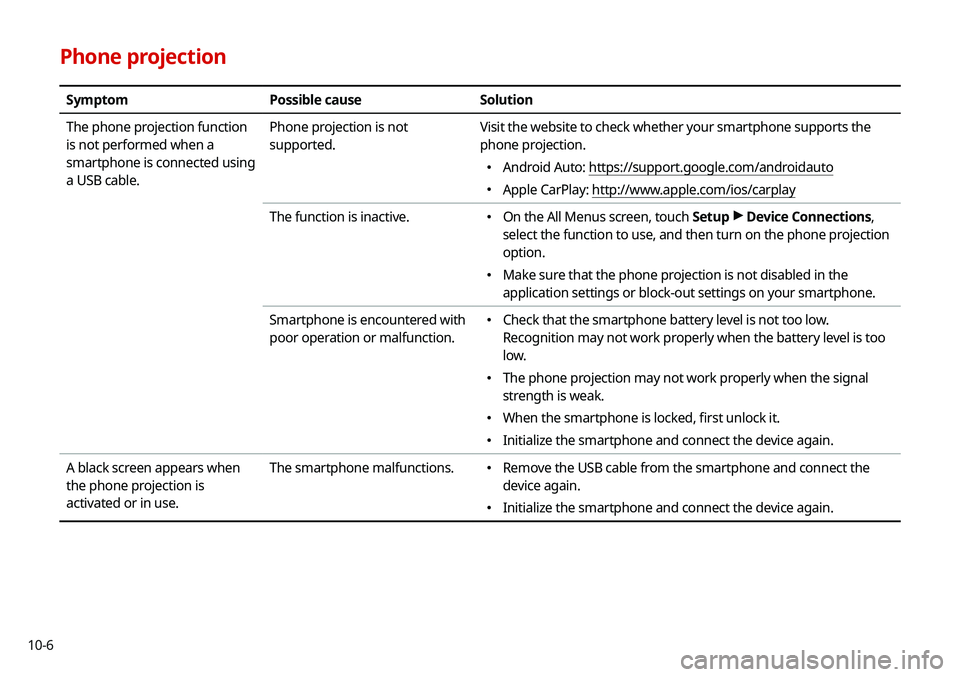
10-6
Phone projection
SymptomPossible cause Solution
The phone projection function
is not performed when a
smartphone is connected using
a USB cable. Phone projection is not
supported.
Visit the website to check whether your smartphone supports the
phone projection.
\225
Android Auto: https://support.google.com/androidauto
\225Apple CarPlay: http://www.apple.com/ios/carplay
The function is inactive.
\225 On the All Menus screen, touch Setup >
Device Connections,
select the function to use, and then turn on the phone projection
option.
\225 Make sure that the phone projection is not disabled in the
application settings or block-out settings on your smartphone.
Smartphone is encountered with
poor operation or malfunction.
\225 Check that the smartphone battery level is not too low.
Recognition may not work properly when the battery level is too
low.
\225The phone projection may not work properly when the signal
strength is weak.
\225When the smartphone is locked, first unlock it.
\225Initialize the smartphone and connect the device again.
A black screen appears when
the phone projection is
activated or in use. The smartphone malfunctions.
\225
Remove the USB cable from the smartphone and connect the
device again.
\225Initialize the smartphone and connect the device again.
Page 185 of 211

10-7
System operation
SymptomPossible cause Solution
The previous media mode does
not appear when the system is
turned off and on. It is encountered with poor
media connection or playback
error. When the media source is not connected or played normally, the
previous mode appears. Connect the media source again or play it
again.
The system slows down or does
not operate at all. An internal error occurs in the
system.
\225
Restart the system by pressing the reset button with a sharp
object such as pen or clip.
\225If the problem persists, contact your place of purchase or dealer.
The system is not turned on. Fuse-related issues
\225
Visit an auto service shop and replace the fuse with a new one of
appropriate capacity.
\225If the problem persists, contact your place of purchase or dealer.
Page 186 of 211
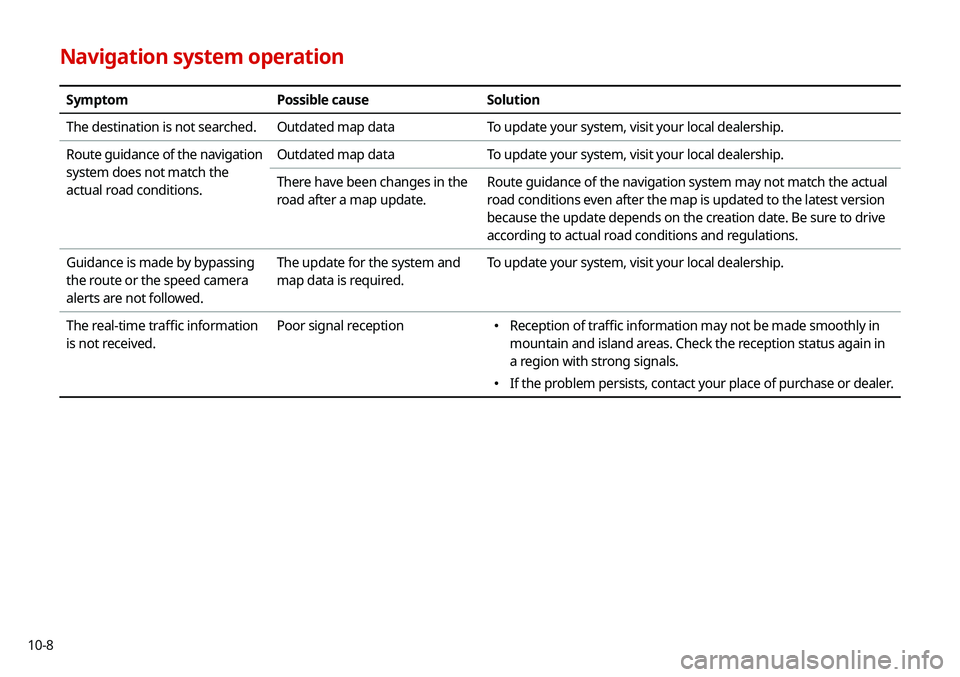
10-8
Navigation system operation
SymptomPossible causeSolution
The destination is not searched. Outdated map dataTo update your system, visit your local dealership.
Route guidance of the navigation
system does not match the
actual road conditions. Outdated map data
To update your system, visit your local dealership.
There have been changes in the
road after a map update. Route guidance of the navigation system may not match the actual
road conditions even after the map is updated to the latest version
because the update depends on the creation date. Be sure to drive
according to actual road conditions and regulations.
Guidance is made by bypassing
the route or the speed camera
alerts are not followed. The update for the system and
map data is required.
To update your system, visit your local dealership.
The real-time traffic information
is not received. Poor signal reception
\225
Reception of traffic information may not be made smoothly in
mountain and island areas. Check the reception status again in
a region with strong signals.
\225If the problem persists, contact your place of purchase or dealer.
Page 187 of 211

10-9
System status indicator icons
You can see the system status by checking the status indicator
icons at the top right of the system screen.
Different status indicator icons appear when each function is
performed. The meanings of the icons are as follows:
Mute/memo recording
Navigation sound muted
Radio/Media sound muted
All sound outputs muted
Recording a voice memo
Bluetooth/call
Connecting a phone via Bluetooth
Connecting an audio device via Bluetooth
Connecting a phone and an audio device via Bluetooth
Making a call via a Bluetooth phone
Bluetooth phone’s microphone off
Downloading the contact and list of recent calls from
the connected Bluetooth phone
Page 188 of 211

10-10
Wireless charging
Wireless charging in progress
Wireless charging complete
Wireless charging failure
0000
A
Some icons may not appear depending on the vehicle model
and specifications.
UVO
Talking with a UVO phone
UVO phone’s microphone off
Vehicle location sharing
Sending the vehicle location
Receiving the vehicle location
Sending/receiving the vehicle location
UVO network’s signal strength
System update
Scheduling the update
Updating
Page 189 of 211

10-11
Bluetooth
QWhich functions can I use via Bluetooth?
AYou can use the hands-free call function with a mobile
phone connected. You can also play music after
connecting an audio device such as MP3 player or mobile
phone.
> See “Making a call via Bluetooth.“, “Listening to music
via Bluetooth.”
QHow can I register a Bluetooth device?
AOn the All Menus screen, touch Setup >
Device
Connections >
Bluetooth >
Bluetooth Connections >
Add New. From the Bluetooth device to be connected,
search for the vehicle system and register it. Use the
Bluetooth device to enter or approve the authentication
number displayed on the system. Then the device is
added to the list of Bluetooth devices in the system and
automatically connected to the system.
> See “Connecting
a Bluetooth device.”
FAQ
Navigation
QHow can I update the map?
AYou can download the latest map data to a USB device
and use the device to update the map.
> See “Updating the
system software and map.”
QGuidance is made by bypassing the route or the speed
camera alerts are late.
ASelect another route after setting the route options. On
the map screen, touch Menu >
Route >
Route Options
to change the settings and resume navigation.
> See
“ Changing the route search criteria.”
When the system is not updated, update the software
and map and then perform search again.
> See “Updating
the system software and map.”
Page 190 of 211
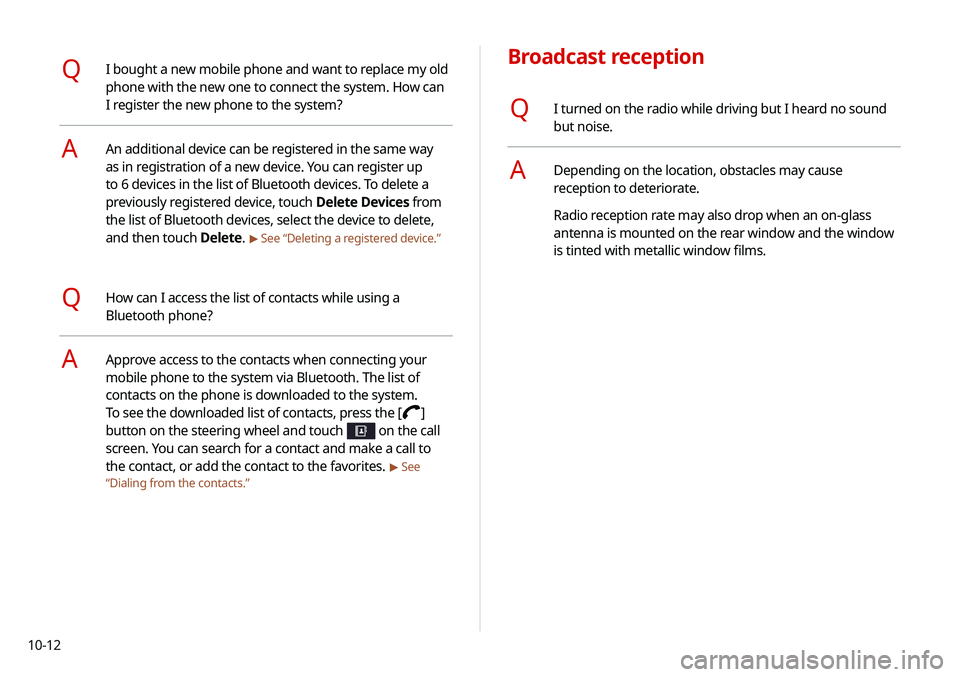
10-12
Broadcast reception
QI turned on the radio while driving but I heard no sound
but noise.
ADepending on the location, obstacles may cause
reception to deteriorate.
Radio reception rate may also drop when an on-glass
antenna is mounted on the rear window and the window
is tinted with metallic window films.
QI bought a new mobile phone and want to replace my old
phone with the new one to connect the system. How can
I register the new phone to the system?
AAn additional device can be registered in the same way
as in registration of a new device. You can register up
to 6 devices in the list of Bluetooth devices. To delete a
previously registered device, touch Delete Devices from
the list of Bluetooth devices, select the device to delete,
and then touch Delete.
> See “Deleting a registered device.”
QHow can I access the list of contacts while using a
Bluetooth phone?
AApprove access to the contacts when connecting your
mobile phone to the system via Bluetooth. The list of
contacts on the phone is downloaded to the system.
To see the downloaded list of contacts, press the [
]
button on the steering wheel and touch
on the call
screen. You can search for a contact and make a call to
the contact, or add the contact to the favorites.
> See
“ Dialing from the contacts.”