change wheel KIA SOUL 2020 Navigation System Quick Reference Guide
[x] Cancel search | Manufacturer: KIA, Model Year: 2020, Model line: SOUL, Model: KIA SOUL 2020Pages: 211, PDF Size: 6.6 MB
Page 110 of 211
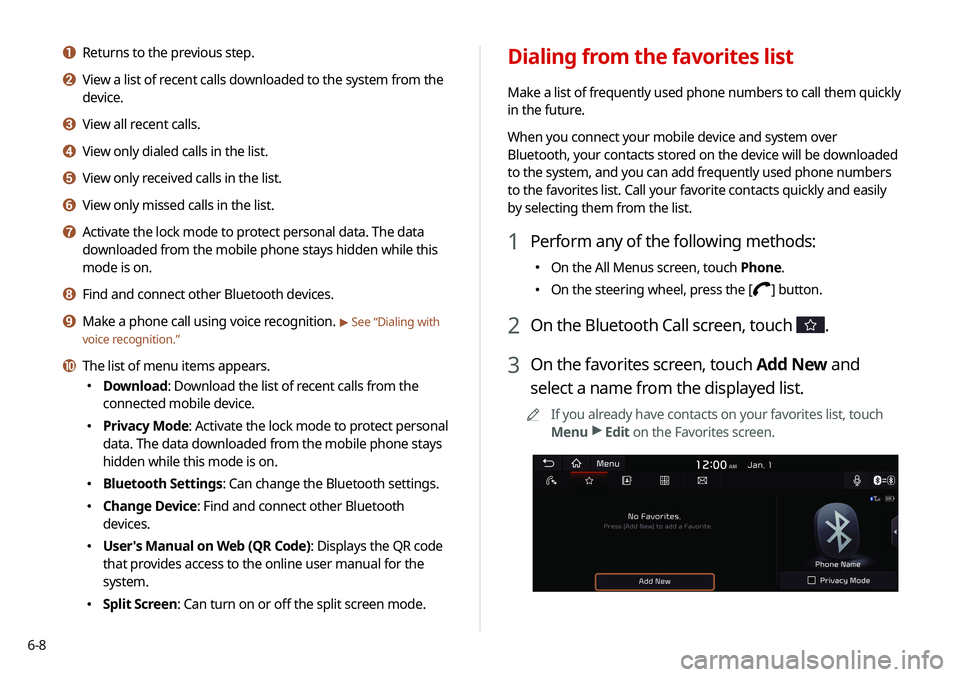
6-8
Dialing from the favorites list
Make a list of frequently used phone numbers to call them quickly
in the future.
When you connect your mobile device and system over
Bluetooth, your contacts stored on the device will be downloaded
to the system, and you can add frequently used phone numbers
to the favorites list. Call your favorite contacts quickly and easily
by selecting them from the list.
1 Perform any of the following methods:
\225On the All Menus screen, touch Phone.
\225On the steering wheel, press the [] button.
2 On the Bluetooth Call screen, touch .
3 On the favorites screen, touch Add New and
select a name from the displayed list.
0000
A
If you already have contacts on your favorites list, touch
Menu >
Edit on the Favorites screen.
a Returns to the previous step.
b View a list of recent calls downloaded to the system from the
device.
c View all recent calls.
d View only dialed calls in the list.
e View only received calls in the list.
f View only missed calls in the list.
g Activate the lock mode to protect personal data. The data
downloaded from the mobile phone stays hidden while this
mode is on.
h Find and connect other Bluetooth devices.
i Make a phone call using voice recognition. > See “Dialing with
voice recognition.”
j The list of menu items appears.
\225 Download: Download the list of recent calls from the
connected mobile device.
\225Privacy Mode: Activate the lock mode to protect personal
data. The data downloaded from the mobile phone stays
hidden while this mode is on.
\225Bluetooth Settings: Can change the Bluetooth settings.
\225Change Device: Find and connect other Bluetooth
devices.
\225User's Manual on Web (QR Code): Displays the QR code
that provides access to the online user manual for the
system.
\225Split Screen: Can turn on or off the split screen mode.
Page 112 of 211
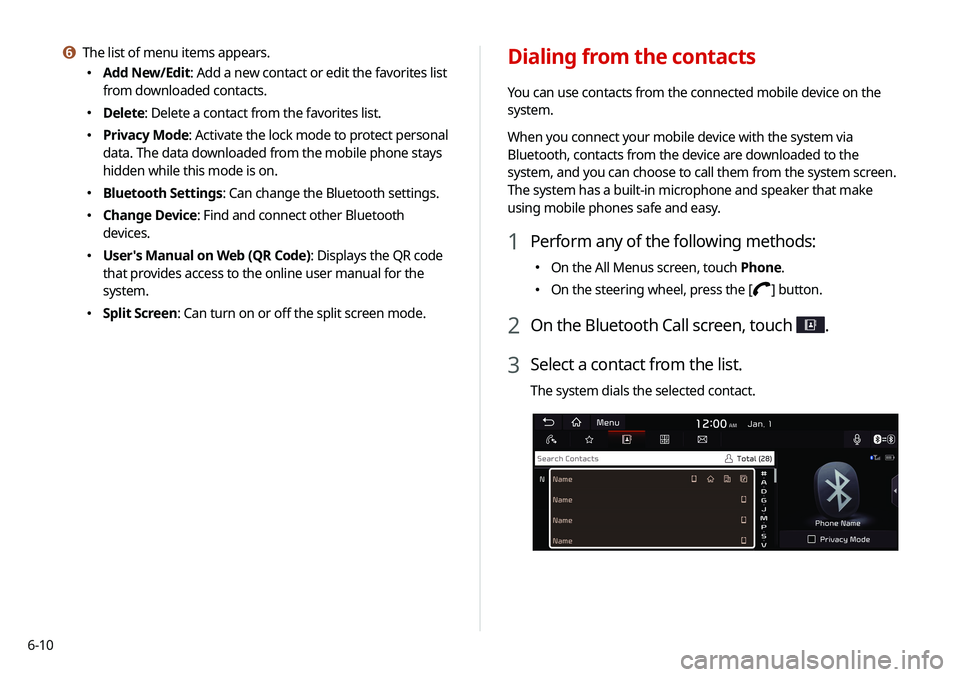
6-10
Dialing from the contacts
You can use contacts from the connected mobile device on the
system.
When you connect your mobile device with the system via
Bluetooth, contacts from the device are downloaded to the
system, and you can choose to call them from the system screen.
The system has a built-in microphone and speaker that make
using mobile phones safe and easy.
1 Perform any of the following methods:
\225On the All Menus screen, touch Phone.
\225On the steering wheel, press the [] button.
2 On the Bluetooth Call screen, touch .
3 Select a contact from the list.
The system dials the selected contact.
f The list of menu items appears.
\225
Add New/Edit: Add a new contact or edit the favorites list
from downloaded contacts.
\225Delete: Delete a contact from the favorites list.
\225Privacy Mode: Activate the lock mode to protect personal
data. The data downloaded from the mobile phone stays
hidden while this mode is on.
\225Bluetooth Settings: Can change the Bluetooth settings.
\225Change Device: Find and connect other Bluetooth
devices.
\225User's Manual on Web (QR Code): Displays the QR code
that provides access to the online user manual for the
system.
\225Split Screen: Can turn on or off the split screen mode.
Page 114 of 211
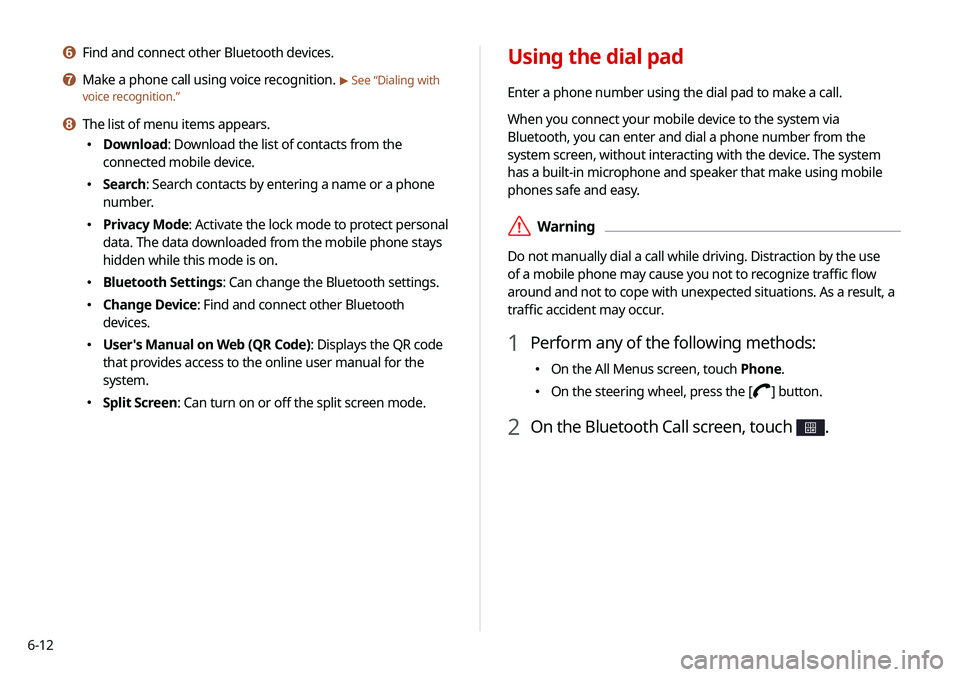
6-12
Using the dial pad
Enter a phone number using the dial pad to make a call.
When you connect your mobile device to the system via
Bluetooth, you can enter and dial a phone number from the
system screen, without interacting with the device. The system
has a built-in microphone and speaker that make using mobile
phones safe and easy.
\335Warning
Do not manually dial a call while driving. Distraction by the use
of a mobile phone may cause you not to recognize traffic flow
around and not to cope with unexpected situations. As a result, a
traffic accident may occur.
1 Perform any of the following methods:
\225On the All Menus screen, touch Phone.
\225On the steering wheel, press the [] button.
2 On the Bluetooth Call screen, touch .
f Find and connect other Bluetooth devices.
g Make a phone call using voice recognition. > See “Dialing with
voice recognition.”
h The list of menu items appears.
\225 Download: Download the list of contacts from the
connected mobile device.
\225Search: Search contacts by entering a name or a phone
number.
\225Privacy Mode: Activate the lock mode to protect personal
data. The data downloaded from the mobile phone stays
hidden while this mode is on.
\225Bluetooth Settings: Can change the Bluetooth settings.
\225Change Device: Find and connect other Bluetooth
devices.
\225User's Manual on Web (QR Code): Displays the QR code
that provides access to the online user manual for the
system.
\225Split Screen: Can turn on or off the split screen mode.
Page 116 of 211

6-14
Dialing with voice recognition
When you connect your mobile device to the system via
Bluetooth, contacts from the device are downloaded to the
system, and you can choose to call them using voice recognition.0000
A
To call using voice recognition, there must be contacts stored
on the system.
1 Perform any of the following methods:
\225On the All Menus screen, touch Phone.
\225On the steering wheel, press the [] button.
2 On the Bluetooth Call screen, touch .
3 When a guiding beep is heard, say the name of
the contact to make a phone call.
The system dials the selected contact.
0000
A
In case of the dial pad screen, touch
say the phone
number to make a call.
g Find and connect other Bluetooth devices.
h Make a phone call using voice recognition. > See “Dialing with
voice recognition.”
i The list of menu items appears.
\225 Privacy Mode: Activate the lock mode to protect personal
data. The data downloaded from the mobile phone stays
hidden while this mode is on.
\225Bluetooth Settings: Can change the Bluetooth settings.
\225Change Device: Find and connect other Bluetooth
devices.
\225User's Manual on Web (QR Code): Displays the QR code
that provides access to the online user manual for the
system.
\225Split Screen: Can turn on or off the split screen mode.
Page 121 of 211

6-19
f Can text a message by using the voice recognition. > See
“ Sending a text by using the voice recognition.”
g The list of menu items appears.
\225
Message Settings: Displays the message settings
screen.
\225Bluetooth Settings: Can change the Bluetooth
settings.
\225Split Screen: Can turn on or off the split screen mode.
0000
A
The auto-reply messaging may not be available depending on
the smartphone model.
0000
A
To edit or delete a message, pull over the vehicle at a
safe place and access the messaging function on your
smartphone. You cannot edit or delete a message from the
system.
0000
A
When an iPhone is connected to the system, there are some
restrictions when receiving messages as follows:
-Only the sender name appears when the sender
information is saved.
-When the sender information is not saved, only the phone
number appears.
-You cannot use the auto-reply message function.
-When the incoming message notification or lock-screen
view option is off, messages cannot be received.
0000
A
The message reader function may not be supported
depending on the system language.
Checking a new message from the list
1 Perform any of the following methods:
\225On the All Menus screen, touch Phone.
\225On the steering wheel, press the [] button.
2 On the Bluetooth Call screen, touch .
3 Select a message from the list.
4 Check the message.
\037
\036\035\034
\033\032
\031
a Returns to the previous step.
b Reads out the message through the speakers in the
vehicle.
c Used to select a message registered in the system for
sending a brief reply message.
d Used to make a call to a message sender.
e Used to move to the previous or next message.
Page 159 of 211
![KIA SOUL 2020 Navigation System Quick Reference Guide 9-5
Custom Button ☆
You can set the frequently used functions by pressing the
custom button [
] on the control panel. Set the frequently used
functions as custom buttons to access them easily.
000 KIA SOUL 2020 Navigation System Quick Reference Guide 9-5
Custom Button ☆
You can set the frequently used functions by pressing the
custom button [
] on the control panel. Set the frequently used
functions as custom buttons to access them easily.
000](/img/2/54622/w960_54622-158.png)
9-5
Custom Button ☆
You can set the frequently used functions by pressing the
custom button [
] on the control panel. Set the frequently used
functions as custom buttons to access them easily.
0000
A
When you touch the custom button [
] after setting the
Favorites, the corresponding screen appears.
Steering Wheel MODE Button
You can select the media mode to run when the [ MODE] button
on the steering wheel is pressed.
0000
A
You can add AM or Phone Projection function on each
MODE button to perform easily.
Home Screen
You can change the Home screen configuration and layout.
Edit Home Widgets
You can edit the types and arrangement of home widgets.
0000
A
For more information:
> see “ Editing widgets on the Home screen .”
Edit Home Icons
You can edit the arrangement of home icons.
0000
A
For more information:
> see “Editing icons on the Home screen.”
Page 195 of 211
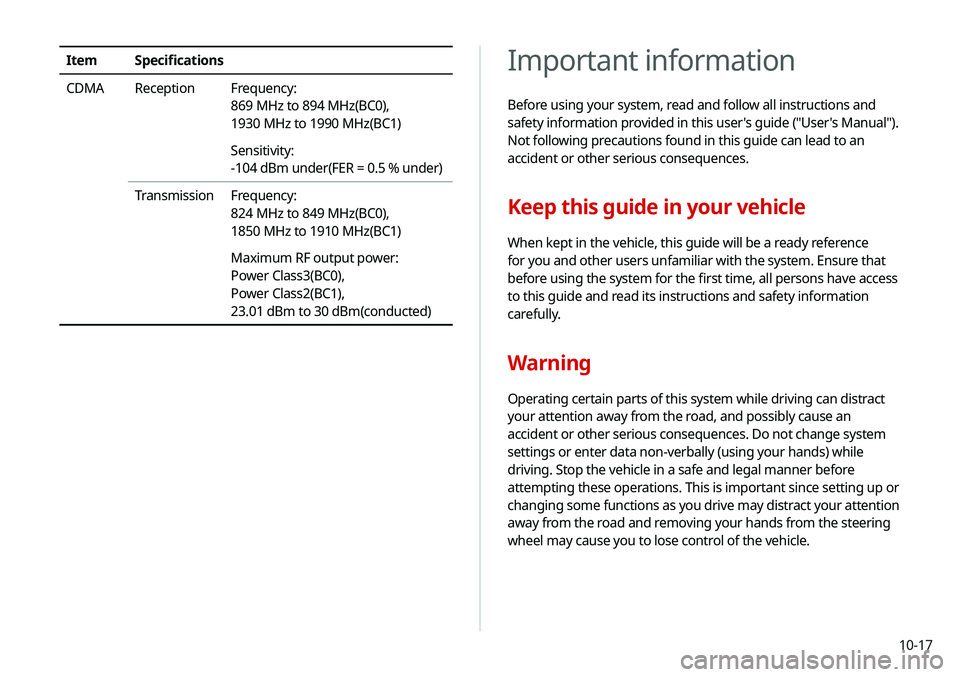
10-17
Important information
Before using your system, read and follow all instructions and
safety information provided in this user's guide ("User's Manual").
Not following precautions found in this guide can lead to an
accident or other serious consequences.
Keep this guide in your vehicle
When kept in the vehicle, this guide will be a ready reference
for you and other users unfamiliar with the system. Ensure that
before using the system for the first time, all persons have access
to this guide and read its instructions and safety information
carefully.
Warning
Operating certain parts of this system while driving can distract
your attention away from the road, and possibly cause an
accident or other serious consequences. Do not change system
settings or enter data non-verbally (using your hands) while
driving. Stop the vehicle in a safe and legal manner before
attempting these operations. This is important since setting up or
changing some functions as you drive may distract your attention
away from the road and removing your hands from the steering
wheel may cause you to lose control of the vehicle.
ItemSpecifications
CDMA Reception Frequency:
869 MHz to 894 MHz(BC0),
1930 MHz to 1990 MHz(BC1)
Sensitivity:
-104 dBm under(FER = 0.5 % under)
Transmission Frequency:
824 MHz to 849 MHz(BC0),
1850 MHz to 1910 MHz(BC1)
Maximum RF output power:
Power Class3(BC0),
Power Class2(BC1),
23.01 dBm to 30 dBm(conducted)
Page 203 of 211

10-25
Disclaimers
\225Driving while distracted is dangerous and should be avoided.
Drivers should remain attentive to driving and always exercise
caution when using the steering-wheelmounted controls
while driving.
\225Driving while distracted can result in a loss of vehicle control
that may lead to an accident, severe personal injury and
death. The driver’s primary responsibility is in the safe and
legal operation of a vehicle, and use of any handheld devices,
other equipment or vehicle systems which take the driver’s
eyes, attention and focus away from the safe operation of
a vehicle or that are not permissible by law should never be
used during operation of the vehicle.
\225SiriusXM®: SiriusXM Satellite Radio, SiriusXM Traffic and
SiriusXM Travel Link each require a subscription sold
separately, or as a package, by SiriusXM Radio Inc. If you
decide to continue your service at the end of your trial
subscription, the plan you choose will automatically renew
and bill at then-current rates until you call 1-866-635-2349
to cancel. See SiriusXM Customer Agreement for complete
terms at www.siriusxm.com. Other fees and taxes will apply.
All fees and programming are subject to change. Not all
vehicles or devices are capable of receiving all services offered
by SiriusXM. Data displays and individual product availability
vary by vehicle hardware. Current information and features
may not be available in all locations, or on all receivers.
Weather Forecast, Current Conditions may not be available in
all locations. Images above are for representative purposes only and are not real products. For actual features and images
of real products, consult the vehicle manufacturer. SiriusXM
is not responsible for any errors or inaccuracies in the data
services or their use in the vehicle. Travel Link Stocks displays
current price and daily delta of around 7,000 actively reported
securities traded on the NYSE
®, NASDAQ® and AMEX®. The
service is delayed approximately 20 minutes. SiriusXM satellite
service is available only to those at least 18 years of age in
the 48 contiguous USA, DC, and Puerto Rico (with coverage
limitations). SiriusXM Internet Radio service is available
throughout our satellite service area and in AK and HI. ©2018
SiriusXM Radio Inc.
\225 Android Auto: Vehicle user interface is a product of Google
and its terms and privacy statements apply. Requires the
Android Auto app on Google Play and an Android compatible
smartphone running Android™ 5.0 Lollipop or higher. Data
plan rates apply.
\225Navigation: Distracted driving can result in a loss of vehicle
control. When operating a vehicle, never use a vehicle system
that takes your focus away from safe vehicle operation.
Navigation is for information purposes only, and Kia does not
make any warranties about the accuracy of the information.